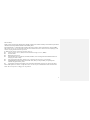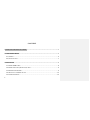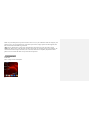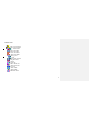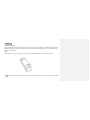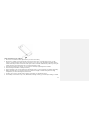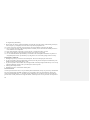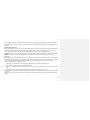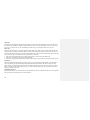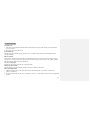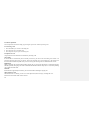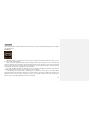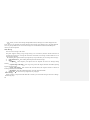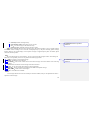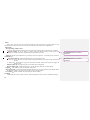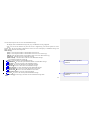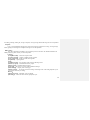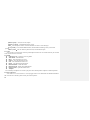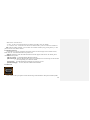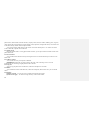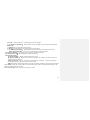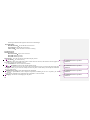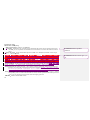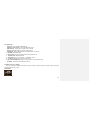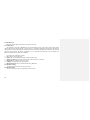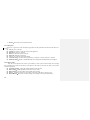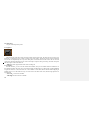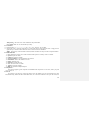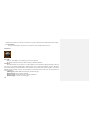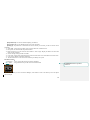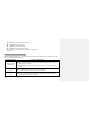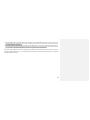Download ITTM Dual77 2.7" 141g Black
Transcript
Dear Customer, Thank you for purchasing the mobile phone. Kindly read this user manual carefully to learn about key functional characteristics and operational methods of this mobile phone. The mobile phone is a dual SIM, dual standby phone that supports high-speed Internet through GPRS and enables you to surf on the WAP network with comfort and ease. It also has T-Flash (storage) card slot for carrying all the extra data you need. In addition this phone sports key functions such as: Short message service (SMS) and multimedia message service (MMS). E-book reader. Bluetooth connectivity. Powerful alarm clock, world time, calculator,calendar,voice recording and memorandum functions to arrange your work or study. File management function enables you to manage the files more conveniently. Embedded high-resolution digital camera and video, offers you the possibility to capture special moments any place and any time. 64-chord ring tone function enables you to select and customize the ring tones to your favorite tunes. Then mobile phone is a feature rich phone to take care of all your communication and entertainment needs. We wish you have a happy user experience! 1 CONTENT 1. POINTS OF ATTENTION ON SAFETY ......................................................................................................... 4 2. YOUR MOBILE PHONE................................................................................................................................... 6 2.1 SCREEN ..............................................................................................................6 2.2 STATUS ICONS ....................................................................................................7 3. START TO USE ................................................................................................................................................... 8 3.1 INSERT SIM CARD .............................................................................................8 3.2 INSERT T-FLASH (STORAGE) CARD ....................................................................9 3.3 BATTERY & CHARGE..........................................................................................9 3.4 SWITCH ON OR SWITCH OFF .............................................................................12 3.5 USE PASSWORDS ..............................................................................................12 2 4. COMMON FUNCTIONS ................................................................................................................................. 15 4.1 MAKE A CALL ..................................................................................................15 4.2 VOLUME ADJUSTMENT .....................................................................................16 4.3 ANSWERING A CALL .........................................................................................16 4.4 OPTIONS IN A CALL ..........................................................................................16 5. MENU GUIDE ................................................................................................................................................... 17 5.1 MESSAGE .........................................................................................................17 5.2 PHONEBOOK ....................................................................................................25 5.3 CALL CENTER .................................................................................................27 6. COMMON PROBLEMS & TROUBLESHOOTING ................................................................................... 46 3 1. Points of attention on safety IMPORTANT! Please read these instructions carefully and follow them implicitly in case of any dangerous or illicit situations. Note driving safety It is strongly recommended that you do not use a mobile phone when driving. Please use the personal hand free package when a call is inevitable. Please put your mobile phone in the mobile phone holder safely, and don’t put it at a passenger’s seat or any other place that may risk a drop of your mobile phone in the case of collision or emergency brake. Switch off your mobile phone on the airplane Interference caused by mobile phones affects aviation safety, and thus it is illegal to use it on the airplane. Please make sure your mobile phone is switched off when you are on a plane. Switch off your mobile phone in blasting operation area You should strictly obey relevant laws and regulations and switch off your mobile phone in or near blasting operation area. Switch off your mobile phone near dangerous area Your cell phone is not allowed to switch on when the refueling and chemical substance area is nearby. 4 In a hospital When using it in a hospital, you should be subject to the relevant rules specified by the hospital. Make sure your mobile phone is switched off when medical equipment is nearby. Any wireless transmission equipment, mobile phones included, will affect its performance. Other electronic equipment may be affected as well. If you have any question in this regard, please consult relevant doctor or equipment supplier directly. Interference Any interference caused by wireless equipment can do damage to its performance. Qualified services Only authorized services are allowed to install or repair mobile phones. If you install or repair it by yourself or someone unauthorized, you may break the guarantee rules. Accessories and batteries Only manufacturer recognized accessories and batteries can be used. Reasonable use It should be used normally. It is absolutely forbidden to put it on the condition that with an extremely high temperature (over 60 Celsius degrees), for example, do not put it under the window where it can be exposed to the sunshine directly. Remember to use wet or antistatic cloth, instead of using any cloth with static electricity to clean it. Emergency call 5 Make sure your mobile phone is powered on and is in the service, if you would like to make an emergency call number such as 112, pressing the dial key and confirm your location, simply explain what has happened, and don’t terminate the call without any permission. Note: Like any mobile phone, it may not be supported due to the network coverage and wireless signal transmission. What’s more, some networks even don’t support the 112 emergency call services. Therefore, the communication under emergent situations (such as first aid) should not be completely depended on mobile phones. You can consult and check with you local network operators. 2. Your Mobile Phone 2.1 Screen This is a single-screen mobile phone. 6 2.2 Status Icons SIM 1 signal strength SIM 2 signal strength Alarm started SIM 1 New SMS SIM 2 New SMS SIM 1 New MMS SIM 2 New MMS Battery power Ring Ring after vibration Ring and vibrate Vibrate Light only SIM 1 missed call SIM 2 missed call Key lock SIM 1 GPRS SIM 2 GPRS Bluetooth started 7 3. Start to Use 3.1 Insert SIM Card PIN (personal identification number), PIN2, PUK (personal unlock key), IMSI (international mobile subscriber identification) number, network information, phone book and SMS (short message service) and other data are stored in your SIM card. Steps: 1 Hold the power key to turn off your mobile phone, and remove the battery door and then the battery. 2 Note: pushing the SIM card carefully with the metal surface downwards and move it into the groove of the 8 SIM card holder. The operations are as follows: 3.2 Insert T-Flash (Storage) Card NOTE: Pushing the T-Flash card carefully with the metal surface downwards and move it into the groove of the T-Flash card holder. 3.3 Battery & Charge Indication of battery power Your mobile phone can monitor and display relevant information on the battery. 1 Normally, you can check the remaining power of the battery from the battery power icon on the top right 9 corner of the screen. 2 The screen will display “Low Power” when the battery power is inadequate. If you have selected the prompt tone of any mode out of the scene modes, the mobile phone will also give out a warning prompt tone. 3 When the battery is charged, the power indicator of the battery icon will be constantly changing until the battery is full. Warm reminders about battery Please don’t store your mobile phone battery at an extremely high or low temperature, for it will affect the service life of the battery, and shorten the standby time. The service life of the mobile phone battery is subject to a certain limit. It is recommended that you would better change a battery from the original supplier if the performance of the battery has declined after using it for a period of time. Battery charging The supplied charger can charge the battery via the mobile phone. 1 2 3 4 10 Connect the charging cable and the mobile phone. Insert the charger into an appropriate main power supply socket. When the battery is fully charged, the power indicator of the battery icon will be changed. When the battery is full, the power icon will stop changing, then you can pull out the plug of the charger. Points of attention on use of battery 1 Be sure to switch off the mobile phone before you remove the battery. 2 Please use it carefully. A short circuit will occur if the positive pole (+) and the negative pole (-) of the battery is connected with a metal object (for example, a coin or clip), it may do damage to both the battery and the metal object. Make sure that no metal object will be connected simultaneously with the positive pole and the negative pole of the battery after it is removed and put in a bag. 3 Don’t throw the battery into the fire, or use it under an extremely high temperature condition. 4 Don’t attempt to dismantle or modify the battery. 5 Don’t put battery in an occasion with strong mechanical impact, or use a hard object to penetrate the battery. 6 Battery should be put in a cool and dry place to avoid direct sunlight. It should not be placed in a high temperature (over 60 Celsius degrees) environment. 7 If battery gives out any peculiar smell or getting overheated, you should stop using it. 8 If the battery is found to have any crack, deformation, damage of other type or electrolyte leakage, it should 11 9 10 11 12 13 14 be stopped using immediately. Please clean your skin or clothes immediately with soap and clear water if they contact leaking electrolyte, and wash your eyes completely with clear water if any electrolyte splashes into. In case of any injury caused by incorrect charge, only original battery is allowed to be charged. Don’t use the li-ion battery when the temperature is extremely low, for the maximum standby/call time is not available at a low temperature. Don’t clean the battery with water or organic solvent, or immerse the battery in water. Make sure the battery is fully charged if it has been out of use for a long period. It is recommended that the rejected battery be returned to the mobile phone manufacturer or placed in a designated public area for rejected battery recycling. Don’t mix it with other garbage or throw it freely. 3.4 Switch on or Switch off 1 2 Holding the power key to switch on the mobile phone. The screen will display the start cartoon. If you are required to enter the mobile phone password, enter the password and press the OK soft key. The default password of the mobile phone is 1122. 3 If you are required to enter the PIN code, entering the PIN code and pressing the OK soft key. As to a newly subscribed SIM card, the PIN code is provided by the network operator. 4 Entering the standby interface. 5 Holding the power to switch off the mobile phone. 3.5 Use Passwords A series of passwords have been set in your mobile phone and SIM card, for they can prevent any unauthorized use of your mobile phone and SIM card. When you are required to enter any password below, entering the correct password (displayed in “*”), and then press the OK soft key. If you enter an incorrect password, first press the Clear soft key to delete the wrong information, and then provide a correct password. You may follow 12 the instruction “Settings->Security settings>Change password” or “Settings->Security settings >SIM1/SIM2 security settings ->Change password” to change the PIN code, the PIN2 code as well as the mobile phone lock password. Mobile phone password The mobile phone password is the same as the mobile phone lock password, which could prevent unauthorized use of your mobile phone as well. The mobile phone password preset by the manufacturer is 1122. If your mobile phone is locked, the mobile phone password will be required to start the mobile phone. Note: The mobile phone password may include 4~8 digits. Please change the password in time, and remember what you have set. The password used by the theft proof trace function is the mobile phone password. PIN code The PIN code (personal identification number, 4~8 digits) is used to prevent unauthorized use of your SIM card. If the PIN verification function is activated, the PIN code will be required to start the mobile phone each time. If you have entered the PIN code incorrectly for three times, the SIM card will be locked. The following instructions indicate how to unlock the card: 1 Enter the correct PUK code in line with the prompt on the screen to unlock the SIM card. 2 Then enter a new PIN code and press the OK soft key. 3 When you are prompted to reenter the new PIN code, reenter the new PIN code and press the OK soft key. 4 If the PUK code is correct, the SIM card will be unlocked, and the PIN code is reset. Warning: If you have entered the PIN code incorrectly for three times, the SIM card will be locked automatically, in that case you need to use the PUK code to unlock the card. The PUK code is generally kept by the network operator. 13 PUK code The PUK code (the PIN unlocking password, 8 digits) is used to unlock the locked PIN code. The PUK code is provided by the manufacturer together with the SIM card. If you have entered the PUK code incorrectly for ten times, the SIM card will be invalidated. You need to ask your network operator for a new card. PIN2 code The PIN2 code (4~8 digits) is provided together with the SIM card, which is used to set the fixed dial and other functions. Please contact your network operator to check if your SIM card supports such functions. If you have entered the PIN2 code incorrectly for three times, the PIN2 code will be locked. The PIN2 code will be unlocked only by entering the correct PUK2 code. The operations are as follows: 1 Enter the correct PUK2 code in line with the prompt on the screen to unlock the PIN2 code. 2 Then enter a new PIN2 code and press the OK soft key. 3 When you are prompted to reenter the new PIN2 code, reenter the new PIN2 code and press the OK soft key. PUK2 code The PUK2 code (the PIN2 unlocking password, 8 digits) is used to unlock the locked PIN2 code. The PUK2 code is provided by the manufacturer together with the SIM card. If the PUK2 code has not been provided, please contact your network operator. If you have entered the PUK2 code incorrectly for ten times, you will be unable to use the functions of the PUK2 code. If you want to use these functions, please contact your network operator to change a new card. Prohibition password When you operate the call restriction function, the prohibition password is needed. The function can be operated after you get this password from your network operator. 14 4. Common Functions 4.1 Make a call 1 Enter the area code and phone number under the standby mode, and press the send key to dial the number you have entered. 2 Press the power key to end the call. International call Press the * key twice continuously, and you will see the “+”. Enter the country code, area code and phone number, pressing the dial key. Dial an extension After you have entered the phone number of a switchboard, press the * key three times consecutively, and you will see the “P” symbol, or press the * key four times consecutively and you will see the “W" symbol, and then enter the extension number and press the dial key. Correct a wrong input Pressing the right soft key to delete the wrong information . Redial a previous number Press the send key to enter the dialed record list, and press it directly to make calls. Dial a quick dial number 1 Edit the quick dial record in the quick dial list under the following path: “Call center-> General Call settings-> Speed dial”. 2 Set the quick dial status at ON, press a number key from 2 to 9 in the quick dial list to call a corresponding number. 15 4.2 Volume adjustment You can adjust the call volume simply by pressing the up or down volume key during a call. 4.3 Answering a call 1 Press the Send key to answer an incoming call. 2 Press the power key can end the call. 3 Press the power key to reject an incoming call. 4.4 Options in a call A big number of control functions are available for you during a call. Call waiting If this function is available and you have already activated it, you can hear the call waiting tone if there is an incoming call during the call. If you choose” answer the incoming call”, press the dial key or left soft key, the first call will be automatically held while you are answering the incoming call. See the Hold/Switch section. Hold/Switch When an incoming call is held on during another ongoing call, you can press the left soft key to switch between them. With this operation, the ongoing call can be switched into the held status while the kept call, vice versa, thereby enabling you to speak to the other caller. Call hold If this function is supported by the network, you can answer another call during an ongoing call. Other options in a call With this function is available, you can access to the phone book, short message, recording and so on. Please browse the Menu Guide section in detail. 16 5. Menu Guide Here we have listed the available functions, after browsing you will have a good understanding of how to operate your mobile phone. 5.1 Message 5.1.1SMS The SMS function is a network service. You may need to apply to the network operator first before you can send and receive a short message. Your cell phone supports the short message sending function. Short messages are sent to network SMS center first and then sent to subscribers. If the subscriber does not turn on the phone or cannot receive messages (storage is full), the network will keep this message temporarily. The keeping period will be determined jointly by the message sending user's setting and the service operator. By using the SMS, the phone can send and receive long messages. Sending long messages may affect the charge for the messages. For details, please contact your service operator. If the memory for message is full, a twinkling icon will remind you on the screen. You mobile phone support dual SIM card so messages in SIM card 1 and 2 are separately stored. The reminders for full memory of SIM card 1 and 2 will also be given separately. In such case, you need to delete at least one message in the memory of the corresponding SIM card to receive new message. 17 Note:When you send a short message through SMS network, "Message sent" will be displayed on the screen. That is to say, the phone has sent the message to the message center mailbox set by your phone. But that isn't to say, the specified user has received the message. For more detailed information about SMS, please contact your network operator. Write Message You can create a message in this menu. The phone supports sending a long message having over 70 characters (character number restriction for common text messages). If a message has more than 70 characters, the message will be divided into two or more messages and sent. The following menu option functions by using left key are provided when you are writing a short message: Select SIM card 1/2:Enter sending method option and send the message. Insert: 1. Templates:Select frequently used phases from the template and insert into message editing interface. 2. Special Image And Rings:Insert ring tones, picture and images animations and EMS (requiring support network provider). 3. Name And Number:Enter contacts and insert the found (refer to Quick Search in Contacts for searching method) name and number. 4. Bookmark:Enter the bookmark interface, insert the selected bookmark. Format text:To set the text style, alignment, new paragraph. Send a message When a message is composed and the SIM card is selected, you can send the message to the receiver though the following ways: 18 5.1. Send only: Send the message directly. 6.2. Send To Many Select: Select more receivers to send. 7.3. Save:Save the messages to the Outbox directly. 8.4. Send by groups:Send the message to the select group. Note:Picture message function can be used only when your network operator or service supplier supports the function. Picture messages can be received and displayed only by the phone featuring picture message function. However, the normal display of some picture messages is supported by the phone. For details, please contact the network operator. Inbox The received messages are saved in Inbox. You can view all received messages in Inbox. The messages of SIM card 1/2 are separately saved. You can perform the following operations: ・◈ Reply: To replay a received short message. ・◈ Delete: To delete the current message. ・◈ Use Details:Collect some contents of the current short message, such as the number of user and using website. ・◈ Forward: To forward the current message to the other subscriber. ・◈ Copy:To copy the current short message or all short messages. ・◈ Move All:You can transmit all messages between SIM cord and phone storage. ・◈ Many Delete:Delete some or all messages. ◈ Chat:Chat with these send SMS. Outbox The messages that have been sent successfully are stored in SentBox, and you can implement the relative operations of the messages. 19 Formattati: Elenchi puntati e numerati Formattati: Elenchi puntati e numerati Drafts Select “Save” when you want to send a short message, then the message will be stored in draft box. The message failed to send will be also stored in drafts box, and relative operations can be implemented. SMS settings Message setting of SIM card 1/2: You can set some parameters of messages in this menu. Parts of setting menu of SIM card 1/2 are separate. 【Profile setting】 :To set the name of a profile, SMS center number, message validity period, and message type. To send a message, the SMS center number shall be provided. Note:The number of the SMS center is provided by the network operator. For details, please contact the network operator. 【Common settings】:Enable or disable delivery report and reply directory. Delivery report:The network reports whether the opposite side has received the message and the time received. Reply path:To transfer the reply path to the network terminal. This function requires the support of message center. 【Memory Status】 :Check memory space use of SIM card or mobile phone. 【Preferred Storage】:Appoint the directory to save the message (SIM cards or mobile phone). Template: Edit, delete or create new frequently used phases. Message Firewall: Enable or disable the blacklist function. You can enter a number in the blacklist. When the function is enable, you phone will reject the messages form the number. Save SentBox:Enable or disable store the message be sent successfully. 5.1.2 MMS A multimedia message can content character, audio chip and picture. If the size of a multimedia message is 20 Formattati: Elenchi puntati e numerati Formattati: Elenchi puntati e numerati over the limit, the phone can not receive this multimedia message. The display effect of multimedia messages may vary with different receiving equipment. Note:You can use this function only when the service is supported by your network operator or service supplier. Only the device featuring multimedia or Email can receive and display a multimedia message. For details, please contact the network operator. Write message 【To】:Enter the phone number or Email address of the receiver. 【Cc】:Enter the phone number or Email address of the receiver for carbon copy. 【Bcc】 :Enter the phone number or Email address of the receiver for blind carbon copy. 【Subject】:Edit the subject of a multimedia message. 【Edit content】:Edit the content of the text of the multimedia message. This includes the following options:: ・◈ Done:Finish the edition of a multimedia message. ・◈ Input method:To select the input method for edition of a multimedia message. ・◈ Add picture:To insert an image to the multimedia message. ・◈ Add audio:To insert an audio file to the multimedia message. ・◈ Add video:To insert a video file to the multimedia message. ・◈ Add attachment:To insert an attachment to the multimedia message. ・◈ Add slide before:To insert a new slide ahead of the current slide. ・◈ Add slide after:To insert a new slide behind the current slide. ◈ Add bookmark text: To insert the selected bookmark. ・◈ Preview:To preview the currently edited multimedia message. ◈ Slide timing:To set the play time of the current multimedia message slide. Inbox 21 Formattati: Elenchi puntati e numerati Formattati: Elenchi puntati e numerati You can view the received multimedia message in the inbox and perform the following operations: ・◈ View: To view a multimedia message, and save the attachment of picture or others in the multimedia message. ・◈ Reply: To reply a multimedia message to the sender directly. ・◈ Reply by SMS: To reply through SMS. ・◈ All: To reply all through MMS. ・◈ Forward: To forward the multimedia message to others. ・◈ Delete: To delete current multimedia message. ・◈ Delete all: To delete all multimedia messages in the inbox. ・◈ Templete:Store the current multimedia message by templete. ・◈ Detail: To view the detailed information of the current multimedia message. ◈ Use item: Store or dial the number of the received MMS, and edit new multimedia message. ・彩信回复: 发件人:对发送者直接回复彩信信息。 所有:对所有人进行回复彩信信息。 ・短信回复:进行短信回复。 ・转发:转发此彩信给他人。 ・删除:删除当前彩信。 ・删除所有:删除收件箱中所有彩信。 Outbox You can view a multimedia message failed to be sent. Operation of viewing, forwarding, deleting, deleting all, store in template, viewing message details and using item can be implement. Drafts You can save an edited multimedia message in the Drafts, Operation of drafts such as viewing, 22 Formattati: Elenchi puntati e numerati Formattati: Elenchi puntati e numerati Formattati: Elenchi puntati e numerati forwarding, deleting, deleting all, storing in template, viewing message details and using item can be implement. Templates Up to 5 preset multimedia messages have been set in the phone. Operation of viewing, viewing message details, getting new message from template and using item can be implement. MMS settings You can set parameters for MMS or view the memory status in this menu. For detailed information on MMS parameters, please contact your network operator. Compose: 【Compose mode】:Select the compose mode. 【Picture resizing】:Enable or disable resizing of picture. 【Auto signature】:Enable or disable auto signature. 【Signature】:Input signature. Send: 【Validity period】:Set valid time of the message in Message Center. 【Delivery report】:Enable/disable delivery report. 【Read report】:Enable/disable read report. 【Priority】:Set priority to be sent of the multimedia messages. 【Slide timing】:Set play time of each page. 【Delivery time】: Set storage time of the message in Message Center. This setting depends on your network provider and your setting. Retrieve: 【Home network】:Immediate, reject, postponed. 【Roaming】:Same with main network, postponed, reject. 23 【Read report】:Send, do not send, inquire. 【Delivery report】:Enable/disable delivery report. Filter:Set “Anonymous sender” and “Advertisement” to allow ro return messages. Server profile:You could set MMS Parameter, and the details should be got form your network operater. Memory status:You can check the phone used rate, used and unused space. 5.1.3 Chat You can chat in two chat rooms with ones specified phone number. The conversation between you with him or her will become more convenient. 5.1.4 Email ◈ Send and receive:Sending or receiving Email. ◈ Write Email:Edit the Email. ◈ Inbox:View the Emails you receive. ◈ Outbox:Store the Emails fail to send. ◈ Sent:View all Emails have been sent. ◈ Drafts:List all Emails built and stored. ◈ Delete all Emails:Delete all Emails. ◈ Delete all marks:Delete all remarked Emails. ◈ Email accounts:Open the Email account. ◈ Template Ten Commonly used phrases are stored in your phone. The related operation of phrases could be implement. 5.1.5 Voice mail server Voice mail server is a network service. You may apply for this service beforehand. For detailed information and voice mail server number, please contact your network operator. 24 SIM card 1/2 voice mail server: Edit:To edit voice mail name and server number. Press OK to store your number. Connect to voice:To dial the voice mail server number stored in your voice mail server number list. Tip: Under the standby condition, you can call the voice mailbox number by long pressing the key "1" after you have set the voice mailbox number. 5.1.6 Broadcast message Cell broadcast is a service provided by the network operator to send messages such as weather forecast, traffic status, etc. to all GSM subscribers in a specific area. Note: The realization of the cell broadcast function needs the support of the network. For details, please contact the network operator. 【Receive mode】:To enable/disable the Broadcast Message. 【Read message】:When the Broadcast Message has been enabled, the received message can be read after the corresponding server has been enabled. 【Languages】:To enable/disable the all languages of messages received. 【Channel settings】:To select, add, edit or delete channel numbers. 5.2 Phonebook Each contact saved in your phone contains the following useful information: three phone numbers(mobile 25 phone number, home number and office number), company name, email, fax number, birthday, photo, ring tone, video connect and group(providing five mode: family, friend, important, colleague and others); each contact save in the SIM card only contains name and phone number. You can input at most 1000 contacts in the contacts saved in the mobile phone,for volume of Contacts saved in SIM card, it depends on the SIM card. 5.2.1 Quick search Input the English initial in viewing phone number interface, you can quick search the number record of the phone number list. 5.2.2 Search contact You can find the best matched record by entering the name to be searched and then press “Search” in the Phone book. 5.2.3 Add new contact You can add a new entry to the phone or SIM card. Description:If picture link, ring link, incoming call group, video connecting are set in a record simultaneously, the incoming call group function will be invalid. 5.2.4 Copy all You can copy all phone entries in SIM card 1, SIM card 2 and phone to each other. 5.2.5 Delete You can delete all entries of the SIM card 1, SIM card 2 and phone, delete entries one by one or selected entries. 5.2.6 Settings 【Memory status】:To view the service condition of the phone book storage. 【Preferred storage】:To select the storage directory of the current number. 26 【Fields】:To select the display item in phonebook and add display item in the record interface. 【My vCard】:To edit or send your name cards. 【Owner number】:To view and edit the own number 【SOS number】:To edit SOS number of SIM card 1/2.(SOS number need be supported by SIM card, consult your network operator for details.) 【Caller groups】:You can set melody, caller picture, video connect and group member, etc. to five groups. 5.3 Call center 5.3.1 Call history SIM card 1/2 calling record, including: 【Missed calls】:To view the list of missed calls (requiring network service support). 【Dialed calls】:To view the list of calls you dialed or tried to dial. 【Received calls】:To view the list of 20 answered calls (requiring network service support) 【Delete call log】:To delete call history. You can select to delete all numbers in call history, or only delete the numbers listed in Missed Calls, Dialed Calls or Answered Calls. 【Call time】: Last call time:To view the duration of the last call. Total sent:To view the duration of all dialed calls. Total received:To view the duration of all answered calls. Reset all time:To reset duration of all calls. 27 Note: The actual call and service time in the service operator's bill may vary. It depends on such factors as network function, accounting rounding-off and tax. For details, please contact your network operator. 【Call cost】:Requires the support of the network operator. Last call cost:To view the cost of the last call. Total cost:To view the total cost of all calls. Reset cost:To reset cost record of all calls. (Please enter PIN2 for this function.) Max cost:To limit the cost within specified amount of pricing unit or currency unit. PIN2 is required for setting the call cost. Price per unit:This function is supported by your network. For details, please contact your network operator. 【SMS counter】:View the quantity record of sent and received message. 【GPRS counter】: Last sent:To view the volume of data sent in last linkage. Last received:To view the volume of data received in last linkage. All sent:To view the volume of data sent in all linkages. All received:To view the volume of data received in all linkages. Reset counter:To reset the GPRS counter. 5.3.2 General call settings SIM card 1 call settings: 【Caller ID】 :Includes Set by Network, Hide ID, and Send ID. Set by network:The number of the phone will be sent as per the default mode when a call is initiated. Hide ID:The number of the phone will not be sent when a call is initiated. If the system doesn't support this function, it may not make a call. Send ID:The number of the phone will be sent when a call is initiated. Note: This function requires the network support. For details, please contact the network operator. 28 Formattati: Elenchi puntati e numerati 【Call waiting】 :To set functions like activate/deactivate and enquiry call waiting. During call holding and making multi-party calls, this function should be activated first, and network support is required for the specific implementation of the function. 【Call divert】:It is a network function that can only be used when you apply for this service of the network operator. The function can divert calls that satisfy the conditions to the other caller's phone number you have designated. Name Diver all voice calls Divert if unreachable Divert if no answer Divert if busy Divert all data calls Cancel all divert Description Network will divert unconditionally all your incoming calls. To divert an incoming calls when your phone cannot be reached (the phone is either switched off or out of network coverage). To divert an incoming call after a certain time period during which the call is not answered. To divert an incoming call when you have an active call or other operation is busy. Network will divert call incoming calls (requiring support of network). Cancel all the divert functions. 29 Formattati: Elenchi puntati e numerati 【Call barring】 1 Outgoing calls All calls:To restrict all outgoing calls. International calls:To restrict international outgoing calls. International calls except to home PLMN:While you are abroad, you can only call the numbers of the country (where you are) and your home country (at which your service supplier is located). 2 Incoming calls: All calls:To restrict all incoming calls. When roaming:To restrict all incoming calls except the numbers from your local service area. 3 Cancel all:For canceling call barring. (Password for barring is required.) 4 Change barring password:Apply to the network for changing the password for call barring. 【Line switching】:To choose Line 1 or Line 2. 【Close group】:This function need the support of network . Consult your network supplier for details. 5.3.3 Auto redial: To set the auto redial as “On” or “Off”. When your dial doesn't succeed, up to 10 redials for you to try to connect a phone number. 5.3.4 Speed dial: To switch on the speed dial function, and edit the corresponding speed dial number. If the speed dial is "On", then you can long press the corresponding key (2-9) to dial the number designated to the key through the standby interface. 5.3.5 Firewall Incoming Call: 【State】:Open or close the blacklist or red list . 【Black List】: A. Single:Add a single number into the blacklist. 30 Formattati: Elenchi puntati e numerati B. Group: Add all numbers in an appointed group into the blacklist. C. No Number In Phonebook:Add all numbers not saved in SIM card or the phone into the blacklist. 【Red List】: A. Single:Add a single number into the red list. B. Group:Add all numbers in an appointed group into the red list. C. No Number In Phonebook:Add all numbers saved in SIM card or the phone into the red list. 【Time Splitted Firewall】:You can set a certain period to enable the firewall. 5.3.6 Connect Vibration:On / Off function to connect the vibration prompted. 5.3.7 Background sound:Set the background sound when dialing. 5.3.8 Call Time Setting: 【Call time display】:Display the lapsed time during a call. 【Call time reminder】:During a call, a sound or a periodic tone sounds every minute to keep you informed of the call duration. 【Auto quick end】:You can set a limit time. If this function is enabled, the phone will hang up automatically when the call time reaches the set time limit. Note: Some settings need the support of the networks. For further information, please enquire the network operators. For example, the call restrictions, which need the support of the local network and the setting of the SIM card, could be effective after that. 5.3.9 Answer mode: Provide cover answer and any key answer. 31 5.4 setting 5.4.1 User profiles: Various profiles are provided for your phone. Personalize your phone according to your preference, and then start a profile desired. The profiles available are General, Meeting, Outdoor, Indoor, Headset, Bluetooth and Saving. In each profile, you can set one of the following options: Tone setup:To set the tone for incoming calls of SIM card 1/2, alarm, power-on (except Bluetooth mode), power-off, messages of SIM card 1/2 and key press. Volume:To set the volume of ring tone and key tone. Alert type:Includes Ring, Vibrate, Vibrate and Ring, Vibrate then Ring Ring type:To set the ring type, including Single, Repeated and Ascending. Extra tone:Includes four types, Warning, Error, Camp-on, and Connect. Status LED:To set the LED color when coming a call. Note: The phone automatically switches to the Headset mode when the headset is plugged, and it restores to the previous mode when the headset is unplugged.The phone automatically switches to the Bluetooth mode when the Bluetooth device is connected, and it restores to the previous mode when the device is unconnected. Long press the "*" key when the phone is in the standby state to switch the phone to the Mute mode. Long press it again will restore to the previous mode. 32 5.4..2 Shortcuts Setup: Edit shortcuts: Select any one shortcuts and press the left soft key<option>, the following operations can be implement: ・◈ Add: To add a new shortcut menu. ・◈ Edit:Set one function from the function list to replace the selected shortcut. ・◈ Delete:To delete the selected shortcut menu. ・◈ Delete all: To delete all shortcut menus set. ・◈ Disable: To close all selected shortcut menus. ◈ Change order: To change the order of shortcut menus. Formattati: Elenchi puntati e numerati Dedicated key: You can appoint the shortcuts of direction keys. Press a key to use the corresponding function under standby interface. 5.4.3 Display Setup: Display characteristic ◈ Wallpaper:Set the background picture in standby screen interface ◈ Screen saver:Set Standby on / off screen, and start the waiting time. ◈ Power on display:Select the system picture and user defined picture as your power on display. ◈ Power off display:Select the system picture and user defined picture as your power off display. ◈ Clock type:Set the clock display type by your interest. Greeting text State:Set the greetings text on the main screen when the phone powers on. Greeting text:Press <edit> to edit the greeting text. Misc. settings 33 Set the Signal LED and the brightness and time of LCD backlight. Sky Menu Setting: Main Menu Setting:Set the 3D effect of main menu. List Setting:Set the 3D effect of menu list. Switch setting:Set the 3D effect of interface switching. 5.4.4 Phone Setup: Dual SIM settings: Dual cards enable:Open card 1 and card 2 Only SIM card 1: Open card 1 Only SIM card 2: Open card 2 Time and date:To set the current time, date and the display format. Set the city:To set the home city. Note: This option needs application together with the auto time renewal, and needs the network support for the operation of auto time and date renewal. Set time/date: To set the current time and date. Set format: To set the time and date display format. Note:It is required to reset the time again when you load battery again or switch on the phone again after charging the battery if you remove the battery from the cell phone or if the battery has already been exhausted for a very long period. Schedule power on/off:Set the designated phone On/Off time. Caution: In particular area (such as airplane compartment) forbidding the use of a cell phone, you shall confirm that the Schedule Power On/Off function is disabled to avoid an accident. Language: To select the used language for the phone. 34 Formattati: Elenchi puntati e numerati Formattati: Elenchi puntati e numerati Formattati: Elenchi puntati e numerati Formattati: Elenchi puntati e numerati Preferred input methods:To set the default input method according to your operation habit. Tone Setup: Cover open: Set the tone when cover open. Cover close: Set the tone when cover close. Wallpaper Tone: Set the wallpaper tone when change the wallpaper. Handwriting: To set the pen speed and pen color. Pen calibration: You should do pen calibration, when it isn’t accuracy that the handwriting pen knocks on some position. Please complete the pen calibration according the prompt on the screen. The screen should do pen calibration termly. Auto update of date and time: Enable or disable auto updating of date and time. 5.4.5 Network setup 4.5.1 SIM card 1/2 Network Setup Name Network selection Description New Search: To search the network again. Select network: The phone only load the appointing network. When the network can’t work, the phone won’t register other network Search mode: Auto/Manual. Preferred network To select the preferred network. 35 Formattati: Elenchi puntati e numerati 5.4.6 Security setup: SIM card 1/2 security setup SIM card 1/2 lock:To unlock or lock SIM(PIN). Fixed dial:This function may need the support of SIM card and network operator. When this function is activated, you can only dial the fixed numbers in the fixed dial list. To activate the fixed dial, enter the PIN2. Change password:Change the PIN/PIN2 password of SIM card 1. PIN(PIN1) and PIN2 code can be get from network operator. 短消息锁:开启短信息消息锁时需输入密码,出厂默认密码为“1122”。短信息消息锁开启后就会对短信 息和彩信中一些相关的菜单和信息内容启动上锁保护功能,查看这些信息时就提示输入密码后才能进入 查看。 电话簿锁:开启电话簿锁时需输入密码,出厂默认密码为“1122”。电话簿锁开启后会对电话簿中所储存 的电话信息启动上锁保护功能,在各种能进入电话簿中查看电话信息时都必须输入密码才能进入查看。 Phone lock:This function allows you to lock/unlock your phone. Note: the default password is “1122”. Auto keypad lock: To unlock or lock the keypad. The time for locking keypad can be set.话机锁:开启或关闭 话机锁。话机锁是一个4—8位数的密码,出厂时的默认密码为“1122”,您可以自己更改密码。 Change Password: The default password “1122” of phone, message, phonebook, calling records and privacy protection can be changed as the desired password of 4 to 8 digits.更改密码:您可以将默认的手机密 码“1122”改为自己易记的4—8位数字符号。若打开了手机锁,手机在开机时会提示您“输入手机锁 密码”。如想解锁,您可以根据提示输入您的手机锁密码,点击确认解锁。 Privacy protection: Includes protection for phone book, message and call history. If this function is enabled, corresponding menu or content will be locked. For access, enter the password. The default password is “1122”. You can change the password in the menu of changing password. SIM Hide:Enable or disable SIM 1/2 hide. 36 Formattati: Elenchi puntati e numerati Formattato: Rientro: Prima riga: 0,5 car 5.4.7 Bluetooth: 【Power】:Activate/deactivate Bluetooth. 【Inquiry audio device】:Search for Bluetooth devices. 【My device】 :Display device model when connected. 【Active device】:Display the model of online device. 【Settings】:Setting the parameters when Bluetooth is connected. Visibility: Enable/disenable. Device name: Change the displayed name of this phone device Authentication: Enable/disenable. Audio path: Set voice to the phone or to handsfree device. Location of store:Set the path of transmission. File transmission setting: Set the directory and privilege of the directory. 【About】:Introduction of the Bluetooth device. 5.4.8 Restore Factory Settings You can restore some settings of the phone to factory settings. To restore the factory settings, enter the password. The default password is “1122”. 5.5 K-Music 37 5.5.1 K-Music List The music stored in phone and memory are listed in this menu. 5.5.2 Audio player The operating system above WIN2000 do not need to install the drivers. You need not power-off the phone when download songs. When the phone is connected to PC, it will display USB setting interface. Press the option of “Storage device”, then the PC display the message of found new hardware and update one mobile Disc. The selected music need be copied into “My Music” root directory, if it is copied into other directory it can’t be played. (The phone only supports the format of Amr and MIDI) Descriptions of Audio Player options: Play: To play the selected music. Details: To view the detailed information of the selected music. Add to tone library: To add the selected song to the tone library for selection. Refresh list: To update the play list of songs. Settings: To set parameters for playing music. Bluetooth forward: To forward the selected file by Bluetooth. 5.5.3 K-Music Setting Set some playing parameters when playing music. 5.5.4 K-Music Smart You can search music to play by inputting the music names. 38 5.6 Multimedia 5.6.1 Camera With this function, you can use the built-in camera of the phone to take a photo, or adjust the camera settings. Photos generated by the camera are in JPG format. If they have been downloaded to your PC, view them with the right software! When the phone has insufficient memory space for new photos, you should delete some old photos or other files in the "File Manager" function list to release memory space for new pictures. ・◈ 【Photos】 :To view a saved photo. ・◈ 【Camera settings】:To set the corresponding parameters of the camera. ・◈ 【Image settings】 :To set the corresponding parameters of the photo to be shot. ・◈ 【White balance】 :Adjust the white balance. ・◈ 【Scene mode】 :Setting the scenario mode of the camera. ・◈ 【Effect settings】 :Setting the special effect for photo shooting. ・◈ 【Add frame】 :Setting the picture frame. ・◈ 【Storage】:To set the storage directory for photos. ・◈ 【Restore default】 :To restore the settings of camera to factory settings. 5.6.2 FM Radio Play: You can receive the FM Radio channel just when plugging earphone. 39 Formattati: Elenchi puntati e numerati Record:Record the current channel and store. 5.6.3 Video player Support avi , 3gp format’s video. The following operation can be performed to the selected video file of .avi format: ◈ Play: To play a video file. ◈ Transfer: To transfer a video file to the desired application. ◈ Rename: To rename a video file. ◈ Delete: To delete the selected video file. ◈ Delete all: To delete all video files. ◈ Sort: To sort video files by desired method. ◈ Preferred storage: To select the storage directory (cell phone or memory card) for a video file. ◈ Bluetooth setting:Enable or disable Bluetooth stereo output and select Bluetooth stereo earphone. 5.6.4 Video recorder Press the red icon bottom of the screen or press OK key to start or pause video recording. The recording time is limited by the volume of the memory of the phone or the memory card. Enter the option, you can make the following settings: ◈ ◈ ◈ ◈ ◈ 40 Camcorder settings:Setting the related parameters of the recorder. Video settings:Set the parameters of the video to be recorded. Effect settings:Set special effect to be applied when recording. Storage:It is able to choose the saving route of record file (cell phone or memory card). Restore default:Resume the consumer settings for recording to the original plant default. 5.6.5 Image viewer The shot photos are stored in the image viewer. Descriptions of image viewer options: ◈ View: To view a photo. ◈ Browse mode: To select the mode for browsing photos. ◈ Transfer: To transfer a photo to the desired application. ◈ Rename: To rename the selected image or photo. ◈ Delete: To delete the selected photo. ◈ Delete all: To delete all photos. ◈ Sort: To sort photos by the desired method. ◈ Preferred storage: To set the storage directory for photos. 5.6.6 Sound recorder To make an audio record, select the “Audio Recorder”. Select the "Options" for the selected record file to perform the following operation.: ◈ Record: To make a audio record. ◈ Play: To play a selected record file. ◈ Append: Append a record to the designated files in the upper directory. (You can only append a record file in .AMR and .AWB format.) ◈ Rename: To rename the selected record file. ◈ Delete: To delete the selected record file. ◈ Delete all: To delete all record files. ◈ Settings: To set the Preferred Storage, File Format and Quality for record files. ◈ Forward:Forward a sound file to a relevant application. 41 5.6.7 Slide show Play the selected picture by slide. 5.7 Organizer 5.7.1 Alarm The time format of the alarm clock is the tame with the format in the clock. The alarm clock can work even if the phone is switched off as long as there is enough power in the battery. Alarm time, snooze time-out and alarm tone can be set independently for every alarm. The phone will alarm when the time reaches the set time and current time and date will display on the screen. Press Stop to stop the alarm; press Sleep, the alarm will pause and alarm again at the snooze time-out. Note: Your phone support alarm clock when switching off. 5.7.2 Calendar With this function, you can view the calendar and schedule, and you can schedule with the scheduler to set the schedule and alert. Move the cursor to the desired date with direction keys, and the date will be highlighted in light blue frame. If a memo has been set in the schedule of some date, the date bottom adds displaying of schedule icon. To view all memos of a day, move the cursor to the date. In this case, the following operation can be performed: View tasks:View the set schedule. Add task:Edit new item for a schedule. 42 Jump to date:Move the cursor to the calendar of the specified date. Go to weekly view: To view the calendar by weekly. 5.7.3 Calculator Eight operators, i.e. “+”, “-”, “×”, “÷”, “m+”, “m-”, “mc”, and "mr”, are provided. Choose the Clear or press the right soft key to clear items entered. Long press the Clear or long press the right soft key to clear all content. Press the “Ok” to show the result of calculation. Note: The accuracy of this calculator is limited, and the calculator can only be used in simple calculation. 5.7.4 E-Book Reader E-book application can help you to read a file that stored in phone or memory card in .txt format . Open: To open an E-book. Update: To Update an E-book. System presetting: To set the attributes of an E-book. Information: To view the attributes of a text. Delete: To delete a text. Delete all: To delete all texts. Sort: To sort E-books in a folder. Apply: To apply the settings. Help: To open E-book help description. 5.7.5 Stopwatch Your phone supports typical stopwatch and multifunctional stopwatch. You can time, time by lap and view records, etc. 5.7.6 To do For creating a new memo or viewing the memos set in the schedule. You can also perform View, Add, Edit, Delete Entry, Delete All and Transfer Date book, etc. If the alarm reminder is set up for the memo, the 43 cell phone will remind you with ring once the time is up, and it will display the contents of the memo settings. 5.7.7 World clock View the corresponding to the time zone of countries in the world by the direction keys. 5.8 Internet 5.8.1 STK STK is a value added service provided by your network provider. The display of function menu may differ according to different SIM cards. 5.8.2 WAP This function allows you to acquire or visit diversified services on the Internet through message or network. The services may include entertainment, weather forecast, news, financial information, ring tone download, stock market and other useful information. Some functions are provided by the network provider. You will see different menus according to the services provided by the SIM card. Please contact your network provider for more information. 【Homepage】:Enable WAP connection and visit the home page.. 【Bookmarks】:Visit or edit the bookmark. 【Recent pages】 :Record the recently visited web addresses. 【Offline pages】:View the saved web pages. 44 【Input address】 :Provide user-defined inputting web address. 【Service inbox】 :Save the PUSH messages received by the phone. 【Settings】:Set parameters of WAP browser. Please consult your network provider for details of the parameters. Select SIM:Those options include “always inquire, SIM card 1 and SIM card 2”. Edit profile: To edit and enable the profile function. Browser options: To set the wait time and whether to show images. Display the address list and select image can be performed. Service message settings: Enable or disable. Clear cache: It may reduce speed of internet connection when there are too much data stored in the cache. Clear cookies: Delete all personal information. Trusted certificates: To view the trusted certificates provided by the system. 5.8.3 Data account: GSM data——Some account data will be provided by GSM data GPRS——Using GSM data will provide some account information 5.9 File Manager Formattati: Elenchi puntati e numerati This menu enables you to access the File Manager, where folders or files in the memory card or the phone can be managed. 45 ◈ ◈ ◈ ◈ ◈ Open: To open the selected file stored. New Folder: To create a folder. Format: To format the memory. Rename: To rename the memory. Details: To view the details of memory. Caution: You will lost all data stored in the memory after format! 6. Common Problems & Troubleshooting Before contacting the after-sales service provider, conduct the following simple checks and this may save your unnecessary time and expense on repair. Common Problems Unable to start the mobile phone Cause & Troubleshooting Check whether you hold the start key for at least 3 seconds. Check whether the battery is in poor state. Please remove the battery, install it Unable to connect network Display messages at start 46 again, and try to restart it. Check whether the battery has run out of power, and if yes, please charge the battery. Weak signals. Please retry in a place with strong signals. Beyond the network coverage of your network operator. Invalid SIM card. Please contact your network operator. Check whether the SIM card has been correctly inserted. Locked. You have selected the automatic locking function, and entering the mobile phone password before using it. Enter PIN. You have selected the option of entering PIN for each start of the Poor calling quality Short standby time SIM card error Unable to dial out mobile phone, and so you must enter the PIN code (When the mobile phone is first used, the PIN code on the SIM card must be entered). Enter the PUK code. Wrong inputting of the PIN code will lock up your mobile phone, and you should use the PUK code provided by the network operator to launch it again. Please check whether the volume has been adjusted appropriately. The mobile phone is used in the place with poor signals, such as near a high-rise building or in a basement, where radio waves can not effectively reach. The mobile phone is used in peak hours, for example, the time to go to and leave work, and line congestion makes it impossible to call. The standby time is related to the system settings of the network, and the mobile phone is possibly in an area with poor signals. When it fails to receive signals, the mobile phone will continuously transmit to look for a base station, thereby consuming a lot of battery power and leading to a shorter standby time. Please move to a place with strong signals or shut down the mobile phone for a moment. Replacing a new battery is needed. The metal surface of the SIM card is contaminated. Please clean the metal contact of the SIM card with clean cloth. The SIM card has not been inserted correctly. Damaged SIM card. Please contact your network operator. Please confirm whether you have pressed the dial key after dialing a number. Please confirm whether you have paid the telephone bill. Please confirm whether the SIM card is valid. 47 Please confirm whether the call barring function has been activated. Please confirm whether the fixed calling function has been activated. Caller unable to contact you Unable to charge Poor contact. Check whether the plug has been connected in place. Charging on the condition that the temperature below -10º C or above 55º C. If the battery or charger has been spoiled, change it for a new one. Unable to set some functions Special Avowal 48 Please check whether you have connected your mobile to the network. Please confirm whether you have paid the telephone bill. Please confirm whether the SIM card is valid. Please confirm whether the call barring function has been activated. Please confirm whether the fixed calling function has been activated. Misoperation. Your network operator does not support these functions, or you have not applied for such functions. 1. The information above has been checked; our company reserves the hermeneutic power to any print errors or misunderstanding on the content. 2. Please note that any technology improvement will be added into new versions of instruction manual without any prior notice. The product appearance and color are subject to the actual appliance. The colour of the mobile phone in the sales package may differ from that shown in this user manual and on the packaging. Enhancements may vary by market. Please check with your local dealer. Specifications are subject to change without prior notice. 49
Related documents