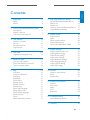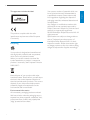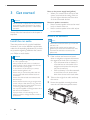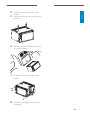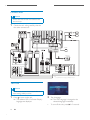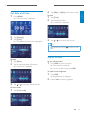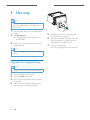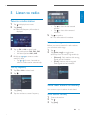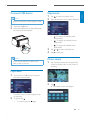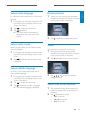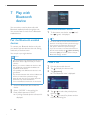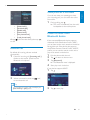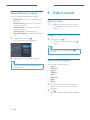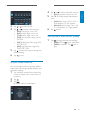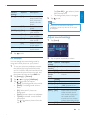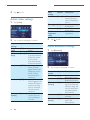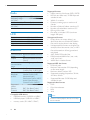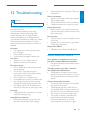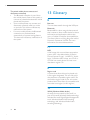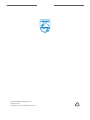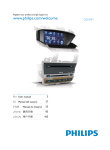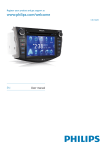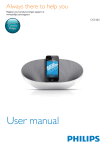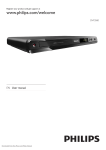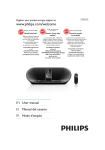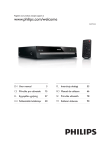Download Philips Car infotainment system CID3292
Transcript
Register your product and get support at www.philips.com/welcome EN User manual ZH-CN Ⴌ߀൱Ҭ 3 31 CID3292 1 Important 4 Safety Notice 4 4 2 Your in-car entertainment system Introduction What’s in the box Overview of the main unit 3 Get started Install the car audio Turn on Set date and time Adjust screen 6 6 6 7 8 8 10 11 11 7 Play with Bluetooth device 18 Pair the Bluetooth-enabled devices Make a call Receive call Listen to music from Bluetooth device Adjust Bluetooth settings 8 Adjust sound 20 Adjust volume Mute Select preset equalizer Adjust fader/balance Set Dynamic Bass Boost (DBB) 20 20 20 21 21 9 Adjust settings 4 Use map Upgrade the navigation map 5 Listen to radio Tune to a radio station Store radio stations in memory Tune to a preset station 6 Play Load discs Connect USB device Play/Pause Skip/search Direct select Repeat one/all Repeat a section Random play Select audio language Select audio mode Select subtitle language Rotate pictures Zoom Select slide show duration 12 12 13 13 13 14 14 14 15 15 15 15 16 16 16 17 17 17 17 17 17 18 18 19 19 20 22 Display system setup menu Adjust general settings Adjust sound settings Adjust video settings Adjust Bluetooth settings Adjust language settings Adjust volume settings Adjust DVD rating 22 22 23 24 24 25 25 26 10 Others 26 Listen to other devices Reset Replace fuse 26 26 27 11 Product information 27 General Disc player Radio LCD Bluetooth 27 27 28 28 28 12 Troubleshooting 29 About Bluetooth device 29 13 Glossary 30 EN 3 E n gl i s h Contents 1 Important Safety 4 Read and understand all instructions before you use the apparatus. If damage LVFDXVHGE\IDLOXUHWRIROORZLQVWUXFWLRQV the warranty does not apply. Use of controls or adjustments or performance of procedures other than herein may result in hazardous radiation exposure or other unsafe operation. This unit is designed for negative ground (earth) 12 V DC operation only. 7RUHGXFHWKHULVNRIWUDIÀFDFFLGHQWGR no watch video during driving. 7RHQVXUHVDIHGULYLQJDGMXVWWKHYROXPH to a safe and comfortable level. Improper fuses can cause damage or ÀUH:KHQ\RXQHHGWRFKDQJHWKHIXVH consult a professional. Use only the supplied mounting hardware for a safe and secure installation. 7RDYRLGVKRUWFLUFXLWGRQRWH[SRVHWKH apparatus to rain or water. Never insert objects into the ventilation slots or other openings on the apparatus. Never place any objects other than discs into the disc tray/slot. Visible and invisible laser radiation when open. Avoid exposure to beam. Risk of damage to the screen! Never WRXFKSXVKUXERUVWULNHWKHVFUHHQZLWK any object. 1HYHUXVHVROYHQWVVXFKDVEHQ]HQH WKLQQHUFOHDQHUVDYDLODEOHFRPPHUFLDOO\ or anti-static sprays intended for discs. &OHDQWKHDSSDUDWXVZLWKVRIWGDPS cloth. Never use substances such as DOFRKROFKHPLFDOVRUKRXVHKROGFOHDQHUV on the apparatus. The apparatus shall not be exposed to dripping or splashing. EN Do not place any sources of danger on WKHDSSDUDWXVHJOLTXLGÀOOHGREMHFWV lighted candles). Notice The making of unauthorized copies of FRS\SURWHFWHGPDWHULDOLQFOXGLQJFRPSXWHU SURJUDPVÀOHVEURDGFDVWVDQGVRXQG UHFRUGLQJVPD\EHDQLQIULQJHPHQWRI copyrights and constitute a criminal offence. This equipment should not be used for such purposes. ´'LY;'LY;µ&HUWLÀHGDQGDVVRFLDWHGORJRV DUHWUDGHPDUNVRI'LY;,QFDQGDUHXVHG under license. 2IÀFDO'LY;&HUWLÀHGSURGXFW3OD\VDOO YHUVLRQVRI'LY;YLGHRLQFOXGLQJ'LY; ZLWKVWDQGDUGSOD\EDFNRI'LY;PHGLDÀOHV 7KH%OXHWRRWKZRUGPDUNDQGORJRVDUH registered trademarks owned by Bluetooth 6,*,QFDQGDQ\XVHRIVXFKPDUNVE\3KLOLSV is under license. Manufactured under license from Dolby Laboratories. ´'ROE\µDQGWKHGRXEOH'V\PERODUH trademarks of Dolby Laboratories. Other trademarks and trade names are those of their respective owners. This product complies with the radio interference requirements of the European Community. Recycling Your system consists of materials which can be recycled and reused if disassembled by a specialized company. Please observe the local regulations regarding the disposal of SDFNDJLQJPDWHULDOVH[KDXVWHGEDWWHULHVDQG old equipment. $Q\FKDQJHVRUPRGLÀFDWLRQVPDGHWRWKLV device that are not expressly approved by Philips Consumer Lifestyle may void the user’s authority to operate the equipment. 2010 © Koninklijke Philips Electronics N.V. All rights reserved. 6SHFLÀFDWLRQVDUHVXEMHFWWRFKDQJHZLWKRXW notice. Trademarks are the property of Koninklijke Philips Electronics N.V. or their respective owners. Philips reserves the right to change products at any time without being obliged to adjust earlier supplies accordingly. Your product is designed and manufactured ZLWKKLJKTXDOLW\PDWHULDOVDQGFRPSRQHQWV which can be recycled and reused. When you see the crossed-out wheel bin V\PERODWWDFKHGWRDSURGXFWLWPHDQVWKH product is covered by the European Directive 2002/96/EC: Never dispose of your product with other household waste. Please inform yourself about the local rules on the separate collection of electrical and electronic products. The correct disposal of your old product helps prevent potentially negative consequences on the environment and human health. Environmental information All unnecessary packaging has been omitted. We have tried to make the packaging easy to VHSDUDWHLQWRWKUHHPDWHULDOVFDUGERDUGER[ polystyrene foam (buffer) and polyethylene EDJVSURWHFWLYHIRDPVKHHW EN 5 E n gl i s h This apparatus includes this label: 2 Your in-car entertainment system &RQJUDWXODWLRQVRQ\RXUSXUFKDVHDQG ZHOFRPHWR3KLOLSV7RIXOO\EHQHÀWIURPWKH VXSSRUWWKDW3KLOLSVRIIHUVUHJLVWHU\RXUSURGXFW at www.philips.com/welcome. Introduction :LWKWKHFDUHQWHUWDLQPHQWV\VWHP\RXFDQ Quickly found routine through the navigation system And you can also enjoy: Audio/video/JPEG pictures from '9'9&'RU&' USB devices External devices FM or AM (MW) radio Audio from Bluetooth-enabled devices %HVLGHV\RXFDQPDNHUHFHLYHSKRQHFDOOVZLWK Bluetooth-enabled devices. a b c d e f g h i j k a Main unit b CDC/Control/Camera wire c I/O 16 pin wire What’s in the box Check and identify the contents of your package: d CMMB cable e AV IN cable f GPS antenna g Power connector h Mounting bracket x 2 i Screw x 8 j Screen cleaning cloth k Printing material (include User manual, Quick start guide) 6 EN g h i E n gl i s h Overview of the main unit j f e d c b a a RESET Reset when it hangs up. the unit b AV IN External equipment audio/video in socket. c /MAP Open the cover to insert/remove USB device or map card. h NAVI Enter the GPS navigation system or exit. i Disc slot j Eject disc. d VOL/ /MUTE Adjust volume. Turn the unit on or off. Turn mute on or off. e DISP/ / Adjust screen brightness. Turn on/off the screen display. f MENU Return to the home menu. g Built-in microphone EN 7 3 Get started Caution Use of controls or adjustments or performance of procedures other than herein may result in hazardous radiation exposure or other unsafe operation. Always follow the instructions in this chapter in sequence. Note on the power supply lead (yellow) When you connect other devices to this V\VWHPHQVXUHWKDWWKHUDWLQJRIWKHFDU circuit is higher than the total fuse value of all the connected devices. Notes on speaker connection Never connect speaker wires to the metal body or chassis of the car. Never connect speaker wires with stripes to one another. Mount in the dashboard Install the car audio These instructions are for a typical installation. +RZHYHULI\RXUFDUKDVGLIIHUHQWUHTXLUHPHQWV make the corresponding adjustment. If you have DQ\TXHVWLRQVUHJDUGLQJLQVWDOODWLRQNLWVFRQVXOW your Philips car audio dealer. Caution Note Check wire connection before you mount the unit into a car. If preset radio stations are lost when the LJQLWLRQNH\LVWXUQHG2))DQGWKHQEDFN21 reconnect the red leads crosswise to the yellow ones. 1 If the car does not have an on-board GULYHRUQDYLJDWLRQFRPSXWHUGLVFRQQHFW the negative terminal of the car battery. If you disconnect the car battery in a car that has an on-board drive or QDYLJDWLRQFRPSXWHUWKHFRPSXWHU may lost its memory. ,IWKHFDUEDWWHU\LVQRWGLVFRQQHFWHG WRDYRLGVKRUWFLUFXLWHQVXUHWKDW bare wires do not touch each other. 2 Take out the original car audio and keep the screws. 3 Mount the supplied mounting brackets onto the unit with the supplied screws. This unit is designed for negative ground (earth) 12 V DC operation only. Always install this unit in the car dashboard. 8 Other locations can be dangerous as the rear of the unit heats up during use. 7RDYRLGVKRUWFLUFXLWEHIRUH\RXFRQQHFW ensure that the ignition is off. Ensure that you connect the yellow and red power supply leads after all other leads are connected. Ensure that all loose leads are insulated with electrical tape. Ensure that the leads do not get caught under screws orin parts that will move (e.g. seat rail). Ensure that all ground (earth) leads are run to a common ground (earth) point. Use only the supplied mounting hardware for a safe and secure installation. ,PSURSHUIXVHVFDQFDXVHGDPDJHRUÀUH :KHQ\RXQHHGWRFKDQJHWKHIXVHFRQVXOWD professional. EN &RQQHFWZLUHVVHH´&RQQHFWZLUHVµ section). 5 Take off the two screws on the top side of the unit. 6 Slide the unit into the dashboard until a click sound is heard. 7 Fix the unit onto the dashboard with screws. 8 Reconnect the negative terminal of the car battery. E n gl i s h 4 EN 9 Connect wires Caution Ensure that all loose leads are insulated with electrical tape. 1 &KHFNWKHFDU·VZLULQJFDUHIXOO\WKHQGR the other connections: Yellow Rear display Yellow Rear display Yellow Green Blue Radio antenna Yellow Blue/white GPS antenna c Pink Green/white Connect to the positive (+) terminal of reverse driving light Optional accessory AV system AUX Red Brown Red White White Red White Yellow Yellow White Red Gearbox AV system AUX Amplifier Remark: Connect the AV IN wire which is marked as c to the AV IN socket on front panel. Turn on Caution Risk of road accidents! Never watch video or adjust settings while you drive. 1 10 Press to turn on the unit. » The available OSD (On-Screen Display) languages are displayed. EN 2 Tap a language. » The OSD language is changed to the selected language immediately. 7RWXUQRIIWKHXQLWSUHVV for 3 seconds. » The main menu is displayed. 2 3 2 Tap [12H] or [24H] to select time mode. Set time 1 2 Tap [Time]. 3 Tap E n gl i s h Set date and time 1 Press MENU. Tap the displayed time. » A submenu is displayed. Tap [Settings]. Tap [Time]. » The date/time setup menu is displayed. or to set hour and minute. Tip :KHQGDWHWLPHLVVHWWDS to return to main menu. Adjust screen Set date 1 2 Tap [Date]. Tap the displayed date information. » A submenu is displayed. To turn off the screen 1 Press DISP for over 2 seconds » The screen is turned off. » 7RWXUQRQWKHVFUHHQSUHVVDISP. To adjust screen brightness 3 Tap 1 Press DISP. » Brightness bar is displayed. 2 Rotate VOL to adjust brightness. or WRVHW\HDUPRQWKDQGGD\ Set time mode 1 Tap [Time mode]. EN 11 4 Use map Note You may need to upgrade the map (sold separately) before using it (see “Upgrade the PDSµVHFWLRQ 1 Tap the upper left corner to display home menu. 2 Tap [Navigation]. » The navigation menu is displayed in a few seconds. 3 Refer to the map manual to operate the navigation tool. Tip You can press NAVI to enter/exit the navigation system. Upgrade the navigation map Note Navigation map card is not included in the unit. 1 2 3 Turn off the car audio system. 4 Take out the card adapter and then pull the map card out from the adapter. 12 EN Open the MAP card cover. Press on the card adapter until you hear a click sound. 5 Bring the map card to the authorized service center for upgrade. 6 Insert the upgraded map card back into WKHFDUGDGDSWHUÀUVWWKHQLQVHUWWKH card adapter into the card slot. 7 Turn on the car audio. » The map upgrades in a few minutes. E n gl i s h 5 Listen to radio Tune to a radio station 1 Tap to display home menu. 2 Tap [Radio]. » Band and frequency information is displayed. 5 Tap to clear the last entered number. Tap to clear all the entered numbers. Tap WRFRQÀUP » The radio station is broadcast. Select radio range 3 4 %HIRUH\RXVWDUWWRVHDUFKIRUUDGLRVWDWLRQV you can select radio range. Tap on FM or AM to select band: FM band options: FM1, FM2, FM3 AM band options: AM1, AM2 1 2 %ULHÁ\WDS or to tune to a radio station by step. Tap or for over 1 seconds to tune to a radio station automatically. Tap . Tap [Radio range] to toggle tuner sensitivity from normal to high sensitivity. [Distance]: Only stations with strong signals can be broadcast. [Local]: Stations with strong and weak signals can be broadcast. Tune by frequency 1 2 Tap FM or AM to select band. Tap . Store radio stations in memory 3 4 You can store up to 6 stations in each band. Tap [Goto]. Tap the numbers to enter frequency. Store stations manually 1 2 3 Tune to the station. Tap . Tap [Save]. EN 13 4 Tap one of the channels 01 to 06 to save the select band. 6 Play Load discs Store stations automatically <RXFDQVHDUFKIRUDVWDWLRQZLWKLQWURVHDUFK which broadcasts a 10-second preview of each detected radio station. 1 2 3 Select band. Tap . Tap [Search]. » Auto search starts. The six strongest stations of the selected band are saved in preset channels 1-6 automatically. Tune to a preset station 1 Tap [Radio]. 2 Select band. 3 Tap one of the preset channels (01 to 06) to select a preset station. <RXFDQSOD\YLGHRDXGLRRULPDJHVVWRUHGRQ the following discs: '9'YLGHR'9'5'9'5: VCD $XGLR&'&'5&'5: Note Ensure that the disc contains playable content. 1 Insert the disc into the disc slot with label side facing up. » Play starts automatically. » 7RUHPRYHWKHGLVFSUHVVWKH button. » :KHQWKHGLVFLVHMHFWHGWKHXQLW VZLWFKHVWRWKHSUHYLRXVVRXUFH LIFRQQHFWHG2WKHUZLVHWKH unit switches to [Radio] mode automatically. You can play DVD discs with the following region codes: DVD region code 14 EN Country China Skip/search 1 Tap to return to playlist menu. 2 7DSRQHRIEHORZLFRQVWRVHOHFWIROGHUÀOH Note Ensure that the device contains playable content. 1 2 Open the USB door. Insert the USB device to the USB socket. » Play starts automatically. 3 4 Note 7RUHPRYHWKH86%GHYLFHVZLWFKWRGLVF UDGLRRURWKHUVRXUFHÀUVW : To display all available audio folders/track. : To display all available picture IROGHUVÀOHV : To display all available video IROGHUVÀOHV Tap or Tap to start play. to select a folder/track. Direct select 1 Tap anywhere except for the upper left FRUQHUWRGLVSOD\PHQXRQWKHVFUHHQLI necessary. Play/Pause 1 2QFHDGLVFRU86%GHYLFHLVLQVHUWHG play starts automatically. 2 Tap . » The search screen is displayed. )RU'9'PRYLHLIDPHQXDSSHDUVWDS to start play. 2 7RSDXVHWDS . 7RUHVXPHSOD\WDS again. EN 15 E n gl i s h Connect USB device 3 7DSWKHQXPEHUVWRHQWHUFKDSWHUÀOH QXPEHUWKHQWDS . 7RFOHDUWKHSUHYLRXVLQSXWWDS . 7RFOHDUDOOLQSXWWDS . )RUDXGLRÀOHV: 1 Tap Repeat one/all 'XULQJSOD\\RXFDQVHOHFWGLIIHUHQWUHSHDWSOD\ modes. For DVD/VCD movie disc: 1 2 3 Tap anywhere except for the upper left FRUQHUWRGLVSOD\PHQXRQWKHVFUHHQLI necessary. Tap Repeat a section <RXFDQUHSHDWDVSHFLÀFVHFWLRQRIYLGHRÀOH (repeat A-B). 1 'XULQJSOD\WDSDQ\ZKHUHH[FHSWIRUWKH upper left corner to display menu on the VFUHHQLIQHFHVVDU\ 2 Tap WRGLVSOD\WKHQGPHQXLI necessary. 3 Tap repeatedly to mark: [Repeat A-]: the start of the section to repeat. [Repeat A-B]: the end of the section to repeat. The selected section plays repeatedly. 4 7RH[LW$%UHSHDWPRGHWDS repeatedly until [Repeat A-B off] is displayed. to display the 2nd menu. Tap to select: [Repeat chapter]: play the current chapter repeatedly. [Repeat title]: play all chapters in the title repeatedly. [Repeat off]: cancel repeat play. For VCD karaoke: 1 Tap to select: [Repeat one]: play the current track repeatedly. [Repeat off]: cancel repeat play. 16 EN to select: -1: play the current track repeatedly. -Folder: play all the tracks in the current folder repeatedly. (in grey color): cancel repeat play. Random play <RXFDQSOD\DXGLRWUDFNVÀOHVLQUDQGRPRUGHU 1 'XULQJSOD\WDS repeatedly to turn random play on or off. is highlighted : start random play. turns gray: cancel random play. For video discs that contain two or more audio channels. 1 'XULQJSOD\WDSDQ\ZKHUHH[FHSWIRUWKH upper left corner to display menu on the VFUHHQLIQHFHVVDU\ 2 3 Tap Rotate pictures 1 :KHQ\RXYLHZSLFWXUHVWDSDQ\ZKHUH except for the upper left corner to display PHQXRQWKHVFUHHQLIQHFHVVDU\ to display the 2nd menu. Tap repeatedly. » The audio channel information is displayed on the upper line of the screen. Select audio mode :KHQ\RXSOD\9&'V\RXFDQVHOHFWDQDXGLR mode (R/L/Stereo). 1 'XULQJSOD\WDSDQ\ZKHUHH[FHSWIRUWKH upper left corner to display menu on the screen. 2 Tap repeatedly until the audio mode is selected. 2 Tap repeatedly to rotate the picture. Zoom You can zoom in pictures for a close view. 1 'XULQJYLHZSLFWXUHVWDSDQ\ZKHUH except for the upper left corner to display PHQXRQWKHVFUHHQLIQHFHVVDU\ 2 Tap 3 Tap or to pan through the enlarged picture. repeatedly to zoom in the picture. Select subtitle language For DVD or DivX discs that contain two or more subtitle languages. 1 'XULQJSOD\WDSDQ\ZKHUHH[FHSWIRUWKH upper left corner to display menu on the VFUHHQLIQHFHVVDU\ 2 3 Tap to display the 2nd menu Tap repeatedly to select a language. » The selected language is displayed. Select slide show duration 1 Tap anywhere except for the upper left FRUQHUWRGLVSOD\PHQXRQWKHVFUHHQLI necessary. 2 Tap repeatedly to select: Fast: 3 seconds Normal: 5 seconds Slow: 8 seconds EN 17 E n gl i s h Select audio language 7 Play with Bluetooth device You can make or receive phone calls with Bluetooth-enabled phones through the unit. You can also listen to music from a Bluetoothenabled device. Pair the Bluetooth-enabled devices 7RFRQQHFW\RXU%OXHWRRWKGHYLFHWRWKHXQLW you need to pair the device to the unit. Pairing needs only to be done once. You can pair up to eight devices. Disconnect Bluetooth devices 1 7RGLVFRQQHFWRQHGHYLFHWDS » (green) is displayed. (red). Tip The device will also be disconnected when the device is moved beyond the operational range. If you want to reconnect the device to the XQLWSODFHLWZLWKLQWKHRSHUDWLRQDOUDQJH If you do not want to reconnect the device to WKHXQLWDXWRPDWLFDOO\WDS >[Auto connect] then select [Off])RUGHWDLOVVHHWKH´$GMXVW %OXHWRRWKVHWWLQJVµVHFWLRQ Note The operational range between this unit and a Bluetooth device is approximately 10 meters (30 feet). Before you connect a Bluetooth device to this XQLWIDPLOLDUL]H\RXUVHOIZLWKWKH%OXHWRRWK capabilities of the device. Compatibility with all Bluetooth devices is not guaranteed. Any obstacle between this unit and a Bluetooth device can reduce the operational range. Keep this unit away from any other electronic device that may cause interference. Turn on the Bluetooth function on the device. 1 Search for Bluetooth device with the device. 2 3 6HOHFW´&,'µLQWKHSDLULQJOLVW 18 (QWHUGHIDXOWSDVVZRUG´µ » if pairing succeeds. phone call record is displayed. EN Make a call 1 Pair the phone with the unit. 2 Tap to display the home menu. 3 Tap [Bluetooth]. » The Bluetooth menu is displayed. 4 Tap or WRVHOHFWWKHSDLUHGSKRQH then tap . 5 Tap or to search for phone number from the following list: If you do not want your passenger to hear \RXULQFRPLQJFDOO\RXFDQVZLWFKWKHFDOOWR the mobile. 1 Or tap to dial. [Missed calls] [Received calls] [Dialed calls] [Phone book] [Sim phone book] [Local phone book] WRGLDOQXPEHUGLUHFWO\WKHQWDS Receive call %\GHIDXOWDOOLQFRPLQJFDOOVDUHUHFHLYHG automatically. 1 ,IWKHUHLVLQFRPLQJFDOO[Incoming call...] ÁDVKHVRQWKHVFUHHQ6SHDNLQWRWKH Bluetooth microphone. 'XULQJWDONLQJWDS . » The voice is transferred from the unit’s loudspeaker to the mobile phone. Listen to music from Bluetooth device If the connected Bluetooth device supports $GYDQFHG$XGLR'LVWULEXWLRQ3URÀOH$'3 you can listen to the music stored on the device through the unit. If the device also supports $XGLR9LGHR5HPRWH&RQWURO3URÀOH$95&3 SURÀOH\RXFDQXVHWKHFRQWURORQWKHXQLWWR play music stored on the device. 1 2 3 Pair the phone with the unit. 4 Start play music via device. Tap to return to home menu. Tap [Bluetooth]. » The Bluetooth menu is displayed. If your device support AVRCP. 2 :KHQFRQYHUVDWLRQHQGVWDS to terminate the call. 1 Tap . 2 Tap (red) Tip You can select to receive calls manually by set [Auto answer] to [Off] status. to start play. EN 19 E n gl i s h Switch phone call to the mobile Adjust Bluetooth settings You can change below Bluetooth settings: [Bluetooth]WRWXUQRQRURII´%OXHWRRWKµ function [Auto connect]: to turn on or off “Auto FRQQHFWµIXQFWLRQ [Auto answer]: to turn on or off “Auto DQVZHUµIXQFWLRQ [Pairing code]: to set paring code [Phone Book Sync]: to synchronize phone book 1 ,Q%OXHWRRWKPHQXWDS . » The option menu is displayed. 8 Adjust sound Adjust volume 1 Turn VOL clockwise to increase volume. Turn VOL anti-clockwise to reduce volume. Mute 1 'XULQJSOD\SUHVV . 7RWXUQWKHVRXQGEDFNRQSUHVV again. Tip You can also turn off sound by tapping on the screen. 2 Tap an option to change the setting. Select preset equalizer Tip You can also adjust Bluetooth settings in the ´6HWWLQJVµPHQX 20 EN You can select preset equalizer: [User] [Techno] [Rock] [Classic] [Jazz] [Optimal] [Flat] [Pop] 1 Tap anywhere except for the upper left FRUQHUWRGLVSOD\PHQXRQWKHVFUHHQLI necessary. 2 Tap . » The current Equalizer setting is displayed. 3 4 Tap Tap or Tap or to select subwoofer volume. [Sub] subwoofer volume: 0 to 24. 5 Tap FRLRUR to adjust fader/balance value. [Fade] fader range: +24 to -24. (F = IURQWVSHDNHU5 UHDUVSHDNHU [Balance] balance range: -24 to +24. / OHIWVSHDNHU5 ULJKWVSHDNHU 6 Tap to select an EQ. or to adjust below settings: [Bass] bass range: -14 to +14. [Mid] middle range: -14 to +14. [Treb] treble range: -14 to +14. [LPH]ORZSDVVÀOWHUUDQJH [MPF]PLGGOHSDVVÀOWHUUDQJH ... [HPF]KLJKSDVVÀOWHUUDQJH. ... 5 Tap to restore the above settings into default settings. 6 Tap to exit. Set Dynamic Bass Boost (DBB) 1 Tap to toggle between the settings. [DBB] on: The icon is illuminated. icon is [DBB] off (default): The gray. to exit. Adjust fader/balance You can also adjust the front and rear speaker EDODQFHWKHOHIWDQGULJKWVSHDNHUEDODQFHDQG subwoofer settings. 1 Tap anywhere except for the upper left FRUQHUWRGLVSOD\PHQXRQWKHVFUHHQLI necessary. 2 3 Tap . Tap » Below options are displayed: EN 21 E n gl i s h 4 9 Adjust settings General settings [Radio region] Display system setup menu 1 Tap to display main menu. [Radio range] 2 Options Description [USA] [S.Amer-1] [Arabia] [China] [S.Amer-2] [Europe] [Korea] [OIRT] [Local] Select one that matches your location. [Distance] Tap [Settings]. » The settings menu is displayed. [Blackout] Adjust general settings 1 Tap [General]LIQHFHVVDU\ [off] [10s] [20s] 2 3 Tap or to highlight a setting. Tap an option to display/select the option. [Dimmer Mode] [Night] [Dusk] [Normal] [Bright] [Key color] [Red] [Blue] 22 EN Only stations with strong signals can be broadcast. Stations with strong and weak signals can be broadcast. Never turn on the screen saver. Turn on the screen saver automatically 10 seconds after last operation. Turn on the screen saver automatically 20 seconds after last operation. Select this mode at night. Select this mode at dusk. Set screen dimmer to normal mode. Select this mode in bright environment. Button backlight turns red. Button backlight turns blue. Options Description [On] Turn on the beep sound. Each time you press a EXWWRQWKHXQLW beeps. Turn off the beep sound. Turn background color to blue. Turn background color to black. Turn background color to red. Select F1 picture as wall paper. Calibrate the touch screen. [Off] [WallPaper] [Blue] [Black] [Red] [F1] [Calibration] 4 Tap 5 Tap to exit. Note Only picture saved in 800 x 480 pixel (resolution) and in .bmp format can be used as wallpaper. Adjust sound settings 1 Tap [Sound]. to exit. Set wallpaper You can change the screen background by using one built-in picture or your picture. 1 7RXVH\RXUSLFWXUHDVZDOOSDSHUFRQYHUW the picture into .bmp format and make VXUHLWLVLQ[SL[HOUHVROXWLRQÀUVW WKHQVDYHWKHSLFWXUHRQWRPDSFDUGDQG then insert the map card into MAP slot. 2 3 4 Tap [Settings] > [General]. Tap Tap [Scan SD] > to select a picture from the map card. The background picture is changed. or to highlight [WallPaper]. Tap or to select an option. [Blue]: Turn background color to blue. [Black]: Turn background color to black. [F1]: Select the F1 picture as background. [User]: Choose a picture as wallpaper. If [User]LVVHOHFWHGDQHZZLQGRZ is displayed. Tap or select a picture from the list. Or 2 Tap an option repeatedly to select: Sound Options Description settings [Sub [On] Turn on the subwoofer. woofer] [Off] Turn off the subwoofer. [Sub [80Hz] 6HOHFWVXEZRRIHUÀOWHU woofer criteria. ÀOWHU@ [120Hz] [160Hz] [DBB] [On] The Dynamic Bass Boost (DBB) function is on. [Off] The DBB function is off. [DRC] [On] Makes loud sound level softer and soft sound level louder so that you can watch the DVD PRYLHVDWDORZYROXPH without disturbing others [Off] The DRC function is off. EN 23 E n gl i s h General settings [Beep] 3 Tap Video settings to exit. Adjust video settings 1 Tap [Video]. [Parking] Options Description [Mirror] When you drive in UHYHUVHWKHUHDU view is displayed in mirror. Disable video view during drive. Enable video view during drive. View code for DivX registration. [On] [Off] [DivX registration code] 2 Tap an option repeatedly to select: Video settings [Aspect ratio] [Video input] [Rear camera] 24 EN Options [Full] 3 Tap to exit. Description For widescreen display. [Normal] For normal display. [Auto] The correct format is set automatically. Select this option if you are not sure which format should be selected. [NTSC] Used in the United 6WDWHV&DQDGD -DSDQ0H[LFRWKH 3KLOLSSLQHV6RXWK .RUHD7DLZDQ and some other countries. [PAL] 8VHGLQ&KLQD ,QGLD6LQJDSRUHWKH western European countries (except )UDQFH$XVWUDOLD and some other countries. [Normal] When you drive in UHYHUVHWKHUHDU view is displayed normally. Adjust Bluetooth settings 1 Tap [Bluetooth]. 2 Tap an option repeatedly to select: Bluetooth settings [Bluetooth] Options Description [On] [Off] [Auto connect] [On] [Off] [Auto answer] [On] Turn on the Bluetooth function. Turn off the Bluetooth function. If the pre-paired device is within the HIIHFWLYHUDQJHWKH unit re-connects to pre-paired device automatically. Need to re-connect manually. Answer paired phone call automatically. Options Description [Off] [Pairing code] 3 Tap Answer phone call manually. Set code for pairing the unit with other Bluetooth devices. Language settings [Disc menu] Options Description [Off] Turn off subtitle language display. Select DVD menu language. Options available are depends on DVD disc. [English] to exit. Adjust language settings 1 Tap [Language]. E n gl i s h Bluetooth settings [ࡩᇓ໗] [ᐥᦥɻʼ] 3 Tap to exit. Adjust volume settings You can set different volume for different modes. 2 1 Tap [Volume]. » The volume setting sub-menu is displayed. 2 Tap on a source. [DVD]/[USB] [CMMB] [Radio] [Bluetooth] [AV-IN1] [AV-IN2] 3 Tap or to assign value: 0 to 12. » :KHQVZLWFKHVWRWKHVRXUFHWKH volume increases automatically. 4 Tap Tap an option repeatedly to select: Language settings [OSD] [DVD audio] [DVD subtitle] Options Description [English] Select on-screendisplay language. [ࡩᇓ໗] [ᐥᦥɻʼ] [English] Select DVD audio language. Options available are depends on DVD disc. [ࡩᇓ໗] [ᐥᦥɻʼ] [English] Select DVD subtitle language. Options available are depends on DVD disc. [ࡩᇓ໗] [ᐥᦥɻʼ] to exit. EN 25 Adjust DVD rating 1 Tap [DVD rating]. 10 Others Listen to other devices You can connect an external audio/video device to the unit. 2 1 Connect the car audio to the device with the supplied AV cable. 2 3 4 Tap Tap an option repeatedly to select: DVD rating Options Description [Set Set password to password] restrict the play of discs. The default password is 0000. [Rating [Kid Acceptable for level] safe] children. [G] Acceptable for general viewers. [PG] Parental guidance suggested. [PG-13] Unsuitable for children under age 13. [PG-R] Recommend parents to restrict children under 17 to view. [R] Restricted. Recommend parent to guide children under 17 to view. [NC-17] Unsuitable for children under age 17. [Adult] Acceptable for adults only. [Load Restore to default factory] settings. 3 Tap 26 EN to exit. to display the main menu. Tap [AV-IN1]. Operated the connected the device (see the instructions manual of the device). Tip If you connected the system to other audio device through the REAR OUT L/R connector VHH´&RQQHFWZLUHVµVHFWLRQWDS[AV-IN2] to listen to that device. Reset :KHQWKHXQLWKDQJVXS\RXFDQUHVHWLW 1 Press RESET with a ball-point pen or similar tool. E n gl i s h 11 Product information Note Product information is subject to change without prior notice. Tip :KHQWKHXQLWLVUHVHWDOOWKHVHWWLQJVUHPDLQ unchanged. Replace fuse ,IWKHUHLVQRSRZHUWKHIXVHPD\EHGDPDJHG and need to be replaced. 1 2 3 Take out the unit from dashboard. 4 Replace the fuse. Check the electric connection. Buy a fuse that matches the voltage of the damaged fuse (15A) General Power supply Fuse Suitable speaker impedance Maximum power output Continuous power output Pre-Amp output voltage Subwoofer output voltage Aux-in level Dimensions (W x H x D) (main unit) Weight (main unit) Operating temperature range 9'&99 negative ground 15 A 4-8 50 W x 4 channels 24 W x 4 channels (4 10% T.H.D.) 2.0 V ( CD play mode; N+]G%N load) 9&'SOD\PRGH +]G%N load) 500 mV 182 x 104 x 183.2 mm 2.3 kg -20 °C to 70 °C Disc player System If the fuse gets damaged immediately after it KDVEHHQUHSODFHGWKHUHPD\EHDQLQWHUQDO PDOIXQFWLRQ,QVXFKFDVHFRQVXOW\RXU3KLOLSV dealer. Frequency response Signal/noise ratio Total harmonic distortion Channel separation Video signal format Video output DVD / CD audio / MP3 system 20 Hz - 20k Hz >75dB Less than 1% >55dB NTSC only 1 +/- 0.2V EN 27 Radio Frequency range - FM Frequency range AM (MW) Usable sensitivity - FM Usable sensitivity AM (MW) 87.5 - 108.0 MHz 522 - 1620 KHz 5 uV 50 uV LCD Screen size Display resolution Contrast ratio Brightness 6.2 inches (16:9) 800 x 480 dots 600 400 cd/m2 Bluetooth Communication Bluetooth Standard version system 2.0 Output Bluetooth Standard Power Class 2 Maximum Line of sight approx. 8m communication range Frequency band 2.4 GHz band (2.4000 GHz - 2.4835 GHz) Compatible +DQGV)UHH3URÀOH+)3 Bluetooth +DQGVHW3URÀOH+63 SURÀOHV Advanced Audio 'LVWULEXWLRQ3URÀOH$'3 Audio Video Remote &RQWURO3URÀOH$95&3 Supported codecs SBC (Sub Band Codec) Receive SBC (Sub Band Codec) Transmit Compatible USB devices: 86%ÁDVKPHPRU\86%RU86% 86%ÁDVKSOD\HUV86%RU86% memory cards (SD / MMC / SDHC) 28 EN Supported formats: 86%RUPHPRU\ÀOHIRUPDW)$7)$7 MP3 bit rate (data rate): 32-320 Kbps and variable bit rate WMA v9 or earlier Directory nesting up to a maximum of 8 levels Number of albums/ folders: maximum 99 Number of tracks/titles: maximum 999 ID3 tag v2.0 or later File name in Unicode UTF8 (maximum length: 128 bytes) Unsupported formats: Empty albums: an empty album is an album that does not contain MP3/WMA ÀOHVDQGLVQRWEHVKRZQLQWKHGLVSOD\ 8QVXSSRUWHGÀOHIRUPDWVDUHVNLSSHG)RU H[DPSOH:RUGGRFXPHQWVGRFRU03 ÀOHVZLWKH[WHQVLRQGOIDUHLJQRUHGDQG not played. $$&:$93&0DXGLRÀOHV '50SURWHFWHG:0$ÀOHVZDYPD PSPSDDF :0$ÀOHVLQ/RVVOHVVIRUPDW Supported MP3 disc format: ,62-ROLHW Maximum title number: 512 (depending RQÀOHQDPHOHQJWK Maximum album number: 255 6XSSRUWHGVDPSOLQJIUHTXHQFLHVN+] N+]N+] Supported Bit-rates: 32-320 Kbps and variable bit rate Supported video formats: DVD Divx Home theater MP4 Xvid Note 7RHQVXUHDEHWWHUSOD\EDFNELWUDWHRI0ESV is recommended. Warning Never remove the casing of this apparatus. 7RNHHSWKHZDUUDQW\YDOLGQHYHUWU\WRUHSDLU the system yourself. If you encounter problems when using WKLVDSSDUDWXVFKHFNWKHIROORZLQJSRLQWV before requesting service. If the problem UHPDLQVXQVROYHGJRWRWKH3KLOLSVZHEVLWH (www.philips.com/welcome). When you contact 3KLOLSVHQVXUHWKDWWKHDSSDUDWXVLVQHDUE\ and the model number and serial number are available. No power Car engine has not been started. Start the car engine. Connections is incorrect. Fuse has been damaged. Replace fuse. No sound Volume is too low. Adjust volume. Speaker connections is incorrect. Disc does not play Disc is upside down. Ensure the printed side is upwards. Disc is dirty. Clean the disc with a FOHDQVRIWOLQWIUHHFORWK:LSHWKHGLVF outwards from the center. Disc is defective. Try another disc. incompatible disc is used. Try another disc. Disc rating exceeds the restrict setting. Change the rating settings to lower one. Disc region code is not compatible with the unit. Use disc with proper region code. No image Parking brake wire connection is incorrect. Check the parking wiring. ,PDJHÁDVKHVRUGLVWRUWHG Video DVD settings do not match with the DVD. Adjust video DVD settings. Video connection is improper. Check the connections. Noise in broadcasts. Signals are too weak. Select other stations with stronger signals. Check the connection of the car antenna. Change broadcast from stereo to mono. Preset stations lost. Battery cable is not correctly connected. Connect the battery cable to the terminal that is always live. Fuse is broken The Fuse type is incorrect. Replace it with a 15A fuse. Speaker wire or power wire is grounded. Check the connections. Display show ERR-12 USB data error. Check the USB device. About Bluetooth device Music playback is unavailable on the system even after successful Bluetooth connection. The device cannot be used with the system to play music. The audio quality is poor after connection with a Bluetooth-enabled device. The Bluetooth reception is poor. Move the device closer to the system or remove any obstacle between the device and the system. Cannot connect with the system. 7KHGHYLFHGRHVQRWVXSSRUWWKHSURÀOHV required for the system. The Bluetooth function of the device is not enabled. Refer to the user manual of the device for how to enable the function. The system is not in the pairing mode. The system is already connected with another Bluetooth-enabled device. Disconnect that device or all other connected devices and then try again. EN 29 E n gl i s h 12 Troubleshooting The paired mobile phone connects and disconnects constantly. The Bluetooth reception is poor. Move the mobile phone closer to the system or remove any obstacle between the mobile phone and the system. Some mobile phones may connect and disconnect constantly when you make or end calls. This does not indicate any malfunction of the system. )RUVRPHPRELOHSKRQHVWKH%OXHWRRWK connection may be deactivated automatically as a power-saving feature. This does not indicate any malfunction of the system. 13 Glossary B Bite rate The max data transfer through the USB port. Bluetooth %OXHWRRWKLVDVKRUWUDQJZLUHOHVVSURWRFRO that is meant to allow mobile devices to share information and applications without the worry of cables or interface incompatibilities. 7KHQDPHUHIHUVWRD9LNLQJ.LQJZKRXQLÀHG Denmark. Operate at 2.4GHz. For more LQIRUPDWLRQVHHZZZEOXHWRRWKFRP M MP3 $ÀOHIRUPDWZLWKDVRXQGGDWDFRPSUHVVLRQ system. MP3 is the abbreviation of Motion Picture Experts Group 1 (or MPEG-1) Audio /D\HU:LWKWKH03IRUPDWRQH&'5RU CD-RW can contain about 10 times more data than a regular CD. R Region code A system that allows discs to be played only in the region designated. This unit only plays discs that have compatible region codes. You FDQÀQGWKHUHJLRQFRGHRI\RXUXQLWRQWKH product label. Some discs are compatible with more than one region (or ALL regions.) W WMA (Windows Media Audio) $QDXGLRIRUPDWRZQHGE\0LFURVRIWLVD part of Microsoft Windows Media technology. Includes Microsoft Digital Rights Management WRROV:LQGRZV0HGLD9LGHRHQFRGLQJ WHFKQRORJ\DQG:LQGRZV0HGLD$XGLR encoding technology. 30 EN © 2010 Koninklijke Philips Electronics N.V. All rights reserved. Document order number: CID3292_00_UM_V2.0