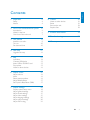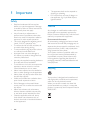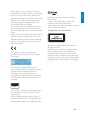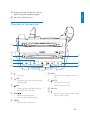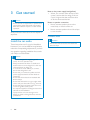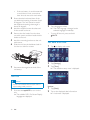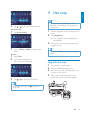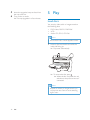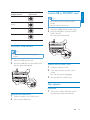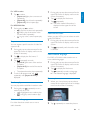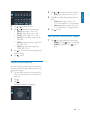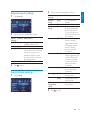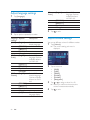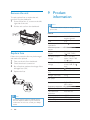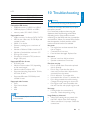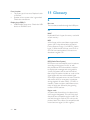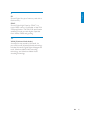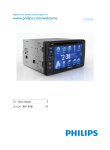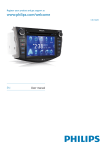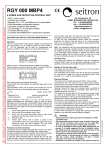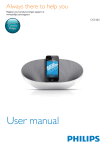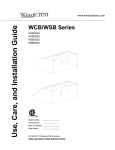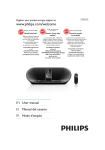Download Philips Car infotainment system CID3691
Transcript
Register your product and get support at www.philips.com/welcome EN User manual 3 ES Manual del usuario 27 PT-BR 55 Manual do Usuário ZH-HK Ԛ͂ʹ˫ 83 ZH-CN Ⴌ߀൱Ҭ 105 CID3691 1 Important 4 Safety Notice 4 4 2 Your in-car entertainment system Introduction What’s in the box Overview of the main unit 3 Get started Install the car audio Turn on Set date and time 4 Use map Upgrade the map 5 Play Load discs Connect USB device Insert USB or SD/MMC card Play options Listen to other devices 6 Adjust sound Adjust volume Mute Select preset equalizer Adjust fader/balance Set Dynamic Bass Boost (DBB) 7 Adjust settings Display system setup menu Adjust general settings Adjust sound settings Adjust video settings Adjust language settings Adjust volume settings Adjust DVD rating 6 6 6 7 8 Others 21 Listen to other devices Reset Remove the unit Replace fuse 21 21 22 22 9 Product information 22 10 Troubleshooting 23 11 Glossary 24 8 8 10 10 11 11 12 12 13 13 13 16 16 16 16 16 17 17 18 18 18 19 19 20 20 21 EN 3 E n gl i s h Contents 1 Important Safety 4 Read and understand all instructions before you use the apparatus. If damage LVFDXVHGE\IDLOXUHWRIROORZLQVWUXFWLRQV the warranty does not apply. Use of controls or adjustments or performance of procedures other than herein may result in hazardous radiation exposure or other unsafe operation. This unit is designed for negative ground (earth) 12 V DC operation only. 7RUHGXFHWKHULVNRIWUDIÀFDFFLGHQWGR no watch video during driving. 7RHQVXUHVDIHGULYLQJDGMXVWWKHYROXPH to a safe and comfortable level. Improper fuses can cause damage or ÀUH:KHQ\RXQHHGWRFKDQJHWKHIXVH consult a professional. Use only the supplied mounting hardware for a safe and secure installation. 7RDYRLGVKRUWFLUFXLWGRQRWH[SRVHWKH DSSDUDWXVUHPRWHFRQWURORUUHPRWH control batteries to rain or water. Never insert objects into the ventilation slots or other openings on the apparatus. Never place any objects other than discs into the disc tray/slot. Visible and invisible laser radiation when open. Avoid exposure to beam. Risk of damage to the screen! Never WRXFKSXVKUXERUVWULNHWKHVFUHHQZLWK any object. 1HYHUXVHVROYHQWVVXFKDVEHQ]HQH WKLQQHUFOHDQHUVDYDLODEOHFRPPHUFLDOO\ or anti-static sprays intended for discs. &OHDQWKHDSSDUDWXVZLWKVRIWGDPS cloth. Never use substances such as DOFRKROFKHPLFDOVRUKRXVHKROGFOHDQHUV on the apparatus. EN The apparatus shall not be exposed to dripping or splashing. Do not place any sources of danger on WKHDSSDUDWXVHJOLTXLGÀOOHGREMHFWV lighted candles). Notice $Q\FKDQJHVRUPRGLÀFDWLRQVPDGHWRWKLV device that are not expressly approved by Philips Consumer Lifestyle may void the user’s authority to operate the equipment. Environmental information All unnecessary packaging has been omitted. We have tried to make the packaging easy to VHSDUDWHLQWRWKUHHPDWHULDOVFDUGERDUGER[ polystyrene foam (buffer) and polyethylene EDJVSURWHFWLYHIRDPVKHHW Your system consists of materials which can be recycled and reused if disassembled by a specialized company. Please observe the local regulations regarding the disposal of SDFNDJLQJPDWHULDOVH[KDXVWHGEDWWHULHVDQG old equipment. Recycling Your product is designed and manufactured ZLWKKLJKTXDOLW\PDWHULDOVDQGFRPSRQHQWV which can be recycled and reused. When you see the crossed-out wheel bin V\PERODWWDFKHGWRDSURGXFWLWPHDQVWKH product is covered by the European Directive 2002/96/EC: This product complies with the radio interference requirements of the European Community. Manufactured under license from Dolby Laboratories. “Dolby” and the double-D symbol are trademarks of Dolby Laboratories. Other trademarks and trade names are those of their respective owners. This apparatus includes this label: 2010 © Koninklijke Philips Electronics N.V. All rights reserved. 6SHFLÀFDWLRQVDUHVXEMHFWWRFKDQJHZLWKRXW notice. Trademarks are the property of Koninklijke Philips Electronics N.V. or their respective owners. Philips reserves the right to change products at any time without being obliged to adjust earlier supplies accordingly. The making of unauthorized copies of FRS\SURWHFWHGPDWHULDOLQFOXGLQJFRPSXWHU SURJUDPVÀOHVEURDGFDVWVDQGVRXQG UHFRUGLQJVPD\EHDQLQIULQJHPHQWRI copyrights and constitute a criminal offence. This equipment should not be used for such purposes. ´'LY;'LY;µ&HUWLÀHGDQGDVVRFLDWHGORJRV DUHWUDGHPDUNVRI'LY;,QFDQGDUHXVHG under license. 2IÀFDO'LY;&HUWLÀHGSURGXFW3OD\VDOO YHUVLRQVRI'LY;YLGHRLQFOXGLQJ'LY; ZLWKVWDQGDUGSOD\EDFNRI'LY;PHGLDÀOHV EN 5 E n gl i s h Never dispose of your product with other household waste. Please inform yourself about the local rules on the separate collection of electrical and electronic products. The correct disposal of your old product helps prevent potentially negative consequences on the environment and human health. Your product contains batteries covered by WKH(XURSHDQ'LUHFWLYH(&ZKLFK cannot be disposed of with normal household waste. Please inform yourself about the local rules on separate collection of batteries. The correct disposal of batteries helps prevent potentially negative consequences on the environment and human health. 2 Your in-car entertainment system &RQJUDWXODWLRQVRQ\RXUSXUFKDVHDQG ZHOFRPHWR3KLOLSV7RIXOO\EHQHÀWIURPWKH VXSSRUWWKDW3KLOLSVRIIHUVUHJLVWHU\RXUSURGXFW at www.philips.com/welcome. a b c d e f 咥㡆 ⱑ㡆 㑶㡆 咘㡆 咘㡆 Introduction :LWKWKHFDUHQWHUWDLQPHQWV\VWHP\RXFDQ TXLFNO\ÀQGURXWLQHWKURXJKWKH navigation system enjoy audio/video/JPEG pictures from '9'9&'RU&' USB devices SD/SDHC/MMC cards easily access host car audio system 咘㡆 咘㡆 ⱑ㡆 㑶㡆 g h i j k l What’s in the box Check and identify the contents of your package: a Main unit b Display screen c Base bracket d Wire harness e AV cable f Control cables g Mounting brackets h GPS antenna i Screws - M2x6 x 2pc - M2.6x5mm x 4 pcs - M5x6mm x 4 pcs j Cleaning cloth 6 EN E n gl i s h k Printing materials (include User manual, Quick start guide, Installation guide) l QC card / Guarantee card Overview of the main unit i h g a f e b d c a b c Eject disc. USB Open the cover and connect the AV IN/USB device. /MAP Open the cover and insert/remove the SDHC/GPS map card. d DISP/ / Adjust screen brightness. Turn on/off the screen display. f NAVI Enter the GPS navigation system or exit. g /MUTE Turn the unit on or off. Mute or unmute audio. h Disc slot i Eject disc from the disc loader of the host car audio system. e MENU Return to the home menu. EN 7 3 Get started Caution Use of controls or adjustments or performance of procedures other than herein may result in hazardous radiation exposure or other unsafe operation. Always follow the instructions in this chapter in sequence. Note on the power supply lead (yellow) When you connect other devices to this V\VWHPHQVXUHWKDWWKHUDWLQJRIWKHFDU circuit is higher than the total fuse value of all the connected devices. Notes on speaker connection Never connect speaker wires to the metal body or chassis of the car. Never connect speaker wires with stripes to one another. Connect wires Install the car audio These instructions are for a typical installation. +RZHYHULI\RXUFDUKDVGLIIHUHQWUHTXLUHPHQWV make the corresponding adjustment. If you have DQ\TXHVWLRQVUHJDUGLQJLQVWDOODWLRQNLWVFRQVXOW your Philips car audio dealer. Caution This unit is designed for negative ground (earth) 12 V DC operation only. Always install this unit in the car dashboard. 8 Other locations can be dangerous as the rear of the unit heats up during use. 7RDYRLGVKRUWFLUFXLWEHIRUH\RXFRQQHFW ensure that the ignition is off. Ensure that you connect the yellow and red power supply leads after all other leads are connected. Ensure that all loose leads are insulated with electrical tape. Ensure that the leads do not get caught under screws orin parts that will move (e.g. seat rail). Ensure that all ground (earth) leads are run to a common ground (earth) point. Use only the supplied mounting hardware for a safe and secure installation. ,PSURSHUIXVHVFDQFDXVHGDPDJHRUÀUH :KHQ\RXQHHGWRFKDQJHWKHIXVHFRQVXOWD professional. EN Caution Ensure that all loose leads are insulated with electrical tape. &KHFNWKHFDU·VZLULQJVFDUHIXOO\WKHQ make the other connections. E n gl i s h 1 Screen Main unit to HOST to HOST to HOST Red Black White Yellow Yellow Yellow Red to CAN box White to HOST Yellow to HOST CAN box to HOST Connect GPS antenna 2 7RUHFHLYHVLJQDOIURPVDWHOOLWHVFRQQHFWWKH supplied GPS antenna to your car and the system. Mount in the dashboard 1 Connect the supplier GPS antenna to the V\VWHPÀUVW Stick the other end of the GPS antenna to a metal surface of the car. Note Check wire connections before you mount the unit into a car. 1 If the car does not have an on-board GULYHRUQDYLJDWLRQFRPSXWHUGLVFRQQHFW the negative terminal of the car battery. If you disconnect the car battery in a car that has an on-board drive or QDYLJDWLRQFRPSXWHUWKHFRPSXWHU may lose its memory. EN 9 ,IWKHFDUEDWWHU\LVQRWGLVFRQQHFWHG WRDYRLGVKRUWFLUFXLWHQVXUHWKDW bare wires do not touch each other. 2 Ensure that the horizontal slant of the car dashboard opening is between 0 and 20 degrees. The unit cannot be used if the dashboard opening’s slant angle is above 20 degrees. 3 Install the supplied screen brackets and À[WKHVFUHHQWRWKHFDU 4 Remove the disc loader from the host car audio system and then install the disc loader to the unit. 5 Install the mounting brackets to the unit with screws. 6 6OLGHWKHXQLWLQWRWKHGDVKERDUGDQGÀ[ it to the car with four screws. 7 Reconnect the negative terminal of the car battery. 2 Tap a language to select. » The OSD language is changed to the selected language immediately. 7RWXUQRIIWKHXQLWSUHVVDQGKROG /MUTE. Set date and time 1 Tap to display main menu. 2 3 Tap [Settings]. Tap [Time]. » The date/time setup menu is displayed. Turn on Caution Risk of road accidents! Never watch video or adjust settings while you drive. 1 Press and hold /MUTE to turn on the unit. » The available OSD (On-Screen Display) languages are displayed. 10 EN Set date 1 2 Tap [Date]. Tap on the displayed date information. » A submenu is displayed. E n gl i s h 4 Use map Note You may need to upgrade the map (sold 3 Tap Set clock mode 1 separately) before using it (see “Upgrade the map” section) or WRVHW\HDUPRQWKDQGGD\ Tap [Clock mode]. 1 Tap the upper left corner to display home menu. 2 Tap [Navigation]. » The navigation menu is displayed in a few seconds. 3 Refer to the map manual to operate the navigation tool. Tip 2 Tap on [12Hr] or [24Hr] to select clock mode. Set time 1 2 You can press NAVI to enter/exit the navigation system. Tap [Time]. Tap on the displayed time. » A submenu is displayed. Upgrade the map 1 Turn off the car audio system. 2 Open the SD/MAP socket cover. 3 Press the map card (sold separately) until you hear a click sound. 4 3 Tap or Take out the card and bring it to the authorized service center for upgrade. to set hour and minute. Tip :KHQGDWHWLPHLVVHWWDS to return to main menu. EN 11 5 Insert the upgraded map card back into the map card slot. 6 Turn on the car audio. » The map upgrades in a few minutes. 5 Play Load discs <RXFDQSOD\YLGHRDXGLRRULPDJHVVWRUHGRQ the following discs: '9'YLGHR'9'5'9'5: VCD $XGLR&'&'5&'5: Note Ensure that the disc contains playable content. 1 Insert a disc into the disc slot with the label side facing up. » Play starts automatically. » 7RUHPRYHWKHGLVFSUHVV . » :KHQWKHGLVFLVHMHFWHGWKHXQLW VZLWFKHVWRWKHSUHYLRXVVRXUFHLI connected. Note 'HSHQGVRQZKHUH\RXERXJKWWKHXQLW\RX can play DVD discs with one of the following region codes: 12 EN Supported DVD region code Insert USB or SD/MMC card E n gl i s h Countries where you bought the unit China Note $VLD3DFLÀF7DLZDQ Korea Latin America Ensure that the device contains playable content. The unit supports SDHC card. 1 2 5XVVLD,QGLD Open the USB/SD/MAP socket cover. Insert the SD/MMC card into the SD/ MMC card slot. » Play starts automatically. Connect USB device Note Ensure that the device contains playable content. 1 2 Open the USB socket cover. Insert the USB device to the USB socket. » Play starts automatically. Remove the SD/MMC card 1 2 Switch to another source. 3 Remove the SD or MMC card. Press the card until you hear a click sound. » The card is now disengaged. Play options Play/Pause 1 Remove the USB device 1 2 2QFHDGLVF86%RU6'00&FDUGLV LQVHUWHGSOD\VWDUWVDXWRPDWLFDOO\ Switch to another (non-USB) source. Remove the USB device. EN 13 )RU'9'PRYLHLIDPHQXDSSHDUVWDSD item to start play. 2 7RSDXVHWDS . 7RUHVXPHSOD\WDS . » )RUYLGHRÀOHVWDS 3 ÀUVWWKHQWDS . 7DSWKHQXPEHUVWRHQWHUFKDSWHUÀOH QXPEHUWKHQWDS . 7RFOHDUWKHSUHYLRXVLQSXWWDS . 7RFOHDUDOOLQSXWWDS . Skip/search 1 2 Tap 3 4 to return to playlist menu. 7DSRQHRIEHORZLFRQVWRVHOHFWIROGHUÀOH : To display all available audio folders/track. : To display all available picture IROGHUVÀOHV : To display all available video IROGHUVÀOHV Tap or to select a folder/track. Tap to start play. Repeat 'XULQJSOD\\RXFDQVHOHFWGLIIHUHQWUHSHDW play modes. For DVD/VCD movie disc: 1 Tap anywhere except for the upper left FRUQHUWRGLVSOD\PHQXRQWKHVFUHHQLI necessary. 2 Tap 3 Tap to select: [Repeat chapter]: play the current chapter repeatedly. [Repeat title]: play all chapters in the title repeatedly. [Repeat off]: cancel repeat play. to display the 2nd menu. Search within a title/folder Direct search 1 Tap anywhere except for the upper left FRUQHUWRGLVSOD\PHQXRQWKHVFUHHQLI necessary. 2 Tap . » The search screen is displayed. 14 EN 1 Tap to select: [Repeat one]: play the current track repeatedly. [Repeat all]: play all tracks repeatedly. [Repeat off]: cancel repeat play. 1 'XULQJSOD\WDSDQ\ZKHUHH[FHSWIRUWKH upper left corner to display menu on the VFUHHQLIQHFHVVDU\ 2 3 Tap )RU03:0$ÀOHV: 1 'XULQJSOD\WDS to select: -1: play the current track repeatedly. -Folder: play all the tracks in the current folder repeatedly. (in grey color): cancel repeat play. Repeat a section <RXFDQUHSHDWDVSHFLÀFVHFWLRQRIYLGHRÀOH (repeat A-B). 1 'XULQJSOD\WDSDQ\ZKHUHH[FHSWIRUWKH upper left corner to display menu on the VFUHHQLIQHFHVVDU\ 2 Tap WRGLVSOD\WKHQGPHQXLI necessary. 3 Tap repeatedly to mark: [Repeat A-]: the start of the section to repeat. [Repeat A-B]: the end of the section to repeat. The selected section plays repeatedly. 4 7RH[LW$%UHSHDWPRGHWDS repeatedly until [Repeat A-B off] is displayed. Random play Select audio mode :KHQ\RXSOD\9&'V\RXFDQVHOHFWDQDXGLR mode (R/L/Stereo). 1 'XULQJSOD\WDSDQ\ZKHUHH[FHSWIRUWKH upper left corner to display menu on the screen. 2 Tap repeatedly until the audio mode is selected. Select subtitle language For DVD or DivX discs that contain two or more subtitle languages. 1 'XULQJSOD\WDSDQ\ZKHUHH[FHSWIRUWKH upper left corner to display menu on the VFUHHQLIQHFHVVDU\ 2 3 Tap to display the 2nd menu Tap repeatedly to select a language. » The selected language is displayed. Rotate pictures 1 :KHQ\RXYLHZSLFWXUHVWDSDQ\ZKHUH except for the upper left corner to display PHQXRQWKHVFUHHQLIQHFHVVDU\ 2 Tap <RXFDQSOD\DXGLRWUDFNVÀOHVLQUDQGRPRUGHU 1 to display the 2nd menu. Tap repeatedly. » The audio channel information is displayed on the upper line of the screen. 'XULQJSOD\WDS repeatedly to turn random play on or off. is highlighted: start random play. turns gray: cancel random play. Select audio language For video discs that contain two or more audio channels. repeatedly to rotate the picture. EN 15 E n gl i s h For VCD karaoke: 6 Adjust sound Zoom You can zoom in pictures for a close view. 1 2 'XULQJSLFWXUHYLHZLQJWDSDQ\ZKHUH except for the upper left corner to display PHQXRQWKHVFUHHQLIQHFHVVDU\ Tap repeatedly to zoom in the picture. Adjust volume 1 Use the volume control of the host car audio system to increase/decrease volume. Mute 1 'XULQJSOD\SUHVV 3 Tap or to pan through the enlarged picture. /MUTE. 7RUHVWRUHWKHVRXQGSUHVV /MUTE again. Tip Select slide show duration 1 Tap anywhere except for the upper left FRUQHUWRGLVSOD\PHQXRQWKHVFUHHQLI necessary. 2 Tap repeatedly to select: Fast: 3 seconds Normal: 5 seconds Slow: 8 seconds Listen to other devices You can listen to the radio and enjoy all other features of the host car audio system. 1 2 Tap to display main menu. Tap [HOST] to display host car audio menu. Tip )RUKRVWFDUDXGLRRSHUDWLRQVUHIHUWRWKH instructions manual of the host car audio system. 16 EN You can also tap on the screen to turn off sound. Select preset equalizer You can select preset equalizer: [User] [Techno] [Rock] [Classic] [Jazz] [Optimal] [Flat] [Pop] 1 Tap anywhere except for the upper left FRUQHUWRGLVSOD\PHQXRQWKHVFUHHQLI necessary. 2 Tap . » The current Equalizer setting is displayed. 3 4 Tap Tap or Tap or to select subwoofer volume. [Sub] subwoofer volume: 0 to 24. 5 Tap FRLRUR to adjust fader/balance value. [Fade] fader range: +24 to -24. ) IURQWVSHDNHU5 UHDUVSHDNHU [Balance] balance range: -24 to +24. / OHIWVSHDNHU5 ULJKWVSHDNHU 6 Tap to select an EQ. or to adjust below settings: [Bass] bass range: -14 to +14. [Mid] middle range: -14 to +14. [Treb] treble range: -14 to +14. [LPH]ORZSDVVÀOWHUUDQJH [MPF]PLGGOHSDVVÀOWHUUDQJH ... [HPF]KLJKSDVVÀOWHUUDQJH. ... 5 Tap to restore the above settings into default settings. 6 Tap to exit. Set Dynamic Bass Boost (DBB) 1 Tap to toggle between the settings. [DBB] on: The icon is illuminated. icon is [DBB] off (default): The gray. to exit. Adjust fader/balance You can also adjust the front and rear speaker EDODQFHWKHOHIWDQGULJKWVSHDNHUEDODQFHDQG subwoofer settings. 1 Tap anywhere except for the upper left FRUQHUWRGLVSOD\PHQXRQWKHVFUHHQLI necessary. 2 3 Tap . Tap » Below options are displayed: EN 17 E n gl i s h 4 7 Adjust settings Display system setup menu 1 Tap to display main menu. 2 Tap [Settings]. » The settings menu is displayed. Tip :KHQWKHVHWXSLVFRPSOHWHWDS to return to main menu. Adjust general settings 1 Tap [General]LIQHFHVVDU\ 2 3 Tap or to highlight a setting. Tap on the option to display/select an option. General settings [Blackout] EN Tap [off] Description Never turn on the screen saver. [10s] Turn on the screen saver automatically 10 seconds after last operation. [20s] Turn on the screen saver automatically 20 seconds after last operation. [Dimmer [Night] Select this mode Mode] at night. [Dark] Select this mode in dark environment. [Normal] Set screen dimmer to normal mode. [Bright] Select this mode in bright environment. [Key color] [Red] Button backlight turns red. [Blue] Button backlight turns blue. [Beep] [On] Turn on the beep sound. Each time you press a EXWWRQWKHXQLW beeps. [Off] Turn off the beep sound. [WallPaper] [Blue] Turn background color to blue. [Black] Turn background color to black. [Red] Turn background color to red. [F1] Select F1 picture as wall paper. [Calibration] Calibrate the touch screen. 4 18 Options to exit. 2 Tap an option repeatedly to select: Sound Options Description settings [DBB] [On] The Dynamic Bass Boost (DBB) function is on. [Off] The DBB function is off. [DRC] [On] Makes loud sound level softer and soft sound level louder so that you can watch the DVD movies DWDORZYROXPHZLWKRXW disturbing others [Off] The DRC function is off. 3 Tap to exit. Adjust video settings 1 Tap [Video]. 2 Tap an option repeatedly to select: Video settings [Aspect ratio] Options E n gl i s h Adjust sound settings 1 Tap [Sound]. Description For widescreen display. [Normal] For normal display. [Video [Auto] The correct format input] is set automatically. Select this option if you are not sure which format should be selected. [NTSC] Used in the United 6WDWHV&DQDGD -DSDQ0H[LFRWKH 3KLOLSSLQHV6RXWK .RUHD7DLZDQ and some other countries. [PAL] 8VHGLQ&KLQD ,QGLD6LQJDSRUHWKH western European countries (except )UDQFH$XVWUDOLD and some other countries. [Secam] 8VHGLQ)UDQFH Russia and other countries. [Parking] [On] Disable video view during drive. [Off] Enable video view during drive. [DivX View code for DivX registration registration. code] 3 Tap [Full] to exit. EN 19 Adjust language settings 1 Tap [Language]. [Disc menu] [English] Select DVD menu language. Options available depend on DVD disc. [ࡩᇓ໗] [ᐥᦥɻʼ] Español Português 3 2 to exit. Tap an option repeatedly to select: Language Options settings [OSD] [English] [DVD audio] [DVD subtitle] [ࡩᇓ໗] [ᐥᦥɻʼ] Español Português [English] [ࡩᇓ໗] [ᐥᦥɻʼ] Español Português [English] [ࡩᇓ໗] [ᐥᦥɻʼ] Español Português [Off] 20 Tap EN Description Adjust volume settings Select on-screendisplay language. You can set different volume for different modes. Select DVD audio language. Options available depend on DVD disc. Select DVD subtitle language. Options available depend on DVD disc. Turn off subtitle language display. 1 Tap [Volume]. » The volume setting sub-menu is displayed. AV-IN1 AV-IN2 2 Tap on a source. [DVD] [USB] [SDHC] [AV-IN1] [AV-IN2] [Navigation] 3 Tap or to assign a value: 0 to 12. » :KHQ\RXVZLWFKWRWKHVRXUFHWKH volume increases automatically. 4 Tap to exit. 8 Others E n gl i s h Adjust DVD rating 1 Tap [DVD rating]. Listen to other devices You can connect an external audio/video device to the unit. 2 Tap an option repeatedly to select: DVD rating Options Description [Set Set password to password] restrict the play of discs. The default password is 0000. [Rating [Kid Acceptable for level] safe] children. [G] Acceptable for general viewers. [PG] Parental guidance suggested. [PG-13] Unsuitable for children under age 13. [PG-R] Recommend parents to restrict children under 17 to view. [R] Restricted. Recommend parent to guide children under 17 to view. [NC-17] Unsuitable for children under age 17. [Adult] Acceptable for adults only. [Load Restore to default factory] settings. 3 Tap to exit. 1 Ensure that the car AUX device is connected to the unit. 2 3 Tap to display the main menu. Tap [CAR AUX] to play the device. Tip If you connect the system to other audio device through the REAR OUT L/R connector (see WKH´&RQQHFWZLUHVµVHFWLRQWDS[AV-IN2] to listen to that device. Reset :KHQWKHXQLWKDQJVXS\RXFDQUHVHWLW 1 2 Open the USB socket cover. Press the RESET button with a ball-point pen or similar tool. Tip :KHQWKHXQLWLVUHVHWDOOWKHVHWWLQJVUHPDLQ unchanged. EN 21 Remove the unit 7RUHSDLUUHSODFHIXVHRUUHSODFHWKHXQLW remove it from the dashboard. 1 Screw off the four (4) screws on the left/ right side of the unit. 2 Pull the unit out from the dashboard. 9 Product information Note Product information is subject to change without prior notice. General Power supply Replace fuse ,IWKHUHLVQRSRZHUWKHIXVHPD\EHGDPDJHG and need to be replaced. 1 2 3 Take out the unit from dashboard. 4 Replace the fuse. Check the electric connection. Buy a fuse that matches the voltage of the damaged fuse (15A) Fuse Suitable speaker impedance Maximum power output Continuous power output Pre-Amp output voltage Subwoofer output voltage Aux-in level Dimensions (W x H x D) Weight (main unit) 9'&99 negative ground 15 A 4-8 50 W x 4 channels 24 W x 4 channels (4 10% T.H.D.) 2.0 V ( CD play PRGHN+]G% 10 k load) 9&'SOD\PRGH +]G%N load) 500 mV 248 x 182 x 220 mm 3.1 kg Disc player System Note If the fuse gets damaged immediately after it KDVEHHQUHSODFHGWKHUHPD\EHDQLQWHUQDO PDOIXQFWLRQ,QVXFKFDVHFRQVXOW\RXU3KLOLSV dealer. 22 EN Frequency response Signal/noise ratio Total harmonic distortion Channel separation Video signal format Video output DVD / CD audio / MP3 system 20 Hz - 20k Hz >75dB Less than 1% >55dB NTSC only 1 +/- 0.2V LCD 8 inches (16:9) 800 x 480 dots 300 350 cd/m2 E n gl i s h 10 Troubleshooting Screen size Display resolution Contrast ratio Brightness Warning Never remove the casing of this apparatus. Compatible USB devices: 86%ÁDVKPHPRU\86%RU86% 86%ÁDVKSOD\HUV86%RU86% memory cards (SD / MMC / SDHC) Supported formats: 86%RUPHPRU\ÀOHIRUPDW)$7)$7 MP3 bit rate (data rate): 32-320 Kbps and variable bit rate WMA v9 or earlier Directory nesting up to a maximum of 8 levels Number of albums/ folders: maximum 99 Number of tracks/titles: maximum 999 ID3 tag v2.0 or later File name in Unicode UTF8 (maximum length: 128 bytes) Supported MP3 disc format: ,62-ROLHW Maximum title number: 512 (depending RQÀOHQDPHOHQJWK Maximum album number: 255 6XSSRUWHGVDPSOLQJIUHTXHQFLHVN+] N+]N+] Supported Bit-rates: 32-320 Kbps and variable bit rate Supported video formats: DVD Divx Home theater MP4 Xvid Note 7RHQVXUHDEHWWHUSOD\EDFNELWUDWHRI0ESV is recommended. 7RNHHSWKHZDUUDQW\YDOLGQHYHUWU\WRUHSDLU the system yourself. If you encounter problems when using this DSSDUDWXVFKHFNWKHIROORZLQJSRLQWVEHIRUH requesting service. If the problem remains XQVROYHGJRWRWKH3KLOLSVZHEVLWHZZZSKLOLSV FRPZHOFRPH:KHQ\RXFRQWDFW3KLOLSVHQVXUH that the apparatus is nearby and the model number and serial number are available. No power Car engine has not been started. Start the car engine. Connections is incorrect. Fuse has been damaged. Replace fuse. No sound Volume is too low. Adjust volume. Speaker connections is incorrect. Disc does not play Disc is upside down. Ensure the printed side is upwards. Disc is dirty. Clean the disc with a FOHDQVRIWOLQWIUHHFORWK:LSHWKHGLVF outwards from the center. Disc is defective. Try another disc. incompatible disc is used. Try another disc. Disc rating exceeds the restrict setting. Change the rating settings to lower one. Disc region code is not compatible with the unit. Use disc with proper region code. No image Parking brake wire connection is incorrect. Check the parking wiring. ,PDJHÁDVKHVRUGLVWRUWHG Video DVD settings do not match with the DVD. Adjust video DVD settings. Video connection is improper. Check the connections. EN 23 Fuse is broken The Fuse type is incorrect. Replace it with a 15A fuse. Speaker wire or power wire is grounded. Check the connections. 11 Glossary Display show ERR-12 USB/SD/MMC data error. Check the USB device or SD/MMC card. Bite rate The max data transfer through the USB port. B M MMC MultimediaCard. A type of memory card with DÁDVKPHPRU\ MP3 $ÀOHIRUPDWZLWKDVRXQGGDWDFRPSUHVVLRQ system. MP3 is the abbreviation of Motion Picture Experts Group 1 (or MPEG-1) Audio /D\HU:LWKWKH03IRUPDWRQH&'5RU CD-RW can contain about 10 times more data than a regular CD. R RDS (Radio Data System) RDS tuners can automatically tune in stations according to the types of music (or talk) they broadcast. RDS also enables a receiver to display text messages and even graphics (usually call letters and format information) that many FM stations include on a sub-carrier signal within their normal broadcast signal. Some RDS equipped tuners can even override ZLWKWUDIÀFDOHUWVRUHPHUJHQF\EURDGFDVWV GXULQJSOD\EDFNRIRWKHUPHGLD&'0'RU FDVVHWWH7KHUHDUHRWKHUXVHIXOIHDWXUHVWRR many of which are offered by the growing number of RDS stations. Region code A system that allows discs to be played only in the region designated. This unit only plays discs that have compatible region codes. You FDQÀQGWKHUHJLRQFRGHRI\RXUXQLWRQWKH product label. Some discs are compatible with more than one region (or ALL regions.) 24 EN E n gl i s h S SD Secure Digital. A type of memory card with a ÁDVKPHPRU\ SDHC Secure Digital High Capacity (SDHC) is a W\SHRIÁDVKPHPRU\FDUGEDVHGRQWKH6'$ VSHFLÀFDWLRQ7KH6'$VSHFLÀFDWLRQ enables SD cards to reach higher capacities IURP*%WR*%DQGJURZLQJ W WMA (Windows Media Audio) $QDXGLRIRUPDWRZQHGE\0LFURVRIWLVD part of Microsoft Windows Media technology. Includes Microsoft Digital Rights Management WRROV:LQGRZV0HGLD9LGHRHQFRGLQJ WHFKQRORJ\DQG:LQGRZV0HGLD$XGLR encoding technology. EN 25 © 2010 Koninklijke Philips Electronics N.V. All rights reserved. CID3691_00_UM_V1.0