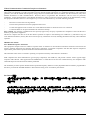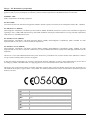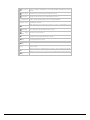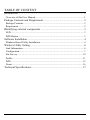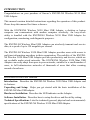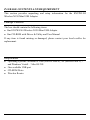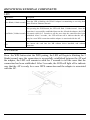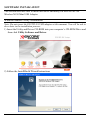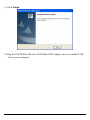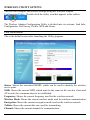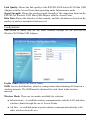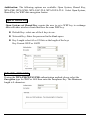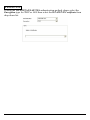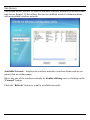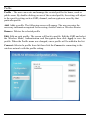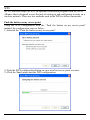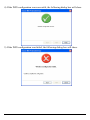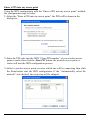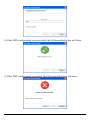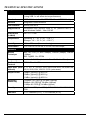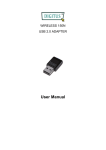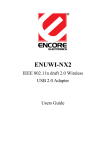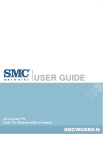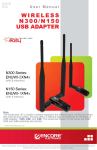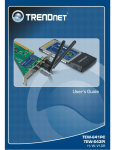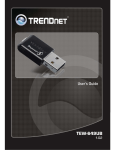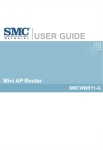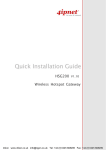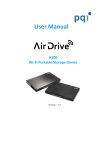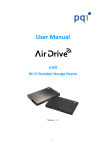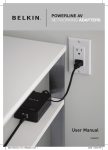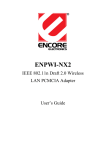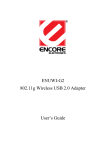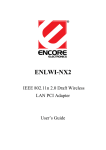Download ENCORE N150
Transcript
ENUWI-N4 Wireless N150 Mini USB Adapter User Manual Federal Communication Commission Interference Statement This equipment has been tested and found to comply with the limits for a Class B digital device, pursuant to Part 15 of the FCC Rules. These limits are designed to provide reasonable protection against harmful interference in a residential installation. This equipment generates, uses and can radiate radio frequency energy and, if not installed and used in accordance with the instructions, may cause harmful interference to radio communications. However, there is no guarantee that interference will not occur in a particular installation. If this equipment does cause harmful interference to radio or television reception, which can be determined by turning the equipment off and on, the user is encouraged to try to correct the interference by one of the following measures: Reorient or relocate the receiving antenna. Increase the separation between the equipment and receiver. Connect the equipment into an outlet on a circuit different from that to which the receiver is connected. Consult the dealer or an experienced radio/TV technician for help. FCC Caution: Any changes or modifications not expressly approved by the party responsible for compliance could void the user's authority to operate this equipment. This device complies with Part 15 of the FCC Rules. Operation is subject to the following two conditions: (1) This device may not cause harmful interference, and (2) this device must accept any interference received, including interference that may cause undesired operation. IMPORTANT NOTE: FCC Radiation Exposure Statement: This equipment complies with FCC radiation exposure limits set forth for an uncontrolled environment. End users must follow the specific operating instructions for satisfying RF exposure compliance. To maintain compliance with FCC RF exposure compliance requirements, please follow operation instruction as documented in this manual. This transmitter must not be co-located or operating in conjunction with any other antenna or transmitter. SAR compliance has been established in typical laptop computer(s) with USB slot, and product could be used in typical laptop computer with USB slot. Other application like handheld PC or similar device has not been verified and may not compliance with related RF exposure rule and such use shall be prohibited. The availability of some specific channels and/or operational frequency bands are country dependent and are firmware programmed at the factory to match the intended destination. The firmware setting is not accessible by the end user. For Taiwan 警語: 經型式認證合格之低功率射頻電機,非經許可,公司、商號或使用者均不得擅自變更頻率、加大功率或變更原設計之 特性及功能。 低功率射頻電機之使用不得影響飛航安全及干擾合法通信;經發現有干擾現象時,應立即停用,並改善至無干擾時方 得繼續使用。前項合法通信,指依電信法規定作業之無線電通信。低功率射頻電機須忍受合法通信或工業、科學及醫 療用電波輻射性電機設備之干擾。 i Europe – EU Declaration of Conformity This device complies with the essential requirements of the R&TTE Directive 1999/5/EC. The following test methods have been applied in order to prove presumption of conformity with the essential requirements of the R&TTE Directive 1999/5/EC: EN60950-1: 2006 Safety of Information Technology Equipment EN 62311: 2008 Assessment of electronic and electrical equipment related to human exposure restrictions for electromagnetic fields (0 Hz – 300GHz) EN 300 328 V1.7.1 (2006-10) Electromagnetic compatibility and Radio spectrum Matters (ERM); Wideband transmission systems; Data transmission equipment operating in the 2,4 GHz ISM band and using wide band modulation techniques; Harmonized EN covering essential requirements under article 3.2 of the R&TTE Directive EN 301 489-1 V1.8.1 (2008-04) Electromagnetic compatibility and Radio Spectrum Matters (ERM); ElectroMagnetic Compatibility (EMC) standard for radio equipment and services; Part 1: Common technical requirements EN 301 489-17 V1.3.2 (2008-04) Electromagnetic compatibility and Radio spectrum Matters (ERM); ElectroMagnetic Compatibility (EMC) standard for radio equipment and services; Part 17: Specific conditions for 2,4 GHz wideband transmission systems and 5 GHz high performance RLAN equipment This device is a 2.4 GHz wideband transmission system (transceiver), intended for use in all EU member states and EFTA countries, except in France and Italy where restrictive use applies. In Italy the end-user should apply for a license at the national spectrum authorities in order to obtain authorization to use the device for setting up outdoor radio links and/or for supplying public access to telecommunications and/or network services. This device may not be used for setting up outdoor radio links in France and in some areas the RF output power may be limited to 10 mW EIRP in the frequency range of 2454 – 2483.5 MHz. For detailed information the end-user should contact the national spectrum authority in France. 0560 Česky [Czech] [Jméno výrobce] tímto prohlašuje, že tento [typ zařízení] je ve shodě se základními požadavky a dalšími příslušnými ustanoveními směrnice 1999/5/ES. Dansk [Danish] Undertegnede [fabrikantens navn] erklærer herved, at følgende udstyr [udstyrets typebetegnelse] overholder de væsentlige krav og øvrige relevante krav i direktiv 1999/5/EF. Deutsch [German] Hiermit erklärt [Name des Herstellers], dass sich das Gerät [Gerätetyp] in Übereinstimmung mit den grundlegenden Anforderungen und den übrigen einschlägigen Bestimmungen der Richtlinie 1999/5/EG befindet. Eesti [Estonian] Käesolevaga kinnitab [tootja nimi = name of manufacturer] seadme [seadme tüüp = type of equipment] vastavust direktiivi 1999/5/EÜ põhinõuetele ja nimetatud direktiivist tulenevatele teistele asjakohastele sätetele. English Hereby, [name of manufacturer], declares that this [type of equipment] is in compliance with the essential requirements and other relevant provisions of Directive 1999/5/EC. Español [Spanish] Por medio de la presente [nombre del fabricante] declara que el [clase de equipo] cumple con los requisitos esenciales y cualesquiera otras disposiciones aplicables o exigibles de la Directiva 1999/5/CE. ii Ελληνική [Greek] ΜΕ ΤΗΝ ΠΑΡΟΥΣΑ [name of manufacturer] ΔΗΛΩΝΕΙ ΟΤΙ [type of equipment] ΣΥΜΜΟΡΦΩΝΕΤΑΙ ΠΡΟΣ ΤΙΣ ΟΥΣΙΩΔΕΙΣ ΑΠΑΙΤΗΣΕΙΣ ΚΑΙ ΤΙΣ ΛΟΙΠΕΣ ΣΧΕΤΙΚΕΣ ΔΙΑΤΑΞΕΙΣ ΤΗΣ ΟΔΗΓΙΑΣ 1999/5/ΕΚ. Français [French] Par la présente [nom du fabricant] déclare que l'appareil [type d'appareil] est conforme aux exigences essentielles et aux autres dispositions pertinentes de la directive 1999/5/CE. Italiano [Italian] Con la presente [nome del costruttore] dichiara che questo [tipo di apparecchio] è conforme ai requisiti essenziali ed alle altre disposizioni pertinenti stabilite dalla direttiva 1999/5/CE. Latviski [Latvian] Ar šo [name of manufacturer / izgatavotāja nosaukums] deklarē, ka [type of equipment / iekārtas tips] atbilst Direktīvas 1999/5/EK būtiskajām prasībām un citiem ar to saistītajiem noteikumiem. Lietuvių Šiuo [manufacturer name] deklaruoja, kad šis [equipment type] atitinka esMinius reikalavimus ir kitas 1999/5/EB Direktyvos nuostatas. Nederlands Hierbij verklaart [naam van de fabrikant] dat het toestel [type van toestel] in overeenstemming is met de essentiële eisen en de andere relevante bepalingen van richtlijn 1999/5/EG. [Lithuanian] [Dutch] Malti [Maltese] Magyar [Hungarian] Polski [Polish] Alulírott, [gyártó neve] nyilatkozom, hogy a [... típus] megfelel a vonatkozó alapvetõ követelményeknek és az 1999/5/EC irányelv egyéb elõírásainak. Niniejszym [nazwa producenta] oświadcza, że [nazwa wyrobu] jest zgodny z zasadniczymi wymogami oraz pozostałymi stosownymi postanowieniami Dyrektywy 1999/5/EC. Português [Nome do fabricante] declara que este [tipo de equipamento] está conforme com os requisitos essenciais e outras disposições da Directiva 1999/5/CE. Slovensko [Ime proizvajalca] izjavlja, da je ta [tip opreme] v skladu z bistvenimi zahtevami in ostalimi relevantnimi določili direktive 1999/5/ES. Slovensky [Meno výrobcu] týmto vyhlasuje, že [typ zariadenia] spĺňa základné požiadavky a všetky príslušné ustanovenia Smernice 1999/5/ES. [Portuguese] [Slovenian] [Slovak] Suomi [Finnish] Svenska [Swedish] Hawnhekk, [isem tal-manifattur], jiddikjara li dan [il-mudel tal-prodott] jikkonforma mal-ħtiġijiet essenzjali u ma provvedimenti oħrajn relevanti li hemm fid-Dirrettiva 1999/5/EC. [Valmistaja = manufacturer] vakuuttaa täten että [type of equipment = laitteen tyyppimerkintä] tyyppinen laite on direktiivin 1999/5/EY oleellisten vaatimusten ja sitä koskevien direktiivin muiden ehtojen mukainen. Härmed intygar [företag] att denna [utrustningstyp] står I överensstämmelse med de väsentliga egenskapskrav och övriga relevanta bestämmelser som framgår av direktiv 1999/5/EG. iii TABLE OF CONTENT Introduction ................................................................................................ 1 Overview of this User Manual................................................................................ 1 Package Contents and Requirement ........................................................... 2 Package Contents.................................................................................................... 2 Requirement ........................................................................................................... 2 IDentifying external components ............................................................... 3 LED ........................................................................................................................ 3 WPS Button ............................................................................................................ 3 Software Installation................................................................................... 4 Windows Based Utility Installation........................................................................ 4 Wireless Utility Setting .............................................................................. 6 Link Information .................................................................................................... 6 Configuration.......................................................................................................... 7 Site Survey ........................................................................................................... 10 Profile ................................................................................................................... 11 WPS...................................................................................................................... 12 About .................................................................................................................... 16 Technical Specifications........................................................................... 17 iv INTRODUCTION Congratulations on your purchase of Encore’s ENUWI-N4 Wireless N150 Mini USB Adapter. This manual contains detailed instructions regarding the operation of this product. Please keep this manual for future reference. With the ENUWI-N4 Wireless N150 Mini USB Adapter, a desktop or laptop computer can communicate with another computer wirelessly. An easy-to-use utility is bundled with the ENUWI-N4 Wireless N150 Mini USB Adapter for configuration, monitoring, and diagnostic purposes. The ENUWI-N4 Wireless Mini USB Adapter can wirelessly transmit and receive data, at a speed of up to 150 megabits per second. The ENUWI-N4 Wireless N150 Mini USB Adapter provides users with access to real-time information anywhere in their organization. The mobility of the ENUWIN4 Wireless N150 Mini USB Adapter provides productivity and service, which are not available under wired networks. The ENUWI-N4 Wireless N150 Mini USB Adapter can easily adapt from peer-to-peer networks, suitable for a small number of users, to full infrastructure networks of thousands of users that allow roaming around a broad area. Overview of this User Manual Introduction. Describes the ENUWI-N4 Wireless N150 Mini USB Adapter and its features. Unpacking and Setup. Helps you get started with the basic installation of the ENUWI-N4 Mini USB adapter. Hardware Installation. Describes the LED indicator on the Adapter. Software Installation. Describes how to setup the driver and the utility setting. Technical Specifications. Lists the technical (general, physical and environmental) specifications of the ENUWI-N4 Wireless N150 Mini USB Adapter. 1 PACKAGE CONTENTS AND REQUIREMENT This section provides unpacking and setup information for the ENUWI-N4 Wireless N150 Mini USB Adapter. Package Contents The box should contain the following items: One ENUWI-N4 Wireless N150 Mini USB Adapter One CD-ROM with Driver & Utility and User Manual If any item is found missing or damaged, please contact your local reseller for replacement. Requirement Operating Systems: Windows® 2000 (Service Pack 4), XP (Service Pack 2), 7 and Windows Vista® / Mac OS X® One available USB port CD-ROM Drive Wireless Router 2 IDENTIFYING EXTERNAL COMPONENTS LED LED Status Description Slow Blink (1 blink/second) When the LED is blinking, the WLAN Adapter is transmitting or receiving data on the Wireless Ethernet network. After pressing the WPS button, the LED will flash 3 blinks/second. Once the connection is successfully established between the AP and the adapter, the LED Fast Blink (3 blinks/second) will remain solid for 5 seconds to tell the users that the connection has been established. After 5 seconds , the LED will turn off to indicate that the AP is ready for a new WPS connection and the adapter is associated with the AP. Off User inserts the card into the NB without driver installed, and without connection. WPS Button Press the WPS button start the WPS pairing, the LED will begin to blinking for 3 blinks/second, once the connection is successfully established between the AP and the adapter, the LED will remain in solid for 5 seconds to tell the users that the connection has been established. After 5 seconds, the LED will light off to indicate user that the AP is ready for a new WPS connection and the adapter is associated with the AP. 3 SOFTWARE INSTALLATION This section describes how to install the driver and utility for the ENUWI-N4 Wireless N150 Mini USB Adapter. Windows Based Utility Installation Note: Do not insert the ENUWI-N4 USB adapter at this moment. You will be ask to do so later in the installation process. 1) Insert the Utility and Driver CD-ROM into your computer’s CD-ROM Drive and then click Utility Software and Driver. 2) Follow the InstallShield Wizard Instructions 4 3) Click Finish. 4) Plug the ENUWI-N4 Wireless N150 Mini USB Adapter into an available USB slot on your computer. 5 WIRELESS UTILITY SETTING The user can configure the wireless settings using the Wireless Adapter Configuration Utility. Double-click the utility icon that appears in the taskbar. The Wireless Adapter Configuration Utility is divided into six sections: Link Info, Configuration, Site Survey, Profile, WPS and About. Link Information This is the default screen after launching the Utility program. Status: Shows the associated BSSID, which can be used to identify the wireless access point. SSID: Shows the current SSID, which must be the same on the wireless client and AP in order for communication to be established. Frequency: Shows the current frequency used for the wireless network. Wireless Mode: Shows the current wireless mode used for wireless communication. Encryption: Shows the current encryption mode used on the wireless network. TxRate: Shows the current data rate used for transmitting. Channel: Shows the current channel for communication. 6 Link Quality: Shows the link quality of the ENUWI-N4 Wireless N150 Mini USB Adapter with the Access Point when operating under Infrastructure mode. Signal Strength: Shows the wireless signal strength of the connection between the ENUWI-N4 Wireless N150 Mini USB Adapter with the Access Point. Data Rate: Shows the statistics of data transfer, and the calculation is based on the number of packets transmitted and received. Configuration This screen is where you set the basic wireless settings for the ENUWI-N4 Wireless N150 Mini USB Adapter. Profile Name: Shows the Profile Name. SSID: Service Set Identifier, which is a unique name shared among all clients in a wireless network. The SSID must be identical for each client in the wireless network. Wireless Mode: There are two modes available for selection ● Infrastructure – to establish wireless communication with the LAN and other wireless clients through the use of Access Points. ● Ad-Hoc – to establish point-to-point wireless communication directly with other wireless client devices. 7 Authtication: The following options are available: Open System, Shared Key, WPA-PSK, WPA2-PSK, WPA EAP-TLS, WPA2 EPA-TLS. Select Open System, Shared Key for WEP data encryption feature. Open or Shared Key Open System and Shared Key require the user to set a WEP key to exchange data with other wireless clients that have the same WEP key. z Default Key: select one of the 4 keys to use. z Network Key: Enter the password in the blank space. z Key Length: select 64 or 128 bits as the length of the keys Key Format: HEX or ASCII WPA-PSK / WPA2-PSK If using the WPA-PSK/WPA2-PSK authentication method, please select the Encryption type for TKIP or AES then enter the Passphrase key. The Minimum length is 8 characters. 8 WPA EAP-TLS If using the WPA/WPA2 EAP-TLS authentication method, please select the Encryption type for TKIP or AES then select the WPA/WPA2 Certificate from drop down list. 9 Site Survey This screen allows the user to scan for available wireless networks (wireless clients and Access Points). It also allows the user to establish wireless communications with an available wireless network. Available Network – displays the wireless networks (wireless clients and access points) that are within range. Select any one of the wireless networks by double-clicking on it or clicking on the “Connect” button. Click the “Refresh” button to scan for available networks. 10 Profile Profile – The user can create and manage the created profiles for home, work or public areas. By double-clicking on one of the created profile, the setting will adjust to the specific setting such as SSID, channel, and encryption as saved by that particular profile. Add: Adds a profile. The following screen will appear. The user can enter the necessary information required for accessing Access Points or Wireless Router Remove: Deletes the selected profile Edit: Edit an exist profile. The screen will back to profile. Edit the SSID and select the Wireless Mode, Authentication and Encryption then click Apply to save the profile. When the Profile name was changed, a new profile will be added in the list. Connect: Selected a profile from list then click the Connect to connecting to the wireless network with the profile setting. 11 WPS Wi-Fi Protected Setup (WPS) is an optional certification program from the Wi-Fi Alliance that is designed to ease the task of setting up and configuring security on a wireless network. There are two methods used in the WPS as below instruction. Push the button on my access point Using the WPS configuration with the “Push the button on my access point” method, the configuration steps as below: 1) Selected the “Push the button on my access point”. 2) Push the WPS configuration button on your wireless access point or router. 3) Click the Next button start the WPS configuration. 12 4) If the WPS configuration was successful, the following dialog box will show. 5) If the WPS configuration was failed, the following dialog box will show. 13 Enter a PIN into my access point Using the WPS configuration with the “Enter a PIN into my access point” method, the configuration steps as below: 1) Select the “Enter a PIN into my access point”, the PIN will be shown in the dialog box. 2) Enter the PIN code into the WPS “Client PIN number” of you wireless access point or router then click the Start PIN button, the wireless access point or router will start the WPS configuration process. 3) Select a wireless access point or router which one will be connecting then click the Next button start the WPS configuration. If the “Automatically select the network” was checked, the setup step will be skipped. 14 4) If the WPS configuration was successful, the following dialog box will show. 5) If the WPS configuration was failed, the following dialog box will show. 15 About This screen displays information about the ENUWI-N4 Wireless N150 Mini USB Adapter, such as the Driver and Utility version. When a new version of the utility becomes available for upgrade, users will be able to identify by version numbers. 16 TECHNICAL SPECIFICATIONS Hardware Interface USB 2.0 / 1.x (using USB 1.x will affect device performance) Standards IEEE 802.11n draft v2.0, IEEE 802.11b and IEEE 802.11g Antenna Integrated Printed Antenna LED Indicator Activity and WPS Supported OS Windows® 2000 (Service Pack 4), XP (Service Pack 2), 7 and Windows Vista® / Mac OS X® Dimensions (LxWxH) 33 x 17 x 7 mm Temperature Operating: 0° ~ 40° C (32° ~ 104° F) Storage: -10° ~ 70° C (14° ~ 158° F) Humidity 10% ~ 95% max (Non-condensing) Certification FCC Part 15.247 for US, ETS 300, 328 for Europe Wireless Module Technique 802.11b: CCK (11 and 5.5Mbps), DQPSK (2Mbps), DBPSK (1Mbps) 802.11g/802.11n: OFDM Frequency 2.412 to 2.484 GHz (Industrial Scientific Medical Band) Media Access CSMA/CA with ACK Protocol Data Rate (auto 1, 2, 5.5, 6, 6.5,9,11,12,13,18,19.5,24,26,27,36,39,40.5,48, 52,54, 58.5,65,81,108,121.5,135 (auto sense) fallback) Output Power 16dBm (typically) @ 802.11b 13dBm (typically) @ 802.11g 11dBm (typically) @ 802.11n Receiving Sensitivity 135Mbps 10% PER @ -65 dBm (tytpical) 54Mbps 10% PER @ -68 dBm (tytpical) 11Mbps 8% PER @ -84 dBm (typical) Security 64/128-bit WEP (Hex/ASCII), WPA/WPA2, WPA-PSK/WPA2PSK Channels 1~11 Channels (FCC); 1~13 Channels (ETSI) 17