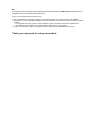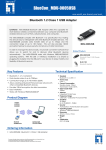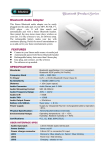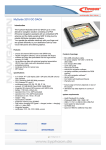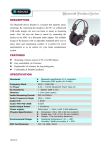Download ENCORE ENUBT-C1
Transcript
Bluetooth V1.2 Class 1 & Class 2 USB Dongle Quick installation Guide Thank you for using our Bluetooth USB 2.0 Dongle. This installation guide will help you install Bluetooth USB 2.0 Dongle and connect to the Internet quick & easy. If you need further configuration, for example: the Peer-to-Peer application, please refer to the User Manual on Manual & Driver CD-ROM. ■ System Requirements 1. Desktop/ Laptop with USB port and CD-ROM driver 2. Operating System: Windows 98 SE/ME/2000/XP/Mac OS X v10.2 or Higher ■ Quick Installation for Windows 98 SE/ME/XP/2000 Note: The screens showed below are from Windows XP. For other Windows system, the steps are the same, but the screens shown will be a little different. ■ Software Installation 1. Insert the “Manual & Driver CD-ROM” into the CD-ROM driver of your PC, and you’ll see the software installation window as shown below.. 2. Click “Setup Driver&Tools”, and choose the “default” item through the installation process. 3. Reboot your PC Plugging Bluetooth USB Dongle 1. Plug Bluetooth USB Dongle, the USB stick, into your PC, You’ll see the following screen. 2. . Press click “OK” The local device's name, which will be shown to other Bluetooth enabled The device's type of your local computer (i.e., Desktop, Laptop or Server). 6. After successful installation, you’ll see the new icon appears in the Icon Tray. Bluetooth If the installation fail, Please refer to the User Manual in “Manual & Driver CD-ROM” for solution. Note This dongle has been recognized with the International Standard Organization for BQB/FCC/CE certifications and it is compatible with most of the Bluetooth enabled devices. However, the following situations might occurred: 1. Due to the limitation on Operating Systems, AV and Headset Profiles cannot be supported by Win98SE/ME. 2. During the time of running Windows 98SE/ME; due to the OS limitation, the situation of “system exception” might be occurred: a. If it happened during the process of “driver installation, please uninstall the software and reinstall it back. b. If it happened after completing the “driver installation”, please reboot your computer. 3. In order to avoid system conflict, it is suggested to remove the previously installed Bluetooth software. Thank you very much for using our product.