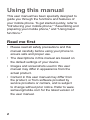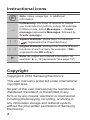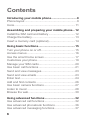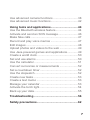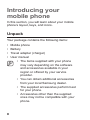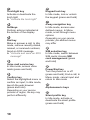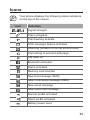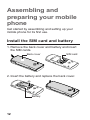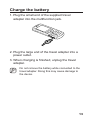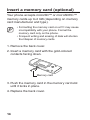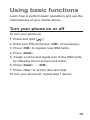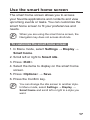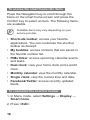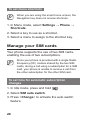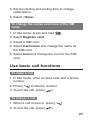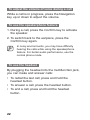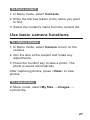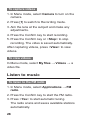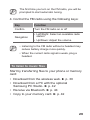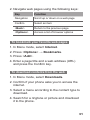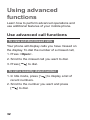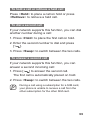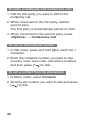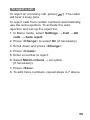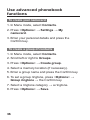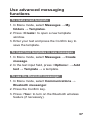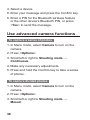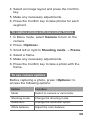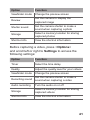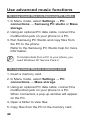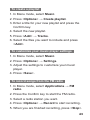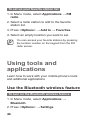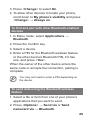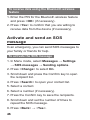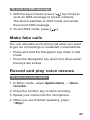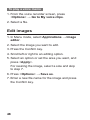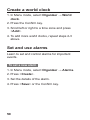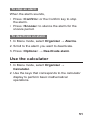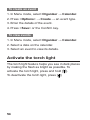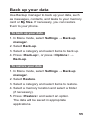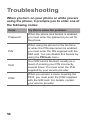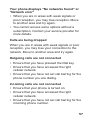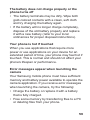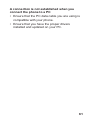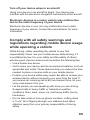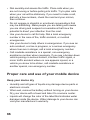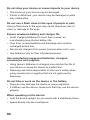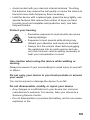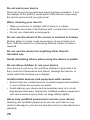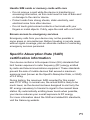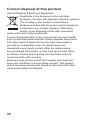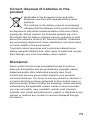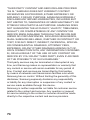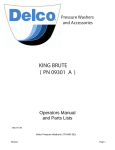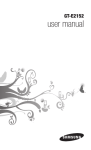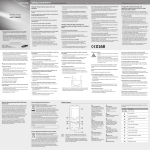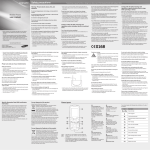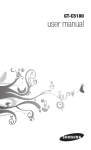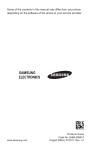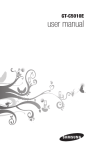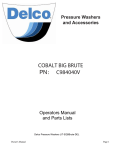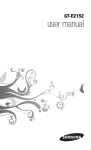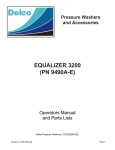Download Samsung E2152 2" 66.7g Black
Transcript
GT-E2152 user manual Using this manual This user manual has been specially designed to guide you through the functions and features of your mobile phone. To get started quickly, refer to "Introducing your mobile phone," "Assembling and preparing your mobile phone," and "Using basic functions." Read me first • Please read all safety precautions and this manual carefully before using your phone to ensure safe and proper use. • The descriptions in this manual are based on the default settings of your device. • Images and screenshots used in this user manual may differ in appearance from the actual product. • Content in this user manual may differ from the product, or from software provided by service providers or carriers, and is subject to change without prior notice. Refer to www. samsungmobile.com for the latest version of the user manual. 2 • Available features and additional services may vary by phone, software, or service provider. • Applications and their functions may vary by country, region, or hardware specifications. Samsung is not liable for performance issues caused by third-party applications. • You may upgrade your mobile phone’s software by accessing www.samsungmobile.com. • Sound sources, wallpapers, and images provided in this phone are licenced for limited use between Samsung and their respective owners. Extracting and using these materials for commercial or other purposes is an infringement of copyright laws. Samsung is not liable for such copyright infringement by the user. • Please keep this manual for future reference. 3 Instructional icons Note: notes, usage tips, or additional information → Followed by: the order of options or menus you must select to perform a step; for example: In Menu mode, select Messages → Create message (represents Messages, followed by Create message) [ ] Square brackets: phone keys; for example: [ ] (represents the Power/End key) < > Angled brackets: softkeys that control different functions at each screen; for example: <OK> (represents the OK softkey) ► Refer to: pages with related information; for example: ► p. 12 (represents "see page 12") Copyright Copyright © 2010 Samsung Electronics This user manual is protected under international copyright laws. No part of this user manual may be reproduced, distributed, translated, or transmitted in any form or by any means, electronic or mechanical, including photocopying, recording, or storing in any information storage and retrieval system, without the prior written permission of Samsung Electronics. 4 Trademarks • SAMSUNG, and the SAMSUNG logo are registered trademarks of Samsung Electronics. • Bluetooth® is a registered trademark of the Bluetooth SIG, Inc. worldwide. • Java™ is a trademark of Sun Microsystems, Inc. • Windows Media Player® is a registered trademark of Microsoft Corporation. • All other trademarks and copyrights are the property of their respective owners. 5 Contents Introducing your mobile phone................................8 Phone layout................................................................9 Icons........................................................................... 11 Assembling and preparing your mobile phone....12 Install the SIM card and battery.................................12 Charge the battery.....................................................13 Insert a memory card (optional).................................14 Using basic functions.............................................15 Turn your phone on or off...........................................15 Access menus............................................................16 Use the smart home screen.......................................17 Customize your phone...............................................19 Manage your SIM cards.............................................20 Use basic call functions.............................................21 Send and view messages..........................................23 Send and view emails................................................23 Enter text....................................................................24 Add and find contacts................................................26 Use basic camera functions.......................................27 Listen to music...........................................................28 Browse the web.........................................................30 Using advanced functions......................................32 Use advanced call functions......................................32 Use advanced phonebook functions.........................36 Use advanced messaging functions..........................37 6 Use advanced camera functions...............................38 Use advanced music functions..................................42 Using tools and applications..................................44 Use the Bluetooth wireless feature............................44 Activate and send an SOS message.........................46 Make fake calls..........................................................47 Record and play voice memos..................................47 Edit images................................................................48 Upload photos and videos to the web.......................49 Use Java-powered games and applications..............49 Create a world clock..................................................50 Set and use alarms....................................................50 Use the calculator......................................................51 Convert currencies or measurements.......................52 Set a countdown timer...............................................52 Use the stopwatch.....................................................52 Create new tasks.......................................................53 Create a text memo...................................................53 Manage your calendar...............................................53 Activate the torch light................................................54 Back up your data......................................................55 Troubleshooting.......................................................56 Safety precautions...................................................62 7 Introducing your mobile phone In this section, you will learn about your mobile phone’s layout, keys, and icons. Unpack Your package contains the following items: • • • • Mobile phone Battery Travel adapter (charger) User manual • The items supplied with your phone may vary depending on the software and accessories available in your region or offered by your service provider. • You can obtain additional accessories from your local Samsung dealer. • The supplied accessories perform best for your phone. • Accessories other than the supplied ones may not be compatible with your phone. 8 Phone layout 1 2 7 3 4 8 9 5 10 6 11 9 1 Torchlight key Activate or deactivate the torch light ► "Activate the torch light" 2 Softkeys Perform actions indicated at the bottom of the display 3 Dial key Make or answer a call; In Idle mode, retrieve recently dialed, missed, or received numbers; Send an SOS message ► "Activate and send an SOS message" 4 Voice mail service key In ldle mode, access voice mails (press and hold) 5 Confirm key Select the highlighted menu or confirm an input; In Idle mode, launch the web browser (press and hold) Depending on your service provider or region, the key may perform differently 10 6 Keypad lock key In Idle mode, lock or unlock the keypad (press and hold) 7 4-way navigation key In ldle mode, access userdefined menus; In Menu mode, scroll through menu options Depending on your service provider, pre-defined menus may differ 8 SIM selection key In Idle mode, switch between SIM cards; Access SIM card management (press and hold) 9 Power/End key Turn the phone on or off (press and hold); End a call; In Menu mode, cancel input and return to Idle mode 10 Alphanumeric keys 11 Silent profile key In ldle mode, activate or deactivate the silent profile (press and hold) Icons Your phone displays the following status indicators on the top of the screen. Icon Definition Signal strength Call in progress Call diverting activate SOS message feature activated Roaming (outside of normal service area) Connecting to secured web page FM radio on Bluetooth activated Alarm activated Memory card inserted New text message (SMS) New multimedia message (MMS) New email message New voice mail message Normal profile activated Silent profile activated Battery power level 11 Assembling and preparing your mobile phone Get started by assembling and setting up your mobile phone for its first use. Install the SIM card and battery 1.Remove the back cover and battery and insert the SIM cards. Back cover SIM card 2.Insert the battery and replace the back cover. Battery 12 Charge the battery 1.Plug the small end of the supplied travel adapter into the multifunction jack. 2.Plug the large end of the travel adapter into a power outlet. 3.When charging is finished, unplug the travel adapter. Do not remove the battery while connected to the travel adapter. Doing this may cause damage to the device. 13 Insert a memory card (optional) Your phone accepts microSD™ or microSDHC™ memory cards up to 2 GB (depending on memory card manufacturer and type). • Formatting the memory card on a PC may cause incompatibility with your phone. Format the memory card only on the phone. • Frequent writing and erasing of data will shorten the lifespan of memory cards. 1.Remove the back cover. 2.Insert a memory card with the gold-colored contacts facing down. Memory card 3.Push the memory card in the memory card slot until it locks in place. 4.Replace the back cover. 14 Using basic functions Learn how to perform basic operations and use the main features of your mobile phone. Turn your phone on or off To turn your phone on, 1.Press and hold [ ]. 2.Enter your PIN and press <OK> (if necessary). 3.Press <OK> to register new SIM cards. 4.Press <Next>. 5.Assign a name and signal icon to the SIM cards by following the on-screen instruction. 6.Press <Next> → <OK>. 7.Press <Yes> to set the time and date. To turn your phone off, repeat step 1 above. 15 Access menus To access your phone's menus, 1.In Idle mode, press <Menu> to access Menu mode. You may need to press the Confirm key to access Menu mode depending on your region or service provider. When you are using the smart home screen, you cannot use the Confirm key to access Menu mode. 2.Use the Navigation key to scroll to a menu or option. 3.Press <Select>, <Save>, or the Confirm key to confirm the highlighted option. 4.Press <Back> to move up one level; Press [ ] to return to Idle mode. • When you access a menu requiring the PIN2, you must enter the PIN2 supplied with the SIM card. For details, contact your service provider. • Samsung is not responsible for any loss of passwords or private information or other damages caused by illegal software. 16 Use the smart home screen The smart home screen allows you to access your favorite applications and contacts and view upcoming events or tasks. You can customize the smart home screen to fit your preferences and needs. When you are using the smart home screen, the Navigation key does not access shortcuts. To customize the smart home screen 1.In Menu mode, select Settings → Display → Smart home. 2.Scroll left or right to Smart idle. 3.Press <Edit>. 4.Select the items to display on the smart home screen. 5.Press <Options> → Save. 6.Press the Confirm key. You can change the idle screen to another style. In Menu mode, select Settings → Display → Smart home and scroll left or right to a style you want. 17 To access the smart home idle items Press the Navigation key to scroll through the items on the smart home screen and press the Confirm key to select an item. The following items are available. Available items may vary depending on your service provider. • Shortcuts toolbar: access your favorite applications. You can customize the shortcut toolbar as desired. • My buddies: access contacts that are saved in the favorite number list. • PIMs ticker: access upcoming calendar events and tasks. • Dual clock: view your home clock and a world clock. • Monthly calendar: view the monthly calendar. • Single clock: view the current time and date. • Facebook/Twitter: access recently updated feeds. To customize the shortcut toolbar 1.In Menu mode, select Settings → Display → Smart home. 2.Press <Edit>. 18 3.Scroll to Shortcuts toolbar and press <Options> → Edit shortcuts. 4.Select a menu to change or an empty location. 5.Select Edit. 6.Select the menus you want. Press the Navigation key right to select submenus (if necessary). 7.Press <Save>. Customize your phone To switch to or from the silent profile In Idle mode, press and hold [ ] to silence or unsilence your phone. To set the sound profile To switch to another sound profile, 1.In Menu mode, select Settings → Sound profiles. 2.Select a profile you want. To edit a sound profile, 1.In Menu mode, select Settings → Sound profiles. 2.Scroll to a profile and press <Edit>. 3.Customize the sound settings as desired. 19 To set menu shortcuts When you are using the smart home screen, the Navigation key does not access shortcuts. 1.In Menu mode, select Settings → Phone → Shortcuts. 2.Select a key to use as a shortcut. 3.Select a menu to assign to the shortcut key. Manage your SIM cards Your phone supports the use of two SIM cards, enabling the use of two subscriptions. Since your phone is provided with a single Radio Frequency (RF) module shared by the two SIM cards, during a call using a subscription for a SIM card, your phone is unable to receive a call from the other subscription for the other SIM card. To set time for automatic subscription changes 1.In Idle mode, press and hold [ ]. 2.Select SIM auto switch. 3.Press <Change> to activate the auto switch feature. 20 4.Set the starting and ending time to change subscription. 5.Select <Save>. To change the names and icons of the SIM cards 1.In Idle mode, press and hold [ ]. 2.Select Register card. 3.Select a SIM card. 4.Select Card name and change the name for the SIM card. 5.Select Icon and change the icon for the SIM card. Use basic call functions To make a call 1.In Idle mode, enter an area code and a phone number. 2.Press [ ] to dial the number. 3.To end the call, press [ ]. To answer a call 1.When a call comes in, press [ 2.To end the call, press [ ]. ]. 21 To adjust the volume of voice during a call While a call is in progress, press the Navigation key up or down to adjust the volume. To use the speakerphone feature 1.During a call, press the Confirm key to activate the speaker. 2.To switch back to the earpiece, press the Confirm key again. In noisy environments, you may have difficulty hearing the calls while using the speakerphone feature. For better audio performance, use the normal phone mode. To use the headset By plugging the headset into the multifunction jack, you can make and answer calls: • To redial the last call, press and hold the headset button. • To answer a call, press the headset button. • To end a call, press and hold the headset button. 22 Send and view messages To send a text or multimedia message 1.In Menu mode, select Messages → Create message. 2.Enter a recipient number and scroll down. 3.Enter your message text. ► p. 24 For sending as a text message, skip to step 5. For attaching multimedia, continue with step 4. 4.Press <Options> → Add multimedia and add an item. 5.Press the Confirm key to send the message. To view a text or multimedia message 1.In Menu mode, select Messages → Inbox. 2.Select a text or multimedia message. Send and view emails To send an email 1.In Menu mode, select Messages → Create Email. 2.Enter an email address and scroll down. 3.Enter a subject and scroll down. 23 4.Enter your message text. 5.Press <Options> → Attach items and add an item (if necessary). 6.Press the Confirm key to send the message. To view an email 1.In Menu mode, select Messages → Email inbox. 2.Press <Download>. 3.Select an email or a header. 4.If you selected a header, press <Options> → Retrieve to view the body of the email. Enter text You can enter text by pressing keys on the keypad. Available text input modes may vary depending on your region. To change the text input mode • Press and hold [ ] to switch between T9 and ABC modes. • Press [ ] to change case or switch to Number mode. 24 • Press [ ] to switch to Symbol mode. • Press and hold [ ] to select an input method, or change the input language. T9 mode 1.Press appropriate alphanumeric keys to enter an entire word. 2.When the word displays correctly, press [0] to insert a space. If the correct word does not display, press the Navigation key up or down to select an alternate word. ABC mode Press an appropriate alphanumeric key until the character you want appears on the display. Number mode Press an appropriate alphanumeric key to enter a number. Symbol mode Press an appropriate alphanumeric key to enter a symbol. 25 To use other features for text input • To move the cursor, press the Navigation key. • To delete characters one by one, press <Clear>. To quickly delete characters, press and hold <Clear>. • To insert a space between characters, press [0]. • To enter punctuation marks, press [1]. Add and find contacts The memory location to save new contacts may be preset depending on your service provider. To change the memory location, in Menu mode, select Contacts → <Options> → Settings → Save new contacts to → a memory location. To add a new contact 1.In Idle mode, enter a phone number and press <Options>. 2.Select Add to Contacts → a memory location (if necessary). 3.Select Create contact. 4.Select a number type (if necessary). 5.Enter contact information. 6.Press the Confirm key or press <Options> → Save to add the contact to memory. 26 To find a contact 1.In Menu mode, select Contacts. 2.Enter the first few letters of the name you want to find. 3.Select the contact’s name from the contact list. Use basic camera functions To capture photos 1.In Menu mode, select Camera to turn on the camera. 2.Aim the lens at the subject and make any adjustments. 3.Press the Confirm key to take a photo. The photo is saved automatically. After capturing photos, press <View> to view photos. To view photos In Menu mode, select My files → Images → a photo file. 27 To capture videos 1.In Menu mode, select Camera to turn on the camera. 2.Press [1] to switch to Recording mode. 3.Aim the lens at the subject and make any adjustments. 4.Press the Confirm key to start recording. 5.Press the Confirm key or <Stop> to stop recording. The video is saved automatically. After capturing videos, press <View> to view videos. To view videos In Menu mode, select My files → Videos → a video file. Listen to music To listen to the FM radio 1.In Menu mode, select Applications → FM radio. 2.Press the Confirm key to start the FM radio. 3.Press <Yes> to start automatic tuning. The radio scans and saves available stations automatically. 28 The first time you turn on the FM radio, you will be prompted to start automatic tuning. 4.Control the FM radio using the following keys: Key Function Confirm Turn the FM radio on or off Navigation • Left/Right: Select an available radio station • Up/Down: Adjust the volume • Listening to the FM radio without a headset may reduce battery charge more quickly. • When the current radio signal is weak, plug a headset. To listen to music files Start by transferring files to your phone or memory card: • Download from the wireless web. ► p. 30 • Download from a PC with the optional Samsung PC Studio. ► p. 42 • Receive via Bluetooth. ► p. 44 • Copy to your memory card. ► p. 42 29 After transferring music files to your phone or memory card, 1.In Menu mode, select Music. 2.Select a music category → a music file. 3.Control playback using the following keys: Key Function Confirm Pause or resume playback Navigation • Left: Move to previous track (press within 3 seconds); Scan backward in a file (press and hold) • Right: Move to next track; Scan forward in a file (press and hold) • Up/Down: Adjust the volume Browse the web The web browser menu may be labeled differently depending on your service provider. To browse web pages 1.In Menu mode, select Internet to launch your service provider’s homepage. 30 2.Navigate web pages using the following keys: Key Function Navigation Scroll up or down on a web page Confirm Select an item <Back> Return to the previous page <Options> Access a list of browser options To bookmark your favorite web pages 1.In Menu mode, select Internet. 2.Press <Options> → Bookmarks. 3.Press <Add>. 4.Enter a page title and a web address (URL) and press the Confirm key. To download contents from the web 1.In Menu mode, select Downloads. 2.Confirm if your phone asks you to access the internet. 3.Select a menu according to the content type to download. 4.Search for a ringtone or picture and download it to the phone. 31 Using advanced functions Learn how to perform advanced operations and use additional features of your mobile phone. Use advanced call functions To view and dial missed calls Your phone will display calls you have missed on the display. To dial the number of a missed call, 1.Press <Open>. 2.Scroll to the missed call you want to dial. 3.Press [ ] to dial. To call a recently dialed number 1.In Idle mode, press [ recent numbers. ] to display a list of 2.Scroll to the number you want and press [ ] to dial. 32 To hold a call or retrieve a held call Press <Hold> to place a call on hold or press <Retrieve> to retrieve a held call. To dial a second call If your network supports this function, you can dial another number during a call: 1.Press <Hold> to place the first call on hold. 2.Enter the second number to dial and press [ ]. 3.Press <Swap> to switch between the two calls. To answer a second call If your network supports this function, you can answer a second incoming call: 1.Press [ ] to answer the second call. The first call is automatically placed on hold. 2.Press <Swap> to switch between the two calls. During a call using a subscription for a SIM card, your phone is unable to receive a call from the other subscription for the other SIM card. 33 To make a multiparty call (conference call) 1.Call the first party you want to add to the multiparty call. 2.While connected to the first party, call the second party. The first party is automatically placed on hold. 3.When connected to the second party, press <Options> → Conference call. To call an international number 1.In Idle mode, press and hold [0] to insert the + character. 2.Enter the complete number you want to dial (country code, area code, and phone number), and then press [ ] to dial. To call a contact from the phonebook 1.In Menu mode, select Contacts. 2.Scroll to the number you want to dial and press [ ] to dial. 34 To reject a call To reject an incoming call, press [ will hear a busy tone. ]. The caller To reject calls from certain numbers automatically, use the auto rejection. To activate the auto rejection and set up the reject list, 1.In Menu mode, select Settings → Call → All calls → Auto reject. 2.Press <Change> to select On (if necessary). 3.Scroll down and press <Change>. 4.Press <Create>. 5.Enter a number to reject. 6.Select Match criteria → an option (if necessary). 7.Press <Save>. 8.To add more numbers, repeat steps 4-7 above. 35 Use advanced phonebook functions To create your namecard 1.In Menu mode, select Contacts. 2.Press <Options> → Settings → My namecard. 3.Enter your personal details and press the Confirm key. To create a group of contacts 1.In Menu mode, select Contacts. 2.Scroll left or right to Groups. 3.Press <Options> → Create group. 4.Select a memory location (if necessary). 5.Enter a group name and press the Confirm key. 6.To set a group ringtone, press <Options> → Group ringtone → the Confirm key. 7.Select a ringtone category → a ringtone. 8.Press <Options> → Save. 36 Use advanced messaging functions To create a text template 1.In Menu mode, select Messages → My folders → Templates. 2.Press <Create> to open a new template window. 3.Enter your text and press the Confirm key to save the template. To insert text templates in new messages 1.In Menu mode, select Messages → Create message. 2.In the text input field, press <Options> → Add text → Template → a template. To use the Bluetooth messenger 1.In Menu mode, select Communications → Bluetooth messenger. 2.Press the Confirm key. 3.Press <Yes> to turn on the Bluetooth wireless feature (if necessary). 37 4.Select a device. 5.Enter your message and press the Confirm key. 6.Enter a PIN for the Bluetooth wireless feature or the other device's Bluetooth PIN, or press <Yes> to send the message. Use advanced camera functions To capture a series of photos 1.In Menu mode, select Camera to turn on the camera. 2.Press <Options>. 3.Scroll left or right to Shooting mode → Continuous. 4.Make any necessary adjustments. 5.Press and hold the Confirm key to take a series of photos. To capture divided photos 1.In Menu mode, select Camera to turn on the camera. 2.Press <Options>. 3.Scroll left or right to Shooting mode → Mosaic. 38 4.Select an image layout and press the Confirm key. 5.Make any necessary adjustments. 6.Press the Confirm key to take photos for each segment. To capture photos with decorative frames 1.In Menu mode, select Camera to turn on the camera. 2.Press <Options>. 3.Scroll left or right to Shooting mode → Frame. 4.Select a frame. 5.Make any necessary adjustments. 6.Press the Confirm key to take a photo with the frame. To use camera options Before capturing a photo, press <Options> to access the following options: Option Function Mode Switch to camera or camcorder Shooting mode Change the shooting mode Resolution Change the resolution option White balance Adjust the color balance 39 Option Function Effects Apply a special effect Exposure metering Select a type of exposure meter Before capturing a video, press <Options> to access the following options: Option Function Mode Switch to camera or camcorder Recording mode Change the recording mode Resolution Change the resolution option White balance Adjust the color balance Effects Apply a special effect To customize camera settings Before capturing a photo, press <Options> and scroll left or right to Settings to access the following settings: Option Function Timer Select the time delay Quality Adjust the quality level for your photos Night mode Set whether to use Night shot mode 40 Option Function Viewfinder mode Change the preview screen Review Set the camera to display the captured image Shutter sound Set the camera shutter to make a sound when capturing a photo Storage Select a memory location for storing captured photos Shortcut info View the shortcut information Before capturing a video, press <Options> and scroll left or right to Settings to access the following settings: Option Function Timer Select the time delay Quality Adjust the quality level for your videos Viewfinder mode Change the preview screen Recording sound Set the camera shutter to make a sound when capturing a video Audio recording Turn the audio on or off Storage Select a memory location for storing captured videos Shortcut info View the shortcut information 41 Use advanced music functions To copy music files via Samsung PC Studio 1.In Menu mode, select Settings → PC connections → Samsung PC studio or Mass storage. 2.Using an optional PC data cable, connect the multifunction jack on your phone to a PC. 3.Run Samsung PC Studio and copy files from the PC to the phone. Refer to the Samsung PC Studio help for more information. To transfer data from a PC to your phone, you need Windows XP Service Pack 2. To copy music files to a memory card 1.Insert a memory card. 2.In Menu mode, select Settings → PC connections → Mass storage. 3.Using an optional PC data cable, connect the multifunction jack on your phone to a PC. When connected, a pop-up window will appear on the PC. 4.Open a folder to view files. 5.Copy files from the PC to the memory card. 42 To create a playlist 1.In Menu mode, select Music. 2.Press <Options> → Create playlist. 3.Enter a title for your new playlist and press the Confirm key. 4.Select the new playlist. 5.Press <Add> → Tracks. 6.Select the files you want to include and press <Add>. To customize your music player settings 1.In Menu mode, select Music. 2.Press <Options> → Settings. 3.Adjust the settings to customize your music player. 4.Press <Save>. To record songs from the FM radio 1.In Menu mode, select Applications → FM radio. 2.Press the Confirm key to start the FM radio. 3.Select a radio station you want. 4.Press <Options> → Record to start recording. 5.When you are finished recording, press <Stop>. 43 To set up your favorite station list 1.In Menu mode, select Applications → FM radio. 2.Select a radio station to add to the favorite station list. 3.Press <Options> → Add to → Favorites. 4.Select an empty location you want to set. You can access your favorite stations by pressing the location number on the keypad from the FM radio screen. Using tools and applications Learn how to work with your mobile phone’s tools and additional applications Use the Bluetooth wireless feature To turn on the Bluetooth wireless feature 1.In Menu mode, select Applications → Bluetooth. 2.Press <Options> → Settings. 44 3.Press <Change> to select On. 4.To allow other devices to locate your phone, scroll down to My phone’s visibility and press <Change> → Always on. To find and pair with other Bluetooth-enabled devices 1.In Menu mode, select Applications → Bluetooth. 2.Press the Confirm key. 3.Select a device. 4.Enter a PIN for the Bluetooth wireless feature or the other device’s Bluetooth PIN, if it has one, and press <Yes>. When the owner of the other device enters the same code or accepts the connection, pairing is complete. You may not need to enter a PIN depending on the device. To send data using the Bluetooth wireless feature 1.Select a file or item from one of your phone’s applications that you want to send. 2.Press <Options> → Send via or Send namecard via → Bluetooth. 45 To receive data using the Bluetooth wireless feature 1.Enter the PIN for the Bluetooth wireless feature and press <OK> (if necessary). 2.Press <Yes> to confirm that you are willing to receive data from the device (if necessary). Activate and send an SOS message In an emergency, you can send SOS messages to your family or friends for help. To activate the SOS message 1.In Menu mode, select Messages → Settings → SOS messages → Sending options. 2.Press <Change> to select On. 3.Scroll down and press the Confirm key to open the recipient list. 4.Press <Search> to open your contact list. 5.Select a contact. 6.Select a number (if necessary). 7.Press the Confirm key to save the recipients. 8.Scroll down and set the number of times to repeat the SOS message. 9.Press <Back> → <Yes>. 46 To send an SOS message 1.With the keys locked, press [ ] four times to send an SOS message to preset numbers. The phone switches to SOS mode and sends the preset SOS message. 2.To exit SOS mode, press [ ]. Make fake calls You can simulate an incoming call when you want to get out of meetings or unwanted conversations. • Press and hold the Navigation key down in Idle mode. • Press the Navigation key down four times when the keys are locked. Record and play voice memos To record a voice memo 1.In Menu mode, select Applications → Voice recorder. 2.Press the Confirm key to start recording. 3.Speak your memo into the microphone. 4.When you are finished speaking, press <Stop>. 47 To play a voice memo 1.From the voice recorder screen, press <Options> → Go to My voice clips. 2.Select a file. Edit images 1.In Menu mode, select Applications → Image editor. 2.Select the image you want to edit. 3.Press the Confirm key. 4.Scroll left or right to an editing option. 5.Select an option or set the area you want, and press <Apply>. For resizing the image, select a size and skip to step 7. 6.Press <Options> → Save as. 7.Enter a new file name for the image and press the Confirm key. 48 Upload photos and videos to the web Post your photos and videos to photo sharing websites and blogs. 1.In Menu mode, select Communications → Communities. 2.Select a website you want and select Yes. 3.Enter your user ID and password, and select Sign In. 4.Share photos, videos, or messages with friends and family. Use Java-powered games and applications 1.In Menu mode, select Applications → Games and more. 2.Select a game or application from the list and follow the on-screen instructions. • The download of Java games or applications may not be supported depending on the software of the phone. • Available games may vary, depending on your service provider or region. Game controls and options may vary. 49 Create a world clock 1.In Menu mode, select Organizer → World clock. 2.Press the Confirm key. 3.Scroll left or right to a time zone and press <Add>. 4.To add more world clocks, repeat steps 2-3 above. Set and use alarms Learn to set and control alarms for important events. To set a new alarm 1.In Menu mode, select Organizer → Alarms. 2.Press <Create>. 3.Set the details of the alarm. 4.Press <Save> or the Confirm key. 50 To stop an alarm When the alarm sounds, • Press <Confirm> or the Confirm key to stop the alarm. • Press <Snooze> to silence the alarm for the snooze period. To deactivate an alarm 1.In Menu mode, select Organizer → Alarms. 2.Scroll to the alarm you want to deactivate. 3.Press <Options> → Deactivate alarm. Use the calculator 1.In Menu mode, select Organizer → Calculator. 2.Use the keys that corresponds to the calculator display to perform basic mathematical operations. 51 Convert currencies or measurements 1.In Menu mode, select Organizer → Converter → a conversion type. 2.Enter the currencies or measurements and units in the appropriate fields. Set a countdown timer 1.In Menu mode, select Applications → Timer. 2.Enter the time to count down and press <Start>. 3.Press [ ] → <Yes> to set the timer to run in the background (if necessary). 4.When the timer expires, press <OK> to stop the alert. Use the stopwatch 1.In Menu mode, select Applications → Stopwatch. 2.Scroll left or right to Split or Lap. 3.Press <Start> to begin the stopwatch. 4.Press the Confirm key to record times. 52 5.When you are finished, press <Stop>. 6.Press <Reset> to clear recorded times. Create new tasks 1.In Menu mode, select Organizer → Task. 2.Press <Create>. 3.Enter the details of the task. 4.Press <Save> or the Confirm key. Create a text memo 1.In Menu mode, select Organizer → Memo. 2.Press <Create>. 3.Enter your memo text and press the Confirm key. Manage your calendar To change the calendar view 1.In Menu mode, select Organizer → Calendar. 2.Press <Options> → View by week or View by month. 53 To create an event 1.In Menu mode, select Organizer → Calendar. 2.Press <Options> → Create → an event type. 3.Enter the details of the event. 4.Press <Save> or the Confirm key. To view events 1.In Menu mode, select Organizer → Calendar. 2.Select a date on the calendar. 3.Select an event to view its details. Activate the torch light The torch light feature helps you see in dark places by making the flash as bright as possible. To activate the torch light, press and hold [ ]. To deactivate the torch light, press [ ]. 54 Back up your data Use Backup manager to back up your data, such as messages, contacts, and tasks to your memory card or My files. If necessary, you can restore them to your phone. To back up your data 1.In Menu mode, select Settings → Back-up manager. 2.Select Back-up. 3.Select a category and select items to back up. 4.Press <Back-up>, or press <Options> → Back-up. To restore your data 1.In Menu mode, select Settings → Back-up manager. 2.Select Restore. 3.Select a category and select items to restore. 4.Select a memory location and select a folder (if necessary). 5.Press <Restore> and select an option. The data will be saved in appropriate applications. 55 Troubleshooting When you turn on your phone or while you are using the phone, it prompts you to enter one of the following codes: Code Try this to solve the problem: Password When the phone lock feature is enabled, you must enter the password you set for the phone. PIN When using the phone for the first time or when the PIN requirement is enabled, you must enter the PIN supplied with the SIM card. You can disable this feature by using the PIN lock menu. PUK Your SIM card is blocked, usually as a result of entering your PIN incorrectly several times. You must enter the PUK supplied by your service provider. PIN2 When you access a menu requiring the PIN2, you must enter the PIN2 supplied with the SIM card. For details, contact your service provider. 56 Your phone displays "No networks found" or "Network error" • When you are in areas with weak signals or poor reception, you may lose reception. Move to another area and try again. • You cannot access some options without a subscription. Contact your service provider for more details. Calls are being dropped When you are in areas with weak signals or poor reception, you may lose your connection to the network. Move to another area and try again. Outgoing calls are not connected • Ensure that you have pressed the Dial key. • Ensure that you have accessed the right cellular network. • Ensure that you have not set call barring for the phone number you are dialing. Incoming calls are not connected • Ensure that your phone is turned on. • Ensure that you have accessed the right cellular network. • Ensure that you have not set call barring for the incoming phone number. 57 Others cannot hear you speaking on a call • Ensure that you are not covering the built-in microphone. • Ensure that the microphone is close to your mouth. • If using a headset, ensure that it is properly connected. Audio quality is poor • Ensure that you are not blocking the phone's internal antenna. • When you are in areas with weak signals or poor reception, you may lose reception. Move to another area and try again. When dialing from contacts, the call is not connected • Ensure that the correct number is stored in the contact list. • Re-enter and save the number, if necessary. • Ensure that you have not set call barring for the contact's phone number. The phone beeps and the battery icon flashes Your battery is low. Recharge or replace the battery to continue using the phone. 58 The battery does not charge properly or the phone turns off • The battery terminals may be dirty. Wipe both gold-colored contacts with a clean, soft cloth and try charging the battery again. • If the battery will no longer charge completely, dispose of the old battery properly and replace it with a new battery (refer to your local ordinances for proper disposal instructions). Your phone is hot if touched When you use applications that require more power or use applications on your device for an extended period of time, your phone may feel hot if touched. This is normal and should not affect your phone's lifespan or performance. Error messages appear when launching the camera Your Samsung mobile phone must have sufficient memory and battery power available to operate the camera application. If you receive error messages when launching the camera, try the following: • Charge the battery or replace it with a battery that is fully charged. • Free some memory by transferring files to a PC or deleting files from your phone. 59 • Restart the phone. If you are still having trouble with the camera application after trying these tips, contact a Samsung Service Center. Error messages appear when opening music files Some music files may not play on your Samsung mobile phone for a number of reasons. If you receive error messages when opening music files on your phone, try the following: • Free some memory by transferring files to a PC or deleting files from your phone. • Ensure that the music file is not Digital Rights Management (DRM)-protected. If the file is DRM-protected, ensure that you have the appropriate license or key to play the file. • Ensure that your phone supports the file type. Another Bluetooth device is not located • Ensure that the Bluetooth wireless feature is activated on your phone. • Ensure that the Bluetooth wireless features is activated on the device you wish to connect to, if necessary. • Ensure that your phone and the other Bluetooth device are within the maximum Bluetooth range. If the tips above do not solve the problem, contact a Samsung Service Center. 60 A connection is not established when you connect the phone to a PC • Ensure that the PC data cable you are using is compatible with your phone. • Ensure that you have the proper drivers installed and updated on your PC. 61 Safety precautions To prevent injury to yourself and others or damage to your device, read all of the following information before using your device. Warning: To prevent electric shock, fire, and explosion Do not use damaged power cords or plugs, or loose electrical sockets Do not touch the power cord with wet hands, or disconnect the charger by pulling on the cord Do not bend or damage the power cord Do not use your device while charging or touch your device with wet hands Do not short-circuit the charger or the battery Do not drop or cause an impact to the charger or the battery Do not charge the battery with chargers that are not approved by the manufacturer Do not handle a damaged or leaking Lithium Ion (Li-Ion) battery For safe disposal of your Li-Ion batteries, contact your nearest authorized service center. 62 Handle and dispose of batteries and chargers with care • Use only Samsung-approved batteries and chargers specifically designed for your device. Incompatible batteries and chargers can cause serious injuries or damage to your device. • Never dispose of batteries or devices in a fire. Follow all local regulations when disposing of used batteries or devices. • Never place batteries or devices on or in heating devices, such as microwave ovens, stoves, or radiators. Batteries may explode when overheated. • Never crush or puncture the battery. Avoid exposing the battery to high external pressure, which can lead to an internal short circuit and overheating. Protect the device, batteries, and chargers from damage • Avoid exposing your device and batteries to very cold or very hot temperatures. • Extreme temperatures can cause the deformation of the device and reduce the charging capacity and life of your device and batteries. • Prevent batteries from contacting metal objects, as this can create a connection between the + and – terminals of your batteries and lead to temporary or permanent battery damage. • Never use a damaged charger or battery. Caution: Follow all safety warnings and regulations when using your device in restricted areas Turn off your device where prohibited Comply with all regulations that restrict the use of a mobile device in a particular area. 63 Do not use your device near other electronic devices Most electronic devices use radio frequency signals. Your device may interfere with other electronic devices. Do not use your device near a pacemaker • Avoid using your device within a 15 cm range of a pacemaker if possible, as your device can interfere with the pacemaker. • If you must use your device, keep at least 15 cm away from the pacemaker. • To minimise the possible interference with a pacemaker, use your device on the opposite side of your body from the pacemaker. Do not use your device in a hospital or near medical equipment that can be interfered with by radio frequency If you personally use any medical equipment, contact the manufacturer of the equipment to ensure the safety of your equipment from radio frequency. If you are using a hearing aid, contact the manufacturer for information about radio interference Some hearing aids may be interfered with by the radio frequency of your device. Contact the manufacturer to ensure the safety of your hearing aid. Turn off the device in potentially explosive environments • Turn off your device in potentially explosive environments instead of removing the battery. • Always comply with regulations, instructions and signs in potentially explosive environments. • Do not use your device at refueling points (service stations) or near fuels or chemicals. • Do not store or carry flammable liquids, gases, or explosive materials in the same compartment as the device, its parts, or accessories. 64 Turn off your device when in an aircraft Using your device in an aircraft is illegal. Your device may interfere with the electronic navigation instruments of the aircraft. Electronic devices in a motor vehicle may malfunction due to the radio frequency of your device Electronic devices in your car may malfunction due to radio frequency of your device. Contact the manufacturer for more information. Comply with all safety warnings and regulations regarding mobile device usage while operating a vehicle While driving, safely operating the vehicle is your first responsibility. Never use your mobile device while driving, if it is prohibited by law. For your safety and the safety of others, practice good common sense and remember the following tips: • Use a hands-free device. • Get to know your device and its convenience features, such as speed dial and redial. These features help you reduce the time needed to place or receive calls on your mobile device. • Position your device within easy reach. Be able to access your wireless device without removing your eyes from the road. If you receive an incoming call at an inconvenient time, let your voice mail answer it for you. • Let the person you are speaking with know you are driving. Suspend calls in heavy traffic or hazardous weather conditions. Rain, sleet, snow, ice, and heavy traffic can be hazardous. • Do not take notes or look up phone numbers. Jotting down a “to do” list or flipping through your address book takes attention away from your primary responsibility of driving safely. 65 • Dial sensibly and assess the traffic. Place calls when you are not moving or before pulling into traffic. Try to plan calls when your car will be stationary. If you need to make a call, dial only a few numbers, check the road and your mirrors, then continue. • Do not engage in stressful or emotional conversations that may be distracting. Make people you are talking with aware you are driving and suspend conversations that have the potential to divert your attention from the road. • Use your device to call for help. Dial a local emergency number in the case of fire, traffic accident, or medical emergencies. • Use your device to help others in emergencies. If you see an auto accident, a crime in progress, or a serious emergency where lives are in danger, call a local emergency number. • Call roadside assistance or a special, non-emergency assistance number when necessary. If you see a broken-down vehicle posing no serious hazard, a broken traffic signal, a minor traffic accident where no one appears injured, or a vehicle you know to be stolen, call roadside assistance or another special, non-emergency number. Proper care and use of your mobile device Keep your device dry • Humidity and all types of liquids may damage device parts or electronic circuits. • When wet, remove the battery without turning on your device. Dry your device with a towel and take it to a service center. • Liquids will change the color of the label that indicates water damage inside the device. Water damage to your device can void your manufacturer’s warranty. 66 Do not use or store your device in dusty, dirty areas Dust can cause your device to malfunction. Do not store your device on slopes If your device falls, it can be damaged. Do not store your device in hot or cold areas. Use your device at -20° C to 50° C • Your device may explode if left inside a closed vehicle, as the inside temperature can reach up to 80° C. • Do not expose your device to direct sunlight for extended periods of time (such as on the dashboard of a car). • Store the battery at 0° C to 40° C. Do not store your device with such metal objects as coins, keys and necklaces • Your device may become deformed or malfunction. • If the battery terminals are in contact with metal objects, it may cause a fire. Do not store your device near magnetic fields • Your device may malfunction or the battery may discharge from exposure to magnetic fields. • Magnetic stripe cards, including credit cards, phone cards, passbooks, and boarding passes, may be damaged by magnetic fields. • Do not use carrying cases or accessories with magnetic closures or allow your device to come in contact with magnetic fields for extended periods of time. Do not store your device near or in heaters, microwaves, hot cooking equipment, or high pressure containers • The battery may leak. • Your device may overheat and cause a fire. 67 Do not drop your device or cause impacts to your device • The screen of your device may be damaged. • If bent or deformed, your device may be damaged or parts may malfunction. Do not use a flash close to the eyes of people or pets Using a flash close to the eyes may cause temporary loss of vision or damage to the eyes. Ensure maximum battery and charger life • Avoid charging batteries for more than a week, as overcharging may shorten battery life. • Over time, unused batteries will discharge and must be recharged before use. • Disconnect chargers from power sources when not in use. • Use batteries only for their intended purposes. Use manufacturer-approved batteries, chargers, accessories and supplies • Using generic batteries or chargers may shorten the life of your device or cause the device to malfunction. • Samsung cannot be responsible for the user’s safety when using accessories or supplies that are not approved by Samsung. Do not bite or suck on the device or the battery • Doing so may damage the device or cause explosion. • If children use the device, make sure that they use the device properly. When speaking on the device: • Hold the device upright, as you would with a traditional phone. • Speak directly into the mouthpiece. 68 • Avoid contact with your device’s internal antenna. Touching the antenna may reduce the call quality or cause the device to transmit more radio frequency than necessary. • Hold the device with a relaxed grip, press the keys lightly, use special features that reduce the number of keys you have to press (such as templates and predictive text), and take frequent breaks. Protect your hearing • Excessive exposure to loud sounds can cause hearing damage. • Exposure to loud sounds while driving may distract your attention and cause an accident. • Always turn the volume down before plugging the earphones into an audio source and use only the minimum volume setting necessary to hear your conversation or music. Use caution when using the device while walking or moving Always be aware of your surroundings to avoid injury to yourself or others. Do not carry your device in your back pockets or around your waist You can be injured or damage the device if you fall. Do not disassemble, modify, or repair your device • Any changes or modifications to your device can void your manufacturer’s warranty. For service, take your device to a Samsung Service Center. • Do not disassemble or puncture the battery, as this can cause explosion or fire. 69 Do not paint your device Paint can clog moving parts and prevent proper operation. If you are allergic to the paint or metal parts of the device, stop using the device and consult your physician. When cleaning your device: • Wipe your device or charger with a towel or a rubber. • Clean the terminals of the battery with a cotton ball or a towel. • Do not use chemicals or detergents. Do not use the device if the screen is cracked or broken Broken glass or acrylic could cause injury to your hands and face. Take the device to a Samsung Service Center to have it repaired. Do not use the device for anything other than its intended use Avoid disturbing others when using the device in public Do not allow children to use your device Your device is not a toy. Do not allow children to play with it as they could hurt themselves and others, damage the device, or make calls that increase your charges. Install mobile devices and equipment with caution • Ensure that any mobile devices or related equipment installed in your vehicle are securely mounted. • Avoid placing your device and accessories near or in an air bag deployment area. Improperly installed wireless equipment can cause serious injury when air bags inflate rapidly. Allow only qualified personnel to service your device Allowing non-qualified personnel to service your device may result in damage to your device and will void your manufacturer’s warranty. 70 Handle SIM cards or memory cards with care • Do not remove a card while the device is transferring or accessing information, as this could result in loss of data and/ or damage to the card or device. • Protect cards from strong shocks, static electricity, and electrical noise from other devices. • Do not touch gold-colored contacts or terminals with your fingers or metal objects. If dirty, wipe the card with a soft cloth. Ensure access to emergency services Emergency calls from your device may not be possible in some areas or circumstances. Before traveling in remote areas without signal coverage, plan an alternate method of contacting emergency services personnel. Specific Absorption Rate (SAR) certification information Your device conforms to European Union (EU) standards that limit human exposure to radio frequency (RF) energy emitted by radio and telecommunications equipment. These standards prevent the sale of mobile devices that exceed a maximum exposure level (known as the Specific Absorption Rate, or SAR) of 2.0 W/kg. During testing, the maximum SAR recorded for this model was 0.727 W/kg. In normal use, the actual SAR is likely to be much lower, as the device has been designed to emit only the RF energy necessary to transmit a signal to the nearest base station. By automatically emitting lower levels when possible, your device reduces your overall exposure to RF energy. For more information about the SAR and related EU standards, visit the Samsung website. 71 Correct disposal of this product (Waste Electrical & Electronic Equipment) (Applicable in the European Union and other European countries with separate collection systems) This marking on the product, accessories or literature indicates that the product and its electronic accessories (e.g. charger, headset, USB cable) should not be disposed of with other household waste at the end of their working life. To prevent possible harm to the environment or human health from uncontrolled waste disposal, please separate these items from other types of waste and recycle them responsibly to promote the sustainable reuse of material resources. Household users should contact either the retailer where they purchased this product, or their local government office, for details of where and how they can take these items for environmentally safe recycling. Business users should contact their supplier and check the terms and conditions of the purchase contract. This product and its electronic accessories should not be mixed with other commercial wastes for disposal. 72 Correct disposal of batteries in this product (Applicable in the European Union and other European countries with separate battery return systems) This marking on the battery, manual or packaging indicates that the batteries in this product should not be disposed of with other household waste at the end of their working life. Where marked, the chemical symbols Hg, Cd or Pb indicate that the battery contains mercury, cadmium or lead above the reference levels in EC Directive 2006/66. If batteries are not properly disposed of, these substances can cause harm to human health or the environment. To protect natural resources and to promote material reuse, please separate batteries from other types of waste and recycle them through your local, free battery return system. Disclaimer Some content and services accessible through this device belong to third parties and are protected by copyright, patent, trademark and/or other intellectual property laws. Such content and services are provided solely for your personal noncommercial use. You may not use any content or services in a manner that has not been authorized by the content owner or service provider. Without limiting the foregoing, unless expressly authorized by the applicable content owner or service provider, you may not modify, copy, republish, upload, post, transmit, translate, sell, create derivative works, exploit, or distribute in any manner or medium any content or services displayed through this device. 73 “THIRD PARTY CONTENT AND SERVICES ARE PROVIDED “AS IS.” SAMSUNG DOES NOT WARRANT CONTENT OR SERVICES SO PROVIDED, EITHER EXPRESSLY OR IMPLIEDLY, FOR ANY PURPOSE. SAMSUNG EXPRESSLY DISCLAIMS ANY IMPLIED WARRANTIES, INCLUDING BUT NOT LIMITED TO, WARRANTIES OF MERCHANTABILITY OR FITNESS FOR A PARTICULAR PURPOSE. SAMSUNG DOES NOT GUARANTEE THE ACCURACY, VALIDITY, TIMELINESS, LEGALITY, OR COMPLETENESS OF ANY CONTENT OR SERVICE MADE AVAILABLE THROUGH THIS DEVICE AND UNDER NO CIRCUMSTANCES, INCLUDING NEGLIGENCE, SHALL SAMSUNG BE LIABLE, WHETHER IN CONTRACT OR TORT, FOR ANY DIRECT, INDIRECT, INCIDENTAL, SPECIAL OR CONSEQUENTIAL DAMAGES, ATTORNEY FEES, EXPENSES, OR ANY OTHER DAMAGES ARISING OUT OF, OR IN CONNECTION WITH, ANY INFORMATION CONTAINED IN, OR AS A RESULT OF THE USE OF ANY CONTENT OR SERVICE BY YOU OR ANY THIRD PARTY, EVEN IF ADVISED OF THE POSSIBILITY OF SUCH DAMAGES.” Third party services may be terminated or interrupted at any time, and Samsung makes no representation or warranty that any content or service will remain available for any period of time. Content and services are transmitted by third parties by means of networks and transmission facilities over which Samsung has no control. Without limiting the generality of this disclaimer, Samsung expressly disclaims any responsibility or liability for any interruption or suspension of any content or service made available through this device. Samsung is neither responsible nor liable for customer service related to the content and services. Any question or request for service relating to the content or services should be made directly to the respective content and service providers. 74 Some contents in this manual may differ from your phone depending on the software of the phone or your service provider. www.samsungmobile.com Printed in Korea Code No.:GH68-29602A English (SEA). 07/2010. Rev. 1.1