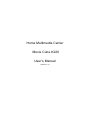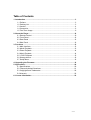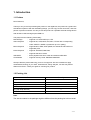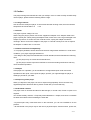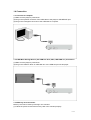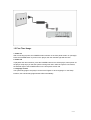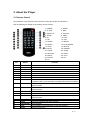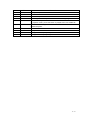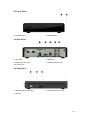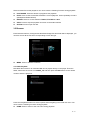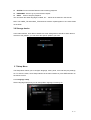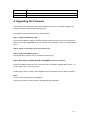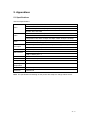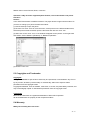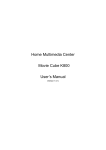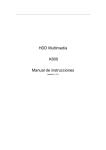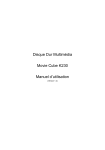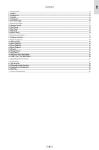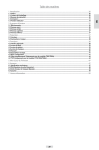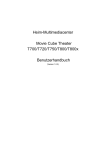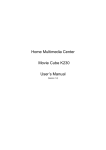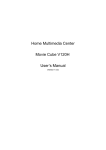Download Emtec Movie Cube K220 2TB
Transcript
Home Multimedia Center Movie Cube K220 User’s Manual (Version 1.0) Table of Contents 1. Introduction ......................................................................................................... 3 1.1 Preface ........................................................................................................ 3 1.2 Packing List ................................................................................................. 3 1.3 Caution ........................................................................................................ 4 1.4 Connection .................................................................................................. 6 1.5 First Time Usage ......................................................................................... 9 2. About the Player ................................................................................................ 10 2.1 Remote Control ......................................................................................... 10 2.2 Front Panel ................................................................................................ 12 2.3 Rear Panel ................................................................................................ 12 2.4 Side Panel ................................................................................................. 12 3. Functions ........................................................................................................... 13 3.1 Main Interface............................................................................................ 13 3.2 Movie Playback ......................................................................................... 13 3.3 Photo Playback.......................................................................................... 14 3.4 Music Playback.......................................................................................... 14 3.5.1 DVD Playback ........................................................................................ 15 3.6 Storage device........................................................................................... 16 3.7 Setup Menu ............................................................................................... 16 4. Upgrading the Firmware ................................................................................... 19 5. Appendixes ........................................................................................................ 20 5.1 Specifications............................................................................................. 20 5.2 Frequently Asked Questions ...................................................................... 21 5.3 Copyrights and Trademarks....................................................................... 22 5.4 Warranty .................................................................................................... 22 6. License information .......................................................................................... 23 2 / 27 1. Introduction 1.1 Preface Dear Customer, Thank you very much for purchasing the product. In the digital era, this product is a great home entertainment partner. With the outstanding design, you can enjoy movies and music, and view photos of precious moments. It’s easy to use this product as a portable external storage device with its built-in HDD and high-speed USB 2.0. This player has the following functionality: Data Storage - supports 3.5” SATA HDD up to 1TB. Video Playback - supports AVI, VOB, MPG, DAT, MP4, TS files with corresponding codec: MPEG-1, MPEG-2 (resolution up to D1 quality). Music Playback - supports MP3, WMA, OGG (DRM, Pro and Advanced Profile not supported). files. Photo Playback - supports JPG/JPEG, BMP files; - supports slide show mode. USB HOST - direct playback files from U disk and external USB HDD. Card Reader - supports memory cards: SD/SDHC/MMC/MS. We hope that this product will bring you a lot of enjoyment. We are committed to apply multimedia technology in your work, entertainment, family, daily life, car and everywhere! Welcome to Emtec. Thank you again for choosing our product. 1.2 Packing List Part Quantity Player 1 A/V cable 1 Remote Control 1 AC/DC adaptor 1 CD (with User Manual) 1 Quick Start Guide 1 Note: The actual contents in the package might be different from the packing list in this manual. 3 / 27 1.3 Caution This player’s design and manufacture has your safety in mind. In order to safely and effectively use this player, please read the following before usage. 1.3.1 Usage cautions User should not modify this player. If commercial hard disk is being used, the environmental temperature should be within +5 ~ +35 . 1.3.2 Power The player’s power voltage: DC 12V. When using this player, please connect the supplied AC adapter or AC adapter cable to the player’s power jack. When placing the adapter cable, make sure it can not get damaged or be subject to pressure. To reduce the risk of electric shock, unplug the adapter first before cleaning it. Never connect the adapter to the player in a humid or dusty area. Do not replace the adapter or cable’s wire or connector. 1.3.3 Radio interference/compatibility - If not properly shielded, almost all electronic devices will get radio interference. Under some conditions, your player might get interference. - The design of this player has followed the FCC/CE standard, and has followed the following rules: (1) This player may not cause harmful interference; (2) This player could accept some interference received including interference that may cause undesired operation. 1.3.4 Repair If the player has a problem, you should take it to an appointed repair center and let the specialists do the repair, never repair the player yourself, you might damage the player or endanger yourself or your data. 1.3.5 Disposing of the player When you dispose of the player, be sure to dispose it appropriately. Some countries may regulate disposal of electrical device, please consult with your local authority. 1.3.6 Hard disk cautions The player uses an internal hard disk for data storage, in normal case, format or repair is not required. You should carefully read the < Frequently Asked Questions > chapter, and check our website for latest information before formatting the hard disk. - Physical impact may create bad sector in the hard disk, you can use CHKDSK to fix the problem. - All data stored in the player may be lost due to physical impact, electrical shock, power lost, 4 / 27 HDD format etc. Please backup your data. - It is suggested to do defragment after a long period of usage. - Regularly backup the data in the hard disk so that it can be recovered in the event of data corruption or loss. Our company takes no responsibility for loss of data stored on the hard disk. 1.3.7 Others When using this player, please do not let the player come into contact with water or other liquid, if water is accidentally spilled on the player, please use a dry cloth to absorb the spillage. Electronic products are vulnerable, when using please avoid shaking or hitting the player, and do not press the buttons too hard. Do not let the player come into contact with water or other liquid. Do not disassemble the player, repair the player or change the design of the player, any damage done will not be included in the repair policy. Do not press the buttons of the player too hard. Avoid hitting the player with hard object, avoid shaking the player, and stay away from magnetic fields. During electrostatic discharge and the strong electromagnetic field, the product will malfunction, then unplug the power cable and the product will return to normal performance next time it is powered on. 5 / 27 1.4 Connection 1.4.1 Connect to Computer (1) Make sure the player is powered on. (2) Plug in the squarish connector of the USB cable to this player’s USB DEVICE port. (3) Plug in the rectangular connector of the USB cable to computer. 1.4.2 USB Mass Storage Device (like USB Pen Drive, MP3, USB HDD etc.) Connection (1) Make sure the player is powered on. (2) Plug in the USB Pen Drive or USB HDD etc. to the USB host port of this player. 1.4.3 Memory card connection Memory card can be used by inserting in the card slot. (1) Follow the picture to insert the memory card in the card slot properly. 6 / 27 (2) Insert the card by following the arrow pointer in the picture. 1.4.4 TV connection 1.4.4.1 A/V OUT (1) Follow the picture and plug in the 3 color connector to the player’s A/V OUT jack. (2) Follow the picture and plug in the 3 color connector to the TV’s A/V IN jack. In this way, you can enjoy the content in the player on TV or other display devices. In this way, you can also enjoy videos, music, and photos in the player on TV. 1.4.4.2 HDMI OUT (1) Follow the picture and plug one connector of your HDMI cable to the player’s HDMI jack. (2) Follow the picture and plug the other connector of your HDMI cable to the TV’s HDMI jack (not supplied). 7 / 27 In this way, you can have the highest quality video and audio via a single cable. 1.4.5 Digital Audio Device connection (1) Follow the picture and plug in the Toslink connector of your coaxial cable to the player’s S/PDIF Coaxial jack. Or if you use optical fiber, please plug in the Toslink connector of your optical fiber to the player’s S/PDIF Optical jack (not supplied). (2) Follow the picture and plug in the other connector on your optical fiber to the digital audio device (not supplied). 1.4.6 Power connection (1) Follow the picture and connect the AC adaptor to the player’s DC IN jack. (2) Follow the picture and plug in the AC adaptor to the power outlet. 8 / 27 1.5 First Time Usage 1. Power on After connecting to power, the POWER button indicator on the front panel will turn on (red light). Press the POWER button to power on the player, then the indicator light will turn blue. 2. Power off In playback and other interface, press the POWER button to turn off the player, when power off the player will prompt you that the system is being shut down. After the system is shut down, the indicator light of the POWER button on the front panel will turn red. 3. Language control The system language of this player can be set to English or other languages. In the Setup interface, the selected language will take effect immediately. 9 / 27 2. About the Player 2.1 Remote Control All procedures in this manual can be carried out using the remote control buttons. See the following for details on each button and its function: 1. POWER 2. HOME 3. TV SYS 4. DVD 5. SUBTITLE 6. OPTION 7. ZOOM 8. PREV 9. UP 10. LEFT 11. OK 12. VOL- 13. DOWN 14. MOVIE 15. MUSIC 16. PLAY/PAUSE 17. STOP 18. SETUP 19. MUTE 20. REPEAT 21. AUDIO 22. SLIDE 23. RETURN 24. NEXT 25. RIGHT 26. VOL+ 27. PHOTO 28. FR 29. FF No. 1 2 3 4 5 6 7 8 9 10 11 12 13 14 15 16 17 18 Button Function POWER HOME TV SYSTEM DVD SUBTITLE OPTION ZOOM PREV Press 1 sec to enter standby mode or wake up. Press this button to return to the main interface. Switch video output mode. Press under VIDEO_TS folder to playback DVD DISC. Turn on/off subtitle Press to open tool bar Press to zoom out/zoom in the photo In file list mode, press this button to return to the previous file list. In playback mode, press this button to playback the previous media file UP Move cursor upward. Rotate the photo. LEFT Move cursor to the left. Rotate the photo. OK Press OK button to confirm VOLDecrease the volume DOWN Move cursor downward. Rotate the photo. MOVIE Enter movie interface from other interface MUSIC Enter music interface from other interface PLAY/PAUSE Playback/Pause STOP During playback, press this button to stop the playback. SETUP Enter the setup menu 10 / 27 19 20 21 22 23 24 MUTE REPEAT AUDIO SLIDE RETURN NEXT 25 RIGHT 26 27 28 29 VOL+ PHOTO FR FF Press this button to turn on/off mute function Setup the repeat mode. Switch audio channels. Select to set photo+music slide show Press to go back to the previous screen when navigating menus. In file list mode, press this button to move to the next file list. In playback mode, press this button to playback the next media file Move cursor to the right. Rotate the photo. Increase the volume Enter photo interface from other interface During video/audio playback, press this button to fast rewind During video/audio playback, press this button to fast forward 11 / 27 2.2 Front Panel 1. POWER button 2. REC indicator 2.3 Rear Panel 1. DC IN jack 2. HDMI jack 3. S/PDIF OPTICAL jack 4. S/PDIF COAXIAL jack 5. A/V OUT jack 2.4 Side Panel 1. USB DEVICE port (B-Type) 2. USB HOST port (A-Type) 3. Card slot 12 / 27 3. Functions 3.1 Main Interface In the main interface, by default the cursor will stay on the photo function, when the cursor points to another function, the name of that function will be displayed. The main interface contains: PHOTO, MUSIC, MOVIE, BROWSER, DEVICE and SETUP. 3.2 Movie Playback Enter movie interface, only supported video files and folders will be displayed. This player supports DAT, VOB, AVI and MPG video files. Select a video file to start playback, due to size of the video, the loading process might take a while. You can access the following functions during playback: PLAY/PAUSE: Press to play/pause the playback FR/FF: Press to fast reverse/fast forward the current playback. Press repeatedly to select speeds (2x/4x/6x/8x/16x/32x) REPEAT: Select to choose between TRACK, FOLDER and ALL. AUDIO: Press to switch the audio channel. 13 / 27 Subtitle: Press to turn on/off the subtitle. OPTION: Press to open tool bar. STOP: Press to stop the playback and return to the video interface. 3.3 Photo Playback Enter photo interface, only supported image files and folder will be displayed. This player only supports JPEG files. Select an image file to open the file. You can set the slideshow mode in the Setup menu. Direction Button: Press UP/DOWN/LEFT/RIGHT button to move the image. ZOOM: Press this button to activate the zoom mode. REPEAT: Select to choose between TRACK, FOLDER and ALL. SLIDE: Press this button to activate the slide show mode with background music. STOP: Press this button to stop the playback and return to the photo interface OPTION: Press this button to open tool bar. 3.4 Music Playback Enter music interface, only supported audio files and folder will be displayed. This player supports MP3 and WMA audio files. 14 / 27 Select an audio file to start playback. You can access the following functions during playback: PLAY/PAUSE: Press this button to play/pause the playback FR/FF: Press to fast reverse/fast forward the current playback. Press repeatedly to select speeds(2x/4x/6x/8x/16x/32x) REPEAT: Select to choose between TRACK, FOLDER and ALL. STOP: Press to stop the playback and return to the audio interface OPTION: Press to open tool bar. 3.5 Browser Enter Browser interface, all supported video/audio/image files and folder will be displayed, you can also access all the functions corresponding to each file type. MENU: Press to edit the current file 3.5.1 DVD Playback DVD DISC files stored on an external HDD can be played directly on the player. Enter the folder, make sure the cursor is on VIDEO_TS, and then press the DVD button on the remote control to start the playback. Press the navigational buttons to select options while navigating in the DVD root menu. You can access the following functions during playback: HOME: Press to return to the root menu during playback. 15 / 27 OPTION: Press to activate/hide the tool bar during playback. PREV/NEXT: Press to go to previous/next chapter. STOP: Press to stop the playback. You can switch the audio languages, subtitle, etc… thanks to the buttons in the tool bar. Note: The VIDEO_TS and AUDIO_TS directories must be copied together to one same folder on the HDD. 3.6 Storage device In the main interface, enter Device interface to enter storage device interface. When there is more than one partition, you can select the specific partition you want. 3.7 Setup Menu The Setup Menu allows you to configure language, video, photo, misc and auto play settings, etc. To enter the menu, enter Setup interface in the main interface or press SETUP button on the remote control. 3.7.1 Language setup Select Language setup and you can setup OSD Language, Encoding, etc. 16 / 27 OSD language To select and change the system language. It supports English, French, German, Italian, Spanish, etc. Encoding Select to set text encoding. Slide time Select to set the interval time of photo slide show: 5S, 10S, or 15S. Slide mode Select to set the transitional effect of photo slide show. Defaults Restore the unit to factory settings. 3.7.2 Display setup Select Display Setup and you can setup TV standard, display type contrast and HDMI resolution. TV STANDARD TV standard NTSC, PAL , AUTO Display type 4:3 PS, 4:3 LB, 16:9 Contrast -4,-3,-2,-1,0,+1,+2,+3,+4 HDMI resolution 480i, 480P, 576i, 576P, 720P, 1080i 3.7.3 Photo setup Select Photo setup and you can setup interval time, transition effect, show type, color tone and browse. INTERVAL TIME 17 / 27 Interval time 5 Sec, 10 Sec, 15 Sec, 30 Sec, 1 Min, 3 Min, Off Transition effect Select to set the transition effect for photo slide show. Show type Fit Screen, Full Screen Color tone Normal, Black & White, Classic Browse Thumbnail, File Manager 3.7.4 Custom setup Select Custom setup and you can setup digital audio mode, slide show mode, firmware version and default. DIGITAL AUDIO MODE Digital audio SPDIF/PCM, SPDIF/RAW, OFF mode Slide show mode Folder, all files Firmware version Show the FW version Default Select to restore factory defaults. 3.7.5 Auto play setup Select auto play setup and you can setup auto play in photo, music and movie. PHOTO 18 / 27 Photo ON, OFF Music ON, OFF Movie ON, OFF 4. Upgrading the Firmware The firmware is the operating system (OS) installed on the device. Firmware upgrades can bring new features, improvements and bug fixes. Download the latest firmware from our official website. Step 1: Prepare the Memory Card You will need a Memory Card for firmware upgrade. Make sure there is no file in the Memory Card. Copy the file "UPG956M.AP" to the root directory of a Memory Card. No change the file name. Step 2: Power on the player and connect it with TV. Step 3: Connect the Memory Card Plug the Memory Card into one of the card slot of the player. Step 4: Enter PHOTO, MUSIC, MOVIE or BROWSER in the main interface Firmware installation will then start. You will see a short message “Upgrade flash..Erase.." on the left upper corner on the TV screen. Please wait for about 1 minute, and installation will be completed. Then the player will reset. Note: Do not turn off the power during installation; The Memory Card is not allowed to be unplugged during installation. 19 / 27 5. Appendixes 5.1 Specifications Technical Specifications Format: AVI, VOB, MPG,DAT, MP4, TS Video Codec: MPEG-1, MPEG-2 Resolution: Up to 720x576 (PAL), 720x480 (NTSC) Subtitle: SRT, SSA, SMI Format: MP3, WMA, OGG (DRM, Pro and Advanced Profile not supported) Audio Codec: MP2, MP3, PCM, LPCM Compression rate: MP3: 32 Kbps~320 Kbps; WMA: 32 Kbps~192 Kbps Photo A/V Output TV System USB Interface JPG/JPEG, BMP (720p/1080i) Slide Show and zoom support Video: Composite, Component, HDM I (Version 1.1) up to 720p/1080i Audio: HDMI, S/PDIF Optical, S/PDIF Coaxial PAL, NTSC, Auto USB 2.0 DEVICE port x 1 USB 2.0 HOST port x 1 Card Reader SD/SDHC/MMC/MS Hard Disk 3.5’ SATA HDD up to 1TB File System FAT32, NTFS Operating +5°C to +35°C Temperature Power AC-DC Adapter 12V, 1.5A Dimension 180x220x40 Note: The specifications and design of this product are subject to change without notice. 20 / 27 5.2 Frequently Asked Questions Question 1. My computer does not recognize my player. Answer: (1) Make sure the player is powered on. If it is off, the computer will not be able to find the player. (2) Make sure the player is connected to computer. (Refer to 1.4.1 for connecting player to computer). (3) When using Windows 98SE, install the USB driver first. After installation, restart the computer. Then reconnect the player to the computer. (Refer to 1.4.1 for connecting player to computer). (4) If you installed the Windows 98SE driver over your Windows® XP, 2000, or ME edition, problems might occur. (5) It is not recommend using the USB ports in the front of your computer, try to use the USB ports in the rear, because the USB ports in the front are often from non-powered hubs. Question 2. When I try to disconnect the USB device, I keep on getting “The device ‘Generic volume’ cannot be stopped right now. Try stopping the device again later.” message, what should I do? Answer: Close any program that might be accessing data on the player, including Windows® Explorer. If it does not work, close all programs and wait for another 20 seconds, then try the green arrow icon again. If it still does not work, you should shut down the player and disconnect the USB cable. Question 3. I find new file names and folder names that I never created before or they have strange gibberish names. Answer: Most likely, the player’s file allocation table (FAT) has been corrupted. This might be due to the player shutting down (due to low battery power) while reading or writing to your computer by the USB connection. Windows and Macintosh often write extra files to the hard disk such as finder.def or System volume info. These are normal and will not do any harm to the player. Question 4. I used my player to transfer files back and forth between different computers. Will defragmenting the player hard disk do any harm to it? Answer: Defragmenting the player hard disk may be useful after having transferred many files to and from the player. It is never harmful to use the defragment on the player. Make sure no other programs are running while using the Windows® defragment utility. Make sure you have connected the player with the external power adapter during this procedure. Question 5. My files have disappeared from the player. Answer: Make sure that you browse your files via the correct Browser mode which means correct 21 / 27 filtered views such as Photos, Music, or Movies. Question 6. Why do some supported photo formats, can not be shown in the photo function? Answer: In the JPEG format there are different modes. The player doesn’t support all the modes. So you have to change your photo format first as follow: (1) Use Photoshop to open the photo. (2) Choose ”File” then “save as” from the menu, as the picture on the left hand side shows, select the picture format as JPEG, input the file name and click the “save” icon. (3) After click on the “save” icon, a new window will appear as the picture on the right hand side shows, select “Baseline (standard)” or “Baseline optimized”. (4) Click the “OK” icon. 5.3 Copyrights and Trademarks Copyrights All rights reserved. No part of this manual may be reproduced, or transmitted in any form or by any means, whether by electronically or mechanically, without the express written permission from the copyright holder. Copyrighted materials, such as software, music files, or movies, are protected by local law, and may not be illegally copied or used without permission from the copyright owner. Trademarks Microsoft and Windows are registered trademarks of Microsoft Corporation. All other trademarks are property of their respective holders. 5.4 Warranty What your warranty does not cover: 22 / 27 - Acts of nature, such as fire, static discharge. - Damage from unauthorized repair, alteration or accident. - Damage from misuse or neglect. - A unit that has been modified or incorporated into other products or is used for institutional or other commercial purposes. - Loss of customer’s software, firmware, information, or memory data. - Improper handling or installation. For complete information regarding EMTEC Movie Cube warranty and customer support please visit our website: www.emtec-international.com 6. License information libjpeg is distributed with this product. This software is copyright (C) 1991-1998, Thomas G. Lane. All Rights Reserved except as specified below. This product contains Free Software which is licensed under the GNU General Public licence, Version 2 (GPL). You will find hereinafter a copy of the GPL licence text. We offer, valid for at least 3 years, to send you the source code of the GPL software. Please contact us at Dexxon Data Media - [email protected]. We will charge a fee for the physical act of transferring a copy. GNU GENERAL PUBLIC LICENSE TERMS AND CONDITIONS FOR COPYING, DISTRIBUTION AND MODIFICATION 0. This License applies to any program or other work which contains a notice placed by the copyright holder saying it may be distributed under the terms of this General Public License. The "Program", below, refers to any such program or work, and a "work based on the Program" means either the Program or any derivative work under copyright law: that is to say, a work containing the Program or a portion of it, either verbatim or with modifications and/or translated into another language. (Hereinafter, translation is included without limitation in the term "modification".) Each licensee is addressed as "you". Activities other than copying, distribution and modification are not covered by this License; they are outside its scope. The act of running the Program is not restricted, and the output from the Program is covered only if its contents constitute a work based on the Program (independent of having been made by running the Program). Whether that is true depends on what the Program does. 1. You may copy and distribute verbatim copies of the Program's source code as you receive it, in any medium, provided that you conspicuously and appropriately publish on each copy an appropriate copyright notice and disclaimer of warranty; keep intact all the notices that refer to 23 / 27 this License and to the absence of any warranty; and give any other recipients of the Program a copy of this License along with the Program. You may charge a fee for the physical act of transferring a copy, and you may at your option offer warranty protection in exchange for a fee. 2. You may modify your copy or copies of the Program or any portion of it, thus forming a work based on the Program, and copy and distribute such modifications or work under the terms of Section 1 above, provided that you also meet all of these conditions: a) You must cause the modified files to carry prominent notices stating that you changed the files and the date of any change. b) You must cause any work that you distribute or publish, that in whole or in part contains or is derived from the Program or any part thereof, to be licensed as a whole at no charge to all third parties under the terms of this License. c) If the modified program normally reads commands interactively when run, you must cause it, when started running for such interactive use in the most ordinary way, to print or display an announcement including an appropriate copyright notice and a notice that there is no warranty (or else, saying that you provide a warranty) and that users may redistribute the program under these conditions, and telling the user how to view a copy of this License. (Exception: if the Program itself is interactive but does not normally print such an announcement, your work based on the Program is not required to print an announcement.) These requirements apply to the modified work as a whole. If identifiable sections of that work are not derived from the Program, and can be reasonably considered independent and separate works in themselves, then this License, and its terms, do not apply to those sections when you distribute them as separate works. But when you distribute the same sections as part of a whole which is a work based on the Program, the distribution of the whole must be on the terms of this License, whose permissions for other licensees extend to the entire whole, and thus to each and every part regardless of who wrote it. Thus, it is not the intent of this section to claim rights or contest your rights to work written entirely by you; rather, the intent is to exercise the right to control the distribution of derivative or collective works based on the Program. In addition, mere aggregation of another work not based on the Program with the Program (or with a work based on the Program) on a volume of a storage or distribution medium does not bring the other work under the scope of this License. 3. You may copy and distribute the Program (or a work based on it, under Section 2) in object code or executable form under the terms of Sections 1 and 2 above provided that you also do one of the following: 24 / 27 a) Accompany it with the complete corresponding machine-readable source code, which must be distributed under the terms of Sections 1 and 2 above on a medium customarily used for software interchange; or, b) Accompany it with a written offer, valid for at least three years, to give any third party, for a charge no more than your cost of physically performing source distribution, a complete machine-readable copy of the corresponding source code, to be distributed under the terms of Sections 1 and 2 above on a medium customarily used for software interchange; or, c) Accompany it with the information you received as to the offer to distribute corresponding source code. (This alternative is allowed only for noncommercial distribution and only if you received the program in object code or executable form with such an offer, in accord with Subsection b above.) The source code for a work means the preferred form of the work for making modifications to it. For an executable work, complete source code means all the source code for all modules it contains, plus any associated interface definition files, plus the scripts used to control compilation and installation of the executable. However, as a special exception, the source code distributed need not include anything that is normally distributed (in either source or binary form) with the major components (compiler, kernel, and so on) of the operating system on which the executable runs, unless that component itself accompanies the executable. If distribution of executable or object code is made by offering access to copy from a designated place, then offering equivalent access to copy the source code from the same place counts as distribution of the source code, even though third parties are not compelled to copy the source along with the object code. 4. You may not copy, modify, sublicense, or distribute the Program except as expressly provided under this License. Any attempt otherwise to copy, modify, sublicense or distribute the Program is void, and will automatically terminate your rights under this License. However, parties who have received copies, or rights, from you under this License will not have their licenses terminated so long as such parties remain in full compliance. 5. You are not required to accept this License, since you have not signed it. However, nothing else grants you permission to modify or distribute the Program or its derivative works. These actions are prohibited by law if you do not accept this License. Therefore, by modifying or distributing the Program (or any work based on the Program), you indicate your acceptance of this License to do so, and all its terms and conditions for copying, distributing or modifying the Program or works based on it. 6. Each time you redistribute the Program (or any work based on the Program), the recipient automatically receives a license from the original licensor to copy, distribute or modify the Program subject to these terms and conditions. You may not impose any further restrictions on 25 / 27 the recipients' exercise of the rights granted herein. You are not responsible for enforcing compliance by third parties to this License. 7. If, as a consequence of a court judgment or allegation of patent infringement or for any other reason (not limited to patent issues), conditions are imposed on you (whether by court order, agreement or otherwise) that contradict the conditions of this License, they do not excuse you from the conditions of this License. If you cannot distribute so as to satisfy simultaneously your obligations under this License and any other pertinent obligations, then as a consequence you may not distribute the Program at all. For example, if a patent license would not permit royalty-free redistribution of the Program by all those who receive copies directly or indirectly through you, then the only way you could satisfy both it and this License would be to refrain entirely from distribution of the Program. If any portion of this section is held invalid or unenforceable under any particular circumstance, the balance of the section is intended to apply and the section as a whole is intended to apply in other circumstances. It is not the purpose of this section to induce you to infringe any patents or other property right claims or to contest validity of any such claims; this section has the sole purpose of protecting the integrity of the free software distribution system, which is implemented by public license practices. Many people have made generous contributions to the wide range of software distributed through that system in reliance on consistent application of that system; it is up to the author/donor to decide if he or she is willing to distribute software through any other system and a licensee cannot impose that choice. This section is intended to make thoroughly clear what is believed to be a consequence of the rest of this License. 8. If the distribution and/or use of the Program is restricted in certain countries either by patents or by copyrighted interfaces, the original copyright holder who places the Program under this License may add an explicit geographical distribution limitation excluding those countries, so that distribution is permitted only in or among countries not thus excluded. In such case, this License incorporates the limitation as if written in the body of this License. 9. The Free Software Foundation may publish revised and/or new versions of the General Public License from time to time. Such new versions will be similar in spirit to the present version, but may differ in detail to address new problems or concerns. Each version is given a distinguishing version number. If the Program specifies a version number of this License which applies to it and "any later version", you have the option of following the terms and conditions either of that version or of any later version published by the Free Software Foundation. If the Program does not specify a version number of this License, you may choose any version ever published by the Free Software Foundation. 26 / 27 10. If you wish to incorporate parts of the Program into other free programs whose distribution conditions are different, write to the author to ask for permission. For software which is copyrighted by the Free Software Foundation, write to the Free Software Foundation; we sometimes make exceptions for this. Our decision will be guided by the two goals of preserving the free status of all derivatives of our free software and of promoting the sharing and reuse of software generally. NO WARRANTY 11. BECAUSE THE PROGRAM IS LICENSED FREE OF CHARGE, THERE IS NO WARRANTY FOR THE PROGRAM, TO THE EXTENT PERMITTED BY APPLICABLE LAW. EXCEPT WHEN OTHERWISE STATED IN WRITING THE COPYRIGHT HOLDERS AND/OR OTHER PARTIES PROVIDE THE PROGRAM "AS IS" WITHOUT WARRANTY OF ANY KIND, EITHER EXPRESSED OR IMPLIED, INCLUDING, BUT NOT LIMITED TO, THE IMPLIED WARRANTIES OF MERCHANTABILITY AND FITNESS FOR A PARTICULAR PURPOSE. THE ENTIRE RISK AS TO THE QUALITY AND PERFORMANCE OF THE PROGRAM IS WITH YOU. SHOULD THE PROGRAM PROVE DEFECTIVE, YOU ASSUME THE COST OF ALL NECESSARY SERVICING, REPAIR OR CORRECTION. 12. IN NO EVENT UNLESS REQUIRED BY APPLICABLE LAW OR AGREED TO IN WRITING WILL ANY COPYRIGHT HOLDER, OR ANY OTHER PARTY WHO MAY MODIFY AND/OR REDISTRIBUTE THE PROGRAM AS PERMITTED ABOVE, BE LIABLE TO YOU FOR DAMAGES, INCLUDING ANY GENERAL, SPECIAL, INCIDENTAL OR CONSEQUENTIAL DAMAGES ARISING OUT OF THE USE OR INABILITY TO USE THE PROGRAM (INCLUDING BUT NOT LIMITED TO LOSS OF DATA OR DATA BEING RENDERED INACCURATE OR LOSSES SUSTAINED BY YOU OR THIRD PARTIES OR A FAILURE OF THE PROGRAM TO OPERATE WITH ANY OTHER PROGRAMS), EVEN IF SUCH HOLDER OR OTHER PARTY HAS BEEN ADVISED OF THE POSSIBILITY OF SUCH DAMAGES. END OF TERMS AND CONDITIONS 27 / 27