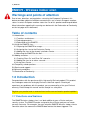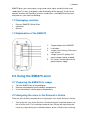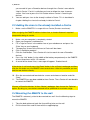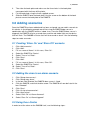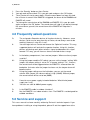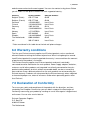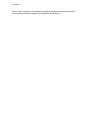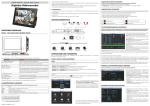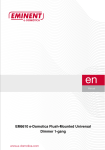Download Eminent EM6575 siren
Transcript
EM6575 - Wireless indoor siren 2 | ENGLISH EM6575 - Wireless indoor siren Warnings and points of attention Due to laws, directives and regulations set out by the European Parliament, this device could be subject to limitations concerning its use in certain European member states. In certain European member states the use of this product could be prohibited. More information regarding this warning can be found in the Declaration of Conformity on the last page of this document! Table of contents 1.0 Introduction ........................................................................................................... 2 1.1 Functions and features ...................................................................................... 2 1.2 Packaging contents ........................................................................................... 3 1.3 Explanation of the EM6575................................................................................ 3 2.0 Using the EM6575 siren ........................................................................................ 3 2.1 Preparing the EM6575 for usage ....................................................................... 3 2.2 Assigning the siren to the Eminent e-Centre ...................................................... 3 2.3 Adding the siren to the already installed e-Centre.............................................. 4 2.4 Mounting the EM6575 to the wall ....................................................................... 4 3.0 Adding scenarios ................................................................................................... 5 3.1 Creating ‘Siren On’ and ‘Siren Off’ scenario....................................................... 5 3.2 Adding the siren to an alarm scenario................................................................ 5 3.3 Using the e-Centre ............................................................................................ 5 4.0 Frequently asked questions ................................................................................... 6 5.0 Service and support............................................................................................... 6 6.0 Warranty conditions ............................................................................................... 7 7.0 Declaration of Conformity ...................................................................................... 7 1.0 Introduction Congratulations with the purchase of this high-quality Eminent product! This product has undergone extensive testing by Eminent’s technical experts. Should you experience any problems with this product, you are covered by a five-year Eminent warranty. Please keep this manual and the receipt in a safe place. Register your product now on www.eminent-online.com and receive product updates! 1.1 Functions and features The EM6575 wireless indoor siren is an ideal addition to your e-Centre and your security system. The EM6575 can be assigned to the e-Centre and you can create you own scenarios. For example: You can setup the EM6575 Wireless indoor siren to sound the alarm the moment the EM6570 door contact has been triggered. The 3 | ENGLISH EM6575 gives you a warning by using a loud sound signal and by flashing a red strobe light. This way, everybody inside the building will be warned. Thanks to the repeater function of e-Domotica switches and dimmers, the EM6575 can be used everywhere in your house or building. 1.2 Packaging contents • • • Eminent EM6575 Z-Wave Siren 4 batteries Manual 1.3 Explanation of the EM6575 1. 2. 3. 4. 5. Tamper button of the EM6575. Link button. Jumper (near link-key) ON means high volume. Jumper (near DC socket) ‘ON’ means tamper setting enabled. DC socket. Used to connect the optional power supply. 2.0 Using the EM6575 siren 2.1 Preparing the EM6575 for usage 1. 2. 3. Take the EM6575 out of the packaging. Remove the backplate from the battery compartment. Insert the batteries into the battery compartment. 2.2 Assigning the siren to the Eminent e-Centre There are two situations possible when assigning the siren to the Eminent e-Centre. 1. You assign the siren to the Eminent e-Centre during the installation process of the e-Centre itself. The installation wizard of the e-Centre will move along the necessary steps during the installation process of the e-Centre itself, meaning 4 | ENGLISH 2. you can add all your e-Domotica devices through the e-Centre’s own website ‘http://e-Centre’. For this installation you have to follow the steps shown on screen. You have to press the ‘Link’ button when e-Centre is searching for devices. You can add your siren to the already installed e-Centre. This is described in chapter ‘Adding the siren to the already installed e-Centre’. 2.3 Adding the siren to the already installed e-Centre 1. Make sure the EM6575 is in range of the e-Centre (5 meters maximum). When assigning the EM6575 wireless indoor siren, a shorter distance is required compared to being in service. 2. 3. 4. 5. 6. 7. 8. 9. Make sure your computer is completely started. Open your computer’s web browser. Fill in ‘http://e-Centre’ in the address bar of your web browser and press the ‘Enter’ key on your keyboard. The openings screen of the Eminent e-Centre will be shown. Click ‘e-Domotica products’. Click the ‘Add’ button. The e-Centre will start to search for new e-Domotica devices. Press the ‘Link’ button (in the middle of the battery compartment) on the EM6575 at least three times within 1,5 seconds. A sound will be heard. Also, a message will appear: ‘Product found’. If the device is not found, press the ‘Reset’ button in the e-Centre’s webpage and then click the link button on your EM6575 siren several times. After this procedure you can add the new device correctly. 10. Give the connected and found device a name and choose a location and click ‘Save’. 11. The EM6575 has now been added to the e-Centre. The e-Centre will now be able to control the EM6575. Choose ‘e-Domotica devices’ in the e-Centre’s webpage, then choose the ‘Optimize’ option. By doing so, your wireless network will be optimized for maximum range. 2.4 Mounting the EM6575 to the wall The EM6575 is extremely suited to be mounted to a wall. Use the following steps to mount the EM6575. 1. 2. Take the back plate and mark the three drilling holes on the wall. Drill the three holes and fill them with the supplied plugs. 5 | ENGLISH 3. 4. 5. Then take the back plate and make sure the three holes in the back plate correspond with the three drilling holes. Fix the back plate using the three supplied screws. Slide the EM6575 onto the back plate. Use the screw on the bottom of the back plate to secure the back plate to the EM6575. 3.0 Adding scenarios Once the EM6575 has been added and has been assigned, you can add a scenario to this device. In the following example we will be using the EM6570 door sensor in combination with the EM6575 wireless indoor siren. Once the EM6570 door sensor is triggered, the EM6575 will give a sound alarm and the red strobe lights on the device itself will flash. The EM6500 e-Centre itself will also sound an alarm. Use the following steps to create scenarios. 3.1 Creating ‘Siren On’ and ‘Siren Off’ scenario 1. 2. 3. 4. 5. 6. 7. 8. 9. 10. 11. Click ‘Add scenarios’. Click ‘Add’. Fill in a name at ‘Name’. In this case, ‘Siren On’. Select the EM6575 at ‘Device’. Select ‘Turn on’ at ‘State’. Click ‘Save’. Click ‘Add’. Fill in a name at ‘Name’. In this case, ‘Siren Off’. Select the EM6575 at ‘Device’. Select ‘Turn off’ at ‘State’. Click ‘Save’. 3.2 Adding the siren to an alarm scenario 1. 2. 3. 4. 5. 6. 7. 8. 9. Click ‘Setup alarmsensors’. Click ‘Setup away alarm’ In the box ‘Not Selected’ the EM6570 door sensor is listed. Click the EM6570, and click the blue arrow. The EM6570 will now be listed in the box ‘Selected’. Click ‘Save’. Click ‘Assign alarmscenarios’. Click ‘Away alarm’. Select ‘Siren Off‘ at ‘Alarm disarmed’. Select ‘Siren On’ at ‘Alarm triggered’. 3.3 Using the e-Centre In order to set the alarm on the EM6500 itself, use the following steps: 6 | ENGLISH 1. 2. 3. 4. Press the ‘Security’ button on the e-Centre. Your pin code will be asked. Fill in your pin code and press the ‘OK’ button. The e-Centre will start to count down. Once the count down has been finished, the e-Centre is armed. If the EM6570 is triggered, the alarm of the EM6500 and EM6575 will sound. To interrupt the sound alarm of the EM6500 and EM6575, fill in your pin code again and press the ‘OK’ button. The sound alarm will stop. If you do not interrupt the sound alarm yourself, the sound alarm of the EM6575 will stop after 3 minutes. 4.0 Frequently asked questions Q: A: Q: A1: A2: Q: A: Q: A: The assigned e-Domotica devices all function wirelessly. However, some devices, which are far away from the e-Centre, do not always seem to be working. How can I solve this issue? You can login to the e-Centre and choose the ‘Optimize’ function. This way, supported devices will activate the repeater function. Using this function, devices will pick up each others wireless signal and broadcast this signal forward. This way, you will have an almost unlimited wireless range. In the battery compartment, I can see two jumpers. Where are these jumper used for? Using the jumper nead the DC socket, you can set the ‘tamper’ setting. With jumper, the tamper setting is set to ‘On’. If tamper setting is ’On’, it means, the sound alarm will be triggered when the EM6575 is removed from the backplate. 3 minutes after the jumper has been set, the tamper-alarm will become active. Using the jumper setting near the link-button, you can set the sound volume. With jumper, the volume setting is high (100dB). Without jumper, the sound volume will be set to low (90dB). If want to use a power supply instead of batteries. What kind of power supply can I use? You can use a 6V dc 600mA power supply. Is the EM6575 usable in outdoor situations? No, the EM6575 is an indoor wireless siren. The EM6575 is not designed for outdoor conditions. 5.0 Service and support This users manual has been carefully written by Eminent’s technical experts. If you have problems installing or using the product, please fill out the support form at the 7 | ENGLISH website www.eminent-online.com/support. You can also contact us by phone. Below you will find a list with phone numbers for each supported country. Country Belgium (Dutch) Belgium (French) Denmark Finland Germany Italy Norway Spain Sweden The Netherlands UK Phone number 070 277 286 070 277 286 +45 69918565 +35 8942415826 1805 982 234 +39 0240042016 +47 21075033 807 080 042 +46 840 309985 0900-3646368 905 871 0013 Rate per minute* €0.30 €0.30 Local Costs Local Costs €0.14 Local Costs Local Costs €0.41 Local Costs €0.45 Local Costs * Rates mentioned in this table do not include cell phone charges. 6.0 Warranty conditions The five-year Eminent warranty applies to all Eminent products unless mentioned otherwise before or during the moment of purchase. When having bought a secondhand Eminent product the remaining period of warranty is measured from the moment of purchase by the product’s first owner. The Eminent warranty applies to all Eminent products and parts inextricably connected to and/or mounted on the main product. Power supply adapters, batteries, antennas and all other products not integrated in or directly connected to the main product and/or products of which, without reasonable doubt, can be assumed that wear and tear show a different pattern than the main product are not covered by the Eminent warranty. Products are not covered by the Eminent warranty when subjected to incorrect/improper use, external influences and/or when opened by parties other than Eminent. 7.0 Declaration of Conformity To ensure your safety and compliance of the product with the directives and laws created by the European Commission you can obtain a copy of the Declaration of Conformity concerning your product by sending an e-mail message to: [email protected]. You can also send a letter to: Eminent Computer Supplies P.O. Box 276 6160 AG Geleen The Netherlands 8 | ENGLISH Clearly state ‘Declaration of Conformity’ and the article code of the product of which you would like to obtain a copy of the Declaration of Conformity. EM6575 | 02-2010