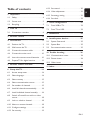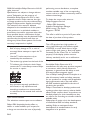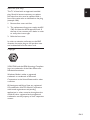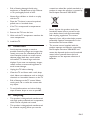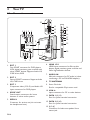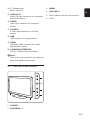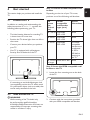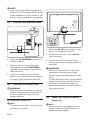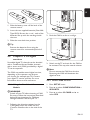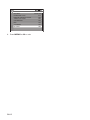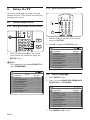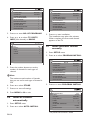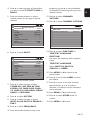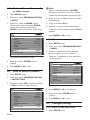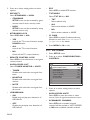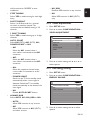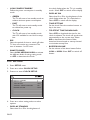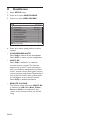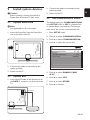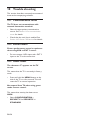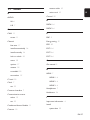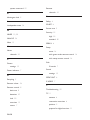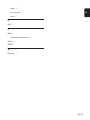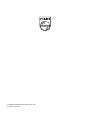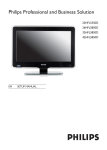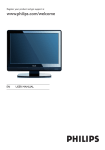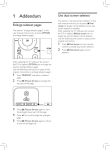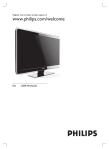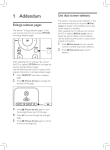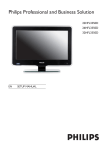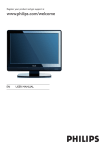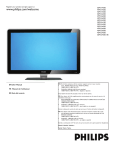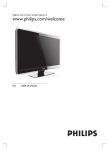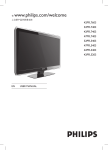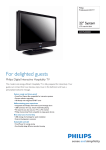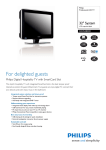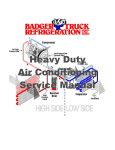Download Philips 42HFL5850D 42" Full HD Black
Transcript
Philips Professional and Business Solutions 22HFL5550D 26HFL5850D 32HFL5850D DFU-DEC2008 6.13 Set control ������������������������������������������ 20 6.14Video adjustment �������������������������������� 21 1 Important������������������������������������������� 4 6.15 Set energy saving���������������������������������� 21 1.1 Safety������������������������������������������������������ 4 6.16 Set clock ���������������������������������������������� 22 1.2 Screen care�������������������������������������������� 5 1.3 Recycling������������������������������������������������ 5 2 Your TV����������������������������������������������� 6 2.1 Connection overview���������������������������� 6 3 Remote control�����������������������������������8 7 Clone configuration������������������������� 23 7.1 From USB to TV���������������������������������� 23 7.2 From TV to USB���������������������������������� 23 8 Healthcare ��������������������������������������� 24 9 Install system devices ��������������������� 25 4 Get started����������������������������������������� 9 9.1 System Smartcard�������������������������������� 25 4.1 Position the TV�������������������������������������� 9 9.2 System Box������������������������������������������ 25 4.2 Wall mount the TV�������������������������������� 9 9.3 Set communication source������������������ 25 4.3 Connect the antenna cable������������������ 10 4.4 Connect the mains cord���������������������� 10 4.5 Insert the remote control batteries���� 10 4.6 Prepare TV for digital services������������ 11 5 Remote control overview ��������������� 13 10 Trouble shooting ����������������������������� 26 10.1 Communication issues ������������������������ 26 10.2 Picture issues���������������������������������������� 26 10.3 Other issues ���������������������������������������� 26 11 Index������������������������������������������������� 27 6 Setup the TV������������������������������������� 14 6.1 Access setup menu������������������������������ 14 6.2 Select language ������������������������������������ 14 6.3 Select country�������������������������������������� 15 6.4 Select communication source�������������� 15 6.5 Set number of channels ���������������������� 15 6.6 Install all channels automatically���������� 16 6.7 Install individual channel manually ������ 16 6.8 Switch off sound from audio or video source�������������������������������������������������� 18 6.9 Lock or unlock a channel�������������������� 18 6.10 Name or rename channels������������������ 18 6.11 Configure settings�������������������������������� 18 6.12 Set security������������������������������������������ 19 EN-1 EN Table of contents 2008 © Koninklijke Philips Electronics N.V. All rights reserved. Specifications are subject to change without notice. Trademarks are the property of Koninklijke Philips Electronics N.V. or their respective owners. Philips reserves the right to change products at any time without being obliged to adjust earlier supplies accordingly. The material in this manual is believed adequate for the intended use of the system. If the product, or its individual modules or procedures, are used for purposes other than those specified herein, confirmation of their validity and suitability must be obtained. Philips warrants that the material itself does not infringe any United States patents. No further warranty is expressed or implied. Warranty • Risk of injury, damage to TV or void of warranty! Never attempt to repair the TV yourself. • Use the TV and accessories only as intended by the manufacturer. • The caution sign printed on the back of the TV indicates risk of electric shock. Never remove the TV cover. Always contact Philips for service or repairs. • Any operation expressly prohibited in this manual, or any adjustments and assembly procedures not recommended or authorised in this manual shall void the warranty. Open source software This television contains open source software. Philips GBU Hospitality hereby offers to deliver or make available, upon request, for a charge no more than the cost of physically EN-2 performing source distribution, a complete machine-readable copy of the corresponding source code on a medium customarily used for software interchange. To obtain the source code, write to: Philips Singapore Pte Ltd - Philips GBU Hospitality Software Development Manager 620A Lorong 1 Toa Payoh Singapore 319762 This offer is valid for a period of 3 years after the date of purchase of this product. Pixel characteristics This LCD product has a high number of color pixels. Although it has effective pixels of 99.999% or more, black dots or bright points of light (red, green or blue) may appear constantly on the screen. This is a structural property of the display (within common industry standards) and is not a malfunction. Compliance with EMF Koninklijke Philips Electronics N.V. manufactures and sells many products targeted at consumers, which, like any electronic apparatus, in general have the ability to emit and receive electromagnetic signals. One of Philips’ leading Business Principles is to take all necessary health and safety measures for our products, to comply with all applicable legal requirements and to stay well within the EMF standards applicable at the time of producing the products. Philips is committed to develop, produce and market products that cause no adverse health effects. Philips confirms that if its products are handled properly for their intended use, they are safe to use according to scientific evidence available today. Philips plays an active role in the development of international EMF and safety standards, enabling Philips to anticipate further developments in standardisation for early integration in its products. Mains fuse (UK only) EN This TV is fitted with an approved moulded plug. Should it become necessary to replace the mains fuse, this must be replaced with a fuse of the same value as indicated on the plug (example 10A). 1. Remove fuse cover and fuse. 2. The replacement fuse must comply with BS 1362 and have the ASTA approval mark. If the fuse is lost, contact your dealer in order to verify the correct type. 3. Refit the fuse cover. In order to maintain conformity to the EMC directive, the mains plug on this product must not be detached from the mains cord. Copyright VESA, FDMI and the VESA Mounting Compliant logo are trademarks of the Video Electronics Standards Association. Windows Media is either a registered trademark or trademark of Microsoft Corporation in the United States and/or other countries. ® Kensington and Micro Saver are registered US trademarks of ACCO World Corporation with issued registrations and pending applications in other countries throughout the world. All other registered and unregistered trademarks are the property of their respective owners. EN-3 1 Important Read and understand all instructions before you use the TV. If damage is caused by failure to follow instructions, the warranty does not apply. 1.1 Safety • Risk of electric shock or fire! • Never expose the TV to rain or water. Never place liquid containers, such as vases, near the TV. If liquids are spilt on or into the TV, disconnect the TV from the power outlet immediately. Contact Philips to have the TV checked before use. • Never place the TV, remote control or batteries near naked flames or other heat sources, including direct sunlight. • To prevent the spread of fire, keep candles or other flames away from this product at all times. • Two people are required to lift and carry a TV that weighs more than 55 lbs. • If you stand mount the TV, use only the supplied stand. Secure the stand to the TV tightly. Place the TV on a flat, level surface that can support the weight of the TV and stand. • The TV must be mounted on the wall bracket designed for this TV, and on a wall that can safely hold the weight of the TV. Koninklijke Philips Electronics N.V. bears no responsibility for improper wall mounting that results in accident or injury. • Risk of injury to children! Follow these precautions to prevent the TV from toppling over and causing injury to children: • Never place the TV on a surface covered by a cloth or other material that can be pulled away. • Ensure that no part of the TV hangs over the edge of the mounting surface. • Never place the TV on tall furniture (such as a bookcase) without anchoring both the furniture and TV to a suitable support (such as a concrete wall). • Never insert objects into the ventilation slots or other openings on the TV. • Educate children about the dangers of climbing on furniture to reach the TV. • Risk of short circuit or fire! • Risk of overheating! Never install the TV in a confined space such as a bookcase. Always leave a space of at least four inches around the TV for ventilation. Ensure curtains or other objects never cover the ventilation slots on the TV. • Never expose the remote control or batteries to rain, water or excessive heat. • Risk of injury, fire or power cord damage! Never place the TV or any objects on the power cord. • Avoid force coming on the power plugs. Power plugs that are partly loosened can cause arcing or fire. • Disconnect the TV from the power outlet and antenna before lightning storms. During lightning storms, never touch any part of the TV, power cord or antenna cable. • When the TV is swivelled, ensure that no strain is exerted on the power cord. Strain on the power cord can loosen connections and cause arcing. • Risk of injury or damage to the TV! EN-4 crossed-out wheel bin symbol attached to a product, it means the product is covered by the European Directive 2002/96/EC: • Never allow children to climb on or play with the TV. • Place the TV where it cannot be pushed, pulled over or knocked down. • If the TV is transported in temperatures below 5°C: 1. Remove the TV from the box. 2. Wait until the TV temperature matches the room temperature. 3. Install the TV. 1.2 Screen care • Avoid stationary images as much as possible. Stationary images are images that remain on-screen for extended periods of time. Examples include: on-screen menus, teletext pages, black bars, stock market information, TV channel logos and time displays. If you must use stationary images, reduce screen contrast and brightness to avoid screen damage. • Never dispose this product with other household waste. Inform yourself or ask your dealer about local environmentallysafe recycling regulations. The correct disposal of your old product helps prevent potentially negative consequences on the environment and human health. • The remote control supplied with this product operates on batteries covered by the European Directive 2006/66/EC and cannot be disposed with normal household waste. Inform yourself about the local regulations on the separate collection of batteries. • Unplug the TV before cleaning. • Clean the TV and frame with a soft, damp cloth. Never use substances such as alcohol, chemicals or household cleaners on the TV. • Risk of damage to the TV screen! Never touch, push, rub or strike the screen with any object. • To avoid deformations and colour fading, wipe off water drops as soon as possible. 1.3 Recycling • This product is designed and manufactured with high quality materials and components, which can be recycled and reused. • This product is designed and manufactured for material recycling. When you see the EN-5 EN • Risk of hearing damage! Avoid using earphones or headphones at high volumes or for prolonged periods of time. 2 Your TV 2.1 Connection overview 10 11 12 13 54 3 2 1 14 15 16 17 18 9 8 19 20 6 7 1. EXT 1 First SCART connector for DVD players, VCRs, digital receivers, game consoles and other SCART devices. Supports Audio L/R, CVBS in/out, RGB 2. EXT 2 Second SCART connector. Supports Audio L/R, CVBS in/out. 3. EXT 3 Component video (Y Pb Pr) and Audio L/R input connectors for DVD players. 4. SPDIF OUT Sound output connectors for home theatres or other audio systems. 5. SERV. U Connector for service use (do not insert the headphones here) 6. HDMI 1/2/3 HDMI input connectors for Blu-ray disc players, digital receivers, game consoles and other high-definition devices. 7. AUDIO IN Mini-jack connector for PC audio in (when connecting a PC via DVI-HDMI adaptor). 8. TV ANTENNA 9. Smart Card slot Slot for compatible 32 pin smart card. 10. VGA In Input connectors for PC or other devices. 11. DATA 1 (RJ 12) Port for system terminal connection. 12. DATA 2 (RJ 45) Port for system terminal connection. 13. 8 Ω , Connector for bathroom speaker. Use a stereo jack. EN-6 3. MENU 15. AUDIO L/R Audio L/R input connectors for composite and S-Video devices. 4. VOLUME +/- EN 14. * (Headphones) Stereo mini-jack. 5. Power indicator/remote control sensor 6. Clock 16. VIDEO Video input connector for composite devices 17. S-VIDEO S-Video input connector for S-Video devices. 18. USB USB connector for storage devices. 19. HDMI Additional HDMI connector for mobile high-definition devices. 20. COMMOM INTERFACE Slot for Conditional Access Modules. DDNote Refer to the user manuals for the respective devices for details of connection. 2.1.1 Side controls and indicators VOLUME 4 3 MENU PROGRAM 2 1 6 POWER 5 1. POWER 2. PROGRAM +/EN-7 3 Remote control For advanced information about the remote control, see Chapter 5 Remote control overview. Guest mode remote control Setup remote control This remote control may be purchased separately for Institutional TV/Professional and Business Solutions features and SmartCard settings. For setup and configuration purposes. POWER RECALL TEXT SMART SLEEP CC GUEST DCM SETUP 1 2 3 4 5 6 7 8 9 GUIDE 0 RESET CH M A/CH _ + + VOL _ A EN-8 + _ B C E F CLOCK A/V CH D G Get started This section helps you position and install the TV. 4.1 Position the TV In addition to reading and understanding the safety instructions in Section 1.1, consider the following before positioning your TV: • The ideal viewing distance for watching TV is three times its screen size. • Position the TV where light does not fall on the screen. • Connect your devices before you position your TV. Step 1 Purchase a VESA-compatible wall bracket Depending on the size of your TV screen, purchase one of the following wall brackets: TV screen size (inches/ cm) VESAcompatible wall bracket type (mm) Special instructions 22" /56 cm Adjustable 100 x 100 None 26”/66cm Adjustable 100 x 200 None 32”/81cm Adjustable 300 x 300 The VESAcompatible bracket must be adjusted to 200 x 300 before securing to the TV • Your TV is equipped with a Kensington Security Slot at the back of the TV. 42”/107cm Fixed 400 x 400 or larger None Step 2 Secure the VESA-compatible wall bracket to the TV 1. Locate the four mounting nuts at the back of the TV. If connecting an anti-theft Kensington lock (not supplied), position the TV within reach of a permanent object (such as a table) that can be easily attached to the lock. 4.2 Wall mount the TV BBWARNING Wall mounting of the TV should only be performed by qualified installers. Koninklijke Philips Electronics N.V. bears no responsibility for improper mounting that results in accident or injury. 2. Continue with the instructions provided with your VESA-compatible wall bracket. EN-9 EN 4 DDNOTE When securing the VESA-compatible wall bracket to your TV, use M4 bolts for 26 inch models, M6 bolts for 32 inch models or M8 bolts for larger models (bolts not supplied). 4.3 Connect the antenna cable 1. Locate the AC IN mains connector at the back or on the bottom of the TV. 2. Connect the mains cord to the AC IN mains connector. 1. Locate the TV ANTENNA connector at the back of the TV. 2. Connect one end of an antenna cable (not supplied) to the TV ANTENNA connector. Use an adaptor if the antenna cable does not fit 3. Connect the other end of the antenna cable to your antenna outlet, ensuring that the cable is tightly secured at both ends. 4.4 Connect the mains cord BBWARNING Verify that your mains voltage corresponds with the voltage printed at the back of the TV. Do not insert the mains cord if the voltage is different. To connect the mains cord DDNote The location of the mains connector varies according to TV model. EN-10 3. Connect the mains cord to the mains, ensuring that the cord is tightly secured at both ends. CCWARNING Before you connect the TV to the power outlet, ensure that the power voltage matches the value printed under the cable cover. To easily disconnect the TV from the power outlet, ensure that you have full access to the power cord at all times. When you disconnect the power cord, always pull the plug, never the cable. 4.5 Insert the remote control batteries DDNote Remote control is not supplied. Purchase remote control no. 22AV1105/10 from a Philips authorized supplier. EN 1. Slide the battery cover off the back of the remote control. 2. Insert the two supplied batteries (Size AAA, Type LR03). Be sure the + and - ends of the batteries line up with the markings inside the case. 2. Push the CAM in as far as it will go. 3. Slide the cover back into position. EETip Remove the batteries if not using the remote control for an extended period of time. 4.6 Prepare TV for digital services Scrambled digital TV channels can be decoded with a Conditional Access Module, inserted with a smart card (CAM) provided by a digital TV service operator. The CAM may enable several digital services, depending on the operator and services you choose (for example, pay TV). Contact your digital TV service operator for more information about services and terms. 4.6.1 Using the Conditional Access Module BBWARNING Switch off your TV before inserting a CAM. Be sure to follow the instructions described below. Wrong insertion of a CAM may damage both the CAM and your TV. 3. Switch on the TV and wait for the CAM to be activated. This may take several minutes. DDNote Do not remove the CAM from the slot. Removing the CAM will deactivate the digital services. 4.6.2 Access CAM services 1. Enter SETUP menu. 2. Press ï to select CONFIGURATION > SECURITY. 3. Press ï to select CI CARD and Æ to select YES. 1. Following the directions printed on the CAM, gently insert the CAM into the Common Interface slot on the side of the TV. EN-11 SECURITY SECURITY KEYBOARD LOCK REMOTE CONTROL LOCK VIDEO OUT MUTE USB BREAKIN EPG TXT/MHEG CI CARD 4. Press MENU or M to exit. EN-12 STANDARD ALL NO NO NO NO NO YES Remote control overview 2. GUIDE Toggles the Electronic Programme Guide on or off. Only active with digital channels. DDNote Remote control is not supplied. Purchase remote control no. 22AV1105/10 from a Philips authorized supplier. 3. RADIO Accesses the radio channels. This section provides a detailed overview of remote control no. 22AV1105/10. 5. Colour keys Selects tasks, teletext pages or sets sleep timer. 1 19 18 2 3 4 5 17 6 7 8 16 9 15 10 14 11 4. SUBTITLE Activates or deactivates subtitles. 6. ALARM OFF Deactivates the alarm function. Only for models with clock display. 7. OK Activates a setting. 8. Navigation keys Up Î, Down ï, Left Í and Right Æ keys navigate the menu. 9. TELETEXT Toggles teletext on or off 10. P +/Switches to the next or previous channel. 11. Number buttons Selects a channel, page or setting. 12. ∏ Selects a picture format. 13. MHEG CANCEL Cancels digital text or interactive services (UK only). 14. [ Mutes or restores sound. 13 12 15. ” +/Increases or decreases volume. 16. MENU Toggles the menu on or off. 17. ALARM ON Activates the alarm function. Only for models with clock display. 1. . Switches the TV on from standby or back to standby. 18. PAY TV Accesses the Pay TV channels. 19. INFO Accesses the Info channels. EN-13 EN 5 6 Setup the TV 6.1.2 With setup remote control On-screen menus help you setup and install channels on the TV. This section describes how to navigate the menus. POWER RECALL TEXT SMART SLEEP CC GUEST 6.1 Access setup menu DCM SETUP 6.1.1 With guest mode remote control M SETUP 1 2 3 4 5 6 7 8 RESET 0 9 GUIDE CH M A/CH _ + 1. Slide the slider at+the side+of the remote _ _ control to SETUP. VOL to CH A B C D 2. Press M to display the SETUP menu. E DDNote This is applicable only when SECURITY is set to STANDARD. SETUP LANGUAGE COUNTRY COMMUNICATION NO. OF PROGRAMS AUTO INSTALL PROGRAM INSTALL CONFIGURATION CLOCK SETUP CLONING/UPGRADE HEALTHCARE ENGLISH AUSTRIA > > > > > > > > G SETUP LANGUAGE COUNTRY COMMUNICATION NO. OF PROGRAMS AUTO INSTALL PROGRAM INSTALL CONFIGURATION CLOCK SETUP CLONING/UPGRADE HEALTHCARE CLOCK 1. Press 3,1,9,7,5,3 and [on the remote control within 20 seconds to display the SETUP menu. F A/V 6.2 Select language 1. Enter SETUP menu. 2. Press > to select ENGLISH, FRANCAIS, DEUTSCH or ITALIANO. SETUP LANGUAGE COUNTRY COMMUNICATION NO. OF PROGRAMS AUTO INSTALL PROGRAM INSTALL CONFIGURATION CLOCK SETUP CLONING/UPGRADE HEALTHCARE 3. Press MENU or M to exit. EN-14 ENGLISH AUSTRIA > > > > > > > > ENGLISH AUSTRIA > > > > > > > > special remote control. Contact your local PHILIPS sales representatives for details. 1. Enter SETUP menu. • OFF Select to return to factory default. 2. Press > to select your country. SETUP LANGUAGE COUNTRY COMMUNICATION NO. OF PROGRAMS AUTO INSTALL PROGRAM INSTALL CONFIGURATION CLOCK SETUP CLONING/UPGRADE HEALTHCARE ENGLISH BELGIUM > > > > > > > > 3. Press MENU or M to exit. 6.4 Select communication source 1. Enter SETUP menu. 2. Press ï to select COMMUNICATION. SETUP LANGUAGE COUNTRY COMMUNICATION NO. OF PROGRAMS AUTO INSTALL PROGRAM INSTALL CONFIGURATION CLOCK SETUP CLONING/UPGRADE HEALTHCARE ENGLISH AUSTRIA > > > > > > > > 5. Press ï to select ENABLE CARD SLOT. 6. Press Æ to select YES to enable system card functions. See Section 8.2 Set Comminication Source for details. 7. Press ï to select DCM TYPE. 8. Press Æ to select GENERIC if SP - SPI or SP - 12C is selected or NO SOURCE SWITCHING if the setup box requires no source switching. COMMUNICATION COMMUNICATION SP - SPI STORE > ENABLE CARD SLOT YES DCM TYPE GENERIC 9. Press Î to select STORE. 10. Press Æ to store all settings. 11. Press MENU or M to exit. 6.5 Set number of channels 3. Press Æ to enter COMMUNICATION. 1. Enter SETUP menu. 4. Press Í or Æ to select a setting. 2. Press ï to select NO. OF PROGRAMS. • SP - SPI, SP - 12C, HM - LINK or SERIAL XPRESS Select the type of connection link between the TV and the setup box. • SMART RC Select to access PAYTV channels via a EN-15 EN 6.3 Select country SETUP LANGUAGE COUNTRY COMMUNICATION NO. OF PROGRAMS AUTO INSTALL PROGRAM INSTALL CONFIGURATION CLOCK SETUP CLONING/UPGRADE HEALTHCARE ENGLISH AUSTRIA > > > > > > > > 3. Press Æ to enter NO. OF PROGRAMS. 4. Press Î or ï to select TV, PAYTV, INFO (Info channel) or RADIO. TV PAYTV INFO RADIO STORE NO. OF PROGRAMS 35 5 5 5 > 5. Press the number buttons to set the number of channels for each type of channel. DDNote The maximum total number of channels that you can set for each type of channel is 250. 6. Press ï to select STORE. SETUP LANGUAGE COUNTRY COMMUNICATION NO. OF PROGRAMS AUTO INSTALL PROGRAM INSTALL CONFIGURATION CLOCK SETUP CLONING/UPGRADE HEALTHCARE ENGLISH AUSTRIA > > > > > > > > 3. Press Æ to start installation. The installation may take a few minutes When complete, the first tuned channel appears on the TV. 6.7 Install individual channel manually 1. Enter SETUP menu. 2. Press ï to select PROGRAM INSTALL. SETUP LANGUAGE COUNTRY COMMUNICATION NO. OF PROGRAMS AUTO INSTALL PROGRAM INSTALL CONFIGURATION CLOCK SETUP CLONING/UPGRADE HEALTHCARE ENGLISH AUSTRIA > > > > > > > > 3. Press Æ to enter PROGRAM INSTALL. 7. Press Æ to store all settings. 8. Press MENU or M to exit. 6.6 Install all channels automatically 1. Enter SETUP menu. 2. Press ï to select AUTO INSTALL. EN-16 PROGRAM INSTALL PROGRAM NO. TV 1 INPUT TUNER SYSTEM* WEST EU FREQUENCY* 559.2500> LABEL ( )> STORE > CHANNEL OPTIONS* > MUTE NONE PROTECTION NO * Only available when the INPUT is TUNER. 5. Press the number buttons to select a channel number for the type of channel selected. PROGRAM INSTALL PROGRAM NO. TV 25 INPUT TUNER SYSTEM* WEST EU FREQUENCY* 559.2500> LABEL ( )> STORE > CHANNEL OPTIONS* > MUTE NONE PROTECTION NO frequency or press Æ to start installation of channels. The searching will stop once a channel is found. 12. Press ï to select CHANNEL OPTIONS. 13. Press Æ to enter CHANNEL OPTIONS. CHANNEL OPTIONS FINE TUNE 0 TELETEXT LANGUAGE WEST EU * Only available when the INPUT is TUNER. 6. Press ï to select INPUT. PROGRAM INSTALL PROGRAM NO. TV 25 INPUT TUNER SYSTEM* WEST EU FREQUENCY* 559.2500> LABEL ( )> STORE > CHANNEL OPTIONS* > MUTE NONE PROTECTION NO * Only available when the INPUT is TUNER. 7. Press Æ to select the type of input: TUNER, AV1, AV2, SIDE AV, SIDE SVIDEO, CVI, CARD-CVBS, CARDYC, CARD CVI, VGA, HDMI1, HDMI2, HDMI3 or SIDE HDMI. 8. Press ï to select SYSTEM. 9. Press Æ to select the type of system: WEST EU, UK, EAST EU, FRANCE or DVB-T. 14. Press ï to select FINE TUNE or TELETEXT LANGUAGE. • FINE TUNE Fine tunes the frequency when reception is bad. • TELETEXT LANGUAGE Selects WEST EU, EAST EU, CYRILLIC or GREEK. 15. Press MENU or M to return to the previous level. 16. Press Î or ï to select LABEL to name the channel. 17. Press Æ to move to the next character space and press Î or ï to select a character. A maximum of nine characters can be selected. 18. Press MENU or M to end naming. 19. Press ï to select STORE and Æ to confirm. 20. Press MENU or M to exit. 10. Press ï to select FREQUENCY. 11. Press the number buttons to key in the EN-17 EN 4. Press Æ to select the type of channel that you want to install: TV, PAYTV, INFO or RADIO. 6.8 Switch off sound from audio or video source 1. Enter SETUP menu. DDNote When a channel is locked, LOCKED will appear on the TV screen.You need to unlock the channel before you can access it. 2. Press ï to select PROGRAM INSTALL > MUTE. 4. Press Í or Æ or number buttons to adjust the frequency. 3. Press Æ to switch to NONE (switch off sound for audio and video), AUDIO (switch off sound for audio only) or VIDEO (switch off sound for video only). 5. Press ï to select Store. PROGRAM INSTALL PROGRAM NO. TV 25 INPUT TUNER SYSTEM* WEST EU FREQUENCY* 559.2500> LABEL ( )> STORE > CHANNEL OPTIONS* > MUTE AUDIO PROTECTION NO * Only available when the INPUT is TUNER. 4. Press ï to select STORE and Æ to confirm. 5. Press MENU or M to exit. 6.9 Lock or unlock a channel 1. Enter SETUP menu. 2. Press ï to select PROGRAM INSTALL > PROTECTION. 3. Press Æ to select YES to lock the channel or NO to unlock a locked channel. PROGRAM INSTALL PROGRAM NO. TV 25 INPUT TUNER SYSTEM* WEST EU FREQUENCY* 559.2500> LABEL ( )> STORE > CHANNEL OPTIONS* > MUTE NONE PROTECTION YES * Only available when the INPUT is TUNER. EN-18 6. Press Æ to store the fine tuned channel under the current channel number. Stored appears. 7. Press MENU or M to exit. 6.10 Name or rename channels 1. Enter SETUP menu. 2. Press ï to select PROGRAM INSTALL > LABEL. 3. Press Æ to move to the next character space and press Î or ï to select a character. A maximum of nine characters can be selected. PROGRAM INSTALL PROGRAM NO. TV 25 INPUT TUNER SYSTEM* WEST EU FREQUENCY* 559.2500> LABEL (A_ ) > STORE > CHANNEL OPTIONS* > MUTE NONE PROTECTION NO * Only available when the INPUT is TUNER. 4. Press MENU or M to end naming. 5. Press ï to select STORE and Æ to confirm. 6. Press MENU or M to exit. 6.11 Configure settings 6.11.1 Switch on and OSD setting 1. Enter SETUP menu. SWITCH ON/OSD WELCOME MESSAGE > SWITCH ON PROGRAM STANDARD SWITCH ON VOLUME 30 SWITCH ON PIC FMT WIDESCREEN POWER ON LAST STATUS VOLUME INDICATOR YES PROGRAM INDICATOR ALL 3. Press ï to select setting and Æ increase or decrease level or to select options. • WELCOME MESSAGE Key in or delete the welcome message. • SWITCH ON PROGRAM Sets a channel at TV setup. If STANDARD is selected, the TV will switch to the last viewed channel at startup. • SWITCH ON VOLUME Sets the volume level at startup. • SWITCH ON PIC FMT Sets the picture format at startup. • POWER ON Selects the status (STANDBY, FORCED ON, LAST STATUS or ON) of the TV when switched on. • VOLUME INDICATOR Displays the volume indicator. • PROGRAM INDICATOR Displays the channel number, label or all. 4. Press MENU or M to exit. 6.11.2 Set picture or sound settings 1. Enter SETUP menu. 2. Press ï to select CONFIGURATION > PICTURE or CONFIGURATION > SOUND. PICTURE BRIGHTNESS COLOUR CONTRAST SHARPNESS TINT ACTIVE CONTROL SOUND EQUALIZER BALANCE BALANCE MIN VOLUME MAX VOLUME AVL SMART SETTING KEY AUDIO SOURCE EN 2. Press ï to select CONFIGURATION > SWITCH ON/OSD. 45 48 30 50 36 YES > 0 30 0 99 ON SMART SETTING > 3. Press ï to select setting and Æ increase or decrease level or to select options. SMART SETTING KEY selects either SMART SETTING or SPLIT AUDIO. 4. Press MENU or M to exit. 6.12 Set security 1. Enter SETUP menu. 2. Press ï to select CONFIGURATION > SECURITY. SECURITY SECURITY KEYBOARD LOCK REMOTE CONTROL LOCK AUDIO/VIDEO OUT USB BREAKIN EPG TXT/MHEG CI CARD STANDARD ALL NO NO NO NO NO YES EN-19 3. Press ï to select setting and Æ to select options. • EPG Select YES to enable EPG function. • SECURITY Select STANDARD or HIGH. • TXT/MHEG Select TXT, ALL or NO. • STANDARD SETUP menu can be accessed by guest remote control with a security code. • HIGH SETUP menu can be accessed by setup remote control only. • KEYBOARD LOCK Select YES, ALL or NO. • YES Lock all the TV's control buttons except POWER button. • ALL Lock all the TV's control buttons. • NO Unlock all the TV's control buttons. • REMOTE CONTROL LOCK Select YES to lock all buttons on the guest remote control. • AUDIO/VIDEO OUT Select TUNER, MONITOR or MUTE. • TUNER Disable audio and video out signal from tuner. • MONITOR Disable audio and video out signal from monitor. • MUTE Disable audio and video out signal from all sources • USB BREAKIN • ON Enable plug and play auto detection of USB devices. • OFF Disable plug and play auto detection of USB devices. EN-20 • TXT Select teletext only. • ALL Select both teletext or MHEG. • NO Select neither teletext or MHEG. • CI CARD Select YES to enable Conditional Access Module to work. See Section 4.6 Prepare TV for digital services for details. 4. Press MENU or M to exit. 6.13 Set control 1. Enter SETUP menu. 2. Press ï to select CONFIGURATION > CONTROL. CONTROL AUDIO/VIDEO MUTE SCRAMBLED CHANNEL STEP TUNING DIGIT TIME OUT 3 DIGIT TUNING AUTO SCART ALWAYS RGB YES YES YES 3.0 YES ALL AUTO 3. Press ï to select setting and Æ to select options. • AUDIO/VIDEO MUTE Select YES to mute the audio or video source if loss of signal transmission occurs. • SCRAMBLED CHANNEL Select YES and scrambled channels received will be marked as 'NOT SKIPPED' or NO and scrambled channels received • STEP TUNING Select YES to enable tuning for each digit entry. • DIGIT TIMEOUT Select 1 to 9.9 seconds for a channel to switch to another channel. The recommended and default setting is 3.0 seconds. • 3 DIGIT TUNING Select YES to enable tuning up to 3-digit channels. • AUTO SCART Select AVI (EXT1), AV2 (EXT2), ALL, POWER SCART or NO. • AV1 Select the AV1 channel when a scart cable is connected to the AV1 connector. • AV2 Select the AV2 channel when a scart cable is connected to the AV2 connector. • ALL Select the respective channel when a scart cable is connected to an AV connector. • POWER SCART Switch on the TV from standby mode automatically when a scart signal is detected. Switch the TV to standby mode automatically in the absence of a scart signal. • NO Disable AUTO SCART feature. • NO_RGB Disallow RGB insertion in any sources. • NO Allow RGB insertion in AV1 (EXT1) only. 6.14 Video adjustment 1. Enter SETUP menu. 2. Press ï to select CONFIGURATION > VIDEO ADJUSTMENT. VIDEO ADJUSTMENT HORIZONTAL VERTICAL PHASE CLOCK AUTO ADJUST RESET <> <> <> <> > > 3. Press ï to select setting and Í Æ or Æ to select options. 6.15 Set energy saving 1. Enter SETUP menu. 2. Press ï to select CONFIGURATION > ENERGY SAVING. ENERGY SAVING LOW POWER STANDBY ESP SMART POWER FAST 1 LOW • ALWAYS RGB Select AUTO, AV1, NO_RGB or NO. • AUTO Allow RGB insertion in any sources. • AV1 Allow RGB insertion in AV1 (EXT1) and other sources. 3. Press ï to select setting and Æ to select options. EN-21 EN will be marked as 'SKIPPED' at auto installation. • LOW POWER STANDBY Define the power consumption in standby mode. the clock display when the TV is in standby mode. Select OFF to switch off the display. • GREEN The TV will enter a low standby mode to achieve minimum power consumption. • DISPLAY ON Select level 1 to 5 for the brightness of the clock display when the TV is switched on. Select OFF to switch off the display. • FAST The TV will enter a semi-standby mode to achieve fast power up. • TIME SETTING Set the clock. Press the number buttons to key in the time. • CLOCK The TV will enter a low standby mode with 12V available for card slot ot setup box. • TELETEXT TIME DOWNLOAD Select YES to download the time for the clock via teletext. The clock will synchronise automatically to the correct time. Select NO to deactivate this feature. Make download channel equal to startup channel to minimize startup time. • ESP Select the period of time to switch off when TV does not receive any command. The time is between 1 to 99 hours. • SMART POWER Select LOW, MEDIUM, HIGH to activate the different levels of energy saving mode or OFF to deactivate the mode. 6.16 Set clock 1. Enter SETUP menu. 2. Press ï to select CLOCK SETUP. 3. Press Æ to enter CLOCK SETUP. CLOCK SETUP DISPLAY STANDBY DISPLAY ON TIME SETTING TELETEXT TIME DOWNLOAD BUZZER VOLUME 5 4 18:03 YES LOW 4. Press ï to select setting and Æ to select options. • DISPLAY STANDBY Select level 1 to 5 for the brightness of EN-22 • BUZZER VOLUME Set the volume of the alarm buzzer. Select LOW or HIGH. Select OFF to switch off buzzer. Clone configuration 7.1 From USB to TV Copy TV configuration data from a USB stick to TV. 1. Insert the USB stick to the USB connector at the side of the TV. 2. Enter Setup menu. 3. Press ï to select SETUP > CLONING/ UPGRADE > CLONING > TV TO USB. 4. Press Æ to enter TV TO USB. 5. Press Æ to load data to the USB stick. USB TO TV TV TO USB CLONING > > 3. Press ï to select SETUP > CLONING/ UPGRADE > CLONING > USB TO TV. 4. Press Æ to enter USB TO TV. 5. Press Æ to load data to the TV. USB TO TV TV TO USB CLONING > > DDNote • During the process of copying, do not remove the USB stick. • All remote control command and control buttons on the TV are disabled. 6. Switch off and then on to reset the TV after cloning. DDNote • During the process of copying, do not remove the USB stick. • All remote control command and control buttons on the TV are disabled. 6. Switch off and then on to reset the TV after cloning. 7.2 From TV to USB Copy TV configuration data from TV to USB stick. 1. Insert the USB stick to the USB connector at the side of the TV. 2. Enter Setup menu. EN-23 EN 7 8 Healthcare 1. Enter SETUP menu. 2. Press ï to select HEALTHCARE. 3. Press Æ to enter HEALTHCARE. SETUP LANGUAGE COUNTRY COMMUNICATION NO. OF PROGRAMS AUTO INSTALL PROGRAM INSTALL CONFIGURATION CLOCK SETUP CLONING/UPGRADE HEALTHCARE ENGLISH AUSTRIA > > > > > > > > 4. Press ï to select setting and Æ to select options. • LOUDSPEAKER MUTE Select ON to switch off the loudspeaker. Select OFF to switch on the loudspeaker. • MULTI RC Select ON to enable TV to respond to multi remote controls. This function supports up to four TV sets operating in one room without interference from each other's remote control. Each guest remote control must be programmed individually to one of the four colour (blue, yellow, green or red) button on the remote control Select OFF to disable this feature. • REMOTE COLOUR This feature works only when MULTI RC is switched to ON. Select Blue, Yellow, Green or Red to correspond to the colour of the remote control you will be using. EN-24 Install system devices CCCaution Before installing a System SmartCard or System Box, disconnect TV from mains. 9.1 System Smartcard DDNote Not applicable for 22 inch models. 1. Insert the SmartCard into the SmartCard slot on the back of the TV. 2. Connect the cables as instructed by the system provider. 3. Switch on the TV. 9.3 Set communication source The default setting for COMMUNICATION in the SETUP menu is OFF. If a SystemCard or System Box is used with this TV, then you must set to the correct communication link. 1. Enter SETUP menu. 2. Press ï to select COMMUNICATION. 3. Press Æ to enter COMMUNICATION. 4. Press Æ to select the correct link. COMMUNICATION COMMUNICATION SP - 12C STORE > ENABLE CARD SLOT YES DCM TYPE GENERIC 2. Connect the cables as instructed by the system provider. 3. Switch on the TV. 5. Press ï to select ENABLE CARD SLOT. 9.2 System Box 1. Insert the RJ12 cable of the System box to the DATA 1 connector on the back of the TV. 6. Press Æ to select YES. 7. Press Î to select STORE. 8. Press Æ to confirm. to DATA 1 System Box EN-25 EN 9 10 Trouble shooting This section describes commonly-encountered issues and accompanying solutions. 10.1 Communication issues The TV does not communicate with external interactive terminal: • Select the appropriate communication source. See Section 6.4 Set communication source for details. • Check that the card slot is enabled. See Section 4.6.2 Access CAM services for details. 10.2 Picture issues Picture performance not at its optimum when using VGA or EXT 3 source • Do not connect a VGA input and a EXT 3 input to the TV at the same time. 10.3 Other issues The character 'F' appears on the TV screen. This means that the TV is currently in factory mode. • Press and hold the MENU button at the side of the TV or a few seconds. This will reset the TV to normal operation. No respond from TV when using guest mode remote control. This means that security has been set to HIGH. • Select CONFIGURATION > SECURITY. Set SECURITY to STANDARD. EN-26 antenna cable 10 11 Index AUDIO EN mains cord 10 A Control 20 IN 6 D L/R 7 DATA 1 6 DATA 2 6 C CAM 11 access 11 Channel E EMF 2 Energy saving 21 fine tune 17 EPG 20 install automatically 16 EXT 1 6 install manually 16 EXT 2 6 lock or unlock 18 EXT 3 6 name 18 G options 17 rename 18 scrambled 20 set number 15 Get started 9 H HDMI 7 HDMI 1 6 CI card 20 HDMI 2 6 Clock 7 set 22 Common Interface 7 Communication source HDMI 3 6 Headphones 7 Healthcare 24 select 15 I set 25 Important information 4 Conditional Access Module 11 Connect 10 Install system box 25 EN-27 system smartcard 25 Rename channels 18 K Kensington lock 9 S L Safety 4 Loudspeaker mute 24 SCART 6 Screen care 5 M MHEG 13, 20 Security 19 high 20 Multi RC 24 Mute 13 N standard 20 SERV. U 6 Setup Name menu 14 channels 18 with guest mode remote control 14 with setup remote control 14 P Picture Side Controls 7 settings 19 Power indicator 7 Sound settings 19 R Recycling 5 Remote colour 24 Remote control 8 basic use 8 batteries 10 lock 20 overview 13 sensor 7 SPDIF OUT 6 S-VIDEO 7 T Troubleshooting 25 TV 9 antenna 6 connection overview 6 position 9 prepare for digital services 11 EN-28 setup 14 EN side controls 7 stand 9 U USB 7 V VESA 3 compatible wall bracket 9 VGA In 6 VIDEO 7 W Warranty 2 EN-29 © 2008 Koninklijke Philips Electronics N.V. All rights reserved.