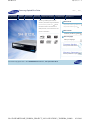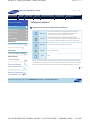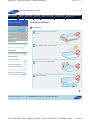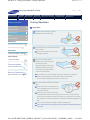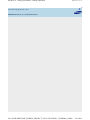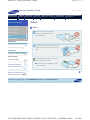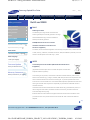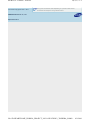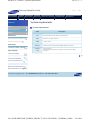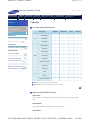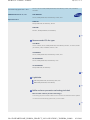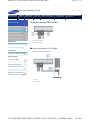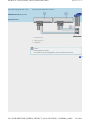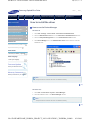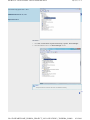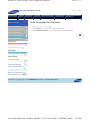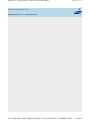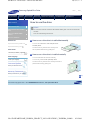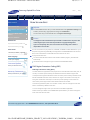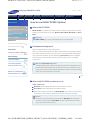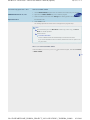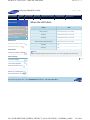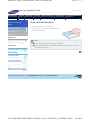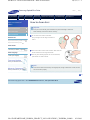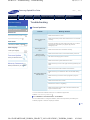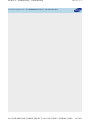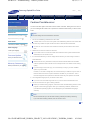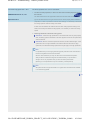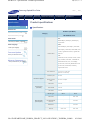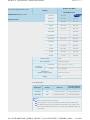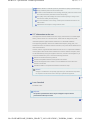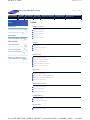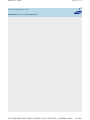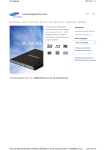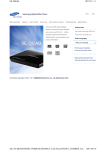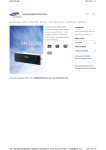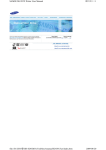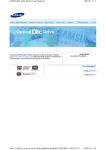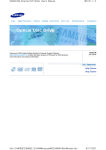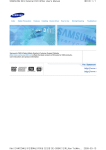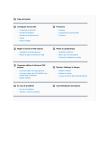Download Samsung SH-B123L
Transcript
페이지 1 / 1 SH-B123L Samsung Optical Disc Drive afety precautions Features How to install How to use Home How to store and clean Troubleshooting Samsung's OMS (Optical Media Index Specifications Related links Solution) Customer Support Website (www.samsung-ODD.com ) offers the latest versions of firmware for ODD products, user instructions and product information. http://www.samsung-ODD.com http://www.samsung.com Select model SH-B123L(TS-HB43L) LightScrib Select language Select your language Firmware Update Check your firmware version. Warranty Statement Warranty statement for your product All Contents Copyright © 2001 - 2010 SAMSUNG Electronics Co., Ltd. Optical Disc Drive file://D:\HEARTSOME_WORK\0_PROJECT_LOCALIZATION\3_TOSHIBA_SAMS... 4/2/2010 페이지 1 / 1 SH-B123L : Safety precautions - Safety precautions Samsung Optical Disc Drive afety precautions Features How to install Safety precaution Safety precautions How to use Home How to store and clean Troubleshooting Index Specifications Safety precautions Important to read and understand at all times During installation During operation Warning This symbol indicates an extremely dangerous situation. If users ignore this symbol and handle the device with the wrong way, serious injury or death could result. Caution This symbol indicates that a dangerous situation might occur. If users ignore this symbol and handle the device with the wrong way, serious damage to the product could result. Others RoHS and WEEE Related links http://www.samsung-ODD.com Important Important to read and understand at all times. http://www.samsung.com Select model Caution Do not disassemble. SH-B123L(TS-HB43L) LightScrib Select language Select your language Note Note Before use, always make sure that discs do not have a crack. If the disc has a crack, we recommend that you make a copy and use the copy. When you continue to use a cracked Firmware Update disc, the size of the crack will increase. This will cause irreparable damage to the disc. Check your firmware version. Top Warranty Statement Warranty statement for your product All Contents Copyright © 2001 - 2010 SAMSUNG Electronics Co., Ltd. Optical Disc Drive file://D:\HEARTSOME_WORK\0_PROJECT_LOCALIZATION\3_TOSHIBA_SAMS... 4/2/2010 페이지 1 / 1 SH-B123L : Safety precautions - During Installation Samsung Optical Disc Drive afety precautions Features How to install Safety precaution Safety precautions How to use Home How to store and clean Troubleshooting Index Specifications During Installation Installation During installation During operation Do not install the drive on the unstable surface. Others RoHS and WEEE Related links http://www.samsung-ODD.com Do not place the drive in direct sunlight. http://www.samsung.com Select model SH-B123L(TS-HB43L) LightScrib Select language Select your language Avoid very low or high temperatures. Firmware Update Check your firmware version. Warranty Statement Warranty statement for your product Avoid high humidity. Top All Contents Copyright © 2001 - 2010 SAMSUNG Electronics Co., Ltd. Optical Disc Drive file://D:\HEARTSOME_WORK\0_PROJECT_LOCALIZATION\3_TOSHIBA_SAMS... 4/2/2010 페이지 1 / 2 SH-B123L : Safety precautions - During operation Samsung Optical Disc Drive afety precautions Features How to install Safety precaution Safety precautions How to use Home How to store and clean Troubleshooting Index Specifications During Operation Operation During installation During operation Handle the drive carefully to prevent damage from an external shock. Others RoHS and WEEE Related links http://www.samsung-ODD.com http://www.samsung.com Select model Do not drop the drive. Protect the drive from severe shocks. If you do not protect it, this can cause SH-B123L(TS-HB43L) LightScrib damage to the drive. Select language Select your language Do not move the drive while in operation. Do not attempt to open Firmware Update the disc tray by force. Check your firmware version. Make sure that you close all open applications before you open the tray. Always use the Eject button Warranty Statement Warranty statement for your product to open and close the tray. Do not insert a pin into the emergency hole while the drive is in operation. Keep your hand away from the tray while the drive is in operation. This can result in damage to the product or human body. Do not use cracked, distorted or damaged discs. A disc with a crack can break while you use it, especially when the crack is near the center of the disc. Before you use the disc, always make sure that it does not have a crack. If the disc has a crack, we recommend you make a copy of the disc and use the copy. When you continue to use a cracked disc, the size of the crack will increase. This will cause irreparable damage to the disc. Do not use low-quality discs (illegal, scratched, damaged, etc.). If you use such discs, Samsung is not responsible for the damage that this can cause. file://D:\HEARTSOME_WORK\0_PROJECT_LOCALIZATION\3_TOSHIBA_SAMS... 4/2/2010 SH-B123L : Safety precautions - During operation 페이지 2 / 2 Top All Contents Copyright © 2001 - 2010 SAMSUNG Electronics Co., Ltd. Optical Disc Drive file://D:\HEARTSOME_WORK\0_PROJECT_LOCALIZATION\3_TOSHIBA_SAMS... 4/2/2010 페이지 1 / 1 SH-B123L : Safety precautions - Others Samsung Optical Disc Drive afety precautions Features How to install Safety precaution Safety precautions How to use Home How to store and clean Troubleshooting Index Specifications Others Others During installation During operation Make sure that no food particles and other unwanted matter enter Others the drive casing. RoHS and WEEE Related links http://www.samsung-ODD.com http://www.samsung.com Select model To protect against the risk of fire, do not use liquids such as alcohol and benzene on the drive. SH-B123L(TS-HB43L) LightScrib Select language Do not disassemble, repair or modify the Select your language Firmware Update device without our approval. To reduce the risk of damage, electric shock and fire. Check your firmware version. Warranty Statement Top Warranty statement for your product All Contents Copyright © 2001 - 2010 SAMSUNG Electronics Co., Ltd. Optical Disc Drive file://D:\HEARTSOME_WORK\0_PROJECT_LOCALIZATION\3_TOSHIBA_SAMS... 4/2/2010 페이지 1 / 1 SH-B123L : Safety precautions - RoHS and WEEE Samsung Optical Disc Drive afety precautions Features How to install Safety precaution Safety precautions During installation During operation Others How to use Home How to store and clean Troubleshooting Index Specifications RoHS and WEEE RoHS Samsung Eco mark The Samsung Eco logo shows consumers that Samsung develops eco-friendly products. This logo demonstrates Samsung’s continuous efforts to RoHS and WEEE develop eco-friendly products. Related links RoHS(Restriction of the use of certain http://www.samsung-ODD.com hazardous substances in electrical and http://www.samsung.com electronic equipment) Select model The RoHS, the environmental regulation announced by European Union, restricts the use of lead, mercury, cadmium, hexavalent chromium, PBB, and PBDE in products put on the SH-B123L(TS-HB43L) LightScrib market in the European Union after July 1, 2006. Select language Select your language WEEE Firmware Update Check your firmware version. Correct Disposal of This Product (Waste Electrical & Electronic Equipment) (Applicable in the European Union and other European countries with Warranty Statement separate collection systems) Warranty statement for your product This marking on the product, accessories or literature indicates that the product and its electronic accessories (e.g. charger, headset, USB cable) should not be disposed of with other household waste at the end of their working life. To prevent possible harm to the environment or human health from uncontrolled waste disposal, separate these items from other types of waste and recycle them responsibly to promote the sustainable reuse of material resources. Household users should contact either the retailer where they purchased this product, or their local government office, for details of where and how they can take this item for environmentally safe recycling. Business users should contact their supplier and check the terms and conditions of the purchase contract. This product should not be mixed with other commercial waste for disposal. Top All Contents Copyright © 2001 - 2010 SAMSUNG Electronics Co., Ltd. Optical Disc Drive file://D:\HEARTSOME_WORK\0_PROJECT_LOCALIZATION\3_TOSHIBA_SAMS... 4/2/2010 페이지 1 / 2 SH-B123L : Features - Exterior Samsung Optical Disc Drive afety precautions Features How to install Features Exterior How to use Home How to store and clean Troubleshooting Index Specifications Exterior Front System requirements Features Related links http://www.samsung-ODD.com http://www.samsung.com Select model 1. Door tray SH-B123L(TS-HB43L) LightScrib 2. Emergency hole Select language Select your language 3. LED/Eject button Note Design and specifications are subject to change without prior notice. Firmware Update Check your firmware version. Back Warranty Statement Warranty statement for your product 1. S-ATA power port 2. S-ATA data port Components BD-ROM/DVD writer S-ATA data cable Mounting screws Quick installation guide Application software & user manual CD Note If you need to return the purchased product, make sure to include all the accessories provided with the product to receive a refund. file://D:\HEARTSOME_WORK\0_PROJECT_LOCALIZATION\3_TOSHIBA_SAMS... 4/2/2010 페이지 2 / 2 SH-B123L : Features - Exterior The type of accessories varies depending on a product model. Some All Contents Copyright © 2001 - 2010 SAMSUNG Electronics Co., Ltd. accessories are subject to change without notice. Top Optical Disc Drive file://D:\HEARTSOME_WORK\0_PROJECT_LOCALIZATION\3_TOSHIBA_SAMS... 4/2/2010 페이지 1 / 1 SH-B123L : Features - System requirements Samsung Optical Disc Drive afety precautions Features How to install Features Exterior How to use Home How to store and clean Troubleshooting Index Specifications System requirements System requirements System requirements Features Related links Item OS Description Microsoft Windows XP (SP2 or above)/Vista/7 http://www.samsung-ODD.com CPU Pentium4 3.2 GHz or above http://www.samsung.com RAM 1 GB or more Select model Monitor HDCP support recommended (Digital playback support) Graphic card HDCP support (for Bluray disc playback, the graphic card must have HDCP support.) SH-B123L(TS-HB43L) LightScrib Select language Select your language Top Firmware Update Check your firmware version. Warranty Statement Warranty statement for your product All Contents Copyright © 2001 - 2010 SAMSUNG Electronics Co., Ltd. Optical Disc Drive file://D:\HEARTSOME_WORK\0_PROJECT_LOCALIZATION\3_TOSHIBA_SAMS... 4/2/2010 페이지 1 / 2 SH-B123L : Features - Features Samsung Optical Disc Drive afety precautions Features How to install Features Exterior Home How to use How to store and clean Troubleshooting Index Specifications Features Versatile multimedia features System requirements Disc type Features Writable Rewritable Read Labeling BD-ROM(DL) X X O X BD-RE(DL) X X O X BD-R(DL) X X O X DVD-ROM(DL) X X O X DVD-RW X O O X DVD+R(DL) O X O X DVD-R(DL) O X O X DVD+RW X O O X LightScribe Media O X O O DVD-RAM X O O X CD-ROM X X O X CD-R O X O X CD-RW X O O X LightScribe Media O X O O Related links http://www.samsung-ODD.com BD http://www.samsung.com Select model SH-B123L(TS-HB43L) LightScrib Select language Select your language DVD Firmware Update Check your firmware version. Warranty Statement Warranty statement for your product CD Writable: Write once and read many times. Rewritable: Read and write data once or more times. Top Recommended DVD disc types DVD-R Media TAIYO-YUDEN, TDK, MKM(VERBATIM, MITSUBISHI), MAXELL, FUJIFILM, RiTEK, CMC DVD-RW Media TDK, MKM(VERBATIM, MITSUBISHI), JVC, RiTEK, CMC DVD+R Media file://D:\HEARTSOME_WORK\0_PROJECT_LOCALIZATION\3_TOSHIBA_SAMS... 4/2/2010 페이지 2 / 2 SH-B123L : Features - Features RICOH, TAIYO-YUDEN, MKM(VERBATIM, MITSUBISHI), RiTEK, CMC, PRODISC, All Contents Copyright © 2001 - 2010 SAMSUNG Electronics Co., Ltd. OPTDISC DVD+RW Media RICOH, MKM(VERBATIM, MITSUBISHI), RiTEK, CMC Optical Disc Drive DVD±R DL MKM(VERBATIM, MITSUBISHI), RICOH DVD-RAM MAXELL, MKM(VERBATIM, MITSUBISHI) Top Recommended CD disc types CD-R Media TAIYO-YUDEN, RICOH, MKM(VERBATIM, MITSUBISHI), MAXELL, FUJIFILM, RiTEK (PHTHARO), CMC, PIONEER, PRINCO, TDK CD-RW Media RICOH, MKM(VERBATIM, MITSUBISHI), RiTEK, CMC HS CD-RW Media RICOH, MKM(VERBATIM, MITSUBISHI), CMC US CD-RW Media MKM(VERBATIM, MITSUBISHI) Top LightScribe CD: MKM(VERBATIM, MITSUBISHI), MBI, CMC DVD: MKM(VERBATIM, MITSUBISHI) Top Buffer underrun prevention technology included What is "buffer underrun prevention technology"? A technology to prevent "buffer underrun" errors in which the data transmission speed is not as fast as the data writing speed when you record data. Top file://D:\HEARTSOME_WORK\0_PROJECT_LOCALIZATION\3_TOSHIBA_SAMS... 4/2/2010 페이지 1 / 1 SH-B123L : How to install - How to install the drive Samsung Optical Disc Drive afety precautions Features How to install How to use Home How to store and clean How to install How to install the drive How to install the drive 1. Switch off the PC. How to connect the cables Troubleshooting Index Specifications 2. Open the cover. See the pictures. How to install the driver How to update the Firmware How to remove the utilities Related links http://www.samsung-ODD.com http://www.samsung.com Select model SH-B123L(TS-HB43L) LightScrib 3. If necessary, attach the support devices on both sides of the drive. The support devices are PC Select language Select your language accessories. Purchase a pair if necessary. (Screw: M3 x 6 x 4 ) Firmware Update Check your firmware version. 4. Remove the plate. Insert the drive. Make sure to use the screws (M3 x 6) included with the drive. Warranty Statement If you use other screws, this can cause damage. Warranty statement for your product Caution Securely tighten the screws. If the screws are not securely tightened, this can increase the noise level. Top All Contents Copyright © 2001 - 2010 SAMSUNG Electronics Co., Ltd. Optical Disc Drive file://D:\HEARTSOME_WORK\0_PROJECT_LOCALIZATION\3_TOSHIBA_SAMS... 4/2/2010 페이지 1 / 2 SH-B123L : How to install - How to connect the cables Samsung Optical Disc Drive afety precautions Features How to install How to install How to use Home How to store and clean Troubleshooting Index Specifications How to connect the cables How to install the drive How to connect the cables How to install the driver How to update the Firmware How to remove the utilities Related links 1. S-ATA power cable 2. S-ATA data cable http://www.samsung-ODD.com http://www.samsung.com Select model How to connect the S-ATA cable When you use one S-ATA drive SH-B123L(TS-HB43L) LightScrib Select language Select your language Firmware Update Check your firmware version. Warranty Statement Warranty statement for your product 1. Drive 2. Mainboard file://D:\HEARTSOME_WORK\0_PROJECT_LOCALIZATION\3_TOSHIBA_SAMS... 4/2/2010 SH-B123L : How to install - How to connect the cables All Contents Copyright © 2001 - 2010 페이지 2 / 2 When you have more than one drive SAMSUNG Electronics Co., Ltd. Optical Disc Drive 1. Drive (S-ATA 1) 2. Drive (S-ATA 2) 3. Mainboard Caution Securely tighten the screws. If the screws are not securely tightened, this can increase the noise level. Top file://D:\HEARTSOME_WORK\0_PROJECT_LOCALIZATION\3_TOSHIBA_SAMS... 4/2/2010 페이지 1 / 2 SH-B123L : How to install - How to install the driver Samsung Optical Disc Drive afety precautions Features How to install How to install How to install the drive How to connect the cables How to install the driver How to use Home How to store and clean Troubleshooting Index Specifications How to install the driver How to use the Device Manager Windows XP 1. Click Start - Settings - Control Panel - Performance and Maintenance. How to update the Firmware 2. Click the Administrative Tools icon in the Performance and Maintenance window. How to remove the utilities 3. Click the Computer Management icon in the Administrative Tools window. 4. Click Device Manager icon in the Administrative Tools window and then click BD- Related links ROM/DVD drive. http://www.samsung-ODD.com http://www.samsung.com Select model SH-B123L(TS-HB43L) LightScrib Select language Select your language Firmware Update Check your firmware version. Warranty Statement Warranty statement for your product Note The picture above shows if the driver is installed correctly. Top Windows Vista 1. Click Start - Control Panel - System - Device Manager. 2. Click BD-ROM/DVD drive in the Device Manager window. Note The picture above shows if the driver is installed correctly. Top file://D:\HEARTSOME_WORK\0_PROJECT_LOCALIZATION\3_TOSHIBA_SAMS... 4/2/2010 SH-B123L : How to install - How to install the driver 페이지 2 / 2 All Contents Copyright © 2001 - 2010 SAMSUNG Electronics Co., Ltd. Optical Disc Drive Windows 7 1. Click Start - Control Panel - System and Security - System - Device Manager. 2. Click BD-ROM/DVD drive in the Device Manager window. Note The picture above shows if the driver is installed correctly. Top file://D:\HEARTSOME_WORK\0_PROJECT_LOCALIZATION\3_TOSHIBA_SAMS... 4/2/2010 페이지 1 / 1 SH-B123L : How to install - How to update the Firmware Samsung Optical Disc Drive afety precautions Features How to install How to use Home How to store and clean Troubleshooting How to install How to update the Firmware How to install the drive 1. Go to www.samsung-ODD.com How to connect the cables Index Specifications . 2. Click Firmware on the menu bar (in the upper right corner). 3. Click Firmware Downloads. Find your drive model and start the download. How to install the driver Top How to update the Firmware How to remove the utilities Related links http://www.samsung-ODD.com http://www.samsung.com Select model SH-B123L(TS-HB43L) LightScrib Select language Select your language Firmware Update Check your firmware version. Warranty Statement Warranty statement for your product All Contents Copyright © 2001 - 2010 SAMSUNG Electronics Co., Ltd. Optical Disc Drive file://D:\HEARTSOME_WORK\0_PROJECT_LOCALIZATION\3_TOSHIBA_SAMS... 4/2/2010 페이지 1 / 2 SH-B123L : How to install - How to remove the utilities Samsung Optical Disc Drive afety precautions Features How to install How to use Home How to store and clean Troubleshooting Index Specifications How to install How to remove the utilities How to install the drive Click Start - Setting - Control Panel - Add/Remove Programs. The window below shows. How to connect the cables How to install the driver How to update the Firmware Windows XP Click the Add/Remove button to remove the program. How to remove the utilities Related links http://www.samsung-ODD.com http://www.samsung.com Select model Top SH-B123L(TS-HB43L) LightScrib Select language Select your language Windows Vista Click the Add/Remove button to remove the program. Firmware Update Check your firmware version. Warranty Statement Warranty statement for your product Top Windows 7 Click the Add/Remove button to remove the program. file://D:\HEARTSOME_WORK\0_PROJECT_LOCALIZATION\3_TOSHIBA_SAMS... 4/2/2010 SH-B123L : How to install - How to remove the utilities 페이지 2 / 2 Top All Contents Copyright © 2001 - 2010 SAMSUNG Electronics Co., Ltd. Optical Disc Drive file://D:\HEARTSOME_WORK\0_PROJECT_LOCALIZATION\3_TOSHIBA_SAMS... 4/2/2010 페이지 1 / 1 SH-B123L : How to use - How to use the drive Samsung Optical Disc Drive afety precautions Features How to install How to use How to use Home How to store and clean Troubleshooting Index Specifications How to use the drive How to use the drive Caution How to use the drive and other discs Do not switch off the PC while the LED indicator blinks green. Also do not disconnect the drive. How to use MAGIC SPEED (Option) This can cause damage to the drive. When the LED blinks Related links http://www.samsung-ODD.com How to use a drive that is installed horizontally You can use 3.15 inch or 4.72 inch (80 mm or 120 mm) discs. http://www.samsung.com Select model The drive can only read the disc correctly if the disc is placed inside the tray guiding line. SH-B123L(TS-HB43L) LightScrib How to use a drive that is installed vertically Select language You can install and use this drive vertically. Select your language You can only use 4.72 inch (120 mm) discs. The drive can only read the disc correctly if the disc is Firmware Update placed inside the tray guiding line. Check your firmware version. Warranty Statement Warranty statement for your product Top All Contents Copyright © 2001 - 2010 SAMSUNG Electronics Co., Ltd. Optical Disc Drive file://D:\HEARTSOME_WORK\0_PROJECT_LOCALIZATION\3_TOSHIBA_SAMS... 4/2/2010 페이지 1 / 1 SH-B123L : How to use - How to use discs Samsung Optical Disc Drive afety precautions Features How to install How to use How to use Home How to store and clean Troubleshooting Index Specifications How to use discs How to use the drive Important How to use the drive and other discs The BD-ROM/DVD Writer lets you write DVD±RW discs with Cyberlink Power2go and enables "packet writing" (high-speed recording) with Instant Burn. How to use MAGIC SPEED (Option) The drive also lets you write DVD±R discs with Cyberlink Power2go. When the LED blinks Caution Related links It is illegal to make unauthorized copies of DVD or software titles. A person who makes illegal copies can be held responsible for copyright infringement. http://www.samsung-ODD.com If you use low-quality discs, this can increase the recording time or make it http://www.samsung.com impossible to use the disc. Select model You can use the drive to play Audio CD, CD-ROM, CD-R/RW and DVD-ROM discs. If your computer recognizes the [CD-ROM] icon designated to the BD-ROM/DVD writer as the 'E:' SH-B123L(TS-HB43L) LightScrib Select language drive, insert a CD-ROM or a DVD-ROM disc and access the 'E:' drive. To play a DVD Video disc: You need a DVD decoder board or DVD decoder software program. (Provided with Select your language Power DVD) Use Power DVD to change the region code of the BD-ROM/DVD Writer. Firmware Update Check your firmware version. DVD Region Protection Coding (RPC) DVD Region Protection Coding (RPC): Warranty Statement The RPC feature is supported on DVD players and is used with DVD-video discs (such as Warranty statement for your product movies). The motion picture industry has divided the world into different regions that correspond to the regional markets into which the motion picture industry releases movies. Movies worldwide have RPC codes, based on the region of the world in which they are being sold. These RPC codes help to control and prevent pirating of new movies into other motion picture regions before their release within those markets. This drive supports RPC phase II. In the RPC-2 mode, users can change the local code. RPC-2 is selected by default for this drive. You can change the region code up to five times via an MPEG application. Please contact your dealer or local SAMSUNG representative if you need to change the local code more than five times. Top All Contents Copyright © 2001 - 2010 SAMSUNG Electronics Co., Ltd. Optical Disc Drive file://D:\HEARTSOME_WORK\0_PROJECT_LOCALIZATION\3_TOSHIBA_SAMS... 4/2/2010 페이지 1 / 2 SH-B123L : How to use - How to use MAGIC SPEED (Option) Samsung Optical Disc Drive afety precautions Features How to install How to use How to use the drive How to use Home How to store and clean Troubleshooting Index Specifications How to use MAGIC SPEED (Option) What is MAGIC SPEED? How to use the drive and other discs MAGIC SPEED is a program that enables the user to select the reading speed of CD disc How to use MAGIC SPEED (Option) Mode. between two modes offered by the drive: Maximum Speed Mode (Max Mode) and Silent When the LED blinks Related links Important MAGIC SPEED may not be provided depending on the specifications. http://www.samsung-ODD.com http://www.samsung.com Development background Select model Modern ODD products offer a high reading speed. With the increased reading speed, faster data processing has become possible. However, SH-B123L(TS-HB43L) LightScrib Select language high rotation speed often causes more noise, and it is more probable that damaged discs crash. Against this backdrop, we have developed a Speed-down algorithm and applied this technology to newly-launched products to provide a safer and more comfortable Select your language environment. Firmware Update What is the Speed-down Algorithm? Check your firmware version. The Speed-down Algorithm operates the device at a safer disc reading speed. This prevents possible disc crashes when the disc has cracks. For customers who want to play CDs at maximum speed, MAGIC SPEED lets customers choose the reading Warranty Statement speed. (The writing speed will not be limited) Warranty statement for your product Top What is MAGIC SPEED and how to use it? MAGIC SPEED mode Max Mode: Set the reading speed to the maximum level for the drive. Silent Mode: Set the reading speed to a stable low speed. When the PC restarts, all modes set by MAGIC SPEED will be reset to low noise mode. If you want to use the maximum speed mode, change the settings as necessary. Caution A disc with a crack can crash when you operate it in Max Mode. We recommend you that you use such discs in Silent Mode. We also recommend that you make a copy of such discs and use the copy. file://D:\HEARTSOME_WORK\0_PROJECT_LOCALIZATION\3_TOSHIBA_SAMS... 4/2/2010 페이지 2 / 2 SH-B123L : How to use - How to use MAGIC SPEED (Option) All Contents Copyright © 2001 - 2010 How to use MAGIC SPEED 1. Get the MAGIC SPEED program from our website. Then install it on your computer. SAMSUNG Electronics Co., Ltd. 2. Right-click the MAGIC SPEED tray icon to start the program. 3. Select the desired mode and select Settings.The reading speed of the drive will be in Optical Disc Drive the selected mode. 4. Select Close to exit. The reading speed will be active until it is changed or the program stops. Note We recommend you to use Max Mode for data copy or disc copy, and Silent Mode for normal operation. Other functions To disable Auto-Run This is a default feature that automatically runs when the PC starts. If you want to disable the auto-run feature, deselect the auto-run option in the tray icon menu. Where can I download MAGIC SPEED? Visit our website (www.samsung-ODD.com ) for customer support, and select Firmware > MAGIC SPEED. Top file://D:\HEARTSOME_WORK\0_PROJECT_LOCALIZATION\3_TOSHIBA_SAMS... 4/2/2010 페이지 1 / 1 SH-B123L : How to use - When the LED blinks Samsung Optical Disc Drive afety precautions Features How to install How to use How to use Home How to store and clean Troubleshooting Index Specifications When the LED blinks How to use the drive Status How to use the drive and other discs LED Disc Lead-In Blue: Blinks every 0.3 seconds. How to use MAGIC SPEED (Option) Writing Blue: Blinks every 0.3 seconds. When the LED blinks Reading Blue: Blinks every 0.3 seconds. Audio Playback [Digital Mode] Blue: Blinks every 0.3 seconds. Related links http://www.samsung-ODD.com Standby Off No Disc Off http://www.samsung.com Select model SH-B123L(TS-HB43L) LightScrib Note The indicator light goes off when the drive is not in use (standby) after disc lead-in. Select language Select your language Top Firmware Update Check your firmware version. Warranty Statement Warranty statement for your product All Contents Copyright © 2001 - 2010 SAMSUNG Electronics Co., Ltd. Optical Disc Drive file://D:\HEARTSOME_WORK\0_PROJECT_LOCALIZATION\3_TOSHIBA_SAMS... 4/2/2010 페이지 1 / 1 SH-B123L : How to store and clean - How to clean the drive Samsung Optical Disc Drive afety precautions Features How to install How to store and clean How to use Home How to store and clean Troubleshooting Index Specifications How to clean the drive 1. Switch off the PC and pull the drive out. How to clean the drive How to store discs 2. Use a soft cloth to remove any foreign matter from the surface of the drive. How to clean discs Related links http://www.samsung-ODD.com http://www.samsung.com Select model Caution Do not use benzene, paint thinner or other solvents. Do not use cotton swabs or similar items to clean the interior of the unit. This can cause damage to the unit. SH-B123L(TS-HB43L) LightScrib Select language Top Select your language Firmware Update Check your firmware version. Warranty Statement Warranty statement for your product All Contents Copyright © 2001 - 2010 SAMSUNG Electronics Co., Ltd. Optical Disc Drive file://D:\HEARTSOME_WORK\0_PROJECT_LOCALIZATION\3_TOSHIBA_SAMS... 4/2/2010 페이지 1 / 1 SH-B123L : How to store and clean - How to store discs Samsung Optical Disc Drive afety precautions Features How to install How to store and clean How to clean the drive How to use Home How to store and clean Troubleshooting Index Specifications How to store discs Important This part of the manual gives information to prevent damage or data loss. How to store discs Read carefully and use the device correctly. How to clean discs Do not place it in direct sunlight. Related links http://www.samsung-ODD.com Place it so that it sits on its side on a flat surface. Do not scratch the disc or put a label on it. Handle the disc carefully to prevent damage from an http://www.samsung.com Select model external shock. Do not expose it to large temperature changes. (Exposure to such environment can cause SH-B123L(TS-HB43L) LightScrib congealing.) Select language Top Select your language Firmware Update Check your firmware version. Warranty Statement Warranty statement for your product All Contents Copyright © 2001 - 2010 SAMSUNG Electronics Co., Ltd. Optical Disc Drive file://D:\HEARTSOME_WORK\0_PROJECT_LOCALIZATION\3_TOSHIBA_SAMS... 4/2/2010 페이지 1 / 1 SH-B123L : How to store and clean - How to clean discs Samsung Optical Disc Drive afety precautions Features How to install How to store and clean How to clean the drive How to use Home How to store and clean Troubleshooting Index Specifications How to clean discs Important This part of the manual gives information to prevent damage or data loss. How to store discs Read carefully and use the device correctly. How to clean discs Do not touch the surface of the disc. Related links http://www.samsung-ODD.com Put your fingers on the edge of the disc to hold it. http://www.samsung.com Select model SH-B123L(TS-HB43L) LightScrib Select language Use a soft cotton cloth to clean the disc. Start from the center and move to the edge of the disc. Use only disc-cleaning liquids. Do not use benzene, Select your language paint thinner or other solvents. Firmware Update Check your firmware version. Note Warranty Statement If the disc surface becomes dirty with fingerprints, foreign substances or dust, the disc Warranty statement for your product will not function properly. Top All Contents Copyright © 2001 - 2010 SAMSUNG Electronics Co., Ltd. Optical Disc Drive file://D:\HEARTSOME_WORK\0_PROJECT_LOCALIZATION\3_TOSHIBA_SAMS... 4/2/2010 페이지 1 / 2 SH-B123L : Troubleshooting - Troubleshooting Samsung Optical Disc Drive afety precautions Features How to install Troubleshooting Troubleshooting How to use Home How to store and clean Troubleshooting Index Specifications Troubleshooting General problems Caution: possible errors Related links Problem Make sure that the PC is on. http://www.samsung-ODD.com http://www.samsung.com Select model Meaning / Solution The tray does not open. Make sure that the power cable within the PC is connected correctly. If the tray still does not open when the power is on, switch off the power and insert a pin (paper clip) into the emergency hole. SH-B123L(TS-HB43L) LightScrib Select language Select your language Firmware Update The tray does not close. The PC is not working correctly. Check your firmware version. Make sure that the disc is inserted correctly. Make sure that the drive is connected correctly to the PC. See if there is a floppy disc in the PC. Make sure that the system detects the drive. Warranty Statement Make sure that you use a disc type that is supported by the drive. Warranty statement for your product Make sure that the LED indicator becomes blue. The system does not read the disc. Make sure that you inserted the disc with the label facing up. Make sure that you use the correct program to play the disc. Make sure that the disc is clean. Examine the drive for congealing. Make sure that the region code of the drive matches the region code of the disc. You can confirm the software version on our customer support site. Address: www.samsung-ODD.com See SUPPORT > Download Center > User Manual. For more information on using the software, refer to the help section provided by the software program or visit the company's website. Top file://D:\HEARTSOME_WORK\0_PROJECT_LOCALIZATION\3_TOSHIBA_SAMS... 4/2/2010 SH-B123L : Troubleshooting - Troubleshooting 페이지 2 / 2 All Contents Copyright © 2001 - 2010 SAMSUNG Electronics Co., Ltd. Optical Disc Drive file://D:\HEARTSOME_WORK\0_PROJECT_LOCALIZATION\3_TOSHIBA_SAMS... 4/2/2010 페이지 1 / 2 SH-B123L : Troubleshooting - Caution: possible errors Samsung Optical Disc Drive afety precautions Features How to install How to use Home How to store and clean Troubleshooting Index Specifications Troubleshooting Caution: Possible errors Troubleshooting The drive uses laser light to write data onto the surface of the disc. Writing errors can occur if you use a damaged disc. Make sure to prevent the conditions below before you start to write Caution: possible errors a disc. Related links Note http://www.samsung-ODD.com These settings are recommended for all drives. http://www.samsung.com 1. Do not use multitasking. Disable the screen saver. Select model SH-B123L(TS-HB43L) LightScrib A buffer under-run can occur if the system uses multitasking while the drive writes data. 2. Do not let any outside computer access the host PC while the drive writes data. An error can occur if another user accesses a network printer while the drive writes Select language Select your language data. 3. Disable the CD auto-run feature on all drives. If you insert an auto-run CD into another drive within the same system while the drive Firmware Update Check your firmware version. writes data, this can cause an error. 4. It is recommended that you use the image file format when you write a large number of small-sized files. When there are many small files to write, the transfer rate decreases and the Buffer Warranty Statement underrun protection feature works at a more frequent rate. This causes a lower writing Warranty statement for your product quality. If you are doing a CD-to-CD copy, it is not necessary to verify if you have available space on your hard disc. However, in the case of image files, we recommend that you make sure you to have at least two times the amount of space needed for the data on your hard disc. This is because image files are copied to the hard disc before they are copied to the media. 5. Use a regulation-length (50 cm) or shorter S-ATA cable. If you use an S-ATA cable longer than 50 cm, this can cause a transmission error. 6. Do not use more than one type of writing software. Before you install a writing program, make sure to first uninstall existing versions of the program or other writing programs. After you uninstall any software, restart the PC. (The Windows operating system can be damaged if you install different language versions) Note We recommend that you use the data recording software provided by Samsung. If you use other recording software, this can cause an error. Top file://D:\HEARTSOME_WORK\0_PROJECT_LOCALIZATION\3_TOSHIBA_SAMS... 4/2/2010 SH-B123L : Troubleshooting - Caution: possible errors All Contents Copyright © 2001 - 2010 페이지 2 / 2 The write speed for a disc can be restricted if: 1. The disc has bad properties, or there are other discs with bad properties under SAMSUNG Electronics Co., Ltd. the same ID. The drive examines the disc properties to determine the best write conditions for the Optical Disc Drive type of disc. Because the two types of disc have the same property data but different properties, it is often not possible to use the same settings. It is necessary to decrease the writing speed to make the writing more stable. If discs from two different disc makers have the same writing speed according to the labels, but actually have different writing speeds, it is necessary to reduce the writing speed. 2. Samsung standards to decrease writing speed Standard 1: If there are high-speed discs in the market that have very bad property data, the writing speed is decreased. This also happens if there are low-speed discs with the same ID. Standard 2: Discs for which the speed was reduced, will be examined again. If lowspeed discs are no longer available in the market under the same ID as a highspeed disc, the decreased writing speed will no longer apply to the high-speed disc. Note It is possible that you do not get good writing quality with discs from manufacturers that are not registered in the drive's firmware. We thus recommend that you only use discs from recommended companies. Always make sure that the writing was successful before you put the disc in storage. This is very important when you want to store important data. (Samsung is not responsible for any loss caused by a backup failure) Note We update the list of supported media on a regular basis and make them available in our firmware upgrades. Top file://D:\HEARTSOME_WORK\0_PROJECT_LOCALIZATION\3_TOSHIBA_SAMS... 4/2/2010 페이지 1 / 3 SH-B123L : Specification - Product specification Samsung Optical Disc Drive afety precautions Features How to install Specifications Product specifications How to use Home How to store and clean Troubleshooting Index Specifications Product specifications Specifications Related links SH-B123L (TS-HB43L) http://www.samsung-ODD.com Category BD-ROM/DVD writer http://www.samsung.com Select model BD: BD-ROM(DL), BD-R(DL), BD-RE(DL), SH-B123L(TS-HB43L) LightScrib Hybrid Disc Select language DVD: DVD-ROM(DL), DVD-R(DL), DVD-RW, Select your language DVD+R(DL), DVD+RW, DVD-RAM, DVD -Video, LightScribe DVD-R, LightScribe Firmware Update Usable discs Check your firmware version. DVD+R CD: Disc CD-ROM, CD-R, CD-RW, CD-DA, CD+E (G), CD-MIDI, CD-TEXT, CD-ROM XA, Warranty Statement Mixed Mode CD, CD-I, CD-I Bridge Warranty statement for your product (Photo-CD, Video-CD), Multisession CD (Photo-CD, CD-EXTRA, Portfolio), LightScribe CD-R Interface support Access time (random) Data transfer speed (max) Disc diameter 3.15 inch or 4.72 inch (80 mm or 120 mm) Interface port S-ATA Burst Transfer Rate S-ATA 1.5 Gbps BD-ROM 210 ms DVD-ROM 150 ms CD-ROM 150 ms Media type Write Read BD-ROM - CAV 12X BD-R/RE/ROM DL/R DL - CAV 8X BD-RE DL - CAV 6X DVD+R CAV 16X CAV 16X file://D:\HEARTSOME_WORK\0_PROJECT_LOCALIZATION\3_TOSHIBA_SAMS... 4/2/2010 페이지 2 / 3 SH-B123L : Specification - Product specification SH-B123L (TS-HB43L) All Contents Copyright © 2001 - 2010 Category BD-ROM/DVD writer SAMSUNG Electronics Co., Ltd. Optical Disc Drive DVD+RW ZCLV 8X CAV 12X DVD+R DL ZCLV 8X CAV 12X DVD-R DL ZCLV 8X CAV 12X DVD-R CAV 16X CAV 16X DVD-RW ZCLV 6X CAV 12X DVD-ROM - CAV 16X DVD-ROM DL - CAV 12X DVD-RAM PCAV 12X PCAV 12X CD-ROM - CAV 48X CD-R CAV 48X CAV 40X US-RW ZCLV 24X CAV 40X HS-RW CLV 10X CAV 40X CD-RW CLV 4X CAV 40X Buffer memory 2 MB Drive installation Horizontal / Vertical Temperature Operating environment Humidity Dimensions (width x height x length) Weight 41 ℉ ~ 113 ℉ (5 ℃ ~ 45 ℃) 5% ~ 80% (RH) 148.2 x 42 x 170 mm 750 g Disc labeling time Media type Setting Titles only The entire label area (including graphics) CD media Best Less than 3:30 min Less than 28:00 min DVD media Best Less than 3:30 min Less than 30:00 min Note Does not support DVD-R for Authoring. Cannot playback or record on both sides of a dual layer disc simultaneously. The read/write capacity of the supported discs depends on the condition of the disc and the recording format of the drive. Therefore, the read/write quality may not be perfect. file://D:\HEARTSOME_WORK\0_PROJECT_LOCALIZATION\3_TOSHIBA_SAMS... 4/2/2010 SH-B123L : Specification - Product specification 페이지 3 / 3 Severe vibration or external impact may decrease the quality of printed images. Firmly install the product into the PC before use. In case of a disc identification error message, thoroughly clean the surface of the disc where the label is presented and then start printing. The quality of the printed image cannot be ensured if printing an image on the area which is already used for printing. For more information on the writing, install CyberLink software and refer to the HELP section. Specifications are subject to change without notice. Top FCC information to the user This equipment has been tested and found to comply with the limits for a Class B digital device, pursuant to Part 15 of the FCC Rules. These limits are designed to provide reasonable protection against harmful interference in a residential installation. This equipment generates, uses and can radiate radio frequency energy and, if not installed and used in accordance with the instructions, may cause harmful interference to radio communications. However, there is no guarantee that interference will not occur in a particular installation. If this equipment does cause harmful interference to radio or television reception, which can be determined by turning the equipment off and on, the user is encouraged to try to correct the interference by one or more of the following measures: Reorient or relocate the receiving antenna. Increase the separation between the equipment and receiver. Connect the equipment into an outlet on a circuit different from that to which the receiver is connected. Consult the dealer or an experienced radio/TV technician for help. Caution Change or modifications not expressly approved by the manufacturer responsible for compliance could void the user's authority to operate the equipment. Top Laser Standard EN 60825-1:2007 Important The product specifications above may be changed to improve device performance without prior notice. Top file://D:\HEARTSOME_WORK\0_PROJECT_LOCALIZATION\3_TOSHIBA_SAMS... 4/2/2010 페이지 1 / 2 SH-B123L : Index Samsung Optical Disc Drive afety precautions Features How to install Index Related links How to use Home How to store and clean Troubleshooting Index Specifications Index Safety precautions http://www.samsung-ODD.com Safety precautions http://www.samsung.com During installation During operation Select model SH-B123L(TS-HB43L) LightScrib Select language Select your language Others RoHS and WEEE Features Exterior System requirements Firmware Update Features Check your firmware version. How to install Warranty Statement How to install the drive Warranty statement for your product How to connect the cables How to install the driver How to update the Firmware How to remove the utilities How to use How to use the drive How to use the drive and other discs How to use MAGIC SPEED (Option) When the LED blinks How to store and clean How to clean the drive How to store discs How to clean discs Troubleshooting Troubleshooting Caution: possible errors Specifications Product specifications file://D:\HEARTSOME_WORK\0_PROJECT_LOCALIZATION\3_TOSHIBA_SAMS... 4/2/2010 SH-B123L : Index 페이지 2 / 2 Top All Contents Copyright © 2001 - 2010 SAMSUNG Electronics Co., Ltd. Optical Disc Drive file://D:\HEARTSOME_WORK\0_PROJECT_LOCALIZATION\3_TOSHIBA_SAMS... 4/2/2010