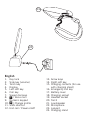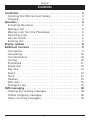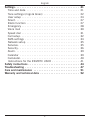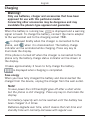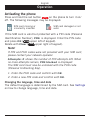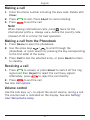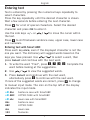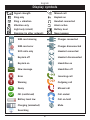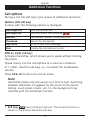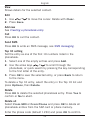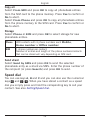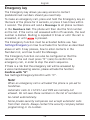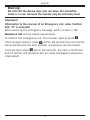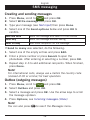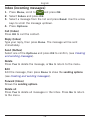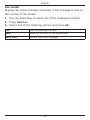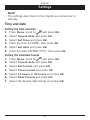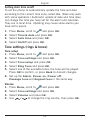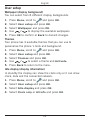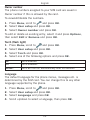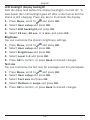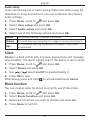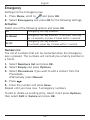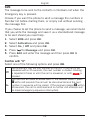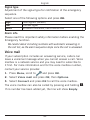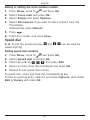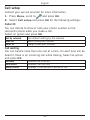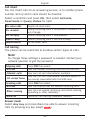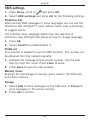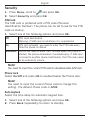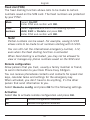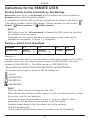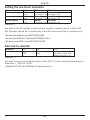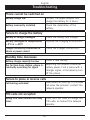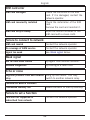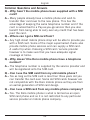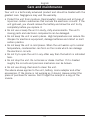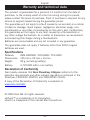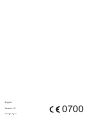Download Doro PhoneEasy 332gsm 1.8" 88g White
Transcript
English Doro PhoneEasy ® 332gsm 23 24 English 1. Key lock 2. Side key (volume) 3. Torch key 4. Display 5. Left soft key 6. Call key 7. Speed dial keys 8. 1 / Voice mail 9. Numeric keypad 10. # / Change profile 11.SMS shortcut 12.End call / Power on/off 13.Arrow keys 14.Right soft key 15.Charging contacts (for use with charging stand) 16.Emergency call key 17.Battery cover 18.Charging socket 19.Headset socket 20.Torch 21.Loudspeaker 22.Microphone 23.Lanyard 24.Charging stand English Contents Installation . . . . . . . . . . . . . . . . . . . . . . . . . . . . . . . . . . . . . 3 Installing the SIM card and battery. . . . . . . . . . . . . . . . . . . 3 Charging . . . . . . . . . . . . . . . . . . . . . . . . . . . . . . . . . . . . . 4 Operation. . . . . . . . . . . . . . . . . . . . . . . . . . . . . . . . . . . . . . . 5 Activating the phone. . . . . . . . . . . . . . . . . . . . . . . . . . . . . 5 Making a call. . . . . . . . . . . . . . . . . . . . . . . . . . . . . . . . . . 6 Making a call from the Phonebook . . . . . . . . . . . . . . . . . . . 6 Receiving a call . . . . . . . . . . . . . . . . . . . . . . . . . . . . . . . . 6 Volume control. . . . . . . . . . . . . . . . . . . . . . . . . . . . . . . . . 6 Entering text. . . . . . . . . . . . . . . . . . . . . . . . . . . . . . . . . . . 7 Display symbols. . . . . . . . . . . . . . . . . . . . . . . . . . . . . . . . . . 8 Additional functions. . . . . . . . . . . . . . . . . . . . . . . . . . . . . . . 9 Call options . . . . . . . . . . . . . . . . . . . . . . . . . . . . . . . . . . . 9 Call waiting . . . . . . . . . . . . . . . . . . . . . . . . . . . . . . . . . . 10 Call information . . . . . . . . . . . . . . . . . . . . . . . . . . . . . . . 10 Call log . . . . . . . . . . . . . . . . . . . . . . . . . . . . . . . . . . . . . 10 Phonebook. . . . . . . . . . . . . . . . . . . . . . . . . . . . . . . . . . . 11 Speed dial. . . . . . . . . . . . . . . . . . . . . . . . . . . . . . . . . . . 13 Key lock. . . . . . . . . . . . . . . . . . . . . . . . . . . . . . . . . . . . . 14 Silent. . . . . . . . . . . . . . . . . . . . . . . . . . . . . . . . . . . . . . . 14 Torch. . . . . . . . . . . . . . . . . . . . . . . . . . . . . . . . . . . . . . . 14 Headset. . . . . . . . . . . . . . . . . . . . . . . . . . . . . . . . . . . . . 15 SOS calls. . . . . . . . . . . . . . . . . . . . . . . . . . . . . . . . . . . . 15 Emergency key. . . . . . . . . . . . . . . . . . . . . . . . . . . . . . . . 16 SMS messaging. . . . . . . . . . . . . . . . . . . . . . . . . . . . . . . . . 18 Creating and sending messages . . . . . . . . . . . . . . . . . . . . 18 Outbox (outgoing messages). . . . . . . . . . . . . . . . . . . . . . . 18 Inbox (incoming messages) . . . . . . . . . . . . . . . . . . . . . . . 19 1 English Settings. . . . . . . . . . . . . . . . . . . . . . . . . . . . . . . . . . . . . . . Time and date. . . . . . . . . . . . . . . . . . . . . . . . . . . . . . . . . Tone settings (rings & tones) . . . . . . . . . . . . . . . . . . . . . . User setup. . . . . . . . . . . . . . . . . . . . . . . . . . . . . . . . . . . Silent. . . . . . . . . . . . . . . . . . . . . . . . . . . . . . . . . . . . . . . Block function . . . . . . . . . . . . . . . . . . . . . . . . . . . . . . . . Emergency. . . . . . . . . . . . . . . . . . . . . . . . . . . . . . . . . . . Voice mail . . . . . . . . . . . . . . . . . . . . . . . . . . . . . . . . . . . Speed dial. . . . . . . . . . . . . . . . . . . . . . . . . . . . . . . . . . . Call setup. . . . . . . . . . . . . . . . . . . . . . . . . . . . . . . . . . . . SMS settings . . . . . . . . . . . . . . . . . . . . . . . . . . . . . . . . . Network setup . . . . . . . . . . . . . . . . . . . . . . . . . . . . . . . . Services. . . . . . . . . . . . . . . . . . . . . . . . . . . . . . . . . . . . . Security. . . . . . . . . . . . . . . . . . . . . . . . . . . . . . . . . . . . . Alarm. . . . . . . . . . . . . . . . . . . . . . . . . . . . . . . . . . . . . . . Calendar . . . . . . . . . . . . . . . . . . . . . . . . . . . . . . . . . . . . Calculator. . . . . . . . . . . . . . . . . . . . . . . . . . . . . . . . . . . . Instructions for the REMOTE USER . . . . . . . . . . . . . . . . . Safety instructions. . . . . . . . . . . . . . . . . . . . . . . . . . . . . . . Troubleshooting . . . . . . . . . . . . . . . . . . . . . . . . . . . . . . . . . Care and maintenance . . . . . . . . . . . . . . . . . . . . . . . . . . . . Warranty and technical data . . . . . . . . . . . . . . . . . . . . . . . . 2 21 21 22 24 27 27 28 30 31 32 34 35 35 36 39 39 40 41 44 47 51 52 English Installation Warning! Turn off the phone and disconnect the charger before removing the battery cover. Installing the SIM card and battery The SIM card holder is located behind the battery. 1. Remove the battery cover and the battery if it is already installed. 2. Insert the SIM card by carefully sliding it into the holder. Make sure that the SIM card’s contacts are facing inwards and that the cut-off corner is pointing upwards. Take care not to scratch or bend the contacts on the SIM card. 3. Insert the battery by sliding it into the battery compartment with the contacts facing upwards to the left. 4. Replace the battery cover. 1 2 3 3 4 English Charging Warning! Only use batteries, charger and accessories that have been approved for use with this particular model. Connecting other accessories may be dangerous and may invalidate the phone’s type approval and guarantee. When the battery is running low, is displayed and a warning signal is heard. To charge the battery, connect the mains adapter to the wall socket and to the charging socket y. is displayed briefly when the charger is connected to the phone, and when it is disconnected. The battery charge indicator will be animated while charging. Press any key to illuminate the display. If the phone is turned off when the charger is connected to the phone only the battery charge status indicator will be shown in the display. It takes approximately 3 hours to fully charge the battery. is displayed when charging is completed. Save energy When you have fully charged the battery and disconnected the charger from the device, unplug the charger from the wall outlet. Note! To save power the LCD backlight goes off after a short while but the phone is still charging. Press any key to illuminate the display. Full battery capacity will not be reached until the battery has been charged 3–4 times. Batteries degrade over time, which means that call time and standby time will normally decrease with regular use. 4 English Operation Activating the phone Press and hold the red button on the phone to turn it on/ off. The following messages may be displayed: SIM card missing or incorrectly inserted. SIM card damaged or not valid. If the SIM card is valid but protected with a PIN code (Personal Identification Number), PIN: is displayed. Enter the PIN code and press OK ( upper left of keypad). Delete with Clear ( upper right of keypad). Note! If PIN and PUK codes were not provided with your SIM card, please contact your network operator. Attempts: # shows the number of PIN attempts left. When no more attempts remain, PIN blocked is displayed. The SIM card must now be unlocked with the PUK code (Personal Unblocking Key). 1. Enter the PUK code and confirm with OK. 2. Enter a new PIN code and confirm with OK. Changing the language, time and date The default language is determined by the SIM card. See Settings on how to change language, time and date. 5 English Making a call 1. Enter the phone number including the area code. Delete with Clear. 2. Press to dial. Press Abort to cancel dialling. 3. Press to end the call. Note! When making international calls, press * twice for the international prefix +. Always use + before the country code (instead of 00 or similar) for best operation. Making a call from the Phonebook 1. Press Name to open the phonebook. 2. Use the arrow keys / to scroll through the phonebook, or quick search by pressing the key corresponding to the first letter of the name. 3. Press Call to dial the selected entry, or press Back to return to standby. Receiving a call 1. Press to answer, or press Silent to switch off the ring signal and then Reject to reject the call (busy signal). Alternately, press to reject the call directly. 2. Press to end the call. See also Call options. Volume control Use the side keys +/– to adjust the sound volume, during a call. The volume level is indicated on the display. See also Setting/ User Setup/Audio setup. 6 English Entering text Text is entered by pressing the numerical keys repeatedly to select characters. Press the key repeatedly until the desired character is shown. Wait a few seconds before entering the next character. Press * for a list of special characters. Select the desired character and press OK to enter it. Use the side keys +/– or the text. / to move the cursor within Press # to shift between sentence case, upper case, lower case and numerals. Entering text with Smart ABC Press each key once, even if the displayed character is not the one you want. The dictionary will suggest words based on the keys you have pressed. Use / to select a word, then press Select and continue with the next word. 1. To write the word “Fred”, press 3, 7 ,3, 3. Complete the word before looking at the suggestions. 2. Use / to view the suggested words. 3. Press Select and continue with the next word, alternatively press 0 to continue with the next word. If none of the suggested words are correct, press # to change to manual input mode. The icon on the top left of the display indicates the input mode: eZi Abc eZi ABC eZi abc Abc ABC abc 123 Sentence case with SmartABC UPPER CASE with SmartABC lower case with SmartABC Sentence case UPPER CASE lower case Numerals 7 English Display symbols Signal strength Missed call Ring only Keylock on Ring + vibration Headset connected Vibration only Alarm active Light only (silent) Battery level Roaming (in other network) New message SIM card missing Charger connected SIM card error Charger disconnected SOS calls only Headset connected Keylock off Headset disconnected Keylock on Handsfree on New message Handsfree off Error Incoming call Warning Outgoing call Query Missed call OK (confirmed) Call ended Battery level low Call on-hold Charging (animated) Mute Searching 8 English Additional functions Call options During a call the soft keys1 give access to additional functions: Options (left soft key) A menu with the following options is displayed: Hold single call Hold the current call End single call End the current call (same as New call Call another number (three-party call) Phonebook Search the phonebook Msg centre Write or read SMS messages Mute Disable the microphone (mute) ) SPK on (right soft key) Activates handsfree, which allows you to speak without holding the phone. Speak clearly into the microphone at a maximum distance of 1 meter. Use the side keys +/– to adjust the loudspeaker volume. Press SPK off to return to normal mode. Note! Handsfree allows only one person at a time to talk. Switching between talk/listen is triggered by the sound of the person talking. Loud noises (music, etc.) in the background may interfere with the handsfree function. 1 Soft keys have multiple functions. The current function is shown in the display above the soft key. 9 English Call waiting An alert tone will be heard if there is an incoming call while talking. To put the current call on hold and answer the incoming call, press Options. Call waiting must be activated, see Settings/Call setup. Call information During a call, the outgoing or incoming phone number and the elapsed call time is displayed. If the identity of the caller is withheld, Unknown is displayed. Call log Answered, missed, and outgoing calls are saved in a combined call log. 20 calls of each type can be stored in the log. For multiple calls related to the same number, only the most recent call is saved. Retrieving and dialling 1. Press . 2. Use the arrow keys / = Incoming call = Outgoing call to scroll through the call list. = Missed call 3. Press to dial the number or press Options for the following settings: 10 English View Show details for the selected call. Delete Delete the call. Delete all Delete all calls in the call log. Save Save the number in the Phonebook. Call time Call time counter Last call time Show the elapsed time of the most recent call. Dialled calls Show the elapsed time of all outgoing calls. Received calls Show the elapsed time of all incoming calls. Reset all time Press Yes to reset the time-counter, or No to return to the menu. Phonebook The phonebook can store 300 entries with 3 phone numbers in each entry. Creating a phonebook entry 1. Press Menu, scroll to and press OK. 2. Select -New contact- and press Add. 3. Enter a name for the contact, see Text input. Delete with Clear. 4. Use / to select Mobile, Home number or Office number, and enter the phone number(s) including the area code, then press Save. 5. Press to return to standby. Note! Press * twice for the international prefix +. Always use + before the country code for best operation. Managing phonebook entries 1. Press Menu, scroll to and press OK. 2. Select an entry and press Options. 3. Select one of the following options and press OK. 11 English View Shows details for the selected contact. Edit 1. Use / 2. Press Save. to move the cursor. Delete with Clear. Add new See Creating a phonebook entry. Call Press OK to call the contact. Send SMS Press OK to write an SMS message, see SMS messaging. Top 10 setting Set the entry as one of the first 10 numbers listed in the phonebook. 1. Select one of the empty entries and press Add. 2. Use the arrow keys / to scroll through the phonebook, or quick search by pressing the key corresponding to the first letter of the entry. 3. Press OK to save the selected entry, or press Back to return to the menu. To delete a Top 10 entry, select the entry in the Top 10 list and press Options, then Delete. Delete Press OK to delete the selected phonebook entry. Press Yes to confirm or No to abort. Delete all Select From SIM or From Phone and press OK to delete all phonebook entries from the SIM card or phone memory. Enter the phone code (default 1234) and press OK to confirm. 12 English Copy all Select From SIM and press OK to copy all phonebook entries from the SIM card to the phone memory. Press Yes to confirm or No to abort. Select From Phone and press OK to copy all phonebook entries from the phone memory to the SIM card. Press Yes to confirm or No to abort. Storage Select Phone or SIM and press OK to select storage for new phonebook entries. Phone 300 contacts with 3 phone numbers each Mobile, Home number or Office number. SIM 1 phone number per contact. Number of entries and length of the phone numbers/contacts that can be stored will vary depending on SIM card. Send vCard Select Send by SMS and press OK to send the selected phonebook entry as a vCard via SMS. Enter the phone number of the recipient (or press Search) and press OK to send. Speed dial You can use keys A, B and C and you can also use the numerical keys 0 and 2–9. When you have stored a contact as a speed dial you simply press and hold the correponding key to call your contact. See also Setting/Speed dial. 13 English Key lock You can lock the keypad to prevent the keys being accidentally pressed, for example, when your phone is in your handbag. Press and hold N on the top of the phone to lock/unlock the keypad. See Settings for key lock options. Incoming calls can be answered by pressing even if the keypad is locked. During the call, the keypad is unlocked. When the call is ended or rejected, the keypad is locked again. Note! The SOS numbers (999, 112 and 911) can be dialled without unlocking the keypad. Silent Silent is a fixed profile with ring tone, keypad tone and message tone disabled. The alarm signals even if the phone is set to silent. Press and hold # to activate/deactivate Silent. Torch Press and hold in torch on/off. on the side of the phone to switch the built- The torch can be set to automatically switch off. Note! The torch will drain the battery very quickly. Remember to turn off the torch after use. 14 English Headset When a headset is connected, the internal microphone in the phone is automatically disconnected. When receiving a call you can use the answer key on the headset cable (if it has one) to answer and end calls. Warning! Using a headset at high volume can damage your hearing. Adjust the sound volume carefully when using a headset. SOS calls When the phone is turned on, the right soft key shows SOS before the SIM card is activated or if the phone lock is on. Press SOS and then press Yes to automatically call the emergency number. Press No to return to the activation screen. If you pressed Yes by mistake, press Abort immediately to abort. As long as the phone is switched on, it is always possible to place an SOS call by entering the main local emergency number followed by . Most – but not all – networks accept calls to SOS numbers without a valid SIM card. Sometimes an emergency call cannot be placed due to network, environment or interference issues. 15 English Emergency key The Emergency key allows you easy access to contact predetermined numbers should you need help. To make an emergency call, press and hold the Emergency key on the back of the phone for 3 seconds, or press it two times within 1 second. The phone will send a Message to all phone numbers in the Numbers list. The phone will then dial the first number on the list. If the call is not answered within 25 seconds, the next number is dialled. Dialling is repeated 3 times or until the call is answered, or until is pressed. The Emergency function must be activated before use. See Settings/Emergency on how to activate this function as described above or with 3 key presses, how to enter contacts in the Numbers list, and how to edit the Message. The Emergency function can also be configured so that the receiver of the call must press ”0” (zero) to confirm the emergency call, in order to stop the alarm sequence. If there is a risk that the emergency call will be answered by a voice mail/answering service, please activate the function Confirm with ”0”. See Settings/Emergency/Confirm with ”0”. Note! When an emergency call is activated the phone is pre-set to handsfree. Automatic calls to 112/911 and 999 are normally not allowed. Do not save these numbers in the list of numbers to be called automatically. Some private security companies can accept automatic calls from their clients. Always contact the security company before programming in its number. 16 English Warning: Do not hold the device near your ear when the handsfree mode is in use, because the volume may be extremely loud. Important! Information to the receiver of an Emergency call, when Confirm with ”0” is activated After receiving the emergency message, each number in the Numbers list will be called sequentially. To confirm the emergency call, the receiver need to press 0. If the receiver doesn’t press 0 within 60 seconds the call will be disconnected and the next number in sequence will be called. If the receiver press 0 within 60 seconds, the call is confirmed and no further call attempts will be made (emergency sequence interrupted). 17 English SMS messaging Creating and sending messages 1. 2. 3. 4. Press Menu, scroll to and press OK. Select Write message and press OK. Type your message (see Text input) then press Done. Select one of the Send options below and press OK to confirm. Save and send Send the message and save it in the Outbox Send only Send the message without saving Send to many Add more recipients for the message If Send to many was selected, do the following: 1. Select one of the empty entries and press Edit. 2. Enter a phone number or press Search to open the phonebook. After entering or selecting a number, press OK. 3. Repeat step 2–3 to add additional recipients. When finished, press Done. Note! For international calls, always use + before the country code (instead of 00 or similar) for best operation. Outbox (outgoing messages) 1. Press Menu, scroll to and press OK. 2. Select Outbox and press OK. 3. Select a message and press OK. Use the arrow keys to scroll the message up/down. 4. Press Options, see Incoming messages (Inbox). Note! You can also press to reach the Messages menu. 18 English Inbox (incoming messages) 1. Press Menu, scroll to and press OK. 2. Select Inbox and press OK. 3. Select a message from the list and press Read. Use the arrow keys to scroll the message up/down. 4. Press Options. Call (Inbox) Press OK to call the contact. Reply (Inbox) Type your reply, then press Done. The message will be sent immediately. Send (Outbox) Select one of the Options and press OK to confirm, (see Creating and sending messages). Delete Press Yes to delete the message, or No to return to the menu. Edit Edit the message, then press Done to show the sending options (see Creating and sending messages). Forward (Inbox) Shows the sending options. Delete all Press Yes to delete all messages in the Inbox. Press No to return to the menu. 19 English Use number Displays all phone numbers contained in the message as well as the number of the sender. 1. Use the arrow keys to select one of the displayed numbers. 2. Press Options. 3. Select one of the following options and press OK. Call Call the selected number Save Save the number in the phonebook Send SMS Write a new SMS message 20 English Settings Note! The settings described in this chapter are carried out in standby. Time and date Setting the time and date 1. Press Menu, scroll to and press OK. 2. Select Time & date and press OK. 3. Select Set time and press OK. 4. Enter the time (HH:MM), then press OK. 5. Select Set date and press OK. 6. Enter the date (DD/MM/ YYYY), then press OK. Setting the time/date format 1. Press Menu, scroll to and press OK. 2. Select Time & date and press OK. 3. Select Set format and press OK. 4. Select Time Format and press OK. 5. Select 12 hours or 24 hours and press OK. 6. Select Date Format and press OK. 7. Select the desired date format and press OK. 21 English Setting Auto time on/off To set the phone to automatically update the time and date according to the current time zone, select On. (Does only work with some operators.) Automatic update of date and time does not change the time you have set for the alarm and calendar. They are in local time. Updating may cause some alarms you have set to expire. 1. 2. 3. 4. Press Menu, scroll to and press OK. Select Time & date and press OK. Select Auto time and press OK. Select On/Off and press OK. Tone settings (rings & tones) Tone setup 1. Press Menu, scroll to and press OK. 2. Select Tone settings and press OK. 3. Select Tone setup and press OK. 4. Select Ring Tone and press OK. 5. Select one of the available tones, the tone will be played. Press OK to confirm, or press Back to discard changes. 6. Set up the Alarm, Power on, Power off, Message tone and Keypad tone in the same way. Volume 1. Press Menu, scroll to and press OK. 2. Select Tone settings and press OK. 3. Select Volume and press OK. 4. Use / to change the ring volume, then press OK. 22 English Alert type (ring/vibrate) Incoming calls can be signalled by a ring tone and/or vibration or by light only. 1. 2. 3. 4. Press Menu, scroll to and press OK. Select Tone settings and press OK. Select Alert type and press OK. Select the desired signalling and press OK. Ring only Ring tone only Vib. only Vibration only Vib & ring Vibration and ring tone Vib -> ring Starts with vibration and adds ring tone after a short while Light only No sound or vibration, only light in display Extra tone (warning and error tones) Warning and error tones are used to alert you of low battery power, phone and SIM card errors, etc. 1. 2. 3. 4. 5. 6. Press Menu, scroll to and press OK. Select Tone settings and press OK. Select Extra tone and press OK. Select Warning and press On/Off to enable/disable it. Select Error and press On/Off to enable/disable it. Press Done to save. 23 English User setup Wallpaper (display background) You can select from 8 different display backgrounds. 1. 2. 3. 4. 5. Press Menu, scroll to and press OK. Select User setup and press OK. Select Wallpaper and press OK. Use / to display the available wallpapers. Press OK to confirm or Back to discard changes. Themes Your phone has 3 available themes that you can use to personalise the phone ‘s texts and background. 1. 2. 3. 4. 5. Press Menu, scroll to and press OK. Select User setup and press OK. Select Themes and press OK. Use / to select a theme and Activate. Press Back to return to the menu. Idle display (display information) In standby the display can show the clock only or it can show clock, date and the connected network. 1. 2. 3. 4. Press Menu, scroll to and press OK. Select User setup and press OK. Select Idle display and press OK. Select Clock only or All info and press OK. 24 English Owner number The phone numbers assigned to your SIM card are saved in Owner number if this is allowed by the card. To view/edit/delete the numbers: 1. Press Menu, scroll to and press OK. 2. Select User setup and press OK. 3. Select Owner number and press OK. To edit or delete an existing entry, select it and press Options, then select Edit or Remove and press OK. Torch (flash light) 1. Press Menu, scroll to and press OK. 2. Select User setup and press OK. 3. Select Torch and press OK. 4. Select one of the following options and press OK. On Torch enabled. Off Torch disabled. 20 sec. Torch will turn off automatically after 20 seconds. Language The default language for the phone menus, messages etc. is determined by the SIM card. You can change this to any other language supported by the phone. 1. 2. 3. 4. Press Menu, scroll to and press OK. Select User setup and press OK. Select Language and press OK. Scroll up/down to select a language, then press OK. 25 English LCD backlight (display backlight) Sets the delay time before the display backlight is turned off. To save power the LCD backlight goes off after a short while but the phone is still charging. Press any key to illuminate the display. 1. 2. 3. 4. Press Menu, scroll to and press OK. Select User setup and press OK. Select LCD backlight and press OK. Select 15 sec, 30 sec. or 1 min. and press OK. Brightness You can customize the phone’s brightness settings. 1. 2. 3. 4. 5. Press Menu, scroll to and press OK. Select User setup and press OK. Select Brightness and press OK. Select Level 1-3 and press OK. Press OK to confirm, or press Back to discard changes. Text size You can customize the text size for messages and the phonebook. 1. 2. 3. 4. 5. Press Menu, scroll to and press OK. Select User setup and press OK. Select Text size and press OK. Select Medium or Large and press OK. Press OK to confirm, or press Back to discard changes. 26 English Audio setup If you use hearing aid or have hearing difficulties when using the telephone in noisy environment, you can customize the phone’s audio settings. 1. 2. 3. 4. Press Menu, scroll to and press OK. Select User setup and press OK. Select Audio setup and press OK. Select one of the following options and press OK. Normal For normal hearing in normal conditions. Medium For mild hearing impairment or usage in noisy environment. High For moderate hearing impairment or usage in very noisy environment. Silent Silent is a fixed profile with ring tone, keypad tone and message tone disabled. The alarm signals even if the phone is set to silent. 1. Press Menu, scroll to and press OK. 2. Select Silent and press OK. 3. Use / select On/Off to enable/disable it. 4. Press OK to save. Alternatively press and hold # to activate/deactivate Silent. Block function You can disable some functions to simplify use of the phone. 1. 2. 3. 4. Press Menu, scroll to and press OK. Select Block function and press OK. Select each function you want to disable and press On. Press Done to confirm. 27 English Emergency Settings for the Emergency key. 1. Press Menu, scroll to and press OK. 2. Select Emergency and press OK for the following settings: Activation Select one of the following options and press OK. Off Emergency call key disabled. On Normal Emergency Call key enabled. To activate, hold key for >3 seconds, or press 2 times within 1 second. On (3) Emergency Call key enabled. To activate, press key 3 times within 1 second. Numbers list The list of numbers that will be contacted when the Emergency key is pressed. The numbers will normally be a family member or a friend. 1. Select Numbers list and press OK. 2. Select Empty and press Options. 3. Select Phonebook if you want to add a contact from the Phonebook. Alternatively press Manual. 4. Press . 5. Enter the number and press Save. Repeat until you have max. 5 emergency numbers. To edit or delete an existing entry, select it and press Options, then select Edit or Delete and press OK. 28 English SMS The message to be sent to the contacts in Numbers list when the Emergency key is pressed. Choose if you want the phone to send a message the numbers in Number list before dialling them, or simply call without sending the message first. If you choose to set the phone to send a message, we recommend that you write the message and save it as a standardized message to be sent should you need help. 1. 2. 3. 4. 5. Select SMS and press OK. Select Activation and press OK. Select On / Off and press OK. Press to Message and press OK. Press Edit and enter the message and then press OK to confirm. Confirm with ”0” Select one of the following options and press OK. Off On The phone will dial the first number on the list. If the call is not answered within 25 seconds, the next number is dialled. Dialling is repeated 3 times or until the call is answered, or until is pressed. The function will work as above AND: If the receiver doesn’t press 0 within 60 seconds the call will be disconnected and the next number in sequence will be called. If the receiver presses 0 within 60 seconds, the call is confirmed and no further call attempts will be made (emergency sequence interrupted). 29 English Signal type Adjustment of the signal type for notification of the emergency sequence. Select one of the following options and press OK: High Low Silent Loud signals (default) One low signal No sound indication, like a normal call Alarm info Please read this important safety information before enabling the Emergency function: Be careful about including numbers with automatic answering in the call list, as the alarm sequence stops once the call is answered. Voice mail If your subscription includes an answering service, callers can leave a voicemail message when you cannot answer a call. Voice mailbox is a network service and you may need to subscribe to it first. For more information and for the voice mailbox number, contact your service provider. 1. Press Menu, scroll to and press OK. 2. Select Voice mail and press OK, then Options. 3. Select Connect and press OK to call the voice mailbox. The voice mailbox can also be called by pressing and holding 1. If no number has been added yet, the line will show Empty. 30 English Adding or editing the voice mailbox number 1. Press Menu, scroll to and press OK. 2. Select Voice mail and press OK. 3. Select Empty and press Options. 4. Select Phonebook if you want to add a contact from the Phonebook. Alternatively press Manual. 5. Press . 6. Enter the number and press Save. Speed dial A, B, C and the numerical keys 0 and 2–9 can be used for speed dialling. Adding speed dial numbers 1. Press Menu, scroll to and press OK. 2. Select Speed dial and press OK. 3. Select A (or B, C, 0, 2–9) and press Add. 4. Select an entry from the phonebook and press OK. 5. Repeat to add speed dial entries. To speed dial, press and hold the corresponding key. To edit an existing entry, select it and press Options, then select Edit or Delete and press OK. 31 English Call setup Contact your service provider for more information. 1. Press Menu, scroll to and press OK. 2. Select Call setup and press OK for the following settings: Caller ID You can decide to show or hide your phone number on the recipients phone when you make a call. Select an option and press OK. Set by network Hide ID Send ID Use default setting by the network Never show your number Always show your number Call waiting You can handle more than one call at a time. An alert tone will be heard if there is an incoming call while talking. Select an option and press OK. Activate Deactivate Query status Enables the function Disables the function Displays if the service is active or not 32 English Call divert You can divert calls to an answering service, or to another phone number. Set up which calls should be diverted. Select a condition and press OK, then select Activate, Deactivate or Query status for each. Div. voice calls Diverts all voice calls. Div. unreach Diverts incoming calls if the phone is turned off or out of range. Div. no reply Diverts incoming calls if unanswered. Divert if busy Diverts incoming calls if the line is busy. Cancel diverts Do not divert calls Call barring The phone can be restricted to disallow certain types of calls. Note! To change these settings a password is needed. Contact your network operator to get the password. Outgoing calls Press OK then select: All calls User can answer incoming calls but not dial out. Internat. calls User can not call international numbers. Int. except home User can not call international numbers except to the country associated with the SIM card. Incoming calls Press OK then select: All calls User can dial out but not receive incoming calls. When roaming User can not receive incoming calls while roaming (operating in other networks). Cancel all Cancel all call barring (password needed) Answer mode Select Any key and press On to be able to answer incoming calls by pressing any key (exept ). 33 English SMS settings 1. Press Menu, scroll to and press OK. 2. Select SMS settings and press OK for the following settings: Predictive text When writing SMS messages in some languages you can use the Predictive text (eZiType™) input method which uses a dictionary to suggest words. The selected menu language determines the selection of dictionary. See Settings/User Setup on how to change language. 1. Press OK. 2. Select On/Off to enable/disable it. Profile set This number is needed to use the SMS function. The number can be obtained from the network operator. 1. Add/edit the message service phone number. Use the side keys to move the cursor. Press Clear to erase. 2. Press Save to save the new number. Memory status Displays the percentage of memory space used in the SIM card and phone memory. Storage 1. Select SIM to store messages on the SIM card, or Phone to store messages in the phone memory. 2. Press OK to confirm. 34 English Cell information Information messages may be sent to network subscribers within a certain area or cell. Please note! Contact your service provider for more information. 1. Press OK. 2. Select one of the following options and press OK. Function on/off To turn information On or Off Read Select read and press OK to read the message Languages Select language and press OK Settings Select one of the following options: Select, Add, Edit or Delete and press OK. Network setup 1. Press Menu, scroll to and press OK. 2. Select Network setup and press OK. 3. Select one of the following options and press OK to confirm. Automatic Network is selected automatically. Manual A list of available network operators is displayed (after a short delay). Select the desired operator and press OK. Services This menu may contain pre-programmed services from your network provider. Depending on network support and subscription. 35 English Security 1. Press Menu, scroll to and press OK. 2. Select Security and press OK. SIM lock The SIM card is protected with a PIN code (Personal Identification Number). The phone can be set to ask for the PIN code on startup. 1. Select one of the following options and press OK: Off PIN code deactivated. Warning, if SIM card is lost/stolen it is unprotected. On PIN cod activated, you need to enter the PIN code every time the phone is started. Automatic You do not need to enter the PIN code when the phone is started, the phone remembers it automatically. If SIM card is moved to another phone (lost/stolen), the PIN code needs to be entered to unlock. Note! You need to input the current PIN code to disable/enable SIM lock. Phone lock Select On/Off and press OK to enable/disable the Phone lock. Note! You need to input the current Phone code to change this setting. The default Phone code is 1234. Auto keylock Select the time delay for automatic keypad lock. 1. Select one of the following options and press OK. 2. Press Back (repeatedly) to return to standby. 36 English Fixed dial (FDN) The fixed dialling function allows calls to be made to certain numbers saved on the SIM card. The fixed numbers are protected by your PIN2. Mode Select On/Off. Enter PIN2 and confirm with OK. Fixed numbers Select Options and one of the following options: Add, Edit or Delete and press OK. Enter PIN2 and confirm with OK. Note! Partial numbers can be saved. For example, saving 01234 allows calls to be made to all numbers starting with 01234. You can still call the international emergency number, 112, even when the fixed dialling function is activated. When fixed dialling is activated, you may not be allowed to view or manage any phone numbers saved on the SIM card. Remote configuration Allow persons that you trust, usually a family member or friend, to send information to your Doro Phone Easy 332gsm. You can receive phonebook contacts and contacts for speed dial keys, calendar tasks and settings for the emergency key. When activated, you don’t have to do anything, it’s the other person that send information to you. Select Remote config and press OK for the following settings: Activation Select On to activate remote configuration and press OK. Off Remote configuration disabled. On Remote configuration enabled. 37 English Numbers list You need to add the name and number of the person (s) that is allowed to send information from their phone to your Doro Phone Easy 332gsm. 1. Select Numbers list and press OK. 2. Select Empty and press Options. 3. Select Phonebook if you want to add a contact from the Phonebook. Alternatively press Manual. 4. Press . 5. Enter the number and press Save. Repeat until you have max. 5 contacts. To edit or delete an existing entry, select it and press Options, then select View, Edit or Delete and press OK. Passwords To change the PIN codes or the phone lock password: 1. Enter the current code and confirm with OK. 2. Enter a new code and confirm with OK. 3. Enter the new code again and confirm with OK. Reset settings If you select Reset settings, the changes that you have made to the phone settings will be reset to default settings. Input the phone password and press OK to reset. Reset all If you select Reset all, your phone settings and content, such as contacts, number lists and messages, will be deleted. Input the phone password and press OK to reset. Note! The default Phone code is 1234. 38 English Alarm 1. Press Menu, scroll to and press OK. 2. Select On and press OK. 3. Enter the alarm time using the keypad, then press OK. Use the side keys - / + to move the cursor. 4. For a single occurrence, select Single and press OK. 5. For a repeated alarm, select Repeated and press OK. Scroll through the list of weekdays and press On/Off to enable/disable the alarm for each weekday, then press Done. 6. To edit an alarm, press Edit, then press OK. 7. To stop the alarm, press Off. Note! Press Stop to turn off the alarm or press Snooze to repeat the alarm after 9 minutes. The alarm tone will sound even when the phone is off. Do not press Yes when wireless phone use is prohibited or when it may cause interference or danger. When the alarm goes off a signal will sound. Calendar 1. Press Menu, scroll to and press OK. Today’s day and date is shown on the display. If you have already saved a task for the current date, it will also be shown. Use / to scroll to different dates. 2. Select Options. 3. Select one of the following options and press OK. View Show tasks for the selected date. 39 English Add task 1. Enter a date for the task, then press . 2. Enter a time for the task, then press . 3. Press Edit, enter a description for the task, then press Done. 4. Press Save to save the task. At the given date/time, an tone is played and the task is shown. See Settings how to select Alarm tone. Jump to date Enter the date and press OK. Note! The calendar tone will sound even when the phone is off. Do not press Yes when wireless phone use is prohibited or when it may cause interference or danger. Calculator The Calculator can perform basic math operations. 1. Press Menu, scroll to and press OK. 2. Enter the first number. Use # to enter decimal points. 3. Use the arrow keys to select an operation (+ - * /) and press OK. 4. Enter the next number and press OK. 5. Repeat steps 2–4 as necessary. The result is shown after each entry. Alternatively, select and press OK to calculate the result. 40 English Instructions for the REMOTE USER Sending Remote Control Commands by Text Message Activation must be set to On Normal and the remote user must be entered in Numbers list in Doro PhoneEasy 332gsm. All contacts sent to Doro 332 by remote configuration are stored in the Phone, even if the default storage is set to SIM storage. 3 phone numbers for each contact Mobile, Home number or Office number. Note! SMS format must be *#Command#, otherwise the SMS cannot be identified as a remote control command. Parameters are the content you want to send and you must use # sign to separate two parameters. In tables P = Parameters. Setting a contact in the Phonebook Command P1 P2 P3 P4 phonebook name mobile home office max length = 30 max length = 40 Example 1: You want to send Mr Jackson’s mobile phone number, home number and his office number to Doro 332. The mobile phone number is: 0700-393939. The home number is: 046-280 50 11. The office number is: 046-280 50 83. *#phonebook#Jackson#0700393939#0462805011#0462805083# The number will be saved in the Doro 332 Phonebook as: Jackson 0700393939 0462805011 0462805083 Note! Enter the phone number including the area code. When storing international numbers, always use the international prefix + before the country code for best operation. Only use numerals for parameters 2, 3 and 4. If you use letters in these parameters it will be stored as empty/blank in the Phonebook. Contacts already saved in the Phonebook, will not be replaced. They will be duplicated. This is to avoid unintentional removal of contacts from the Phonebook. 41 English Setting the emergency function Command alert alert alert P1 a P2 0/1/2 (activation) 0 = Off 1 = On Normal 2 = On (3) n 1~5 number location in numbers list m 0/1 message 0 = Off 1 = On P3 P4 Name number max length = 30 Text max length = 40 max length = 70 Example 1: You want to activate the emergency function. *#alert#a#1# You want Mr Jackson to be stored in Numbers list in position one (1) with phone number: 0700-393939. *#alert#n#1#Jackson#0700393939# You want the SMS message to be sent out when the emergency button is pressed. Example of content in text message: This is an emergency message. Please take appropriate actions. *#alert#m#1#This is an emergency message. Please take appropriate actions.# Note! Remember to write down the positions you send. This way it is easier for you to later send changes. 42 English Setting the one touch memories Command memorykey P1 A P2 Name P3 number memorykey B Name number Name number memorykey A key B key C C key max length = 30 max length = 40 max length = 30 max length = 40 max length = 30 max length = 40 Example 1: You want to set Mr Jackson’s mobile phone number in position key A in Doro 332. Mrs Thomson should be in position key B and Mr Lewis should be in position key C. *#memorykey#a#Jackson#0700393939# *#memorykey#b#Mrs Thomson#0768991014# *#memorykey#c#Mr Lewis#0709441819# Add task to calendar Command task P1 yyyymmdd Date P2 hhmm P3 note Time description of task. max length of the note = 35 Example 1: You want to send a new calendar task to Doro 332. It is for a dentist appointment in December 1, 2010 at 10:30. *#task#20101201#1030#Dentist appointment.# 43 English Safety instructions Warning! The unit and the accessories can contain small parts. Keep all of the equipment out of the reach of small children. Operating environment Follow the rules and laws that apply wherever you are, and always turn off the unit whenever its use is prohibited or can cause interference or hazards. Only use the unit in its normal user position. This unit complies with guidelines for radiation when it is used either in a normal position against your ear, or when it is at least 1.5 cm from your .body. If the unit is carried close to your body in a case, belt holder or other holder, these holders should not contain any metal, and the product should be placed at the distance from your body specified above. Make sure that the distance instructions above are followed until the transfer is complete. Parts of the unit are magnetic. The unit can attract metal objects. Do not keep credit cards or other magnetic media near the unit. There is a risk that information stored on them can be erased. Medical units The use of equipment that transmits radio signals, for example, mobile phones, can interfere with insufficiently protected medical equipment. Consult a doctor or the manufacturer of the equipment to determine if it has adequate protection against external radio signals, or if you have any questions. If notices have been put up at health care facilities instructing you to turn off the unit while you are there, you should comply. Hospitals and other health care facilities sometimes use equipment that can be sensitive to external radio signals. 44 English Pacemakers The Health Industry Manufacturers Association recommends that a minimum separation of 15 cm be maintained between a handheld wireless phone and a pacemaker to avoid potential interference with the pacemaker. Persons with pacemakers: • Should always keep the phone more than 15 cm from their pacemaker when the phone is turned on • Should not carry the phone in a breast pocket • Should use the ear opposite the pacemaker to minimize the potential for interference If you have any reason to suspect that interference is taking place, turn the phone off immediately. Areas with explosion risk Always turn off the unit when you are in an area where there is a risk of explosion. Follow all signs and instructions. There is a risk of explosion in places that include areas where you are normally requested to turn off your car engine. In these areas, sparks can cause explosion or fire which can lead to personal injury or even death. Turn off the unit at filling stations, and any other place that has fuel pumps and auto repair facilities. Follow the restrictions that apply to the use of radio equipment near places where fuel is stored and sold, chemical factories and places where blasting is in progress. Areas with risk for explosion are often – but not always – clearly marked. This also applies to below decks on ships; the transport or storage of chemicals; vehicles that use liquid fuel (such as propane or butane); areas where the air contains chemicals or particles, such as grain, dust or metal powder. Emergency calls Important! Mobile phones use radio signals, the mobile phone network, the terrestrial network and user-programmed functions. This means that connection cannot be guaranteed in all circumstances. Therefore, never rely only on a mobile phone for very important calls such as medical emergencies. 45 English Vehicles Radio signals can affect electronic systems in motor vehicles (for example, electronic fuel injection, ABS brakes, automatic cruise control, air bag systems) that have been incorrectly installed or are inadequately protected. Contact the manufacturer or its representative for more information about your vehicle or any additional equipment. Do not keep or transport flammable liquids, gases or explosives together with the unit or its accessories. For vehicles equipped with air bags: Remember that air bags fill with air with considerable force. Do not place objects, including fixed or portable radio equipment in the area above the airbag or the area where it might expand. Serious injuries may be caused if the mobile phone equipment is incorrectly installed and the airbag fills with air. It is prohibited to use the unit in flight. Turn off the unit before you board a plane. Using wireless telecom units inside a plane can pose risks to air safety and interfere with telecommunications. It may also be illegal. Specific Absorption Rate (SAR) This device meets applicable international safety requirements for exposure to radio waves. Doro PhoneEasy 332gsm measures 0.821 W/kg (GSM 900MHz) / 0.136 W/kg (DCS 1800MHz) measured over 10 g tissue. The maximum limit according to WHO is 2.0 W/kg measured over 10 g tissue. 46 English Troubleshooting Phone cannot be switched on Battery charge low Connect the power adapter and charge the battery for 3 hours. Battery incorrectly installed Check the installation of the battery. Failure to charge the battery Battery or charger damaged Check the battery and charger. Battery recharged in temperatures < 0°C or > 40°C Improve the charging environment. Charger incorrectly connected to phone or power socket Check the charger connections. Standby time decreases Battery charge capacity too low Install a new battery. Too far from base station, phone is constantly searching for signal Searching the network consumes battery power. Find a place with a stronger signal, or temporarily turn off the phone. Failure to place or receive calls Call barring activated Deactivate call barring. If this does not solve the problem, contact the network operator. PIN code not accepted Wrong PIN code entered too many times Enter the PUK code to change the PIN code, or contact the network operator. 47 English SIM card error SIM card damaged Check the condition of the SIM card. If it is damaged, contact the network operator. SIM card incorrectly installed Check the installation of the SIM card. Remove the card and reinstall it. SIM card dirty or damp Wipe the contact surfaces of the SIM card with a clean cloth. Failure to connect to network SIM card invalid Contact the network operator. No coverage of GSM service Contact the network operator. Signal too weak See Weak signal below. Weak signal Too far from base station Try again from another location. Network congestion Try calling at a later time. Echo or noise Regional problem from bad network Hang up and redial. This may switch to another network relay. relay Failure to add a contact Phonebook memory full Delete contacts to free up memory. Failure to set a function Function not supported or subscribed from network Contact the network operator. 48 English Common Questions and Answers Q – Why hasn’t the mobile phone been supplied with a SIM card? A – Many people already have a mobile phone and wish to transfer their card over to the new phone. This has the advantage of keeping the same telephone number and if the card is subscribed to a Pay-as-you-go service then you also benefit from being able to carry over any credit that has been paid the card. Q – Where can I get a SIM card from? A – Any high street mobile phone shop will be able to provide you with a SIM card. Some of the major supermarket chains also provide mobile phone services and can supply a SIM card. A useful tip when choosing a SIM card / service provider however is to make sure that you have adequate signal coverage at home. Q – Why doesn’t the Doro mobile phone have a telephone number? A – The telephone number is supplied by the service provider and will be registered onto the SIM card. Q – Can I use the SIM card from my old mobile phone? A – Yes as long as the SIM card is less than three years old you can transfer the card over. Some old SIM cards however are not compatible with the Doro mobile phone as they are from an earlier generation of SIM card design. Q – Can I use a SIM card from any mobile phone company? A – Yes. The Doro mobile phone is what is termed as an open SIM card phone and so it is not restricted to any particular service provider or mobile phone company. 49 English Q – How do I pay for my calls? A – There are two main types of registration with a service provider. One is a contract – this is where you sign up for agreed contract over several months / year and pay an agreed monthly fee. This is more suited to people who are using their mobile phone as part of their job for example. The other is Pay-as-you-go, sometimes abbreviated to PAYG. With this type of service you add credit to the card and top up as and when required. Topping up the card is easy, you can do this over the phone, on-line, at many shops and even some cash points allow you to do this. PAYG is more suited to less frequent users. Q – How do I find out my credit balance? A – The service provider of the SIM card should have provided an information pack with the card. This will give details of a short number to dial in order to check your balance. These access codes differ between mobile phone companies so please check the details specific to your service provider. Key in your number, press the talk button and the credit balance will be announced to you. 50 English Care and maintenance Your unit is a technically advanced product and should be treated with the greatest care. Negligence may void the warranty. • Protect the unit from moisture. Rain/snowfall, moisture and all types of liquid can contain substances that corrode the electronic circuits. If the unit gets wet, you should remove the battery and allow the unit to dry completely before you replace it. • Do not use or keep the unit in dusty, dirty environments. The unit’s moving parts and electronic components can be damaged. • Do not keep the unit in warm places. High temperatures can reduce the lifespan for electronic equipment, damage batteries and distort or melt certain plastics. • Do not keep the unit in cold places. When the unit warms up to normal temperature, condensation can form on the inside which can damage the electronic circuits. • Do not try to open the unit in any other way than that which is indicated here. • Do not drop the unit. Do not knock or shake it either. If it is treated roughly the circuits and precision mechanics can be broken. • Do not use strong chemicals to clean the unit. The advice above applies to the unit, battery, mains adapter and other accessories. If the phone is not working as it should, please contact the place of purchase for service. Don’t forget the receipt or a copy of the invoice. 51 English Warranty and technical data This product is guaranteed for a period of 12 months from the date of purchase. In the unlikely event of a fault occurring during this period, please contact the place of purchase. Proof of purchase is required for any service or support needed during the guarantee period. This guarantee will not apply to a fault caused by an accident or a similar incident or damage, liquid ingress, negligence, abnormal usage, nonmaintenance or any other circumstances on the user’s part. Furthermore, this guarantee will not apply to any fault caused by a thunderstorm or any other voltage fluctuations. As a matter of precaution, we recommend disconnecting the charger during a thunderstorm. Batteries are consumables and are not included in any guarantee. This guarantee does not apply if batteries other than DORO original batteries are used. Specifications Network: Dimensions: Weight: Battery: GSM 850/900 / DCS1800 / PCS1900 105 mm x 50 mm x 16 mm 90 g (including battery) 3.7V/1000 mAh Li-ion battery Declaration of Conformity Doro hereby declares that Doro PhoneEasy 332gsm conforms to the essential requirements and other relevant regulations contained in the Directives 1999/5/EC (R&TTE) and 2002/95/EC (RoHS). A copy of the Declaration of Conformity is available at www.doro.com/dofc © 2009 Doro AB. All rights reserved. eZiType™ is a trademark of Zi Corporation. vCard is a trademark of the Internet Mail Consortium. 52 English Version 1.2 0700