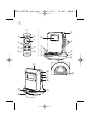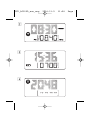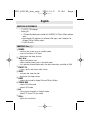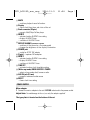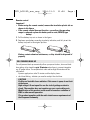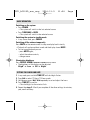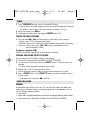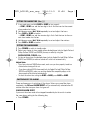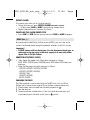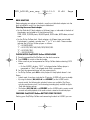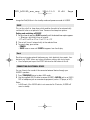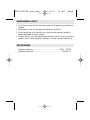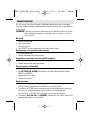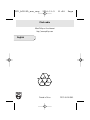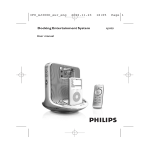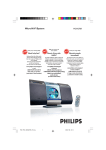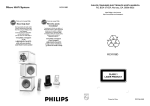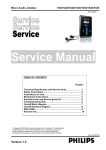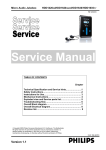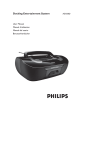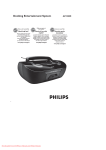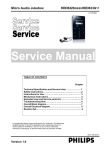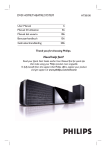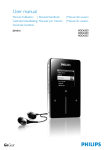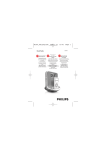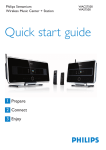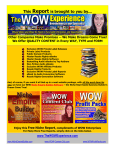Download Philips AJ300D
Transcript
IFU_AJ300D_eur_eng 2006.11.9 Docking Entertainment System User manual 11:04 Page 1 AJ300D IFU_AJ300D_eur_eng 2006.11.9 11:04 Page 2 1 5 1 @ AUX POWER DOCK TUNER 0 7 2 3 4 6 PRESET VOL SLEEP MUTE 8 9 3 2 7 5 ! 8 4 6 # ^ 1 & * $ % ( ) IFU_AJ300D_eur_eng 2 3 4 2006.11.9 11:04 Page 3 IFU_AJ300D_eur_eng 2006.11.9 11:04 Page 4 English SUPPLIED ACCESSORIES – 1 X AC/DC 18V adapter – Docking kit • 1 X Apple iPod dock (pre-installed with AJ300D);1 X Philips GoGear jukebox dock; • dock adapters (8 adapters for different iPod types, and 4 adapters for different Philips GoGear types) – 1 X AUX-IN cable CONTROLS (See 1) 1 POWER – switches the system on or to standby mode – stops active alarm for 24 hours – deactivates the sleep function 2 ¡1 / 2™ – adjust clock/alarm time – selects previous/next tracks in the dock mode – fast searches forward/backward in the dock mode (only available to iPod) 3 PRESET 1-5 – stores, recalls and shows radio station 4 SLEEP – activates the sleep function – deactivates the sleep function 5 DOCK – selects dock mode for Apple iPod and Philips GoGear 6 TUNER/ AUX – selects FM radio mode – selects AUX mode 7 2; – starts/pauses playback in the dock mode – selects 12 hour or 24 hour mode 8 VOL+/– adjusts the sound level IFU_AJ300D_eur_eng 2006.11.9 11:04 Page 5 9 MUTE – switches playback sound off and on. 0 Display – shows clock/alarm times and status of the set ! Dock connector (30 pins) – connects iPod/Philips GoGear player @ ALM 2 – activates/confirm ALARM 2 time setting – displays ALARM 2 time – switches off ALARM 2 time # REPEAT ALARM / BRIGHTNESS CONTROL – switches off the alarm for a 9 minute period – changes the brightness of the display illumination $ POWER jack – socket for AC/DC 18V adapter % Pigtail – improves FM reception ^ ALM 1 – activates/confirm ALARM 1 time setting – displays ALARM 1 time – switches off ALARM 1 time & TIME SET – activates/confirm clock time/date setting * (Wake-up mode) DOCK•BUZZER •TUNER – selects alarm mode: dock, buzzer or radio ( AUX IN jack (3.5 mm) – connects to external audio source ) RESET – clears clock time setting POWER SUPPLY Mains adapter 1 Connect the mains adapter to the set's DC 18V socket and to the power socket. Helpful hints: To avoid damage to the set, use only the adapter supplied! The type plate is located on the bottom of the set. IFU_AJ300D_eur_eng 2006.11.9 11:04 Page 6 Remote control Important! • Before using the remote control, remove the insulation plastic tab as shown in the figure. • If the remote control does not function correctly or the operating range is reduced, replace the battery with a new (CR2025) type battery. 1. Pull the battery tray out as shown in the figure. 2. Replace a new battery according to polarity indication, and fully insert the battery tray back to the original position. 3 2 1 Battery contain chemical substances, so they should be disposed of properly. SELF-POWERED BACK-UP The self-powered back-up conveniently allows your preset stations, alarm and clock time settings to be stored for up to 10 minutes when there is a power interruption e.g. AC power failure. The complete clock radio and backlight illumination will be switched off. If power supply returns after 10 minutes and the display shows: • clock time blinking - indicates you need to re-adjust the clock time. CAUTION Visible and invisible laser radiation. If the cover is open, do not look at the beam. High voltage! Do not open.You run the risk of getting an electric shock. The machine does not contain any user-serviceable parts. Modification of the product could result in hazardous radiation of EMC or other unsafe operation. This product complies with the radio interference requirements of the European Community. IFU_AJ300D_eur_eng 2006.11.9 11:04 Page 7 BASIC OPERATION. Switching on the system • Press POWER. ™ The system will switch to the last selected source. • Press TUNER/AUX or DOCK. ™ The system will switch to the selected source. Switching the system to standby mode • In any source mode, press POWER. Switching off the volume temporarily Press MUTE on the remote control to stop sound play-back instantly. ™ Playback will continue without sound and the display shows MUTE . • To start sound playback you can: – press MUTE again; – adjust the volume controls; – change source. Illumination brightness Press REPEAT ALARM / BRIGHTNESS CONTROL once or more. • The brightness of the display can be adjusted: Bright ➟ Low ➟ Off ➟ Bright . SETTING THE CLOCK AND DATE 1. 2. 3. 4. In any mode, press and hold TIME SET until clock digits flashes. Press 2; to select 12 Hours/ 24 Hours mode. Hold down or press ¡1 / 2™ repeatedly to set and adjust the hours. Press TIME SET to confirm. ™ The clock digits for the minutes flash. 5. Repeat the steps 3 - 4 until you complete all the other settings for minutes, year, month and days. IFU_AJ300D_eur_eng 2006.11.9 11:04 Page 8 TUNER 1 Press TUNER/AUX once to switch on the radio (FM only). ™ Display shows the radio frequency of the last selected waveband. Your preset station is also shown if you are listening to a preset. (See 2) 2 Adjust the sound using VOL+/-. 3 To select preset stations, press the respective PRESET button (1-5). TUNING TO RADIO STATIONS 1 Press and hold ¡1 / 2™ until the frequency in the display starts changing. ™Display shows “Scrh” during automatic tuning. ™After the system tunes to a station of sufficient reception, display shows its frequency. • To tune to a weak station, press ¡1 / 2 ™ briefly and repeatedly until an optimal reception is found. To improve reception (FM): Extend and position the pigtail fully to obtain optimum reception. STORING AND USING PRESET STATIONS You can store up to 5 FM radio stations in the memory. 1 Tune to your desired station (see TUNING TO RADIO STATIONS). 2 To store a preset, hold down briefly on a PRESET button 1-5 until you hear a double beep. ™ Display shows the preset number of your station. 3 Repeat steps 1 and 2 to store your other stations. • You can overwrite a preset station by storing another frequency in its place. 4 Press a PRESET button 1-5 (or PRESET 4 / 3 on the remote control) to listen to a preset station. ™ To display clock time, press 2; on the set. USING THE ALARM GENERAL Two different alarm times can be set. This can be useful when you need to be woken up at a different time e.g. during the week and at the weekend, and you can set different wake-up modes: • tuner mode. • buzzer mode. The gentle wake buzzer alarm increases its beep tone frequency within seconds. • dock mode (only for Apple iPod and Philips GoGear SA9100 and SA9200) IFU_AJ300D_eur_eng 2006.11.9 11:04 Page 9 SETTING THE ALARM TIME (See 3) 1 In any mode, press and hold ALM1 or ALM2 for two seconds. ™ ALM1 / ALM2 icon and the hour digits flash. And the icon for the current alarm mode also flashes. 2 Hold down or press ¡1 / 2™ repeatedly to set and adjust the hours. 3 Press ALM1 or ALM2 to confirm. ™ ALM1 / ALM2 icon and the minutes digits flash. And the icon for the current alarm mode also flashes. 4 Hold down or press ¡1 / 2™ repeatedly to set and adjust the mintues. 5 Press ALM1 or ALM2 to confirm. SETTING THE ALARM MODE 1 Press POWER to switch to standby mode. 2 Select your choice of alarm mode: either docked player (only for Apple iPod and Philips GoGear SA9100 and SA9200), buzzer, or radio by using the DOCK•BUZZER •TUNER slider. • At the set alarm time, the docked player (only for Apple iPod and Philips GoGear SA9100 and SA9200) or radio or buzzer will switch on automatically. Helpful hints: – If you have selected TUNER alarm mode, make sure you have properly tuned to a station before turning off the set. – If you have selected DOCK alarm mode (only for Apple iPod and Philips GoGear SA9100 and SA9200), make sure you have docked the compatible player, or the buzzer mode will be selected automatically. – To check the alarm time setting for ALM1 or ALM2, press ALM1 or ALM2. SWITCHING OFF THE ALARM There are three ways of switching off the alarm. Unless you cancel the alarm completely, the 24-hour ALARM RESET will be automatically selected after 59 minutes from the time your alarm first goes off. 24 HOUR ALARM RESET If you want the alarm mode to be stopped immediately but also wish to retain the same alarm setting for the following day: • Press POWER. IFU_AJ300D_eur_eng 2006.11.9 11:04 Page 10 REPEAT ALARM This repeats your alarm call at 9 minute intervals. • During the alarm call, press REPEAT ALARM / BRIGHTNESS CONTROL.. ™ Display shows ALM1 or ALM2 flashing during a repeat alarm. • Repeat if desired (up to a maximum of 6 times). CANCELING THE ALARM COMPLETELY • Press ALM 1 or ALM 2 button once or more until ALM1 or ALM2 disappears. DOCK (See 4) By connecting the iPod/Philips GoGear to your AJ300D, you can listen to the sound of the docked player through the powerful speakers of the Hi-Fi system. Important! • AJ300D comes with two dock types. Use the designated dock type, as indicated on the top panel of the dock supplied, to work with either Apple iPod or Philips GoGear. COMPATIBLE PORTABLE PLAYER • Most Apple iPod models with 30-pin dock connector as follows: 20GB, 40GB, 20/30GB photo, 40/60GB photo, 30GB video, 60GB video, mini and nano. • Philips GoGear players with dock connectors as follows: - HDD1420, HDD1620, HDD1630, HDD1635; - HDD1820, HDD1830, HDD1835; - HDD1840, 1850; - HDD6320, HDD6330 - SA9100, SA9200 CHANGING THE DOCK The iPod connector is pre-installed with the AJ300D main unit. For Philips GoGear users, change to the supplied Philips GoGear connector before use. 1 Slide the dock switch located near the dock connector to . 2 Take the dock out. 3 Correctly place the suitable dock in. Then firmly hold down the dock, and simultaneously push the dock switch back to position. IFU_AJ300D_eur_eng 2006.11.9 11:04 Page 11 DOCK ADAPTERS Before plugging your player in the dock, snap the suitable dock adaptor into the dock to provide a snug fit for the player to be docked. Selecting the correct dock adaptor • For the iPod dock, 8 dock adaptors of different type, as indicated at the back of the adaptor, are included to fit the following iPod: 20GB, 40GB, 20/30GB photo, 40/60GB photo, 30GB video, 60GB video, miniand nano. • For the Philips GoGear dock, 4 dock adaptors of different type are included. Each adaptor is marked a number from “1” to “4” at its back. These numbers indicate the fit Philips GoGear players as follows: “1” = HDD6320/6330 “2” = HDD1420/1620/1630/1635/1820/1830/1835 “3” = HDD1840/1850 “4” = SA9100/SA9200 PLAYING APPLE iPod/PHILIPS GoGear USING AJ300D 1 Snap the compatible iPod/GoGear into the dock connector. 2 Press DOCK to switch on the dock mode. • Make sure that you have powered on Philips GoGear before selecting DOCK source. ™ On the AJ300D’s display, “HDD” is displayed when GoGear player is connected, or “iPod” is displayed when iPod is connected. 3 For iPod, the connected player will play automatically. • For Philips GoGear, press 2; to start playback if the playback doesn’t start. Notes: – In dock mode, if no player is docked for 15 minutes, AJ300D will come to standby. – By using the buttons ( 2;, ¡1, 2 ™ and VOLUME ) on the AJ300D and its remote control, the following disc playback features are available: Play/Pause, selecting next/previous track, fast forwarding/rewinding (only available to Apple iPod) and changing volume. – The buttons ( 2;, ¡1, 2 ™ and VOLUME ) on the AJ300D and its remote control can work only with playback of the audio contents stored on the docked player. CHARGING iPod/PHILIPS GoGear BATTERY USING THE DOCK Docking your iPod/Philips GoGear and connecting the dock to AJ300D, you can IFU_AJ300D_eur_eng 2006.11.9 11:04 Page 12 charge the iPod/GoGear in the standby mode and power-on mode of AJ300D. SLEEP This set has a built-in sleep timer, which enables the radio to be automatically switched off after a set period of time. There are five sleep time options. Setting and switching off SLEEP 1 Set your timer by pressing SLEEP repeatedly until the desired timer option appears. ™ Selections are follows (time in minute): 120=90=60=30=15=OFF=120 2 The set will turn off automatically at the selected time. 3 To cancel sleep, press either: – POWER – SLEEP once or more until SLEEP disappears from the display. Reset Should your set receive external interference e.g. static electricity from carpets, thunderstorms, etc. RESET allows you to clear all previous settings and start up again. • Use a ballpoint pen to press the RESET hole found on the bottom of the set. CONNECTING AN EXTERNAL DEVICE You can listen to the sound of the connected external device through your AJ300D’s speakers. 1 Press TUNER/AUX twice to select AUX mode. 2 Use the supplied AUX-IN cable to connect AJ300D’s AUX IN jack to an AUDIO OUT or headphone jack on an external equipment (such as CD player, or VCR). Notes: – In AUX mode, if the AUX-IN cable is not connected for 15 minutes, AJ300D will come to standby. IFU_AJ300D_eur_eng 2006.11.9 11:04 Page 13 MAINTENANCE & SAFETY • Install the unit near the AC outlet and where the AC power plug can be easily reached. • The apparatus shall not be exposed to dripping or splashing. • Do not expose the set to humidity, rain, sand or excessive heat caused by heating equipment or direct sunlight. • To clean your set, use a soft damp cloth or chamois leather. Do not use cleaning products, which contain benzene, thinner, etc. as these may harm the housing. SPECIFICATIONS Frequency response ................................................................80 Hz – 20 KHz Sound pressure level ...................................................................90 dB @ 1m IFU_AJ300D_eur_eng 2006.11.9 11:04 Page 14 TROUBLESHOOTING If a fault occurs, first check the points listed below before taking the set for repair. If you are unable to remedy a problem by following these hints, consult your dealer or service centre. WARNING: Under no circumstances should you try to repair the set yourself, as this will invalidate the guarantee. Do not open the set as there is a risk of electric shock! No sound – Volume not adjusted • Adjust the volume – The set is muted. • Press”MUTE” on the remote control to active playback sound. Display error / no reaction to any controls – Electrical malfunction • Unplug the power cord, then re-plug. Intermittent crackling sound during FM reception – Weak signal • Extend and position the pigtail aerial The alarm does not function – Alarm time/ mode not set • See SETTING THE ALARM (Dock mode is for Apple iPod and Philips GoGear SA9100 and SA9200.) – Volume too low for radio • Increase the volume Dock operation – The menu navigation or photo playback of the docked player cannot be carried out through the buttons on AJ300D or its remote control. • The buttons on AJ300D and its remote control can control playback of audio contents only. To navigate the menu, use the controls on the docked player. – Some buttons on AJ300D and its remote control have no function. • The buttons ( 2;, ¡1, 2 ™ and VOLUME ) function only. For Philips GoGear, fast forwarding/rewinding is not available. IFU_AJ300D_eur_eng 2006.11.9 11:04 Page 15 ENVIROMENTAL INFORMATION All unnecessary packaging material has been omitted. The packaging can be easily separated into three materials: cardboard, polystyrene and plastic. Your set consists of materials which can be recycled if disassembled by a specialized company. Please observe the local regulations regarding the disposal of packaging, dead batteries and old equipment. Disposal of your old product Your product is designed and manufactured with high quality materials and components, which can be recycled and reused. When this crossed-out wheeled bin symbol is attached to a product it means the product is covered by the European Directive 2002/96/EC. Please inform yourself about the local separate collection system for electrical and electronic products. Please act according to your local rules and do not dispose of your old products with your normal household waste. The correct disposal of your old product will help prevent potential negative consequences for the environment and human health. IFU_AJ300D_eur_eng 2006.11.9 11:04 Page 16 Clock radio Meet Philips at the Internet http://www.philips.com English Printed in China PDCC-JH-AZ-0645