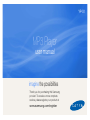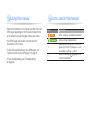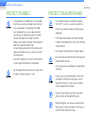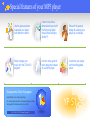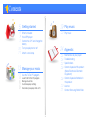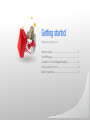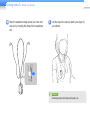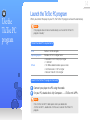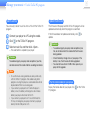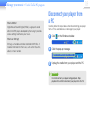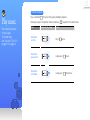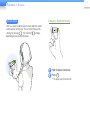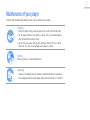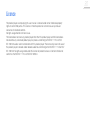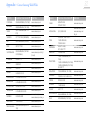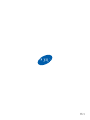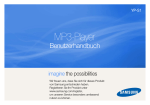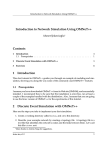Download Samsung YP-S1AL
Transcript
YP-S1 MP3 Player user manual imagine the possibilities Thank you for purchasing this Samsung product. To receive a more complete service, please register your product at www.samsung.com/register Using this manual • Some of the contents in this manual may differ from your MP3 player depending on the firmware installed. Some of the contents may be changed without prior notice. Icons used in this manual Icon • Your MP3 player and screens may differ from the illustrations in this manual. • To view the special features of your MP3 player, see "Special features of your MP3 player" on page 3. • To view troubleshooting, see "Troubleshooting" on page 26. < > [ ] Description Note Notes, usage tips, or additional information Caution Safety warnings and precautions Menu names or text on the PC when the player or the TicToc PC program is in use; for example: <Settings>, <Menu> Button; for example: [ ] (represents the Power/Control button) 1 Safety information This manual describes how to properly use your new MP3 player. Read it carefully to avoid damaging the player and injuring yourself. Pay particular attention to the following serious warnings. PROTECT YOURSELF • Do not disassemble, repair, or modify this product on your own. • Do not get the product wet or drop it in water. If the product gets wet, do not switch it on because you could get an electric shock. • Do not use the product during a thunderstorm, as it may cause malfunction or a risk of electric shock. • Do not use the earphones while you are driving a bicycle, automobile or motorcycle. It can cause a serious accident, and furthermore, is prohibited by law in some areas. Using the earphones while walking or jogging on a road, in particular, on a crosswalk can lead to a serious accident. • For your safety, make sure the earphone cable does not get in the way of your arm or other surrounding objects while you are taking exercising or walking. • Do not place the product in damp, dusty, or sooty areas because these environments could lead to fire or electric shock. 2 Safety information PROTECT YOURSELF • Using earphones or headphones for an extended time may cause serious damage to your hearing. If you are exposed to sound louder than 85db for an extended time, you may adversely affect your hearing. The louder the sound is, the more seriously damaged your hearing may be (an ordinary conversation is between 50 to 60 db and road noise is approximately 80 db). You are strongly advised to set the volume level to medium (the medium level is usually less than 2/3 of the maximum). • If you feel a ringing in your ear(s), lower the volume or stop using the earphones or headphones. • Do not expose the battery to excessive heat, store it in direct sunlight, or place it in a fire. PROTECT YOUR MP3 PLAYER • Do not leave the player in temperatures above 35° C (95° F), such as a sauna or a parked car. • Do not cause excessive impact on the player by dropping it. • Do not place heavy objects on top of the player. • Prevent any foreign particles or dust from entering into the product. • Do not place the product near magnetic objects. • Be sure to backup important data. Samsung is not responsible for data loss. • Use only accessories provided by or approved by Samsung. • Do not spray water on the product. Never clean the product with chemical substances such as benzene or thinner, as it may cause fire, electric shock or deteriorate the surface. • Failure to follow these instructions may lead to physical injuries or damage to the player. • When printing this user manual, we recommend that you print in colour and check “Fit to Page” in the print option for better viewing. Special features of your MP3 player Use the gesture sensor to operate your player with different motions Listen to true threedimensional sound with the Samsung Digital Natural Sound engine (DNSe™) Show off the special design by wearing your player as a necklace Easily manage your music with the TicToc PC program Use the voice guide to learn about the features of your MP3 player Customise your player with interchangeable cases Features of the TicToc PC program Automatically sort your music by tempo. No other programs needed to manage and play your music. Easily update the firmware, with just one click. See "Use the TicToc PC program" on page 14. YP-S1 Contents 5 6 7 8 10 11 Getting started What's included Your MP3 player Connect to a PC and charge the battery Turn your player on or off Attach a neck strap 13 Manage your music 14 Use the TicToc PC program 14 15 17 18 Launch the TicToc PC program Manage music files Customise player settings Disconnect your player from a PC 19 20 24 25 26 28 29 29 30 31 Play music Play music Appendix Maintenance of your player Troubleshooting Specifications Correct disposal of this product (Waste Electrical & Electronic Equipment) Correct disposal of batteries in this product Licence Contact Samsung World Wide Getting started Prepare your player for use. What's included .................................................................6 Your MP3 player .................................................................7 Connect to a PC and charge the battery...........................8 Turn your player on or off ...................................................10 Attach a neck strap ............................................................11 6 What's included Check your product box for the following items: MP3 player Earphones Player case Quick start guide Cradle Note • The items supplied with your player may appear different from the illustrations in this manual. • You can obtain additional accessories from your local Samsung dealer. 7 Your MP3 player Power/Control button The indicators will illuminate when turning the player on or off or when the player is in use. Reset hole If your player is frozen or unresponsive, insert a pointed object (such as a toothpick or paper clip) into the reset hole. The system will be initialized. Earphones jack/ Cradle jack 8 Connect to a PC and charge the battery Connect the player to the cradle. Connect the cradle to the USB port of a PC. : Charging : Fully charged Connect your player to a PC and charge the battery before you use your player for the first time or when you have not used it for a long time. Charging time About 2 hours Caution The rechargeable battery incorporated in this product is not user replaceable. For information on its replacement, please contact your service provider. When the battery is fully charged, unplug the cradle from your player and the PC. Getting started > Connect to a PC and charge the battery About batteries • Charge and store the battery at 5~35˚ C (41~95˚ F). • Do not charge the battery for more than 12 hours or leave the battery fully discharged for a long time. Doing so may shorten the battery life. • Depending on how you use your player, actual battery life may vary and may be shorter than specified. Note • The charging time may differ depending on your PC’s capabilities. • If you want to charge the battery on your laptop, make sure that the laptop's battery is full or the laptop is plugged into a power source. • The player can only be charged by connecting to your PC with the cradle. Do not use a separate USB AC adapter as it may not charge the battery or allow proper operation of the player. 9 10 Turn your player on or off Press and hold [ ] to turn your player on or off. Note The player will stay in Standby mode for 1 minute after you turn it off. In Standby mode, the voice guide will not inform you of the remaining battery even when you turn the player back on. 11 Attach a neck strap You can conveniently carry your player by connecting the player to the earphones after putting it into the case and plugging the earphones in the earphones jack. Put your player inside the player case. Plug the earphones into the earphones jack of the player. 12 Getting started > Attach a neck strap Wear the earphones strap around your neck and secure it by inserting the strap into the earphones slot. Use the clip on the case to attach your player to your clothes. Caution Avoid exposing the clip to high external pressure. Manage your music Manage music files or customize player settings with the TicToc PC program. Use the TicToc PC program ..............................................14 14 Launch the TicToc PC program Use the TicToc PC program When you connect the player to your PC, the TicToc PC program will launch automatically. Note If the program does not launch automatically, see "Launch the TicToc PC program manually." Recommended PC requirements CPU Pentium 1.8 GHz or higher Operating System Windows XP SP 2 or higher/Vista/7 • Resolution 1024 X 768 (600) or higher • 1 GB RAM • 500 MB available hard disk space or more • .Net Framework 3.5 SP1 or higher • Microsoft DirectX 9.0C or higher Others Launch the TicToc PC program manually Connect your player to a PC using the cradle. On your PC, double click <My Computer> → <TicToc mini APP>. Note If the <TicToc mini APP> folder opens when you double click <TicToc mini APP>, double click <TicToc.exe> to launch the TicToc PC program. 15 Manage your music > Use the TicToc PC program Manage music files 1 2 3 4 No. Description 5 Adjust the volume 5 6 Tempo analysis icons 7 • • • 6 Note 7 8 8 : Analyze the tempo of music files : Add music files to the player : Update the firmware of the player and the TicToc PC program : Play the tutorial video for your player • Used/available memory Regarding the Built-In Memory 1 GB = 1,000,000,000 bytes : actual formatted capacity may be less as the internal firmware uses a portion of the memory. Icons on the TicToc PC program screen No. Description • Menu drop-down list 1 : View Help • 2 3 4 • / : Play or pause / : Skip to the previous or next file • File list • : View mini mode : Minimise the program • : Close the program • Analyze the tempo of music files The TicToc PC program can analyze the tempo of a music file. An icon will be displayed next to a music file that has been analyzed. The player will recognize the results of this tempo analysis and you can play music files in different modes according to their tempo. Click on the TicToc PC program. 16 Manage your music > Use the TicToc PC program Add music files You can easily transfer music files from a PC with the TicToc PC program. Connect your player to a PC using the cradle. Click on the TicToc PC program. Select a music file, and then click <Open>. ■ The selected file is copied to your player. Caution To avoid damage to your player and corruption of your files, do not disconnect the cradle while files are being transferred. Update the firmware The firmware of the player and the TicToc PC program will be updated automatically when the program is launched. If the firmware does not update automatically, click update. to Caution • To avoid damage to your player and corruption of your files, do not disconnect the cradle while the firmware is being updated. • Check the battery charge status of your player. If the battery is low, the firmware will not be upgraded. • You need to have at least 20 MB of free space in your player for the upgrade. Note • To use the music voice guide feature, add your files only with the TicToc PC program. Files added using other programs or using the player as a removable disk will not be provided with the music voice guide. • If you connect your player to a PC while the player's battery is low, the battery will charge for a few minutes before your player will connect to the PC. • If you connect your player to a PC via a USB hub, the PC may not recognise your player. Connect your player directly into the USB port of a PC. Play the tutorial video for your player To play the tutorial video for your player, click PC program. on the TicToc 17 Manage your music > Use the TicToc PC program Customise player settings You can customise various settings for the player or format the player. Click <Settings> on the TicToc PC program. Option Description Music Voice Select a language for the music voice guide that Guide language informs you about the current music. (TTS) Delete all data and files stored in your player and restore all settings to the factory settings. Note Format Option Description DNSe Select a sound effect to enhance your music. Click <Auto> to automatically select the sound effect according to the information stored in the music file (ID3 tag). Voice Guide language Select a language for the voice guide. • Format the player only with the TicToc PC program. • Remember to make backup copies of all important data stored in your player. The manufacturer’s warranty does not cover any loss of data. Program Language Select a language for the TicToc PC program. Skin image Select a skin. The default skin may differ depending on the colour of your player. 18 Manage your music > Use the TicToc PC program What is DNSe? Digital Natural Sound Engine (DNSe) is a group of sound effects for MP3 players developed by Samsung. It provides various settings to enhance your music. Disconnect your player from a PC Carefully follow the steps below when disconnecting your player from a PC to avoid data loss or damage to your player. Click on the Windows taskbar. What is an ID3 tag? ID3 tag is a metadata container attached to MP3 files. It includes information for the music, such as the title, artist, album, or track number. Click the pop-up message. Unplug the cradle from your player and the PC. Caution Do not disconnect your player during playback. Stop playback first and then disconnect your player from the PC. Play music You can listen to music in excellent 3D surround sound with the DNSe effects. Control your player with gesture sensor while you listen to music. Play music ..........................................................................20 20 Control playback Play music Play music files stored in your player. To transfer files, see "Use the TicToc PC program" on page 14. Press and hold [ ] to turn on the player and begin playback. Hold your player in the position shown and press [ Task Position of the player ] to perform the action listed. Action Skip to the next file Press [ Skip to the previous file Quickly press [ ] twice. Skip to the next folder Quickly press [ ] three times. ] once. 21 Play music > Play music Task Position of the player Action Task Action Change the play Shake three times. mode Turn the volume up Press [ ] once. Turn the volume down Press [ ] once. Listen to the music voice guide Shake the player once. To change the language for the music voice guide, see ''Music Voice Guide language (TTS)'' on page 17. Note • Only the music files that have been analyzed for tempo by the TicToc PC program will play in the fast or slow modes. See "Analyze the tempo of music files" on page 15. • The music voice guide informs you about music information stored in the ID3 tag. For the files without an ID3 tag, the music voice guide will inform you of the file name only. 22 Play music > Play music Use your player Example 1: Skip to the next file There is a sensor inside the player that can detect the motion and the position of the player. You can control the player by shaking it or pressing [ ]. The function of [ ] changes depending on how you hold the player. Hold the player horizontally. Press [ ■ ]. The player skips to the next file. 23 Play music > Play music Example 2: Change the play mode About the voice guide The voice guide informs you about the current status of the player and usage instructions. To change the language, see "Voice Guide language" on page 17. Customise player settings You can use the TicToc PC program to customise player settings, such as DNSe, voice guide language, and play mode. See "Customise player settings" on page 17. Shake the player three times. ■ The play mode changes each time you shake the player. (Normal → Shuffle → Fast → Slow) Appendix View maintenance, specifications, and troubleshooting information for your player. Maintenance of your player ................................................25 Troubleshooting ..................................................................26 Specifications .....................................................................28 Correct disposal of this product (Waste Electrical & Electronic Equipment)..........................29 Correct disposal of batteries in this product ......................29 Licence ...............................................................................30 Contact Samsung World Wide .........................................31 25 Maintenance of your player Carefully read the following to properly clean, store, or dispose of your player. Cleaning • When your player is dirty, wipe your player with a soft, clean and dry cloth. • Do not apply cleaners to your player's surface. This may cause damage or affect the performance of the player. • Do not clean your player with gasoline, benzene, thinner, WD-40, or other chemicals. This may cause damage to your player’s surface. Storing Store your player in a well-ventilated area. Disposing • Dispose of wrapping materials, batteries, and electronic devices separately. • The wrapping materials include paper and two kinds of plastics (PC and PE). 26 Troubleshooting When you have a trouble using the player, try the following before contacting a service centre. Problem Solution • Your player will not turn on if the battery is completely drained. Recharge the battery My player will not turn on. and turn the player on again. • Press the reset button to reset your player. The button does Press the reset button to reset your player. not work. If you do not use your player for 1 minute after My player turns you pause the playback, it will automatically off automatically. turn off. • The battery running time may differ The battery depending on the current sound mode. running time is different from • The battery running time may shorten what is written in when your player was left in a high or low the user manual. temperature. Check if your PC meets PC requirements. The TicToc PC program will not See "Recommended PC requirements" work on a PC. on page 14. Problem My player will not connect to a PC. The file transfer is too slow. My player will not play any files. I cannot download files to my player. Solution Run Windows Update on the PC. Select key updates and service packs and update all. When the update is completed, reboot the PC and reconnect. Launch the TicToc PC program and click <Settings> → <Format> → <Start> to format your player. End all programs you are not using. Running multiple programs simultaneously can slow down the file transfer rate. • Check if any playable files are stored in your player. • Check if the files are damaged. • Check the battery remaining. • Check if the cradle is correctly connected. Reconnect it. • Check if the memory is full. • Press the reset button to reset your player. Appendix > Troubleshooting Problem Files or data are missing. Solution Check if you disconnected the cradle while transferring files or data. This can cause data loss or fatal errors in your player. Samsung is not responsible for any damages resulting from data loss. My player is Charging the battery can heat up your player. getting hot to the This will not affect the player's life or capabilities. touch. 27 28 Specifications Model Name YP-S1 Rating Earphones Output DC 5.0V / 500mA • MPEG1 Layer 3 (8 kbps~320 kbps, 32 kHz~48 kHz) • MPEG2 Layer 3 (32 kbps~160 kbps, 16 kHz~24 kHz) • MPEG2.5 Layer 3 (32 kbps~160 kbps, 8 kHz~12 kHz) • WMA (48 kbps~320 kbps, 8 kHz~48 kHz, V4.0, 4.1, 7, 8, 9) • ASF (Audio) (8 kbps~192 kbps, 8 kHz~48 kHz) • Ogg (Q0~Q10) • FLAC (0 Mbps~1.2 Mbps, 16 bits/sample, 2 channel) 12 mW/Ch. (based on 16 Ω) Output Frequency Range 40 Hz~20 kHz Signal to Noise Ratio Playing Time 85 dB with A LPF (based on 1 kHz, 0 dB) File: Max. 3000 Folder: Max. 3000 (including Files) Music: 12 hours (MP3 128 kbps, Volume level 15, Normal sound mode) Temperature Range for Operation -5~35˚ C (23~95˚ F) Case Plastic Weight 12 g Dimensions (WxHxD) 17.5 X 17.5 X 35.9 mm File Supported Number of Files/Folders * Some of the contents in this manual are subject to change without prior notice for further improvement. 29 Correct disposal of this product (Waste Electrical & Electronic Equipment) Correct disposal of batteries in this product (Applicable in the European Union and other European countries with separate collection systems) This marking on the battery, manual or packaging indicates that the batteries in this product should not be disposed of with other household waste at the end of their working life. Where marked, the chemical symbols Hg, Cd or Pb indicate that the battery contains mercury, cadmium or lead above the reference levels in EC Directive 2006/66. If batteries are not properly disposed of, these substances can cause harm to human health or the environment. This marking on the product, accessories or literature indicates that the product and its electronic accessories (e.g. charger, headset, USB cable) should not be disposed of with other household waste at the end of their working life. To prevent possible harm to the environment or human health from uncontrolled waste disposal, please separate these items from other types of waste and recycle them responsibly to promote the sustainable reuse of material resources. Household users should contact either the retailer where they purchased this product, or their local government office, for details of where and how they can take these items for environmentally safe recycling. Business users should contact their supplier and check the terms and conditions of the purchase contract. This product and its electronic accessories should not be mixed with other commercial wastes for disposal. (Applicable in the European Union and other European countries with separate battery return systems.) To protect natural resources and to promote material reuse, please separate batteries from other types of waste and recycle them through your local, free battery return system. 30 Licence The product player accompanying this user manual is licenced under certain intellectual property rights of certain third parties. This licence is limited to private non-commercial use by end-user consumers for licenced contents. No rights are granted for commercial use. The licence does not cover any product player other than this product player and the licence does not extend to any unlicensed product player or process conforming to ISO/IEC 11172-3 or ISO/ IEC 13818-3 used or sold in combination with this product player. The licence only covers the use of this product player to encode and/or decode audio files conforming to the ISO/IEC 11172-3 or ISO/ IEC 13818-3. No rights are granted under this licence for product features or functions that do not conform to the ISO/IEC 11172-3 or ISO/IEC 13818-3. 31 Contact Samsung World Wide If you have any questions or comments relating to Samsung products, please contact the SAMSUNG Customer Care Centre. Country Customer Care Centre ☎ Web Site CANADA 1-800-SAMSUNG (726-7864) www.samsung.com MEXICO 01-800-SAMSUNG (726-7864) www.samsung.com U.S.A 1-800-SAMSUNG (726-7864) www.samsung.com ARGENTINE 0800-333-3733 www.samsung.com Country Customer Care Centre ☎ Web Site COLOMBIA 01-8000112112 www.samsung.com AUSTRIA 0810 - SAMSUNG (7267864, € 0.07/min) www.samsung.com BELGIUM 02 201 2418 www.samsung.com/be (Dutch) www.samsung.com/be_fr (French) CZECH 800-SAMSUNG (800-726786) www.samsung.com DENMARK 70 70 19 70 www.samsung.com FINLAND 030 - 6227 515 www.samsung.com FRANCE 01 48 63 00 00 www.samsung.com GERMANY 01805 - SAMSUNG (726-7864 € 0,14/Min) www.samsung.com BRAZIL 0800-124-421, 4004-0000 www.samsung.com CHILE 800-SAMSUNG (726-7864) www.samsung.com NICARAGUA 00-1800-5077267 www.samsung.com HONDURAS 800-7919267 www.samsung.com COSTA RICA 0-800-507-7267 www.samsung.com ECUADOR 1-800-10-7267 www.samsung.com EL SALVADOR 800-6225 www.samsung.com GUATEMALA 1-800-299-0013 www.samsung.com HUNGARY 06-80-SAMSUNG (726-7864) www.samsung.com 1-800-234-7267 www.samsung.com ITALIA 800-SAMSUNG (726-7864) www.samsung.com LUXEMBURG 261 03 710 www.samsung.com NETHERLANDS 0900-SAMSUNG (09007267864) (€ 0,10/Min) www.samsung.com NORWAY 815-56 480 www.samsung.com POLAND 0 801 1SAMSUNG (172678), 022-607-93-33 www.samsung.com JAMAICA PANAMA 800-7267 www.samsung.com PUERTO RICO 1-800-682-3180 www.samsung.com REP. DOMINICA 1-800-751-2676 www.samsung.com TRINIDAD & TOBAGO 1-800-SAMSUNG (726-7864) www.samsung.com VENEZUELA 0-800-100-5303 www.samsung.com 32 Appendix > Contact Samsung World Wide Country Customer Care Centre ☎ Web Site PORTUGAL 80820-SAMSUNG (726-7864) www.samsung.com SLOVAKIA 0800-SAMSUNG (726-7864) www.samsung.com SPAIN 902-1-SAMSUNG (902 172 678) www.samsung.com SWEDEN 0771 726 7864 (SAMSUNG) www.samsung.com U.K 0845 SAMSUNG (7267864) www.samsung.com EIRE 0818 717 100 www.samsung.com SWITZERLAND 0848-SAMSUNG (7267864, CHF 0.08/min) www.samsung.com/ch www.samsung.com/ch_fr/ (French) LITHUANIA 8-800-77777 www.samsung.com LATVIA 8000-7267 www.samsung.com ESTONIA 800-7267 www.samsung.com RUSSIA 8-800-555-55-55 www.samsung.com KAZAKHSTAN UZBEKISTAN KYRGYZSTAN 8-10-800-500-55-500 8-10-800-500-55-500 00-800-500-55-500 www.samsung.com www.samsung.com TADJIKISTAN 8-10-800-500-55-500 www.samsung.com UKRAINE 0-800-502-000 www.samsung.ua www.samsung.com/ua_ru AUSTRALIA 1300 362 603 www.samsung.com NEW ZEALAND 0800 SAMSUNG (0800 726 786) www.samsung.com Country Customer Care Centre ☎ Web Site CHINA 400-810-5858 010-6475 1880 www.samsung.com HONG KONG (852) 3698-4698 www.samsung.com/hk www.samsung.com/ hk_en/ INDIA INDONESIA 3030 8282, 1800 110011, 1-800-3000-8282, 1800 266 8282 0800-112-8888, 021-5699-7777 www.samsung.com www.samsung.com MALAYSIA 1800-88-9999 PHILIPPINES 1-800-10-SAMSUNG (7267864), 1-800-3-SAMSUNG (726-7864), www.samsung.com 1-800-8-SAMSUNG (726-7864), 02-5805777 www.samsung.com SINGAPORE 1800-SAMSUNG (726-7864) www.samsung.com THAILAND 1800-29-3232, 02-689-3232 www.samsung.com TAIWAN 0800-329-999 www.samsung.com VIETNAM 1 800 588 889 www.samsung.com TURKEY 444 77 11 www.samsung.com SOUTH AFRICA 0860-SAMSUNG (726-7864 ) www.samsung.com U.A.E 800-SAMSUNG (726-7864) www.samsung.com REV. 1.0