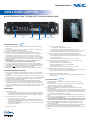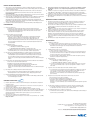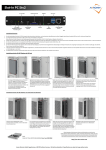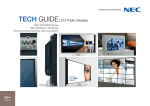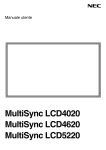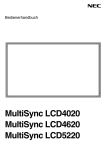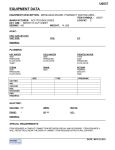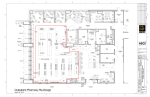Download NEC Quovio D 100012720
Transcript
SINGLE BOARD COMPUTER Quick Reference Guide / Kurzübersicht / Guide de référence rapide } Ethernet USB DVI-I out PowerLED / Button Reset ExpressCard INSTALLATION INSTRUCTIONS english Switch the display off completely using the hard on/off switch or disconnect the equipment fully from the mains. 2) The computer must be placed in the plug-in slot designed for this purpose. This is located on the left hand side of the display near the carrying handle. 3) Remove the carrying handle by loosening the two Phillips-head screws. 4) Remove the cover panel over the plug-in slot by loosening the two Phillips-head screws. 5) Ensure that the computer is inserted with the right orientation. This is correct when the USB ports and the LAN port are on top and the computer’s heat sink is facing the front of the display. Slide the computer carefully into the plug-in slot, until you feel it lock into place. Do not force it in! 6) Now use the screws that were previously holding the cover panel in place to secure the computer. 7) Re-attach the carrying handle. Ensure that the screws are properly tightened (1.39 – 1.89 Nm torque). Risk of an accident! 8) In the Display menu, go to „Display protection“ / „Fan control“ and switch fans to „on“. This is important specifically to prevent the hard disk from overheating. 9) The computer is supplied as standard with a resolution of 1360 x 768. If using the computer in a NEC MULTEOS or NEC MultiSync® LCD6520, please set the resolution accordingly (1920 x 1080). 10) The computer must not be operated at the same time as the internal amplifier. The display may be damaged (in newer displays the audio function is automatically deactivated). 11) NEC Display Solutions GmbH assumes no liability for loss of data and resulting losses/damage. a. Has the correct resolution been set? i. NEC MultiSync® LCD4020, LCD4620: 1360 x 768 ii. NEC MULTEOS® M40, M46 and MultiSync® LCD6520: 1920 x 1080 b. The display has possibly been set up for a different size. Press the “Size” button on the remote control until “standard” is displayed in green in the top right hand side of the screen. 1) 4) The system is slow and even unstable after software has been installed / uninstalled. a. The operating system is restricted by the software and/or residual software in terms of operation and performance. Reinstall the operating system using the enclosed “Recovery” DVD. Note 1: All stored data will be lost! Note 2: The initial boot process after reinstallation can take up to 15 minutes. 5) A device that has been connected using USB or an ExpressCard, does not operate correctly. a. Ensure that all the drivers have been installed. b. Contact the manufacturer of the USB / ExpressCard device. c. Reinstall the operating system using the enclosed Recovery DVD. Note 1: All stored data will be lost! Note 2: The initial boot process after reinstallation can take up to 15 minutes. 6) The display’s speakers are silent even though I am outputting audio. a. This is normal. The internal speaker does not work in combination with the computer. The audio signal can only be picked up from the display’s 3.5mm jack socket. 7) RS232 communication with the display is not working. a. You have a display with old firmware. Please contact NEC Display Solutions GmbH to obtain a firmware upgrade. OPERATING AND MAINTENANCE INSTRUCTIONS 1) 2) 3) 4) 5) Please note that the combination of computer and display is approved up to a maximum ambient temperature of 35°. Higher temperatures may cause damage to the display and computer or reduce their usable life. Should you wish to remove the computer from the plug-in slot, ensure that the computer has cooled down sufficiently. Parts of the computer can reach temperatures of above 100° Celsius. Risk of burns! The computer must not be opened either for maintenance or to expand or replace the memory. Opening the computer will invalidate the guarantee. All dust should be removed from the computer (and, where applicable, the display) regularly (e.g. every 6 or 12 months). How often cleaning is required depends largely on the operating hours, the ambient temperature and the amount of dust in the surroundings. A brush, for example, can be used for cleaning, to remove dust from the fan and the cooling fins. Never open the computer housing! Do not change the BIOS settings, which reduce the clock frequency of the CPU in the event of overheating. TROUBLESHOOTING 1) The computer does not start. a. Is the computer correctly positioned in the plug in slot and have the screws been tightened? b. It is possible that the BIOS settings have been changed so that the computer only starts when the on/off switch is pressed. Press the on/off switch or reset the original BIOS configuration. 2) The computer starts but there is no picture on the display. a. Have you selected “Computer“ as the input? b. If you have connected an external display, the internal display may have been deactivated. Re-connect the external display and configure the monitor controls under “Display” so that the internal display is the primary one. c. If you have changed the BIOS settings, this may also cause the effect described in 2) b. Reset the original BIOS configuration. 3) The picture is out of focus. INSTALLATIONSHINWEISE: 1) deutsch Schalten Sie das Display über den Kippschalter vollständig aus oder trennen Sie das Gerät vollständig vom Netz. 2) Der Rechner muss in den dafür vorgesehen Einschubschacht eingesetzt werden. Dieser befindet sich auf der linken Seite des Displays in der Nähe des Tragegriffs. 3) Entfernen Sie den Tragegriff, in dem Sie die beiden Kreuzschrauben lösen. 4) Entfernen Sie die Abdeckplatte, die den Einschubschacht verschließt, in dem Sie die beiden Kreuzschrauben lösen. 5) Stellen Sie sicher, dass die Option in der richtigen Orientierung eingeführt wird. Diese ist richtig, wenn sich die USB-Anschlüsse und der LAN-Anschluss oben befinden und der Kühlkörper des Rechners in Richtung Vorderseite des Displays zeigt. Führen Sie die Option vorsichtig in den Einschubschacht ein, bis ein Einrasten zu spüren ist. Wenden Sie keine Gewalt an! 6) Benutzen Sie nun die Schrauben, mit denen zuvor die Abdeckplatte befestigt war, um den Rechner zu fixieren. 7) Befestigen Sie wieder den Haltegriff. Stellen Sie sicher, dass die Schrauben korrekt angezogen sind (1,39 – 1,89 Nm Drehmoment)! Unfallgefahr! 8) Stellen Sie im Menü des Displays unter „Monitorschutz“/ „Ventilatorensteuerung“ die DisplayLüfter auf „ein“. Dies ist notwendig, um speziell eine Überhitzung der Festplatte zu vermeiden. 9) Der Rechner wird standardmäßig mit einer Auflösung von 1360 x 768 geliefert. Wenn Sie den Rechner in einem NEC MULTEOS oder NEC MultiSync® LCD6520 betreiben, passen Sie bitte die Auflösung an (1920 x 1080). 10) Der Rechner darf nicht gleichzeitig mit dem internen Verstärker betrieben werden. Das Display kann beschädigt werden (bei neueren Displays ist die Audiofunktion automatisch deaktiviert). 11) Für Datenverluste und daraus resultierende Schäden übernimmt NEC Display Solutions GmbH keine Haftung. BETRIEBS UND WARTUNGSHINWEISE: 1) 2) 3) 4) 5) Bitte beachten Sie, dass die Kombination aus Rechner und Display bis maximal 35° Umgebungstemperatur zugelassen ist. Höhere Temperaturen können Schäden an Display und Rechner verursachen bzw. die Lebensdauer verringern. Sollten Sie den Rechner aus dem Einschubschacht entfernen wollen, stellen Sie sicher, dass der Rechner ausreichend abgekühlt ist. Teile des Rechners können über 100° Celsius heiß werden. Verbrennungsgefahr! Der Rechner darf nicht geöffnet werden. Weder zu Wartungszwecken, noch um Speicher zu erweitern oder zu tauschen. Durch das Öffnen des Rechners erlischt die Garantie. Der Rechner (ggf. auch das Display) sollten regelmäßig (z.B. alle 6 oder 12 Monate) von Staub befreit werden. Wie häufig eine Reinigung nötig ist, hängt sehr stark von den Betriebsstunden, der Umgebungstemperatur und dem Grad der Verstaubung der Umgebung ab. Zur Reinigung kann beispielsweise ein Pinsel benutzt werden, um Staub aus dem Lüfter und den Kühlrippen zu entfernen. Öffnen Sie keinesfalls das Gehäuse des Rechners! Verändern Sie nicht die BIOS-Einstellungen, die die CPU bei Überhitzung in der Taktung drosseln. FEHLERBEHEBUNG: 1) 2) 3) 4) 5) Der Rechner startet nicht. a. Sitzt der Rechner richtig im Einschubschacht und sind die Schrauben angezogen? b. Eventuell wurde die BIOS-Einstellung so geändert, dass der Rechner nur startet, wenn der Ein-/Ausschalter betätigt wurde. Drücken Sie den Ein-/Ausschalter oder stellen Sie die ursprüngliche BIOS-Konfiguration her. Der Rechner startet, aber ich sehe kein Bild. a. Ist „Option“ als Eingang ausgewählt? b. Wenn sie ein externes Display angeschlossen hatten, ist eventuell das interne Display deaktiviert. Schließen Sie wieder ein externes Display an und konfigurieren Sie die Monitoransteuerung unter „Anzeige“ so, dass das interne Display das Primäre ist. c. Falls Sie die BIOS-Einstellungen verändert haben, kann der Effekt, der unter 2) b. beschrieben wurde, auch dadurch entstanden sein. Versetzen Sie die BIOS-Konfiguration wieder in den Ursprungszustand. 3) 4) 5) Nous attirons votre attention sur le fait que l’ensemble composé de l’ordinateur et du moniteur est conçu pour supporter une température ambiante de 35° au plus. Des températures supérieures peuvent abîmer le moniteur et l’ordinateur et réduire leur durée de vie. Si vous voulez retirer l’ordinateur du logement, assurez-vous que l’ordinateur a suffisamment refroidi. Certaines parties de l’ordinateur peuvent atteindre une température de 100° Celsius. Risque de brûlure ! L’ordinateur ne doit pas être ouvert, ni pour assurer sa maintenance, ni pour compléter ou remplacer la mémoire. La garantie expire en cas d’ouverture de l’ordinateur. Dépoussiérez régulièrement (par exemple tous les 6 ou 12 mois) l’ordinateur et le cas échéant le moniteur également. La fréquence de cette opération dépend grandement du nombre d’heures d’utilisation, de la température ambiante et de la présence de poussière sur le lieu d’utilisation. Pour nettoyer l’ordinateur, vous pouvez par exemple utiliser un pinceau et éliminer la poussière qui se trouve sur le ventilateur et les ailettes du dissipateur thermique. N’ouvrez en aucun cas le boîtier de l’ordinateur ! Ne modifiez pas les réglages BIOS qui brident le processeur en cas de surchauffe. EN CAS D’ERREUR 2) Das System ist nach Installation/Deinstallation von Software langsam, eventuell auch instabil. a. Das Betriebssystem ist durch die Software und/oder Softwarereste in der Funktion und Leistungsfähigkeit eingeschränkt. Installieren Sie das Betriebssystem über die beigelegte „Recovery“ DVD neu. Hinweis 1: Alle gespeicherten Daten gehen dadurch verloren! Hinweis 2: Der erste Bootvorgang nach der Neuinstallation kann bis zu 15 Minuten in Anspruch nehmen. L’ordinateur démarre, mais je ne vois pas d’image a. L’entrée sélectionnée est-elle bien l’ordinateur ? b. Si vous avez raccordé un moniteur externe, le moniteur interne est peut-être désactivé. Raccor dez à nouveau un moniteur externe et configurez la commande du moniteur dans « Affichage » afin que le moniteur interne soit le moniteur primaire. c. Si vous avez modifié les réglages du BIOS, cela peut avoir entraîné l’effet décrit au point 2) b. Rétablissez la configuration d’origine du BIOS. 3) Ein Gerät, welches über USB oder ExpressCard angeschlossen wurde, funktioniert nicht einwandfrei. a. Stellen Sie sicher, dass alle Treiber installiert sind. b. Kontaktieren Sie den Hersteller des USB-/ExpressCard Gerätes. c. Installieren Sie das Betriebssystem mit der beigelegten Recovery DVD erneut. Hinweis 1: Alle gespeicherten Daten gehen dadurch verloren! Hinweis 2: Der erste Bootvorgang nach der Neuinstallation kann bis zu 15 Minuten in Anspruch nehmen. L’image paraît floue a. Avez-vous réglé correctement la résolution ? i. NEC MultiSync® LCD4020, LCD4620 : 1360 x 768 ii. NEC MULTEOS M40, M46 et MultiSync® LCD6520 : 1920 x 1080 b. Le moniteur est éventuellement réglé sur une autre taille. Appuyez plusieurs fois sur la touche « Size » sur la télécommande jusqu’à ce que vous voyiez apparaître « standard » en vert en haut à droite. 4) Le système est lent, voire instable après avoir installé / désinstallé le logiciel a. Le fonctionnement et les performances du système d’exploitation sont limités par le logiciel et / ou des restes de logiciel. Réinstallez le système d’exploitation à l’aide du DVD « Recovery » fourni. Remarque 1 : toutes les données sauvegardées sont alors perdues ! Remarque 2 : le premier redémarrage après la réinstallation du système d’exploitation peut durer 15 minutes. 5) Un appareil raccordé au port USB ou ExpressCard ne fonctionne pas correctement a. Assurez-vous que tous les pilotes sont installés. b. Contactez le fabricant du périphérique USB / ExpressCard. c. Réinstallez le système d’exploitation à l’aide du DVD Recovery fourni. Remarque 1 : toutes les données sauvegardées sont alors perdues ! Remarque 2 : le premier redémarrage après la réinstallation du système d’exploitation peut durer 15 minutes. 6) Les haut-parleurs du moniteur n’émettent aucun son bien que j’aie lancé une application audio a. C’est normal. L’amplificateur interne ne fonctionne pas en combinaison avec l’ordinateur. Le signal audio n’est émis que par la prise jack 3,5 mm du moniteur. 7) La communication RS232 avec le moniteur ne fonctionne pas. a. Le firmware de votre moniteur est obsolète. Veuillez contacter NEC Display Solutions GmbH pour obtenir une mise à jour du firmware. Das Bild wirkt unscharf. a. Ist die korrekte Auflösung eingestellt? i. NEC MultiSync® LCD4020, LCD4620: 1360 x 768 ii. NEC MULTEOS M40, M46 und MultiSync® LCD6520: 1920 x 1080 b. Das Display ist eventuell auf eine andere Größe eingestellt. Drücken Sie die Taste „Size“ auf der Fernbedienung so oft, bis rechts oben in grün „standard“ angezeigt wird. Die RS232 Kommunikation mit dem Display funktioniert nicht. a. Sie haben ein Display mit alter Firmware. Bitte kontaktieren Sie NEC Display Solutions GmbH, um ein Firmwareupgrade zu erhalten. CONSIGNES D’INSTALLATION 6) 7) 1) L’ordinateur ne démarre pas a. L’ordinateur est-il bien inséré dans le logement et les vis sont-elles bien serrées ? b. Le réglage du BIOS a peut-être été modifié et l’ordinateur ne démarre que lorsque l’interrupteur Marche/Arrêt est actionné. Appuyez sur l’interrupteur Marche/Arrêt ou rétablissez la configuration d’origine du BIOS. 7) 3) 4) 5) CONSIGNES DE SERVICE ET D’ENTRETIEN 1) Die Lautsprecher des Displays sind stumm, obwohl ich Audio ausgebe. a. Dies ist normal. Der interne Verstärker funktioniert nicht in Kombination mit dem Rechner. Das Audiosignal kann nur am 3,5 mm Klinkenstecker des Displays abgegriffen werden. 2) Dans le menu écran, allez sur « Protection de l‘écran » / « Contrôle de la ventilation » et mettez la ventilation sur „marche“. Ceci est important spécifiquement pour éviter la surchauffe du disque dûr. 9) L’ordinateur est réglé sur une résolution de 1360 x 768 à la livraison. Si vous utilisez l’ordinateur avec un NEC MULTEOS ou NEC MultiSync® LCD6520, prenez soin d’ajuster la résolution (1920 x 1080). 10) L’ordinateur ne doit pas être utilisé en même temps que l’amplificateur interne. Cela pourrait abîmer le moniteur. (Sur les nouveaux moniteurs, la fonction audio est automatiquement désactivée.) 11) NEC Display Solutions GmbH décline toute responsabilité pour les pertes de données et les dommages qui en résultent. 2) 6) 1) 8) français Éteignez complètement le moniteur en actionnant l’interrupteur ou bien débranchez complètement l’appareil du courant. L’ordinateur doit être inséré dans le logement prévu à cet effet. Celui-ci se trouve sur la gauche du moniteur près de la poignée. Retirez la poignée en défaisant les deux vis à empreinte cruciforme. Retirez le cache qui recouvre le logement en défaisant les deux vis à empreinte cruciforme. Assurez-vous que l’ordinateur est introduit dans le bon sens. Les prises USB et la prise LAN doivent se trouver en haut et le dissipateur thermique de l’ordinateur doit être tourné vers l’avant du moniteur. Introduisez délicatement l’ordinateur dans le logement jusqu’à ce que vous sentiez un déclic. N’usez pas de la force ! Utilisez pour fixer l’ordinateur les vis qui maintenaient le cache. Fixez à nouveau la poignée. Assurez-vous que les vis sont bien serrées (moment de 1,39 – 1,89 Nm). Risque d’accident ! NEC Display Solutions Europe GmbH Landshuter Allee 12-14 · D-80637 Munich · P.O. Box 190665 · D-80606 Munich Phone +49 (0) 89 99 699 – 0 · Fax +49 (0) 89 99 699 – 500 see more: www.nec-display-solutions.com All hardware and software names are brand names and/or registered trademarks of the respective manufacturers. All rights reserved. All specifications are subject to change without notice. September 2007.
This document in other languages
- français: NEC 100012861
- Deutsch: NEC 100012861