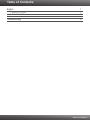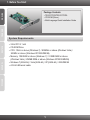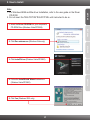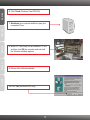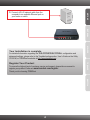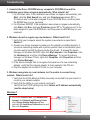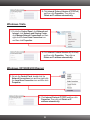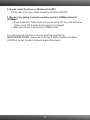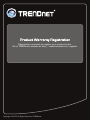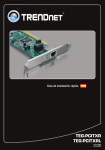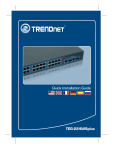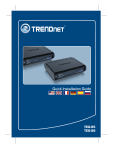Download Trendnet TEG-PCITXRL
Transcript
Quick Installation Guide TEG-PCITXR TEG-PCITXRL 3.02 Table of Contents English 1. Before You Start 2. How to Install 1 1 2 Troubleshooting 5 Version 03.18.2010 1. Before You Start ENGLISH Package Contents TEG-PCITXR/TEG-PCITXRL ? ? CD-ROM (Driver) FRANÇAIS ? Multi-Language Quick Installation Guide System Requirements DEUTSCH 32-bit PCI 2.1 slot ? ? CD-ROM Drive ? CPU: 1GHz or above (Windows 7) / 800MHz or above (Windows Vista) / 300Mhz or above (Windows XP/2000/ME/98) ? Memory: 1GB RAM or above (Windows 7) / 512MB RAM or above ? A RJ-45 Ethernet cable ÐÓÑÑÊÈÉ ESPAÑOL (Windows Vista) / 256MB RAM or above (Windows XP/2000/ME/98) ? Windows 7(32/64-bit) / Vista(32/64-bit) / XP(32/64-bit) / 2000/ME/98 1 Note: 1.For Windows 98SE and Me driver installation, refer to the user guide on the Driver CD-ROM. 2.Do not insert the TEG-PCITXR/TEG-PCITXRL until instructed to do so. ENGLISH 2. How to Install FRANÇAIS 1. Insert the Driver CD-ROM into your computer's CD-ROM Drive (Windows Vista/XP/2000). DEUTSCH 2. Click Run autorun.exe (Windows Vista only) 4. Follow the InstallShield Wizard instructions (Windows Vista/XP/2000). 5. Click Yes (Windows 2000 only) 2 ÐÓÑÑÊÈÉ ESPAÑOL 3. Click Install Driver (Windows Vista/XP/2000). ENGLISH 6. Click Finish (Windows Vista/XP/2000). DEUTSCH 9. Drivers will install automatically. ÐÓÑÑÊÈÉ 8. Insert PCI Card firmly into an available PCI slot, and then turn ON the computer and wait until the Windows desktop appears. ESPAÑOL FRANÇAIS 7. Shutdown your computer and then open your computer's Case. 10. Click Yes (Windows 2000 only). 3 Register Your Product ÐÓÑÑÊÈÉ To ensure the highest level of customer service and support, please take a moment to register your product Online at: www.trendnet.com/register Thank you for choosing TRENDnet ESPAÑOL Your Installation is complete For detailed information regarding the TEG-PCITXR/TEG-PCITXRL’s configuration and advanced settings, please refer to the Troubleshooting section, User's Guide on the Utility CD-ROM, or TRENDnet's website at http://www.trendnet.com. DEUTSCH FRANÇAIS ENGLISH 11. Connect a RJ-45 network cable from the computer to an available Ethernet port on your router or switch. 4 Troubleshooting 1. I inserted the Driver CD-ROM into my computer's CD-ROM drive and the installation menu does not appear automatically. What should I do? 1. For Windows Vista, if the installation menu does not appear automatically, click Start, click the Start Search box, and type D:\autorun.exe where "D" in "D:\autorun.exe" is the letter assigned to your CD-ROM Drive, and then press the ENTER key on your keyboard. 2. For Windows 2000/XP, if the installation menu does not appear automatically, click Start, click Run, and type D:\autorun where "D" in "D:\autorun.exe" is the letter assigned to your CD-ROM Drive, and then press the ENTER key on your keyboard. 2. Windows doesn't recognize my new hardware. What should I do? 1. Verify that your computer meets the system requirements as specified in Section 1. 2. Access your device manager to make sure the adapter is installed properly. If you see a networking device with a yellow question mark or exclamation point, you will need to reinstall the device and/or the drivers. To access the device manager on Windows 2000/XP, right-click My Computer, click Properties, click the Hardware tab, and then click Device Manager. To access the device manager on Windows 7/Vista, right-click Computer, click Properties and then click Device Manager . 3. If the device manager fails to recognize the presence of a new networking adapter, verify that the network adapter is firmly seated in the PCI slot. 4. Plug the adapter into another PCI slot on your computer. 3. Windows recognizes my new hardware, but I'm unable to connect to my network. What should I do? 1. Verify that the RJ-45 Ethernet Cable is securely connected from your switch or router to your network adapter. 2. Verify that the LEDs on your network card are lit. Verify that the TCP/IP settings are set to Obtain an IP address automatically (see the steps below). Windows 7 1. Go into the Control Panel, click Network and Internet, click Network and Sharing Center, click Change Adapter Settings and then right-click the Local Area Connection icon and then click Properties. 5 2. Click Internet Protocol Version 4(TCP/IPv4) and then click Properties. Then click on Obtain an IP address automatically. Windows Vista 1. Go into the Control Panel, click Network and Internet, click Network and Sharing Center, click Manage Network Connections and then right-click the Local Area Connection icon and then click Properties. 2. Click Internet Protocol Version 4(TCP/IPv4) and then click Properties. Then click on Obtain an IP address automatically. Windows XP/2000/2003Server 1. Go into the Control Panel, double-click the Network Connections icon and then right-click the Local Area Connection icon and then click Properties. 2. Click Internet Protocol (TCP/IP) and then click Properties. Then click on Obtain an IP address automatically. 6 4. How do I install the drivers on Windows 98 or ME? Please refer to the User's Guide included on the Driver CD-ROM. 5. Why am I only getting a network connection speed of 100Mbps instead of 1000Mbps? 1. Check the Ethernet Cable. Make sure you are using CAT-5e or CAT-6 Ethernet Cables. Some CAT-5 cables are not rated to run in Gigabit. 2. Make sure you are connected to a 1000Mbps switch. If you still encounter problems or have any questions regarding the TEG-PCITXR/TEG-PCITXRL, please refer to the User's Guide included on the Driver CD-ROM or contact Trendnet's Technical Support Department. 7 Certifications This equipment has been tested and found to comply with FCC and CE Rules. Operation is subject to the following two conditions: (1) This device may not cause harmful interference. (2) This device must accept any interference received. Including interference that may cause undesired operation. Waste electrical and electronic products must not be disposed of with household waste. Please recycle where facilities exist. Check with you Local Authority or Retailer for recycling advice. NOTE: THE MANUFACTURER IS NOT RESPONSIBLE FOR ANY RADIO OR TV INTERFERENCE CAUSED BY UNAUTHORIZED MODIFICATIONS TO THIS EQUIPMENT. SUCH MODIFICATIONS COULD VOID THE USER’S AUTHORITY TO OPERATE THE EQUIPMENT. ADVERTENCIA En todos nuestros equipos se mencionan claramente las caracteristicas del adaptador de alimentacón necesario para su funcionamiento. El uso de un adaptador distinto al mencionado puede producir daños fisicos y/o daños al equipo conectado. El adaptador de alimentación debe operar con voltaje y frecuencia de la energia electrica domiciliaria existente en el pais o zona de instalación. Product Warranty Registration Please take a moment to register your product online. Go to TRENDnet’s website at http://www.trendnet.com/register Copyright ©2010. All Rights Reserved. TRENDnet.