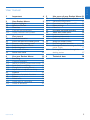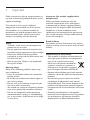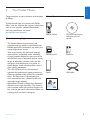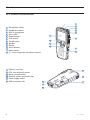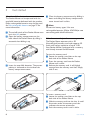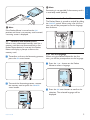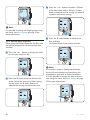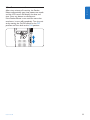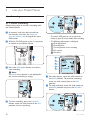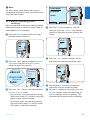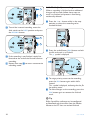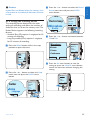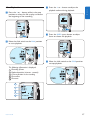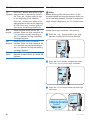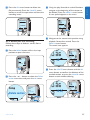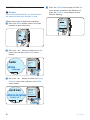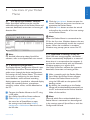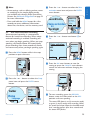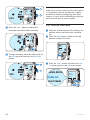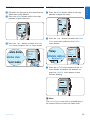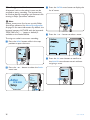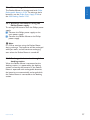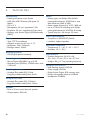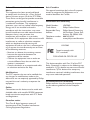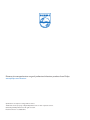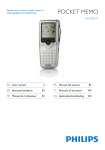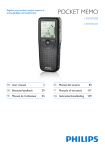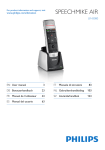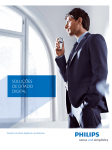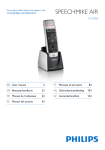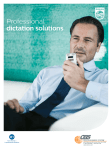Download Philips LFH9398
Transcript
For product information and support, visit www.philips.com/dictation POCKET MEMO LFH9380 EN User manual 3 ES Manual del usuario 81 DE Benutzerhandbuch 29 IT Manuale di istruzioni 107 FR Manuel de l‘utilisateur 55 NL Gebruikershandleiding 133 E N G L I SH User manual 1 Important 4 2 2.1 2.2 2.3 2.3.1 2.3.2 Your Pocket Memo Product highlights What’s in the box Overview Controls and connections Display indicators and symbols 5 5 5 6 6 7 3 3.1 3.2 3.3 3.4 3.4.1 3.4.2 3.5 Get started Install the batteries Insert and eject the memory card Format a new memory card Activate the Pocket Memo Set the language Set the date and time Power-save mode 8 8 8 9 9 9 10 11 4 4.1 4.1.1 4.1.2 4.1.3 4.1.4 4.1.5 4.2 4.2.1 4.3 4.3.1 4.3.2 4.3.3 Use your Pocket Memo Recording Create a recording Add to a recording (insert/overwrite) Finish (lock) a recording Change the recording format Adjust the microphone sensitivity Playback Overview of playback functions Delete Delete a file Delete part of a recording Delete all dictations 12 12 12 13 14 15 16 17 18 18 18 19 20 User manual 5 5.1 5.1.1 5.1.2 5.2 5.2.1 5.3 5.4 5.4.1 5.4.2 5.4.3 5.5 5.6 5.6.1 5.6.2 6 Use more of your Pocket Memo21 Use Philips SpeechExec software 21 Advanced configuration 21 Download recordings to the PC 21 Menu settings 22 Menu list 22 Use voice-activated recording 23 Work with index marks 24 Insert an index mark 24 Delete an index mark 25 Delete all index marks 25 Assign an author’s name 26 Use rechargeable batteries 27 Recharge the batteries using the Philips power supply 27 Recharge the batteries through the docking station 27 Technical data 28 3 1 Important Philips reserves the right to change products at any time without being obliged to adjust earlier supplies accordingly. The material in this manual is believed adequate for the intended use of the system. If the product, or its individual modules or procedures, are used for purposes other than those specified herein, confirmation of their validity and suitability must be obtained. Safety • To avoid a short circuit, do not expose the product to rain or water. • Do not expose the device to excessive heat caused by heating equipment or direct sunlight. • Protect the cables from being pinched, particularly at plugs and the point where they exit from the unit. • Back up your files. Philips is not responsible for any loss of data. Hearing safety Observe the following guidelines when using your headphones: • Listen at reasonable volumes for reasonable periods of time. • Be careful not to adjust the volume higher as your hearing adapts. • Do not turn up the volume so high that you can’t hear what’s around you. • You should use caution or temporarily discontinue use in potentially hazardous situations. • Do not use headphones while operating a motorized vehicle, cycling, or skateboarding, etc. It may create a traffic hazard and is illegal in many areas. 4 Important (for models supplied with headphones): Philips guarantees compliance with the maximum sound power of its audio players as determined by relevant regulatory bodies, but only with the original model of provided headphones. If these headphones need replacement, we recommend that you contact your retailer to order a Philips model identical to that of the original. Small children Your device and its enhancements may contain small parts. Keep them out of the reach of small children. Disposal of your old product • Your product is designed and manufactured with high quality materials and components that can be recycled and re-used. • When this crossed-out wheeled bin symbol is attached to a product, it indicates that the product is covered by the European Directive 2002/96/EC. • Become informed about your local separate collection system for electrical and electronic products. • Act according to your local rules and do not dispose of old products with normal household waste. The correct disposal of old products will help prevent potential negative consequences for the environment and human health. • Batteries (including built-in rechargeable batteries) contain substances that may pollute the environment. All batteries should be disposed of at an official collection point. User manual Your Pocket Memo Congratulations on your purchase and welcome to Philips! E N G L I SH 2 2.2 What’s in the box To fully benefit from the service that Philips offers, visit our Website for support information such as user manuals, software downloads, warranty information and more: www.philips.com/dictation. 2.1 Pocket Memo CD-ROM containing software and user manual Memory card Batteries Pouch USB cable Product highlights • The Pocket Memo’s asymmetrical and ergonomic design delivers unparalleled userfriendly operation. All buttons are within the sweep-angle of the thumb. • Two smart buttons let you scroll through menu options and quickly make selections. • A large graphical display lets you view all file information, such as keywords (author name), length of dictation, position within the file, and other vital information at a glance. A backlit display shows all information, even in poor lighting conditions. • The .dss file format is the international standard for professional speech processing. Offering excellent audio quality for recorded voice, .dss files allow a high compression rate, reduced file sizes, network traffic and required storage capacity. • SpeechExec Dictate is the perfect download software to manage voice files. The intuitive user interface makes job retrieval simple and fast, and the job status information allows the tracking of all the work in progress. User manual Quick start guide Digital Pocket Memo 9380 For product information and support, visit www.philips.com/dictation EN Quick start guide ES Guía de inicio rápido DE Kurzanleitung NL Snelle startgids FR Guide de démarrage rapide IT Guida rapida di introduzione Quick start guide 5 2.3 Overview 2.3.1 Controls and connections 1 2 Microphone socket 2 Headphone socket 3 Built-in microphone 4 Status LED 5 Record button 6 Slide switch 7 On/off switch 8 Speaker 9 Display 10 Smart buttons 11 Menu button 12 +/–, menu navigation and volume control 1 card slot (end-of-letter) button 15 Battery compartment 16 Docking station connection slot 17 Power supply socket 18 USB connection slot 3 4 5 9 6 10 11 12 7 8 13 Memory 13 14 EOL 14 16 15 17 18 6 User manual 6 7 8 9 E N G L I SH 2.3.2 Display indicators and symbols 10 11 5 9:23 12 13 4 3 14 2 1 DPM 9380.DSS BEGIN NEW 15 18 17 16 1 11 Recording 2 Current function of the left smart button File name 3 Recording number 4 Position bar 5 Recording / playback time 6 Battery level indicator 7 Recording format 8 Memory card is write-protected (locked) 9 Insert recording mode is activated 10 Voice-activated recording in progress 12 Sensitivity User manual level meter level for voice-activated recording 13 Current position in the recording 14 Positions of the slide switch 15 Current function of the right smart button 16 Recording is marked finished (EOL) and locked 17 Recording is marked priority 18 Recording contains index mark 7 3 Get started 3.1 Install the batteries The Pocket Memo can be operated with the two AAA batteries delivered with the product. Philips rechargeable batteries may also be used. See Use rechargeable batteries on page 27 for more information. 1 The on/off switch of the Pocket Memo must be in the OFF position. 2 Open the battery compartment on the back side of the Pocket Memo by sliding it outwards then folding it up. 3 Insert the two AAA batteries. The correct polarity is indicated on the inside of the battery compartment cover. 4 Close the battery compartment by folding it down and sliding the battery compartment cover inward until it clicks. DNote Do not mix battery types! Use two rechargeable batteries (Philips LFH9154)or two non-rechargeable alkaline batteries. 3.2 Insert and eject the memory card The Pocket Memo operates with a SD (SecureDigital) memory card and supports SD cards with storage capacities of up to 2 GB. Your Pocket Memo is packaged with a memory card already inserted and formatted. To eject the memory card: 1 Locate the memory card slot on the top back side of the Pocket Memo. 2 Press the memory card into the Pocket Memo until it clicks. 3 Release the memory card. It will slightly emerge from the memory card slot. Simply slide it out. To insert a memory card: 1 Locate the memory card slot on the top back side of the Pocket Memo. 2 Slide the memory card into the slot. A small illustration under the memory card slot indicates the correct orientation. 3 Push the memory card in until it clicks. 8 User manual DNote If the Pocket Memo is turned to the ON position and there is no memory card inserted, a warning screen is displayed. 3.4 Activate the Pocket Memo The Pocket Memo is turned on and off by sliding the ON/OFF switch. When using it for the first time, you will be prompted to set the language, date and time. 3.3 Format a new memory card When a new, unformatted memory card (or a memory card that was formatted with a nonPocket Memo device) is inserted, the Pocket Memo will display a prompt to format the memory card. 1 To confirm and start the formatting process, press the OK smart button. Delete all: Yes - format 3.4.1 Set the language When using the Pocket Memo for the first time, you will be prompted to set the language. 1 Press the + or – button on the Pocket Memo to select a language. !! ATTENTION !! OK CANCEL LANGUAGE LANGUE SPRACHE IDIOMA INT FR DE ES EXIT OK -/+ 2 To cancel the formatting process, remove the memory card or press the CANCEL smart button. Delete all: Yes - format 2 Press the OK smart button to confirm the selection. The selected language will be displayed. !! ATTENTION !! OK User manual CANCEL 9 E N G L I SH DNote Formatting is not possible if the memory card is in read-only mode (locked). LANGUAGE LANGUE SPRACHE IDIOMA INT FR DE ES EXIT OK -/+ 3 Press the + or – button to select a 12-hour or 24-hour clock, AM or PM (if a 12-hour clock is selected), and to change the value of the hour and minute settings. DATE: 2009-11-01 12/24: 24 TIME: 14:22 DNote It is possible to change the language later using the menu. See Menu settings on page 22 for more information. 3.4.2 Set the date and time When using the Pocket Memo for the first time, you will be prompted to set the current date and time. OK 4 Press the → smart button to confirm the date and time. The Pocket Memo is now ready to function. DATE: 2009-11-01 1 Press the + or – button to change the value for the year, month or day. 12/24: 24 TIME: 14:22 OK DATE: 2009-11-01 12/24: 24 TIME: 14:22 OK 2 Press the → smart button to advance the arrow (↑) to the next entry. After setting the day, press the → smart button to advance the settings to the correct time. DNote If a mistake is made in setting the date/time, use the ← smart button any time during the procedure to step back to make corrections. It is also possible to change the date and time later using the menu. See Menu settings on page 22 for more information. DATE: 2009-11-01 12/24: 24 DATE: TIME: 14:22 2009-11-01 12/24: 24 10 TIME: 14:22 OK OK User manual User manual E N G L I SH 3.5 Power-save mode After sixty minutes of inactivity, the Pocket Memo automatically goes into power-save mode and the LCD screen will display the date and time. Press any button to reactivate it. If the Pocket Memo is not used for more than two hours, it turns off completely. Turn the unit on by moving the On/Off switch to the OFF position and then back to the ON position. 11 4 4.1 Use your Pocket Memo 0:00 #2 Recording 4.1.1 Create a recording Follow these steps to create a recording with DPM the Pocket Memo: 1 A memory card must be inserted into the memory card slot. See Insert and eject the memory card on page 8 for more information. 2 Slide the On/Off switch to the ON position to switch on the Pocket Memo. 1 0:00 #2 DPM 9380.DSS 2 9380.DSS • The status LED glows in red (in overwrite mode) or green (in insert mode) while recording. • The following information is displayed: a Recording format b Recording time c Current position in the recording d File number e File name a b c 3 Press the NEW smart button to create a new recording. D Note The NEW smart button is not displayed if the current recording is empty. 0:00 #1 DPM 9380.DSS NEW d e 12 DPM 9380.DSS 5 For short pauses, move the slide switch to the RECP position. To continue recording, move the slide switch back to the REC position. 6 To stop recording, move the slide switch to the RECP position and press the RECORD button. 0:00 #2 4 To start recording, press the RECORD button, move the slide switch to the REC DPM position and start speaking. 0:34 #2 2 0:39 #2 DPM 9380.DSS 1 9380.DSS User manual 4.1.2 Add to a recording (insert/ overwrite) Files are recorded in overwrite mode by default. Follow these steps to switch to insert mode to make additions to a recording: 1 Press the MENU button while in the stop position to open the menu. Insert mode: Insert mode: Overwrite Overwrite Insert Insert OK E N G L I SH DNote For best results, speak clearly and keep the microphone about four inches (ten centimeters) away from your mouth. OK CANCEL CANCEL 4 Press the OK smart button to save the setting or press the CANCEL smart button to exit the sub-menu without changing the setting. Insert mode: Overwrite Insert 0:00 #2 OK DPM 9380.DSS CANCEL NEW 2 Press the + or – button to select the Insert mode menu and press the ENTER smart button to enter the submenu. Delete dictation Index set Insert mode Overwrite 0:00 #2 Delete dictation DPM 9380.DSS Index set NEW Insert mode Overwrite Author BACK ENTER Author 2 1 3 Press the + or – button to choose between Insert or Overwrite mode. • In insert mode, the record position of the slide switch reads iREC and the status LED glows in green while recording. • In overwrite mode, the record position of the slide switch reads REC and the status LED glows in red while recording. User manual 5 Press the + or – button to select the file into which the insertion should be made. 6 Play, forward or rewind to the position where the insertion should be made. 7 To insert an additional recording, press the RECORD button, move the slide switch to the REC position and start speaking. The insertion will not overwrite the recording. 13 0:00 2 1 0:25 #2 DPM 9380.DSS 2 PM 9380.DSS 4.1.3 Finish (lock) a recording When a recording is finished and no additional changes will be made, follow these steps to mark it as finished and protect it from being accidentally deleted: 1 Press the + or – button while in the stop position to select the recording to be marked finished. 8 To end the inserted recording, move the slide switch to the RECP position and press the RECORD button. 0:00 2 2 0:39 #2 DPM 9380.DSS 0:00 #2 DPM 9380.DSS NEW 1 PM 9380.DSS 2 Press the end-of-letter (EOL) button to lock the file and mark it as finished. The ┱ symbol is displayed. 9 If the recording is not finished, simply fast forward to the end of the file and continue recording. ⑩ Repeat from step 1 to return to overwrite recording mode. 0:25 #2 0:25 #2 DPM 9380.DSS NEW DPM 9380.DSS NEW 3 To assign priority status to the recording, press the EOL button again within half a second. The ! symbol is displayed, indicating that the file has priority status. 4 To make changes to the recording, press the EOL button again to remove the finished mark. E Tip Philips SpeechExec software can be configured to download only those files from the Pocket Memo to the PC that are marked finished. 14 User manual 4.1.4 Change the recording format The recording format determines the audio quality of recordings and affects the number of audio files that can fit on the memory card. The Pocket Memo supports the following recording formats: • Standard Play (SP) requires 1 megabyte for 10 minutes of recording. • Long Play mobile (LPm) requires 1 megabyte for 15 minutes of recording. 1 Press the MENU button while in the stop position to open the menu. 3 Press the + or – button to select the Record format menu item and press the ENTER Record lamp smart button. Contrast Record lamp Device beep Contrast Device beep Microphone Microphone Dictate BACK ENTER 2 Dictate BACK ENTER 1 4 Press the + or – button to choose between SP and LPm. Microphone: Microphone: Dictate Dictate Private Conference Private OK CANCEL Conference 0:00 #2 OK CANCEL DPM 9380.DSS NEW 5 Press the OK smart button to save the setting or press the CANCEL smart button to exit the sub-menu without changing the setting. 2 Press the + or – button to select the Setup menu Indexitemsetand press the ENTER smart button. Insert mode Conference Author Setup Setup OK CANCEL Insert mode Author Language BACK Language User manual Dictate Private Index set BACK Microphone: ENTER 2 ENTER 1 15 E N G L I SH C Caution Locked files are deleted when the memory card is formatted or the delete-all-dictations function is used. 4.1.5 Adjust the microphone sensitivity Set the microphone sensitivity for the environment and your recording preferences. 1 Press the MENU button while in the stop position to open the menu. 0:00 #2 4 Press the + or – button to choose the microphone sensitivity: Private (low), Dictate (medium) and Conference (high). Microphone: Microphone: Dictate Dictate Private Conference Private OK CANCEL Conference DPM 9380.DSS OK NEW CANCEL 5 Press the OK smart button to save the setting or press the CANCEL smart button to exit the sub-menu without changing the setting. 2 Press the + or – button to select the Setup menu Indexitemsetand press the ENTER smart button. Insert mode Dictate Private Conference Author Index set Setup Setup OK CANCEL Insert mode Author Language BACK Language BACK Microphone: ENTER 2 ENTER 1 3 Press the + or – button to select the Microphone menu item and press the ENTER Record lamp smart button. Contrast Device beep Record lamp Contrast Device beep Microphone Microphone Dictate BACK ENTER 2 Dictate BACK 16 ENTER 1 User manual Playback 3 Press the + or – button to adjust the playback volume during playback. E N G L I SH 4.2 1 Press the + or – button while in the stop position to select the file to play and locate the beginning of the recording. MIN MAX –+ 0:00 #2 DPM 9380.DSS NEW 4 Press the SPEED smart button to adjust faster or slower file playback. 2 Move the slide switch to the PLAY position to start playback. 0:00 #2 0:34 #2 DPM 9380.DSS SPEED 0:00 #2 DPM 9380.DSS DPM 9380.DSS 5 Move the slide switch to the STOP position to stop playback. The following information is displayed: a Recording format b Playback position (minutes : seconds) c Current position in the recording d File number e File name 0:00 #2 0:00 #2 DPM 9380.DSS DPM 9380.DSS a b c d e 0:34 #2 DPM 9380.DSS SPEED User manual 17 4.2.1 Overview of playback functions 4.3 Delete File Press the + button once while in the selection stop position to skip to the end of a file. Press the + button again to skip to the beginning of the next file. Press the – button once while in the stop position to skip to the beginning of a file. Press the – button again to skip to the end of the previous file. Fast Move the slide switch to the ┤ rewind position. Move the slide switch to the STOP position to stop rewinding or the PLAY position to stop rewinding and begin playback. Fast Move the slide switch to the ┢ forward position. Move the slide switch to the STOP position to stop forwarding or the PLAY position to stop forwarding and begin playback. Playback Press the SPEED smart button during speed playback to adjust faster or slower file playback. D Note Before deleting a file, make sure that it is not marked finished and that the memory card is not set to read-only (locked). If the file is marked finished, unlock it by pressing the EOL button once. 4.3.1 Delete a file Follow these steps to delete a file entirely: 1 Press the + or – button while in the stop position to select the file to be deleted. 0:00 #2 DPM 9380.DSS NEW 2 Press the MENU button to open the menu. The Delete dictation menu item is selected. 0:00 #2 DPM 9380.DSS NEW 3 Press the ENTER smart button to enter the sub menu. Delete dictation Delete? Index set Delete dictation Delete? Insert mode Author BACK ENTER Index set 18 Insert mode Author User manual 3 Using the play, forward or rewind functions, navigate to the beginning of the section to be deleted. Press the MARK 1 smart button. A cross symbol appears on the screen. Delete dictation: 0:25 #2 Delete ? !! ATTENTION !! OK DPM 9380.DSS CANCEL CANCEL 4.3.2 Delete part of a recording Follow these steps to delete a section from a recording: 1 Press the MENU button while in the stop position to open the menu. 0:00 #2 DPM 9380.DSS NEW Author Setup Insert mode Delete section Delete section Author Setup BACK ENTER 2 User manual ENTER 4 Navigate to the second mark position using playback, forward or rewind. Press the MARK 2 smart button. The second cross appears. 0:36 #2 0:36 #2 DPM 9380.DSS CANCEL MARK 2 DPM 9380.DSS 2 Press the + or – button to select the Delete section item and press the OK smart Insertmenu mode button. BACK MARK 1 5 Press the DELETE smart button and the OK smart button to confirm the deletion of the marked section, or press the CANCEL smart button to exit without deleting. 0:36 #2 0:36 #2 DPM 9380.DSS CANCEL DELETE DPM 9380.DSS 1 19 E N G L I SH 4 Press the OK smart button to delete the file permanently. Press the CANCEL smart button to cancel the operation and leave the recording intact. 4.3.3 Delete all dictations C Caution Files marked finished (EOL) are deleted when the delete-all-dictations function is used. Follow these steps to delete all recordings: 1 Press the MENU button while in the stop position to open the menu. 4 Press the ENTER smart button and the OK smart button to confirm the deletion, or press the CANCEL smart button to exit without deleting. Delete all: Yes - delete !! ATTENTION !! OK CANCEL 0:00 #2 DPM 9380.DSS NEW 2 Press the + or – button to select the Setup menu Indexitemsetand press the ENTER smart button. Insert mode Author Index set Setup Setup Insert mode Author Language BACK Language BACK ENTER 2 ENTER 1 3 Press the + or – button to select the Delete Device dictations beep menu item and press the ENTER smart button. Microphone Date & time Device beep Microphone Delete dictations Delete all ? BACK 20 Date & time Delete dictations Delete all ? BACK ENTER 2 ENTER 1 User manual Use more of your Pocket E N G L I SH 5 Memo 5.1 Use Philips SpeechExec software Philips SpeechExec software can be used for advanced configuration of the Pocket Memo and automatic download, conversion and routing of dictation files. 4 Click the Start Wizard... button to open the wizard. Follow the on-screen instructions to customize the Pocket Memo. 5 Click the Finish button to close the wizard and confirm the transfer of the new settings to the Pocket Memo. D Note When the Pocket Memo is connected to the PC for the first time, Windows detects the new hardware and automatically installs the required drivers. When the installation is complete, Windows may prompt you to restart the PC. D Note For detailed information about SpeechExec software, refer to the SpeechExec user manual. 5.1.1 Advanced configuration The Pocket Memo Configuration Wizard is part of the Philips SpeechExec Dictate software and guides users through the device configurations and settings of their Pocket Memo. The wizard assists users in configuring the time format, sound feedback, voice-activated recording, display appearance (standard or advanced display mode), the recording format, microphone sensitivity, author names, and file download to the PC. 1 Connect the Pocket Memo to the PC using a USB cable. 2 Start Philips SpeechExec Dictate software. 3 Click Settings > General Settings on the menu bar of SpeechExec to open the settings menu and select DPM/DT Configuration > DPM Wizard from the list on the left side. User manual 5.1.2 Download recordings to the PC With USB mass storage support, the Pocket Memo is automatically displayed as an external drive when it is connected to the computer. It can then be accessed easily with any Microsoft Windows program as a regular drive. Use Philips SpeechExec software for automatic download, conversion and routing of files. 1 Make a recording with the Pocket Memo. 2 Start Philips SpeechExec Dictate software. 3 Connect the Pocket Memo to the PC using the USB cable or the optional USB docking station. 4 By default, the recordings on the Pocket Memo will be downloaded automatically to the PC and moved to the Finished dictations folder of the worklist. D Note How and which files are downloaded after a Pocket Memo is connected can be configured in the settings menu of SpeechExec or with the Configuration Wizard. 21 5.2 Menu settings To access the Pocket Memo menu: 4 Press the BACK smart button to exit the menu. 1 Press the MENU button while stopped to open the Pocket Memo menu. Delete dictation Index set Insert mode Author BACK 0:00 #2 ENTER DPM 9380.DSS NEW 2 Press the + or – button to select the next/ previous menu item. 5 Press the + or – button to select a function. 6 Press the OK smart button to confirm a selection or the CANCEL smart button to exit a sub-menu without changing a setting. 5.2.1 Menu list Delete dictation Index set 3 Press the ENTER smart button or the MENU button to enter a submenu. MAIN MENU ENTER Author BACK Press the MENU button DELETE DICTATION (see page 18) INDEX SET/CLEAR (see page 24) INSERT / OVERWRITE MODE (see page 13) AUTHOR (KEYWORD) (see page 26) DELETE ALL INDICES (see page 25) DELETE SECTION (see page 19) SETUP LANGUAGE (see page 9) RECORD FORMAT (see page 15) VOICE ACTIVATION (see page 23) BACKLIGHT (OFF / 8 Sec. / 20 Sec.) RECORD LAMP ON/OFF LCD CONTRAST DEVICE BEEP ON/OFF MICROPHONE SENSITIVITY (see page 16) DATE & TIME (see page 10) DELETE ALL DICTATIONS (see page 20) FORMAT MEMORY (see page 9) PLAYBACK VOLUME DEVICE FONT (MODERN/CLASSIC) Insert mode Delete dictation Index set Insert mode Author ENTER SETUP MENU BACK 22 User manual 3 Press the + or – button to select the Voice activation menu item and press the ENTER smart button. Language Record format Language Record format Voice activation Off Voice activation Off Backlight BACK ENTER 2 Backlight 5.3 Use voice-activated recording Voice-activated recording is a convenience feature for hands-free recording. When voiceactivated recording is enabled, recording will start when you begin speaking. When you stop speaking, the Pocket Memo will automatically pause recording after three seconds of silence, and resume only when you begin speaking again. 1 Press the MENU button while in the stop position to open the menu. 1 4 Press the + or – button to choose Off or On. Voice activation: Off Voice activation: Off On On OK 0:00 #2 E N G L I SH D Note • Some settings, such as defining author names or switching to the simple display mode, are available only through Philips SpeechExec Dictate. See Advanced configuration on page 21 for more information. • Press and hold the MENU button for a few seconds to access additional information about files, the device, and the memory card. OK CANCEL CANCEL 5 Press the OK smart button to save the setting or press the CANCEL smart button to exit the sub-menu without changing the setting. DPM 9380.DSS NEW Voice activation: 2 Press the + or – button to select the Setup menu Indexitemsetand press the ENTER smart button. Off On OK CANCEL Insert mode Author Index set Setup Setup Insert mode Author Language BACK Language BACK User manual ENTER 2 ENTER 1 6 To start recording, press the RECORD button, move the slide switch to the REC position and start speaking. The status LED glows in red (in overwrite mode) or green (in insert mode) while recording. When the sound level drops below the threshold sound level, recording pauses after three seconds and the status LED flashes. 23 0:00 2 1 0:00 #2 DPM 9380.DSS 2 PM 9380.DSS 5.4 Work with index marks Index marks can be used to mark certain points in a recording as points of reference. A point of reference may be the beginning of a major section, or a part of the recording that you may want to revise later or access quickly. 5.4.1 Insert an index mark 7 Press the + or – button to adjust the threshold sound level while recording. 0:39 #2 1 Play back, fast forward or fast rewind to the position where the index mark should be set. 2 Press the MENU button while in the stop position to open the menu. 0:39 #2 DPM 9380.DSS 0:00 #2 DPM 9380.DSS NEW 8 To stop recording, move the slide switch to the RECP position and press the RECORD button. 0:00 2 PM 9380.DSS 2 0:39 #2 DPM 9380.DSS 1 3 Press the + or – button to select the Index set menu and press the OK smart button. Delete dictation Index set Delete dictation Index set Insert mode Author BACK ENTER Insert mode Author 24 2 1 User manual 5.4.3 Delete all index marks 1 Play back, fast forward or fast rewind to the index mark to be deleted. 2 Press the MENU button while in the stop position to open the menu. 1 Press the MENU button while in the stop position to open the menu. E N G L I SH 5.4.2 Delete an index mark 0:00 #2 DPM 9380.DSS 0:00 #2 NEW DPM 9380.DSS NEW 3 Press the + or – button to select the Index clear menu and press the OK smart button. Delete dictation Index clear Delete dictation Author Setup Insert mode Delete indices Delete indices Author Setup Index clear Insert mode Author BACK Delete all ? ENTER Insert mode Author 2 Press the + or – button to select the Delete indices item and press the ENTER Insertmenu mode smart button. 2 BACK Delete all ? BACK ENTER 2 ENTER 1 1 3 Press the ENTER smart button and the OK smart button to confirm the deletion, or press the CANCEL smart button to exit without deleting. Delete all: Yes - delete !! ATTENTION !! OK CANCEL D Note The Delete Indices menu item is available only if the current file has at least one index mark. User manual 25 5.5 Assign an author’s name A keyword, such as the author’s name can be assigned to every recording. The keyword can be used to identify recordings and automatic file routing in Philips SpeechExec software. 3 Press the ENTER smart button to display the list of names. Insert mode Author DPM 9380 D Note Author names must first be set up with Philips SpeechExec software. See Advanced configuration on page 21 for more information. By default, the keyword category AUTHOR with the keywords ‘DPM 9380’ and ‘- - -’ (empty = default) is available on the Pocket Memo. To assign an author’s name to a recording: 1 Press the MENU button while in the stop position to open the menu. Setup Delete indices BACK ENTER 4 Press the + or − button to select a name. Author: Author: DPM 9380 DPM 9380 Peter --- Peter OK CANCEL --- 0:00 #2 OK CANCEL DPM 9380.DSS NEW 5 Press the OK smart button to confirm or the CANCEL smart button to exit without assigning a name. 2 Press the + or – button to select the Author menu item. Author: DPM 9380 Peter Insert mode --Insert mode OK CANCEL Author Author DPM 9380 Setup DPM 9380 Setup Delete indices BACK ENTER Delete indices 26 User manual E N G L I SH 5.6 Use rechargeable batteries The Pocket Memo can be operated with Philips Rechargeable Batteries 9154. To recharge these batteries, use the Philips Power Supply 9146 or the USB Docking Station 9120. 5.6.1 Recharge the batteries using the Philips power supply To recharge the batteries with the Philips power supply: 1 Connect the Philips power supply to the main power supply. 2 Connect the Pocket Memo to the Philips power supply. DNote It is OK to continue using the Pocket Memo during recharge. The batteries will be recharged while you work, and will continue recharging even when the Pocket Memo is turned off. 5.6.2 Recharge the batteries through the docking station When the Pocket Memo is connected to the docking station, it is powered by the docking station and not by the batteries. If the Pocket Memo is operated with rechargeable batteries, the batteries are automatically recharged while the Pocket Memo is connected to the docking station. User manual 27 6 Technical data Connectivity • Docking connector: 8 pin female • USB: Mini-USB 2.0 female (full speed, 12 Mbit/s) • DC in: 6 V • Microphone: 3.5 mm, impedance 2 kΩ • Earphone: 3.5 mm, impedance 8 Ω or more • Memory card: Secure Digital (SD)/Multimedia (MMC) Display • Type: TFT-Transreflective • Diagonal screen size: 44 mm / 1.71 “ • Resolution: 128 x 128 pixels • Backlight colour: White Recording format • DSS (Digital Speech Standard) Recording media • Secure Digital (SD)/MMC: up to 2 GB • Recording time (SP/LPm): 176/260 hours with 1 GB card Sampling frequency • Standard Play mode (SP): 12 kHz • Long Play mobile mode (LPm): 8 kHz Power • Battery type: two Philips AAA Ni-MH rechargeable batteries (LFH9154) or two AAA batteries (LR03 or R03) • Power supply (optional): 6 V DC / 850 mA • Up to 17 hours of recording (with Philips rechargeable batteries LFH9154, SP mode) • Typical time for a full charge: 2.5 hours Green specifications • Compliant to 2002/95/EC (RoHS) • Lead-free soldered product Operation conditions • Temperature: 5° – 45° C / 41° – 113° F • Humidity: 10 % – 90 % Specifications • Product dimensions (W x D x H): 50 × 116 × 17 mm / 2.0 × 4.6 × 0.7 inch • Weight: 106 g / 3.7 oz (including batteries) Optional accesssories • USB Docking Station LFH9120 • Power supply LFH9146 • Philips Secure Digital (SD) memory card • Philips rechargeable batteries LFH9154 • Headphones LFH0334 Compression rate • Standard Play mode (SP): 13.5 kbit/s • Long Play mobile mode (LPm): 9 kbit/s Speaker • Built-in 30 mm round dynamic speaker • Output power: 200 mW 28 User manual Federal Communications Commission Notice This equipment has been tested and found to comply with the limits for a Class B digital device, pursuant to part 15 of the FCC Rules. These limits are designed to provide reasonable protection against harmful interference in a residential installation. This equipment generates, uses, and can radiate radio frequency energy and, if not installed and used in accordance with the instructions, may cause harmful interference to radio communications. However, there is no guarantee that interference will not occur in a particular installation. If this equipment does cause harmful interference to radio or television reception, which can be determined by turning the equipment off and on, the user is encouraged to try to correct the interference by one or more of the following measures: • Reorient or relocate the receiving antenna. • Increase the separation between the equipment and the receiver. • Connect the equipment into an outlet on a circuit different from that to which the receiver is connected. • Consult the dealer or an experienced radio or television technician for help. Modifications The FCC requires the user to be notified that any changes or modifications made to this device that are not expressly approved by Philips may void the user’s authority to operate the equipment. Cables Connections to this device must be made with shielded cables with metallic RFI/EMI connector hoods to maintain compliance with FCC Rules and Regulations. Canadian notice This Class B digital apparatus meets all requirements of the Canadian InterferenceCausing Equipment Regulations. Avis Canadien Cet appareil numérique de la classe B respecte toutes les exigences du Règlement sur le matériel brouilleur du Canada. Declaration of Conformity Model Number: Trade Name: Responsible Party: Address: LFH9380 Philips Pocket Memo Philips Speech Processing 64 Perimeter Center East, Atlanta, GA 30346, USA Telephone number: 888-260-6261 Website: www.philips.com/dictation LFH9380 f Tested to comply with FCC standards FOR HOME OR OFFICE USE This device complies with Part 15 of the FCC Rules. Operation is subject to the following two conditions: 1) This device may not cause harmful interference. 2)This device must accept any interference received, including interference that may cause undesired operation. CE Declaration of Conformity Philips confirms that the product corresponds to the relevant guidelines of the European Union. Discover the comprehensive range of professional dictation products from Philips www.philips.com/dictation Specifications are subject to change without notice. Trademarks are the property of Royal Philips Electronics or their respective owners. © 2009 Royal Philips Electronics. All rights reserved. Document Version 2.1, 08/06/2010.