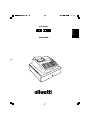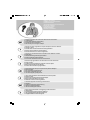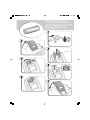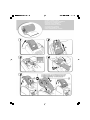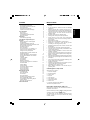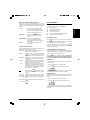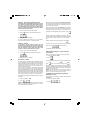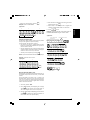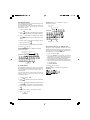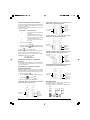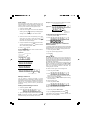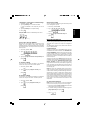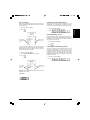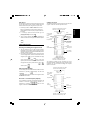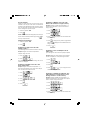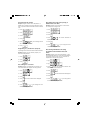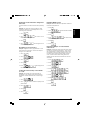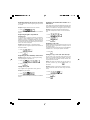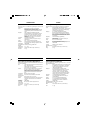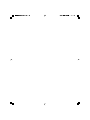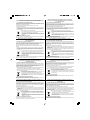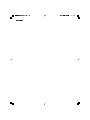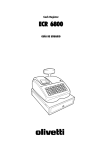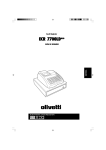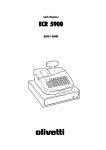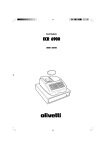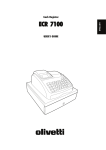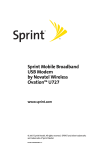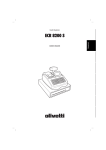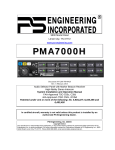Download Olivetti ECR 7700
Transcript
ECR 7700 USER'S GUIDE ENGLISH Cash Register PUBLICATION ISSUED BY: Olivetti S.p.A. www.olivetti.com Copyright © 2009, Olivetti All rights reserved Your attention is drawn to the following actions that could compromise the characteristics of the product: Het is belangrijk te weten dat de volgende acties nadelige gevolgen kunnen hebben voor de goede werking van het product: • incorrect electrical supply; • het verkeerd aansluiten van een stroombron; • incorrect installation; incorrect or improper use, or, in any case, not in accordance with the warnings given in the User Manual supplied with the product; • onjuiste installatie; onjuist of oneigenlijk gebruik, of handelingen die worden uitgevoerd zonder inachtneming van de waarschuwingen in de handleiding bij het product; • replacement of original components or accessories with others of a type not approved by the manufacturer, or carried out by unauthorized personnel. • vervanging van originele onderdelen of accessoires door onderdelen of accessoires van een type dat niet is goedgekeurd door de fabrikant, of vervanging die wordt uitgevoerd door onbevoegd personeel. Nous attirons votre attention sur les actions suivantes qui peuvent compromettre la conformité attestée ci-dessus et les caractéristiques du produit: Chamamos a sua atenção para as seguintes acções que podem comprometer o desempenho do produto: • abastecimento de corrente não adequado; • Alimentation électrique erronée; • • Installation ou utilisation erronée ou non conforme aux indications exposées dans le manuel d'utilisation fourni avec le produit; instalação incorrecta, utilização incorrecta ou indevida, ou não respeitando os avisos descritos no Manual do Utilizador que é fornecido com o produto; • Replacement de composants ou d'accessoires originaux par des pièces non approuvées par le constructeur, ou effectué par du personnel non autorisé. • substituição de componentes originais ou acessórios por outros de tipo não aprovado pelo fabricante, ou substituição realizada por pessoal não autorizado. Wir möchten Sie darauf hinweisen, daß folgende Aktionen die oben bescheinigte Konformität und die Eigenschaften des Produkts beeinträchtigen können: Vær opmærksom på, at følgende handlinger kan beskadige produktet: • Forkert strømforsyning. • Falsche Stromversorgung; • • Installations- oder Bedienungsfehler bzw. Nichtbeachtung der Hinweise in der Bedienungsanleitung, die mit dem Produkt geliefert wurde; Forkert installation, ukorrekt eller forkert brug eller, som under alle omstændigheder, ikke er i overensstemmelse med advarslerne i den medfølgende Brugervejledning. • Das Auswechseln von Bauteilen oder Originalzubehör durch Unbefugte oder das Ersetzen durch Teile, die nicht vom Hersteller anerkannt werden. • Udskiftning af originale dele eller tilbehør med andre typer, som ikke er godkendt af fabrikanten, eller foretaget af uautoriseret personer. Prestar mucha atención a las siguientes acciones que pueden comprometer la conformidad arriba certificada y, obviamente, las características del producto: Vi önskar fästa din uppmärksamhet på verksamheterna som anges nedan, eftersom dessa kan kompromittera produktens egenskaper: • Alimentación eléctrica errónea; • oriktig strömförsörjning; • Installación o uso erróneos, improprios o no conformes con las advertencias detalladas en el manual de uso suministrado con el producto; • oriktig installation; oriktig eller olämplig användning, eller som i alla falli inte överensstämmer med de varningar som ges i användarhandboken som levereras tillsammans med produkten; • Sustitución de componentes o accesorios originales con otros no aprovados por el fabricante o bien efectuada por parte personal no autorizado. • byte av originalkomponenter eller tillbehör mot annan typ som ej godkänts av tillverkaren, eller som utförts av obehörig personal. FIGURES - IMAGES ABBILDUNGEN - FIGURAS AFBEELDINGEN - FIGURAS FIGURER - BILDER 10 1 1 21 4 4 5 6 7 8 20 5 8 19 18 17 16 9 10 6 15 7 3 2 3 9 2 14 13 12 11 SAFETY INFORMATION INFORMATIONS DE SECURITE SICHERHEITSVORSCHRIFTEN INFORMACIÓN DE SEGURIDAD VEILIGHEIDSINFORMATIE INFORMAÇÃO SOBRE SEGURANÇA SIKKERHEDSFORANSTALTNINGER SÄKERHETSINFORMATION 1. Connect the power cord to an electrical outlet that is near the product and easily accessible. 2. Install your cash register on a flat and stable surface, at a location where no one can step on or trip over the power cord. 3. Do not use your cash register near water, or with wet hands. 4. Do not expose your cash register to rain or moisture. 5. Unplug your cash register from the electrical outlet before cleaning. 1. Brancher le cordon d’alimentation à la prise électrique qui se trouve près du produit et facilement accessible. 2. Initialiser la caisse enregistreuse sur une surface plaine et stable, dans une place où il n’y pas le risque de presser ou de heurter le cordon. 3. Ne pas utiliser la caisse enregistreuse près de l’eau, ou avec les mains mouillées. 4. Ne pas exposer la caisse enregistreuse à la pluie ou à l’humidité. 5. Débrancher la caisse enregistreuse de la prise électrique avant de la nettoyer. 1. Das Netzkabel an eine Steckdose anschließen, die in der Nähe der Maschine und leicht zugänglich ist. 2. Die Registrierkasse auf einer ebenen stabilen Fläche installieren. Darauf achten, dass keiner über das Netzkabel stolpern oder auf es treten kann. 3. Die Kasse nicht in der Nähe von Wasser oder mit nassen Händen benutzen. 4. Die Kasse nicht Regen oder Feuchtigkeit aussetzen. 5. Vor Reinigungsarbeiten die Kasse vom Stromnetz trennen. 1. Conecte el cable de alimentación a una toma eléctrica que se encuentre cerca del producto y que tenga un fácil acceso. 2. Instale su caja registradora en una superficie plana y estable, en un emplazamiento en el que nadie pueda pisar el cable de alimentación o tropezar con él. 3. No utilice la caja registradora cerca del agua ni si tiene las manos húmedas. 4. No exponga la caja registradora a la lluvia o la humedad. 5. Desconecte la caja registradora de la toma eléctrica antes de la limpieza. 1. Sluit het netsnoer aan op een stopcontact dat zich in de buurt van het kasregister bevindt en vrij toegankelijk is. 2. Installeer uw kasregister op een plat en stabiel oppervlak, op een plaats waar niemand op het netsnoer kan trappen of erover struikelen. 3. Gebruik uw kasregister niet in de buurt van water, of met natte handen. 4. Stel uw kasregister niet bloot aan regen of vocht. 5. Trek de stekker uit het stopcontact voordat u het kasregister gaat schoonmaken. 1. Ligue o cabo de alimentação a uma tomada eléctrica que esteja perto da máquina e seja de fácil acesso. 2. Instale a caixa registadora sobre uma superfície plana e estável, num local onde ninguém possa chocar com ela ou tropeçar no cabo de alimentação. 3. Não utilize a caixa registadora perto de água, nem a manuseie se tiver as mãos molhadas. 4. Não exponha a caixa registadora a chuva ou humidade. 5. Desligue a caixa registadora da tomada de corrente antes de a limpar. 1. Tilslut de elektriske kabel til elnettet, som er ved siden af produktet og nemt tilgængelig. 2. Placér Deres kasseapparat på en flad, sikker og stabil overflade, et sted hvor ingen kan gå eller trampe over det elektrisk kabel. 3. Brug ikke Deres kasseapparat i nærheden af vand, eller med våde hænder. 4. Deres kasseapparat må ikke udsættes for regn eller fugtighed. 5. Slut Deres kasseapparat fra elnettet inden de går i gang med rengøring. 1. Stoppa in nätsladdens stickkontakt i ett lättåtkomligt vägguttag nära apparaten. 2. Installera kassaregistret på en jämn och stabil yta där ingen kan trampa på eller snubbla över nätsladden. 3. Använd inte kassaregistret nära vatten eller med våta händer. 4. Utsätt inte kassaregistret för regn eller fukt. 5. Dra ut stickkontakten från vägguttaget före rengöringen. HOW DO I PROCEED? COMMENT JE DOIT PROCEDER? VORGEHENSWEISE ¿QUÉ DEBO HACER A CONTINUACIÓN? HOE GA IK TE WERK? O QUE DEVO FAZER? FREMGANGSMÅDE? HUR GÅR JAG VIDARE? START START START START UP UP UP UP - START START START START UP UP UP UP 1. Plug the cash register into a electrical outlet and insert the batteries. 2. Load the paper. 3. Proceed with Quick Start Programming. 4. Perform basic sales transactions. 5. Get to know your cash register in depth. 1. 2. 3. 4. 5. Brancher la caisse enregistreuse à la prise électrique et insérer les batteries. Charger le papier. Procéder avec la fonction Vite Démarre de Programmation. Exécuter les transactions de ventes basiques. Prendre confiance avec la caisse enregistreuse. 1. Die Kasse an eine Netzsteckdose anschließen und die Batterien einsetzen. 2. Papier laden. 3. Die Quick Start Programmierung durchführen. 4. Einfache Verkaufsvorgänge ausführen. 5. Sich mit allen Funktionen der Kasse vertraut machen. 1. Enchufe la caja registradora en una toma eléctrica e inserte las baterías. 2. Cargue el papel. 3. Continúe con la programación de la puesta en servicio rápida. 4. Realice transacciones de venta básicas. 5. Conozca más en detalle la caja registradora. 1. Sluit het kasregister aan op een stopcontact en plaats de batterijen. 2. Plaats het papier. 3. Voer de snelstart-programmering uit. 4. Voer basis-verkooptransacties uit. 5. Leer uw kasregister grondig kennen. 1. Ligue a caixa registadora a uma tomada eléctrica e insira as pilhas. 2. Coloque o papel. 3. Continue com a Programação de Iniciação Rápida. 4. Realize transacções básicas de vendas. 5. Familiarize-se com a sua caixa registadora. 1. 2. 3. 4. 5. Tilslut kasseapparatet til elnettet og sæt batterierne i. Sæt papir i. Gå frem med Hurtig Start Programmering. Indret basis salgstransaktioner. Lær Deres kasseapparat at kende. 1. Sätt in kassaregistersladden i ett vägguttag och sätt i batterierna. 2. Ladda pappret 3. Gå vidare med programmeringen för snabbstart. 4. Utför grundläggande försäljningstransaktioner. 5. Fördjupa kännedomen om kassaregistret. INSERTING MEMORY BACKUP BATTERIES INSÉRER LES BATTERIES TAMPONS DE LA MÉMOIRE BATTERIEN ZUR SPEICHERSICHERUNG EINSETZEN INSERCIÓN DE LAS BATERÍAS DE RESPALDO DE LA MEMORIA INSTALLEREN VAN DE BATTERIJEN VOOR NOODVOEDING INSERIR AS PILHAS DE BACKUP DA MEMÓRIA INDSÆT HUKOMMELSE BACKUP BATTERIER SÄTTA I BACK-UP BATTERIERNA LOADING THERMAL PAPER INSTALLATION DU PAPIER THERMIQUE EINLEGEN VON THERMOPAPIER CARGA DEL PAPEL TÉRMICO THERMISCH PAPIER PLAATSEN COLOCAR PAPEL TÉRMICO ISÆTNING AF TERMOPAPIR LADDA VÄRMEKÄNSLIGT PAPPER DAILY JOB OPERATIONS OPÉRATIONS QUOTIDIENNES TÄGLICHE ARBEITEN OPERACIONES COTIDIANAS DURANTE EL TRABAJO DAGELIJKSE TAKEN OPERAÇÕES DIÁRIAS DAGLIGE ARBEJDSOPERATIONER DAGLIGA ARBETSMOMENT Morning startup Démarre du matin Einschalten zu Geschäftsbeginn Puesta en marcha al inicio de la jornada Morgens opstarten Arranque da manhã Morgens opstart Sales transactions Transactions de ventes Verkaufsvorgänge Transacciones de venta Verkooptransacties Transacções de vendas Salgstransaktioner Igångsättning på morgonen End of day reports Compte-rendu de fin journée Berichte bei Geschäftsende Informes de cierre de la jornada Einddaags-rapportages Relatórios de fim de dia Slut af dagens registreringer Försäljingstransaktioner Slut på dagen rapporter Major Features Cash Register Components Removable Cash Drawer with Lock Keypad Functions The Control Lock and Key Operator and Customer Displays Error Conditions Error Codes Clearing an Error Cash Register Reset Operations Electronic Journal Quick Start Quick Start Programming Cash Register Programming and Features Making Changes to Cash Register Programming Caption Programming using the Alphanumeric Keypad and Character Table Receipt Header and Footer Department Names PLU Item Names Percent Discount (-%) or Add On (+%) Foreign Currency Exchange Rates Foreign Currency Descriptors Rounding Option for Swiss, Danish and Swedish Currencies Fraction Rounding for VAT Calculation Printing VAT Information on Customer Receipts Calculator Mode Clerk System Clerk Names Manager Password Using the Cash Register in a Password Protected Mode Training Mode System Options Consecutive Receipt Number Z1 Counter Setting Z2 Counter Setting Grand Total Setting Management Reports X and Z Reports PLU Sales Report Clerk Report PLU Stock Report Department Programming Report PLU Programming Report Cash Register Programming Report Training Report Electronic Journal Reports Sales Transactions Major Features 1 1 1 2 2 3 3 3 3 3 4 5 5 • 6 • • • 6 6 7 8 8 8 9 9 9 10 10 10 11 12 12 12 12 13 15 15 15 15 15 15 16 16 17 17 17 17 18 18 19 • • • • • • • • • • • • • • • • • • 14 departments and up to 400 Price Look-Up (PLU) settings; 8 clerk numbers to monitor the sales of individual employees; Electronic journal with a maximum capacity of up to 3,000 transaction lines for storing all transaction data; signalling of EJ memory full and nearly full conditions; 10-digit operator and client Vacuum Fluorescent Displays (VFD); Quantity entries using the decimal point; Training mode facility with related password; Stock counter for PLU items, that automatically decrements to keep track of the remaining number of items in stock; Replaceable keycaps; Receipt on/off, and duplicate receipt features; Possibility of activating a Clerk Security System consisting of a three-digit security code; Possibility of assigning a name to each Clerk for rapid identification; Z management report mode password definition; Customer sales receipt header personalization and receipt footer definition; Special rounding capabilities for Swiss, Danish and Swedish currencies; Customer receipt and management report printing in English, French, German, Spanish, Dutch, Portoguese, Danish or Swedish; Department programming (positive and negative sales) 4 foreign currency exchange rates with related currency descriptors; Cash, check, charge and card tender media keys, with change tendered on all payments; 4 different VAT rates; Possibility of programming the cash register to print a range of VAT totals on the sales receipt; Time display at the press of a key; Battery back-up protection for the records and programming data. Cash Register Components With reference to figure 2: 1. Customer Display 2. Operator Display 3. Control lock 4. Keypad 5. Cash Drawer 6. Cash Drawer Lock 7. Item deposit drawer 8. Power Cord 9. Customer Receipt Output Window 10. Printer Compartment Cover Removable Cash Drawer with Lock With reference to figure 4, the cash drawer has slots for banknotes and for coins. Open the drawer by pressing or by sliding the hidden emergency button underneath the register. The cash drawer can be completely removed from the register by lifting up on the open drawer and pulling towards yourself. 1 ENGLISH Contents Keypad Functions During caption programming, With reference to figure 5: between characters. - Allows price entries for departments 8-14. Press 1. this key before entering applicable department keys. drawer that is not part of a sale. When pressed in the REG mode, prints one or more copies of the last sales transaction recorded (overrides the Receipt Off mode set with the related key). 3. 15. received on account that is not part of a sale; for example, the start-up money put in the drawer at the start of each business day can be registered as an RA. As the Currency Conversion key, it is used to automatically calculate and display the value in foreign currency of the subtotal of a sale or of a particular amount registered. 5. - Opens the cash drawer without registering any amount or when changing cash for a non-sales transaction. 6. 7. - Registers sales paid by check. 8. - Subtotals a sale, and used for the programming of VAT rates. - Registers sales that are charged. 9. - Totals exact cash transactions, computes 10. change and totals transactions that are split tendered with check or credit card and cash together. This key is also used to enter into the calculator mode. In the calculator mode, it is used as the "equal" (=) key. 11. - - Departments 1 through 7, to enter single or multiple item sales to a particular department. When pressed after - Registers a preset price of an individual item to the appropriate department. 17. - Used to add or subtract a percentage rate from an individual item or an entire sale. The rate can be a pre-programmed percentage rate or any other manually entered percentage rate. 18. - Used to manually enter a price for a PLU article. 19. - When used as the coupon key, subtracts an amount from an item or the sales total, such as a coupon deduction. When used as the Refund key, subtracts an item that is returned for refund. 20. - Advances the receipt or journal paper one line feed; advances the paper continuously when held down. 21. - Deletes the last item entered, and used for correcting a particular entry after it is processed and printed. During caption programming, cancels from right to left the characters that have been entered. The Control Lock and Key This control lock key must be properly positioned to operate the cash register, to set the programs and to print or reset the totals for the management report. With reference to figure 3: 1. Turn the control key to the required position indicated below. PRG Used to set and change program settings. - Enters a decimal point for defining quantities with decimals during sales transactions. During caption programming, confirms the entry of the selected character when the same key is repeated. - / - Input amounts, indicate how many times a particular item repeats, add and subtract percentage rates and input department code numbers. Used to input the characters indicated on the related key and indicated in the Character Table when defining clerk names, receipt header, receipt footer, department names, PLU product names and currency identifiers. 2 16. , registers to Departments 8 through 14. 13. before finalizing a transaction with a Department or function key. Also used to clear error conditions. - Registers sales that are put on credit, such as a debit card, or on a credit card that is alternative to the one used for Charge tenders. - Clears an entry made from the numeric keypad or with digit security code. In the REG mode, toggles the cash register between printing and not printing the sales receipt. - When used as the RA key, registers any money entries and displays the current date, time and EJ information in the REG and JRNL modes. During caption programming, enters double-width characters. - Confirms an entered clerk number and three- 4. - Multiplies [DEPARTMENT] or 14. - Registers any money taken out of the cash 2. 12. adds a space OFF The cash register is turned off and cannot be used. REG (On/Customer Receipt) - The cash register is set for standard sales transactions. A customer receipt is printed for each transaction. JRNL (On/Journal Tape) - The cash register is set for standard sales transactions. A journal record is printed for each transaction. The key-activated Receipt On/Off function does not work in this mode (transaction always printed). X1/X2 Prints the X management (mid-day) report. Z1/Z2 Prints the Z management (end-of-day) report and resets totals (except the grand total) to zero. Your cash register is equipped with two 10-digit alphanumeric Vacuum Fluorescent Displays (VFD). With reference to figure 6, the display is read from left to right as follows: C1...C8 (1) - With the Clerk System active, indicates the clerk number entered before working in the REG or JRNL mode, or when is pressed. Department (2) - A set of digits indicating the department key pressed for each entry. Repeat/Multiply (3) - A number displayed when repeating or multiplying items to indicate the number of items entered at one price. Amount (4) - Indicates entry amounts and sales totals. Error Conditions Error Codes The following error codes can be displayed: E1 Operation error E2 Sales amount exceeded E3 Zero-price entry error E4 Incorrect full-void entry E5 Clerk number and password requested E6 Manager password requested ENGLISH Operator and Customer Displays Clearing an Error Press to clear an error. The tone ends, the displays clear and the keypad unlocks, allowing you to continue with the transaction or restart the program. If an error condition cannot be cleared by pressing , Special Symbol Indicators reset the cash register by performing one of the cash register reset operations. Special symbols appear at the far left-hand side of the displays during cash register operation: Cash Register Reset Operations C (Change) Indicates that the displayed amount is the change due to the customer. If the cash register does not function, for example while programming and the error signal cannot be stopped by E (Error) Indicates when an error is made during operation or when programming the cash register. An error tone sounds to alert the operator. ST (Sub-total) Indicates that the amount shown is the subtotal of a transaction, including sales tax if applicable. - (Minus) Displays a negative entry. Also displays if subtotal or cash tendered total is a negative number due to a return or refund. _ (Line) Indicates, from left-to-right on the bottom of the display, the calculator mode, receipt off mode, training mode and an electronic journal nearly full condition (less than 700 transaction lines available). pressing , reset the cash register. There are four reset operations; be very careful when choosing the one to perform since you could unnecessarily cancel report data and cash register programming data. Partial Reset A Partial Reset operation just clears the cash register's working memory. 1. Turn the control key to the OFF position. 2. Press for about 2 seconds and then press . Displayed when is pressed to indicate that the amount is displayed in foreign currency. CA (Cash) Indicates a sales transaction paid by cash. Ch (Check) Indicates a sales transaction paid by check. Cr (Charge) Indicates a sales transaction paid by credit card. These symbols clear automatically when you start the next entry or press . If the cash register still remains in an error condition, proceed with the Full Reset - Reports operation. Full Reset Reports A Full Reset - Reports operation erases the cash register's working memory, and all totals and counters (all report data). 1. Turn the control key to the OFF position. 2. Press for about 2 seconds and then press . If the cash register still remains in an error condition, proceed with the Full Reset - New Language Entry Excluded operation. 3 Full Reset - New Language Entry Excluded A Full Reset - New Language Entry Excluded, erases the cash register's working memory, all totals and counters (all report data) and cancels all cash register programming data with the exclusion of the languagespecific captions programmed. Be extremely careful when using this reset operation. 1. Turn the control key to the OFF position. When the electronic journal reaches a nearly full condition, there are less than 700 lines remaining in journal memory. A warning beep will sound at the beginning and end of each transaction performed. When the journal reaches a full condition, less than 300 lines are remaining in memory. A message is displayed indicating that the journal memory is full along with a warning beep at the beginning of a transaction; press 2. Press for about 2 seconds and then press . 3. Reprogram the cash register. If the cash register still remains in an error condition, proceed with the Full Reset - All Data operation. Full Reset - All Data A Full Reset - All Data operation erases the cash register's working memory, all totals and counters (all report data) and cancels all cash register programming data. Be extremely careful when using this reset operation. Use this method as last resort only. t o continue with further transactions; remember, however, that the transaction data will NOT be stored in memory and the consecutive receipt counter will not increase. If you want to terminate the sales transaction, press . To know how many lines are remaining in the electronic journal, press in the REG mode and outside of a sales transaction. 1. Turn the control key to the OFF position. 2. Press for about 2 seconds and then press Make sure that plenty of paper is loaded in the printer. 1. Control key position: Z1/Z2. . 3. Reprogram the cash register. Electronic Journal The cash register is equipped with a dynamic Electronic Journal (EJ) memory that by default contains up to 3,000 lines of sales data. During transactions, the sales data are continuously recorded in this memory so that you are constantly kept up-to-date with the latest 3,000 lines of effective sales information. You can, however, program the cash register for standard electronic journal opertion. In this case you program the memory to hold a maximum of 3,000 sales data lines before being promped to clear the memory. The electronic journal stores all the sales receipts recorded in the REG and JRNL mode, thus allowing you to print this record at any time or when memory reaches the nearly full or full condition. To program the cash register for standard electronic journal operation: 1. Control key position: PRG. 2. Press . NOTE: You can also personalize other electronic journal features, by programming System Options 4, 5, 6 and 7. See "System Options" for details. 4 Printing and Clearing the Contents of the Electronic Journal 2. Press . To interrupt report printing, press press . To resume printing, again. To stop report printing, press . When the contents of the electronic journal are printed, a message is displayed along with a beep to indicate that the EJ memory capacity has been restored to its maximum programmed line capacity. NOTE: You can also print the contents of the electronic journal with the control key in the X position; doing so, however, will not clear the electronic memory. Clearing Electronic Journal Memory Without Printing the Contents The electronic journal memory contents are cleared and not printed: 1. Control key position: Z1/Z2. 2. Press . 4. Set a Fixed VAT Rate This section allows you to program basic cash register features so that you can start to work right away with your new product. Programs and transaction information for management reports are stored in the memory of the cash register which is protected by back-up batteries. Before beginning to program the cash register or to perform sales transactions, insert the batteries to save this information if a power failure occurs or if the cash register is unplugged from the electrical outlet. Quick Start Programming 1. Control key position: PRG. 2. Type the [number] that represents the VAT (1 for VAT1, 2 for VAT2, 3 for VAT3 and 4 for VAT4). . 3. Press 4. Type the VAT rate. Five digits can be used and you MUST enter three digits after the desired decimal place. 5. Press . Example: Set a VAT1 rate of 5.50%. 1. Set your Language NOTE: After you set your language the cash register will automatically perform a reset and cancel all the programming and transaction data stored. Type/Press: VAT number 1. Control key position: PRG. 2. Press . 5 3. Press your language identifier: for French, for Portuguese, or for Spanish, for German, for Dutch, for Danish, for Swedish, NOTE: Before changing a VAT rate, print a Z Financial report. See "X1 and Z1 Financial Reports". See sections "Fraction Rounding for VAT Calculation" and "Printing VAT Information on Receipt" for other VAT-related features. 5. Link a multiple/single item sale, tax status and Item Price to a Department for English. 4. Press 50 . Example: Program the cash register to print in French. Type/Press: A total of 14 departments are available on your cash register. Programming a department consists of assigning a multiple/single item positive or negative sale and a previously programmed tax status to it. You can then optionally assign a preset price to the department. A 3-digit department status can be programmed by using the following options: Language identifier 2. Set the Date Multiple/Single Item Sales 1. Control key position: PRG. 2. Type the current date in the DDMMYY format. 3. Press . Example: Set a date of May 25, 2009. Type/Press: Day Month Year 3. Set the Time 1. Control key position: PRG. 2. Type the current time in the HH:MM, 24-hour format. 3. Press . Example: Set the time at 3:30 PM. 0 1 2 3 = = = = Tax Status Multiple, positive item sales 00 = Non taxable Single, positive item sales 01 = Taxable with Multiple, negative item sales VAT 1 Single, negative item sales 02 = Taxable with VAT 2 03 = Taxable with VAT 3 04 = Taxable with VAT 4 1. Control key position: PRG. 2. Type the [Multiple/Single Item Sales] and [Tax Status] options by referring to the previous table. A 3-digit status code must be entered. 3. Press . 4. Type a [unit price] to assign to a specific item and then assign it to a department by pressing the related department to key. Use for departments from 8 to 14. Type/Press: Hour Minutes 5 ENGLISH Quick Start Example: Program a multiple positive item sale, VAT 2 and a price of £2.50 to an item in Department 2. Type/Press: Programs and transaction information for management reports are stored in the memory of the cash register which is protected by back-up batteries. Unit price Tax status Multiple positive item sales Department After you have programmed your departments, you can print a report that indicates the programmed values. See section "Department Programming Report" for details. 6. Program a Fixed Price Look-Up (PLU) Up to 400 PLUs can be programmed. You can also define the number of items in stock for each individual PLU programmed. Every time an item is sold, the inventory number decrements automatically so as to keep track of the remaining number of items in stock. , type the [PLU number (between 1 and 400)] and then press . 3. Type the [number between 1 and 9999] of PLU items in stock and then press . 4. Type the [unit price] that you wish to assign to the PLU. 5. Press the related department to key to assign the PLU to a Department from 1 to 14. If tax is required for a particular PLU item, be sure to link the PLU number related to the item to a department that is programmed for tax. To program a department for tax, refer to the section Link a Multiple/Single Item Sale, Tax Status and Item Price to a Department. 6. Press Before beginning to program the cash register or to perform sales transactions, insert the batteries to save this information if a power failure occurs or if you unplug the cash register from the power outlet. Making Changes to Cash Register Programming If you wish to make a change to your initial programming (such as an update to VAT rates, PLUs or exchange rates): • • • Turn the control key to the PRG position. Re-do the program in question and confirm as explained in the next sections Turn the control key to another operating mode. A new program entry will automatically overwrite a previous entry for the same program. 1. Control key position: PRG 2. Press Cash Register Programming and Features . Example: Create PLU 1 with a unit price of £2.69 assigned to Department 3. Define a total of 200 items in stock. Type/Press: Caption Programming using the Alphanumeric Keypad and Character Table To program customer receipt headers and courtesy messages, PLU product names, department names, clerk names and foreign currency descriptors you can use just the alphanumeric part of the keypad to enter non-accented capital letters and the Character Table to enter small letters, accented capital and small letters, special characters or symbols. The following captions can be programmed: • Up to 400 PLU item names of a maximum 12 characters each • Up to 14 department names of a maximum 12 characters each • Up to 8 clerk names of a maximum 12 characters each • Receipt headers of up to 6 lines of a maximum 24 characters each • Receipt footers of up to 4 lines of a maximum 24 characters each • Up to 4 foreign currency identifiers of a maximum 10 characters each. Using the Keypad To use the alphanumeric keypad to enter capital caption letters, locate the letter wanted and press its associated alphanumeric key the number of times needed to display it (the letter will be displayed on the far right-hand side of the display). • If the same alphanumeric key has to be used for PLU number PLU items in stock successive letters of a caption, press between the two letters. • Press PLU price Department After you have programmed your PLU items, you can print a report that indicates the programmed values. See section "PLU Programming Report" for details. if you want to add spaces. • If you want to give a determined letter a double-width attribute, press before pressing the letter key. • Any incorrect letter can be canceled by pressing that provides the typcal backspace function available in the PC environment. 6 • Confirm your final caption by pressing 4. Enter the letters or characters of the string you wish to . . define and then press Example: Enter the word BOOKS. 5. Repeat steps 3 and 4 if you wish to program the remaining programmable header or footer lines. O O B 6. Press to exit. ENGLISH Type/Press: Example: Change the third line of the default header to PLEASE COME AGAIN using the Character Table. Type/Press: K S Receipt header line selection Switch to Recipt header definition mode Using the Character Table The Character Table provides all the letters and symbols that your cash register is capable of printing. P To use this table, with reference to figure 7: • First look for the letter or symbol wanted and then identify its corresponding alphanumeric key listed in the first column on the left. • Press the alphanumeric key on the keypad the number of times needed to select the character by reading the number on the row on the top of the table. • Confirm your final caption by pressing E L S A E C O M . NOTE: Special accented national letters are not displayed. A E G A Example: Select the letters L and Ü. Type/Press: Ü L I N Ü Confirm entered header Exit Receipt Header and Footer By default your cash register prints a header and footer on all customer receipts when the control key is in the REG position. The receipt header can consist of up to 6 lines of 24 characters each, the footer up to 4 lines of 24 characters each. You can change the cash register's default header or footer by using the numeric keypad and/or Character Table to enter the characters. 1. Control key position: PRG. 2. Press repeatedly until displaying the message "HD1" indicating the first line of the receipt header, or "FT1" indicating the first line of the receipt footer. 3. Press repeatedly until displaying the line number of the header or footer line you want to personalize, on the left-hand side of the operator display. 7 Department Names You can assign a name of up to 12 characters long to each of the 14 departments available. The department names that you define will be printed on the customer receipts, journal reports and on all management reports. 1. Control key position: PRG. 2. Press Example: Name PLU 2 "COFFEE" by using the alphanumeric keypad. Switch to PLU Name definition mode PLU number selection Type/Press: repeatedly until displaying the message "DP01" indicating the first customizable department. 3. Press repeatedly until displaying the desired department number on the left-hand side of the operator display. 4. Enter the letters or characters of the string you wish to define and then press Confirm entered PLU name . Exit 5. Repeat steps 3 and 4 for all desired department names. Percent Discount (-%) or Add On (+%) to exit 6. Press Example: Name department 3 "BOOKS" by using the alphanumeric keypad. Switch to Department name definition mode Department number selection Setting this option automatically calculates the preset discount or add on rate each time key is pressed. The percentage rate can be discounted from, or added on to, an individual item or sales transaction total. 1. Control key position: PRG. Type/Press: 2. Type the [numbers] representing the desired percentage rate. Up to four digits ranging from 0 to 99.99 can be used. Two digits must be placed before the decimal point and two must be placed after. 3. Define whether the percentage rate is a discount or an add on by pressing the related code indicated below: Confirm entered department name Exit PLU Item Names After associating a price to a PLU code, you can name the PLU to identify the product that it represents. The name that you can associate to the PLU code must be up to 12 characters long. The PLU names that you define will be printed on the customer receipts, journal reports and on the PLU management reports. 1. Control key position: PRG. 2. Press to display the message "PL001" indicating the first PLU. 3. Press repeatedly until displaying the desired PLU number on the left-hand side of the operator display. 4. Enter the name to assign to the PLU and then press . 5. Repeat steps 3 and 4 for all desired PLU names. 6. Press 8 to exit. 0 = Percent add on 1 = Percent discount 3. Press to store the rate. Example: Program a standard 5.50% discount rate. Type/Press: Units Decimals Sign Foreign Currency Descriptors You can program up to four different foreign currency exchange rates. The foreign currency value is displayed You can define a currency descriptor of up to 10 characters long for each of the four exchange rates programmed. The descriptor of the foreign currency used will be printed on the customer receipt during sales transactions that are finalized with payment in foreign currency, and on the management reports. whenever is pressed during a sales transaction. 1. Control key position: PRG. 2. Type the identification number to corresponding to the foreign currency exchange rate that you wish to define and then press . 3. Type the [decimal point position] of the exchange rate (0-8 digits after the decimal point). 4. Type the [decimal point position] of the converted amount (0-3 digits after the decimal point). 5. Type the [exchange rate] using up to six digits without specifying any decimal point. 6. Press . 1. Control key position: PRG. 2. Press until displaying the message "FC1" indicating the first of the four possible foreign currency exchange rates. 3. Press repeatedly until displaying the desired exchange rate identification number on the left-hand side of the operator display. 4. Enter the descriptor to assign to the selected foreign currency and then press Example: Program the first exchange rate as: 1 GBP = 1.172 EURO. . 5. Repeat steps 3 and 4 if you wish to assign a descriptor to the remaining foreign currencies, if defined. 6. Press to exit. Type/Press: Exchange rate ID number Example: Name foreign currency 1 "EURO" by using the alphanumeric keypad. Dec. point position of exchange rate Switch to foreign currency definition mode Dec. point position of converted amount Type/Press: Exchange rate (1.172 Euro) Confirm entered foreign currency descriptor When the Foreign currency conversion calculation system option 15 is set to Divide, the converted amount is calculated as follows: Conversion Amount = Subt / FC rate When the Foreign currency conversion calculation is set to Multiply, the converted amount is calculated as follows: Conversion Amount = Subt x FC rate. Exit Rounding Option for Swiss, Danish and Swedish Currencies For the Swiss franc, Danish krone and Swedish krona currencies, you can program the machine to so that the amount of a transaction is automatically rounded accordingly whenever the , or a [tender] key is pressed. The rounded result will be displayed on the operator and client displays, printed on the customer receipt and journal report. The total adjustments are indicated on the financial reports. Setting the Rounding Option With reference to the section "System Options", by setting Machine Condition 14 to the related value (1, 2 or 3), you can program the machine to round off the subtotal or tender values of the related currency. 9 ENGLISH Foreign Currency Exchange Rates Fraction Rounding for VAT Calculation Fraction rounding is used to round figures with decimals up or down to the nearest whole numbers and is used for percent tax calculations. Choose from the following three options to select the rounding as needed: Status Number 0 2 VAT totals per programmed rate Programmed VAT rates Fraction Rounding a fraction of a pence is rounded down one pence a fraction under one-half pence is rounded down one pence, a fraction above one-half pence is rounded up one pence (default setting) a fraction of a pence is rounded up one pence 1 Receipt With Taxed Sales Totals Split per Rate (AMT VAT INCL) - Machine Condition 38 Taxed sales totals per rate Receipt With Sum of the Taxed Sales Totals (TOTAL INCL VAT) - Machine Condition 39 1. Control key position: PRG. 2. Type system option followed by the status Programmed VAT rates VAT totals per programmed rate Sum of taxed sales totals number [0, 1 or 2] to select the desired fraction rounding. 3. Press to store the new setting. Example: Program the rounding code so that a fraction under one-half pence is rounded down one pence, a fraction above one-half pence is rounded up one pence. Receipt with Taxable Sales Totals without VAT per each Rate (AMT VAT EXCL) - Machine Condition 40 Programmed VAT rates Type/Press: VAT totals per programmed rate Taxable sales totals without VAT per each rate Printing VAT Information on Customer Receipts You can program the cash register to print VAT information on the customer receipt according to your business' or country's requirements. Receipt With the Sum of the Taxable Sales Totals without VAT (TOT EXCL VAT) - Machine Condition 41 Programming the Cash Register to Print the Required VAT Information With reference to the section "System Options", by setting machine conditions 37, 38, 39, 40 and 41 you program the cash register to print the VAT information that you need. 1. Control key position: PRG. 2. Type the [machine condition number] followed by status number , then press VAT totals per programmed rate Programmed VAT rates Sum of the taxable sales totals without VAT . 3. Slide the control key to the OFF position. Receipt With Sum of all VAT Amounts Calculated (TOTAL VAT) - Machine Condition 37 Calculator Mode The calculator mode is a non-print mode that can only be accessed in the REG or JRNL position. The following keys can be used in the calculator mode: Key Programmed VAT rates 10 VAT totals per programmed rate Sum of the individual VAT totals to Entering the Calculator Mode Activating the Clerk System 1. Control key position: REG or JRNL. 1. Control key position: PRG. 2. Press 3. A line will appear on the far left-hand side of the display indicating that the calculator mode is in operation. Deactivating the Clerk System 1. Control key position: PRG. Exiting the Calculator Mode 1. Control key position: REG or JRNL. 2. Press . ENGLISH . 2. Type the [four-digit password] and press 2. Press . . 3. The line will disappear from the display indicating that you are now back into the normal register mode. Programming a Secret Code Linked to a Clerk Number With the Clerk System active: Programming a Calculator Mode Password 1. Control key position: PRG. 1. Control key position: PRG. 2. Type a number from 2. Press . 3. Type the [4-digit password] and press . NOTE: The 4-digit password cannot be 0000. Example: Define calculator mode password 1962. Switch to Calculator mode password definition to identify the clerk which the secret code will be linked. 3. Press . 4. Define if the clerk is a normal or training clerk by typing the related code indicated below: 0 = Normal clerk 1 = Training clerk 5. Press Type/Press: to . 6. Define a three-digit secret code by typing three [numeric keys]. 7. Press . Calculator password defined Confirm password Clerk System Example: Assign secret code 106 to a normal Clerk 1. Type/Press: The Clerk System is a security feature that enables you to control access to the cash register and monitor the number of transactions and the sales of up to 8 Clerks. Your cash register is configured at the factory with the Clerk System deactivated. You can activate the Clerk System for a degree of protection and sales monitoring or deactivate it again so that the cash register can be used freely without restrictions. NOTE: If the Clerk System is deactivated, the cash register is used without needing to enter a Clerk number only or a Clerk number and its related 3-digit security code. You can also program other clerk-related features. See "System Options", Machine conditions 9 and 10 for details. Secret code Clerk number Entering a Clerk Number/Secret Code Before Cash Register Operations 1. Control key position: REG or JRNL. 2. Type a Clerk number to and press . 3. Type the corresponding three-digit code (if programmed) and press . The clerk number is displayed (C1 .....C8) to identify the clerk that is in use and that it is now possible to carry out transactions. The clerk number is printed on the sales receipt and on the management reports. 11 Example: Define manager password 9876 for the Z mode. Clerk Names You can program a clerk name or identifier of up to 12 characters long by using the alphanumeric keypad or the Character Table. It will be automatically printed on all receipts, journal records and management reports. Switch to Z mode password definition Type/Press: 1. Control key position: PRG. 2. Switch the cash register to the Clerk name definition Manager password defined repeatedly until displaying the mode by pressing message "CL1" indicating the first Clerk number. Confirm entered Manager password Clearing the Z Mode Manager Password 3. Select the Clerk number corresponding to the Clerk 1. Control key position: PRG. whose name you wish to define by pressing 2. Press repeatedly until displaying the number on the right hand side of the operator display. 3. Press . . 4. Using the alphanumeric keypad and Character Table, enter the clerk name then press . The name entered will be automatically printed. 5. Press If a manager password was defined to protect unauthorized access to the Z mode, proceed as follows to enter the specific password so that you can print the Z management report: to exit. Example: Program Alex as the name for Clerk number 2 using the Character Table. Type/Press: 1. Control key position: Z1/Z2. 2. Type the specific 4-digit password. 3. Press Clerk number selection Switch to Clerk Name definition mode Using the Cash Register in a Password Protected Mode A . Training Mode The training mode allows you to use the cash register to perform true sales transactions for learning purposes. All transactions performed in this mode are not recorded in the management financial reports and the sales receipts are not numbered consecutively. When the cash register is switched to the training mode, all training transactions are performed in the REG or JRNL mode. You can also print a detailed training report to keep track of the transactions performed in this mode. See "Training Report" for details. l e x To switch the cash register to the training mode: 1. Control key postion: PRG. Confirm entered Clerk name Exit Manager Password You can define a manager password to prevent unauthorized access to the machine's Z mode. Since the management report taken in the Z mode resets transaction totals to zero, a management password prevents the accidental resetting of these totals by unauthorized personnel. A line appears on the display to indicate that the cash register is in the Training Mode. 3. Turn the control key to REG or JRNL to perform training sales transactions. To exit the training mode: 1. Control key position: PRG. 2. Press 1. Control key position: PRG. 1. Control key position: REG or JRNL. 2. Press 2. Type your [4-digit password] and press . NOTE: If you define a manager password of 0000, the password security protection feature will not work. 12 . To switch the cash register to the training mode when a training mode password has been defined: Defining a Z Mode Manager Password 3. Type your 4-digit manager password and press . 2. Press . A line appears on the display to indicate that the cash register is in the Training Mode. 7 Sound warning beep for EJ memory nearly full condition at the end of the transaction 0 = Do not sound 1 = Sound 8 Clerk System status 0 = Clerk system inactive 1 = Clerk system active Programming a Training Mode Password 9 A training mode password prevents unauthorized access to the training mode and allows training to be performed in the REG or JRNL mode. Clerk security code entry 0 = Clerk security code entry not required 1 = Clerk security code entry 10 Clerk number entry 0 = Clerk number entry not required at each transaction 1 = Clerk number entry required at each transaction 11 Zero price registration activity 0 = Active 1 = Inactive 12 VAT calculation 0 = Reserved 1 = Add-on TAX 2 = VAT calculation 13 Fraction Rounding Mode 0 = Round down 1 = Round off 5/4 2 = Round up 14 European rounding selection 0 = No European rounding 1 = European rounding selection - Swiss 0.01 – 0.02 = amount rounded to 0.00 0.03 – 0.07 = amount rounded to 0.05 0.08 – 0.09 = amount rounded to 0.10 2 = European rounding selection - Swedish 0.00 – 0.24 = amount rounded to 0.00 0.25 – 0.74 = amount rounded to 0.50 0.75 – 0.99 = amount rounded to 1.00 3 = European rounding selection - Danish 0.00 – 0.12 = amount rounded to 0.00 0.13 – 0.37 = amount rounded to 0.25 0.38 – 0.62 = amount rounded to 0.50 0.63 – 0.87 = amount rounded to 0.75 0.88 – 0.99 = amount rounded to 1.00 1. Control key position: REG or JRNL. . 2. Type your [4-digit password] and press 1. Control key position: PRG. . 2. Press . 3. Type your [4-digit password] and press NOTE: Do not assign a password 0000. Example: Define training mode password 9876. Type/Press: Confirm entered password Switch to Training Mode password definition mode Training Mode password defined System Options Your cash register's system options programming feature includes a number of options for the operation of the cash register. Each of the functions described in this section is already set upon delivery of the cash register to meet the most frequent requirements. The cash register's factory default settings, which you can reprogram at any time, are indicated in bold print in the table below. At any time you can print a report indicating how your cash register is programmed. See " Cash Register Programming Report" for details. 1 Date display/print format 0 = Date in “day - month - year” format 1 = Date in “month - day - year” format 15 Foreign currency conversion calculation 0 = Divide 1 = Multiply 2 Time indication 0 = 24Hour indication 1 = 12Hour indication 16 Multiple receipt issue 0 = Issue multiple receipts 1 = Do not issue multiple receipts 3 0 = Decimal point position – n 1 = Decimal point position – n.n 2 = Decimal point position – n.nn 3 = Decimal point position – n.nnn 17 Drawer open during NO SALE transaction enable/ disable 0 = Open 1 = Do not open 4 Electronic Journal 0 = Dynamic electronic journal operation 1 = Standard electronic journal operation 18 Update consecutive number on NO SALE transaction receipt enable/disable 0 = Update consecutive number on receipt 1 = Do not update consecutive number on receipt 5 Electronic Journal storage selection 0 = Stores sales receipt only on electronic journal 1 = Full registration on electronic journal 19 Zero skip 0 = Zero skip on financial reports 1 = No zero skips on financial reports 6 Sound warning beep for EJ memory nearly full condition at the start of the transaction 0 = Do not sound 1 = Sound 13 ENGLISH To exit the training mode when a password has been defined: 37 Total VAT amount printing enable/disable 0 = Print total VAT amount 1 = Do not print total VAT amount 38 Grand Total reset 0 = Do not reset Grand Total after Z1 report 1 = Reset Grand Total after Z1 report Taxable amount split per rate printing enable/disable 0 = Print taxable amount split per rate 1 = Do not print taxable amount split per rate 39 22 Z1/Z2 counter reset 0 = Do not reset Z1 and Z2 counter after Z report 1 = Reset Z1 and Z2 counter after Z report Total taxable amount printing enable/disable 0 = Print total taxable amount 1 = Do not print total taxable amount 40 23 Receipt line spacing selection 0 = 0.500mm 1 = 0.667mm 2 = 0.833mm 3 = 1.000mm 4 = 1.167mm 5 = 1.333mm 6 = 1.500mm 7 = 1.667mm 8 = 1.833mm 9 = 2.000mm Taxable amount out of VAT split per rate printing enable/disable 0 = Print taxable amount out of VAT split per rate 1 = Do not print taxable amount out of VAT split per rate 41 Total taxable amount out of VAT printing enable/disable 0 = Print total taxable amount out of VAT 1 = Do not print total taxable amount out of VAT 42 NO SALE receipt printing enable/disable 0 = Print total NO SALE Receipt 1 = Do not print NO SALE Receipt 43 X/Z report header printing enable/disable 0 = Print header on X/Z report 1 = Do not print header on X/Z report 44 Z1/Z2 counter printing enable/disable 0 = Print Z1/Z2 counter 1 = Do not print Z1/Z2 counter 45 Grand Total printing enable/disable on Z1/Z2 report 0 = Print GT 1 = Do not print GT 46 PAYMENT MEDIA counter on Z1/Z2 report printing enable/disable 0 = Print Payement Media counter 1 = Do not print Payement Media counter 47 NO SALE counter on Z1/Z2 report printing enable/ disable 0 = Print NO SALE counter 1 = Do not print NO SALE counter 48 VOID TOTAL counter on Z1/Z2 report enable/disable 0 = Print VOID TOTAL counter 1 = Do not print VOID TOTAL counter 49 REFUND TOTAL counter on Z1/Z2 report printing enable/disable 0 = Print REFUND TOTAL counter 1 = Do not print REFUND TOTAL counter 20 21 Consecutive receipt number reset 0 = Do not reset consecutive receipt number after Z1 report 1 = Reset consecutive receipt number after Z1 report 24 Printing Font Size 0 = Normal Size 1 = Small Size 25 EJ report compressed printing enable/disable 0 = Disable compressed report printing 1 = Enable compressed report printing 26 Consecutive receipt number Update 0 = Update consecutive receipt number after Z1 report 1 = Do not update consecutive receipt number after Z1 report 27-29 Reserved 30 Date printing enable/disable 0 = Enable date printing 1 = Disable date printing 31 Time printing enable/disable 0 = Enable time printing 1 = Disable time printing 32 Consecutive receipt number printing enable/disable 0 = Enable consecutive number printing 1 = Disable consecutive number printing 33 Subtotal printing enable/disable 0 = Print Subtotal when 1 = Do not print Subtotal when 34 is pressed is pressed Tax symbol at right hand side of amount printing enable/disable 0 = Print tax symbol at right side of amount 1 = Do not print tax symbol at right side of amount 35 VAT details print position 0 = Print VAT details after tender amount (sales receipt) 1 = Print VAT details before total amount (sales receipt) 36 VAT amount split per rate printing enable/disable 0 = Print VAT amount split per rate 1 = Do not print VAT amount split per rate printing 50-89 Reserved 90 Language selection 0 = Select English 1 = Select Spanish 2 = Select French 3 = Select German 4 = Select Dutch 5 = Select Portuguese 6 = Select Danish 7 = Select Swedish NOTE: After you set your language the cash register will automatically perform a reset and cancel all the programming and transaction data stored. 14 Changing the Cash Register's Standard Settings Grand Total Setting 1. Control key position: PRG. 2. Type the [number] of the machine condition. (1 to 90 as indicated in the table) that you wish to change. 3. Type the [number] of the required setting. You can program the transaction grand total value printed on the management reports. . 2. Type and press Example: Set the date to the Month/Day/Year format. Setting Consecutive Receipt Number By default the cash register prints a consecutive receipt number of up to 4 digits on each sales receipt and management report. You can change this number according your business needs. The newly entered receipt number will be printed. 1. Control key position: PRG. 2. Type . 3. Type your [4-digit consecutive receipt number] and press . Z1 Counter Setting You can set the Z1 counter according to your business needs. The newly set Z1 counter will be printed. 1. Control key position: PRG. 2. Type press . Management Reports Confirm setting and press . 3. Type your [10-digit max Grand Total] and press Machine condition ENGLISH 4. Press 1. Control key position: PRG. and your [4-digit Z1 counter] and . Z2 Counter Setting You can set the set Z2 counter according to your business needs. The newly set Z2 counter will not be printed. Transaction data is maintained in the memory of the cash register as long as the battery back-up system is in effect. This data can be printed as a report for management review. The Management Report can be printed from either the X1/X2 or Z1/Z2 position. X and Z Reports Turning the control key to the X1/X2 position prints the accumulated transaction information and RETAINS ALL TOTALS IN MEMORY. Take this report any time of the day to print periodic reading of the transactions performed (some users call the X report a mid-day report). X reports include the PLU Report, Clerk Report, and the X1 and X2 Financial Reports. Turning the control key to the Z1/Z2 position prints the same information as the X report. The only difference is that after a Z report printout ALL TRANSACTION TOTALS ARE RESET TO ZERO, except for the grand total unless programmed otherwise in the system options programming mode. This report is usually taken at the end of the day so that all the transaction totals are cleared to start from zero the following day. NOTE:To prevent the accidental printing of the Z report, assign a Z mode manager password as explained in the section entitled "Defining a Z Mode Manager Password". An X2 report is called a period-to-date financial report which is usually taken on a weekly basis. It accumulates all the transaction totals. A Z2 report is the same as an X2 report with the exception that all the transaction totals are reset to zero after it is taken. It is usually taken as a monthly sales report to view end-of-month sales totals for each department. 1. Control key position: PRG. X1 and Z1 Financial Reports 2. Type press and your [4-digit Z2 counter] and NOTE: Once a "Z" report is taken, it cannot be duplicated so be sure to have plenty of paper in the cash register. . 1. Control key position: X1/X2 or Z1/Z2 (bear in mind that a Z2 printout resets all totals to zero). 2. If a Z-mode manager password was defined, type the [4-digit password] and press 3. Type . . 15 X2 and Z2 Financial Reports Clerk Report 1. Control key position: X1/X2 or Z1/Z2 (bear in mind that a Z2 printout resets all totals to zero). 2. If a Z-mode manager password was defined, type the 1. Control key position: X1/X2 or Z1/Z2 (bear in mind that a Z Clerk Report resets all totals). [4-digit password] and press and press 3. Type Date Z report identifier Department number or assigned name 2. Press . . . Clerk 1 number or assigned name Consecutive receipt number Z counter Department 1 activity counter Department 1 sales total Time X report identifier Activity counter for Clerk 1 Sales total of clerk 1 Sales total of clerk 2 Activity counter for Clerk 2 Sales total of all clerks PLU Sales Report Sales total for all departments 1. Turn the control key to the X1/X2 or Z1/Z2 position (bear in mind that a Z PLU Report resets all PLU totals to zero). 2. Press . Total amount VAT 1, 2, 3 and 4 Date X report identifier Coupon amount total Net sales total in local currency Percent minus total PLU number or assigned name PLU quantity sold PLU sales total Refund total Void total Gross sales total Cash sales counter Cash sales total Check sales counter Charge sales counter Check sales total Charge sales total Card sales counter Card sales total Received on account counter Received on account total Paid out counter Paid out total Cash in drawer total Credit in drawer total Check in drawer total Card in drawer total Foreign currency total 16 Grand total All PLU sales total Department Programming Report This report provides a printout showing the number of items in stock for each individual PLU. It can only be issued in the X1/X2 mode. This report provides a printout showing how your departments are programmed. It provides the status, associated VAT and associated price for each department. 1. Control key position: X1/X2 1. Control key position: PRG 2. Press . ENGLISH PLU Stock Report . 2. Press PLU Programming Report Number of PLU items in stock PLU number or assigned name This report provides a printout showing how the PLUs are programmed. Their number, associated price, VAT rate (if applicable), item descriptor and associated department are reported on this receipt. 1. Control key position: PRG. 2. Press You can also print a Minimum PLU Stock Report that provides you with an inventory of all the PLU items under a determined quantity that you define. Also this report can only be issued in the X1/X2 mode. 1. Control key position: X1/X2 2. Type the [stock number] of up to 4 digits. 3. Press . Cash Register Programming Report This report provides a printout showing how your cash register is programmed. It lists the values that are programmed for all system options, the VAT rates, foreign currency exchange rates and percent minus value programmed, the manager password and training mode password assigned, and the three-digit security code assigned to the clerk. 1. Control key position: PRG 2. Press PLU number or assigned name . . Number of PLU items in stock Example: Print a Stock Report of all PLU items with less than 100 items in stock. Type/Press: 17 Training Report Complete Electronic Journal Report This report provides an X or Z report of the transactions performed in the training mode. Like the ordinary X and Z financial reports, a Z report resets all transaction totals to zero and provides the same information as an ordinary X or Z financial report with the exception that the report identifier is "X0" or "Z0". This report is a complete listing of transaction receipts and Z financial reports taken within the maximum line capacity programmed. 1. Control key position: X1/X2 or Z1/Z2. Bear in mind that in the Z position the training report contents are cleared. 2. Press 1. Control key position: X1/X2 or Z1/Z2. Bear in mind that in the Z position the electronic journal memory contents are cleared after you press . Make sure there is plenty of paper loaded in the printer. 2. If a manager password was defined type the . [4-digit password] and press 3. Press . . When the contents of the electronic journal are printed, a message is displayed along with a beep to indicate that the EJ memory capacity has been restored to its programmed line capacity. Oldest Transaction Report By entering the number of transactions you wish to view, this report prints the selected number of oldest receipts and Z financial reports performed and stored within the programmed line capacity. 1. Control key position: X1/X2 or Z1/Z2. Bear in mind that in the Z position the journal report contents are cleared. Make sure there is plenty of paper loaded in the printer. 2. If a manager password was defined type the [4-digit password] and press . 3. Type a number between [001 and 999] indicating the . number of oldest reports wanted and press Latest Transaction Report By entering the number of transactions you wish to view, this report prints the most recent receipts and Z financial reports performed and stored within the programmed line capacity. 1. Control key position: X1/X2 or Z1/Z2. Bear in mind that in the Z position the journal report contents are cleared. Make sure there is plenty of paper loaded in the printer. 2. If a manager password was defined type the [4-digit password] and press . 3. Type a number between [001 and 999] indicating the number of latest reports wanted and press Electronic Journal Reports An electronic journal report executed with the control key in the X1/X2 position does not clear the electronic journal memory (and therefore all transaction data are retained) while the report executed with the control key in the Z1/Z2 position cancels electronic journal memory thus restoring it to its maximum line capacity programmed. To momentarily interrupt report printing, press this key again to resume printing. To cancel report printing, press 18 . . Press . Daily Report Sample Receipts By entering the number of Z financial reports that you wish to view, this report prints the receipts recorded before the defined Z financial report along with the report itself. The following receipt is a typical receipt issued by the cash register. In this case the clerk system is active. 1. Control key position: X1/X2 or Z1/Z2. Bear in mind that in the Z position the journal report contents are cleared. Make sure there is plenty of paper loaded in the printer. [4-digit password] and press . 3. Type a number between [01 and 99] indicating the number of oldest end-of-day reports wanted and press Time Consecutive receipt number Clerk number or assigned name Item price with department VAT rate identifier Date Departments . Item price in non-taxable department Sales Transactions Entering and Exiting the Register Mode Total balance due Cash tendered Change due 1. Turn the control key to the REG or JRNL position. Remember that the JRNL position registers all sales transactions on the journal record while the REG position provides customer receipts. VAT amount split per rate 2. If the Clerk System option was set to active and a clerk code was programmed, enter the related Clerk number assigned, press , type the associated three-digit secret code and then press System option was set to active and a secret code was not programmed, type any Clerk number and then press Customer receipt footer on 4 lines with max. 24 characters per line again. If the Clerk to The following example receipt containing the least information possible. To obtain this receipt, program system options 30, 31, 32, 34 and 36 accordingly. See "System Options" for details. . Customer receipt header on 6 lines with max. 24 characters per line Date and Time Display You can display the current date and time outside of a sales transaction by pressing to display the date and to display the time with the cash register in either Clerk number or assigned name the REG or JRNL mode. Electronic Journal Capacity Display Item price Departments You can display the number of transaction data lines still available in electronic journal memory outside of a transaction by pressing register in either the REG or JRNL mode. with the cash Cash tendered Total balance due Change due Customer receipt footer on 4 lines with max. 24 characters per line 19 ENGLISH 2. If a manager password was defined type the Customer receipt header on 6 lines with max. 24 characters per line Receipt On/Off Outside of a sales transaction, the cash register can be switched to the non-print mode where the transactions performed in the REG (Receipt) mode will not be printed. In the non-print mode, the sales totals will be maintained and the management reports will print. Example: Register a £10.00 item to Department 1, a £20.00 item to Department 2, with an exact tender in foreign currency. 1. Press 1. Control key position: REG. 2. Press Registering a Multiple Item Sale with Exact Cash Tender in Foreign Currency . . . 2. Press NOTE: You can override this setting and print the receipt of the last sales transaction performed by pressing for as many receipts wanted. 1. Control key position: REG. to display and print the current balance due in Local currency. 4. Press Exiting the Non-Print Mode 2. Press 3. Press for foreign currency number 1 programmed to display the current balance due in the and press foreign currency. . . 5. Press Registering a Single Item Sale with Change Tender Up to seven digits can be used for the amount of the entry. Example: Register a £1.00 item in Department 1. Compute change for £5.00. 1. Press Registering a Sale of Multiple Items at Same Cost Up to two digits can be used for the quantity multiplied. Example: Multiply two items costing £1.50 and register the sale to Department 1. Compute change for £5.00. . 2. Press . 1. Press The transaction is ended and the change due to the customer is displayed. 2. Press Registering a Multiple Item Sale with Exact Cash Tender 3. Press Example: Register a £2.50 item to Department 1, a £0.50 item to Department 5 and a £1.65 item to Department 14, with an exact tender of £4.65. 4. Press 1. Press . . . The change due to the customer is displayed. . 2. Press Registering a Multiple Department Sale with Payment in Foreign Currency and Change Tender in Local Currency . 3. Press 4. Press . . Example: Register a £69.99 item to Department 1, a £5.99 item to Department 4 and a £3.50 item to Department 9. Compute change for € 150.00. . 1. Press 5. Press . . . 2. Press 3. Press 4. Press . to display and print the current balance due in Local currency. 20 for foreign currency number 1 programmed to display the current balance due in and press foreign currency. 6. Type the amount tendered in foreign currency and press Card Tendering Example: Register a £120.00 item to Department 2 and a £50.00 item to Department 3. Complete the transaction with payment using a credit or debit card. 1. Press . ENGLISH 5. Press . The change due to the customer is displayed. . 2. Press Registering a Charge Transaction 3. Press Example: Register a £2.50 item to Department 1 and a £3.00 item to Department 2 as a charge transaction. Check Tender with Change 1. Press 3. Press 4. Press Example: Register a £19.50 item to Department 4, a £2.50 item to Department 5 and a £5.00 item to Department 13. Compute the change for a £30.00 check tender. . . 2. Press . 1. Press . . 2. Press . 3. Press . . Split Cash/Charge Tendering Example: Register a £10.00 item and a £15.00 item to Department 2. Split the amount tendered between £20.00 cash and £5.00 charge. 1. Press 3. Press . . The remaining balance due (5.00) is displayed. 5. Press . The change due to the 5. Press Check Tender in Foreign Currency with Change in Local Currency . 4. Press . customer is displayed. . 2. Press 4. Press . Example: Register a £19.50 item to Department 4, a £2.50 item to Department 5 and a £5.00 item to Department 12. Compute the change in Local currency for a € 40.00 check tender. 1. Press . 2. Press . Check Tendering 3. Press . Example: Register a £70.00 item paid by check to Department 4. 4. Press to display and print the current balance due in Local currency. 1. Press 2. Press . . 5. Press and press for foreign currency number 1 programmed to display the current balance due in foreign currency. 6. Type the amount tendered by check in foreign currency and press . The change due in local currency is displayed. 21 Split Check/Cash Tender Example: Register a £24.00 item to Department 1, a £36.00 item to Department 3 and a £4.00 item to Department 4. Split the tender between £60.00 check and £4.00 cash. 1. Press . 2. Press . Discounting the Total Sale by Using a Random Discount Rate Example: Register a 20% discount to a sales transaction. Compute the change tender. 1. Press . 2. Press . 3. Press 3. Presss 4. Press . . 4. Press . . The amount discounted is displayed. . The remaining balance 5. Press 5. Press . due is displayed. 6. Press . 6. Press . The change due to the customer is displayed. Registering a (-) Reduction (Coupon) Up to 7 digits can be used for the amount of the transaction. Example: Register a £0.10 reduction (coupon) on a £2.00 item to Department 2. 1. Press . 2. Press Discounting Individual Items using Programmed and Random Discount Rates Example: Register a £2.50 item to Department 1, apply the programmed discount to a £3.50 item to Department 14 and apply a discount rate of 3% to a £5.00 item to Department 2. Compute change tender. . 1. Type 3. Press . . 2. Type . Discounting the Total Sale Example: Register a programmed 10% discount to an entire sales transaction. Compute the change tender. 2. Press to apply the programmed discount. The amount discounted is displayed. 4. Press . 1. Press 3. Press . 5. Press . 3. Press . 6. Press 4. Press . The amount discounted is displayed. 7. Press 5. Press . . The amount discounted is displayed. . the customer is displayed. 6. Press customer is displayed. 22 . The change due to the . The change due to To use this feature, PLU codes must have been previously set. Example: Use preset PLU codes to register an entire transaction: register PLU 1 and multiply 3 PLU 2. Compute change for a cash tender. Refunding Multiple Items Example: Refund a £4.99 item to Department 4 and three £2.00 items to Department 5. 1. Press . . The amount to be refunded 2. Press is displayed. . 1. Press 3. Press 2. Press . The amount of the multiplication is displayed. 3. Press 5. Press . The change due to the 4. Press customer is displayed. Overwriting a Preset PLU Price Example: Register the sale of programmed PLU 1 and then overwrite the preset PLU 1 with £ 3.50. Computer change for a £ 10.00 tender. . . 2. Press 3. Press . The amount to be . 6. Press . Registering Multiple Void and Refund Transactions Example: Overwrite the preset PLU 6 with £3.00, register the sale of a £2.50 item to Department 1, and of a £1.00 item to Department 2. Void the £3.00 sale to PLU 6 and then register the sale of four £5.00 items to PLU 6. Void the sale of the £2.50 item previously made to Department 1 and then refund 3 items costing £4.00 each. Subtotal the sale and end the transaction with an exact cash tender. 1. Press . 4. Press 4. Press refunded is displayed. . 1. Press . . . 2. Press 5. Press . The change due to . . 3. Press the customer is displayed. Voiding the Previous Entry in the Middle of a Sale Example: Void a £2.50 entry erroneously made to Department 2. Then register a £3.00 item to this same Department. End the transaction with an exact change tender. 4. Press . 5. Press . . 6. Press . 7. Press 1. Press . 8. Press 9. Press printed. 5. Press . . 3. Press 4. Press . . The amount voided is displayed and 2. Press . . 23 ENGLISH Registering a Sales Transaction Using Preset PLU Codes Registering Money Received on Account Up to 7 digits can be used for registering money received on account. Example: Register £200.00 received on account. . 1. Press The cash drawer opens and the transaction is recorded on receipt. Registering an Identification Number to a Transaction Up to 7 digits can be used for the identification number. This entry can be made prior to any operation. The identification number is not added to the management report or totals. Example: Assign the identification number 3459 to a £1.00 sale to Department 4. Enter an exact cash tender sale. 1. Press Registering Negative Department Transactions As prerequisite to negative department transactions, program a normal department to a negative status as explained in section "Link Multiple/Single Item Sale, Tax Status and Item Price to a Department". These transactions are useful when the clerk pays back money to the customer, such as the refund of a deposit. Example: With Department 11 activated for Single, negative item sales, register a deposit refund of £1.00 for the return of bottles. . 2. Press . . 3. Press Registering a No Sale This operation opens the cash drawer and prints a no sale receipt. The activity is registered to the activity counter in the financial report. If you do not want to print a no sale receipt, change Machine Condition 42 to 1. See "System Options" for details. 1. Press 1. Press 2. Press . . Issuing a Copy of the Last Sales Receipt Registering Product Quantity Transactions Example: Register the sale of 1.5 Kg of apples costing £3.00 per kilogram to Department 3. . 1. Press 2. Press You can print a copy of the last receipt issued. For this feature to be operational, Machine Condition 16 must be set to its default value 0 (multiple receipts allowed). See "System Options" for details. NOTE: This feature will override the non-print mode, if outside of a previously activated, by pressing . transaction. Paying Money Out Up to 7 digits can be registered for money paid out. Example: Register a £13.50 sale to Department 3 and enter an exact cash tender sale. Print a copy of the sales receipt. Example: Pay out £150.00. 1. Press 1. Press . The cash drawer opens and the transaction is recorded on receipt. 2. Press 3. Press 24 . . . ENGLISH DEUTSCH Cash Register Specifications Registrierkasse: Technische Eigenschaften Listed below are the technical characteristics of this cash register model. Type: Electronic cash register with clamshell thermal printer, 14 departments, 8 clerks, up to 400 PLU settings and 3,000 line electronic journal Displays: Two 10-digit operator and client alphanumeric Vacuum Florescent Displays (VFD). Symbols for error, change, subtotal, minus, total, foreign currency value, electronic journal memory nearly full or full, and item count shown Capacity: 7-digit input and readout Printer: 24-column line thermal printer with drop-in paper loading Paper supply: 57.5 ± 0.5 mm thermal paper Batteries: Three standard "AA" size batteries which safeguard memory contents in the event of power failures Technology: CMOS RAM Power cons.: Standby 8.5 W, Operating 30 W Operating Temperature: 32 – 104 °F (0 °C – 40 °C) Dimensions: 340 mm (W) x 360 mm (D) x 230 mm (H) Weight: 5.1 Kg (11.22 lbs) Im folgenden sind technischen Eigenschaften dieses Registrierkassenmodells zusammengestellt. Typ: Elektronische Registrierkasse mit Thermodrucker, 14 Warengruppen, 8 Kassierern, bis zu 400 PLU-Einstellungen und Elektronischem Journal mit 3.000 Zeilen Displays: Zwei 10-stellige Kassierer- und Kundendisplays (fluoreszierende Vakuumdisplays - VFD), Anzeige von Symbolen für Fehler, Rückgeld, Zwischensumme, Minus, Gesamtsumme, Fremdwährungswert, „Journalspeicher fast voll“ und Artikelanzahl Kapazität: 7-stellige Eingabe und Ausgabe Drucker: Thermodrucker mit 24 Spalten und Papierschnellladen Papier: 57,5 ± 0.5 mm Thermopapier Batterien: drei Standard "AA" Batterien zur Speicherhaltung bei Stromausfall Technologie: CMOS RAM Stromverbrauch: Bereitschaft 8,5 W, in Betrieb 30 W Betriebstemperatur: 0 °C – 40 °C Abmessungen: 340 mm (W) x 360 mm (T) x 230 mm (H) Gewicht: 5,1 Kg FRANÇAIS ESPAÑOL Spécifications techniques de la caisse enregistreuse Voici la liste des caractéristiques techniques de ce modèle de caisse enregistreuse. Type: Caisse Enregistreuse Electronique avec imprimante thermique à mécanisme “clamshell”, 14 rayons, 8 vendeurs, jusqu’à 400 paramètres PLU et journal électronique à 3.000 lignes Afficheurs: Deux afficheurs VFD (Vacuum Florescent Displays) alphanumériques à dix chiffres opérateur et client. Symboles pourerreur, change, sous-total, moins, total, valeur de la devise étrangère, mémoire du journal électronique presque pleine ou pleine, et compteur articles Capacité: 7 chiffres en entrée Imprimante: Imprimante thermique avec 24-colonnes Rouleau de papier: 57,5 ± 0,5 mm papier thermique Piles: Trois piles standard "AA" pour la sauvegarde du contenu de la mémoire en cas de coupure de courant Technologie: CMOS RAM Consommation: Au repos 8,5 W, en fonction 30 W Temperature de fonctionnement: 0 °C – 40 °C Dimensions: 340 mm (L) x 360 mm (P) x 230 mm (H) Poids: 5,1 Kg Descripciones de la Caja Registradora Se han incluido a continuación las características técnicas de este modelo de caja registradora. Tipo: Caja registradora electrónica con impresora térmica pinza con 14 departamentos, 8 cajeros, hasta 400 entradas de PLU y diario electrónico de 3.000 líneas Pantallas: Dos Pantallas Fluorescentes en Vacío (VFD) cajero y cliente alfanumericás de 10 caracteres. Visualización de símbolos para error, cambio, subtotal, menos, total, valor divisa extranjera, memoria del diario electrónico casi llena o llena, y recuento de artículos Capacidad: Introducción y lectura de 7 dígitos Impresora: impresora térmica de 24 columnas por línea con carga del rollo "drop-in" Soporte papel: Papel térmico de 57,5 ± 0,5 mm Pilas: Tres pilas estándar formato "AA" que protegen el contenido de la memoria en caso de fallos de corriente Tecnología: CMOS RAM Cons. corriente: Standby 8,5 W, Operando 30 W Temp. operativa: 0 °C – 40 °C Dimensiones: 340 mm (A) x 360 mm (P) x 230 mm (H) Peso: 5,1 Kg NEDERLANDS DANSK Specificaties Kasseapparatets specifikationer Hieronder vindt u de technische eigenschappen van dit model kasregister. Type: Elektronisch kasregister met clamshell thermische printer, 14 omzetgroepen, 8 medewerkers, maximaal 400 PLU-instellingen en elektronische journaal met maximaal 3.000 regels Displays: Twee 10-cijferige VFD-displays (Vacuum Florescent Display), voor medewerker en klant. Symbolen voor fouten, wisselgeld, subtotaal, korting, totaal, valuta-conversie, elektronisch journaalgeheugen bijna vol of vol, en aantal artikelen Capaciteit: 7 cijfers invoer en uitlezen Printer: Thermisch, 24 tekens per regel met drop-in papiertoevoer Papier: 57,5 ± 0,5 mm rol thermisch papier Batterijen: Drie standaard "AA" batterijen die de inhoud van het geheugen waarborgen bij stroom uitval Technologie: CMOS RAM Stroomverbruik: Standby 8,5 W, bij gebruik 30 W Bedrijfstemperatuur: 0 °C – 40 °C Afmetingen: 340 mm (B) x 360 mm (D) x 230 mm (H) Nedenfor finder de kasseapparatets tekniske specifikationer. Type: Den elektroniske kasseapparat med en muslingeskalformet termoprinter, 14 Varegrupper, 8 ekspedienter, op til 400 PLU indstillinger og 3.000 linjer elektronisk journal Displays: To 10-cifrede alfanumeriske vakuum fluorescerende ekspedient og kundedisplays (VFD). Symboler for fejl, byttepenge, subtotal, minus, total, beløb i udenlandsk valuta, elektronisk journal hukommelse næsten fuld eller fuld og varetæller Kapacitet: 7-cifret indtastning og aflæsning Printer: 24 kolonne linier termoprinter med drop-in papirfremføring Papir: 57,5 ± 0,5 mm termopapir Batterier: Tre stk. standard AA batterier, der beskytter hukommelsen i tilfælde af strømsvigt Teknik: CMOS RAM Forbrug: Standby 8,5 W, i drift 30 W Driftstemperatur: 0 °C til 40 °C Mål: 340 mm (B) x 360 mm (L) x 230 mm (H) Gewicht: Vægt: 5,1 Kg 5,1 Kg PORTUGUÊS SWENSKA Especificações da Caixa Registadora Kassaregisterspecifikationer Abaixo estão descritas as características técnicas deste modelo de caixa registadora. Nedan beskrivs de tekniska egenskaperna för den här kassaregistermodellen. Typ: Elektroniskt kassaregister med termisk skrivare av clamshell-typ, 14 varugrupper, 8 expediter, upp till 400 PLU inställningar och en 3.000 raders elektronisk journal Displayer: Två alfanumeriska 10-siffriga Vakuum Fluorescerande Displayer (VFD) för operatör resp kund. Symboler för fel, bytepengar, delsumma, minus, total, belopp i utländsk valuta, elektronisk journal med minne nästan fullt eller fullt, samt visning av antal artiklar Kapacitet: 7-siffrig inknappning och avläsning Skrivare: 24-teckens termisk skrivare med drop-in pappersladdning Papper: 57,5 ± 0,5 mm värmekänsligt papper Batterier: Tre standard AA batterier vilka skyddar innehållet i minnet i fall av strömavbrott Teknik: CMOS RAM Strömförbrukning:Standby 8,5 W, i drift 30 W Driftstemperatur: 0 °C – 40 °C Mått: 340 mm (B) x 360 mm (L) x 230 mm (H) Vikt: 5,1 Kg Tipo: Visores: Caixa registadora electrónica com impressora térmica, 14 departamentos, 8 funcionários, até 400 PLU programáveis e registo electrónico com 3.000 linhas Dois visores (VFD) alfanuméricos de 10 dígitos, um para o operador e outro para o cliente. Símbolos para erro, troco, subtotal, menos, total, valor em moeda estrangeira, memória de registo electrónico quase cheia ou cheia e número de itens Entrada e leitura de 7 dígitos Impressora térmica de linhas a 24 colunas Capacidade: Impressora: Abastecimento de papel: Papel térmico de 57,5 ± 0,5 mm Pilhas: Três pilhas normais de formato “AA” que mantêm o conteúdo da memória no caso de falhas de corrente. Tecnologia: CMOS RAM Consumo de energia: Em espera 8,5 W, Em Operação 30 W Temperatura de Operação: 0 °C – 40 °C Dimensões: 340 mm (L) x 360 mm (P) x 230 mm (A) Peso: 5,1 Kg FIGURES - IMAGES ABBILDUNGEN - FIGURAS AFBEELDINGEN - FIGURAS FIGURER - BILDER 2 3 1 Character Table Tableau des Caractères Zeichentabelle Tabla de Caracteres 4 Tekencodetabel Tabela de Caracteres Karakterkode Tabel Teckentabell A B A = Nombre defois que l’on doit presser la touche N. mal drücken Número de veces a pulsar Aantal keren drukken Nº de vezes que deve premir Tryk antal gange Antal gånger för nertryckning B = Touches clavier Tastenblock Tecla del teclado Toets toetsenblok Tecla Tastaturtast Tangentbordsknapp 1. FOR COUNTRIES IN THE EUROPEAN UNION (EU) The disposal of electric and electronic devices as solid urban waste is strictly prohibited: it must be collected separately. The dumping of these devices at unequipped and unauthorized places may have hazardous effects on health and the environment. Offenders will be subjected to the penalties and measures laid down by the law. TO DISPOSE OF OUR DEVICES CORRECTLY: a) Contact the Local Authorities, who will give you the practical information you need and the instructions for handling the waste correctly, for example: location and times of the waste collection centres, etc. b) When you purchase a new device of ours, give a used device similar to the one purchased to our dealer for disposal. The crossed dustbin symbol on the device means that: - When it to be disposed of, the device is to be taken to the equipped waste collection centres and is to be handled separately from urban waste; - Olivetti guarantees the activation of the treatment, collection, recycling and disposal procedures in accordance with Directive 2002/96/CE (and subsequent amendments). DIRECTIVA 2002/96/CE RELATIVA AO TRATAMENTO, RECOLHA, RECICLAGEM E ELIMINAÇÃO DE RESÍDUOS DE EQUIPAMENTOS ELÉCTRICOS E ELECTRÓNICOS E DE SEUS COMPONENTES 1. PARA OS PAÍSES DA UNIÃO EUROPEIA (UE) É proibido eliminar qualquer resíduo de equipamentos eléctricos ou electrónicos como lixo sólido urbano: é obrigatório efectuar uma recolha separada. O abandono de tais equipamentos em locais não especificamente preparados e autorizados, pode ter efeitos perigosos sobre o ambiente e a saúde. Os transgressores estão sujeitos às sanções e às disposições legais. PARA ELIMINAR CORRECTAMENTE OS NOSSOS EQUIPAMENTOS, É POSSÍVEL: a) Dirigir-se às Autoridades Locais que fornecerão indicações e informações práticas sobre a gestão correcta dos resíduos, por exemplo: local e horário dos centros de entrega, etc. b) Na compra de um nosso novo equipamento, devolver ao nosso Revendedor um equipamento usado, semelhante ao comprado. O símbolo do contentor riscado, indicado sobre o equipamento, significa que: - O equipamento, quando chegar ao fim de sua vida útil, deve ser levado para centros de recolha aparelhados e deve ser tratado separadamente dos resíduos urbanos; - A Olivetti garante a activação dos procedimentos no tocante ao tratamento, recolha, reciclagem e eliminação do equipamento em conformidade com a Directiva 2002/96/CE (e mod. post.). 2. FOR OTHER COUNTRIES (NOT IN THE EU) The treatment, collection, recycling and disposal of electric and electronic devices will be carried out in accordance with the laws in force in the country in question. 2. PARA OS OUTROS PAÍSES (FORA DA UE) O tratamento, a recolha, a reciclagem e a eliminação de equipamentos eléctricos e electrónicos terão de ser realizados em conformidade com as Leis em vigor em cada país. DIRECTIVE 2002/96/CE SUR LE TRAITEMENT, LA COLLECTE, LE RECYCLAGE ET LA MISE AU REBUT DES EQUIPEMENTS ELECTRIQUES ET ELECTRONIQUES ET DE LEURS COMPOSANTS 1. POUR LES PAYS DE L'UNION EUROPEENNE (UE) Il est interdit de mettre au rebut tout équipement électrique ou électronique avec les déchets municipaux non triés : leur collecte séparée doit être effectuée. L'abandon de ces équipements dans des aires non appropriées et non autorisées peut nuire gravement à l'environnement et à la santé. Les transgresseurs s'exposent aux sanctions et aux dispositions prévues par la loi. POUR METTRE CORRECTEMENT NOS EQUIPEMENTS AU REBUT, VOUS POUVEZ EFFECTUER L'UNE DES OPERATIONS SUIVANTES : a) Adressez-vous aux autorités locales, qui vous fourniront des indications et des informations pratiques sur la gestion correcte des déchets (emplacement et horaire des déchetteries, etc.). b) A l'achat d'un de nos équipements, remettez à notre revendeur un équipement usagé, analogue à celui acheté. Le symbole du conteneur barré, indiqué sur l'équipement, a la signification suivante : - Au terme de sa durée de vie, l'équipement doit être remis à un centre de collecte approprié, et doit être traité séparément des déchets municipaux non triés. - Olivetti garantit l'activation des procédures de traitement, de collecte, de recyclage et de mise au rebut de l'équipement, conformément à la Directive 2002/96/CE (et modifications successives). RICHTLIJN 2002/96/EG BETREFFENDE AFGEDANKTE ELEKTRISCHE EN ELEKTRONISCHE APPARATUUR 1. VOOR DE LANDEN VAN DE EUROPESE UNIE (EU) Het is verboden om elektrische en elektronische apparatuur als huishoudelijk afval te verwerken: het is verplicht om een gescheiden inzameling uit te voeren. Het achterlaten van dergelijke apparatuur op plekken die niet specifiek hiervoor erkend en ingericht zijn, kan gevaarlijke gevolgen voor het milieu en de veiligheid met zich meebrengen. Overtreders zijn onderworpen aan sancties en maatregelen krachtens de wet. OM OP CORRECTE WIJZE ONZE APPARATUUR TE VERWERKEN KUNT U: a) Zich wenden tot de plaatselijke instanties die u aanwijzingen en praktische informatie over de correcte behandeling van het afval zullen verschaffen, zoals bijvoorbeeld: locatie en openingstijden van de inzamelcentra, enz. b) Bij aankoop van een nieuw apparaat van ons merk, het oude apparaat, dat gelijk moet zijn aan het gekochte apparaat bij onze wederverkoper inleveren. Het symbool van de doorgekruiste vuilnisbak, aangebracht op de apparatuur, betekent dat: - Het apparaat aan het einde van zijn levensduur bij geoutilleerde inzamelcentra moet worden ingeleverd en gescheiden van het huishoudelijk afval moet worden verwerkt; - Olivetti de activering garandeert van de procedures inzake behandeling, inzameling, recycling en verwerking van de apparatuur conform de Richtlijn 2002/96/EG (en latere wijzigingen). 2. POUR LES AUTRES PAYS (NON UE) Le traitement, la collecte, le recyclage et la mise au rebut des équipements électriques et électroniques doivent être effectués conformément à la loi en vigueur dans chaque pays. 2. VOOR DE OVERIGE LANDEN (NIET EU) De behandeling, de inzameling, de recycling en de verwerking van elektrische en elektronische apparatuur dienen overeenkomstig de wetten die in elk land van kracht zijn te gebeuren. RICHTLINIE 2002/96/CE FÜR DIE BEHANDLUNG, SAMMLUNG, WIEDERVERWERTUNG UND ENTSORGUNG VON ELEKTRO- UND ELEKTRONIK ALTGERÄTEN UND DEREN BESTANDTEILE EU-DIREKTIV 2002/96/EF (WEEE) OM OPSAMLING, GENBRUG OG BORTSKAFFELSE AF ELEKTRISK OG ELEKTRONISK UDSTYR DIRECTIVE 2002/96/CE ON THE TREATMENT, COLLECTION, RECYCLING AND DISPOSAL OF ELECTRIC AND ELECTRONIC DEVICES AND THEIR COMPONENTS 1. FÜR DIE LÄNDER DER EUROPÄISCHEN UNION (EG) Es ist verboten, jede Art von Elektro- und Elektronik-Altgeräten als unsortierten Siedlungsabfall zu entsorgen: es ist Pflicht, diese separat zu sammeln. Das Abladen dieser Geräte an Orten, die nicht speziell dafür vorgesehen und autorisiert sind, kann gefährliche Auswirkungen für Umwelt und Gesundheit haben. Widerrechtliche Vorgehensweisen unterliegen den Sanktionen und Maßnahmen laut Gesetz. UM UNSERE GERÄTE ORDNUNGSGEMÄß ZU ENTSORGEN, KÖNNEN SIE: a) Sich an die örtliche Behörde wenden, die Ihnen praktische Auskünfte und Informationen für die ordnungsgemäße Verwaltung der Abfälle liefert, beispielsweise: Ort und Zeit der Sammelstation etc. b) Beim Neukauf eines unserer Geräte ein benutztes Gerät, das dem neu gekauften entspricht, an unseren Wiederverkäufer zurückgeben. Das durchkreuzte Symbol auf dem Gerät bedeutet, dass: - Nach Ableben des Gerätes, dieses in ausgerüstete Sammelzentren gebracht werden und separat von Siedlungsabfällen behandelt werden muss; - Olivetti die Aktivierung der Behandlungs-, Sammel-, Wiederverwertungs- und Entsorgungsprozedur der Geräte in Konformität mit der Richtlinie 2002/96/CE (u. folg.mod.) garantiert. 2. FÜR DIE ANDEREN LÄNDER (NICHT-EG-STAATEN) Das Behandeln, Sammeln, Wiederverwerten und Entsorgen von Elektro- und ElektronikAltgeräten muss nach den geltenden Vorschriften des jeweiligen Landes erfolgen. DIRECTIVA 2002/96/CE SOBRE EL TRATAMIENTO, LA RECOGIDA, EL RECICLAJE Y LA ELIMINACIÓN DE APARATOS ELÉCTRICOS Y ELECTRÓNICOS Y DE SUS OMPONENTES 1. PARA LOS PAÍSES DE LA UNIÓN EUROPEA (UE) Está prohibido eliminar cualquier tipo de aparato eléctrico y electrónico como residuo urbano no seleccionado: en el caso de estos equipos es obligatorio realizar su recogida selectiva. La eliminación de estos aparatos en lugares que no estén específicamente preparados y autorizados puede tener efectos peligrosos para el medio ambiente y la salud. Los transgresores están sujetos a las sanciones y a las medidas que establece la Ley. PARA ELIMINAR CORRECTAMENTE NUESTROS APARATOS EL USUARIO PUEDE: a) Dirigirse a las Autoridades Locales, que le brindarán las indicaciones y las informaciones prácticas necesarias para el correcto manejo de los desechos, por ejemplo: lugar y horario de las instalaciones de tratamiento, etc. b) En el momento de comprar uno de nuestros equipos nuevos, puede entregar a nuestro Revendedor un aparato usado, similar al que ha adquirido. El símbolo del contenedor con la cruz, que se encuentra en el aparato, significa que: - Cuando el equipo haya llegado al final de su vida útil, deberá ser llevado a los centros de recogida previstos, y que su tratamiento debe estar separado del de los residuos urbanos; - Olivetti garantiza la activación de los procedimientos en materia de tratamiento, recogida, reciclaje y eliminación de los equipos, de conformidad con la Directiva 2002/96/CE (y suces. mod.). 2. PARA LOS OTROS PAÍSES (FUERA DE LA UE) El tratamiento, la recogida, el reciclaje y la eliminación de equipos eléctricos y electrónicos se deberán llevar a cabo de conformidad con las Leyes vigentes en cada País. 1. GÆLDENDE FOR EU-LANDE Det er forbudt at bortskaffe elektrisk eller elektronisk udstyr som almindeligt husholdningsaffald: Det skal opsamles separat. Hvis ikke elektrisk og elektronisk affald afleveres på særligt indrettede opsamlingssteder, kan det få alvorlige konsekvenser for miljø og helbred. Overtrædere kan straffes og retforfølges i henhold til gældende lovgivning. FOR KORREKT BORTSKAFFELSE AF VORES UDSTYR KAN DU: a) Henvende dig til de lokale myndigheder, som vil kunne give dig anvisninger og praktiske oplysninger om en korrekt bortskaffelse af affaldet, f.eks.: Genbrugsstationers adresser og åbningstider osv. b) Aflevere brugt udstyr ved køb af tilsvarende nyt udstyr hos vores Forhandler. Det viste symbol, som findes på udstyret, betyder: - At, brugt udstyr skal afleveres på særlige opsamlingssteder og bortskaffes separat; - At, Olivetti garanterer at procedurerne for behandling, opsamling, genbrug og bortskaffelse af udstyret i henhold til EU-direktiv 2002/96/EF (og efterfølgende tilføjelser) efterleves. 2. GÆLDENDE FOR IKKE EU-LANDE Behandling, opsamling, genanvendelse og bortskaffelse af elektrisk og elektronisk udstyr skal ske i henhold til landets gældende lovgivning. DIREKTIV 2002/96/EC AVSEENDE HANTERING, UPPSAMLING, ÅTERVINNING OCH BORTSKAFFNING AV ELEKTRO- OCH ELEKTRONIKUTRUSTNINGAR SAMT DERAS KOMPONENTER 1. AVSEENDE LÄNDERNA I DEN EUROPEISKA UNIONEN (EU) Det är förbjudet att skaffa bort all slags elektro- och elektronikutrustning som fast stadsavfall: en separat uppsamling måste obligatoriskt göras. Avlämning av sådan utrustning på ej specifikt förberedda platser kan farligt påverka både miljön och hälsan. De som överträder dessa förordningar kommer att undergå de straff och påföljder som förutsetts i lagstiftningen. FÖR EN KORREKT BORTSKAFFNING AV VÅR UTRUSTNING KAN DU BETE DIG PÅ FÖLJANDE SÄTT: a) Vänd dig till de lokala myndigheterna där du kan få praktisk anvisning och information om hur du ska gå tillväga för att kunna hantera avfallen på korrekt sätt, t ex: plats och öppettider i avlämningsstationer, osv. b) När du köper en ny utrustning från oss kan du lämna tillbaka en begagnad utrustning liknande den nyköpta till återförsäljaren. Symbolen med den korsade behållaren som visas på utrustningen anger att: - När utrustningens livslängd gått ut, måste denna föras till organiserade uppsamlingscentraler och behandlas separat från stadsavfallen; - Olivetti garanterar aktivering av procedurer avseende hantering, uppsamling, återvinning och bortskaffning i överensstämmelse med Direktivet 2002/96/CE (och efterföljande ändringar). 2. AVSEENDE ÖVRIGA LÄNDER (EJ INOM EU) Hantering, uppsamling, återvinning och bortskaffning av elektro- och elektronikutrustningar ska utföras i överensstämmelse med lagstiftelsen i landet i frågan. Code: 551403