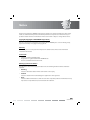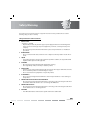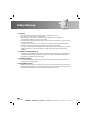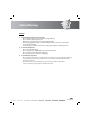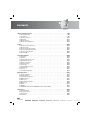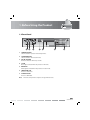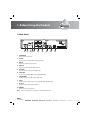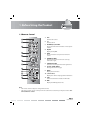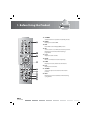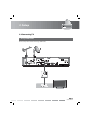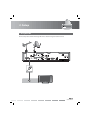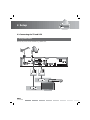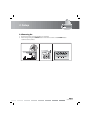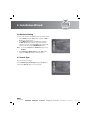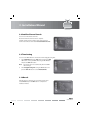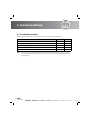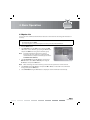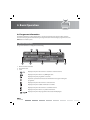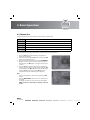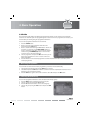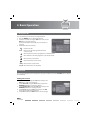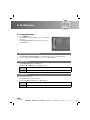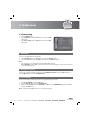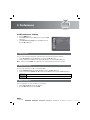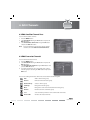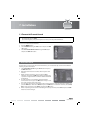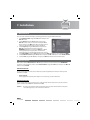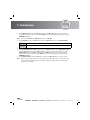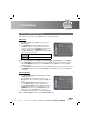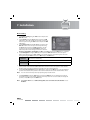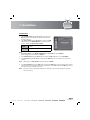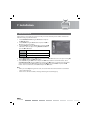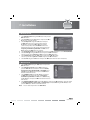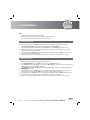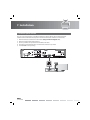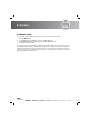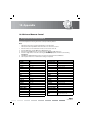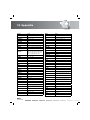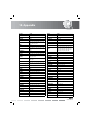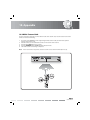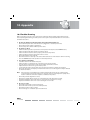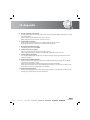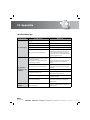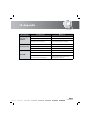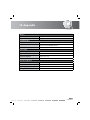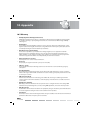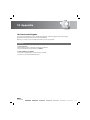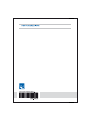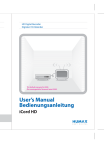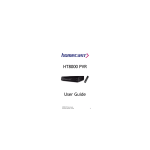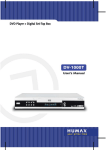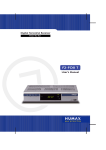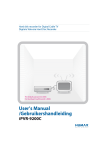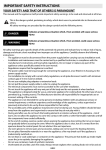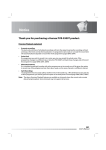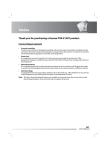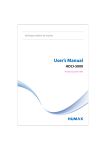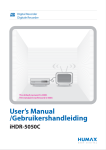Download Humax Combo-9000
Transcript
Notice Thank you for purchasing a HUMAX product. Please read this user’s manual carefully to be able to safely install, use and maintain the product at maximum performance. Keep this user’s manual next to your product for future reference. The information in this user’s manual is subject to change without notice. Copyright (Copyright © 2008 HUMAX Corporation) Not to be copied, used or translated in part or whole without HUMAX’s prior consent in writing except approval of ownership of copyright and copyright law. Warranty The warranty does not cover parts which may become defective due to misuse of the information contained in this manual. Trademarks • • • Irdeto is a trademark of Mindport BV. Nagravision is a registered trademark of KUDELSKI S.A. Conax is a trademark of Telenor Conax AS. Warnings, Cautions and Notes Throughout the whole manual, pay special attention to the following marks that indicate hazardous situations. • Warning • Caution Indicates a hazardous situation which could result in serious injury. Indicates a situation which could damage the equipment or other apparatus. • Note Indicates additional information to make the user aware of possible problems and information of any importance to help understand, use and maintain the installation. GB1 User’s Manual Notice Meaning of Symbols To reduce the risk of electric shock, do not remove cover (or back). No user serviceable parts inside. Refer servicing to qualified service personnel. This symbol indicates dangerous voltage inside the product that presents a risk of electric shock or personal injury. This symbol indicates important instructions accompanying the product. Customer information According to art. 13 of the Legislative Decree 25th July 2005, no. 15 „Application of the Directives 2002/95/CE, 2002/96/CE and 2003/108/CE, regarding the reduction of dangerous substances in electric and electronic products, as well as the waste disposal“. The symbol with the crossed refuse bin, present on the product, indicates that the product must be collected separately from other refuse after his lifetime is expired. This means that the customer must hand over the product at the end of the lifetime to an authorized collection center for electronic and electro technical refuse. As an alternative the customer can hand over the product to a dealer when he purchases an equivalent product, accordingly to the principle one in return for one. A professional differentiated collection of no longer used products for recycling, utilization or disposal, helps to reduce negative consequences for the environment and the health. In addition the utilization of materials composing the product will be supported. The illegal disposal of the product by the customer results in the application of the administrative fines according to Legislative Decree no. 22/1997 (article 50 and followings of Legislative Decree no. 22/1997). GB2 User’s Manual Safety Warning This product has been manufactured to comply with international safety standards. Please read the following safety precautions carefully. Safety Instructions and Precautions 1. MAINS SUPPLY 90-250V a.c., 50/60Hz • Operate this product only from the type of power supply indicated on the marking label. If you are not sure of the type of power supplied to your home, consult your local power company. • Disconnect the product from the mains before you start any maintenance or installation procedures. 2. OVERLOADING • Do not overload a wall outlet, extension cord or adapter as this may result in electric fire or shock. 3. LIQUID • The product should not be exposed to liquid of any kind. In addition, no objects filled with liquid should be placed on the apparatus. 4. CLEANING • Disconnect the product from the wall outlet before cleaning. • Use a light damp cloth (no solvents) to dust the product. 5. VENTILATION • The slots on top of the product must be left uncovered to allow proper airflow into the unit. • Do not stand the product on soft furnishings or carpets. • Do not stack electronic equipments on top of the product. 6. ATTACHMENTS • Do not use any unsupported attachments as these may be hazardous or cause damage to the product. 7. CONNECTION TO THE SATELLITE DISH LNB/AERIAL • Disconnect the product from the mains before connecting or disconnecting the cable from the satellite dish/aerial. Failure to do so can damage the LNB/aerial. 8. CONNECTION TO THE TV • Disconnect the product from the mains before connecting or disconnecting the cable from the TV. Failure to do so can damage the TV. 9. EARTHING • The LNB cable must be earthed to the system earth for the satellite dish. GB3 User’s Manual Safety Warning 10. LOCATION • Place the product indoors to avoid exposing it to lightning, rain or sun. • Do not place it near a radiator or heat register. • Make sure it has more than 10 cm clearance from any appliances susceptible to electromagnetic influences, such as a TV or a VCR. • Do not block the openings with any object, and do not place the product on a bed, sofa, rug, or other similar surface. • If you place the product on a rack or a bookcase, ensure that there is adequate ventilation and that you have followed the manufacturer’s instructions for mounting. • Do not place the product on an unstable cart, stand, tripod, bracket, or table where it can fall. • A falling product can cause serious injury to a child or adult, and serious damage to the appliance. 11. LIGHTNING, STORM OR NOT IN USE • Unplug the product from the wall outlet and disconnect the antenna during a thunderstorm or when left unattended and unused for long periods of time. This will prevent damage to the unit due to lightning and power-surges. 12. EXTRANEOUS OBJECTS • Do not insert anything through the openings in the unit, where they can touch dangerous voltage points or damage parts. 13. REPLACEMENT OF PARTS • When replacement of parts is required, be sure the service technician uses replacement parts specified by the manufacturer or those that have the same characteristics as the original part. Unauthorized substitution may result in additional damage to the unit. GB4 User’s Manual Safety Warning Warning 1. To avoid damage of the power cord or plug; • • • • Do not modify or process the power cord or plug arbitrarily. Do not bend or twist the power cord. Make sure to disconnect the power cord holding the plug. Keep heating appliances as far as possible from the power cord in order to prevent the cover vinyl from melting. • The mains plug, as a disconnection device, shall remain readily accessible by the user. 2. To avoid electrical shock; • • • • Do not open the main body. Do not insert metal or inflammable objects inside the product. Do not touch the power plug with wet hands. Disconnect the power cord in case of lightning. 3. To avoid damage of product; • Do not use the product when it is out of order. If you continue to use the product when defective, serious damage can be caused to it. Make sure to contact your local product distributor if the product is out of order. • Do not insert metal or alien substance into the slots for the modules or Smartcards. It may cause damage to the product and reduce its life span. GB5 User’s Manual Contents 1. Before Using the Product 1.1 Package Contents . . . . . 1.2 Front Panel . . . . . . . . . 1.3 Conditional Access . . . . 1.4 Rear Panel . . . . . . . . . . 1.5 Remote Control . . . . . . 1.6 Remote Control Batteries . . . . . . . . . . . . . . . . . . . . . . . . . . . . . . . . . . . . . . . . . . . . . . . . . . . . . . . . . . . . . . . . . . . . . . . . . . . . . . . . . . . . . . . . . . . . . . . . . . . . . . . . . . . . . . . . . . . . . . . . . . . . . . . . . . . . . . . . . . . . . . . . . . . . . . . . . . . . . . . . . . . . . . . . . . . . . . . . . . . . . . . . . . . . . . . . . . . . . . . . . . . . . . . . . . . . . . . . . . . . . . . . . . . . . . . . . . . . . . . . . . . . . . . . . . . . . . . . . . . . . . . . . . . . . . . . . . . . . . . . . . . . . . . . GB8 . . . GB8 . . . GB9 . . GB10 . . GB12 . . GB13 . . GB15 2. Setup . . . . . . . . . . . . . . . . . . . . . . . . . . . . 2.1 Connecting to the Antenna . . . . . . . . . . . . . . 2.2 Connecting TV . . . . . . . . . . . . . . . . . . . . . . 2.3 Connecting the TV and VCR . . . . . . . . . . . . . . 2.4 Connecting the Audio System . . . . . . . . . . . . 2.5 Connecting the Modem . . . . . . . . . . . . . . . . 2.6 Powering On . . . . . . . . . . . . . . . . . . . . . . . . . . . . . . . . . . . . . . . . . . . . . . . . . . . . . . . . . . . . . . . . . . . . . . . . . . . . . . . . . . . . . . . . . . . . . . . . . . . . . . . . . . . . . . . . . . . . . . . . . . . . . . . . . . . . . . . . . . . . . . . . . . . . . . . . . . . . . . . . . . . . . . . . . . . . . . . . . . . . . . . . . . . . . . . . . . . . . . . . . . . . . . GB16 . . GB16 . . GB17 . . GB20 . . GB21 . . GB22 . . GB23 3. Installation Wizard . . . . . . . . 3.1 Language . . . . . . . . . . . 3.2 Country . . . . . . . . . . . . 3.3 Terrestrial Channel Search . 3.4 Default Channel List . . . . 3.5 Number of Satellite . . . . . 3.6 Antenna Setting . . . . . . . 3.7 Search Type . . . . . . . . . . 3.8 Satellite Channel Search . . 3.9 Time Setting . . . . . . . . . 3.10 Result . . . . . . . . . . . . . 3.11 Installation Checklist . . . . . . . . . . . . . . . . . . . . . . . . . . . . . . . . . . . . . . . . . . . . . . . . . . . . . . . . . . . . . . . . . . . . . . . . . . . . . . . . . . . . . . . . . . . . . . . . . . . . . . . . . . . . . . . . . . . . . . . . . . . . . . . . . . . . . . . . . . . . . . . . . . . . . . . . . . . . . . . . . . . . . . . . . . . . . . . . . . . . . . . . . . . . . . . . . . . . . . . . . . . . . . . . . . . . . . . . . . . . . . . . . . . . . . . . . . . . . . . . . . . . . . . . . . . . . . . . . . . . . . . . . . . . . . . . . . . . . . . . . . . . . . . . . . . . . . . . . . . . . . . . . . . . . . . . . . . . GB24 . . GB24 . . GB24 . . GB25 . . GB25 . . GB25 . . GB26 . . GB26 . . GB27 . . GB27 . . GB27 . . GB28 4. Basic Operation . . . . . . . . . . . . . . . . . . . . . . . . . . . . . . . . . . . . . . . . . . 4.1 Switching Channel . . . . . . . . . . . . . . . . . . . . . . . . . . . . . . . . . . . . . . . 4.2 Volume Control . . . . . . . . . . . . . . . . . . . . . . . . . . . . . . . . . . . . . . . . . 4.3 Audio/Subtitle/Teletext . . . . . . . . . . . . . . . . . . . . . . . . . . . . . . . . . . . . 4.4 MHP Application. . . . . . . . . . . . . . . . . . . . . . . . . . . . . . . . . . . . . . . . . 4.5 Option List. . . . . . . . . . . . . . . . . . . . . . . . . . . . . . . . . . . . . . . . . . . . . 4.6 Programme Information . . . . . . . . . . . . . . . . . . . . . . . . . . . . . . . . . . . 4.7 Channel List. . . . . . . . . . . . . . . . . . . . . . . . . . . . . . . . . . . . . . . . . . . . 4.8 Guide . . . . . . . . . . . . . . . . . . . . . . . . . . . . . . . . . . . . . . . . . . . . . . . . 4.9 MyEPG . . . . . . . . . . . . . . . . . . . . . . . . . . . . . . . . . . . . . . . . . . . . . . . 4.10 MEDIASET Premium PPV (MEDIASET Smartcard Users Only) . . . . . . . . . . . . . . . . . . . . . . . . . . . . . . . . . . . . . . . . . . . . . . . . . . . . . . . . . . . . . . . . . . . . . . . . . . . . . . . . GB29 . . GB29 . . GB29 . . GB29 . . GB30 . . GB31 . . GB32 . . GB34 . . GB35 . . GB37 . . GB38 5. Preferences . . . . . . . 5.1 Parental Control . . 5.2 Language Setting . 5.3 Time Setting . . . . 5.4 Schedule. . . . . . . . . . . . . . . . . . . . . . . . . . . . . . . . . . . . . . . GB39 . . GB39 . . GB40 . . GB41 . . GB42 GB6 User’s Manual . . . . . . . . . . . . . . . . . . . . . . . . . . . . . . . . . . . . . . . . . . . . . . . . . . . . . . . . . . . . . . . . . . . . . . . . . . . . . . . . . . . . . . . . . . . . . . . . . . . . . . . . . . . . . . . . . . . . . . . . . . . . . . . . . . . . . . . . . . . . . . . . . . . . . . . . . . . . . . . . . . . . . . . . . . . . . . . . . . . . . . . . . . . . . . . . . . . . . . . . . . . . . . . . . . . . . . . . . . . . . . . . . . . . . . . . . . . . . . . . . . . . . . . . . . . . . . . . . . . . . . . . . . . . . . . . . . . . . . . . . . . . . . . . . . . . . . . . . . . . . . . . . . . . . . . . . . . . . . . . . . . . . . . . . . . . . . . . . . . . . . . . . . . . . . . . . . . . . . . . Contents 5.5 A/V Control . . . . . . . . . . . . . . . . . . . . . . . . . . . . . . . . . . . . . . . . . . . . . . . . . . . . GB42 5.6 Miscellaneous Settings . . . . . . . . . . . . . . . . . . . . . . . . . . . . . . . . . . . . . . . . . . . . . GB44 5.7 MHP Settings . . . . . . . . . . . . . . . . . . . . . . . . . . . . . . . . . . . . . . . . . . . . . . . . . . . GB45 6. Edit Channels . . . . . . . . . . . . . . . . . . . . . . . . 6.1 Edit Terrestrial Channel Lists . . . . . . . . . . . . . 6.2 Edit Satellite Channel Lists. . . . . . . . . . . . . . . 6.3 Edit Favourite Channels . . . . . . . . . . . . . . . . 6.4 Automatic Channel Numbering . . . . . . . . . . . 6.5 Renew Channel Numbers . . . . . . . . . . . . . . . 6.6 Import/Export Channels . . . . . . . . . . . . . . . . . . . . . . . . . . . . . . . . . . . . . . . . . . . . . . . . . . . . . . . . . . . . . . . . .. . . . . . . . . . . . . . . . . . . . . . . . . . . . . . . . . . . . . . . . . . . . . . . . . . . . . . . . . . . . . . . . . . . . . . . . . . . . . . . . . . . . . . . . . . . . . . . . . . . . . . . . . . . . . . . . . . . . . . . . . . . . . . . . . . . . . . GB46 . . GB46 . . GB47 . . GB47 . . GB48 . . GB48 . . GB48 7. Installation. . . . . . . . . . . . . 7.1 Terrestrial Channel Search . 7.2 Satellite Channel Search . . 7.3 Software Update. . . . . . . 7.4 Regular Auto Update . . . . 7.5 Default Setting . . . . . . . . . . . . . . . . . . . . . . . . . . . . . . . . . . . . . . . . . . . . . . . . . . . . . . . . . . . . . . . . . . . . . . . . . . . . . . . . . . . . . . . . . . . . . . . . . . . . . . . . . . . . . . . . . . . . . . . . . . . . . . . . . . . . . . . . . . . . . . . . . . . . . . . . . . . . . . . . . . . . . . . . . . . . . . . . . . . . . . . . . . . . . . . . . . . . . . . . . . . . . . . . . . . . . . . . . . . . . . . . . . . . . . . . . . . . . . . . . . . . . . . . GB49 . . GB49 . . GB51 . . GB58 . . GB61 . . GB62 8. System . . . . . . . . . . 8.1 Status. . . . . . . . . 8.2 Signal Detection . . 8.3 Common Interface 8.4 Modem Setup . . . . . . . . . . . . . . . . . . . . . . . . . . . . . . . . . . . . . . . . . . . . . . . . . . . . . . . . . . . . . . . . . . . . . . . . . . . . . . . . . . . . . . . . . . . . . . . . . . . . . . . . . . .. . . . . . . . . . . . . . . . . . . . . . . . . . . . . . . . . . . . . . . . . . . . . . . . . . . . . . . . . . . . . . . . . . . . . . . . . . . . . . . . . . . . . . . . . . . . . . . . GB63 . . GB63 . . GB63 . . GB63 . . GB64 9. Pay per View services . . . . . . . . . . . . . . . . . . . 9.1 MEDIASET PREMIUM . . . . . . . . . . . . . . . . . . 9.2 Irdeto/Conax Conditional Access . . . . . . . . . . 9.3 PANGEA . . . . . . . . . . . . . . . . . . . . . . . . . . . . . . . . . . . . . . . . . . . . . . . . . . . . . . . . . . . . . . . . . . . . . . . . . . . . . . . . . . . . . . . . . . . . . . . . . . . . . . . . . . . . . . . . . . . . . . . . . . . . . . . . . . . GB65 . . GB65 . . GB65 . . GB65 10. Appendix . . . . . . . . . . . . . 10.1 Menu Map . . . . . . . . . . 10.2 Universal Remote Control 10.3 Multi Custom Code . . . . 10.4 Trouble Shooting. . . . . . 10.5 Error Message. . . . . . . . 10.6 Specification . . . . . . . . 10.7 Glossary . . . . . . . . . . . 10.8 Service and Support. . . . . . . . . . . . . . . . . . . . . . . . . . . . . . . . . . . . . . . . . . . . . . . . . . . . . . . . . . . . . . . . . . . . . . . . . . . . . . . . . . . . . . . . . . . . . . . . . . . . . . . . . . . . . . . . . . . . . . . . . . . . . . . . . . . . . . . . . . . . . . . . . . . . . . . . . . . . . . . . . . . . . . . . . . . . . . . . . . . . . . . . . . . . . . . . . . . . . . . . . . . . . . . . . . . . . . . . . . . . . . . . . . . . . . . . . . . . . . . GB66 . . GB66 . . GB67 . . GB75 . . GB76 . . GB78 . . GB80 . . GB82 . . GB84 . . . . . . . . . . . . . . . . . . . . . . . . . . . . . . . . . . . . . . . . . . . . . . . . . . . . . . . . . . . . . . . . . . . . . . . . . . . . . . . . . . . . . . . . . . . . . . . . . . . . . . . . . . . . . . . . . . . . . . . . . . . . . . . . . . . . . . . . . . . . . . . . . . . . . . GB7 User’s Manual 1. Before Using the Product This chapter provides detail instructions on the product and its accessories. 1.1 Package Contents Please check all package contents before using your product. Remote Control SCART Cable User’s Manual User’s Manual Batteries Note: • • Faults may occur if the remote control is left without battery for a long time. Always keep the battery inserted in the remote control. Package contents may vary according to area. GB8 User’s Manual 1. Before Using the Product 1.2 Front Panel 1 2 3 4 5 6 7 1. STANDBY BUTTON Switches between operation and standby modes. 2. TV/RADIO BUTTON Switches between TV and radio modes. 3. CH-/CH+ BUTTON Moves the TV/radio channel up or down. 4. TV LED Green light is emitted when the product is in TV mode. 5. RADIO LED Amber light is emitted when the product is in radio mode. 6. SMARTCARD SLOT A slot for a Smartcard 7. CI-MODULE SLOT A slot for a CI-Module Note: The front of the product is subject to change without notice. GB9 User’s Manual 1. Before Using the Product 1.3 Conditional Access Although some TV and radio channels are free to air, most TV and radio/music channels are available on a subscription basis and can only be enjoyed via a Conditional Access component. 1. Inserting the Smartcard 1. 2. 3. Open the right-hand flap on the front panel of the product to expose the card slot. Hold the Smartcard horizontally with the electronic chip (small square-shaped, gold in colour) facing upwards. Insert the Smartcard into the top slot. Smartcard GB10 User’s Manual 1. Before Using the Product 2. Inserting a CI (with Smartcard) A CI module looks like a PC map (PCMCIA) for laptops. There are different kinds of CI Modules, suitable for different coding systems; Irdeto, Conax and more. Additionally to the CI module, a Smartcard is needed to decode the channels. 1. 2. 3. 4. Open the right-hand flap on the front panel of the product to expose the card slot. Follow the instructions of the module and insert the Smartcard into the CI module. Keep the CI module (with the Smartcard) horizontal. Insert the CI module into the slot. CI Module Smartcard GB11 User’s Manual 1. Before Using the Product 1.4 Rear Panel 1 2 3 4 5 6 7 8 9 1. ANTENNA IN Connects the aerial cable. 2. TV/VCR Connects to the RF IN of the TV using an RF cable. 3. LNB IN Connects a satellite antenna cable. 4. LNB OUT Connects another digital satellite receiver. 5. TV SCART Connects to the TV using a TV SCART cable. 6. VCR SCART Connects to the VCR or DVD using a VCR SCART cable. 7. AUDIO/VIDEO Connects to the TV or VCR using an RCA cable. 8. SPDIF Connects to the audio system using an S/PDIF cable. (digital audio) 9. RS-232C Connects to the PC to update software. 10. MODEM Connects to the telephone line. Note: The rear of the product is subject to change without notice. GB12 User’s Manual 10 1. Before Using the Product 1.5 Remote Control 1 1. DTV Controls the receiver. 2 2. TV Controls the TV. 3 3. NUMERIC(0-9) BUTTONS Enters a TV/radio channel number or menu option number. 4. MyEPG Displays the MyEPG. 4 5 6 7 5. BACK Closes and returns to the previous menu and screen. 6. ARROW BUTTONS Changes the channel or moves the cursor up, down, left or right. 7. COLOUR BUTTONS Select the colour keys for interactive applications. 8 8. CH-/CH+ (PAGE-/PAGE+) Changes the channel or page. 9 9. MENU Displays the main menu. 10 11 12 10. i (Information) Displays the channel and programme information. 11. TEXT Switches between the teletext and TV modes. 12. MHP Displays the MHP application list. Note: • The remote control is subject to change without notice. • This remote control can also control your TV. To set the remote control for your TV, please refer to 10.2 Universal Remote Control. GB13 User’s Manual 1. Before Using the Product 13. STANDBY Switches between operation and standby modes. 13 14. GUIDE Displays the standard EPG. 15. EXIT Exits all On-Screen Display (OSD) screens. 14 16. OK Selects a menu or confirms the selected operation. Displays the channel list while watching a programme. 15 17. V-/V+ Adjusts the audio volume. 18. MUTE Mutes or unmutes the audio temporarily. 16 19. LANG Displays the audio, subtitle list and teletext. 20. LIST Displays the channel list. 17 18 19 20 21 22 GB14 User’s Manual 21. SOURCE Selects the input source between TV and the product. 22. OPT+ Displays the channels attributes while watching a programme. 1. Before Using the Product 1.6 Remote Control Batteries 1. 2. 3. Press down the top of the battery cover and slide the cover off. Insert the new batteries. Make sure the plus (+) ends meet the plus markings on the battery case. Slide the cover back into place. i GB15 User’s Manual 2. Setup This chapter describes how to connect the product to the TV with the particular equipments for gaining optimum signal quality. The product provides various interfaces to connect to the TV, VCR or other devices. Select the most appropriate procedure depending on the equipment you have. Note: If you encounter any problems setting up your product, please contact your local product distributor. 2.1 Connecting to the Antenna 1. 2. Connect your aerial to the ANTENNA IN. Connect the antenna to the LNB IN GB16 User’s Manual 2. Setup 2.2 Connecting TV 1. Using SCART Cable Connect the product and the TV using a SCART cable. SCART Cable TV SCART GB17 User’s Manual 2. Setup 2. Using RCA Cable Connect the product and the TV using an RCA cable. RCA Cable VIDEO GB18 User’s Manual L AUDIO R 2. Setup 3. Using RF Cable Connect the product and the TV using an RF cable to watch analogue terrestrial channels. RF Cable TV Antenna IN GB19 User’s Manual 2. Setup 2.3 Connecting the TV and VCR 1. Using SCART Cable Connect the product and the TV/VCR using a SCART cable. SCART Cable SCART Cable VCR SCART TV SCART GB20 User’s Manual 2. Setup 2.4 Connecting the Audio System Select the most appropriate procedure for your convenience. • Connect the product and the audio system using an RCA cable. • Connect the product and the audio system for higher quality sound using an S/PDIF cable. RCA Cable L AUDIO R S/PDIF Cable S/PDIF GB21 User’s Manual 2. Setup 2.5 Connecting the Modem Connect the product and the telephone using a telephone line. Modem Cable GB22 User’s Manual 2. Setup 2.6 Powering On 1. 2. Connect the power cord of the product to a wall outlet. Power on by pressing the STANDBY button of the remote control or the STANDBY button at the front of the product. GB23 User’s Manual 3. Installation Wizard When powering on your product for the first time after purchase, the installation wizard will operate automatically. Note: If you encounter any problems setting up your product, please contact your local product distributor. 3.1 Language You can select the main language. Select the appropriate language from the list using the / button and press the OK or button to save the selected language as a default language. 3.2 Country You can select the country. Select your country from the list using the / button and press the OK or button. GB24 User’s Manual 3. Installation Wizard 3.3 Terrestrial Channel Search You can search the terrestrial channels. 1. 2. 3. 4. 5. Select Automatic Channel Numbering using the / button and press the OK or button to select Enable/ Disable. Select Next and press the OK button to search the terrestrial channels During the channel search, the cursor is located at Stop. Therefore, if you press the OK button during the search, the search will stop and the channels found until then will be displayed. If the search does not find any channels, then press the OK button to access the installation menu to search for the channels again. Please make sure that you have connected your aerial correctly. You can delete unwanted channels from the found channels. Select the channels to delete and press the OK button. Then select Delete and press the OK button. To delete all channels, select Select All to select all channels, select Delete and press the OK button. After completing the channel search and deleting unwanted channels, select Save and press the OK button to save the changes. 3.4 Default Channel List Select Default Channel List using the / button and press the OK or button to store the default satellite channels and move to the time setting screen. 3.5 Number of Satellite You can select the number of satellite. 1. 2. Select the number of satellite using the / button and press the OK or button. Select Skip using / button and press the OK or button to skip to the next. GB25 User’s Manual 3. Installation Wizard 3.6 Antenna Setting You can set the antenna and LNB information for channel search. 1. 2. Select Satellite using the / button and press the OK or button to select an option. Select LNB Frequency using the / button and press the OK or button to select an option. If the required value does not exist, select User Define and enter the LNB frequency directly using the NUMERIC(0-9) buttons. Note: 3. If you select Universal, the 22kHz Tone value is set to Disabled. Select 22kHz Tone/DiSEqC Input using the / button and press the OK or button to select an option. 3.7 Search Type You can select the search type. Select Scrambled Type/Channel Type using the / button and press the OK or button to select an option. GB26 User’s Manual 3. Installation Wizard 3.8 Satellite Channel Search You can search the satellite channels. Please wait until the channel search is complete. Satellite channel search is similar to that of the terrestrial channel search. Please refer to 3.3 Terrestrial Channel Search. 3.9 Time Setting You can set the GMT offset for current time and the daylight saving time. 1. Select GMT Offset using the / button and press the OK or button. Select your GMT offset using the / button and press the OK or button. Note: 2. The current time is set automatically whenever GMT offset changes. Select Daylight Saving Time using the / button and press the OK or button to select Enable/Disable. 3.10 Result After all setting is complete, you can view the result screen. Select Finish and press the OK button to complete the installation wizard. GB27 User’s Manual 3. Installation Wizard 3.11 Installation Checklist Before using the product, please make sure that you have completed the following steps. Step Page Are the antennas connected correctly? GB16 Is the product connected to your TV? GB17 Is the power cord plugged in the wall outlet? GB23 Is the product in operation mode (not Standby mode)? GB23 Have you performed channel search in the installation wizard? GB24 Note: Done? If you exit the install wizard without fully completing the channel searching procedure, you may not have all of the channels available. In this case, you can use the installation menu to search for more channels. GB28 User’s Manual 4. Basic Operation 4.1 Switching Channel You can switch the current channel using one of the following methods. 1. 2. Press the CH-/CH+ button. Enter the channel number using the NUMERIC(0-9) buttons to move to the channel directly. Note: • • • The channel will be switched within the most recently watched channel group. Please refer to 4.7 Channel List. You can switch channels using the channel list or guide. To return to the previous channel, press the BACK button. 4.2 Volume Control You can adjust the volume. 1. 2. Press the V-/V+ button to adjust the audio volume. Press the MUTE button to stop the audio temporarily. Note: The mute function remains set while you switch channels. 4.3 Audio/Subtitle/Teletext 1. Press the LANG button to display Audio list. Select the audio language using the / button. Select the audio direction (left, right, stereo) using the / button. GB29 User’s Manual 4. Basic Operation 2. Press the LANG button again to display Subtitle list. Select the required subtitle language using the / button and press the OK button. The subtitle will be displayed in the selected language at the bottom of the screen. Note: 3. You can select a default subtitle language. Refer to 5.2.1 Subtitle Language. Select Teletext using the / button and press the OK button while the subtitle list is displayed. To display teletext menu, press the MENU button in teletext mode. Select the teletext function you want using the / button and press the OK button. 4.4 MHP Application The MHP(Multimedia Home Platform) application makes it possible to access the EPG and various information. (Sports, Movie, Multiview, advertisement, etc.) 1. 2. Press the MHP button. Select an application you want using the / button and press the OK or button. Note: Please refer to the detailed information of each MHP application when operating the MHP application. GB30 User’s Manual 4. Basic Operation 4.5 Option List You can view and confirm detailed information about the current channel and change the information if necessary. Tip: • The default password is 0000. • If you have forgotten your password, please contact your local product distributor. 1. 2. Press the OPT+ button. Select Favourite using the / button and press the OK or button. Select a favourite group using the / button and press the OK button to register for favourite group. Note: 3. Select Lock/Unlock using the / button and press the OK or button. Select Lock or Unlock option using the / button and press the OK button. Note: 4. 5. For detailed information about how to change favourite group name and how to register favourite channels from the complete channel list, please refer to 6.3 Edit Favourite Channels. When switching to the locked channel, you must enter the password to view the channel. Select Delete using the / button and press the OK or button. Select Yes in the confirmation message and press the OK button. Select Information using the / button to display the channel information automatically. GB31 User’s Manual 4. Basic Operation 4.6 Programme Information Programme information is always displayed for a certain period of time each time you switch channels. You can view the programme information by pressing the i button while watching a programme. Press the EXIT button to hide the i-plate. 1. General Information The general information is displayed as the following. 1 5 1. 2. 3. 6 2 3 7 4 8 9 Channel number and name Programme name Icons Displayed only when the channel is a satellite or terrestrial channel. PKS Displayed only when there is any MHP application. Displayed only if the programme is reserved. 13 Represents parental level. Indicates the minimum level of age for viewing the programme. Displayed only when the channel is a locked channel. Displayed only when subtitle information is available. Displayed only when the channel is a scrambled channel. Displayed only when there is any teletext information. Displayed only when the programme is broadcast in Dolby Digital. GB32 User’s Manual 4. Basic Operation 4. 5. 6. 7. 8. 9. Current time Detailed programme information Signal strength and quality Current channel list icon Programme broadcasting time and progress bar Next programme Information Note: If there is no programme information available, programme information is not displayed. 2. Detailed Programme Information You can see the detailed information about the current programme. Press the i button where the i-plate is displayed to view detailed information. Note: • • Press the i button again to hide the information box. If the detailed programme information is more than one page, use the / button to move to the previous/next page. GB33 User’s Manual 4. Basic Operation 4.7 Channel List Six types of channel lists are provided for quick and easy channel search. TV The list of all TV channels Radio The list of all radio channels Favourite The list of favourite channels in five subgroups according to your private taste Terrestrial The lists of channels classified by terrestrial channels Satellite The lists of channels classified by satellites Scramble The lists of channels classified by CAS types You can display the channel list and switch to another channel on the channel list. 1. 2. 3. 4. Press the LIST button while watching a programme to display the channel list. Select a channel using the / button and press the OK button to change the channel. Enter the channel number directly using the NUMERIC(09) buttons to move the cursor to the channel you want. And then press the OK button to change to the selected channel. Press the button while the channel list is displayed to view the group list. Select a channel group using the / button and press the OK or button. Select a sub-group using the / button and press the OK button. The channel list for the selected subgroup is displayed. Note: • • • You can also display the channel list by pressing the OK button. Press the PAGE-/PAGE+ button to move to the previous/ next page. To display scramble icon in the channel list, select On in MENUPreferencesMiscellaneous SettingsOption in CH List. GB34 User’s Manual 4. Basic Operation 4.8 Guide The programme guide displays the detailed programme information of each channel, in time and date order. You can customize your own programme guide to list the channels or programmes of interest to you and schedule your viewing using the programme information. You can view programme information for all channels. 1. 2. 3. 4. 5. Press the GUIDE button. Move to previous /next programme within the same channel using the / button. Move to another channel using the / button. If there are more than one channel, use the PAGE-/PAGE+ button to move to channels by page. Also, you can enter the channel number using the NUMERIC(0-9) buttons on the remote control to move to the channel directly. Select a programme and press the OK button. Then you can watch the programme if it is on air or reserve it if it is the future programme. Press the i button in the selected programme to view the detailed information (if available) of the selected programme. 1. Reserving a Programme You can make reservations for the future programmes you wish to watch automatically. 1. 2. 3. Select a future programme and press the OK button to reserve. Select Yes and press the OK button. When a reservation has been completed, the reservation icon is displayed on the reserved programme. Press the OK button again to cancel the reservation. Select Yes and press the OK button. 2. Selecting Channel Group You can view programme information of the selected channel list by groups. 1. 2. 3. 4. Press the RED button to display the channel group list. Select a channel group using the / button. Press the button to move the cursor to the sub group. Select a sub group using the / button and press the OK button. GB35 User’s Manual 4. Basic Operation 3. Using Time Bar You can quickly search the time zone using the time bar. 1. 2. 3. Press the GREEN button to display the time bar. Select the each button using the / button and press the OK button to move the time bar. If you press the button repeatedly, the same operation is repeated. Each button functions as follows. Exits the time bar. Now Moves to the current programme where the cursor is located. Moves back to the previous programme or 30 minutes before. Move forwards to the next programme or 30 minutes ahead. Moves back to 2 hours before. Moves forwards to 2 hours ahead. Day Moves back to one day before. Day Moves forwards to one day ahead. 4. Schedule You can add and edit the reserved programme using the schedule list. Press the YELLOW button to display the schedule list. Adding a Reservation 1. 2. 3. 4. 5. Select a blank space using the / button and press the OK button to add a new reservation. Select Channel No. using the / button and press the NUMERIC(0-9) buttons to enter the channel. Select Start/End Time using the / button and press the NUMERIC(0-9) buttons to change the time. Select Repeat using the / button and press the / button to change the repeat frequency. Select Save and press the OK button to save the changes. GB36 User’s Manual 4. Basic Operation Note: • If the channel is locked, you will be prompted to enter the password to complete the reservation. • If the reserved programme is overlapped with other programme, adjust the reservation appropriately. Editing a Reserved Programme 1. 2. 3. Select a programme you want to edit using the / button and press the OK button. Select Delete using the / button and press the OK button to delete the reserved programme. A pop-up will appear. Select OK and press the OK button. Select Edit using the / button and press the OK button to edit the reserved programme. For more information about how to edit the information, refer to Adding a Reservation. 5. Finding Programmes You can find the programme you want by entering the name and genre of the programme. 1. 2. 3. 4. 5. Press the BLUE button to display the keyboard. Enter the programme name on the keyboard screen. Select Previous/Next and press the OK button to switch the keyboard layout. Select Find and press the OK button. Select a programme and press the OK button to watch or reserve it. Note: If you want to find the programme by genre, select By Genre and press the OK button. Select the genre and press the OK button to find. 4.9 MyEPG MyEPG is a TV guide supported by MHP application. You can view the detailed programme information of each channel and find programmes you want. Press the MyEPG button. GB37 User’s Manual 4. Basic Operation 4.10 MEDIASET Premium PPV (MEDIASET Smartcard Users Only) You can use Mediaset Premium PPV services only when you tune to a Mediaset Pay TV channel. You can purchase a programme when you have the authority to buy it. 1. 2. 3. Switch to the Mediaset PPV channels using the CH-/CH+ button. When you are allowed to buy a PPV programme, a banner pops up. The banner provides general information on the programme that can be purchased. Press the GREEN button to view a brief description of the programme. Press the OK button to choose it. The purchase confirmation screen will appear. The screen informs you on the ongoing purchasing programme. Press the BLUE button to view the terms and conditions of purchase. Press the OK button to confirm the selection. A confirmation message will appear. Note: • When you cannot purchase a PPV programme, make sure the Mediaset Premium Smartcard is inserted into the product. • When you change channels and then come back to the previous one where you have purchased the PPV programme, the native i-plate will be shown. GB38 User’s Manual 5. Preferences 5.1 Parental Control Tip: • The default password is 0000. • If you have forgotten your password, please contact your local product distributor. 1. 2. 3. Press the MENU button. Select Preferences using the / button and press the OK or button. Select Parental Control using the / button and press the OK or button. 1. Censorship Classification Censorship Classification allows you to block programmes according to the age level you have set. 1. 2. Select Censorship Classification using the / button and press the OK or button. Select the age level using the / button and press the OK button. Note: You have to enter the password to watch the programme which is blocked by the age level. 2. Change Password You can change the current password. 1. 2. 3. Select Change Password using the / button and press the OK or button. Enter New Password using the NUMERIC(0-9) buttons and press the OK button. Enter the new password again to confirm Verify Password and press the OK button. GB39 User’s Manual 5. Preferences 5.2 Language Setting 1. 2. 3. Press the MENU button. Select Preferences using the / button and press the OK or button. Select Language Setting using the / button and press the OK or button. 1. Menu/Audio/Subtitle Language 1. 2. Select Menu/Audio/Subtitle Language using the / button and press the OK or button. Select the language using the / button and press the OK or button. 2. Subtitle Display 1. 2. Select Subtitle Display using the / button. Select from Auto and Manual using the OK or button. Auto Subtitles are displayed automatically in the predefined subtitle language. Manual Subtitles are displayed in the language when you select the subtitle language. 3. Subtitle Font You can select the subtitle font. 1. 2. Select Subtitle Font using the / button. Select from Variable and Fixed using the OK or button. Variable Uses the horizontally variable subtitle font. Fixed Uses the fixed subtitle font. GB40 User’s Manual 5. Preferences 5.3 Time Setting 1. 2. 3. Press the MENU button. Select Preferences using the / button and press the OK or button. Select Time Setting using th / button and press the OK or button. 1. GMT Offset You can set the GMT offset for current time. 1. 2. Select GMT Offset using the / button and press the OK or button. Select your GMT offset using the / button and press the OK or button. Note: • The current time is set automatically whenever GMT offset changes. • When GMT Offset is set to Auto, you have to tune the terrestrial channel for a certain period of time to set the time automatically. 2. Daylight Saving Time You can turn on/off the daylight- saving time. Select Daylight Saving Time using the / button and press the OK or button to select Enable/Disable. 3. Power ON/OFF You can set the time you want the product to be automatically turned on/off. 1. 2. 3. Select Power ON/OFF using the / button. Press the OK or button to select Enable/Disable. When you select Enable, enter the Channel No. or Time using the NUMERIC(0-9) buttons, select OK and press the OK button. Note: Once Power On/Off has been set, it is repeated everyday. GB41 User’s Manual 5. Preferences 5.4 Schedule 1. 2. 3. Press the MENU button. Select Preferences using the / button and press the OK or button. Select Schedule using the / button and press the OK or button. Note: For more information about Schedule, refer to 4.8.4 Schedule. 5.5 A/V Control 1. 2. 3. Press the MENU button. Select Preferences using the / button and press the OK or button. Select A/V Control using the / button and press the OK or button. 1. TV-SCART 1. Select TV-SCART using the / button and press the OK or button. 2. Select an option among CVBS, RGB and S-Video using the / button and press the OK or button. 2. VCR-SCART Select VCR-SCART using the / button and press the OK or button to select from CVBS and S-Video. GB42 User’s Manual 5. Preferences 3. Audio Output Select Audio Output using the / button and press the OK or button to select from Stereo and Mono. 4. Dolby Digital Output Select Dolby Digital Output using the / button and press the OK or button to select On/Off. 4. Dolby Digital Output Select Dolby Digital Output using the / button and press the OK or button to select On/Off. 5. Screen Ratio You can set the aspect ratio of your TV. 1. Select Screen Ratio using the / button. 2. Select from 4:3 and 16:9 using the OK or button. 6. Display Format You can select the display format according to the TV screen ratio. 1. 2. 3. Select Display Format using the / button and press the OK or button. If the screen ratio is set to 4:3, you can select an option among Auto, Letter Box and Center Mode using the / button and press the OK button. If the screen ratio is set to 16:9, you can select an option among Auto, Pillar Box and Full Mode using the / button and press the OK button. GB43 User’s Manual 5. Preferences 5.6 Miscellaneous Settings 1. 2. 3. Press the MENU button. Select Preferences using the / button and press the OK or button. Select Miscellaneous Settings using the / button and press the OK or button. 1. i Display Time You can set the automatic display time of the information box when the channel is switched. 1. 2. Select i Display Time using the / button and press the OK or button. Select a value between 1~20 seconds using the / button and press the OK or button. Note: When it is set to Disable, the i-plate will not be displayed when the channel is switched. 2. OSD Transparency You can set the transparency of On Screen Display (OSD). 1. 2. Select OSD Transparency using the / button and press the OK or button. Select an option among Disable, 25, 50 and 75 using the / button and press the OK or button. Auto Subtitles are displayed automatically in the predefined subtitle language. Manual Subtitles are displayed in the language when you select the subtitle language. 3. Option in CH List You can set whether or not the scramble icon is displayed. 1. 2. Select Option in CH List using the / button. Press the OK or button to select On/Off. GB44 User’s Manual 5. Preferences 4. MyEPG You can set whether or not to use the MyEPG. 1. 2. Select MyEPG using the / button. Press the OK or button to select On/Off. Note: • MyEPG will be automatically updated in the standby mode when MyEPG is set to On. • The product is automatically powered off and on again whenever MyEPG setting changes. 5.7 MHP Settings 1. 2. 3. Press the MENU button. Select Preferences using the / button and press the OK or button. Select MHP Settings using the / button and press the OK or button. 1. i Display by MHP App. 1. Select i Display by MHP App. using the / button. 2. Press the OK or button to select Enable/Disable. 2. Show MHP logo 1. Select Show MHP logo using the / button. 2. Press the OK or button to select Enable/Disable. GB45 User’s Manual 6. Edit Channels 6.1 Edit Terrestrial Channel Lists Tip: • The default password is 0000. • If you have forgotten your password, please contact your local product distributor. You can edit the terrestrial channels. 1. 2. 3. 4. 5. 6. 7. 8. 9. Press the MENU button. Select Edit Channels using the / button and press the OK or button. Select Edit Terrestrial Channel Lists using the / button and press the OK or button. Press the OK or button in Group to select the group of channel list. Select the group using the / button and press the OK button. Select a channel using the / button and press the OK button. Select Renumber using the / button and press the OK button. Press the NUMERIC(0-9) buttons to enter the channel number. Select a channel using the / button and press the OK button. You can select more than one channel. Select Move using the / button and press the OK button. Move the cursor to the destination using the / button and press the OK button. Select a channel using the / button and press the OK button. You can select one channel at a time. Select Rename using the / button and press the OK button. Enter a channel name directly using the keyboard displayed on the screen. When entering channel name is complete, select OK and press the OK button. . Select a channel using the / button and press the OK button. You can select more than one channel. Select Delete/Lock using the / button and press the OK button. Select Select All/Unselect All using the / button and press the OK button to select/unselect all channels. Note: • When the locked channel(s) is selected or all channels are locked, Lock is switched to Unlock. When you select Unlock and press the OK button, locked channel is switched to an unlocked channel. • Select Trash in Group to restore the deleted channels. GB46 User’s Manual 6. Edit Channels 6.2 Edit Satellite Channel Lists You can edit the satellite channels. 1. 2. 3. Press the MENU button. Select Edit Channels using the / button and press the OK or button. Select Edit Satellite Channel Lists using the / button and press the OK or button. Note: For more information about how to edit the satellite channels, refer to 6.1 Edit Terrestrial Channel Lists. 6.3 Edit Favourite Channels You can edit the favourite channels. 1. 2. 3. 4. Press the MENU button. Select Edit Channels using the / button and press the OK or button. Select Edit Favourite Channels using the / button and press the OK or button. You will be prompted to select a favourite group. Select a favourite group to edit using the / button and press the OK button. The icons for editing the favourite channel list are described in the following table. Add Adds to the favourite group. Remove Removes from the favourite group. Channel Group Selects a channel group. Fav.Group Changes the favourite group. Move Changes the order of channels within the favourite group. Rename Renames the name of favourite group. Sort Sorts channels by number or name in all TV/radio channel list. Unselect All Unselects all selected channels. GB47 User’s Manual 6. Edit Channels 6.4 Automatic Channel Numbering You can set whether or not the channels are numbered automatically by broadcaster. 1. 2. 3. Press the MENU button. Select Edit Channels using the / button and press the OK or button. Select Automatic Channel Numbering using the / button and press the OK or button to select Enable/Disable. Note: • When changing from Enable to Disable or vice versa, the terrestrial channels will be searched again and the product will reboot automatically. • When Automatic Channel Numbering is set to Disable, Edit Terrestrial Channel Lists menu and Edit Satellite Channel Lists menu turn into a single menu; Edit Channel Lists. 6.5 Renew Channel Numbers You can renew the channel numbers you edit. 1. 2. 3. 4. Press the MENU button. Select Edit Channels using the / button and press the OK or button. Select Renew Channel Numbers using the / button and press the OK or button. Select OK and press the OK button to renew the channel number you edit. 6.6 Import/Export Channels You can transfer and edit the channel data and menu by connecting the PC to the receiver. 1. 2. 3. 4. 5. 6. Download the Uniformula programme for this product into your computer (http://www.humaxdigital.com) and install the Uniformula. Connect your product and PC using the RS-232C cable. Press the MENU button. Select Edit Channels using the / button and press the OK or button. Select Import/Export Channels using the / button and press the OK or button. Select Download Channels from PC/Upload Channels to PC using the / button and press the OK or button. Note: For more information about how to use the Uniformula, refer to the Help>Contents menu in the Uniformula. GB48 User’s Manual 7. Installation 7.1 Terrestrial Channel Search Tip: • The default password is 0000. • If you have forgotten your password, please contact your local product distributor. You can search the terrestrial channels. 1. 2. 3. Press the MENU button. Select Installation using the / button and press the OK or button. Select Terrestrial Channel Search using the / button and press the OK or button. 1. Automatic Search If your product is connected to the aerial and television, you can automatically search channels without entering any other information. 1. 2. 3. 4. 5. 6. Select Automatic Search using the / button and press the OK or button. Wait while channel search continues. This may take a few minutes. While operating search, the cursor is located at Stop. Therefore, if you press the OK button during searching, the operation is stopped and the channels found until then will be displayed. If search operation is successfully completed and the channel does not exist, press the OK button and try to reset the search operation again if necessary. You can delete unnecessary channels from the searched channels. Select the channels to delete and press the OK button. Then select Delete and press the OK button. To delete all channels, select Select All to select all channels, select Delete and press the OK button. When completing channel search and deleting unnecessary channels, select Save and press the OK button to save the changes. GB49 User’s Manual 7. Installation 2. Manual Search You can search channels manually by searching parameters, using the MUX information. 1. 2. 3. 4. 5. 6. Select Manual Search using the / button and press the OK or button. Select Channel using the / button and press the OK or button. Select one of channels using the / button and press the OK button. When entering channel value, the appropriate frequency value is displayed. Select Frequency using the / button and press the OK or button. Enter the frequency using the NUMERIC(0-9) buttons and press the OK button. When entering frequency, the appropriate channel for the entered frequency is automatically displayed on channel. Select Band Width using the / button and press the OK or button to select from 7 and 8MHz. Select Network Search using the / button and press the OK or button to select Enable/Disable. Select Search using the / button and press the OK button. Channel search will activate. 3. Antenna Power Make sure to set the Antenna Power to On when you connect an active antenna to the ANTENNA IN connector on the rear of the product. Select Antenna Power using the / button and press the OK or button to select On/Off. Antenna Power On In case you are using an active antenna that has its power supplied by the aerial, the antenna power should be set to On. • Active antenna Power supply from external power adaptor is not necessary. (ex. Indoor Antenna) Antenna Power Off In case you are using a passive antenna or an active antenna with its own power source, the antenna power should be set to Off. (The default value is Off.) Caution: GB50 User’s Manual Be sure to turn off the antenna power when using an active antenna with its own power source. Damage may occur to the antenna if left on. 7. Installation 4. Invisible Channel Search Select Invisible Channel Search using the / button and press the OK or button to select Enable/ Disable. Note: If you set Invisible Channel Search to Enable, search channel again to view the invisible channels. 7.2 Satellite Channel Search Tip: • The default password is 0000. • If you have forgotten your password, please contact your local product distributor. You can search the satellite channels. 1. 2. 3. Press the MENU button. Select Installation using the / button and press the OK or button. Select Satellite Channel Search using the / button and press the OK or button. 1. Antenna Setting (Fixed Antenna) You can set the antenna and LNB information for channel search. If the antenna is not properly set, channel search cannot be activated which means you cannot watch any of the programmes on air. 1. 2. 3. Select Antenna Setting using the / button and press the OK or button. Select Satellite using the / button and press the OK or button. Select the satellite the antenna is pointing to using the / button and press the OK or button. If the required satellite is not available in the list, select User Define. Select Satellite Alternative using the / button and press the OK or button to add the satellite you set. If there is no satellite that the satellite alternative is set to Enable, channel search is not available. GB51 User’s Manual 7. Installation 4. Select LNB Frequency using the / button and press the OK or button to select an option. If the required value does not exist, select User Define and enter the LNB frequency directly using the NUMERIC(0-9) buttons. Note: 5. 6. 7. 8. If you select Universal, the 22kHz Tone value is set to Disable. Select 22kHz Tone using the / button and press the OK or button to select Enable/Disable. Enable Dual LNB is used or two antennas are connected to the 22KHz tone switch box. Disable 22KHz is not in use. Select DiSEqC Input using the / button and press the OK or button to select an option. Select SCD Setting using the / button and press the OK or button. Select Single Cable System using the / button and press the OK or button to select a user band you want to use. Select Band Frequency using the / button and press the OK or button to select an option. If the required value does not exist, select User Define and enter the band frequency directly using the NUMERIC(0-9) button. Select Satellite Position using the / button and press the OK or button to select an option. Note: When only the satellite antenna you have supports the single cable system, set the single cable system and band frequency. For more information about the single cable system, refer to the satellite antenna manual. GB52 User’s Manual 7. Installation 2. Antenna Setting (Motor Antenna) When using a motor antenna, press the OPT+ button in antenna setting menu. Motor Type 1. 2. 3. Select Motor Type using the / button and press the OK or button. Select LNB Frequency using the / button and press the OK or button to select an option. If the required value does not exist, select User Define and enter the LNB frequency directly using the NUMERIC(0-9) buttons. Select Motor Kind using the / button and press the OK or button to select an option. DiSEqC1.2 General motor antenna using DiSEqC1.2 USALS Note: 4. 5. Motor antenna using USALS When Motor Kind is set as DiSEqC 1.2, both My Longitude and My Latitude are set to Disabled. Select My Longitude using the / button and press the OK or button. Enter my longitude value using the NUMERIC(0-9) buttons. Select from East/West using the / button and press the OK button to complete. Select My Latitude using the / button and press the OK or button. Enter my latitude value using the NUMERIC(0-9) buttons. Select from North/South using the / button and press the OK button to complete. Edit Satellite Data 1. 2. 3. 4. 5. Select Edit Satellite Data using the / button and press the OK or button. Select Satellite using the / button and press the OK or button. Select a satellite to edit using the OK or button. Select Satellite Alternative using the / button and press the OK or button to add the satellite you set. Select Satellite Longitude using the / button and press the OK or button. Enter my longitude value using the NUMERIC(0-9) buttons. Select from East/West using the / button and press the OK button to complete. Select Save using the / button and press the OK button. Note: Satellite Longitude is editable for User Define Satellite only. GB53 User’s Manual 7. Installation Motor Setting 1. 2. 3. 4. 5. 6. Select Motor Setting using the / button and press the OK or button. Select Satellite using the / button and press the OK or button. Select the satellite the antenna is pointing to from the options using the / button and press the OK or button. Select Transponder using the / button and press the OK or button. Select an option for transponder using the / button and press the OK or button. To add another transponder, select User Define from the list. Add transponder screen will appear. Enter the values for Frequency, Polarization, Symbol Rate and FEC. Select Done and press the OK button to complete. Select Driving Mode using the / button and press the OK or button to select an option. When motor driving is set as Step or Time, a pop up will appear to set the driving size. Select the driving size using the / button. Select OK and press the OK button. Continuous Motor moves continuously. Step Motor moves by specified unit. Time Motor moves during specified time. Select Go to Stored Position using the / button and press the / button to move the antenna to the position of the selected satellite. Wait till the antenna moves to the position of the satellite. Confirm signal strength and quality level and fine-tune the antenna direction. Select Store Current Position using the / button and press the OK button to save the adjusted position of the satellite. The position of the antenna headed for the certain satellite will be saved. Note: 7. You can set the antenna position by repeating the procedure above. Select Recalculate using the / button and press the OK button to recalculate the position of all satellites based on one satellite. Adjust the antenna position of a certain satellite. To readjust all positions, select OK and press the OK button. Note: When Motor Kind is set as USALS, Driving Mode, Store Current Position, Recalculate is set to Disabled. GB54 User’s Manual 7. Installation Installer Menu 1. 2. Select Installer Menu using the / button and press the OK or button to set default setting and operation limit for motor antenna. Select Motor Limit using the / button and press the OK or button to select Enable/Disable. To save the present location, change the Motor Limit to Enable. Enable Motor limit is set. motor does not exceed the limit. Disable Setting is released. Note: • When Motor Limit is set to Enable, Limit Position and Set Limits are set to Disabled. • When setting new motor limit, set to Disable. 3. 4. Select Limit Position using the / button and press the OK or button to select East/West. Select Set Limit using the / button and press the / button to move the antenna to the limit position. Note: 5. When limit is set, Motor Limit is automatically set to Enable. Select Reset Positions using the / button and press the OK button to restore the position saved at motor antenna to the factory default. A pop-up will appear. Select OK and press the OK button. Please wait while the motor antenna is restored. Note: Reset may not be activated depending on the condition of the antenna. Repeat the procedure above if necessary. GB55 User’s Manual 7. Installation 3. Automatic Search If the product is connected to the antenna and TV, you can automatically search satellites and channels without entering any other information. 1. 2. 3. Select Automatic Search using the / button and press the OK or button. Select Satellite using the / button and press the OK or button to select the satellite. Select Search Type using the / button and press the OK or button. Select an option among All, FTA and CAS and press the OK or button. All Searches all channels. FTA Searches only free channels. CAS Searches channels for selected CAS. Select Channel Type using the / button and press the OK or button. Select an option among All, TV and Radio and press the OK or button. 5. Select Search using the / button and press the OK button. Channel search will activate. Select Select All/ Unselect All using the / button and press the OK button to select/unselect all channels. Select a channel using the / button and press the OK button. Select Delete and press the OK button. To save search results, select Save and press the OK button. 4. Note: • • When you select Stop during channel search, the search will be discontinued and the accumulated search results will show. If there are no channels available, a message indicating the result will pop up. GB56 User’s Manual 7. Installation 4. Manual Search 1. 2. 3. 4. 5. 6. 7. Select Manual Search using the / button and press the OK or button. Select Satellite using the / button and press the OK or button to select the satellite. Select Transponder using the / button and press the OK or button. Select a transponder using the / button and press the OK or button. To add another transponder, select User Define from the list. Add transponder screen will appear. Enter the values for Frequency, Polarization, Symbol Rate and FEC. Select Done and press the OK button to complete. Select Network Search using the / button and press the OK or button to select Enable/Disable. Select Search Type using the / button and press the OK or button. Select an option among All, FTA and CAS and press the OK or button. Select Channel Type using the / button and press the OK or button. Select an option among All, TV and Radio and press the OK or button. Select Search using the / button and press the OK button. Channel search will activate. 5. Other Search 1. 2. 3. 4. Select Other Search using the / button and press the OK or button. Select Advanced Search using the / button and press the OK or button. Enter the values for Satellite, Transponder, Video PID, Audio PID and PCR PID. Select Search using the / button and press the OK button. Channel search will activate. Select SMATV Search using the / button and press the OK or button. Enter the values for Frequency, Polarization, Symbol Rate and FEC. Select Search using the / button and press the OK button. Channel search will activate. Select Multiple Manual Search using the / button and press the OK or button. Enter the values for Satellite, Edit TP List, Search Type and Channel Type. Select Search using the / button and press the OK button. Channel search will activate. Note: You can edit transponders in the Edit TP List. GB57 User’s Manual 7. Installation 7.3 Software Update In order to maintain proper performance of the product, it is essential to have the most up-to-date software. Visit the Humax website to check the latest news and newly released software versions. – http://www.humaxdigital.com. It is recommended that you periodically check for the availability of software update. 1. 2. 3. Press the MENU button. Select Installation using the / button and press the OK or button. Select Software Update using the / button and press the OK or button. 1. OTA (Over The Air) OTA, an abbreviation of Over–the-Air, is a standard for the transmission of software through a broadcast system. OTA is simply an alternative method for downloading software versions. However, the manufacturers reserve the right for deciding the release of the software for their products by beaming the latest version of software over the air via aerial. The software update via aerial will only occur under the following circumstances. 1. The equipment should have the appropriate loader software. Caution: 2. 3. 4. Please note that if the normal loader software is not equipped, the product may not be updated or operate properly after software update. The manufacturer decides to release the software via a designated channel. The equipment must be tuned properly to the same aerial equivalent to that of the manufacturer. Update software when the signal strength and quality is high. If the signal strength and quality are not recommendable, perform the software update later. Caution: • • Please be careful to keep the power on and the power cord plugged in during software update. If the power is off during software update, fatal damage may be caused to the product. Please be careful not to pull out the signal line (co-axial cable) during software update. Update may be interrupted and the product may not operate. GB58 User’s Manual 7. Installation Note: • • • It may take 5~10 minutes to update software. Other functions will not activate while software update takes place. You cannot schedule programmes during software update. 2. Automatic Update You can set the product to find HUMAX software update site and update software automatically. 1. 2. 3. 4. 5. Select Automatic Update using the / button and press the OK or button. Automatically search for new software. Select Cancel and press the OK button to finish search. When detecting software update, the following result is displayed. If new software is not found by automatic update, use manual update. Select Yes and press the OK button to start updating. Select No and press the OK button to return to the previous menu without updating. When completing the software update, the product is automatically powered off and on again. 3. Manual Update You can perform manual update using know MUX information. 1. 2. 3. 4. 5. 6. Select Manual Update using the / button and press the OK or button. Select Channel using the / button and press the OK or button. Select the channel number using the / button and press the OK or button. Select Frequency using the / button and press the OK or button. Enter the frequency using the NUMERIC(0-9) buttons. Select Search and press the OK button to search software. Existing new software will show. If new software does not exist, press the OK button to return to the manual update menu. Select Yes and press the OK button to start updating. Select No and press the OK button to return to the previous menu. Performs software update. Please wait until it is completed. When completing the software update, the product is automatically powered off and on again. GB59 User’s Manual 7. Installation 4. Software Update from PC You can connect the product to your PC and update the software directly by transferring the latest software from the PC. Follow the steps below to download the latest software over the internet. 1. 2. 3. 4. 5. Download the latest software from the website (http://www.humaxdigital.com). Download and install the download tool. Connect your PC to the product with an RS-232C serial cable. Execute the installed download tool and follow the instructions provided. Power On/Off to start operating. RS-232C Cable RS-232C GB60 User’s Manual 7. Installation 7.4 Regular Auto Update You can update the channel and software and specify the update option. 1. 2. 3. 4. 5. 6. 7. Press the MENU button. Select Installation using the / button and press the OK or button. Select Regular Auto Update using the / button and press the OK or button. Select Update Target using the / button and press the OK or button. Select an option from the list using the / button and press the OK or button. Select Auto Search in Standby/Operate using the / button and press the OK or button to select Enable/ Disable. Select Search Time using the / button and press the OK or button. When selecting Enable, set Search Time using the NUMERIC(0-9) buttons and select OK and press the OK button. Select Frequency using the / button and press the OK or button to select from Daily and Weekly. GB61 User’s Manual 7. Installation 7.5 Default Setting Tip: • The default password is 0000. • If you have forgotten your password, please contact your local product distributor. Default Setting enables you to restore the product to the factory default. Warning: 1. 2. 3. 4. 5. 6. Please note that once you perform Default Setting, all data such as antenna setting information, channel list, and all user configured data will be deleted. Press the MENU button. Select Installation using the / button and press the OK or button. Select Default Setting using the / button and press the OK or button. Select Yes and press the OK button to restore all setting to factory default. To return to the previous menu, select No and press the OK or EXIT button. You will be prompted to enter your password again before starting to load default setting. Enter the password to proceed. When default setting is completed, installation wizard pops up automatically. For detailed information about installation wizard, refer to Chapter 3. Installation Wizard. GB62 User’s Manual 8. System 8.1 Status You can view system information. 1. 2. 3. Press the MENU button. Select System using the / button and press the OK or button. Select Status using the / button and press the OK or button. Note: DTT version in the status menu may be requested when contacting the call center. 8.2 Signal Detection You can view the signal strength and signal quality of the channel that is currently on AV. 1. 2. 3. Press the MENU button. Select System using the / button and press the OK or button. Select Signal Detection using the / button and press the OK or button. 8.3 Common Interface You can view the current status of the CI-Module. 1. 2. 3. Press the MENU button. Select System using the / button and press the OK or button. Select Common Interface using the / button and press the OK or button. Note: The displayed information about a Common Interface may differ depending on Common Interface type. GB63 User’s Manual 8. System 8.4 Modem Setup You can set the modem information appropriate for your modem and test the modem. 1. 2. 3. 4. Press the MENU button. Select System using the / button and press the OK or button. Select Modem Setup using the / button and press the OK or button. Configure and test the modem. This equipment has been approved [Council Decision 98/482/EC - “TBR 21”] for single terminal connection to the Public Switched Telephone Network (PSTN). However, due to differences between the individual PSTNs provided in different countries, the approval does not, of itself, give an unconditional assurance of successful operation on every PSTN termination point. In the event of problems, you should contact your equipment supplier in the first instance. GB64 User’s Manual 9. Pay per View services 9.1 MEDIASET PREMIUM You can view the information on the card and the list of purchased programmes. 1. 2. 3. 4. 5. Press the MENU button. Select Pay per View services using the / button and press the OK button. Select MEDIASET PREMIUM using the / button and press the OK button. Select CARD INFORMATION using the / button and press the OK button to view the information on the card. Select SELECTED PROGRMS using the / button and press the OK button to view the list of purchased programmes. 9.2 Irdeto/Conax Conditional Access You can view the current status of the Conditional Access. 1. 2. 3. 4. Press the MENU button. Select Pay per View services using the / button and press the OK button. Select Irdeto/Conax Conditional Access using the / button and press the OK button. Check the information of the Conditional Access. 9.3 PANGEA 1. 2. 3. Press the MENU button. Select Pay per View services using the / button and press the OK button. Select PANGEA using the / button and press the OK button. For more information about PANGEA, refer to the 9.1 MEDIASET PREMIUM. GB65 User’s Manual 10. Appendix 10.1 Menu Map Preferences Edit Channels 1. 2. 3. 4. 5. 6. 7. Parental Control Language Setting Time Setting Schedule A/V Control Miscellaneous Settings MHP Settings 1. 2. 3. 4. 5. Edit Terrestrial Channel Lists Edit Satellite Channel Lists Edit Favourite Channels Automatic Channel Numbering Renew Channel Numbers 6. Import/Export Channels 1. 2. 3. 4. 5. Terrestrial Channel Search Satellite Channel Search Software Update Regular Auto Update Default Setting 1. 2. 3. 4. Status Signal Detection Common Interface Modem Setup 1. 2. 3. 4. MEDIASET PREMIUM Irdeto Conditional Access Conax Conditional Access PANGEA Installation System Pay per View services GB66 User’s Manual 10. Appendix 10.2 Universal Remote Control 1. Using the Universal Remote Control You can manipulate the TV using the remote control provided by Humax. Note: • This function may not be supported depending on the TV model. • The listed TV codes may differ from the TV codes set to the remote control. 1. 2. 3. 4. 5. 6. Point the remote control towards the remote control sensor of the TV. Press the TV button, and the TV button LED will blink once. Keep pressing the TV button for 3 seconds; then the TV button LED will turn on. Press the 3 digit number of the TV code using the NUMERIC(0-9) buttons. Refer to the following TV Code List. The TV button LED will blink twice when you detach your finger from the TV button. The TV power will turn on or off when the setting is completed. TV Code List Brand Code Brand Code A MARK 002 ANAM NATIONAL 024 ABEX 016 ANITECH 004, 071, 161 ACCENT 004 ANSONIC 127 ACTION 110, 124 AOC 002, 009, 015, 056 ACURA 004 ARC EN CIEL 171 ADMIRAL 030, 042, 076, 099, 123, 159, 160 ARCAM 061, 063 ADVENTURA 177 ARCHER 002 ADYSON 016, 063 ASA 159, 160, 161 AIKO 029 ASBERG 158 AKAI 015, 099, 109, 124, 161, 172, 177 ASUKA 064, 071 AKURA 064, 071, 161 ATLANTIC 098 ALARON 051, 062 AUDINAC 081 ALBA 004, 017, 018, 064, 123, 117 AUDIOSONIC 018, 071 ALBIRAL 157, 158 AUDIOVOX 002, 029, 052, 084 ALLORGAN 118 AUMARK 026 ALLSTAR 161 AUTOVOX 068, 076, 097, 160 AMBASSADOR 049 BANG & OLUFSEN 160 AMPLIVISION 063 BARCO 086 AMSTRAD 004, 018, 047, 049, 145 BASIC LINE 004, 064 AMWAY 161 BAUR ANAM 003, 004, 052 018, 087, 097, 099, 102, 108, 175, 176, 177, 178, 181, 185 GB67 User’s Manual 10. Appendix Brand Code Brand Code BAYSONIC 052 CASCADE 004 BEAUMARK 050 CATHAY 018 BEC 099, 110, 124 CCE 063, 018, 078 BECRESE 040, 099, 108, 109, 110, 172, 177 CCI 115 BEKO 161, 162, 163, 164, 165 CENTURION 018 BELCOR 009 CENTURY 059, 160 BELL & HOWELL 006, 038, 106 CGE 101, 123 BEON 018 CIE 133, 161 BINATONE 063 CIMLINE 004, 117 BLACK PANTHER 158 CINERAL 029, 084, 172 BLACKSTRIPE 040, 106, 108, 172 CIRCUIT CITY 177 BLAUPUNKT 059, 060, 061 CITIZEN 015,019,025,026,029,040,057,074 BLUE SKY 064 CLAIRTONE 056 BLUE STAR 075 CLARIVOX 018, 125, 168 BOOTS 063 CLATRONIC 098, 127, 158, 161 BOSCH-BAUER 098 CME BPL 075 004, 005, 017, 018, 028, 042, 049, 063, 065, 066, 068, 076, 079, 087 BRANDT ELECTRONIQUE CONCERTO 025 171 CONDOR 098, 158, 161 BRADFORD 052 CONIC 110, 172 BRINKMANN 123 CONTEC 004, 017, 052, 056, 062, 172 BRITANNIA 062 141, 171 BRIONVEGA 159 CONTINETAL EDISON BROCKWOOD 009, 172, 177 COSMOS 161 002, 067, 085, 172, 177 CRAIG 052 BROTHER 071 CRIPTOVISION 105 BRUNS 126, 158, 159, 160 CROSLEY 023, 110, 159, 160, 172, 177 BSR 093, 118 CROWN 004, 018, 019, 052, 127, 158, 161 064 CS ELECTRONICS 062 098, 158 BUSH 004, 017, 018, 064, 075, 093, 099, 117, 172 CTC CAMPLE 172, 177 CURTIS MATHES CANDLE 015, 025, 057 006, 015, 019, 020, 021, 023, 026, 030, 035, 038, 025, 040, 044, 084, 106, 172 CXC 052 CAPEHART 124, 172 CYBERTRON 064 CAPSONIC 071 CARNIVALE 015 DAEWOO 004, 009, 018, 019, 029, 084, 133, 161 CARREFOUR 017 DAINICHI 064 CARVER 023, 046 DANSAI 018 BROKSONIC BTC GB68 User’s Manual 10. Appendix Brand Code Brand Code DAYTON 004, 009, 019, 108 FINLADIA 106 DE GRAAF 066, 097, 161 FINLUX DECCA 018, 028, 129, 161 018, 028, 051, 093, 129, 158, 160, 161 DECCAVIDEO 161 FIRST LINE 118, 004, 062, 063 DENON 035 FISHER 038, 041, 063, 097, 106, 108, 126, 160, 172 DESMET 098 FORMENTI 018, 098, 103, 160, 161 DIXI 003, 004, 018, 126 FORTRESS 160, 172 DUAL 097 FRABA 161 DUAL TEC 063 FRONTECH 042, 071, 099 DUMINT 127 FUJITSU 028, 051, 124, 172, 177 DUMONT 007, 009, 158, 159, 160, 172, 177 FUNAI 047, 051, 052, 071, 118, 172, 177 DYNATECH 063, 172, 177 FUTURETECH 052 EB TELECOM 105 GALAXIS 123, 142, 158, 161 ECR 172 GALAXY 158 ECTEC 081 GBC 099 ELBE 116, 168 ELBIT 160, 177 GE 011, 013, 020, 021, 024, 030, 034, 050, 075, 084 ELECTROBAND 056, 177 GEC 018, 028, 063, 095, 110, 129, 161 ELECTROHOME 080, 106, 110, 172, 177 GELOSO 004, 009 ELECTROVENDA 161 GENEXXA 042, 064 ELEKTA 071 GIBRALTER 007, 009, 015 ELEKTRONIKA 161 GO VIDEO 026 ELIN 017, 161 ELITE 040, 064, 098, 106, 172 GOLDSTAR ELMAN 127, 158, 163 156, 001, 009, 015, 016, 018, 019, 025, 033, 050, 063, 071, 093, 110, 124, 140, 161 ELTA 004 GOODMANS 017, 018, 028, 051, 063, 133, 161 064 EMERSON 009, 019, 038, 049, 050, 051, 051, 053, 054, 056, 067, 072, 074, 075, 085, 158, 159, 161, 172, 177 GPM GRADIENTE 022, 025, 046, 082 GRADIN 098 EON 172 GRAETZ 042, 099 ENVISION 015 GRANADA 018, 028, 063, 097, 109, 124, 161 ERRES 018 GRANDIN 075 ESC 161 GRUNDIG 018, 059, 060, 068, 137 EURO-FEEL 071 GRUNPY 051, 052 EUROMANN 071 HALIEAX 071 EUROPHON 127, 158 HALLMARK 050, 172, 177 FERGUSON 018, 163, 166, 167, 168, 169 HANSEATIC 018, 089, 097, 098, 099, 118, 119 FIDELITY 062, 097, 104 HARLEY DAVIDSON 051, 172, 177 GB69 User’s Manual 10. Appendix Brand Code Brand Code HARMAN KARDON 023 JBL 023 HARRAD 172, 177 JCB 137, 177 HARVARD 052, 172, 177 JVC 017, 022, 045, 054, 172 HCM 004, 071, 075, 161 JEC 040 HEATHKIT 177 KAISUI 004, 062, 063, 064, 075 HEMMERMANN 097 KAMP 062 HIFIVOX 171 KAPSCH 042, 095, 099 HINARI 004, 017, 018, 051, 064, 161 172 KARCHER 161 HISAWA 075, 159 KATHREIN 089 KAWASHO 062, 077 HITACHI 016, 017, 025, 031, 032, 035, 037, 042, 048, 063, 094, 095, 096, 097, 099, 102, 108, 109, 110, 111, 112, 113, 114, 124, 148, 172, 177 KEC 052 KENDO 018, 099, 117, 119, 127, 158, 161 HUANYU 062 KENWOOD 009, 015 HUMAX 151, 152, 153 KINGSLEY 062 HUSPI ELEKTRONIK 123 KLH 124, 172, 177 HYPERVISION 134 KLOSS 012 HYPSON 018, 071, 075 KNEISSEL 161 ICE 063, 071, 161 KMC 033 ICES 064 KOLSTER 158 IMA 172, 077 KONIG 004, 005, 017, 018, 042, 061, 068 092, 099, 101, 123, 161 KORPEL 018 INDESIT 068 KORTING 098, 160 INDIANA 018 KOYODA 004 INFINITY 023 KTV INGEKEN 139 015, 019, 052, 056, 063, 074, 172, 177 INGELEN 042, 164 KUBA ELECTRONIC 097 KURA 097 IMPERIAL INNOHIT 028, 124 INNOVA 018 LENCO 071, 133, 146, 018, 028, 071, 118, 124, 158, 161 INTEQ 007 LG 025, 154, 161 ISKRA 158 LIESENK & TTER 018, 161 INTERBUY 071 LIFETEC 071, 161 INTERFUNK 018, 042, 095, 097, 099, 159, 160, 161 LINITRON 172 LLOYD 177 LLOYTRON 016, 172 LOEWE 159, 160 LOGIK 156, 006 LUMA 099 INTERVISION ISUKAI ITT JACSON GB70 User’s Manual 018, 063, 071, 127, 144, 158, 161 064 042, 099, 108 129 10. Appendix Brand Code LUXMAN 025 Brand Code LUXOR 068, 094, 097, 099, 102, 124 MULTITECH 004, 052, 062, 063, 099, 127, 158, 172, 177 LXI 007, 020, 023, 038, 040, 050, 106 MUTIMEDIA 132 040, 044, 050, 172 M ELECTRONIC 004, 018, 042, 063, 097, 127, 163, 172 NAD NAONIS 099 MAGNADYNE 158, 159, 160 NATIONAL 068 MACYS 172 NEC 009, 015, 017, 025, 046, 172 MAGNAFON 127, 158, 167 NECKERMANN MAGNASONIC 106, 161 018, 059, 087, 089, 097, 099, 102, 159, 160, 161, 177, 185, 189 010, 012, 014, 015, 017, 023, 051, 057, 058, 110, 172 NEI 018, 161 MAGNAVOX NESCO 051 MAJESTIC 006 NETSAT 018 MANDOR 071 NIKKAI MANESTH 063, 071, 098, 117 016, 018, 028, 040, 062, 064, 071, 124 MARANTZ 015, 018, 023, 089, 161 NIKKO 007, 015, 020, 029, 038, 040, 050, 161 MARCY´S 172 NISATO 081 MARELLI 160 NOBLEX 083 MARK 018 NOBLIKO 158 MATSUI 004, 005, 018, 049, 063, 092, 097, 117, 161 NOGAMATIC 171 MATSUSHITA 021, 070 NOKIA 071, 094, 095, 096, 097, 099, 106, 108, 143, 161 NORDMENDE 160, 163, 171 NORMN 161 NOSHI 008 NTC 029 MC MICHAEL 110 MEDIATOR 018 MEGATRON 002, 035, 050, 109 MEI 056 MEMOREX 004, 006, 025, 026, 033, 036, 038, 050, 070, 071, 106 OCEANIC 042, 099, 106, 118 MEMPHIS 124 OKANO 161 METZ 059, 160, 161 ONWA 052 MGA 009, 015, 036, 039, 050 OPTIMUS 038, 044, 070 MIDLAND 007, 016, 019, 020, 021, 034 OPTONICA 030, 043 MINERVA 068 ORAVA 161 MINUTZ 011 ORION 018,049,051,067,085,097,098,118, 117,161,172,177 MITSUBISHI 009, 017, 030, 036, 039, 050, 068, 159, 160, 172 OSAKI 016, 028, 063, 064, 071, 124, MIVAR 062 OSO 064 MOTOROLA 024, 030 OSUME 016, 028, 124 MTC 009, 015, 025, 026, 056, 062, 097 MULTISTANDARD 127 GB71 User’s Manual 10. Appendix Brand Code Brand Code PROTEC 099, 127 OTTO VERSAND 017, 018, 059, 063, 087, 089, 093, 097, 098, 099, 102, 108, 117, 118, 161, 163, 172, 175, 176, 177, 178, 181, 182, 185, 186, 189 PROTECH 004, 018, 063, 071 PROTON 002, 050 PALLADIUM 099, 160 PULSAR 007, 009, 110, 124 PANAMA 063, 071 QUASAR 021, 024, 043, 070, 158 PANASONIC 156, 020, 021, 022, 023, 024, 026, 030, 035, 036, 038, 040, 042, 043, 050, 065, 068, 070, 079, 099 QUELLE 005, 018, 087, 093, 097, 099, 108, 117, 118, 172, 175, 176, 177, 178, 181, 185, 186, 189, 192, 193 PATHE CINEMA 062, 098 QUESTA 017, 172 PATHE MARCONI 171 RADIO SHACK PAUSA 004 009, 015, 016, 019, 020, 025, 038, 043, 050, 052, 106 PCE/PEC 040, 106, 108, 172 RADIOLA 018, 161 160 PENNEY 001, 102, 008, 009, 011, 013, 015, 016, 019, 020, 021, 025, 026, 034, 040, 050 RADIOMARELLI RADIOTONE 071, 161 RADIX 108 PERFORMANCE 172, 177 RANK ARENA 017 PHASE 016 RCA 008, 009, 020, 021, 030, 034 PHILCO 009, 010, 012, 014, 015, 023, 035, 057, 058, 085, 123, 159, 160, 161, 172 REALISTIC 009, 015, 016, 019, 025, 038, 043, 050, 052, 106 REKORD 149 PHILIPS 007, 008, 009, 010, 011, 012, 013, 014, 018, 019, 023, 089, 110, 124, 138, 160, 161, 172, 177 REVOX 018 REX 042, 071, 076, 099 PHOENIX 160 RFT 088, 126, 160 PHONOLA 018, 098, 160 RHAPSODY 056, 062 PILOT 009, 015, 019 R-LINE 018 PIONEER 042, 044 RM-U301 174 POLICOM 068, 158 ROADSTAR 044, 064, 071, 161 POLYRON 071 ROYAL LUX 131 PORTLAND 009, 019, 029, 177 RTF 018 PRANONI PRINCE 099, 158 RUNCO 007, 015 PRIMA 040, 106, 172 SABA 042, 095, 099, 163, 170, 171 PRINZ 124 SAGEM 139 PRISM 021 SAISHO 004, 005, 049, 071, 117 PRO VISION 161 SAKIO 071 PROFEX 004, 161 SALORA 042, 094, 097, 099, 102, 106, 124 PROFITRONIC 158, 161 SAMBERS 127, 158 PROLINE 119 SAMPO 015, 016, 019 PROSCAN 015, 020 SAMSUNG 004, 009, 015, 016, 018, 019, 025, 026, 050, 063, 071, 078, 089, 124, 137, 161 GB72 User’s Manual 10. Appendix Brand Code Brand Code SAMSUX 019 SKY 018 SANDRA 062 SOGERA 098 SANSEI 084 SOLAVOX 016, 042 SANSUI 085 SONITRON 108 SANYO 005, 017, 028, 038, 041, 106, 107, 108, 124, 129, 172 SONOKO 004, 018, 071 SONOLOR 042 SBR 018 SONTEC 018, 161 SCHAUB LORENZ 099 SCHNEIDER 018, 064, 071, 097, 136, 143, 147, 161 SONY SCIMITSU 009 005, 017, 039, 087, 172, 173, 174, 175, 176, 177, 178, 179, 180, 181, 182, 183, 184, 185, 186, 187, 188, 189, 190, 191, 192, 193, 194 SCOTCH 050 SOUND&VISION 127 009, 050, 051, 052, 067, 172, 177 SOUNDESIGN 050, 051, 052, 057, 172, 177 018 SEARS 020, 023, 025, 038, 040, 041, 047, 050, 051, 106 SOUNDWAVE SPECTRA 133 SEG 017, 063, 071, 126, 127, 158, 161, 172, 193 SPECTRICON 002 SQUAREVIEW 047 SR2000 106 SSS 009, 052 STANDARD 004, 063, 064, 098 STARLITE 052, 161 STERN 042, 076, 099 SUNKAI 117, 118 SUNSTAR 161 SUPERTECH 097, 161 SCOTT SEI 049 SEI-SINUDYNE 097, 099, 117, 118, 127, 158, 159, 160, 161, 177, 181 SELECO SEMIVOX SEMP 042, 076, 099, 100, 119, 120, 122 052 040 SENTRA 040 SHARP 017, 019, 030, 043, 172 SHINTOM 161, 177 SHINTOSHI 161 SHIVAKI 161 SHOGUN 009 SHORAI 118 SIAREM 127, 158, 159, 160 SICATEL 121 SIEMENS 018, 059, 060, 061, 161 SIGNATURE 006, 040, 177 SILVER 017, 172 SIMPSON 057, 058 SINGER 127, 159, 160, 161 SINUDYNE 049 SKANTIC 099 SUPRA 025 SUSUMU 064 SUPREMACY 172 SUPREME 177 SULVANIA 010, 012, 014, 015, 023, 057, 058, 080 SYMPHONIC 047, 172, 177 SYSLINE 018 TADISTAR 161 TADNDY 124 TANDY 028, 030, 042, 063, 064 TASHIKO 110, 161, 172 TASHKO 017, 063 TATUNG 002, 018, 024, 028, 063, 124 GB73 User’s Manual 10. Appendix Brand Code Brand Code TEC 063, 133, 161 UNIVERSUM 018, 071 TECHLINE 127, 158 UNIVOX 159 TECHNEMA 098 URANYA 158 TECHNICS 007, 020, 021, 070 VECTOR RESEARCH 015 TECHNISAT 130, 161 VESTEL 018, 161 TECHNOL ACE 151 VICTOR 022 TECHWOOD 002, 021, 025, 177 VIDEOTECHNIC 063 TECNISON 161 VIDEOTON 094 TEKNIKA 006, 009, 019, 023, 025, 026, 029, 036, 051, 052, 057 VIDIKRON 023 VIDTECH 009, 017, 050 TELEAVIA 171 VISA 004, 005, 017, 018, 042, 068 TELECO 135 VISION 098, 161 TELEFUNKEN 025, 163 VOXSON 042, 099, 159, 160 TELEMEISTER 098 VTQ 126 TELETECH 004 WALTHAM 063, 094, 099 TELETON 017, 057, 063, 097, 099 TELEVIDEON 098 WARDS TENSAI 064, 093, 098, 118, 158, 161 006, 009, 010, 011, 013, 014, 015, 023, 025, 034, 040, 043, 050, 051, 058 TESLA 135 WATSON 018, 098, 161 TEXET 062, 064 WATT RADIO 097, 127, 158 THOMAS 110, 124, 177 WEGA 017, 160, 172 THOMSON 068, 155, 163, 170, 171 018, 062, 098, 106, 158, 161 THORN 018, 028, 040, 087, 107, 108, 110, 112, 128, 129, 161, 163, 165, 168, 172, 177 WHITE WESTINGHOUSE WORLD-TECH 133 YAMAHA 009, 015 TMK 025, 049, 050 YOKO 018, 063, 071, 133, 161 TOKAI 124 YORK 108 TOMASHI 075 ZANUSSI 076, 199 TOSHIBA 017, 026, 038, 040, 069, 106, 108, 172 ZENITH 006, 007, 029, 177 ZONDA 002 TOSONIC 056 TOTEVISION 019 TOWADA 099, 127, 158 TRIUMPH 049, 069 TV TEXT 089 UHER 098, 127, 158, 161, 173 ULTRA 081, 124 ULTRAVOX 127, 158, 159, 160, 161 UNIVERSAL 011, 013 GB74 User’s Manual UDB1.2 10. Appendix 10.3 Multi Custom Code If you are using more than two receivers that have the same custom code, reset the custom code of the remote control as the following. 1. 2. 3. 4. 5. If you have other HUMAX receivers supporting the multi custom code, turn them off to prevent change of the custom code. Point the remote control towards the remote control sensor of the receiver. Press the 0 and OK button for 5 seconds. Press the NUMERIC button (from 1 to 6) to select the mode. The multi custom code setting is completed. Note: If the receiver does not operate, reset the custom code to another number (from 1 to 6). . GB75 User’s Manual 10. Appendix 10.4 Trouble Shooting Before contacting your local service centre, please read the tips below carefully. If the problem persists after completing the following procedure, please contact your local product distributor or service centre for further instructions. 1. • • • No message displayed on the front panel. (The product will not switch on.) Check the main power cable and make sure it is plugged into a suitable power outlet. Check that the mains supply is switched on. Connect the power cable to a different power outlet. 2. • • • • • • • No picture on TV set Make sure that the product is powered on and in operation mode. (Press the STANDBY button) Make sure that the AV cable is firmly connected to the TV. Make sure that the antenna cable is properly connected to the product. Make sure that the antenna setting in the menu is correct. Check the brightness level of the TV. Check if the channel is currently on air. Contact the broadcaster to ensure that the channel is running. Press the SOURCE button if the product is in external input mode. 3. • • • • • • Poor picture/sound quality Install the antenna in an obstacle-free place. Make sure there is no mobile phone or microwave oven near the product. Keep the power and the antenna cable for the satellite apart from each other. Adjust the antenna direction to get the better picture. Set the antenna power in menu to On, if you use the active antenna to improve the reception. Check the signal levels and adjust your antenna if the level is too low. The signal level may be affected by weather conditions. Note: If the antenna is covered with snow or the RF is weakened by heavy rain, the condition of the sound and picture may temporarily be poor. However, the poor sound and picture quality due to weather conditions cannot be accepted as a malfunction of product. • • • • Check that your dish alignment is correct. Change the satellite dish for a larger one as this will increase the signal levels received. Replace the LNB with a lower noise factor in cases where the noise factor is too high. Replace the LNB with a new one in case it is damaged or out of order. 4. • • • • No or poor sound Check that your AV cable is connected correctly. Check the volume levels of your TV set and the product. Check if the product or TV is on mute. Check audio type or soundtrack option in the AV menu. GB76 User’s Manual 10. Appendix 5. Remote control does not operate. • To control the product, the top end of the remote control should point directly towards the receiving part of the product. • Remove and reinsert the batteries in the remote control. • Replace the batteries in the remote control for a new set. 6. Cannot make reservations. • Check that no previous reservations are conflicting with the new reservation. • Check that the product is switched on at the time of the reservation. 7. No password information is given. • The default password is always 0000. 8. Channel search does not work. • Make sure that the antenna setting in the menu is correct. • Use the appropriate antenna capable of receiving VHF or UHF channels for your area. 9. Cannot update new software. • You can get an update. If the product does not show a message requesting update, that means no software is available. 10. Cannot watch scrambled channels. • Check that you have the appropriate Smartcard or CI-Module. Reinsert the Smartcard or CI-Module and make sure it initializes correctly. • Check in the menu that the product is detecting the Smartcard or CI-Module. • Check in the menu that you have a valid and working subscription to the channels you wish to view. • Ensure that the Smartcard or CI-Module is not damaged. 11. Cannot watch pay channels. • Check in the menu that you have a valid and working subscription to the channels you wish to view. • Contact your network operator for more information. GB77 User’s Manual 10. Appendix 10.5 Error Message Error message No or bad signal The channel is scrambled or not available. Audio not available GB78 User’s Manual Possible causes What to do The satellite dish is not pointing at the satellite. Adjust dish alignment. Signal is too weak. Connect a signal amplifier. Satellite dish is too small. Change to a larger dish. Problem with LNB. Change the LNB. The aerial is not pointing properly. Adjust aerial. Check the cable from the aerial. If you cannot resolve the problem, you may need to have your aerial and installation tested by a professional. The channel has a signal, but no audio or video is provided. The channel has not been deleted by broadcasting company. Confirm if the channel is currently on air. Remove the channel from the channel list and check for new transponder details. The channel is for data broadcasting. The channel cannot be viewed with the appropriate model that supports data channels. Smartcard is not plugged in. Insert Smartcard. Wrong Smartcard is in use. Insert the appropriate Smartcard for the channel(s) you wish to view. Smartcard is not plugged in correctly. Reinsert Smartcard; ensure that it is inserted correctly. Smartcard is damaged. Contact your Smartcard retailer or channel broadcaster for a Smartcard replacement. The channel has a video signal, but no audio is provided. Press the audio button on your remote control to confirm that the channel has audio options. 10. Appendix Error message CI module not installed. Invalid CI module Possible causes What to do CI module is not installed. Insert CI module. CI module is not inserted correctly Reinsert CI module. CI module is not recognized. Insert a different CI module to check if your existing module is working. Wrong CI module. Insert the correct CI module. CI module is not inserted correctly. Remove and reinsert the CI module. CI module is damaged Replace CI module. LNB cable is short. Replace LNB Cable. LNB is internally short. Replace LNB. Alien substance is inserted in LNB IN port and port may be damaged. Remove the alien substance and contact local service center in case damaged has occurred. Short LNB GB79 User’s Manual 10. Appendix 10.6 Specification Terrestrial Tuner & Channel Input Connector IEC 169-2 Female Frequency Range 177.5MHz to 226.5MHz (VHF) 470MHz to 862MHz (UHF) Signal Level -10 to -70 dBm Demodulation OFDM Mode 2K, 8K FEC Mode 1/2, 2/3, 3/4, 5/6 and 7/8 Guard Intervals 1/4, 1/8, 1/16 and 1/32 Satellite Tuner & Channel Input Connector IEC 169-24 (F-Type) Frequency Range 950MHz to 2150 MHz Signal Level -25 to -70 dBm LNB Power & Polarisation 18V/13Vdc, Current : Max. 500mA, overcurrent Protection 22kHz Tone 22kHz ± 4kHz Tone on/off DiSEqC Control Version 1.0/1.2/2.0 Compatible, USALS, SCD FEC Mode 1/2, 2/3, 3/4, 5/6 and 7/8 Demodulation QPSK Input Symbol Rate 2 to 45 MS/s MPEG Transport Stream A/V Decoding Transport Stream MPEG-2 ISO/IEC 13818 Profile Level MPEG2 MP@ML Input Rate 15 Mbit/s Max Aspect Ratio 4:3, 16:9 Video Resolution 720 x 576 Audio Decoding MPEG-2 Audio/MusiCam Layer I & II Audio Mode Single/Dual/Joint stereo/Stereo GB80 User’s Manual 10. Appendix Memory Flash Memory 8 Mbytes Graphic (MPEG)/System DRAM 64 Mbytes A/V & Data In/Out Video RCA/TV SCART/VCR SCART Video Output (CVBS, S-Video, RGB) Audio RCA/TV SCART/VCR SCART Volume and Mute Control (Resolution:20bits DAC, MAX. 2Vrms) RS-232C 9 pin Socket type Power Supply Input Voltage 90-250V a.c., 50/60Hz Type SMPS Power Consumption Operation: Max. 28W Standby: Max. 10W Protection Separate internal fuse & Lightning protection Physical Specifications Size 310 x 60 x 237 mm Weight (Net) 1.8 Kg Operating Temp 0 °C to +45 °C Storage Temperature -10 °C to +70 °C GB81 User’s Manual 10. Appendix 10.7 Glossary • DiSEqC (Digital Satellite Equipment Control) A DiSEqC compatible receiver relies on a switching box which detects the 22kHz tone pulsing rapidly on and off. In this way, a specially designed receiver can control numerous LNBs through a DiSEqC switching box. • Dolby Digital An encoding system that digitally compresses up to 5.1 discrete channels of audio (left front, centre, right front, left surround, right surround) into a single Bitstream. A low frequency effect (LFE) channel is included providing the sound needed for special effects. • EPG (Electronic Programme Guide) An electronic equivalent to a printed television listings magazine; it is an application used with digital set-top boxes and digital television sets to list current and scheduled programs that are or will be available on each channel, including a short summary or commentary for each program. The information supplied in the EPG is sent and updated by the channel broadcaster. • FEC (Forward Error Correction) A technique for error control of data transmission. • Frequency The property of a signal measured in cycles per second (=Hz). • FTA (Free- To-Air) An unscrambled broadcaster allowing customers to view channels or services without paying any subscription. • Hi-Fi (High Fidelity) The characteristics of audio devices that can play back all the audio frequencies a person can detect, which is the range of 16Hz~20KHz. Sometimes it is used to indicate good quality of audio devices such as stereo tape recorders. • LNB (Low Noise Block) A device that is mounted on an arm facing your satellite dish, focusing on satellite signals. A LNB converts signals received from satellite to a lower frequency and sends them to a satellite receiver via coaxial cable. • OSD (On Screen Display) OSD displays the basic information necessary for the users to configure monitor or TV settings. OSD information may include brightness, contrast, tuning, RGB adjustment, and screen size and position. • OTA (Over the Air) A standard for the transmission of software for equipment, through a broadcast system. Manufacturers reserve the right for deciding the release of the software for their products. • Polarization The direction of the electrical and magnetic fields of a signal. Satellites use both vertical and horizontal polarisation. Means that a frequency can be used twice. GB82 User’s Manual 10. Appendix • RF (Radio Frequency) Television signals are modulated onto RF signals and are then demodulated by your television’s or STB’s tuner. • RS-232C A connection to allow you to connect to a PC to update receiver’s software. • SCART A 21-pin connector standard to connect two pieces of Audio-Visual equipment such as a TV and a VCR. Each device will have a 21-pin female connection; a cable with male connection at both ends is used for connecting the devices. • Smartcard A credit card sized card that contains updateable chip memory. It is used for accessing Pay TV (encrypted) channel or services when inserted into an appropriate receiver. • S/PDIF (Sony/Philips Digital Interface format) A standard format for the transfer of digital audio signals. It allows the transfer of digital audio between two devices without any conversion to and from analogue, which could degrade the signal quality. • Transponder A satellite is divided up in parts called transponders. A transponder is one distribution section of the satellite. Each transponder can be used for distribution of several channels or services. GB83 User’s Manual 10. Appendix 10.8 Service and Support You can receive information such as a troubleshooting guide, software upgrades and product support guide from the following web sites and call center (Hotline). Please try to contact to your local dealers first when you have any problem. Call Center Service customers Modernizations generic and technical software, information http://www.mediasat.com (technical area) Italiano Technical Hotline: 899 100080 This service is charged with a cost per minute of 1.€+VAT. The service is not enabled for Omnitel users. GB84 User’s Manual