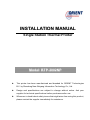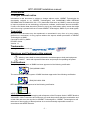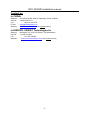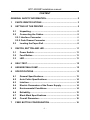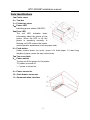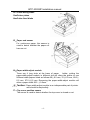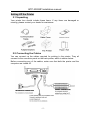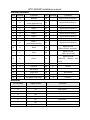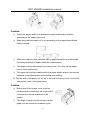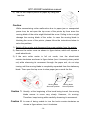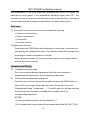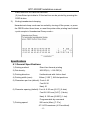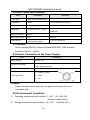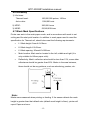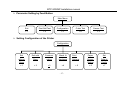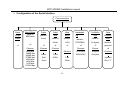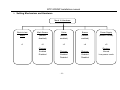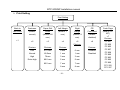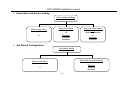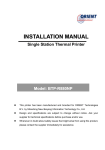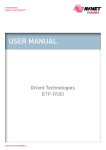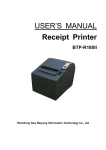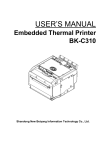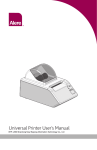Download Orient Technologies BTP-2002NP
Transcript
INSTALLATION MANUAL Single Station Thermal Printer Model: BTP-2002NP z This printer has been manufactured and branded for ORIENT Technologies B.V. by Shandong New Beiyang Information Technology Co., Ltd. z Design and specifications are subject to change without notice. Ask your supplier for technical specifications before purchase and/or use. z Whenever in doubt about safety issues that might arise from using this product, please contact the supplier immediately for assistance. BTP-2002NP Installation manual Declarations Changes without notice Information in this document is subject to change without notice. ORIENT Technologies bv (hereinafter referred to as “ORIENT Technologies”) and SHANDONG NEW BEIYANG INFORMATION TECHNOLOGY CO., LTD. (hereinafter referred to as “SNBC”) reserves the right to improve products as new technology, components, software, and firmware become available. If users need further data about this product or have any doubt about safety issues that might arise from using it, please feel free to contact ORIENT Technologies, SNBC or your local agents. Copyright No part of this document may be reproduced or transmitted in any form or by any means, electronic or mechanical, for any purpose without the express written permission of ORIENT Technologies or SNBC. Copyright © 2007 by SNBC Printed in China Version 1.1 Trademarks Our registered trademarks are Warnings and Cautions in this manual Warning: Items shall be strictly followed to avoid damages to body and equipment. Caution: Items with important information and prompts for operating the printer. Certifications The quality control system of SNBC has been approved of the following certification. (DNV)ISO9001:2000 The environmental control system of SNBC has been approved of the following certification. (DNV)ISO14001:2004 BTP-2002NP has been approved of the following certification. WEEE directive 2002/96/EC ORIENT Technologies bv is complying with all aspects of the European Union’s WEEE directive 2002/96/EC. All the customers and end-users can send the products that have reached the end of their lifes and are to be recycled, to ORIENT Technologies bv. ORIENT Technologies bv will take care of the recycling of these products in an environmentally responsible manner in accordance with WEEE directive. -1- BTP-2002NP Installation manual Contact us In CHINA: Address: Hot line: Fax: E-mail: Website: No.169 Huoju Rd, Weihai, Shandong, China. 264209 +86-631-5673777 +86-631-5673778 [email protected] www.newbeiyang.com (via Contact button) In EUROPE: ORIENT Technologies bv Address: Hot line: Fax: Website: Meerheide 115, 5521 DX Eersel, The Netherlands +31-497-331080 +31-497-386430 www.orient-technologies.com (via Contact button) -2- BTP-2002NP Installation manual CONTENT GENERAL SAFETY INFORMATION..................................................... 2 1 PARTS IDENTIFICATIONS ............................................................ 3 2 SETTING UP THE PRINTER ......................................................... 5 2.1 Unpacking ..............................................................................5 2.2 Connecting the Cables..........................................................5 2.2.1 Interface Connector .............................................................6 2.2.2 Cash Drawer Connector ......................................................8 2.3 3 Loading the Paper Roll .........................................................8 SWITCH, BUTTON AND LED ...................................................... 11 3.1 Power Switch ....................................................................... 11 3.2 Feed Button.......................................................................... 11 3.3 LED........................................................................................ 11 4 SELF-TEST................................................................................... 12 5 HEXADECIMAL DUMP ................................................................ 12 6 SPECIFICATIONS ........................................................................ 13 7 6.1 General Specifications........................................................13 6.2 Auto Cutter Specifications .................................................14 6.3 Interface................................................................................14 6.4 Electric Parameters of the Power Supply .........................14 6.5 Environmental Conditions..................................................14 6.6 Reliability..............................................................................15 6.7 Black Mark Specifications ..................................................15 6.8 Overall Dimension ...............................................................16 FEED BUTTON CONFIGURATION ............................................. 16 -1- BTP-2002NP Installation manual General Safety Information Before installing and using the printer, please read the following items carefully. Safety Labels Don’t touch the cutter and tear bar of printer. The print head is a thermal element and it is at high temperature during printing or just after operation, therefore please do not touch it and its peripherals for safety reasons. The thermal head is an ESD-sensitive device. To prevent damage, do not touch either its printing part or connecting parts. Caution Install the printer on a flat and stable place. Reserve adequate space around the printer so that convenient operation and maintenance can be performed. Keep the printer away from water source. Do not use or store the printer in a place exposed to heat of fire, moisture, serious pollution and direct sunlight. Do not place the printer on a place exposed to vibration or impact. No dew condensation is allowed to the printer. In case of such condensation, do not turn on the power until the condensation has completely gone away. Connect the AC adapter to an appropriate grounded mains outlet. Avoid sharing the mains outlet with large power motors and other devices that may cause the fluctuation in voltage. Disconnect the AC adapter when the printer is not used for a long time. The socket-outlet shall be installed near the equipment and shall be easily accessible. Don’t spill water or other materials on the printer. If this happens, turn off the power immediately. Do not allow the printer to start printing when there is no printer paper installed, otherwise the print head and platen roller might be damaged. To ensure quality print and normal lifetime, use recommended or good quality printer paper. Shut down the printer when connecting or disconnecting interfaces connectors to avoid damage to the control board. Set the print darkness to a lower grade as long as the print quality is acceptable. This will help to lengthen the print head life-time. The printer should only be disassembled or repaired by a technician, who is certified by the manufacturer or by ORIENT Technologies bv. Keep this manual safe and at hand for ready reference. -2- BTP-2002NP Installation manual Parts Identifications 1— Cutter cover 2— Tear bar 3— Printer top cover 4— Power LED Indicating power status (ON/OFF). 5— Error LED The red LED indicates basic information about the status of the printer. When the LED is off, the printer is operating normally. A flashing red LED means the printer needs operator assistance (such as paper end). 6— Feed button Under normal status (no error), press it to feed paper. To feed long lengths of paper, press the key continuously. 7— Top cover latch 8— Power switch Turning on/off the power for the printer. “O”-power is turned off; “—”-power is turned on. 9— Power connector 10-Cash drawer connector 11-Communication interface -3- BTP-2002NP Installation manual 12-Cutter acting blade 13-Printer platen 14-Cutter fixed blade 15-Paper end sensor For continuous paper, this sensor is used to detect whether the paper roll has run out. 16-Paper-width-adjust module There are 4 long slots at the base of paper holder, putting the paper-width-adjust module in different slot will allow the printer to use different width papers listed as follows:80±0.5 mm, 76±0.5 mm, 69.5± 0.5 mm, 57.5±0.5 mm. Removing the paper-width-adjust module will allow a paper width 82.5 ±0.5mm. Caution: Paper-width-adjust module is an indispensable part of printer and should be kept safely. 17-Top cover position sensor The sensor is used to detect whether the top cover is closed or not. -4- BTP-2002NP Installation manual Setting UP the Printer 2.1 Unpacking Your printer box should include these items. If any items are damaged or missing, please contact your dealer for assistance. 2.2 Connecting the Cables You can connect up the cables required for printing to the printer. They all connect to the connector panel on the back printer, which is shown below: Before connecting any of the cables, make sure that both the printer and the computer are turned off. -5- BTP-2002NP Installation manual 2.2.1 Interface Connector RS-232 serial interface (DB25F) Pin Signal name Signal direction Function 1 FG — Frame ground 2 TXD Output Transmit data 3 RXD Input Receive data 4 RTS Output 6 DSR Input Same as DTR signal This signal indicates whether the host computer can receive data. SPACE indicates that the host computer can receive data, and MARK indicates that the host computer cannot receive data. When DTR/DSR control is selected, the printer transmits data after confirming this signal (except when transmitting data by DLE EOT, and GS a). When XON/XOFF control is selected, the printer does not check this signal. 7 SG — 20 DTR Output Signal ground 1) When DTR/DSR control is selected, this signal indicates whether the printer is busy. SPACE indicates that the printer is ready to receive data, and MARK indicates that the printer is busy. 2) When XON/XOFF control is selected: The signal acts the same as when DTR/DSR control is selected. -6- BTP-2002NP Installation manual Parallel interface Pin Source Function Pin 1 H NStrobe 19 Signal Ground (nStrobe) 2 H 20 Signal Ground (Data 1) 3 H Data 1 21 Signal Ground (Data 2) 4 H Data 2 22 Signal Ground (Data 3) 5 H Data 3 23 Signal Ground (Data 4) 6 H Data 4 24 Signal Ground (Data 5) 7 H Data 5 25 Signal Ground (Data 6) 8 H Data 6 26 Signal Ground (Data 7) 27 Signal Ground (Data 8) Data 0 (Least Significant Bit) Data 7 9 H 10 P NAck 28 11 P Busy 29 12 P Perror 30 (Most Significant Bit) Source Function Signal Ground (PError, Select, and nAck) Signal Ground (Busy and nFault) Signal Ground (nAutoFd, nSelctIn, nInit) 13 P Select 31 H NInit 14 H nAutoFd 32 P NFault Not defined 33 Not defined 16 Logic Gnd 34 Not defined 17 Chassis Gnd 35 Peripheral Logic High 36 15 18 P Not defined H nSelectIn Ethernet Pin Number Signal Name 1 TX+ Output Data+ 2 TX- Output Data - 3 RX+ Input Data+ 4 NC 5 NC 6 RX- 7 NC 8 NC Function Input Data - -7- and BTP-2002NP Installation manual USB interface Pin Number Signal Name 1 VBUS Function +5V 2 DATA- Printer data transmit line minus 3 DATA+ Printer data transmit line plus 4 GND Ground 2.2.2 Cash Drawer Connector The drawer kick-out drive pulses are generated by command. The host can retrieve the status of the drawer by using the DLE EOT, GS a, or GS r commands. 1) Pin assignments: Pin Number Signal Name Function 1 Frame GND -- 2 Drawer kick-out drive signal 1 Output Data 3 Drawer open/close signal Input Data 4 +24 V -- 5 Drawer kick-out drive signal 2 Output Data 6 Signal GND -- 2) Connector model: Printer side: DuoYuan DY126-6P6C or equivalent User side: 6-position 6-contact (RJ11 telephone jack) 3) Drawer kick-out drive signal Output signal: Output voltage: Approximately 24V Output current: 1A or less 2.3 Loading the Paper Roll Note: Be sure to use paper rolls that meet the specifications. Do not use paper rolls that have the paper glued to the core because the printer cannot detect the paper end correctly. (Turn off power switch). 1) Turn off the printer. 2) Open the printer top cover, as in following figure. 3) Put the paper roll into the paper holder. See figure below. -8- BTP-2002NP Installation manual Caution: Adjust the paper width by adjusting the paper-width-adjust module according to the paper type used. Make sure that the paper roll is cut according to the requirement below before loading: Make sure that the heat sensitive side of paper faces the print head and the rolling direction of paper meets the requirements. The paper roll should be kept from being loose. Or it may cause paper jam or other malfunction. The paper roll should be balanced in the paper holder and not be inclined because it can affect paper auto loading and printing. 4) Pull the end of the paper roll out up to the end of the top cover, and close the printer cover. See figure below. Caution: Both sides of the printer cover must be pressed down completely, fail to do so will influence the normal operation of the printer. The edge of paper should not leave at the paper exit as shown in the above figure. -9- BTP-2002NP Installation manual 5) Tear off the surplus portion of paper by using the tear bar. Caution: While encountering cutter malfunction due to paper jam or unexpected power loss, do not open the top cover of the printer by force since the moving blade of the cutter might blocked the cover. Failing to do so might damage the moving blade of the cutter. In case the moving blade is blocking the cover of the printer, please follow the instructions below to solve the problem. 1) Switch off the printer and disconnect the power adapter from the printer. 2) Remove the cutter cover as shown in figure below, which will expose a small wheel-knob. 3) If the auto cutter works in full cut mode, turn the wheel-knob counter-clockwise as shown in figure below (turn it inversely when partial cut) while observing its movement through the paper exit, do not stop turning until the moving blade is completely separated from the stationary blade. Then open the top cover to clear paper jam or such the like. Moving blade Abnormal position Moving blade Normal position Caution 1: Usually, at the beginning of the knob being turned, the moving blade seems to move very slowly. However, it’s moving. Therefore, keep turning while carefully observing its movement. Caution 2: In case of being unable to turn the knob counter-clockwise as shown in figure above, turn it clockwise. - 10 - BTP-2002NP Installation manual Switch, Button and LED 3.1 Power Switch The power button (a rocker switch) turns the power on or off. Note: Turn the power on only after connecting the power supply. 3.2 Feed Button FEED button: 1) Pushing this button the printer feeds paper, however the FEED button is blocked during the following conditions: ● Paper is end ● Printer cover is open 2) If you push this button when the printer is in the macro execution standby state, the defined macro is executed instead of feeding paper. 3.3 LED 1) Power (POWER) LED: Green On: Power is on. Off: Power is off. 2) Error (ERROR) LED: Red Blinking: indicates one of the three states: Error, Self-test standby state or macro standby state. The error LED and buzzer indicate the states of the printer, as described in the table below: Errors Voice of buzzer LED flash Cutter error (paper jam) Long-short-long Fast Printer cover is open Short-long-short Slow Print head is overheated (*) Long-short-long Fast Paper near end No Faster Paper end Short-short-short Faster Caution: The printer can detect the temperature of the print head with thermal resistor. If - 11 - BTP-2002NP Installation manual the temperature of the print head has increased too much, the printer will decrease its print speed. If the temperature becomes higher than 65℃, the protection circuit of the printer will force the printer to stop printing; at the same time the light and sound signals as described in the table will be given. Self-test 1) The printer has a self-test function that checks the following: z Control circuit functions z Printer mechanisms z Print quality z Firmware version 2) Starting the self-test Press down the FEED button while switching on the printer, the printer will start printing the configuration sheet. The contents of the self-test page vary according to current configuration of printer. Before starting the self-test, make sure that a paper roll has been loaded and the top cover is closed. Hexadecimal Dump 1) Hexadecimal dump mode This function prints the data transmitted from the host computer in hexadecimal numbers and in its corresponding characters. 2) Entering the hexadecimal dump mode Open the cover and turn the power on while pressing the FEED button or send a GS (A command, then close the cover. The printer first prints "Hexadecimal Dump To terminate …..". From this point on, all data received by the printer will be printed in hexadecimal numbers and in its corresponding characters. NOTES: (1) Non-printable characters will be printed as ".". (2) In hexadecimal dump mode, all commands other than DLE EOT, DLE - 12 - BTP-2002NP Installation manual ENQ, and DLE DC4 are not executed. (3) Insufficient print data to fill the last line can be printed by pressing the FEED button. 3) Ending hexadecimal dumping Hexadecimal dump mode can be ended by turning off the power, or press the FEED button three times, or reset the printer after printing has finished. < print sample in Hexadecimal Dump mode > Specifications 6.1 General Specifications 1) Printing method: Direct line thermal printing 2) Dot density: 203 DPI(H) ×180 DPI(V) 3) Printing direction: Unidirectional with friction feed 4) Printing width (max): 80mm { 2.52 "}, 640 dot positions 5) Characters per line (default): Font A: 42 Font B: 56 Kanji: 21 6) Character spacing (default): Font A: 0.25 mm {0.01"} (2 dots) Font B: 0.25 mm {0.01"} (2 dots) Kanji: 0.125 mm {0.005"} (1 dot) Programmable by command 7) Printing speed: 200 mm/s (Max) { 7.3"/s } 47.3 LPS maximum (4.23 mm/feed) - 13 - BTP-2002NP Installation manual 6.2 Auto Cutter Specifications Item Parameter Remarks Cutter type Slide cutter (Guillotine type) Cutting time 600ms The time that one cut takes. Cutting interval 2s 30 times/min. (Max.) Paper type Thickness: 0.065 – 0.1mm Operation voltage 24VDC Thermal paper or paper with the same thickness Max. static current 1.2A 24V DC Cutter lifetime 1,000,000 cuts (with reference paper) Full cut or Partial cut 6.3 Interface Serial Interface(RS232), Parallel Interface(IEEE1284), USB Interface, Ethernet Interface, WLAN. 6.4 Electric Parameters of the Power Supply Item Supply voltage Current consumption Ripple & Noise Parameter 24VDC±5% Mean: approximately 2.5A (12.5% duty ratio) Peak: Approximately 8 A < 240mVp-p 1 --- Positive (+24V) Power Connector 2 --- GND 3 --- NC. Caution: Please use the power supply that is supplied with the printer or an equivalent type. 6.5 Environmental Conditions 1) Operating temperature and humidity: 5~45℃,20 ~ 80% RH (No dew condensation) 2) Storage temperature and humidity:-40~55℃,≤93%RH (40℃) - 14 - BTP-2002NP Installation manual 6.6 Reliability 1) Life times: Thermal head: 100,000,000 pulses, 100 km Auto cutter: 1,000,000 cuts 2) MTBF: 360,000 hours 3) MCBF: 52,000,000 lines 6.7 Black Mark Specifications Printer can work in the mark paper mode, and in accordance with mark to set cutting and the start print location. In addition to mark paper need to meet the specification for Thermal roll, should also meet the following requirements: z L1 Mark height: 5mm≤L1≤10mm. z L2 Mark length: L2≥12mm. z L3 Mark spacing: 20mm≤L3<500mm. z Mark location: Mark can be located in the left, middle and right (It is only suitable for 80mm paper rolls). z Reflectivity: Mark’s reflection rate should be less than 15%, some other reflectance should be greater than 85%. Marks in the area between, there should not be any patterns, such as advertising, posters, etc. Note: Marks were measured when printing or feeding. If the sensor detects the mark height is greater than that default sets (default mark height is 8mm), printer will report Paper end error. - 15 - BTP-2002NP Installation manual 6.8 Overall Dimension FEED Button Configuration Parameter setting (configuring) by Feed button 1) Hold the FEED button pressed while switching the printer on. 2) After the printer has printed the configuration sheet, press and hold the FEED button to configure the printer. The main menu for the key-stroke setting procedure is printed. 3) The procedure consists of several sub-menus and step-by-step working is needed. 4) With every choice is a number. This number indicates the number of times the FEED button has to be shortly pressed. After this, the choice is validated by an additional, but longer press of the FEED button (1 sec). 5) After all settings have been done, they are stored in the printer by stepping back through the submenus to the main menu by using the number “1” plus additional press for validation. - 16 - BTP-2002NP Installation manual ¾ Parameter Setting by Feed Button Main Menu Exit Print Self Test Configuration Cutter Test Sensor Test >1 >2 >3 >4 >5 ¾ Setting Configuration of the Printer Configuration Exit Exit with Communi Mech. & without Save cation Hardware Print Paper Set Settings Sensor Default Setting Config >6 >7 Save >1 >2 >3 >4 - 17 - >5 BTP-2002NP Installation manual ¾ Configuration of the Serial Interface Communication Back to last Baud Rates (default: 9600 bps) menu >1 Parity Data Stop Handshak (default: Bits Bit(s) ing none) (default: (default: 8 bits) 1 Bit) ¾5 >2 ¾3 ¾4 Choices: 9600 bps 19200 bps 38400 bps 57600 bps 4800 bps 2400 bps 1200 bps 115200 bps Choices Choices Rx Buffer Data Size Receive (default: (default: Error DTR/DSR) 4k bytes) (default: ¾6 ¾7 ignored) Choices: Choice: ¾8 : : Choices DTR/DSR 4k bytes Choices None 7 Bits : XON/XOFF 45 bytes : Odd 8 Bits 1 Bit Ignored 2 Bits Print “?” Even - 18 - BTP-2002NP Installation manual ¾ Setting Mechanism and Hardware Mech. & Hardware Back to last Mark Sensor Cutter Buzzer Power Supply menu (default: (default: (default: (default: normal) disabled) enabled) enabled) >2 >3 >4 >1 Choices: >5 Choices: Enabled Choices: Choices: Normal Disabled Enabled Enabled Low power mode Disabled Disabled - 19 - BTP-2002NP Installation manual ¾ Print Setting Print Setting Back to Darkness Paper Roll Left Margin Right CR last menu (default: Width (default: 7 Margin Command normal) (default: 80 mm) (default: 9 (default: mm) disabled) >5 >6 mm) >1 >2 >3 >4 Choices: Choices: Choices: Choices: Low 57.5 mm 0 mm 0 mm Enabled Normal 69.5mm 1 mm 1 mm Disabled High 76mm 3 mm 3 mm Extra high 80.0 mm 5 mm 5 mm 82.5 mm 7 mm 7 mm 9 mm 9 mm - 20 - Choices: Code Page (default: PC 437) >7 Choices: PC 437 PC 850 PC 852 PC 857 PC 858 PC 860 PC 863 PC 865 PC 866 PC 1252 PC 1257 BTP-2002NP Installation manual ¾ Paper Near-end Sensor setting Paper sensor settings Back to last menu >1 Paper Low Alarm (default: enabled) >2 Choices: Enabled Disabled Stop print when paper low (default: disabled) >3 Choices: Enabled ¾ Set Default Configuration Set default config Set printer to default config >2 Choices: Enabled Disabled Back to last Menu >1 - 21 -