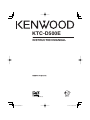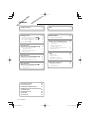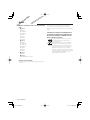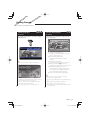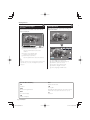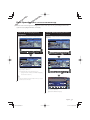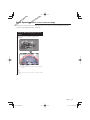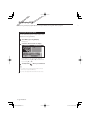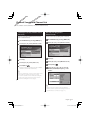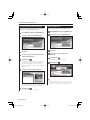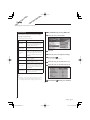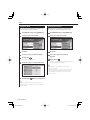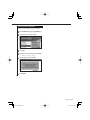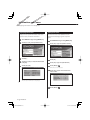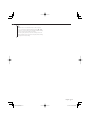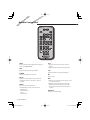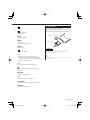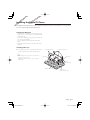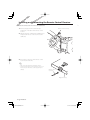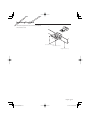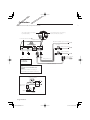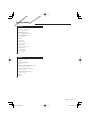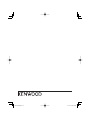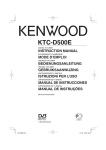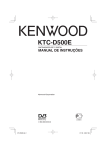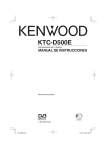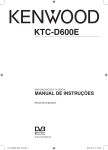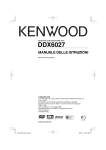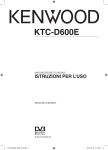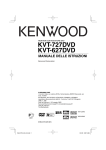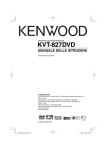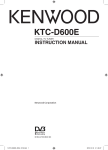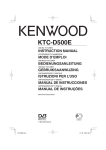Download Kenwood Electronics KTC-D500E computer TV tuner
Transcript
KTC-D500E DIGITAL TV TUNER INSTRUCTION MANUAL C B64-3808-00/00 (E) KTC-D500E.indb 1 07.7.26 9:36:37 AM Contents Safety precautions 3 Notes Getting Started 5 Displaying EPG Switching to Digital TV Screen ÅıÇ Functions During Digital TV Screen Åı Functions During Digital TV Screen Ç Touch Operation Å Basic Operation (When connected with DDX7029 Å) Functions When Displaying the Easy Control Panel Functions While Displaying the Control Screen 5 5 6 6 7 7 Displaying the Easy Control Panel Displaying the TV Control screen Basic Operation (When connected with LZ-760R Ç) Functions While Displaying the Control Screen 10 Viewing the Program Guide 10 Channel Search and Channel List 11 Searching for currently available station (Auto Scan) Manually Searching Station (Manual Search) Selecting a station from Channel List Erasing Channel List 11 11 12 12 7 Setup Basic Operation (When connected with DDX6029 ı) 4 8 8 8 9 System Setup Setting the Clock Updating the Software Restoring to Factory Default 13 13 14 14 15 Information and Conax 16 Displaying Information Setting CA Control 16 16 9 Remote Control Unit 18 List of Accessories 20 Installing the Digital TV Tuner 21 Installing and Connecting the Remote Control Receiver 22 Inserting Pay Card 23 Connection 24 Specifications 25 2 KTC-D500E KTC-D500E.indb 2 07.7.26 9:36:40 AM Safety precautions 2WARNING • Mounting and wiring this product requires skills and experience. For safety’s sake, leave the mounting and wiring work to professionals. 2CAUTION • Make sure to ground the unit to a negative 12V DC power supply. • Use only the screws provided or specified for installation. If you use wrong screws, you could damage the unit. • If your vehicle’s ignition does not have an ACC position, or if the ignition wire is connected to a power source with constant voltage such as a battery wire, the power will not be linked with the ignition (i.e., it will not turn on and off along with the ignition). If you want to link the unit’s power with the ignition, connect the ignition wire to a power source that can be turned on and off with the ignition key. • If the fuse blows, first make sure the wires aren’t touching to cause a short circuit, then replace the old fuse with one with the same rating. • After the unit is installed, check whether the brake lamps, blinkers, wipers, etc. on the car are working properly. English KTC-D500E.indb 3 3 07.7.26 9:36:41 AM Notes Monitor units that can be connected to this unit • Å group DNX7200 KVT-829DVD KVT-729DVD DDX8029 DDX7029 KOS-V500 KOS-V1000 • ı group DDX6029 KVT-827DVD KVT-727DVD KVT-627DVD DDX8027 DDX6027 KVT-M707 • Ç group LZ-760R • Î group Unit with RCA video input This Product is not installed by the manufacturer of a vehicle on the production line, nor by the professional importer of a vehicle into an EU Member State. Information on Disposal of Old Electrical and Electronic Equipment (applicable for EU countries that have adopted separate waste collection systems) Products with the symbol (crossed-out wheeled bin) cannot be disposed as household waste. Old electrical and electronic equipment should be recycled at a facility capable of handling these items and their waste byproducts. Contact your local authority for details in locating a recycle facility nearest to you. Proper recycling and waste disposal will help conserve resources whilst preventing detrimental effects on our health and the environment. How to reset your unit • If the unit fails to operate properly, press the Reset button. 4 KTC-D500E KTC-D500E.indb 4 07.7.26 9:36:42 AM Getting Started Lets view some digital broadcasts. A B C Switching to Digital TV Screen Press [V.SEL] on the monitor to switch to Digital TV Broadcasting. Functions During Digital TV Screen A B Basic functions are available even when the TV screen is displayed. 1 2 4 3 5 Preset 3 Mode : F u l l TV TV1 AUTO1 2ch AV- O U T: AV- I N 6 TV AUTO1 TV1 1 Picture Source Display Area Displays the TV Status, Display Mode, and AVOUT settings (page 13). 2 Channel Down Search Area Searches downward and selects the channel. 3 Channel Up Search Area Searches upward and selects the channel. 4 Menu Control Area (Å group only) Displays the Menu Control screen (page 11). 5 Information Display Control Area Turns ON/OFF the display of information in the Picture Source Display Area 1 and Source Information Display Area 2. 6 Audio Source Information Display Area 2ch IN AF ⁄ • When you first switch to digital TV broadcasting, a Welcome Menu appears and Auto Scan starts. ⁄ When Auto Scan ends normally, a Channel List containing channels available at the current location is created and the first channel is displayed. • Auto Scan may have been performed already at the dealer where the unit was installed. • The display language can be changed (page 13). • There are four ways to select the desired station. - By searching for available station - By selecting from EPG (Electronic Program Guide) (page 10) - By selecting from the Channel List (page 12) - By specifying a channel number (page 11) • You can add the selected channel to the Channel List if it is not already listed. English KTC-D500E.indb 5 5 07.7.26 9:36:43 AM Getting Started C Functions During Digital TV Screen Basic functions are available even when the TV screen is displayed. 1 A Touch Operation Menu Control Screen appears by touching the area shown below. 3 2 1 Channel Down Search Area Searches downward and selects the channel. 2 Control Screen Display Area Switches to Control Screen. 3 Channel Up Search Area Searches upward and selects the channel. ⁄ • When the Control Screen is displayed, touch [OK] or wait approximately 10 seconds. The Digital TV Screen will reappear. [List of abbreviations] CH Channel EPG Electronic Program Guide OSD On Screen Display MenuCtrl 6 1 EPG 2 3 Menu Return 6 4 1 2 3 4 5 6 6 Enter 6 5 Exit Shows EPG Screen (page 10). Shows DVB Menu Screen (page 11). Returns to previous screen. Executes selected menu item. Returns to Digital TV Screen. Moves highlight in DVB menu. RCU Remote Control Unit STB Set Top Box Normally this will be built in to the vehicle and it will not be necessary for the user to access it. TV Television PIG Picture in Graphic 6 KTC-D500E KTC-D500E.indb 6 07.7.26 9:36:44 AM Basic Operation (When connected with DDX7029 Å) Various control screens appear in the Digital TV Source mode. (You can only operate Digital TV with the optional accessory Digital TV Tuner connected.) Functions When Displaying the Easy Control Panel Functions While Displaying the Control Screen Displays a floating control panel in the screen. Switches to control screen to use various playback functions. TV 2ch AV- O U T: AV- I N Mode : F u l l TV 2ch AV- O U T: AV- I N Mode : F u l l TV 2ch IN TV 2ch IN SRC SRC TV 2ch AV-OUT: AV- I N 3 SCRN Mode : F u l l 1 SRC TV 2 TV 2ch AV-OUT: AV- I N SCRN Mode : F u l l 2 2ch IN SRC TV 2ch IN 1 Switches the source. 2 Select a channel. 3 Displays the Screen Control screen. (page 7 for the <Functions While Displaying the Control Screen>) ⁄ • The Easy Control Panel display is hidden when you touch a central area of the monitor. SRC TV 2ch 1 2 1 EXT SW IN LOUD 1 Select a channel. 2 Channel Number Display English KTC-D500E.indb 7 7 07.7.26 9:36:46 AM Basic Operation (When connected with DDX6029 ı) Various control screens appear in the Digital TV/ Video Source mode. (You can only operate Digital TV with the optional accessory Digital TV Tuner connected.) Displaying the Easy Control Panel Displaying the TV Control screen The Control Panel is displayed in a floating position of the TV picture. You can tune in a TV station using various functions. SRC TV1 SRC Preset 1 2ch MODE:FULL AV-OUT:DVD TV 4 SCRN SRC TV 2 VID Group1 3 3 T V Preset 1 13:50 4 5 3 5 2 Next 1 VIDEO 1 TV – TV1 AME Group1 – SEEK Preset 1 – – 2ch SEEK 2ch AUTO1 1 2 3 4 Switches the source. Switches to Video (VIDEO). Select a channel. Displays the Screen Control screen. (page 8 for the <Displaying the TV Control screen>) ⁄ • The Easy Control Panel display is hidden when you touch a central area of the monitor. • Buttons other than mentioned above are disabled in DVB mode. 8 1 2 3 4 5 Calls the Sound Effects Menu. Displays the Source Select screen. Calls the Setup Menu. Switches to VIDEO. Select a channel. ⁄ • Buttons other than mentioned above are disabled in DVB mode. KTC-D500E KTC-D500E.indb 8 07.7.26 9:37:13 AM Basic Operation (When connected with LZ-760R Ç) Various control screens appear in the Digital TV Source mode. (You can only operate Digital TV with the optional accessory Digital TV Tuner connected.) Functions While Displaying the Control Screen You can tune in a TV station using various functions. 1 1 2 1 Select a channel. 2 Closes Control Screen and shows Digital TV screen. ⁄ • Buttons other than mentioned above are disabled in DVB mode. English KTC-D500E.indb 9 9 07.7.26 9:37:16 AM Displaying EPG Receiving and displaying EPG (Electronic Program Guide) sent together with a program. Viewing the Program Guide You can check the programs on each channel in the EPG (Electronic Program Guide). 1 Show EPG by pressing [EPG] key EPG appears. 2 Select the channel or time to display On the EPG, you can change the displayed channel by touching [5] or [∞] and time frame by touching [2] or [3]. 3 Touch [Return] ( ) when you are finished ⁄ • A "no data" message will be displayed if the selected channel does not provide EPG data. • It can also be displayed from the Menu Control screen. 10 KTC-D500E KTC-D500E.indb 10 07.7.26 9:37:17 AM Channel Search and Channel List The available stations (TV/Radio) are saved in the Channel List. Searching for currently available station (Auto Scan) Manually Searching Station (Manual Search) Search for currently available stations and save them in the Channel List. Search a station by specifying area or channel. 1 Show DVB Menu by pressing [MENU] key 1 Show DVB Menu by pressing [MENU] key 2 Touch [5] or [∞], select [Channel Search] 2 Touch [5] or [∞], select [Channel Search] 3 Touch [3] 3 Touch [3] 4 Touch [5] or [∞], select [Manual Search] 4 Touch [5] or [∞], select [Auto Scan] 5 Touch [Enter] ( 5 Touch [Enter] ( ) ) Channel search is performed and the available channel is saved in the channel list. ⁄ 6 Touch [5], [∞], [2], or [3] to select TP Number, bandwidth, frequency, or CH number • When you perform Auto Scan, the content of the current channel list is discarded and a new list is created. To search for available channels without discarding the content of the current channel list, perform channel search from the Digital TV Screen (page 5). ⁄ • Manual search is for advanced users and offers the ability to search for specific channels. Regular users are recommended to use "Auto Scan" (page 11). English KTC-D500E.indb 11 11 07.7.26 9:37:17 AM Channel Search and Channel List Selecting a station from Channel List Erasing Channel List Stations that are available by Auto Scan or other methods are saved in the Channel List. Erase channels registered in the Channel List. 1 Show DVB Menu by pressing [MENU] key 1 Show DVB Menu by pressing [MENU] key 2 Touch [5] or [∞], select [CH Manager] 2 Touch [5] or [∞], select [CH Manager] 3 Touch [3] 3 Touch [3] 4 Touch [5] or [∞], select [TV Channel List] or [Radio Channel List] 4 Touch [5] or [∞], select [Erase All Channels] 5 Touch [Enter] ( 5 Touch [Enter] ( ) The Channel List appears and the program of the currently selected station appears in the PIG (Picture in Graphic) screen. In addition Channel Information is shown underneath the PIG screen. ) A confirmation message appears. 6 Touch [Enter] ( ) 6 Touch [5] or [∞] to select a channel All channels in the Channel List are erased. ⁄ When you move the cursor down the channel list, the PIG screen will change accordingly. 7 Touch [Enter] ( • After Deleting all the Channels pressing TV Channel List or Radio Channel List will cause a message box to be displayed: No TV Channel List or No Radio Channel List. ) The received channel is switched. 12 KTC-D500E KTC-D500E.indb 12 07.7.26 9:37:18 AM Setup Setting this unit's behavior and clock. System Setup 1 Show DVB Menu by pressing [MENU] key Set the behavior of this unit such as the display language and aspect ratio. 2 Touch [5] or [∞], select [Setup] The following items can be set: OSD Language User could select the desired language. TV Aspect Ratio This function provides 4:3 and 16:9 two ratio for user to select. If your display supports 16:9 screen format and selected channel provides 16:9 format program, select 16:9. TV Screen Format There are four screen format could be selected, Full, Pan&Scan, Letter Box, and Combined. Auto Switching Interval User could set the auto switching interval time from OFF to 30 Seconds when the box cannot receive the video signal. User also could use the [A] to [Z] key on the RCU to switch the signal immediately. TV Type Select the TV signal type (PAL or NTSC) according to the display. 0/5 Volt Set "0/5 Volt" ON when connecting an antenna with booster amplifier to this unit. Power On Option This function provide user to select the unit at a power on mode or a stand by mode. If the user select the unit at power on mode, when user turn on the car, then the unit will be turned on at the same time. Volume Rate Control If user connect to an amplifier, user could use the volume rate to control the volume. There are 18 levels could be selected. 3 Touch [3] 4 Touch [5] or [∞], select [System Setting] 5 Touch [Enter] ( ) System Setup Menu appears. 6 Touch [5] or [∞] to select the item to set 7 Touch [2] or [3] to select the value to set ⁄ • Depending on the country where you buy your receiver, some functions might not be available in this menu. • If you changed the "0/5 Volt" setting, perform Auto Scan. 8 Touch [Return] ( ) when you are finished English KTC-D500E.indb 13 13 07.7.26 9:37:19 AM Setup Setting the Clock Updating the Software Set the clock to the network. Also set the time zone and summer time as necessary. Download the new software from the network and update the software installed in this unit. 1 Show DVB Menu by pressing [MENU] key 1 Show DVB Menu by pressing [MENU] key 2 Touch [5] or [∞], select [Setup] 2 Touch [5] or [∞], select [Setup] 3 Touch [3] 3 Touch [3] 4 Touch [5] or [∞], select [Clock Setting] 4 Touch [5] or [∞], select [Software Upgrade] 5 Touch [Enter] ( ) Clock Setting menu appears. 5 Touch [Enter] ( ) If there is a new software, it is downloaded and this unit's software is updated. 6 Touch [2] or [3] to select the value to set ⁄ • This function is only available when the network supports this feature. • When new software is loaded, this might have different functions than the software you are using now. This manual might not be accurate anymore for the new software version. 7 Touch [Return] ( ) when you are finished ⁄ • Real-time data (Year, Month, Date, and Hour) will automatically be downloaded when the Clock Setting Menu is shown. 14 KTC-D500E KTC-D500E.indb 14 07.7.26 9:37:20 AM Restoring to Factory Default Restore this unit's settings to factory default. 1 Show DVB Menu by pressing [MENU] key 2 Touch [5] or [∞], select [Setup] 3 Touch [3] 4 Touch [5] or [∞], select [Factory Default] A confirmation message appears. 5 Touch [2] or [3] to show [OK] 6 Touch [OK] English KTC-D500E.indb 15 15 07.7.26 9:37:21 AM Information and Conax Displaying information and setting Conax. Displaying Information Setting CA Control Display various system information, smart card expiration date, and Conax information. Set channel access control (CA Control) for channels broadcasting programs of specific genre. 1 Show DVB Menu by pressing [MENU] key 1 Show DVB Menu by pressing [MENU] key 2 Touch [5] or [∞], select [Info & Conax.] 2 Touch [5] or [∞], select [Info & Conax.] 3 Touch [3] 3 Touch [3] 4 Touch [5] or [∞] to select the information to display 4 Touch [5] or [∞], select [CA Control] 5 Touch [2] or [3] 5 Touch [Enter] ( ) CA Control screen appears. 6 Touch [5] or [∞] to select an item and enter a value The selected information is displayed. 7 Touch [Enter] ( 16 ) KTC-D500E KTC-D500E.indb 16 07.7.26 9:37:22 AM ⁄ • This function is not available unless a card is inserted. • You can change the [Card Level] by touching [2] or [3]. However, you must enter a password when [Enter CA PIN:] appears to change the Card Level setting. • To change the password, enter the current password for [Enter CA PIN:] and new password for [Enter New CA PIN:] and [Confirm new CA PIN:]. English KTC-D500E.indb 17 17 07.7.26 9:37:23 AM Remote Control Unit INFO EPG MUTE POWER SUB TITLE MENU TV/RADIO EXIT LANG TIMER AUDIO PREVIEW A Z AUTO SCAN INFO 5/∞ Current channel info (toggle between pages in menu using 5/∞/2 / 3). a. Changes channels (channel up, channel down). b. Toggles between menu items (up/down). EPG Opens the Electronic Program Guide. POWER Powers the (STB) unit on and off. MUTE Mutes the sound. Volume mute only works in TV/Radio mode (i.e. not when a menu is opened). MENU Press once to enter Main Menu. The Main Menu consists of 4 sub-menus. – CH Manager – Channel Search – Setup – Info & Conax. 18 SIGNAL % 2/3 Toggles between menu items (left/right). OK Verifies input. EXIT a. Return to the previous menu in menu screen or escape from menu. b. Return to normal TV mode from a menu. Repeated pressing will take you through all opened menus until normal TV mode is reached. SUBTITLE Switches to Subtitle Mode. KTC-D500E KTC-D500E.indb 18 07.7.26 9:37:23 AM Loading battery Page up Use one lithium battery (CR2025). Insert the batteries with the + and – poles aligned properly, following the illustration inside the case. a. TV/radio mode b. Page down 3 Replace the battery LANG TIMER Sleep timer. Press to set different times. RY TT BA BA RY RY TT TT R BA BA TT BA Switches language. 1 Keep on slide AUDIO Audio modes. Switches to teletext. 0–9 a. Selects a channel to watch. Press two numbers one after the other to go beyond 9 (e.g. press 2 and then 3 to go to channel 23). b. Selects a sub-menu item. 2 Pull out 2WARNING • Store unused batteries out of the reach of children. Contact a doctor immediately if the battery is accidentally swallowed. ¤ • Do not set the remote control in hot places such as on the dashboard. 38 Pauses/resumes TV streaming images. Returns to the channel you were watching previously. PREVIEW Previews image display. A-Z Changes to alternative frequency. AUTOSCAN Searches the network for available channels. SIGNAL% Signal power/quality bar English KTC-D500E.indb 19 19 07.7.26 9:37:24 AM List of Accessories 1 Digital TV Tuner............... 1 2 Remote Control Unit ... 1 3 Wiring harness ................. 1 4 Remote Control Receiver .................................1 5 TV Interface Cable ......... 1 6 Bracket .................................. 2 7 Card Slot Cover ............... 1 8 Screw (M3×4mm)............6 9 Screw (ø4×16mm) ........ 4 20 KTC-D500E KTC-D500E.indb 20 07.7.26 9:37:25 AM Installing the Digital TV Tuner The Digital TV Tuner (main unit) can be installed by securing it to the pile carpet with Velcro or by screwing it on to a commercially available audio board. Installing the Main Unit • There are various terminals on the main unit. Leave some space to connect cables on the terminal side of the main unit. • Do not place anything on top of the main unit. This can cause product failure. • Do not install the main unit stacked with other units. • Install the main unit at least 1.5m away from radio antenna. Installing with Screw 1 Use a tapping screw to secure the bracket to the vehicle's audio board (commercial product). Screw (M3×4mm) 8 Screw (ø4×16mm) 9 ¤ • When drilling holes in the vehicle, be sure there is nothing on the other side. Damage to cables or pipes can cause accident or malfunction. Bracket 6 Bracket 6 Screw (M3×4mm) 8 Digital TV Tuner 1 Audio board (commercial product) English KTC-D500E.indb 21 21 07.7.26 9:37:28 AM Installing and Connecting the Remote Control Receiver Paste the remote control receiver to the dashboard. 1 Remove the paper from double-stick tape and paste it on the back of the remote control receiver. 2 Wipe the dirt and oil off from the installation area and paste the remote control receiver 6 to the dashboard. 3 Connect the connectors of the remote control receiver to the main unit. Remote control receiver 4 ⁄ • Wipe oil and dirt off from the installation surface. • Avoid area where there is direct sunlight or close to TV monitor because the remote control signals may be affected. Remote control receiver 4 Digital TV Tuner 1 22 KTC-D500E KTC-D500E.indb 22 07.7.26 9:37:29 AM Inserting Pay Card Insert the Pay Card into the card slot, and attach the card slot cover. Screw (M3×4mm) 8 Card Slot Cover 7 Digital TV Tuner 1 English KTC-D500E.indb 23 23 07.7.26 9:37:30 AM Connection Connect the monitor and power as follows. Set S position when connecting by AV Cable (RCA). Set C position when connecting by Kenwood TV Interface Cable. To AV input of the monitor Î Digital TV Tuner 1 Ground wire (Black) - (To car chassis) C Fuse (5A) Battery wire (Yellow) B Fuse (3A) Ignition wire (Red) A Wiring harness 3 • 75Ω • F connector • For VHF/UHF To the center unit such as a DVD receiver. ÅıÇ TV Interface Cable 5 ⁄ Connection of antenna with booster amplifier Set "0/5 Volt" ON when connecting an antenna with booster amplifier to this unit. Ignition key switch ACC B Car fuse box (Main fuse) Car fuse box Battery + + 24 A – C KTC-D500E KTC-D500E.indb 24 07.7.26 9:37:31 AM Specifications TV tuner Input Frequency VHF : 174 – 230 MHz UHF : 470 – 862 MHz Demodulation Type : QPSK/ 64QAM/ 16QAM Channel Bandwidth : 6/ 7/ 8 MHz FFT Size : 2K and 8K Guard Interval : 1/4, 1/8, 1/16, 1/32 Puncture Rate : 1/2, 2/3, 3/4, 5/6, 7/8 Antenna input : 2-ch Diversity Connector Type : F Type × 2 General Operating Voltage (11 – 16V) : 14.4 V Current Consumption : 860 mA Dimensions (W × H × D) (Main unit) : 215 × 37 × 172.4 mm Operational temperature range : -10°C ~ +60 °C Storage temperature range : -30°C ~ +85 °C Weight : 1.2 kg English KTC-D500E.indb 25 25 07.7.26 9:37:32 AM KTC-D500E.indb 172 07.7.26 9:43:13 AM