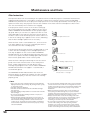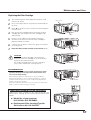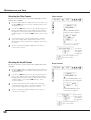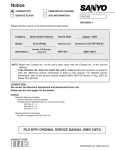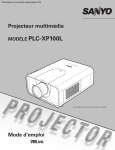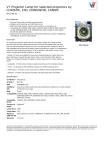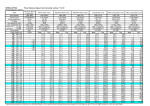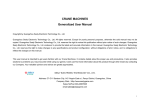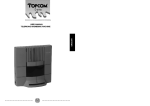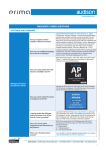Download Sanyo POA-FIL131
Transcript
Maintenance and Care Filter Instructions Filter prevents dust from accumulating on the optical elements inside the projector. Should the filter becomes clogged with dust particles, it will reduce cooling fans’ effectiveness and may result in internal heat buildup and adversely affect the life of the projector. This projector has an electrically operated filter which helps you to replace the filter easily. The projector monitors the condition of the filter at all time and replaces a filter with a new one automatically when it detects the clogging. If the projector reaches a time set in the timer setting (p. 55), a Filter replacement icon (Fig.1) appears on the screen and the WARNING FILTER indicator on the top panel lights up (p.70). When you see this icon, replace the filter as soon as possible (pp.29, 51) and reset the Filter counter (p.58). If the filter is out of scroll and the projector reaches a time set in the timer setting, Fig. 2 appears on the screen, indicating that the filter cartridge replacement is necessary. Fig.1 Filter replacement icon When the filter scroll is counted down to 1, the Last scroll icon (Fig.3) appears on the screen, indicating that there is one scroll left in the filter cartridge (p.55). Fig.2 If the projector detects that the filter is clogged and no scroll is left in the filter cartridge, a Filter cartridge replacement icon (Fig. 4) appears on the screen and the WARNING FILTER indicator on the top panel lights up (p.70). When you see this icon, replace the filter cartridge (p.57) and reset the Filter counter (p.58) and the Scroll counter (p.58). Fig.3 Last scroll icon When the filter is being scrolled using the remote control (p.29) or the Filter control function in the setting menu (p.51), a Filter replacement icon and “Please wait...” message (Fig.5) appear on the screen and the WARNING FILTER indicator blinks slow (approx. 2 seconds ON, 2 seconds OFF) (p.69). The WARNING FILTER indicator blinks fast when the projector detects an abnormal condition, the filter cartridge is not installed properly, or the filter scroll is not working properly (p.70). Fig.4 Filter cartridge replacement icon Fig.5 Filter replacement icon and “Please wait...” message. Note: • Fig.1, Fig.2, Fig.3, Fig. 4 and Fig.5 will not appear when the Display function is set to “Off” (p.48), during “Freeze” (p.28), or “No show” (p.29). • The filter cannot be rewinded. • The filter can be scrolled 9 times since the filter cartridge has 10 scrolls. • The filter cartridge is disposable. Do not clean and reuse the filter cartridge. • Do not expose the filter cartridge to water or liquid, or it may cause a breakdown. • Replace the filter cartridge after all the scroll is used up. If you replace the filter cartridge when there are some scrolls left in the filter cartridge, the filter counter and the scroll counter do not recognize the correct number of remaining scrolls and the reset function cannot work properly. It may cause a breakdown. 56 • Do not use the filter cartridge with other projector.The filter counter and the scroll counter do not recognize the correct number of remaining scrolls of the used filter cartridge and the reset function cannot work properly. It may cause a breakdown. • Make sure that the projection lamp is turn off when you are replacing the filter cartridge. If you replace the filter cartridge when the projection lamp is turn on, the projector will be shut down automatically for safety purpose • Always reset the filter counter in the setting menu after replacing the filter. If you forget to reset the filter counter, the projector cannot recognize the correct number of remaining scrolls and may cause a breakdown. • Do not forget to reset the filter counter and the scroll counter in the setting menu after replacing the filter cartridge. If you forget to reset the filter counter and the scroll counter, the projector cannot recognize the correct number of remaining scrolls and may cause a breakdown. Maintenance and Care Replacing the Filter Cartridge 1 Turn off the projector, and unplug the AC power cord from the AC outlet. 2 First, clean up the dust on the projector and around the air vents. 3 Press Von the filter cover to release the latch and open the filter cover. 4 Pull out the filter cartridge. When taking out the filter cartridge, put your finger on the filter cartridge’s tab and then pull. 5 Put the new one back into the position and close the filter cover. Make sure that the filter cartridge is properly and fully inserted. 6 7 Filter cover Latch Connect the AC power cord to the projector and turn on the projector. Reset the filter counter and the scroll counter (p.58). CAUTION Make sure the filter cartridge is inserted in the projector. If the filter cartridge is not inserted, the projector cannot be turned on. Do not put anything into the air vents. Doing so may result in malfunction of the projector. RECOMMENDATION We recommend avoiding dusty/smoky environments when operating the projector. Usage in these environments may cause a poor image quality. When using the projector under dusty or smoky conditions, dust may accumulate on a lens, liquid crystal panels, or optical elements inside the projector. Such condition may degrade the quality of the projected image. When the symptoms above are noticed, contact your authorized dealer or service station for proper cleaning. Tab Filter cartridge ORDER REPLACEMENT FILTER CARTRIDGE Replacement filter cartridge can be ordered through your dealer. When ordering, give the following information to the dealer. O Model No. of your projector PLC-XP100L/ PLC-XP100BKL O Replacement Filter Cartridge Type No. Service Parts No. 610 334 3747 57 Maintenance and Care Resetting the Filter Counter Filter counter Be sure to reset the Filter counter after replacing the filter and the filter cartridge. 1 Press the MENU button to display the On-Screen Menu. Use the Point buttons to move the red frame pointer to the Setting Menu icon. 2 Use the Point ! buttons to move the red frame pointer to Filter counter and then press the SELECT button. A dialog box appears showing the Used time option and the Scrolls remaining option. Use the Point ! buttons to select Used time. 3 Used time shows the total accumulated time of the filter use, a timer setting option, and the Reset option. Select Reset and the “Filter counter Reset?” appears. Select [Yes] to continue. 4 Select “Used time” and the dialogue box below appears. Select Reset and the “Filter counter Reset?” appears. Another confirmation dialog box appears, select [Yes] to reset the Filter counter. Select [Yes], then another confirmation box appears. Select [Yes] again to reset the Filter counter. Resetting the Scroll Counter Be sure to reset the Scroll counter after replacing the filter cartridge. 1 Press the MENU button to display the On-Screen Menu. Use the Point buttons to move the red frame pointer to the Setting Menu icon. 2 Use the Point ! buttons to move the red frame pointer to Filter counter and then press the SELECT button. A dialog box appears showing the Used time option and the Scrolls remaining option. Use the Point ! buttons to select Scroll(s) remaining. 3 Scroll(s) remaining shows the number of the remaining scrolls and the Reset option. Select Reset and the “Scroll counter Reset?” appears. Select [Yes] to continue. 4 Another confirmation dialog box appears, select [Yes] to reset the Scroll counter. Scroll counter Select “Scrolls remaining” and the dialogue box below appears. Select Reset and the “Scroll counter Reset?” appears. Select [Yes], then another confirmation box appears. Select [Yes] again to reset the Scroll counter. 58