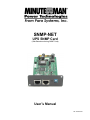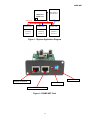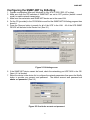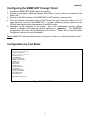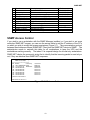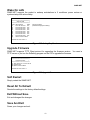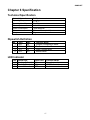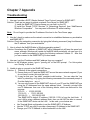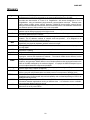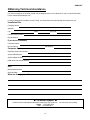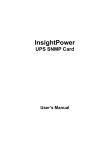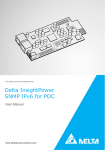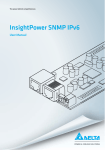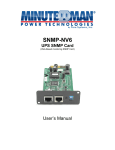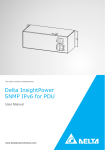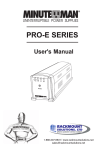Download Minute Man SNMP-NET
Transcript
SNMP-NET UPS SNMP Card (Web-Based monitoring SNMP Card) User’s Manual PN: 34000281 R1 SNMP-NET Table of Contents Chapter 1 Introduction ....................................................................................................3 Features...............................................................................................................................3 System Application ..............................................................................................................3 Chapter 2 Installation ......................................................................................................4 Chapter 3 Configuration..................................................................................................5 Configuring the SNMP-NET by EzSetting ...........................................................................5 Configuring the SNMP-NET through COM Port ..................................................................6 Configuring the SNMP-NET through Telnet.........................................................................7 Configuration by Text Mode .................................................................................................7 User Manager ......................................................................................................................8 System Configuration ..........................................................................................................8 SNMP Access Control .........................................................................................................9 SNMP Trap ..........................................................................................................................10 Time Server .........................................................................................................................10 Wake On LAN ......................................................................................................................11 Upgrade Firmware ...............................................................................................................11 Soft Restart ..........................................................................................................................11 Reset All to Default ..............................................................................................................11 Exit without Save .................................................................................................................11 Save and Exit.......................................................................................................................11 Chapter 4 Managing SNMP-NET.....................................................................................12 Running the Web Browser (Internet Explorer).....................................................................12 Smart Shutdown ..................................................................................................................12 External Battery Pack ..........................................................................................................12 UPS Shutdown Schedule ....................................................................................................12 UPS Shutdown during Power Crisis ....................................................................................13 Wake Computer Up .............................................................................................................13 Email Notification .................................................................................................................13 SNMP Access Control Setting .............................................................................................14 Power Fail/Restore Simulation ............................................................................................14 Updating SNMP-NET Firmware from Windows...................................................................14 Chapter 5 Shutdown Software........................................................................................15 Installation Of SNMP-NET Client in Windows .....................................................................15 Installation of SNMP Shutdown Agent in Windows .............................................................15 Chapter 6 Specification...................................................................................................16 Technical Specification ........................................................................................................16 Dipswitch Definition .............................................................................................................16 LED Indicator .......................................................................................................................16 Chapter 7 Appendix .........................................................................................................17 Troubleshooting ...................................................................................................................17 Glossary...............................................................................................................................19 Obtaining Technical Assistance ...........................................................................................20 Limited Product Warranty ....................................................................................................21 2 SNMP-NET Chapter 1 Introduction Features • Network connection through RJ45 connector Allows connection of the UPS directly to the Ethernet network through a RJ45 connector without using RS232 ports on the computer and without loading any individual UPS management software on the network server. • Network UPS management Allows remote management of the UPS from any workstation through Internet or Intranet. • Remote UPS monitoring via SNMP, HTTP Allows monitoring of the UPS using the MIB (Management Information Base), or an Internet Browser. • Configure UPS and system functions from any client (password protected) Configure the UPS and the system parameters from any SNMP management station or through an Internet Browsers using HTTP forms and objects. • Event logs & Metering data stored in the EEPROM Provides historical data of UPS’ power events, power quality, current status and battery condition. • Multiple server shutdown The shutdown software included provides an automatic shutdown either pre-programmed by administrator or when critical power events occur. • Notification of users via SNMP Traps and e-mail through SMTP • Network Time Protocol supported • Telnet support for configuration • BOOTP/DHCP supported • NetBIOS Name Service supported • MD5 HTTP security System Application SNMP-NET is an interface between the UPS and the network. It can obtain the status from a UPS and issue commands to it. SNMP-NET supports two kinds of protocol – SNMP and HTTP for user access. Through the SNMP NMS and Web Browser, the user can obtain the UPS status; issue commands to UPS and set-up the SNMP-NET through the network. SNMP-NET also provides shutdown software for various OS’. The shutdown software that runs under various OS can link to the SNMP-NET automatically through the network and communicate with SNMP-NET via SNMP protocol. The shutdown software retrieves UPS information from SNMP-NET. The Shutdown software will then proceed to the shutdown process in order to prevent the abnormal shutoff of host or server due to power events. 3 SNMP-NET UPS NMS Station or W eb Browser SNMP-NET SNMP Card Power Line Shutdown S/W Operating System 1 Ethernet Shutdown S/W Shutdown S/W Operating System 2 Operating System N. Figure 1-1 System Application Diagram Dip Switches Ethernet Connection Reset Button Console / ENV Connection Figure 1-2 SNMP-NET Card 4 SNMP-NET Chapter 2 Installation Note: The SNMP-NET cards are designed to be Hot Swappable, but there is a remote chance that when Hot-Swapping the SNMP-NET card that the UPS will shutdown. MINUTEMAN recommends following steps 1 through 8 when installing the SNMP-NET card, but to hot-swap, skip to step number 3 and omit steps 6, 7. 1. 2. 3. 4. 5. 6. Turn off all the equipment that is plugged into the UPS. Turn off the UPS and unplug the UPS’s power cord from the AC wall outlet. Remove the Option Slot cover plate from the rear panel of the UPS. Insert the SNMP-NET in to the option slot and secure with the retaining screws. Connect the SNMP-NET device to your LAN. Open the Internet browser and link to the SNMP-NET device by typing the default host name “SNMP-NET” in the address box. 7. Login as administrator with “admin” for the user and “password” for the default password. 8. Open the “User Manager” page to manage your accounts and passwords. 9. Switch to the “System Configuration” page and change the default Host Name. 10. Configure the IP address, Subnet Mask, Gateway IP for SNMP-NET device. If there is no DNS server then you need to assign an IP address for the mail server if you want to be notified e-mail. 11. We recommended disabling the BOOTP/DHCP option and assign a valid static IP address. 12. Open the “Time Server” page to synchronize the SNMP-NET device and the Time Server. Please refer to next section on how to construct your SNTP server. Note: If you do not have a BOOTP/DHCP server in your LAN then follow below: 13. Make sure both of the SNMP-NET device and your workstation are in the same LAN. 14. Open EzSetting from the CD, and refer to next chapter for configuring SNMP-NET by EzSetting. 15. Change the Host Name, and the IP Address. 16. Disable the BOOTP/DHCP option in the System Configuration group. 17. Please refer to next Chapter “Configuring the SNMP-NET by EzSetting” section for more detail information on configuring the SNMP-NET. Chapter 3 Configuration The easiest way to configure the SNMP-NET is by running the EzSetting program. You can find the program on the CD. Please see the sub-section below for more information. If you have configured the essential network parameters successfully, you can launch the Internet browser or telnet to the device. The first thing is to open the User Manager page and change your account and password. 5 SNMP-NET Configuring the SNMP-NET by EzSetting 1. Prepare a workstation (Microsoft Windows 9x, Me, NT4.0, 2000, 2003, XP or later). 2. Make sure both the DIP-switches of SNMP-NET are set to OFF position (default: normal mode) to enable network transmission. 3. Make sure the workstation and SNMP-NET device are in the same LAN. 4. Put the CD (provided) in the CD-ROM drive and find the SNMP-NET EzSetting program then launch it. 5. Press the Discover button to search for all of the UPS’ in the LAN. All of the UPS SNMP DEVICE will be listed in the Device List. (See 2-1) Figure 2-1 EzSetting screen. 6. If the SNMP-NET device cannot be found, check the networking port UDP 3456 in the OS. Open it if it is blocked. 7. Select the device in the device list to configure the network parameters then press the Modify button to provide your account and password. The default account and password are admin and password. (See 2-2) Figure 2-2 Provide the account and password. 6 SNMP-NET 8. Click on the Configuration button and setup the essential network parameters. (See 2-3) Figure 2-3 Configure the system parameters. Configuring the SNMP-NET through the COM Port 1. Prepare a workstation (Microsoft Windows 9x, Me, NT4.0, 2000, 2003, XP or later). 2. Use the RJ45 to DB9 serial cable (provided) to connect between the SNMP-NET Console port and the COM port on the workstation. 3. Set both the DIP-switches of the SNMP-NET to OFF position (normal mode). 4. From the workstation running Microsoft Windows (9x, Me, NT4.0, 2000, 2003, XP or later), click on the HyperTerminal icon of the accessory programs group. 5. Enter a name and choose an icon for the connection. 6. Select direct COM port connection. 7. Setup the COM port parameters - 2400 bps, 8 data bits, no parity, 1 stop bit and no flow control. 8. Set both the DIP-switches of the SNMP-NET to ON position (configuration mode). Messages will be displayed on the screen. Key in the administrator account (default account is admin) and password (default password is password). The SNMP-NET configuration utility main menu will be displayed on the screen. Please refer to the Text Mode Configuration section for more information. 7 SNMP-NET Configuring the SNMP-NET through Telnet 1. Connect the SNMP-NET SNMP card to the network. 2. Prepare a workstation (Microsoft Window, Max OSX or Linux), which is connected to the same LAN. 3. Set both of the DIP-switches of the SNMP-NET to OFF position (normal mode). 4. From the Windows workstation open a DOS Prompt and type “telnet Host Name or IP” to open the telnet connection with SNMP-NET. For other operating systems, please run the OS shell and type the same command as in the DOS prompt. 5. Messages will be displayed on the screen. Key in the administrator account (default account is admin) and password (default password is password). The SNMP-NET configuration main menu will be displayed on the screen. Please refer to the Text Mode Configuration section for more information. Note: SNMP-NET will terminate the telnet connection if there is no data transmission after 1 minute. Configuration by Text Mode +========================+ UPS Web Card Main Menu +========================+ UPS Web Version 1.0 [1]. User Manager [2]. System Configuration [3]. SNMP Access Control [4]. SNMP Trap [5]. Time Server [6]. Mail Server [7]. Wake On LAN [8]. Upgrade Firmware [9]. Soft Restart [a]. Reset All To Default [b]. Reset Hub To Default [z]. Exit Without Save [0]. Save And Exit Please Enter Your Choice =>1 Figure 2-4 SNMP-NET Main Menu. 8 SNMP-NET User Manager +========================+ User Manager +========================+ Administrator [1]. Account: admin [2]. Password: ******** [3]. Limitation: Only in This LAN Device Manager [4]. Account: device [5]. Password: ******** [6]. Limitation: Only in This LAN Read Only User [7]. Account: user [8]. Password: ******** [9]. Limitation: Only in This LAN [0]. Back To Previous Menu Please Enter Your Choice => Figure 2-5 SNMP-NET User Manager Menu No. Function 1. 2. 3. 4. 5. 6. Description Default Administrator Account Administrator gets the whole rights to modify “admin” Administrator Password the SNMP-NET and UPS settings. “password” Device Manager is permitted to change the Device Account “device” network setting but has the ability to configure Device Password “password” the UPS settings. User Account “user” Read Only User can observe the UPS information only. User Password “password” System Configuration +========================+ | System Configuration | +========================+ [1]. IP Address: [2]. Subnet Mask: [3]. Gateway IP: [4]. DNS IP: [5]. BOOTP/DHCP Client: [6]. HTTP Server: [7]. Telnet Server: [8]. HTTP Server Port: [9]. Telnet Server Port: [a]. Host Name (NetBIOS): [b]. System Contactor: [c]. System Location: [0]. Back To Previous Menu 192.168.001.100 255.255.255.000 192.168.001.254 192.168.001.001 Enable Enable Enable 80 23 SNMP-NET Please Enter Your Choice => Figure 2-6 System Configuration Menu 9 SNMP-NET No. Function 1. 2. 3. 4. 5. 6. 7. 8. 9. a. b. c. Description Default IP Address The SNMP-NET IP address. Subnet Mask The sub-net mask setting. Gateway IP The network default gateway. DNS IP Domain Name Server IP address BOOTP/DHCP Client Enable/Disable BOOTP/DHCP protocol HTTP Server Enable/Disable HTTP protocol Telnet Server Enable/Disable telnet protocol HTTP Server Port HTTP networking port Telnet Server Port Telnet networking port Host Name (NetBIOS) Host name for Windows System Contactor Alphanumeric string System Location Alphanumeric string 192.168.001.100 255.255.255.000 192.168.001.254 192.168.001.001 Enable Enable Enable 80 23 SNMP-NET SNMP Access Control If you wish to use a workstation with the SNMP Manager installed, or if you wish to set more restrictive SNMP-NET access, you can use the access table to add the IP address of the PC’s on which you wish to modify the access permissions (Figure 2-7). The communication protocol between the shutdown software (SNMP-NET Client) and the SNMP-NET device is SNMP. The administrator needs to maintain this table for all workstations to keep the UPS and the workstations working correctly. The index 01 is a special design for all read only workstations. SNMP-NET checks the community string first to identify that the incoming packet is read only or not, if they are identical then SNMP-NET responses. +========================+ | SNMP Access Table | +========================+ Index NMS IP Community [1] 01 Other SNMP NMSs public [2] 02 172.016.176.141 SNMP-NET [3] 03 000.000.000.000 [4] 04 000.000.000.000 [5] 05 000.000.000.000 [6] 06 000.000.000.000 [7] 07 000.000.000.000 [8] 08 000.000.000.000 [0]. Back To Previous Menn Permission Read Only Read/Write Not Access Not Access Not Access Not Access Not Access Not Access Please Enter Your Choice => Figure 2-7 SNMP Access Table. 10 SNMP-NET SNMP Trap If you want to use a PC and perform the SNMP manager ‘trap’ function in order to manage the UPS through SNMP-NET, the IP address of the PC must be added to the SNMP Trap list. The Event Level field is used to decide what kind of power events should be sent to the target address. There are 3 levels of power events: Information, Warning and Severity. If you select the Information then all of the power events will be send to the target IP address, warning level will send the Warning and Severity events to the target address. +========================+ | SNMP Trap | +========================+ Index Target IP Community [1] 172.016.176.142 SNMP-NET [2] 172.016.176.143 private [3] 172.016.176.144 public [4] 000.000.000.000 [5] 000.000.000.000 [6] 000.000.000.000 [7] 000.000.000.000 [8] 000.000.000.000 [0].Back To Previous Menu Event Level Information Warning Severity None None None None None Please Enter Your Choice => Figure 2-8 SNMP Trap. Time Server There are 2 ways to provide the current time and the date to SNMP-NET; one way is to set the system time manually. The other way is to setup a Time Server for SNMP-NET, SNMP-NET supports SNTP. If you have installed the SNMP-NET Client from the bundled CD, you can just assign the host in the Time Server IP address, because SNMP-NET Client has the ability to act as a Time Server for SNMP-NET device. Instead of using the SNMP-NET Client as a Time Server, install the Simple TCP/IP Services from Add/Remove Windows Components. +========================+ | Time Server | +========================+ [1].Time Selection: SNTP [2].Time Zone: -8 hr [3].1st Time Server: 172.016.176.141 [4].2nd Time Server: jesse-tri [5].Manual Date: 01/01/2000 (MM/DD/YYYY) [6].Manual Time: 00:00:00 (hh:mm:ss) [0].Back To Previous Menu Please Enter Your Choice => Figure 2-9 Time Server. 11 SNMP-NET Wake On LAN SNMP-NET supports the packet to wakeup workstations in 2 conditions: power restore or system startup with a time delay. +========================+ | Wake On LAN | +========================+ Index MAC Address Delay [1] 00-0c-08-34-4d-57 001 [2] 00-00-00-00-00-00 000 [3] 00-00-00-00-00-00 000 [4] 00-00-00-00-00-00 000 [5] 00-00-00-00-00-00 000 [6] 00-00-00-00-00-00 000 [7] 00-00-00-00-00-00 000 [8] 00-00-00-00-00-00 000 [0] Back To Previous Menu Trigger Conditions (Power Restore)(System Startup) Please Enter Your Choice => Figure 2-10 Setting Trap Receivers. Upgrade Firmware SNMP-NET supports TFTP Client protocol for upgrading the firmware version. You need a TFTP server or just run the EzSetting program on the CD to upgrade the firmware. +========================+ | Upgrade Firmware | +========================+ [1]. TFTP Server IP: 172.016.176.141 [2]. Upgrade Now [0]. Back To Previous Menu Please Enter Your Choice => Figure 2-11 Upgrade Firmware. Soft Restart Simply restart the SNMP-NET. Reset All To Default Resets the settings to the factory default settings. Exit Without Save Exit and disregard the changes. Save And Exit Saves your changes and exit. 12 SNMP-NET Chapter 4 Managing SNMP-NET Running the Web Browser (Internet Explorer) 1. Make sure that you have a TCP/IP network already installed. 2. If there is no DHCP network service on the network, contact your network administrator to get an IP address for you workstation that has the same network’s address as the SNMP-NET IP address. The default IP address of SNMP-NET is 192.168.1.100. 3. Start your Web Browser. Enter the URL “http://host_name” or “http://ip_address” in the address box. The SNMP-NET will then ask for your account and password, input the correct account and password then the UPS management home page will be shown on the screen. Note: SNMP-NET will logout the user automatically if there is no data transmission through HTTP connection for more than 30 minutes. Smart Shutdown Initiates a signal for the server to shutdown. After the user-defined “Estimated OS Shutdown Delay”, the output power is switched off. SNMP-NET Client or SNMP ShutdownAgent must be used on the server for it to be properly shutdown. The “Estimated OS Shutdown Delay” includes the assigned countdown delay in the shutdown software plus the duration of OS shutdown process. When shutdown software receives the Smart Shutdown signal, the low battery reaction settings will be used to process the shutdown procedure. External Battery Pack If you are using an External Battery Pack with this UPS, the UPS must be configured so that; the UPS will report the correct estimated runtime and the Battery capacity bar graph LEDs will display properly. External Battery Pack is located in the Configure folder. UPS Shutdown Schedule UPS only: SNMP-NET device supports two kinds of shutdown schedules – (1) Weekly Schedule, (2) Special Day Schedule. Set both of these options to plan your UPS schedule shutdown and restart time. UPS + Shutdown Software (SNMP-NET Client): If your SNMP-NET device needs to work with the shutdown software to protect your servers, which are powered by the UPS and you want to control the schedule shutdown and restart from SNMP-NET device then go to the Configure page and enable the “Perform Smart Shutdown in Schedule” option. You can also set the shutdown schedule using the shutdown software. And because the shutdown software will send the control command to UPS through SNMP to shutdown the UPS, we have to add the server IP address with write permission in the SNMP Table of SNMP-NET device. Note: Before managing the UPS Shutdown Schedule, please make sure that the Date and Time in SNMP-NET are correct. 13 SNMP-NET UPS Shutdown during Power Crisis UPS only: SNMP-NET responds to two different kinds of UPS shutdown events (AC failed, Battery Low). Go to Configure in the UPS Management menu and Login as an Administrator. Set the options in UPS Shutdown Action section then press the Submit button. UPS + Shutdown Software (SNMP-NET Client): If your SNMP-NET device needs to work with the shutdown software to protect your servers, which are powered by the UPS then you should clear all of the settings of UPS shutdown action in the SNMP-NET device. Then set the event shutdown using the shutdown software. And because the shutdown software will send the control command to UPS through SNMP to shutdown the UPS, we have to add the server IP address with write permission in the SNMP Table of SNMP-NET device. Note: Once SNMP-NET detects there is shutdown software running the event-driven shutdown would be cancelled. Wake Computer Up Check the BIOS settings and enable the WOL option. Then go to the Wake On LAN page in the Network menu. Note: This feature is only available for the servers in the same LAN with SNMP-NET device. Email Notification This page is to setup the email notification settings to receive a notification or a report from SNMP-NET by email. 1. SMTP Server Name or IP This item is the Hostname of a SMTP Mail Server that will be used to send the email messages from the SNMP-NET. If entering a Hostname, you are also required to enter the DNS IP in the System Configuration. 2. Sender Mail Address This item must be a legitimate email address. 3. Account This item is the User Account of Mail Server. It is only required if Mail Server requires authentication to send mail. 4. 1st Receiver This item is for entering the email address of the individual you will receive the email notification. 5. 1st Event Level This item is for selecting the Event level of the notification that will be sent to the Mail Receiver. The Event levels are Information, Warning and Severity. 6. 2nd Receiver This item is for entering the email address of the individual you will receive the email notification. 7. 2nd Event Level This item is for selecting the Event level of the notification that will be sent to the Mail Receiver. The Event levels are Information, Warning and Severity. 14 SNMP-NET SNMP Access Control Setting SNMP-NET supports SNMP protocol. You can use an NMS to manage the UPS through the network. The IP address of the workstation must be entered in the SNMP-NET write access table to prevent unauthorized users from configuring SNMP-NET via SNMP protocols. Power Fail/Restore Simulation To make sure the network configuration is correct, SNMP-NET provides two test buttons to simulate power fail and power restore events. After pressing the test buttons, SNMP-NET will send the related SNMP trap to the assigned target hosts and simulate the power event values to SNMP response data. The power fail simulate will be terminated automatically in 30 minutes. Updating SNMP-NET Firmware from Windows To perform firmware upgrade, use the EzSetting.exe program on the CD-ROM. 1. Device List: Displays the addresses of the SNMP-NET devices present in the local network. 2. Discover: Search for the SNMP-NET devices in the local network. 3. Add: Allows you to add the IP address of the SNMP-NET device manually. 4. Modify: Allows you to modify the parameters of the selected SNMP-NET device. 5. Remove: Removes the selected SNMP-NET device from the Device List. 6. Configuration: Provides an easy way to do the initial configuration through networking UDP port 3456. If you cannot get the device information please check and open the UDP port from your OS. 7. Upgrade: Allows you to upgrade the firmware for the SNMP-NET device. 15 SNMP-NET Chapter 5 Shutdown Software There are two kinds of shutdown software to help you to protect servers from power crisis. One is SNMP-NET Client the other one is the SNMP-NET ShutdownAgent. Both programs have the ability to shutdown servers gracefully. The major difference is the SNMP-NET ShutdownAgent can only receive SNMP traps of power fail and low battery signals but the SNMP-NET Client can observe the UPS parameters, record power events and values. Installation of SNMP-NET Client in Windows 1. Insert the SNMP-NET CD-ROM into the CD-ROM drive. 2. Run the “SNMP-NET Client Setup.exe” program on the CD-ROM. 3. After the set-up is complete, provide the host name or IP address of SNMP-NET device and community string, which has been set in the SNMP Access Control menu. The SNMP-NET Client service connects to the device automatically when the operating system initiates. Note: When the SNMP-NET Client connects to SNMP-NET device, the schedule and UPS Shutdown Action settings in the SNMP Card will be ignored until the connection of the SNMP-NET Client is terminated to prevent conflicting with the settings in the SNMP-NET Client software. In this case, you can still configure the schedule shutdown/restart and event-driven shutdown from SNMP-NET Client software. Installation of SNMP-NET Shutdown Agent in Windows 1. Insert the SNMP-NET CD-ROM into the CD-ROM drive. 2. Run the “SNMP-NET ShutdownAgent Setup.exe” program on the CD-ROM. 3. After the set-up is complete, provide the IP address of SNMP-NET device. The SNMP Shutdown Agent will open the specific UDP port and listen for SNMP traps when the operating system initiates. 16 SNMP-NET Chapter 6 Specification Technical Specification Network Connection Operating Temperature Operating Humidity Power Input Power Consumption Size Weight RJ-45 jack connector 0 ~ 40° C 10 ~ 80 % 9~24V DC 1 Watt Maximum 130 mm x 60 mm (L x W) 58 g Dipswitch Definition No. 1 2 3 4 SW1 ON ON OFF OFF SW2 ON OFF ON OFF Function Mode Console Configuration Mode For Environmental Sensor Pass Through Mode Normal Mode LED Indicator No. 1 2 3 Yellow LED Flashing (0.2 sec) Flashing (1sec) --- Green LED ON ON OFF Function Mode Normal operation UPS Disconnect Hardware or network error 17 SNMP-NET Chapter 7 Appendix Troubleshooting 1. How can I provide a SNTP (Simple Network Timer Protocol) server for SNMP-NET? Solution: There are two ways to provide a network Time Server for SNMP-NET: 1) Install the SNMP-NET Client software you can find it on the CD. 2) Install the “Simple TCP/IP Services” of “Networking Services” from “Add/Remove Windows Components”. You may need a Windows CD while installing. Note: Do not forget to provide the IP address of the host in the Time Server page. 2. How do I check to make sure the network connection is established between my workstation and SNMP-NET? Solution: Check the networking connection by typing the following command “ping HostName or the IP address” from your workstation. 3. How to refresh the NetBIOS table in Windows operating system? Solution: Sometimes the IP address of SNMP-NET will be changed but will keep the same host name, although Windows will update its NetBIOS table periodically, we can force it to purge its cache immediately by typing the following command “nbtstat -R. After that you can connect to the SNMP-NET by its host name. 4. How can I get the IP address and MAC address from my computer? Solution: In the Windows system, type in “ipconfig /all” at the DOS prompt. use “ifconfig” in the shell. For Unix system 5. Unable to ping or connect to the SNMP-NET device. Solution: 1) Check all of the network connections. 2) Ensure that your PC and the SNMP-NET are on the same network segment (If you do not have a router, this must be true). 3) It may be that your "arp table" contains invalid entries. You can clear the "arp table" by rebooting, or by typing the following command at the command prompt or Run the dialog box: arp -d 4) You can only connect to the SNMP-NET device if your PC and the SNMP-NET are using the IP Addresses from the same address block. Normally, private LANs use IP Addresses from one of the following blocks, which are reserved for this purpose: 10.0.0.0 ~ 10.255.255.255 172.16.0.0 ~ 172.31.255.255 192.168.0.0 ~ 192.168.255.255 The SNMP-NET's default IP address (192.168.1.100) is from the last block. If your LAN is using a different address block, then you will NOT be able to connect to the SNMP-NET device via the LAN. In this case, your choices are: • Use Terminal Mode configuration to set the SNMP-NET's IP Address. • Use the TCP/IP arp utility to provide a (temporary) IP Address to the SNMP-NET. • Change your PC's IP Address to allow connection via the LAN. 18 SNMP-NET 6. Unable to perform an SNMP get operation. Solution: Check the SNMP settings stored in the SNMP-NET. The IP Address of the PC you are using must be entered in one of the SNMP Access Control NMS IP fields, with Read or Read/Write permission. The Community String on the PC and SNMP-NET must match. 7. Unable to perform an SNMP set operation. Solution: Check the SNMP settings stored in the SNMP-NET. The IP Address of the PC you are using must be entered in one of the SNMP Access Control NMS IP fields, with Read/Write permission. The Community String on the PC and UPS Adapter must match. 8. Unable to receive traps at your management station. Solution: Check the SNMP Trap settings in the SNMP-NET. The IP Address of the PC you are using must be entered in one of the Target IP fields. The Community String on the PC and SNMP-NET must match. 9. Forgot the administrator’s account and password. Solution: Connect the configuration cable in the console port and set both of the DIP-switches of SNMP-NET to ON position (configuration mode). Type in “rstadmin” while the account and password are prompted in 30 seconds. Now the account and password of administrator are reset to default values. 19 SNMP-NET Glossary Agent Ethernet Gateway IP IP Address MAC MIB NMS OID Router SNMP Sub-Agent TCP/IP TFTP Server UDP/IP UPS Implemented SNMP applications in network elements (hosts). Agents perform the network management’s functions as requested by the network administrator from an NMS. Local Area Network technology, can link up to 1,024 nodes in a bus network. Ethernet provides raw data transfer in a rate of 10 megabits/sec. with actual throughputs in 2 to 3 megabits/sec. using a base-band (single-channel) communication technique. Ethernet uses carrier sense multiple access collision detection (CSMA/CD) that prevents network failures when two devices attempt to access the network at the same time. LAN hardware manufactures use Ethernet protocol; their products may not be compatible. A device that attaches to a number of networks and routes packets between them. The packets can be different protocols at the higher levels. Internet Protocol—The TCP/IP standard protocol defines the IP datagram as the unit of information passed across a network. Internet Protocol Address—A 32-bit address assigned to hosts participating in a TCP/IP network. The IP address consists of network and host portions. It is assigned to an interconnection of a host to a physical network. Medium Access Control—The network layer between the physical and the data link layers. Specifically, the physical (hardware) address exists in this layer. Management Information Base—The database, i.e., set of variables maintained by a gateway running SNMP. Network Management Station—A combination of hardware and software used to monitor and administer a network. Object Identifier—The variables defined in a MIB. A device that manages traffic between different network segments or different network topologies. It directs the destination IP address. The network media can be different, but the higher-level protocols must be the same. Simple Network Management Protocol—A standard protocol used to monitor IP hosts, networks, and gateways. SNMP defines a set of simple operations that can be performed on the OIDs of the MIBs managed by the monitored Agents. It employs the UDP/IP transport layer to move its object between the Agents and the NMS. A software module that manages specific MIB sub-groups for an Agent. They communicate with the Agent using a SMUX (multiplexer). Transmission Control Protocol/Internet Protocol—A protocol suite used by more than 15 million users with a UNIX association and widely used to link computers of different kinds. Trivial File Transfer Protocol Server—A host to provide services according to TFTP; a TCP/IP standard protocol for file transfer with minimal capability and overhead depending on UDP for its datagram delivery service. User Datagram Protocol/Internet Protocol—A TCP/IP standard protocol. It enables transfer of information between applications running on different host. It is referred to as an unreliable, connectionless datagram delivery service. Uninterruptible Power Supply—A battery backup device that supplies power to your system when there is an AC power failure. 20 SNMP-NET Obtaining Technical Assistance For Technical Support on the Web, please visit the Support section of our Web site or visit our online Discussion Forum at www.minutemanups.com In order to diagnose the problem you are having, our technicians need the following information from you. Installation Site: Company Name: Address: City: State: ZIP code: Contact Person’s Name: Phone Number: If you are a consultant, Consultant Name: Phone Number: Fax Number: Computer System: Operating System and version: System Manufacturer: System Model Number: NMS name and revision number: UPS: Model Name/Number: Serial Number: What are the symptoms? Technical Support Please have the information listed above ready when you contact us. You can reach us by calling: Phone: 1-972-446-7363 Fax: 1-972-446-9011 21 SNMP-NET LIMITED PRODUCT WARRANTY Para Systems Inc. (Para Systems) warrants this equipment, when properly applied and operated within specified conditions, against faulty materials or workmanship for a period of three years from the date of original purchase by the end user. For equipment sites within the United States and Canada, this warranty covers repair or replacement of defective equipment at the discretion of Para Systems. Repair will be from the nearest authorized service center. Replacement parts and warranty labor will be borne by Para Systems. For equipment located outside of the United States and Canada, Para Systems only covers faulty parts. Para Systems products repaired or replaced pursuant to this warranty shall be warranted for the remaining portion of the warranty that applies to the original product. This warranty applies only to the original purchaser who must have properly registered the product within 10 days of purchase. The warranty shall be void if (a) the equipment is damaged by the customer, is improperly used, is subjected to an adverse operating environment, or is operated outside the limits of its electrical specifications; (b) the equipment is repaired or modified by anyone other than Para Systems or Para Systems-approved personnel; or (c) has been used in a manner contrary to the product's operating manual or other written instructions. Any technical advice furnished before or after delivery in regard to use or application of Para Systems’s equipment is furnished without charge and on the basis that it represents Para Systems’s best judgment under the circumstances, but it is used at the recipient's sole risk. EXCEPT AS PROVIDED HEREIN, PARA SYSTEMS MAKES NO WARRANTIES, EXPRESSED OR IMPLIED, INCLUDING WARRANTIES OF MERCHANTABILITY AND FITNESS FOR A PARTICULAR PURPOSE. Some states do not permit limitation of implied warranties; therefore, the aforesaid limitation(s) may not apply to the purchaser. EXCEPT AS PROVIDED ABOVE, IN NO EVENT WILL PARA SYSTEMS BE LIABLE FOR DIRECT, INDIRECT, SPECIAL, INCIDENTAL, OR CONSEQUENTIAL DAMAGES ARISING OUT OF THE USE OF THIS PRODUCT, EVEN IF ADVISED OF THE POSSIBILITY OF SUCH DAMAGE. Specifically, Para Systems is not liable for any costs, such as lost profits or revenue, loss of equipment, loss of use of equipment, loss of software, loss of data, cost of substitutes, claims by third parties, or otherwise. The sole and exclusive remedy for breach of any warranty, expressed or implied, concerning Para Systems’s products and the only obligation of Para Systems hereunder, shall be the repair or replacement of defective equipment, components, or parts; or, at Para Systems’s option, refund of the purchase price or substitution with an equivalent replacement product. This warranty gives you specific legal rights and you may also have other rights, which vary from state to state. 22