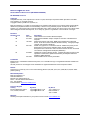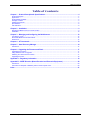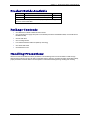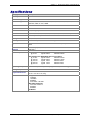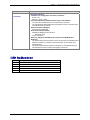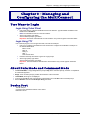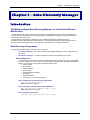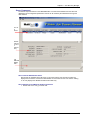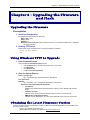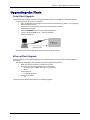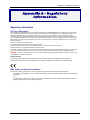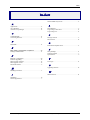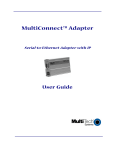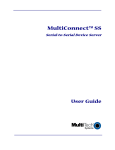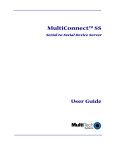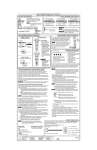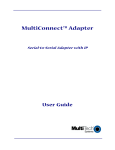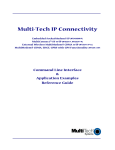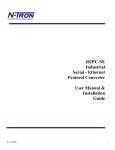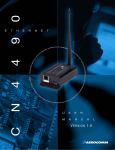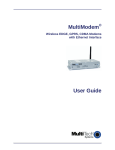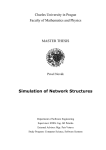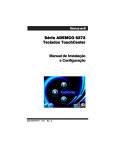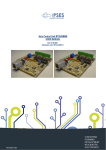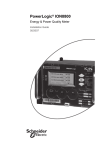Download Multitech MTS2EA serial server
Transcript
MultiConnect™ SE Serial-to-Ethernet Device Server User Guide MultiConnect™ SE User Guide Serial-to-Ethernet Device Server (MTS2EA & MTS2EA-R) PN S000344E, Version E Copyright This publication may not be reproduced, in whole or in part, without prior expressed written permission from MultiTech Systems, Inc. All rights reserved. Copyright © 2009, by Multi-Tech Systems, Inc. Multi-Tech Systems, Inc. makes no representations or warranties with respect to the contents hereof and specifically disclaims any implied warranties of merchantability or fitness for any particular purpose. Furthermore, Multi-Tech Systems, Inc. reserves the right to revise this publication and to make changes from time to time in the content hereof without obligation of Multi-Tech Systems, Inc. to notify any person or organization of such revisions or changes. Revisions Revision Level A B Date 05/17/04 07/12/04 C 10/15/04 D 05/11/05 E 01/30/08 05/14/09 Description Initial release for the Serial-to-Ethernet Adapter. Changed the Installation chapter. Chapter 9 correction of the Data-bits to Stop-bits. Added new features (FTP Client, SNMP Agent, SMTP Client, MCSI AG Server, HTTP Server, RAW TCP/UDP Socket Interface). Changed package contents and connection drawings. Added more graphics to Connections sections. Added more power pin text. . Removed the Command Line Interface section and the Application Examples from this document. Users should see the the common Command Line Interface and Application Examples (S000278x). Updated the Technical Support section. Changed the panel mounting screw separation measurement. Updated the Warranty and Repairs Statement. Added the WEEE Directive. Added website link for warranty information. Trademarks MultiConnect is a trademark of Multi-Tech Systems, Inc. The Multi-Tech logo is a registered trademark of Multi-Tech Systems, Inc.. All other products or technologies are the trademarks or registered trademarks of their respective holders. Patents This device is covered by one or more of the following patents: 6,031,867; 6,012,113; 5,628,030; 5,450,425. Other patents pending. World Headquarters Multi-Tech Systems, Inc. 2205 Woodale Drive Mounds View, Minnesota 55112 Phone: 763-785-3500 or 800-328-9717 Fax: 763-785-9874 Internet Address: http://www.multitech.com Technical Support Country Europe, Middle East, Africa: U.S., Canada, all others: By Email [email protected] [email protected] By Phone +44 118 959 7774 800-972-2439 or 763 717-5863 Warranty Warranty and repair information for your product can be found at www.multitech.com. Multi-Tech Systems, Inc. Serial-to-Ethernet Device Server User Guide (S000344E) 2 Table of Contents Table of Contents Chapter 1 – Product Description & Specifications .................................................................................. 4 Product Description .................................................................................................................................................... 4 Applications ................................................................................................................................................................ 4 Product Builds Available ............................................................................................................................................ 5 Package Contents ...................................................................................................................................................... 5 Handling Precautions ................................................................................................................................................. 5 Specifications ............................................................................................................................................................. 6 LED Indicators............................................................................................................................................................ 8 Chapter 2 – Installation............................................................................................................................... 9 Attaching the MultiConnect to a Fixed Location ......................................................................................................... 9 Installation ................................................................................................................................................................ 10 Chapter 3 – Managing and Configuring the MultiConnect ................................................................... 12 Two Ways to Login................................................................................................................................................... 12 About Data Mode and Command Mode ................................................................................................................... 12 Device Port............................................................................................................................................................... 12 Chapter 4 – AT Commands ...................................................................................................................... 13 Chapter 5 – Auto-Discovery Manager ..................................................................................................... 14 Introduction .............................................................................................................................................................. 14 Chapter 6 – Upgrading the Firmware and Flash .................................................................................... 17 Upgrading the Firmware ........................................................................................................................................... 17 Using Windows TFTP to Upgrade ............................................................................................................................ 17 Obtaining the Latest Firmware Version .................................................................................................................... 17 Upgrading the Flash ................................................................................................................................................. 18 Appendix A – Regulatory Information .................................................................................................... 19 Appendix B – WEEE Directive (Waste Electrical and Electronic Equipment) .................................... 20 Introduction .............................................................................................................................................................. 20 Instructions for Disposal of WEEE by Users in the European Union ........................................................................ 20 Index ........................................................................................................................................................... 21 Multi-Tech Systems, Inc. Serial-to-Ethernet Device Server User Guide (S000344E) 3 Chapter 1 – Product Description & Specifications Chapter 1 – Product Description & Specifications Product Description The MultiConnect device server is a complete, ready to deploy serial-to-Ethernet device server for connecting legacy devices to an IP network for remote monitoring, control and configuration. The MultiConnect provides a high performance Ethernet bridge as well as a complete TCP/IP protocol stack. MultiConnect can make your existing and next generation device, machine, or system IP-ready while you focus on developing its core features. Serial-to-Ethernet Technology. MultiConnect provides the powerful ability to IP-enable legacy serial devices allowing more options for data acquisition, device management, and industrial control than would otherwise be available. The MultiConnect includes a processor, operating system, TCP/IP stack, Web server, and a network connection to provide a complete serial-to-Ethernet bridge. Internet-Enable Any Device. MultiConnect allows you to network-enable virtually any serial device. Using embedded Internet protocols and a connection to an IP network, MultiConnect sends and receives data over the Internet or Intranet connection. Reduces Development Time. MultiConnect can make your existing and next generation serial device IP-ready without requiring hardware changes to its design. MultiConnect actually provides faster time-to-market because it relieves the burden and expense of writing and maintaining Internet applications. The complete, ready-to-integrate MultiConnect device server allows you to enhance your product while you focus on developing its core features. Management and Configuration. MultiConnect has several means of management and configuration built into the design. It supports remote configuration, which means you can have central site setup and control of the remote Adapters via the command line interface or telnet. Applications The MultiConnect device servers will IP-enable any device to provide remote monitoring, control and configuration of any system. The solution is ideal for the following applications: • • • • • • • • • • • • • Appliances ATM terminals Credit card and check verification systems Data collection Gas pumps Industrial and medical remote monitoring systems Point-of-sale terminals Remote diagnostics Remote metering Security systems Ticketing machines Vending/gaming machines And more….. Multi-Tech Systems, Inc. Serial-to-Ethernet Device Server User Guide (S000344E) 4 Chapter 1 – Product Description & Specifications Product Builds Available Product Description Region MTS2EA Serial-to-Ethernet + IP (Externally Power) Global MTS2EA-R Serial-to-Ethernet + IP (RS-232 Power) Global Note: The MTS2EA-R (RS-232 Powered) requires power to be supplied into Pin 6 of the female DB9. Package Contents • • One MultiConnect Serial-to-Ethernet Device Server • • • • • One RS-232 cable One universal power supply with power cord included (included for the MTS2EA build; not included for the MTS2EA-R build) One mounting bracket Four adhesive-backed rubber feet (table-top mounting) One Quick Start Guide One MultiConnect CD Handling Precautions All devices must be handled with certain precautions to avoid damage due to the accumulation of static charge. Although input protection circuitry has been incorporated into the devices to minimize the effect of this static buildup, proper precautions should be taken to avoid exposure to electrostatic discharge during handling and mounting. Multi-Tech Systems, Inc. Serial-to-Ethernet Device Server User Guide (S000344E) 5 Chapter 1 – Product Description & Specifications Specifications Category Memory Description 8 MEG Flash Memory 2 MEG Protocols Supported ARP, DHCP, Telnet, UDP, TFTP, PPP, HTTP, SMTP, POP3, FTP, SNTP, RAW UDP/TCP, ICMP, IP, TCP, SNMP WAN Interface 10/100BaseT Ethernet Serial Interface Standard DCE Serial Data Formats Serial, binary, asynchronous Data Rates 300; 1200; 2400; 4800; 9600; 19200; 38400; 57600; 115200; 230400 bps Flow Control RTS/CTS (hardware) Management Serial; Telnet; Web Security Username and password authentication using local database System Software Flash ROM standard: downloadable from a TCP/IP host (TFTP) or Xmodem via Serial LEDs Link, Activity, Speed, Status, Power Ethernet IEEE 802.3 Power Requirements With External Power (MTS2EA) Power Consumption @ 9V DC: Typical 250mA Maximum 305mA With RS-232 Power (MTS2EA-R) Power Consumption @ 5V DC: Typical 190mA Maximum 245mA @ 10V DC: Typical 100mA Maximum 120mA @ 15V DC: Typical 69mA Maximum 83mA @ 20V DC: Typical 54mA Maximum 65mA @ 25V DC: Typical 45mA Maximum 55mA Operating Temperature 32° to +104°F (0° to 40°C); humidity range 25-85% (non-condensing) Storage Temperature -40°C to +85°C Physical Dimensions 3.5" w x 2.1" h x 0.98" d; 3.4 oz. 8.8 cm x 5.3 cm x 6 cm; 96 g Certifications Safety Certifications: UL60950 cUL60950 EN60950 ACA TS001 / AS 3260 EMC Safety Approvals: FCC Part 15 Class A EN55022 EN55024 CE Marked Multi-Tech Systems, Inc. Serial-to-Ethernet Device Server User Guide (S000344E) 6 Chapter 1 – Product Description & Specifications Category Intelligent Features Software Features Description High performance 10/100BaseT Ethernet bridge Half duplex or full duplex support on the WAN interface 256 frame buffer Stores 10,000 MAC addresses Automatically learns MAC addresses Serial interface supports DTE speeds to 230K bps External and RS-232 power options High performance processor runs the protocols Command line interface Flash memory to update firmware with the latest enhancements Flexible IP protocol stack Compact, rugged industrial chassis design with desktop or panel mounting Two-year warranty Internet Applications DHCP Client: Request IP address for Ethernet Interfaces Telnet Server: Command Line Configuration Auto Dial-out Feature Command line via custom port (other than standard port 23) Telnet Client: Connect to remote Telnet Server Serial Auto Dial-in Feature UDP Server: Auto Dialout Feature with UDP Server support UDP Client: Serial Auto Dial-in Feature with UDP Client support Terminal Server: Network to Serial Connectivity Serial to Network Connectivity TFTP Server: Flash Upgrade SMTP Client: The email client embedded in the MultiConnect sends email to the configured recipients. Daylight savings mode feature. SNMP Agent: The SNMP Agent is used to configure the MultiConnect module or view the module's configuration or statistics using the SNMP manager compiled with proprietary MIB. RAW UDP/TCP Socket Support via Serial: Commands to simulate the BSD system calls of UDP and TCP which can be used to build a proprietary protocol on the serial device. Also to switch between the sockets in a single session. Supports to open, flush, send, receive, close, view statistics of TCP and UDP sockets via Serial. Supports both Client and Server modes for TCP and UDP. POP3 Client: The email client embedded in the MultiConnect receives email from the POP3 Server. This feature is useful for field upgrades. Firmware upgrades can be sent as attachments. HTTP Server: To host Web pages on behalf of the serial device for monitoring and configuration of the serial device. Viewing configuration or statistics support. FTP Client: FTP Client embedded in the MultiConnect module lists the directory contents or sends/receives text/binary files to/from a remote server respectively. This feature is useful for field upgrades, etc. Firmware upgrades can be sent or received via FTP transfer. It also supports passive mode connection. Multi-Tech Systems, Inc. Serial-to-Ethernet Device Server User Guide (S000344E) 7 Chapter 1 – Product Description & Specifications Category Software Features (continued) Description Functional Features Command Line Configuration over Serial or Ethernet Serial – TTY Ethernet – Telnet – Web Username and Password Authentication Using Local Database The Username and Password can be created using commands. The User database authenticates the Users before access to command mode of the MultiConnect is enabled. Remote Transparent Bridging Ethernet-to-Serial Bridging Point-to-Point Protocol (PPP) Negotiations Bridging Control Protocol 802.3 MAC Type CCP Compression Discovery Support and IP Module Port Capture Using WinMCSI Port Redirector The Serial-to-Ethernet Device Server can be discovered by new WinMCSI Port Redirector software on windows and the serial status can be viewed using WinMCSI Client. The Serial-to-Ethernet Device Server's serial port can be captured using any terminal application after creating and mapping a virtual port. LED Indicators Name LNK ACT SPD STS PWR Description Link – Lit when data connection has been established. Activity – Lit when data is being transmitted or received. Speed – Lit when the speed is 100 Mbps. Off for 10 Mbps. Status – Blinks to indicate that the unit is functioning. Power – Lit when the device is turned on. Multi-Tech Systems, Inc. Serial-to-Ethernet Device Server User Guide (S000344E) 8 Chapter 2 – Installation Chapter 2 – Installation Attaching the MultiConnect to a Fixed Location The MultiConnect is design to be used on the desktop or to be panel-mounted. To attach the bracket for panelmounting, following these steps: 1. Typically, the MultiConnect is mounted against a flat surface with two mounting screws. Drill the mounting holes at the desired location. The mounting holes must separated by 4 - 15/16 inches center-to-center. 2. To attach the brackets to the MultiConnect, slide the mounting brackets into the corresponding slots on the back of the MultiConnect chassis. 3. Attach the device to the surface with two screws. Multi-Tech Systems, Inc. Serial-to-Ethernet Device Server User Guide (S000344E) 9 Chapter 2 – Installation Installation This is an example of a typical setup. Serial-to-Ethernet Power Connections The MultiConnects are powered in one of two ways: Powered by External Power Supply MTS2EA Ethernet Connector RS-232 & External Power Connectors Powered through RS-232 Cable (Pin 6) MTS2EA-R Ethernet Connector RS-232 Power Pin Connector Multi-Tech Systems, Inc. Serial-to-Ethernet Device Server User Guide (S000344E) 10 Chapter 2 – Installation Pin Functions of the Female End Connector The following tables explain the pin functions. External Power Signal Pin 1 CD Pin 2 TX Pin 3 RX Pin 4 DTR Pin 5 GND Pin 6 DSR Pin 7 CTS Pin 8 RTS Pin 9 RI Multi-Tech MultiConnect Female Connector IN/OUT O O I I -O I O O *Pin 6 Input Power Consumption @ 5V DC: Typical 190mA @ 10V DC: Typical 100mA @ 15V DC: Typical 69mA @ 20V DC: Typical 54mA @ 25V DC: Typical 45mA Powered Through Pin 6 Signal Pin 1 CD Pin 2 TX Pin 3 RX Pin 4 DTR Pin 5 GND Pin 6* Pin 7 CTS Pin 8 RTS Pin 9 RI IN/OUT O O I I -Power I O O Maximum 245mA Maximum 120mA Maximum 83mA Maximum 65mA Maximum 55mA Warning: When supplying power to the RS-232 connector, make sure the power does not feed the DTE device. Pin Functions of the Male End The following table explains the pin functions. RS-232 Signal Pin 1 CD Pin 2 RX Pin 3 TX Pin 4 DTR Pin 5 GND Pin 6 DSR Pin 7 RTS Pin 8 CTS Pin 9 RI Multi-Tech Male Connector IN/OUT I I O O I O I I Multi-Tech Systems, Inc. Serial-to-Ethernet Device Server User Guide (S000344E) 11 Chapter 3 – Managing and Configuring the MultiConnect Chapter 3 – Managing and Configuring the MultiConnect Two Ways to Login Login Using Telnet Client • • Use Telnet Client to configure the MultiConnect for the first time. Type the default IP address of the MultiConnect: 192.168.2.1. Note: The workstation must be on the same subnet. At the Login prompt, type admin. At the Password prompt, type admin. Important: User Name and Password are case-sensitive. They must be typed in lowercase letters. Login Using TTY Use a terminal program, such as HyperTerminal, to access the serial port. • Use TTY to configure your MultiConnect for the first time. Configure the workstation’s serial port to the defaults listed below: Baud: 115.2K Data: 8 Parity: N Stop: 1 Flow-Control: None • Press the Enter key three times to get to the Login prompt. • At the Login prompt, type admin. At the Password prompt, type admin. Important: The User Name and Password are case-sensitive. They must be typed in lowercase letters. About Data Mode and Command Mode • In Command Mode, a # sign designates the prompt. Help, at the command prompt, accesses a complete list • • • • of commands supported. Usage, at the command prompt, provides the semantics of the commands. In Data Mode, the # sign is not displayed. To end Command Mode, exit your terminal or Telnet session or invoke Exit at the command prompt. See the Restore command and IP Escape String command. Device Port The RS-232 port. Connects to the Host/Serial interface on the device. Referred to as S0. Multi-Tech Systems, Inc. Serial-to-Ethernet Device Server User Guide (S000344E) 12 Chapter 4 – AT Commands Chapter 4 – AT Commands See the separate Command Line Interface and Application Examples Reference Guide. The guide is included on Serial-to-Ethernet Device Server CD and on the Multi-Tech Web site. Multi-Tech Systems, Inc. Serial-to-Ethernet Device Server User Guide (S000344E) 13 Chapter 5 – Auto-Discovery Manager Chapter 5 – Auto-Discovery Manager Introduction The Windows-Based Auto-Discovery Manager for the Serial-to-Ethernet MultiConnect The Auto-Discovery Manager is a mechanism for remotely monitoring the IPModule. It also provides support for configuring several key parameters, such as DHCP Status (enable/disable), IP Address, and the Hostname of a Serial-to-Ethernet Device Server. The Auto-Discovery mechanism is utilized by running a Windows-based Server Application that can monitor/configure the Serial-to-Ethernet Device Server. Communication between the Serial-to-Ethernet Device Server and the Windows-based Server is through MAC level broadcasts on a configured UDP port. Auto-Discovery Components The Auto-Discovery Manager is composed of two components: • • The Client Component – The Client component periodically broadcasts its current configuration over the network. The Server Component – The Server component receives the broadcasts from the client. Client Component The Auto-Discovery Client component is integrated with Serial-to-Ethernet Device Server. It broadcasts its current configuration over the network on a specific UDP SERVER-PORT. By default the SERVERPORT is set to 1020. The configuration parameters broadcast are • Version details • MAC Address • Static IP Address • DHCP Status • DHCP Assigned IP Address • Host Name • Broadcast interval • Port number on which the client listens How to Disable the Client Auto-Discovery Broadcasts #set auto-discovery disable Note: By default it is enabled How to Change the Periodic Timer of Client's Broadcast #set auto-discovery broadcast-timer <t secs> Note: By default it is 10 seconds. How to Change the Server-Port #set auto-discovery server-port <port number> Multi-Tech Systems, Inc. Serial-to-Ethernet Device Server User Guide (S000344E) 14 Chapter 5 – Auto-Discovery Manager Server Component The Server component listens on the SERVER-PORT. It receives the broadcasts from the client and updates the list of configuration parameters. This list can be viewed by the administrator through the User Interface: The List of Entries Detailed Informati on about a Selected Entry Log Files will display here How to View the Detailed Information New entries are appended to the list shown on the screen above. Only the first ten entries are displayed on the screen. However the administrator can scroll down to view more entries. Clicking on an entry displays the detailed information about that entry. How to Edit the List and Make the Changes Permanent 1. Double-click on the entry you wish to edit. Multi-Tech Systems, Inc. Serial-to-Ethernet Device Server User Guide (S000344E) 15 Chapter 5 – Auto-Discovery Manager Continued: How to Edit the List and Make the Changes Permanent 2. After clicking the desired entry, a new dialog box displays showing the current configuration. 3. Enter the new parameters and click the SET button. The server sends the modified parameters to the client. Upon receiving the broadcast from the Server, the Client validates the packet. The Client determines whether the packet is destined for its own MAC Address. If so, it sets the modified parameters that are different from its current configuration, and it broadcasts the newly configured parameters. The Client Status is set to Active upon the receipt of a broadcast packet. The Client Status is made Inactive if there is no request from the client for a stipulated period. (3 * periodic timer value). How to Set the Parameters to the Previous Configuration When the RESET button is clicked, the parameters are set to the defaults received. In other words, RESET is similar to UNDO (it sets the modifications to the previous ones). Supported Feature – Saving the Log The logs can be saved to a file. They are spooled into the third part of the window in the main dialog box. To save the log: Select File > Save Log As option to save the log. Multi-Tech Systems, Inc. Serial-to-Ethernet Device Server User Guide (S000344E) 16 Chapter 6 – Upgrading the Firmware and Flash Chapter 6 – Upgrading the Firmware and Flash Upgrading the Firmware Prerequisites 1. Serial Port Configuration The default serial port parameters should be: Data length – 8 bits Parity – None Stop bits – 1 Baud-rate of the serial port to which the Device Server is connected should be set to 115200 bps for proper operation. 2. Enabling TFTP Server Enable TFTP server on MultiConnect by issuing the following command: # set ip tftp enable OK Using Windows TFTP to Upgrade 1. Open Command Prompt Open the Windows Command Prompt program: • Click the Start button in the lower left-hand corner of your screen. • Click Programs. • Click Accessories. • Double-click Command Prompt. 2. Enter the Upload Request At the C: prompt, type: tftp -i <ip-address> put <firmware-filename> AMD-tftp.bin Then press Enter. Example: tftp -i 192.168.2.1 put c:\example.bin AMD-tftp.bin (Press Enter) Definitions of the Upload Request Parameters: • <ip-address> Address of the Serial-to-Ethernet Device Server to which you are uploading the firmware image. • <firmware filename> Filename under which the firmware file was saved on your PC or local network. • AMD-tftp.bin <destination filename> Filename must be AMD-tftp.bin. This is a case-sensitive file name; type it as shown here. Obtaining the Latest Firmware Version To obtain the latest version of the firmware, contact you Multi-Tech Sales Representative or contact Multi-Tech directly by phone or email: Phone: 763-785-3500 or 800-328-9717 See the Multi-Tech Systems, Inc. Web site http://www.multitech.com Multi-Tech Systems, Inc. Serial-to-Ethernet Device Server User Guide (S000344E) 17 Chapter 6 – Upgrading the Firmware and Flash Upgrading the Flash Serial Flash Upgrade The following steps explain the procedure to upgrade a flash using the serial COM port (serial flash upgrade). Connect the Device Server to a PC COM Port. • Open an application through which we can access the serial device(e.g., Meterm, zoc, hyperterm). • Reboot the Device Server. • Wait for the boot message and prompt “press d to download” to appear. • Press d when prompted. • Select the XMODEM Protocol from the Terminal application. • Choose a file (MTXCSEM-TFTP-…) file to be uploaded. • Perform a file upload. The Device Server reboots and will be up after a few seconds (10-15 secs). Ethernet Flash Upgrade The Device Server can be remotely upgraded over a network. Make sure a TFTP client is already installed on the machine. The following steps explain the method to perform flash upgrade from Ethernet. • Make sure the Device Server is reachable on the LAN. • Perform a TFTP to the Device Server from a TFTP client. – Set binary mode on (Note: This step is very important) – Binary • Put the binary file. – put <binary filename> • Exit the TFTP session. – quit The Device Server reboots after it has been successfully upgraded. Multi-Tech Systems, Inc. Serial-to-Ethernet Device Server User Guide (S000344E) 18 Appendix A – Regulatory Information Appendix A – Regulatory Information Regulatory Information FCC Part 15 Regulation This equipment has been tested and found to comply with the limits for a Class A digital device, pursuant to Part 15 of the FCC rules. These limits are designed to provide reasonable protection against harmful interference in a residential installation. This equipment generates, uses, and can radiate radio frequency energy, and if not installed and used in accordance with the instructions, may cause harmful interference to radio communications. However, there is no guarantee that interference will not occur in a particular installation. If this equipment does cause harmful interference to radio or television reception, which can be determined by turning the equipment off and on, the user is encouraged to try to correct the interference by one or more of the following measures: Reorient or relocate the receiving antenna. Increase the separation between the equipment and receiver. Plug the equipment into an outlet on a circuit different from that to which the receiver is connected. Consult the dealer or an experienced radio/TV technician for help. This device complies with Part 15 of the FCC rules. Operation of this device is subject to the following conditions: (1) This device may not cause harmful interference, and (2) this device must accept any interference that may cause undesired operation. WARNING – Changes or modifications to this unit not expressly approved by the party responsible for compliance could void the user’s authority to operate the equipment. Industry Canada This Class B digital apparatus meets all requirements of the Canadian Interference-Causing Equipment Regulations. Cet appareil numérique de la classe B respecte toutes les exigences du Reglement Canadien sur le matériel brouilleur. EMC, Safety, and Directive Compliance The CE mark is affixed to this product to confirm compliance with the following European Community Directives: Council Directive 89/336/EEC of 3 May 1989 on the approximation of the laws of Member States relating to electromagnetic compatibility; and Council Directive 73/23/EEC of 19 February 1973 on the harmonization of the laws of Member States relating to electrical equipment designed for use within certain voltage limits. Multi-Tech Systems, Inc. Serial-to-Ethernet Device Server User Guide (S000344E) 19 Appendix B – WEEE Statement (Waste Electrical & Electronic Equipment) Appendix B – WEEE Directive (Waste Electrical and Electronic Equipment) Introduction The WEEE directive places an obligation on EU-based manufacturers, distributors, retailers and importers to takeback electronics products at the end of their useful life. A sister Directive, ROHS (Restriction of Hazardous Substances) complements the WEEE Directive by banning the presence of specific hazardous substances in the products at the design phase. The WEEE Directive covers all Multi-Tech products imported into the EU as of August 13, 2005. EU-based manufacturers, distributors, retailers and importers are obliged to finance the costs of recovery from municipal collection points, reuse, and recycling of specified percentages per the WEEE requirements. Instructions for Disposal of WEEE by Users in the European Union The symbol shown below is on the product or on its packaging, which indicates that this product must not be disposed of with other waste. Instead, it is the user’s responsibility to dispose of their waste equipment by handing it over to a designated collection point for the recycling of waste electrical and electronic equipment. The separate collection and recycling of your waste equipment at the time of disposal will help to conserve natural resources and ensure that it is recycled in a manner that protects human health and the environment. For more information about where you can drop off your waste equipment for recycling, please contact your local city office, your household waste disposal service or where you purchased the product. July, 2005 Multi-Tech Systems, Inc. Serial-to-Ethernet Device Server User Guide (S000344E) 20 Index Index Internet-Enable Any Device ............................................... 4 A Applications ........................................................................ 4 AT Commands .................................................................. 14 Auto-Discovery Manager ................................................. 15 C Command Mode ............................................................... 13 Connecting the Power ....................................................... 11 D Data Mode ........................................................................ 13 L LED Indicators ................................................................... 9 Login Using Telnet Client ................................................ 13 Login Using TTY ............................................................. 13 P Package Contents ............................................................... 5 Pin Functions.................................................................... 12 R Reduced Development Time .............................................. 4 E EMC, Safety, and Directive Compliance..................... 20 Ending Command Mode ................................................... 13 F FCC Part 15 Regulation ................................................... 20 Firmware upgrading.......................................................... 18 Flash Upgrade - Ethernet .................................................. 19 Flash Upgrade - Serial ...................................................... 19 Functional Features ............................................................. 9 H Handling Precautions .......................................................... 5 I S Setup Example ................................................................. 11 Software Features ............................................................... 7 Specifications ..................................................................... 6 T TTY login......................................................................... 13 U Upgrading firmware ......................................................... 18 W WEEE directive................................................................ 21 Installation ........................................................................ 10 Internet Applications........................................................... 7 Multi-Tech Systems, Inc. Serial-to-Ethernet Device Server User Guide (S000344E) 21