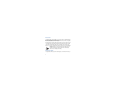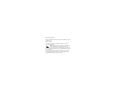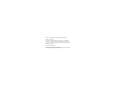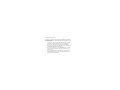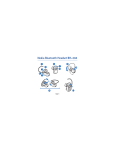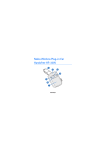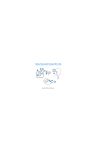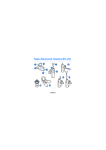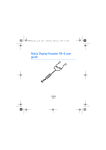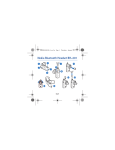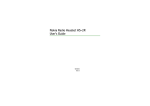Download Nokia HS-44/AD-44
Transcript
Nokia Audio Controller AD-44 2 3 1 4 5 6 7 11 8 Issue 1 9 10 © 2007 Nokia. All rights reserved. Reproduction, transfer, distribution or storage of part or all of the contents in this document in any form without the prior written permission of Nokia is prohibited. Nokia and Nokia Connecting People are registered trademarks of Nokia Corporation. Other product and company names mentioned herein may be trademarks or tradenames of their respective owners. Nokia operates a policy of ongoing development. Nokia reserves the right to make changes and improvements to any of the products described in this document without prior notice. 2 Under no circumstances shall Nokia be responsible for any loss of data or income or any special, incidental, consequential or indirect damages howsoever caused. The contents of this document are provided "as is". Except as required by applicable law, no warranties of any kind, either express or implied, including, but not limited to, the implied warranties of merchantability and fitness for a particular purpose, are made in relation to the accuracy, reliability or contents of this document. Nokia reserves the right to revise this document or withdraw it at any time without prior notice. English The availability of particular products may vary by region. Please check with the Nokia dealer nearest to you. Export Controls This device may contain commodities, technology or software subject to export laws and regulations from the US and other countries. Diversion contrary to law is prohibited. 3 Get started The Nokia Audio Controller AD-44 can be used with a compatible Nokia mobile device that has the Nokia 2.5-mm AV connector and a compatible Nokia headset that has a 3.5-mm plug. Insert the plug of your headset into the headset connector (part 1 shown on the title page), and insert the plug of the controller (11) into the AV connector on your mobile device. The controller is now ready for use. Keep all accessories and enhancements out of the reach of small children. Warning: When you use the headset, your ability to hear outside sounds may be affected. Do not use the headset where it can endanger your safety. Adjust the volume To adjust the volume, press the volume up (8) or volume down (10) key. 4 Call handling To make a call, use your mobile device in the normal way when the controller is connected to your mobile device. During the call, speak into the microphone (2) of the controller. If your mobile device supports voice dialing, press and hold the answer/ end key (4), and proceed as described in the user guide of your mobile device. To answer an incoming call, press the answer/end key, or use the keys of Englishcall, press the answer/end key the mobile device. To reject an incoming twice. To end a call, press the answer/end key, or use the keys of the mobile device. 5 Mute the microphone To mute or unmute the microphone of the controller during a call, press the mute key (9). Listen to music You can use the controller and headset to listen to music on your compatible mobile device. Warning: Listen to music at a moderate level. Continuous exposure to high volume may damage your hearing. To play a track, select it in the music player of your mobile device, and press the play/pause key (6). See the user guide of your mobile device for details. To select the next track, press the fast forward key (5). To select the previous track, press the rewind key (7). To scroll through the tracks quickly during playback, press and hold either key. 6 To pause or restart the music player, press the play/pause key. Listen to the radio To listen to the FM radio, start the radio feature of your compatible mobile device. See the user guide of your mobile device for details. To search for a previously saved radio channel, press the fast forward or rewind key repeatedly. Lock or unlock the keys English To lock all keys except the answer/end key, slide the lock switch (3) up. To unlock the keys, slide the lock switch down. 7 Care and maintenance Your device is a product of superior design and craftsmanship and should be treated with care. The following suggestions will help you protect your warranty coverage. • Keep the device dry. Precipitation, humidity, and all types of liquids or moisture can contain minerals that will corrode electronic circuits. If your device does get wet, allow it to dry completely. • Do not use or store the device in dusty, dirty areas. Its moving parts and electronic components can be damaged. • Do not store the device in hot areas. High temperatures can shorten the life of electronic devices, damage batteries, and warp or melt certain plastics. • Do not store the device in cold areas. When the device returns to its normal temperature, moisture can form inside the device and damage electronic circuit boards. 8 • • Do not attempt to open the device. Do not drop, knock, or shake the device. Rough handling can break internal circuit boards and fine mechanics. • Do not use harsh chemicals, cleaning solvents, or strong detergents to clean the device. • Do not paint the device. Paint can clog the moving parts and prevent proper operation. If the device is not working properly, take it to the nearest authorized English service facility for service. 9