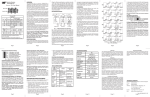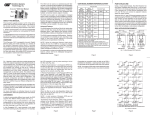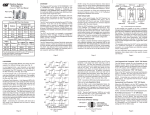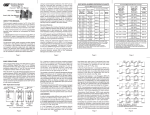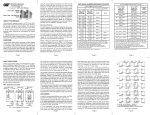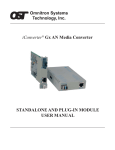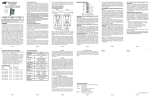Transcript
iConverter® 10/100VT User Manual Port 1 (P1) Port 2 (P2) iConverter 10/100VT Dual Fiber Modules Fiber Type / Distance / Wavelength MM / 5 km / 1310 nm SM / 30 km / 1310 nm SM / 60 km / 1310 nm SM / 120 km / 1550 nm Connector Types ST SC MT-RJ LC 8800-0 8802-0 8804-0 - 8801-1 8803-1 8805-1 8807-1 8801-2 8803-2 - 8807-2 - 8803-3 - 8807-3 iConverter 10/100VT Single-Fiber Modules SM / 20 km / Tx: 1310 nm, Rx: 1550 nm SM / 40 km / Tx: 1310 nm, Rx: 1550 nm SM / 20 km / Tx: 1550 nm, Rx: 1310 nm SM / 40 km / Tx: 1550 nm, Rx: 1310 nm - 8810-1 - - - 8810-2 - - - 8811-1 - - - 8811-2 - - For wide temperature (-40 to 60º C), add a "W" to the end of the model number. Consult factory for extended temperature (-40 to +75º C) models. When using single-fiber (SF) media converter models, the Tx wavelength on one end has to match the Rx wavelength on the other. OVERVIEW: PORT STRUCTURE: The iConverter 10/100VT provides 100BASE-FX fiber to 10BASE-T or 100BASE-TX UTP conversion, as well as rate conversion between 10BASE-T and 100BASE-TX. Models are available for multimode (MM) and single-mode (SM) dual fiber, and single-mode single-fiber (SF). Using a 4-port switch design, the 10/100VT features one front-plane 100Mbps fiber port, one front-plane 10/100Mbps UTP port and two 10/100Mbps Ethernet Backplane ports (“A” and “B”). The Backplane ports can connect to adjacent modules within the same chassis. The 10/100VT supports Half-Duplex and Full-Duplex modes and features an automatic crossover mode for easy attachment to hubs, switches and workstations. When the 10/100VT “A” and “B” Backplane ports are enabled (using the board-mounted “A EN” and “B EN” DIP-Switches), they connect via the chassis’ backplane to the slots on the left and right sides of the 10/100VT module. When another switch-based module with Backplane port connections such as a second 10/100VT or an NMM is installed in an adjacent slot, it can be connected via the backplane to the 10/100VT to facilitate a multi-module configuration. The 10/100VT can be used as a standard two-port UTP to fiber converter. It can also use its two additional 10/100 backplane ports to connect to adjacent modules and accommodate flexible network configurations like in-band management and multi-module configurations. The iConverter 19-Module, 5-Module and 2-Module Chassis have backplanes that facilitate connectivity between adjacent modules. The 10/100VT can be used in an unmanaged or managed fashion. When unmanaged, it can be installed in an iConverter chassis without a Network Management Module (NMM). To be managed, an NMM module or an iConverter module with integrated management, such as the 10/100M, must be installed in the same chassis as the 10/100VT. Advanced Features: The 10/100VT features Port VLAN and Tag VLAN, which allow complete control of traffic flow between the fiber port, UTP port, and the chassis Backplane Ethernet ports on a module. Other advanced features include Port Access Control, which facilitates enabling and disabling of individual ports, individual Port Bandwidth Control and reporting of MIB statistics. Note that using the Advanced Features listed above require the use of the NMM (or an iConverter module with integrated management) and the NetOutlook™ Management Software, third-party SNMP management software or Telnet. For more information on using and configuring the Advanced Features, please refer to the NetOutlook Management Software user manual. 10/100VT Application Example: Chassis Backplane Slot 1 Slot 2 “A” Link A Port A Port NMM front / back select Slot 3 “B” Link B Port Internal 10/100 switch chip NMM UTP 10 port NMM Module Fiber 100 port UTP 10/100 port 10/100VT Module A Port B Port Fig. 1 depicts a chassis with three modules plugged into three of its adjacent backplane slots. The adjacent slots are connected via the backplane using the “A” and “B” 10/100 links. In this example, the 10/100VT in the center slot connects to the slot on its left using the ”A” link and to the slot on its right using the “B” link. RJ45 Crossover “=/X” Switch (not shown): Although the 10/100VT features auto-crossover, some devices may have problems completing the link. When connecting the UTP to a hub or switch, set this switch to SWITCH “X” (factory setting). When connecting to a workstation, set to CROSSOVER “=”. Note that for Link Segment mode, the “LP”, “RFD” and “SFD” DIP-Switches must be in the Left or “Off” position (factory default). MOUNTING AND CABLE ATTACHMENT: A EN = B EN = LP = RFD = SFD = TEST = A Port Backplane Enabled B Port Backplane Enabled Link Propagate/Link Segment Remote Fault Detection Symmetrical Fault Detection Reserved for factory use Fig. 4 Board Mounted DIP-Switches A Port Backplane Enabled “A EN” DIP-Switch: When the “A EN” DIP-Switch is in the left position (factory default), the 10/100VT module’s Backplane Ethernet A port is isolated from the backplane. When the “A EN” DIP-Switch is in the right position, the 10/100VT module’s Backplane Ethernet A port is enabled. This port allows connectivity to an adjacent module. B Port Backplane Enabled “B EN” DIP-Switch: When the “B EN” DIP-Switch is in the left position (factory default), the 10/100VT module’s Backplane Ethernet B port is isolated from the backplane. When the “B EN” DIP-Switch is in the right position, the 10/100VT module’s Backplane Ethernet B port is enabled. This port allows connectivity to an adjacent module. Link Propagate/Link Segment “LP” DIP-Switch: This DIP-Switch controls the selection of Link Propagate Page 7 When this DIP-Switch is in the right “RFD” position and the “LS/LP” DIP-Switch is in the right “LP” position, Remote Fault Detection + Link Propagation mode is enabled. In “RFD+LP” mode, the 10/100VT propagates the presence or absence of an incoming “Link” signal from a Fiber port receive side to the transmit side of both the Fiber and the UTP ports. Connecting two converters with both set to RFD mode is illegal and will cause a “deadly embrace” lockup. Symmetrical Fault Detection “SFD” DIP-Switch: When in the right switch position, the Symmetrical Fault Detection “SFD” mode is enabled. In this mode, two 10/100VT media converters can be deployed in tandem so that the absence of an incoming “Link” signal to any port on either media converter forces the absence of a “Link” signal on all other ports of both media converters. Factory Test “TEST” DIP-Switch: This DIP-Switch is for factory use only and must always be left in the left position (factory default). Page 8 Note that connecting two converters with both set to RFD mode is illegal and will cause a “deadly embrace” lockup. Page 4 or Link Segment modes. When this DIP-Switch is in the left “LS” position (factory setting), Link Segment mode is enabled. When this DIP-Switch position is in the right “LP” position, Link Propagate “LP” mode is enabled. In this mode, the iConverter propagates the presence or absence of an incoming “Link” signal from one port to the other. Board Mounted DIP-Switch Settings: In “Link Propagate” (LP), sometimes referred to as “Link Loss Carry Forward”, a port transmits a “Link” signal only when receiving a “Link” at its other port. For example, the UTP transmits a “Link” only when receiving a “Link” at the fiber port [Fig. 2(c)]. In “Symmetrical Fault Detection” (SFD), the UTP port transmits a “Link” signal only when receiving a “Link” at the fiber port. The fiber port transmits a “Link” only when receiving a “Link” signal both at the fiber port and the UTP UTP Full/Half Duplex “FDX/HDX” DIP-Switch: When the UTP “AN/Man” DIP-Switch is in the “Man” position, the UTP Full/Half-Duplex DIP-Switch determines the duplex operation mode for the UTP port. Remote Fault Detection “RFD” DIP-Switch: When in the right switch position, the Remote Fault Detection “RFD” mode is enabled. In RFD mode, the 10/100VT propagates the presence or absence of an incoming “Link” signal from a Fiber port receive side to the transmit side of the Fiber port. In “Link Segment” (LS), sometimes referred to as the “Normal” mode, a port transmits a “Link” signal independently of any received “Link” at any other port. For example, the UTP transmits a “Link” regardless of the fiber receiving a “Link” [Fig. 2(a) & (b)]. In this example, the module on the left is a Network Management Module (NMM) and it connects via its “A” Backplane port to the 10/100VT facilitating in-band management (via the fiber uplink). The module on the right is a 4-port 10/100 switch module (4Tx) and it connects via Page 3 When the UTP “AN/Man” DIP-Switch is in the Auto Negotiate “AN” position, and the UTP Full/Half Duplex DIP-Switch is in the Full-Duplex “FDX” position, the UTP port auto-negotiates to Full or Half-Duplex. When in the Half-Duplex “HDX” position, the UTP port functions only in Half-Duplex. In order to accommodate different user needs, the 10/100VT supports several different linking modes. In “Remote Fault Detection + Link Propagate” (RFD+LP), the UTP port transmits a “Link” signal only when receiving a “Link” at the fiber port. The fiber port transmits a “Link” only when receiving “Link” signals both at the fiber port and the UTP port. As a result, fiber faults (no “Link” received at the fiber) are looped-back and can be reported to the network core [Fig. 2(e)]. 4Tx Module iConverter modules are hot-swappable and can be installed into any chassis in the iConverter family. 1. Carefully slide the iConverter module into the installation slot, aligning the module with the installation guides. Ensure that the module is firmly seated against the backplane. 2. Secure the module by securing the panel fastener screw (attached to module) to chassis front. 3. Attach the UTP port via a category 5 cable to a 10BASE-T or 100BASE-TX Ethernet device. 4. Attach the fiber port via an appropriate multimode or single-mode fiber cable to a 100Base-Fx Fast Ethernet device. The iConverter transmit (Tx) must attach to the receive side on the other device; the receive (Rx) must attach to the transmit. 5. When using single-fiber (SF) media converter models, the Tx wavelength on one end has to match the Rx wavelength on the other. Note that based on this guideline the SF media converter models must be used in pairs, such as the 8810-1 matched with the 8811-1. Note that when hot-swapping a 10/100VT module (removing it from the chassis and reinserting it), a period of three seconds must pass between removing and reinserting the module. UPDATING 10/100VT FIRMWARE: Updating the 10/100VT firmware requires an NMM to be installed in the same chassis. The new 10/100VT firmware is uploaded to the NMM’s FTP server and then installed in the 10/100VT. LS UTP Switch 1 fiber or UTP cables of the converter whose LED is blinking [Fig. 2(f)]. UTP Fiber Converter A Converter B LS LS Switch 2 Converter A LP Converter B LP Switch 2 Converter A LP Converter B RFD Switch 2 Note that converters in SFD mode must be deployed in pairs. DIP-SWITCH SETTINGS: Front Panel DIP-Switch Settings: (b) Color Off state On / blinking state Power "Pwr" Amber No power Module has power Fiber Port duplex "FDX" Green Half-Duplex when fiber link is active (has no meaning when fiber link is not active) Green No fiber link Full-Duplex when link fiber is active On: Fiber link Blinking: Fiber data transmission Backplane link/activity (not installed, used in NetOutlook ) UTP Port AutoNegotiate "AN" UTP Port 100 Mbps "100" UTP Port 10 Mbps "10" Green Manual mode Auto-negotiation (reflects state of the mode (reflects state DIP-switch) of the DIP-Switch) Green 100Mbps not selected when UTP 100Mbps selected when UTP link is link is active (has no meaning when active UTP link is not active) Green UTP Port Duplex Green "FDX" UTP port link/activity "Lk/Act" Green 10Mbps not selected when UTP 10Mbps selected when UTP link is link is active (has no meaning when active UTP link is not active) Half-Duplex when UTP link is active (has no meaning when UTP link is not active) No UTP link Full-Duplex when UTP link is active On: UTP link Blinking: UTP data transmission Note: UTP 100Mbps, UTP 10 Mbps and UTP duplex are forced when in manual mode and what is agreed to by the link partner when in Auto-Negotiate mode. Page 10 (c) Switch 1 (d) Switch 1 Converter A LP Converter B RFD+LP Switch 2 Converter A SFD Converter B SFD Switch 2 (e) Switch 1 (f) Switch 1 Converter A Converter B Switch 2 LED Lit LED Blinking LED Off LED Status depends on connected device Fig. 2 10/100VT Link Modes port. As a result, fiber faults (no “Link” received at the fiber) are looped back and can be reported to the network core. In addition, connecting two back-to-back converters which are both set to SFD facilitates dual-loop-back where fiber faults are reported to both ends of the network. A blinking fiber link LED indicates a fault of the transmit Model Type LED Function "Legend" Fiber Port link/activity "Lk/Act" Switch 1 Page 5 10/100VT LED INDICATORS: For more information on updating the 10/100VT firmware, please refer to the NMM user manual. Page 9 (a) Fiber LINK MODES: 4-port 10/100 UTP Switch Page 2 Note that setting both “LP” and “SFD” link mode DIP-Switches (or setting both “RFD” and “SFD” link mode DIP-Switches) to the Right position on the same module is an illegal mode that will result in Link Segment behavior. To find out about individual chassis “A” and “B” backplane links, refer to the specific chassis’ user manual. In “Remote Fault Detection” (RFD), the fiber port transmits a “Link” signal only when receiving a “Link” at the fiber port. As a result, fiber faults (no “Link” received at the fiber) are looped-back and can be reported to the network core [Fig. 2(d)]. Page 1 Setting the UTP Full/Half-Duplex DIP-Switch to UTP Full-Duplex “FDX” (factory setting) position forces the UTP port to operate in Full-Duplex. Setting this DIP-Switch to UTP Half-Duplex “HDX” forces the UTP port to operate in Half-Duplex. Adjust the UTP Half/Full-Duplex DIP-Switch to match the connecting device. This example shows how the 10/100VT can be used as a managed or unmanaged media converter to create flexible and effective network switch configurations. Internal 10/100 switch chip Fig. 1 In-Band Managed 10/100VT Application LS its “B” backplane port to the 10/100VT facilitating a 5-port 10/100 Ethernet switch with a fiber uplink configuration. Protocols Copper Connectors Fiber Connectors Controls LED Displays Dimensions Weight UTP Auto/Manual “AN/Man” DIP-Switch: Setting this DIP-Switch to UTP Auto-Negotiate “AN” (factory setting) enables the UTP port to determine the speed and duplex mode automatically. If the connected device cannot provide the proper signal to indicate its own mode of operation, the UTP Manual “Man” DIP-Switch setting should be used. This feature allows connections with devices that do not auto-negotiate properly. UTP 10/100 DIP-Switch: When the UTP “AN/Man” DIP-Switch (described above) is in the “Man” position, the UTP 10/100 DIP-Switch determines the speed of operation for the UTP port. Setting the UTP 10/100 DIP-Switch to UTP 100Mbps “100” (factory setting) forces the UTP port to operate at 100Mbps. Setting this DIP-Switch to UTP 10Mbps “10” forces the UTP port to operate at 10Mbps. Adjust the UTP 10/100 DIP-Switch to match the speed of the connecting device. When the UTP “AN/Man” DIP-Switch is in the Auto Negotiate “AN” position, and the UTP 10/100 DIP-Switch is in the “100” position, the UTP port auto-negotiates to 100Mbps or 10Mbps. When in the “10” position, the UTP port only operates at 10Mbps. Page 6 10/100VT 100BASE-FX, 10BASE-T, or 100BASE-TX (1536 bytes max. frame size) RJ-45 SC, ST, LC, MT-RJ, Single-Fiber SC UTP X-over, LS/LP, RFD, BP Enable, SFD, Auto/Man, 10/100, FDX/HDX Power, FO link, UTP link, Auto, FDX/HDX, 10/100 W:0.85" x D:4.5" x H:2.8" 8 oz. Compliance UL, CE, FCC Class A Power Requirement 0.7A @ 3.3VDC (typical) Temperature Standard: 0 to 50º C Wide: -40 to 60º C Storage: -40 to 80º C Humidity 5 to 95% (non-condensing) Altitude -100m to 4000m MTBF (hrs) Fig. 3 Front Panel DIP-Switches Fiber Full/Half-Duplex “FDX/HDX” DIP-Switch: Setting this DIP-Switch to Full-Duplex “FDX” facilitates connecting to a switch or a workstation that supports FullDuplex operation. Setting this DIP-Switch to Half-Duplex “HDX” facilitates connecting to a hub (with a shared/nonswitched fiber port) or a workstation that supports only Half-Duplex. 910,000 Warning The operating description in this Instruction Manual is for use by qualified personnel only. To avoid electrical shock, do not perform any servicing of this unit other than that contained in the operating instructions, unless you are qualified and certified to do so by Omnitron Systems Technology, Inc. Warranty This product is warranted to the original purchaser against defects in material and workmanship for a period of TWO YEARS from the date of shipment. A LIFETIME warranty may be obtained by the original purchaser by REGISTERING this product with Omnitron within 90 days from the date of shipment. TO REGISTER, COMPLETE AND MAIL OR FAX THE THE ENCLOSED REGISTRATION FORM. Or you may register your product on the Internet at www.omnitron-systems.com. During the warranty period, Omnitron will, at its option, repair or replace a product which is proven to be defective. For warranty service, the product must be sent to an Omnitron designated facility, at Buyer’s expense. Omnitron will pay the shipping charge to return the product to Buyer’s designated US address using Omnitron’s standard shipping method. Limitation of Warranty The foregoing warranty shall not apply to defects resulting from improper or inadequate use and/or maintenance of the equipment by Buyer, Buyer-supplied equipment, Buyer-supplied interfacing, unauthorized modifications or tampering with equipment (including removal of equipment cover by personnel not specifically authorized and certified by Omnitron), or misuse, or operating outside the environmental specification of the product (including but not limited to voltage, ambient temperature, radiation, unusual dust, etc.), or improper site preparation or maintenance. No other warranty is expressed or implied. Omnitron specifically disclaims the implied warranties of merchantability and fitness for any particular purpose. Exclusive Remedies The remedies provided herein are the Buyer’s sole and exclusive remedies. Omnitron shall not be liable for any direct, indirect, special, incidental, or consequential damages, whether based on contract, tort, or any legal theory. TECHNICAL SUPPORT: For help with this product, contact our Technical Support: Phone: (949) 250-6510 Fax: (949) 250-6514 Address: Omnitron Systems Technology, Inc. 140 Technology Dr., #500 Irvine, CA 92618 USA Email: [email protected] URL: www.omnitron-systems.com Form: 040-08800-001G 9/07 Page 12