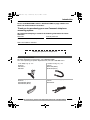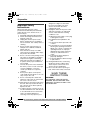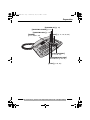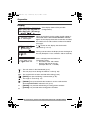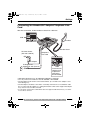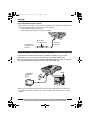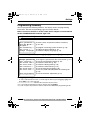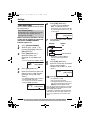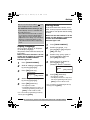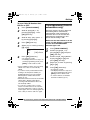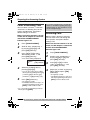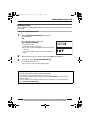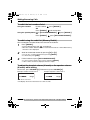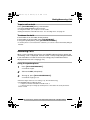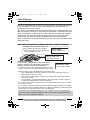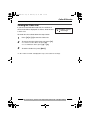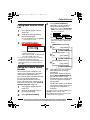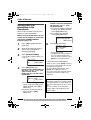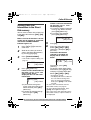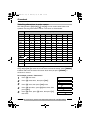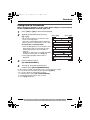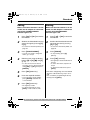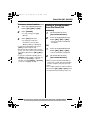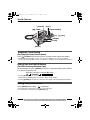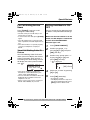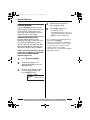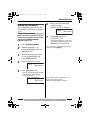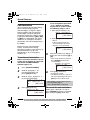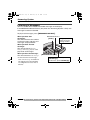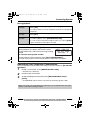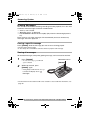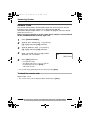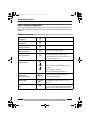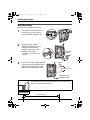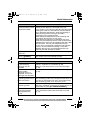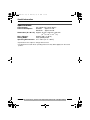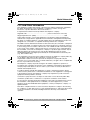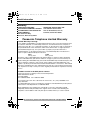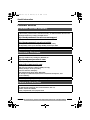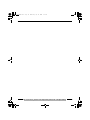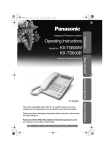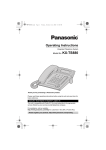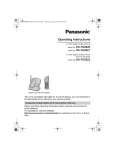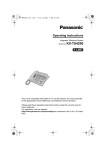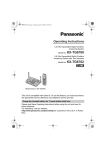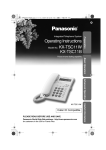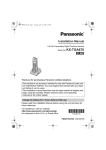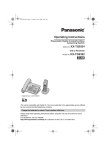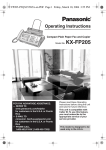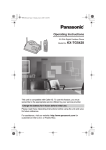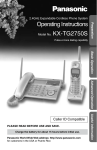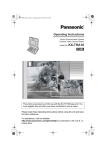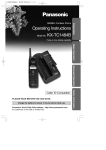Download Panasonic KX-TS620B telephone
Transcript
TS620bk01.book
Page 1
Wednesday, May 24, 2006
2:31 PM
Operating Instructions
Telephone Answering System
Model No.
KX-TS620
Model shown is KX-TS620W
This unit is compatible with Caller ID. To use this feature, you must subscribe to the
appropriate service offered by your service provider.
Please read these Operating Instructions before using the unit and save for future
reference.
Panasonic World Wide Web address: http://www.panasonic.com
for customers in the USA or Puerto Rico
For assistance, please visit http://www.panasonic.com/phonehelp
TS620bk01.book
Page 2
Wednesday, May 24, 2006
2:31 PM
Table of Contents
Introduction
Accessory Information....................... 3
Preparation
Important Safety Instructions ............ 4
Location of Controls .......................... 6
Display............................................... 8
Settings
Connecting the Handset /AC Adaptor/
Telephone Line Cord ......................... 9
Connecting a Communication
Device ............................................. 10
Programming Summary .................. 11
Time and Date................................. 12
Display Language............................ 13
Dialing Mode ................................... 13
LCD Contrast................................... 14
Ringer Volume................................. 14
Caller ID Number Auto Edit ............. 14
Time Adjustment
(Caller ID subscribers only) ............. 15
Preparing the Answering System
Greeting Message ........................... 16
Programming Summary for the
Answering System........................... 18
Number of Rings ............................. 19
Caller’s Recording Time .................. 20
Screening Calls ............................... 20
Making/Answering Calls
Making Calls.................................... 21
Answering Calls............................... 23
Caller ID Service
Private Name Display ...................... 24
Viewing the Caller List..................... 25
Calling Back from the Caller List ..... 27
Editing the Caller’s
Phone Number ................................ 27
Storing Caller List Information
in the Phonebook ............................ 28
Storing Caller List Information in
the Direct Dial memory.................... 29
Erasing Caller List Information ........ 30
Phonebook
Storing Names and Numbers in the
Phonebook ...................................... 31
Dialing from the Phonebook ............ 33
Chain Dial........................................ 34
Editing ............................................. 35
Erasing ............................................ 35
2
Direct Dial (M1, M2, M3)
Storing Names and Numbers in the
Direct Dial memory..........................36
Dialing a Stored Number from the
Direct Dial memory..........................37
Special Features
Temporary Tone Dialing
(For Rotary or Pulse
Service Users).................................38
How to Use the PAUSE Button
(For PBX Line/Long
Distance Calls) ................................38
Muting Your Conversation................38
For Call Waiting Service Users........39
Setting Hold Music to ON/OFF ........39
FLASH Button .................................40
Setting the Password.......................41
Call Restriction ................................42
Answering System
Automatic Answering Operation ......43
Setting the Unit to Answer Calls ......43
Listening to Messages.....................44
Recording Your Telephone
Conversation....................................45
Erasing Messages ...........................46
Remote Operation from a
Touch Tone Phone...........................47
Remote Code ..................................48
Voice Menu......................................49
Direct Remote Operation.................50
Useful Information
Wall Mounting..................................52
Optional Headset.............................53
Troubleshooting ...............................54
Specifications ..................................56
FCC and Other Information .............57
Index................................................59
Warranty ..........................................60
Customer services...........................62
For assistance, please visit http://www.panasonic.com/phonehelp
TS620bk01.book
Page 3
Wednesday, May 24, 2006
2:31 PM
Introduction
Please read IMPORTANT SAFETY INSTRUCTIONS on page 4 before use.
Read and understand all instructions.
Thank you for purchasing your new Panasonic telephone
answering system.
We recommend keeping a record of the following information for future
reference
Serial No.
Date of purchase
(found on the bottom of the unit)
Name and address of dealer
Attach your purchase receipt here.
Accessory Information
To order replacement accessories, call 1-800-332-5368.
TTY users (hearing or speech impaired user) can call 1-866-605-1277.
∑ AC Adaptor (p. 9) : one
Order No.
PQLV205 or
PQLV207
∑ Handset Cord (p. 9) : one
Order No.
PQJA212M (White)
PQJA212N (Black)
∑ Handset (p. 9) : one
Order No.
PQJXF0102Z (White)
PQJXF0101Z (Black)
∑ Telephone Line Cord (p. 9) : one
Order No.
PQJA10075Z
For assistance, please visit http://www.panasonic.com/phonehelp
3
TS620bk01.book
Page 4
Wednesday, May 24, 2006
2:31 PM
Preparation
Important Safety
Instructions
When using this unit, basic safety
precautions should always be followed to
reduce the risk of fire, electric shock, or
personal injury.
1. Read and understand all instructions.
2. Follow all warnings and instructions
marked on this unit.
3. Unplug this unit from power outlet
before cleaning. Do not use liquid or
aerosol cleaners. Use a damp cloth for
cleaning.
4. Do not use this unit near water, for
example near a bathtub, washbowl,
kitchen sink, etc.
5. Place the unit securely on a stable
surface. Serious damage and/or injury
may result if the unit falls.
6. Do not cover slots and openings on the
unit. They are provided for ventilation
and protection against overheating.
Never place the unit near radiators, or
in a place where proper ventilation is
not provided.
7. Use only the power source marked on
the unit. If you are not sure of the type
of power supplied to your home,
consult your dealer or local power
company.
8. Do not place objects on the power
cord. Install the unit where no one can
step or trip on the cord.
9. Do not overload power outlets and
extension cords. This can result in the
risk of fire or electric shock.
10. Never push any objects through slots in
this unit. This may result in the risk of
fire or electric shock. Never spill any
liquid on the unit.
11. To reduce the risk of electric shock, do
not disassemble this unit. Take the unit
to an authorized service center when
service is required. Opening or
removing covers may expose you to
4
dangerous voltages or other risks.
Incorrect reassembly can cause
electric shock when the unit is
subsequently used.
12. Unplug this unit from the power outlet
and refer servicing to an authorized
service center when the following
conditions occur:
A. When the power supply cord or plug
is damaged or frayed.
B. If liquid has been spilled into the
unit.
C. If the unit has been exposed to rain
or water.
D. If the unit does not work normally by
following the operating instructions.
Adjust only controls covered by the
operating instructions. Improper
adjustment may require extensive
work by an authorized service
center.
E. If the unit has been dropped or
physically damaged.
F. If the unit exhibits a distinct change
in performance.
13. During thunderstorms, avoid using
telephones except cordless types.
There may be a remote risk of an
electric shock from lightning.
14. Do not use this unit to report a gas
leak, when in the vicinity of the leak.
SAVE THESE
INSTRUCTIONS
WARNING:
TO PREVENT FIRE OR SHOCK
HAZARD, DO NOT EXPOSE THIS
PRODUCT TO RAIN OR ANY TYPE
OF MOISTURE.
For assistance, please visit http://www.panasonic.com/phonehelp
TS620bk01.book
Page 5
Wednesday, May 24, 2006
2:31 PM
Preparation
CAUTION:
Installation
• Never install telephone wiring during a
lightning storm.
• Never install telephone jacks in wet
locations unless the jack is specifically
designed for wet locations.
• Never touch the uninsulated telephone
wires or terminals unless the telephone
line has been disconnected at the network
interface.
• Use caution when installing or modifying
telephone lines.
• Do not touch the plug with wet hands.
General
• Use only the AC adaptor included with this
product noted on page 9.
• Do not connect the AC adaptor to any AC
outlet other than a standard AC 120 V
outlet.
• This product is unable to make calls when:
= the call bar feature is turned on (only
phone numbers stored in the unit as
emergency numbers can be called).
• Care should be taken so that objects do
not fall onto, and liquids are not spilled into
the unit. Do not subject this unit to
excessive smoke, dust, mechanical
vibration or shock.
• The AC adaptor is used as the main
disconnect device. Ensure that the AC
outlet is installed near the unit and is
easily accessible.
Routine care
• Wipe the outer surface of the product with
a soft moist cloth. Do not use benzine,
thinner or any abrasive powder.
WARNING:
• To prevent the risk of fire or electrical
shock, do not expose this product to rain
or any type of moisture.
• Unplug this unit from power outlets if it
emits smoke, an abnormal smell or makes
unusual noise. These conditions can
cause fire or electric shock. Confirm that
smoke has stopped and contact the
Panasonic Call Center at 1-800-211-PANA
(1-800-211-7262).
Environment
• The product should be kept free from
excessive smoke, dust, high temperature
and vibration.
• The product should not be exposed to
direct sunlight.
• Do not place heavy objects on top of the
product.
• When you leave the product unused for a
long period of time, unplug the product
from the power outlet.
• The product should be kept away from
heat sources such as heaters, kitchen
stoves, etc. It should not be placed in
rooms where the temperature is less than
5°C (41°F) or greater than 40°C (104°F).
Damp basements should also be avoided.
For assistance, please visit http://www.panasonic.com/phonehelp
5
TS620bk01.book
Page 6
Wednesday, May 24, 2006
2:31 PM
Preparation
Location of Controls
Direct Dial ({M1}, {M2}, {M3})
(p. 29, 36)
Headset Jack (p. 53)
Display (p. 8)
RINGER Indicator
(p. 23, 24)
{£} (TONE) (p. 38)
MIC (Microphone)
(p. 21, 23)
{MUTE} (p. 38)
Navigator Key
({4}, {3}, {:}, {9}
and {OK}) (p. 11, 18, 33)
{HOLD/RINGER} (p. 14, 23)
{PAUSE} (p. 38)
{FLASH} (p. 39, 40)
{SP-PHONE/HEADSET}
and Indicator (p. 21, 23, 53) {REDIAL} (p. 22)
How to use the Navigator key and {OK} button
This key has five active areas that are indicated
by arrows and {OK}.
• Pressing the {3} and {4} arrows allows you to enter
the Caller List and scroll through the function menu, the
Caller List and the Phonebook list.
• Pressing the {:} and {9} arrows allows you to:
- enter the Phonebook list.
- move the cursor when entering items.
- to repeat and skip a message during playback.
• The {OK} button is used to select or confirm your menu
choices.
6
OK
Throughout these
Operating Instructions,
the navigator key is
indicated by the arrows
{4}, {3}, {:}, {9}
and {OK}.
For assistance, please visit http://www.panasonic.com/phonehelp
TS620bk01.book
Page 7
Wednesday, May 24, 2006
2:31 PM
Preparation
{ANSWER ON} (p. 43)
{GREETING CHECK} (p. 17)
{GREETING REC} (p. 16)
{ERASE}
(p. 17, 30, 37, 46)
{EXIT} (p. 11, 18, 25, 33)
{FUNCTION/EDIT}
(p. 11, 18, 27)
{MESSAGE/2WAY REC}
and Indicator (p. 44, 45)
{STOP} (p. 16, 45)
For assistance, please visit http://www.panasonic.com/phonehelp
7
TS620bk01.book
Page 8
Wednesday, May 24, 2006
2:31 PM
Preparation
Display
123456789 123456
ABCDEFGHIJKLMNOP
abcdefghijklmnop
(This display shows all the possible
configurations.)
12:34AM DEC.31
1 missed calls
5 messages
When the handset is on the cradle, the AC adaptor is
connected and the SP-PHONE/HEADSET indicator
light is off, the display shows the current time and date,
the number of new calls and the number of recorded
messages.
12: AM
DEC.31
message
If “ ” flashes on the display, the clock needs
adjustment (p. 12, 13).
12:34AM DEC.15
During a conversation, the display shows the length of
the call (Example: 1 hour, 6 minutes and 35 seconds).
1- 6-35
SMITH,JACK
1-111-444-7777
11:5 AM NOV.24
This is a display from the Caller List.
The display shows:
— the caller’s name and number,
— the time and date of the call
(Example: Nov. 24, 11:50 AM).
: The unit enters in the Phonebook (p. 31).
: The unit plays music during the hold for a caller (p. 39).
: The second call has been received while talking (p. 39).
: {MUTE} was pressed during a conversation (p. 38).
: The ringer is set to off (p. 14).
: {REDIAL} was pressed while the handset is on the cradle and the
SP-PHONE/HEADSET indicator is off (p. 22).
P
F
8
: {PAUSE} was pressed while dialing or storing phone numbers.
: {FLASH} was pressed while storing phone numbers.
For assistance, please visit http://www.panasonic.com/phonehelp
TS620bk01.book
Page 9
Wednesday, May 24, 2006
2:31 PM
Settings
Connecting the Handset /AC Adaptor/ Telephone Line
Cord
After line connection, lift the handset to check for a dial tone.
LINE
Handset
Handset Cord
To Power Outlet
(AC 120 V, 60 Hz)
Telephone
Line Cord
AC Adaptor
To Single-Line
Telephone Jack (RJ11C)
Hook
Fasten the AC
adaptor cord
to prevent it
from being
disconnected.
• USE ONLY WITH Panasonic AC ADAPTOR PQLV205 or PQLV207.
• Use only a Panasonic Handset for the KX-TS620W or KX-TS620B.
• The AC adaptor must remain connected at all times. (It is normal for the adaptor to feel
warm during use.)
• The AC adaptor should be connected to a vertically oriented or floor-mounted AC outlet.
Do not connect the AC adaptor to a ceiling-mounted AC outlet as the weight of the adaptor
may cause it to become disconnected.
• If your unit is connected to a PBX which does not support Caller ID services, you cannot
access those services.
For assistance, please visit http://www.panasonic.com/phonehelp
9
TS620bk01.book
Page 10
Wednesday, May 24, 2006
2:31 PM
Settings
If you subscribe to a DSL service:
• Please attach a noise filter (contact your DSL provider) to the telephone line between the
unit and the telephone line jack in the event of the following:
= Noise is heard during conversations.
= Caller ID feature (p. 24) does not function properly.
Noise Filter
(For DSL Users)
To Single-Line
Telephone Jack
(RJ11C)
Telephone
Line Cord
Connecting a Communication Device
If you connect a communication device (computer, modem, fax, etc.) to the
telephone line, you can connect it through this unit using the DATA jack.
After connecting the handset, AC adaptor and telephone line cord (p. 9), connect
the communication device telephone line cord to the DATA jack.
Computer
Modem
Fax
DATA
• Make sure the communication device is not in use before using this unit (making calls,
storing phone numbers in memory etc.) or the communication device may not operate
properly.
10
For assistance, please visit http://www.panasonic.com/phonehelp
TS620bk01.book
Page 11
Wednesday, May 24, 2006
2:31 PM
Settings
Programming Summary
You can program the following functions. The display shows the programming
instructions. See the corresponding pages for function details.
Make sure that the handset is on the cradle, the AC adaptor is connected and
the SP-PHONE/HEADSET indicator light is off.
Press {FUNCTION/EDIT}.
<Function menu>*
Save phonebook ?. .
Save M1,M2,M3 ?
Program ?
Set answering ?. . .
Set clock ? . . . . . . .
Change language?. .
––––––––––––––––
To store names and phone numbers in memory
(p. 31, 36).
To program answering system functions (p. 18).
To adjust the time and date (p. 12).
To select the display language (p. 13).
Scroll to “Program ?” by pressing {4} or {3} and press {OK} (Yes key).
<Function menu>*
Change password? .
Call restrict ?. . .
Set flash time ? .
Set dial mode ?. . .
LCD contrast ?. . . .
Set hold music ? .
Set auto edit ?. . .
To change the password for the call restriction (p. 41).
To set the call restriction feature (p. 42).
To select the flash time (p. 40).
To select the dialing mode (p. 13).
To select the LCD contrast (p. 14).
To set the music during hold (p. 39).
To set area code and edit pattern for incoming call
(p. 14).
Time adjustment? . To set the auto time adjustment (p. 15).
––––––––––––––––
During programming
* To select a desired function item, scroll through the items by pressing {4} or {3}. Then
press {OK} to go to the next step.
• “––––––––––––––––” indicates the end of the function menu.
• You can exit the programming mode any time by pressing {EXIT}.
• If you do not press any buttons for 60 seconds, the unit will exit the programming mode.
For assistance, please visit http://www.panasonic.com/phonehelp
11
TS620bk01.book
Page 12
Wednesday, May 24, 2006
2:31 PM
Settings
Time and Date
6
Press {OK} (Next key).
• If numbers between 0000 and
0059, or 1300 and 2359 are
entered, the time will automatically
be set using the 24-hour clock. Go
to the step 9.
You can select AM/PM or 24-hour clock
by programming.
Voice Time/Day Stamp:
During playback, a synthesized voice will
announce the time and day that each
message was recorded.
Make sure that the handset is on the
cradle, the AC adaptor is connected
and the SP-PHONE/HEADSET
indicator light is off.
1
2
3
Press {#} to select “AM”, “PM” or
24-hour clock.
Display
Option
AM
AM
PM
PM
24H
24-hour clock
Scroll to “Set clock ?” by
pressing {4} or {3} and press
{OK} (Yes key).
Press {OK} (Next key).
Enter the current year.
(Example: To set 2006, enter
“06”.)
Enter year
2 6
[OK]=Next
• Each time you press {#}, the
selection will change on the
display.
8
9
Press {OK} (Next key).
Enter the current time (hour and
minute) using a 4-digit number.
(Example: To set 9:30, enter
“0930”.)
• For AM/PM setting: Enter numbers
between 0100 and 1259.
• For 24-hour clock: Enter numbers
between 0000 and 2359.
Enter time
9:3
[OK]=Next
12
7
Press {FUNCTION/EDIT}.
• You can set the year 2000 to 2099.
4
5
#=AM/PM/24H
AM
[OK]=Next
Press {OK} (Next key).
Enter the current day and month
using a 4-digit number.
(Example: To set Dec. 27, enter
“1227”.)
Enter month/day
12/27
[OK]=Save
10
Press {OK} (Save key).
• A long beep sounds.
• The clock starts working.
• The display will return to step 2. To
exit the programming mode, press
{EXIT} or wait for 60 seconds.
• You can go back to the previous screen by
pressing {3}, when setting the time and
date (steps 3 through 9).
• If 3 beeps sound when entering the time
and date, the time and date entered are
not correct. Enter the correct time and
date.
For assistance, please visit http://www.panasonic.com/phonehelp
TS620bk01.book
Page 13
Wednesday, May 24, 2006
2:31 PM
Settings
After recover from power failure, “
flash. Readjust the time and date.
” will
For Caller ID service users (p. 24)
If a time display service is available with
the Caller ID service:
• The Caller ID information will re-set the
clock after the ring if the adjusted time
and/or date is incorrect and the Time
Adjustment set to ON (p. 15). If the time/
date has not previously been set, the
Caller ID information will not adjust the
clock.
Display Language
You can select “English” or “Español”
as the display language.
Your phone comes from the factory set
to “English”.
Make sure that the handset is on the
cradle, the AC adaptor is connected
and the SP-PHONE/HEADSET
indicator light is off.
1
2
3
Press {FUNCTION/EDIT}.
Dialing Mode
If you have touch tone service, set to
Tone. If rotary or pulse service is used,
set to Pulse. Your phone default setting
is Tone.
Make sure that the handset is on the
cradle, the AC adaptor is connected
and the SP-PHONE/HEADSET
indicator light is off.
1
2
Press {FUNCTION/EDIT}.
Scroll to “Program ?” by
pressing {4} or {3} and press
{OK} (Yes key).
3
Scroll to “Set dial mode ?”
by pressing {4} or {3} and
press {OK} (Yes key).
4
Select “Pulse” or “Tone” by
pressing {4} or {3}.
(Example: “Tone” is selected.)
Scroll to “Change language?”
by pressing {4} or {3}.
Dial mode
:Tone
[OK]=Save
Press {OK} (Yes key).
Language
:English
[OK]=Save
4
Select “English” or “Español”
by pressing {4} or {3}.
5
Press {OK} (Save key).
• A long beep sounds.
• The display will return to step 2. To
exit the programming mode, press
{EXIT} or wait for 60 seconds.
5
Press {OK} (Save key).
• A long beep sounds.
• The display will return to step 3. To
exit the programming mode, press
{EXIT} or wait for 60 seconds.
• You can exit the programming mode any
time by pressing {EXIT}.
• You can exit the programming mode any
time by pressing {EXIT}.
For assistance, please visit http://www.panasonic.com/phonehelp
13
TS620bk01.book
Page 14
Thursday, June 1, 2006
2:15 PM
Settings
LCD Contrast
Ringer Volume
You can select the LCD contrast level
from 1 to 4 by programming. To make
the display clearer, set to high level.
Your phone default setting is 2.
Make sure that the AC adaptor is
connected and the unit is not being
used.
Make sure that the handset is on the
cradle, the AC adaptor is connected
and the SP-PHONE/HEADSET
indicator light is off.
• Each time you press the button, the ringer
volume will change and the selected
volume will ring.
1
2
3
•“
Scroll to “Program ?” by
pressing {4} or {3} and press
{OK} (Yes key).
To turn the ringer ON, press {HOLD/
RINGER}.
Scroll to “LCD contrast ?” by
pressing {4} or {3} and press
{OK} (Yes key).
Caller ID Number Auto Edit
LCD contrast
Low!!!!
High
[OK]=Save
Select the desired contrast by
pressing {4} or {3}, then press
{OK} (Save key).
• A long beep sounds.
• The display will return to step 3. To
exit the programming mode, press
{EXIT} or wait for 60 seconds.
• You can exit the programming mode any
time by pressing {EXIT}.
14
To turn the ringer OFF, press and hold
{HOLD/RINGER} until 2 beeps sound.
Press {FUNCTION/EDIT}.
• The current setting is displayed.
4
To select HIGH (default), MID or
LOW, press {HOLD/RINGER}.
” is displayed.
• The ringer will sound at the HIGH level.
Once you call back an edited number,
this unit will remember Area Code and
Format of the Edited Number. Next time
when someone calls from the same
Area Code, caller information will be
customized by the unit as follows:
s When the call is being received, the
Caller ID number will be displayed in the
same Format as the Edited Number.
s After the call is ended, the telephone
number of the caller, when reviewed from
the Caller list, will be displayed in the
same Format as the Edited Number.
For example, you can use this feature to
set the unit to ignore the area code of
callers in your area code, so that you
can call these local numbers using
caller information without dialing the
area code. To activate this feature, you
must edit an item in the caller list, then
call this number. After that, phone
numbers from that caller’s area code
are edited automatically. This feature
can be turned on or off (p. 15).
Your phone default setting is ON.
For assistance, please visit http://www.panasonic.com/phonehelp
TS620bk01.book
Page 15
Thursday, June 1, 2006
2:15 PM
Settings
To turn Caller ID Number Auto
Edit On or OFF.
1
2
3
4
5
Press {FUNCTION/EDIT}.
Scroll to “Program ?” by
pressing {4} or {3}. Press
{OK} (Yes key).
Scroll to “Set auto edit ?”
by pressing {4} or {3}.
Press {OK} (Yes key).
Select “On” or “Off” by pressing
{4} or {3}.
Auto edit
:On
[OK]=Save
6
Press {OK} (Save key).
• A long beep sounds.
• The display will return to step 3. To
exit the programming mode, press
{EXIT} or wait for 60 seconds.
• Phone numbers from the 4 most recently
edited area codes are automatically
edited.
• If you fail to reach your destination when
making a call, the phone number you
dialed might have an incorrect pattern.
Edit the phone number with another
pattern (p. 27).
• When this feature is turned off, the unit will
still be able to display Caller ID, but
incoming Caller ID numbers will not be
automatically edited.
• If you move to another area, you may
need to turn this feature off to erase the
previously edited area codes. To use this
feature again, turn it on and reprogram the
area codes you want to edit once again.
Time Adjustment (Caller ID
subscribers only)
Using this feature, the unit’s date and
time setting will be automatically
adjusted when caller information is
received. You can set the auto time
adjustment by programming. Your
phone default setting is ON.
Make sure that the handset is on the
cradle, the AC adaptor is connected
and the SP-PHONE/HEADSET
indicator light is off.
1
2
Press {FUNCTION/EDIT}.
Scroll to “Program ?” by
pressing {4} or {3} and press
{OK} (Yes key).
3
Scroll to “Time adjustment?”
by pressing {4} or {3} and
press {OK} (Yes key).
4
Select “On” or “Off” by pressing
{4} or {3}.
5
Press {OK} (Save key).
• A long beep sounds.
• The display will return to step 3. To
exit the programming mode, press
{EXIT} or wait for 60 seconds.
• To use this feature, set the date
and time in advance (p. 12).
For assistance, please visit http://www.panasonic.com/phonehelp
15
TS620bk01.book
Page 16
Wednesday, May 24, 2006
2:31 PM
Preparing the Answering System
Greeting Message
You can record a personal greeting message of up to 1 minute. If a greeting
message is not recorded, one of the two pre-recorded greetings will be played
when a call is received (p. 17).
All messages (incoming, etc.) are stored in flash memory (p. 17). The recording
time is about 15 minutes.
We recommend you record a brief greeting message (see sample on next
page) in order to leave more time for recording new messages.
Make sure that the handset is on the cradle, the AC adaptor is connected and
the SP-PHONE/HEADSET indicator light is off.
{GREETING REC}
{STOP}
{GREETING CHECK}
{ERASE}
MIC
{SP-PHONE/HEADSET}
To increase the volume,
press VOLUME {3}.
To decrease, press
VOLUME {4}.
To record a greeting message
1
2
3
Press {GREETING REC}.
• The unit announces “To record greeting, press RECORD again”.
Within 10 seconds, press {GREETING REC} again.
After the long beep, talk clearly, about 20 cm
away from the MIC (microphone).
Greeting record
• The display will show the recording time.
• If you record for over 1 minute, the unit will
automatically stop recording.
4
16
When finished, press {STOP}.
• To change the message, start again from step 1.
For assistance, please visit http://www.panasonic.com/phonehelp
-3
TS620bk01.book
Page 17
Wednesday, May 24, 2006
2:31 PM
Preparing the Answering System
Greeting message sample
“Hello, this is (your name and/or number). Sorry I cannot take your call. Please leave a
message after the beep. Thank you.”
• If the unit starts to ring while recording a greeting message, press {SP-PHONE/
HEADSET} or lift the handset off the unit to answer the call. The recording will stop.
Start again from the beginning after hanging up.
To check the recorded greeting message
Press {GREETING CHECK}.
• The greeting message will be played.
To erase the recorded greeting message
Press {GREETING CHECK}, and then press {ERASE} while the message is
being played.
• The unit will answer a call with a pre-recorded greeting.
Pre-recorded greeting message
If you do not record a greeting message (p. 16), one of two messages will be
played when a call is received, depending on the caller’s recording time (p. 20).
To check the pre-recorded greeting, press {GREETING CHECK}.
A pre-recorded greeting will be played as follows:
∫ When the recording time is set to “1 minute”, “2 minutes” or “3 minutes”:
“Hello, we are not available now. Please leave your name and phone number after the beep.
We will return your call.”
∫ When the recording time is set to “Greeting only”:
“Hello, we are not available now. Please call again. Thank you for your call.”
Flash Memory Message Backup
Messages are stored indefinitely on a “flash memory” IC chip and will not be
affected by power failures. All messages are saved until you erase them.
For assistance, please visit http://www.panasonic.com/phonehelp
17
TS620bk01.book
Page 18
Wednesday, May 24, 2006
2:31 PM
Preparing the Answering System
Programming Summary for the Answering System
You can program the following functions. The display shows the programming
instructions. See the corresponding pages for function details.
Make sure that the handset is on the cradle, the AC adaptor is connected and
the SP-PHONE/HEADSET indicator light is off.
Press {FUNCTION/EDIT}.
Scroll to “Set answering ?” by pressing {4} or {3} and press {OK} (Yes key).
<Function menu>*
Remote code ? . . . . . . . . To set the remote code (p. 48).
Number of rings? . . . . . To select the number of rings (p. 19).
Recording time ? . . . . . To select the caller’s recording time (p. 20).
Call screening ? . . . . . To set the call screening feature (p. 20).
––––––––––––––––
During programming
* To select a desired function item, scroll through the items by pressing {4} or {3}. Then
press {OK} (Yes key) to go to the next step.
• “––––––––––––––––” indicates the end of the function menu.
• You can exit the programming mode any time by pressing {EXIT}.
• If you do not press any buttons for 60 seconds, the unit will exit the programming mode.
18
For assistance, please visit http://www.panasonic.com/phonehelp
TS620bk01.book
Page 19
Wednesday, May 24, 2006
2:31 PM
Preparing the Answering System
Number of Rings
You can select the number of times the
unit rings before the answering system
answers a call, from “2” to “7” or “Toll
saver*”. Your phone default setting is
“4”.
Make sure that the handset is on the
cradle, the AC adaptor is connected
and the SP-PHONE/HEADSET
indicator light is off.
1
2
Press {FUNCTION/EDIT}.
3
Scroll to “Number of rings?”
by pressing {4} or {3}.
4
Press {OK} (Yes key).
Scroll to “Set answering ?”
by pressing {4} or {3}, then
press {OK} (Yes key).
6
Press {OK} (Save key).
• A long beep sounds.
• The display will return to step 3. To
exit the programming mode, press
{EXIT} or wait for 60 seconds.
• You can exit the programming mode any
time by pressing {EXIT}.
* Toll Saver
When you call the unit from a touch
tone telephone:
If the unit answers on the 2nd ring,
there is at least one new message.
If the unit answers on the 4th ring,
there are no new messages.
Hang up when you hear the 3rd
ring. This will save you the toll charge
for the call.
• The current setting is displayed.
Number of rings
:4
[OK]=Save
5
Select the number of rings by
pressing {4} or {3}.
• You can also select the number of
rings by pressing dialing buttons
{2} to {7} or {0} (Toll saver*).
For assistance, please visit http://www.panasonic.com/phonehelp
19
TS620bk01.book
Page 20
Wednesday, May 24, 2006
2:31 PM
Preparing the Answering System
Caller’s Recording Time
You can select “1 minute”, “2 minutes”,
“3 minutes” or “Greeting only” for the
caller’s recording time. Your phone
default setting is “3 minutes”.
Make sure that the handset is on the
cradle, the AC adaptor is connected
and the SP-PHONE/HEADSET
indicator light is off.
1
2
Press {FUNCTION/EDIT}.
3
Press {4} or {3} to select
“Recording time ?” and
press {OK} (Yes key).
Scroll to “Set answering ?”
by pressing {4} or {3} and
press {OK} (Yes key).
• The current setting is displayed.
Recording time
:3min.
[OK]=Save
4
Select the recording time by
pressing {4} or {3}.
• You can also select the recording
time by pressing dialing buttons {1}
(1 minute), {2} (2 minutes), {3}
(3 minutes) or {0} (Greeting only).
5
Press {OK} (Save key).
If you select “Greeting only”, the unit will
answer a call with the greeting message,
and then hang up. The unit will not record
any incoming messages.
Screening Calls
While a caller is leaving a message,
you can listen to the call through the
unit’s speaker. Your phone default
setting is ON.
Make sure that the handset is on the
cradle, the AC adaptor is connected
and the SP-PHONE/HEADSET
indicator light is off.
1
2
Press {FUNCTION/EDIT}.
3
Press {4} or {3} to select
“Call screening ?” and
press {OK} (Yes key).
4
Select “On” or “Off” by pressing
{4} or {3} and press {OK}
(Save key).
Scroll to “Set answering ?”
by pressing {4} or {3} and
press {OK} (Yes key).
• A long beep sounds.
• The display will return to step 3. To
exit the programming mode, press
{EXIT} or wait for 60 seconds.
• A long beep sounds.
• The display will return to step 3. To
exit the programming mode, press
{EXIT} or wait for 60 seconds.
• You can exit the programming mode any
time by pressing {EXIT}.
20
For assistance, please visit http://www.panasonic.com/phonehelp
TS620bk01.book
Page 21
Wednesday, May 24, 2006
2:31 PM
Making/Answering Calls
Making Calls
You can make a call by simply lifting the handset. To hang up, place the handset on
the cradle.
Using the speakerphone
1
Press {SP-PHONE/HEADSET}, then dial a
phone number.
OR
2
3
Dial a phone number, then press
{SP-PHONE/HEADSET}.
12:34PM NOV.24
• The indicator lights.
• The dialed number is displayed.
• After a few seconds, the display will show the length
of the call.
• If you have misdialed, hang up and start again from
step 1.
12:34PM NOV.24
123456789
- -2
When the other party answers, talk into the MIC (microphone).
To hang up, press {SP-PHONE/HEADSET}.
• The indicator light goes out.
• After a few seconds, the display will change.
During speakerphone operation
For best performance, please note the following:
• Talk alternately with the other party in a quiet room.
• If the other party has difficulty hearing you, press VOLUME {4} to decrease the
speaker volume.
• You can switch to the handset by lifting it up. To switch back to the speakerphone,
press {SP-PHONE/HEADSET}.
For assistance, please visit http://www.panasonic.com/phonehelp
21
TS620bk01.book
Page 22
Wednesday, May 24, 2006
2:31 PM
Making/Answering Calls
To redial the last number dialed
Using the handset:
Lift the handset
press {REDIAL}.
OR
Press {REDIAL}
Lift the handset.
Using the speakerphone: Press {SP-PHONE/HEADSET}
press {REDIAL}.
OR
Press {REDIAL}
press {SP-PHONE/HEADSET}.
To redial using the redial list (Memory Redial)
The last 20 phone numbers dialed are stored in the redial list.
Press {REDIAL}.
1
2
3
• The last dialed number and “
” are displayed.
• When the number dialed has been stored in the Phonebook or Direct Dial memory,
the name is also displayed.
Scroll to the desired number by pressing {4} or {3}.
• You can also scroll through the list by pressing {REDIAL}.
• To exit the list, press {EXIT}.
Lift the handset or press {SP-PHONE/HEADSET}.
• To erase an item, repeat steps 1 and 2, and press {ERASE}.
• If “No items stored” is displayed, the list is empty.
To adjust the handset volume (4 levels) or the speaker volume
(8 levels) while talking
To increase, press VOLUME {3}. To decrease, press VOLUME {4}.
Example: Handset volume level: 2
Volume
Low!!!!
High
“??” shows one level.
Example: Speaker volume level: 3
Volume
Low!!!
High
“?” shows one level.
• The display shows the volume level for a few seconds.
22
For assistance, please visit http://www.panasonic.com/phonehelp
TS620bk01.book
Page 23
Wednesday, May 24, 2006
2:31 PM
Making/Answering Calls
To put a call on hold
Press {HOLD/RINGER} during a conversation.
• The SP-PHONE/HEADSET indicator flashes.
• If using the handset, you can place it on the cradle.
• During the hold, the caller will hear music. For canceling music, see page 39.
To release the hold
If the handset is on the cradle, lift the handset.
If the handset is off the cradle, press {HOLD/RINGER}.
If using the speakerphone, press {SP-PHONE/HEADSET}.
• If another phone is connected on the same line, you can also release the hold by lifting its
handset.
Answering Calls
When a call is received, the unit rings, the RINGER indicator flashes quickly and
“Incoming call” is displayed. You can answer a call by simply lifting the handset.
If you subscribe to a Caller ID service, the calling party’s information will be
displayed when the unit is ringing (p. 24).
Using the speakerphone
1
2
3
Press {SP-PHONE/HEADSET}.
• The indicator lights.
Talk into the MIC (microphone).
To hang up, press {SP-PHONE/HEADSET}.
• The indicator light goes out.
• When the ringer volume is set to OFF (p. 14), the unit will not ring.
• The RINGER indicator will flash when
— a telephone number is dialed in PULSE mode, or
— someone picks up or hangs up another phone connected to the same phone line.
This is normal.
For assistance, please visit http://www.panasonic.com/phonehelp
23
TS620bk01.book
Page 24
Wednesday, May 24, 2006
2:31 PM
Caller ID Service
This unit is compatible with a Caller ID service offered by your telephone company.
If you subscribe to a Caller ID service, the calling party’s information will be
displayed when the unit is ringing.
The unit can record information of up to 50 incoming calls, including the time and
date received in the Caller List. The Caller List information is sorted from the most
recent to the oldest call. When the 51st call is received, the oldest call is deleted.
Using the list, you can automatically call back a caller. You can store the callers’
numbers from the Caller List into the Phonebook or the Direct Dial memory.
When a second call is received while talking, the new caller’s phone number will be
displayed (p. 39).
How caller information is displayed when a call is received
The display shows the caller’s name and
phone number when the unit is ringing.*
• After you answer the call, the display will
show the length of the call.
SMITH,JACK
1-111-444-7777
The RINGER indicator
will flash quickly when a
call is being received.
*Private name display
If you receive a call from one of the same phone
numbers stored in the Phonebook or Direct Dial
memory, the caller’s name will be displayed.
• To use this function, names and phone numbers must be
stored in the Phonebook or Direct Dial memory (p. 31, 36).
ROBINSON,TINA
1-111-321-4444
• Caller information will not be displayed in the following cases:
— If the caller dialed from an area which does not provide a Caller ID service, the
display will show “Out of area”.
— If the caller has requested not to display his/her information, the display will show
“Private caller”.
— If a long distance call is identified and the caller’s name and/or number cannot be
received, the display will show “Long distance”.
• If your unit is connected to a PBX which does not support Caller ID services, you cannot
access those services.
• If you receive a call with the Caller ID information while viewing the Caller List, the redial
list, the Phonebook list or the Direct Dial memory, while programming or while playing back
the message, the caller’s information may not be displayed.
• If the name and the time/date display service is available in your area, the display will
show caller’s names and the time/date the calls were received. For further information,
please contact your telephone company.
24
For assistance, please visit http://www.panasonic.com/phonehelp
TS620bk01.book
Page 25
Wednesday, May 24, 2006
2:31 PM
Caller ID Service
Viewing the Caller List
If you have received 10 missed calls, the number of
missed calls will be displayed as shown, while the unit
is not in use.
12:34AM MAY.21
1 missed calls
message
To check who has called, follow the steps below.
1
2
3
Press {4} or {3} to enter the Caller List.
To search from the most recent call, press {4}.
• To search from the oldest call, press {3}.
• To scroll between callers, press {4} or {3}.
To exit the Caller List, press {EXIT}.
• If “No items stored” is displayed in step 1, the Caller List is empty.
For assistance, please visit http://www.panasonic.com/phonehelp
25
TS620bk01.book
Page 26
Wednesday, May 24, 2006
2:31 PM
Caller ID Service
Example: When you search from the most recent call:
Press {4} or {3} to enter the list.
Caller List
2 missed calls
To return to the previous caller,
press {3}.
To exit the Caller List, press {EXIT}.
Press {4}.
SMITH,JACK
1-111-444-7777
11:5 AM NOV.24
Display meaning:
: You have checked this caller
information, answered the call or
called back the caller.
Press {4}.
* ROBINSON,TINA
1-111-321-4444
1 :5 AM NOV.23
Press {4}.
** WHITE,JOHN
WHITE,JOHN
456789 12345678 Press {:} or {9}. 9 123
1 : AM NOV.22
1 : AM NOV.22
Press {4}.
Caller List
missed call
Press {4}.
* If you receive a call from one of the same phone numbers stored in the Phonebook or
Direct Dial memory, the caller’s name and number will be displayed (Private name
display).
** If an arrow (1) or (2) is displayed after the number, the whole phone number has not
been shown. Press {:} or {9} to see the remaining numbers or to return to the
previous display. Each time you press {:} or {9}, the display will change
alternately.
26
For assistance, please visit http://www.panasonic.com/phonehelp
TS620bk01.book
Page 27
Wednesday, May 24, 2006
2:31 PM
Caller ID Service
Calling Back from the Caller
List
1
Press {4} or {3} to enter the
Caller List.
2
Scroll to the desired caller by
pressing {4} or {3}.
4
• Each time you press {FUNCTION/
EDIT}, the number is rearranged
into one of 3 patterns.
a Phone no.
b Area code — Phone no.
c 1 — Area code — Phone no.
• The order of which pattern a — c
are displayed depends on how the
telephone number is displayed in
step 2.
• To exit the Caller List, press {EXIT}
or wait for 60 seconds.
3
Press {FUNCTION/EDIT}.
repeatedly until the number is
shown in the desired format.
Lift the handset or press
{SP-PHONE/HEADSET}.
444-7777
12 :34PM NOV. 25
a
123456789
[OK]=Next
{FUNCTION/EDIT}
• The displayed phone number is
dialed automatically.
• After a few seconds, the display will
show the length of the call.
• In some cases, you may have to edit the
number before dialing (see below).
• If a phone number is not displayed in the
caller information, you cannot call back
that caller.
Editing the Caller’s Phone
Number
You can edit a phone number in the
Caller List by removing its area code
and/or the long distance code “1”.
Once you call back and edited number,
this unit can automatically edit
incoming phone numbers from the
same area code in the Caller List and
each time you receive a call (Caller ID
Number Auto Edit, page 14).
1
2
Press {4} or {3} to enter the
Caller List.
Scroll to the desired caller by
pressing {4} or {3}.
3
Press {FUNCTION/EDIT}.
111-444-7777
b
[OK]=Next
{FUNCTION/EDIT}
1-111-444-7777
c
[OK]=Next
{FUNCTION/EDIT}
5
After editing, you can continue
with calling back or storing
procedures.
To call back, lift the handset or
press {SP-PHONE/HEADSET}.
To store the number in the
Phonebook memory, follow steps
4 to 5 on page 28 to complete
the operation.
To store the number in the Direct
Dial memory, follow steps 4 to 6
on page 29 to complete the
operation.
• To exit the Caller List during editing, press
{EXIT} or wait for 60 seconds.
• The number edited in step 3 will not be
maintained in the Caller List.
For assistance, please visit http://www.panasonic.com/phonehelp
27
TS620bk01.book
28 ページ
2006年5月29日 月曜日 午前10時25分
Caller ID Service
If there is no name information
for the caller “Enter name”
will be displayed.
a) If a name is required, enter the
name (p. 32). When finished,
press {OK} (Next key).
b) If a name is not required,
press {OK} (Next key).
Storing Caller List
Information in the
Phonebook
You can store numbers that are in the
Caller List in the Phonebook.
Make sure that the handset is on the
cradle, the AC adaptor is connected
and the SP-PHONE/HEADSET
indicator light is off.
1
Press {4} or {3} to enter the
Caller List.
2
Scroll to the caller you want to
store in the Phonebook by
pressing {4} or {3}.
3
Press {FUNCTION/EDIT}.
• If the number requires editing, see
page 27.
>Save phonebook
Save M1,M2,M3
[OK]=Save
5
Press {OK} (Save key).
SMITH,JACK
444-7777
• A long beep sounds.
• The display will return to Caller List.
You can continue storing other
items. To exit the Caller List, press
{EXIT} or wait for 60 seconds.
444-7777
Press {OK} (Next key).
If there is name information for
the caller, “Enter name” and
caller’s name will be
displayed. You can edit name
information.
• If the display shows “Phonebook
full” in step 5, press {EXIT} to exit the
list. To erase other stored items from the
Phonebook, see page 35.
• To cancel during programming, press
{EXIT}. Start again from step 1.
• You cannot store caller information in the
Phonebook if a phone number is not
displayed.
Enter name
S MITH,JACK
[OK]= Next
To store an emergency number (#):
4
[OK]= Next
a) If you need to change the
name, enter the name (p. 32).
When finished, press {OK}
(Next key).
b) If you do not need to change
the name press {OK}
(Next key).
28
Emergency numbers are numbers stored
in the Phonebook that can be dialed even
when the Call Restriction (p. 42) is set to
ON.
To store a number as an emergency
number, add # at the beginning of the
name in step 4.
For assistance, please visit http://www.panasonic.com/phonehelp
TS620bk01.book
29 ページ
2006年5月29日 月曜日 午前10時25分
Caller ID Service
If there is no name information
for the caller “Enter name”
will be displayed.
a) If a name is required, enter the
name (p. 32). When finished,
press {OK} (Next key).
b) If a name is not required,
press {OK} (Next key).
Storing Caller List
Information in the Direct
Dial memory
You can store numbers in the Caller List
to the Direct Dial memory ({M1}, {M2}
and {M3}).
Make sure that the handset is on the
cradle, the AC adaptor is connected
and the SP-PHONE/HEADSET
indicator light is off.
1
Press {4} or {3} to enter the
Caller List.
2
Scroll to the caller you want to
store in the Direct Dial memory
by pressing {4} or {3}.
3
Press {FUNCTION/EDIT}.
• If the number requires editing, see
page 27.
444-7777
4
[OK]= Next
Press {OK} (Next key).
If there is name information for
the caller, “Enter name” and
caller’s name will be
displayed. You can edit name
information.
Enter name
S MITH,JACK
[OK]= Next
a) If you need to change the
name, enter the name (p. 32).
When finished, press {OK}
(Next key).
b) If you do not need to change
the name press {OK}
(Next key).
>Save phonebook
Save M1,M2,M3
[OK]=Save
5
6
Press {4}.
Press one of the Direct Dial
button ({M1}, {M2} or {M3})
(Save key). (Example: {M1} is
pressed.)
If the Direct Dial button
selected is occupied, the
display will be shown as
below.
M1 is occupied
Overwrite ?
[ ]=No [OK]=Yes
To overwrite, press {OK}
(Yes key).
To select the other empty Direct
Dial memory, press {3} (No key)
and press an empty Direct Dial
button ({M1}, {M2} or {M3}).
• A long beep sounds.
• The display will return to Caller List.
You can continue storing other
items. To exit the programming
mode, press {EXIT} or wait for 60
seconds.
• To erase other stored items from the
Direct Dial memory see page 37.
• To cancel during programming, press
{EXIT}. Start again from step 1.
• You cannot store caller information in the
Direct Dial memory if a phone number is
not displayed.
For assistance, please visit http://www.panasonic.com/phonehelp
29
TS620bk01.book
Page 30
Wednesday, May 24, 2006
2:31 PM
Caller ID Service
Erasing Caller List
Information
After checking the Caller List, you can
erase some or all of the entries.
Make sure that the handset is on the
cradle, the AC adaptor is connected
and the SP-PHONE/HEADSET
indicator light is off.
To erase a specific caller from
the Caller List
To erase all entries in the
Caller List
Before erasing all entries, make sure
that “ missed call ” is displayed at
step 1.
1
Press {4} or {3} to enter the
Caller List.
2
3
Press {ERASE}.
Press {OK} (Yes key).
All erased
1
Press {4} or {3} to enter the
Caller List.
2
Scroll to the caller you want to
erase from the Caller List by
pressing {4} or {3}.
• A long beep sounds and all entries
are erased.
• The unit will exit the Caller List.
SMITH,JACK
1-111-444-7777
1 : 5 AM NOV.23
3
Press {ERASE}.
Erased
• A long beep sounds and the
information is erased.
• After a few seconds, the display will
show the previous caller
information.
• To exit the Caller List, press {EXIT}
or wait for 60 seconds.
30
For assistance, please visit http://www.panasonic.com/phonehelp
TS620bk01.book
Page 31
Wednesday, June 7, 2006
2:57 PM
Phonebook
Storing Names and
Numbers in the Phonebook
You can store up to 50 names and
phone numbers in the memory.
Make sure that the handset is on the
cradle, the AC adaptor is connected
and the SP-PHONE/HEADSET
indicator light is off.
1
2
Press {FUNCTION/EDIT}.
Press {OK} (Yes key) at “Save
phonebook ?”.
• The number of stored items is also
displayed.
3
Enter a name, up to 15
characters using the dialing
buttons (p. 32).
• To move the cursor, press {:} or
{9}.
• If a name is not required, press
{OK} (Next key) and go to step 5.
4
5
Press {OK} (Next key).
6
Press {OK} (Save key).
• A long beep sounds.
• To continue storing other items,
repeat from step 2.
Tom
Jones
98-765-4321
C
• If the display shows “Phonebook
full” in step 2, press {EXIT} to exit the
list. To erase other stored items from the
Phonebook, see page 35.
• You can exit the programming mode any
time by pressing {EXIT}.
• If a pause is required for dialing, press
{PAUSE} where needed. If required, you
can also store {FLASH} in a phone
number. Pressing {PAUSE} or {FLASH}
counts as one digit (p. 38, 40).
To store an emergency number (#):
Emergency numbers are numbers stored
in the Phonebook that can be dialed even
when the Call Restriction (p. 42) is set to
ON.
To store a number as an emergency
number, add # at the beginning of the
name in step 3.
Enter a phone number up to 32
digits.
• If you entered a wrong number,
press {ERASE} and enter the
correct number.
• To erase all of the digits, press and
hold {ERASE}.
• If you want to change the storing
name, press {3} to reach the
desired display.
987654321
C
[OK]=Save
For assistance, please visit http://www.panasonic.com/phonehelp
31
TS620bk01.book
Page 32
Wednesday, May 24, 2006
2:31 PM
Phonebook
Selecting characters to enter names
The dialing buttons ({0} to {9}, {£} and {#}) can be used to enter letters and
symbols. Pressing each button selects a character as shown below.
Number of times key is pressed
Key
1
2
3
4
5
6
7
8
9
{1}
&
’
(
)
,
–
.
/
1
{2}
a
b
c
A
B
C
2
{3}
d
e
f
D
E
F
3
{4}
g
h
i
G
H
I
4
{5}
j
k
l
J
K
L
5
{6}
m
n
o
M
N
O
6
{7}
p
q
r
s
P
Q
R
S
7
{8}
t
u
v
T
U
V
8
{9}
w
x
y
z
W
X
Y
Z
9
{£}
;
Space
{0}
{#}
#
{:}
To move the cursor to the left
{9}
To move the cursor to the right
If you make a mistake while entering a name
Use {:} or {9} to move the cursor to the incorrect character, press {ERASE}
to delete and enter the correct character. Each time you press {ERASE}, a
character is erased.
For example, to enter “Tom Jones”:
Press {8} four times.
1
2
3
4
5
32
T
Press {6} three times, then press {9}.
To
Press {6} once, then press {9} twice.
Tom
Press {5} four times, press {6} three times, then
press {9}.
Tom Jo
Press {6} twice, press {3} twice, then press {7}
four times.
Tom Jones
For assistance, please visit http://www.panasonic.com/phonehelp
TS620bk01.book
Page 33
Wednesday, May 24, 2006
2:31 PM
Phonebook
Dialing from the Phonebook
Make sure that the handset is on the cradle, the AC adaptor is connected and
the SP-PHONE/HEADSET indicator light is off.
1
2
Press {:} or {9} to enter the Phonebook.
Scroll to the desired item by pressing
{4} or {3}.
• All Phonebook items are stored in the order
shown on the right figure.
• Item with # at the beginning will be displayed
with first priority if Call Restriction is set to ON.
To search for a name by initial:
1. Press the dialing button for the first letter of the
desired name until any name with the same
initial is displayed (see the Index table on
page 34).
Example: To find “Frank”, press {3} repeatedly
until the first item under “F” is displayed.
2. Press {4} repeatedly until the name is
displayed.
3
Lift the handset or press
{SP-PHONE/HEADSET}.
4
To hang up, place the handset on the
cradle or press {SP-PHONE/HEADSET}.
Press {4}.
Press {3}.
Space i Alphabet
Alphabet
Symbol (excluding # and ¢)
Number
# and ¢
Telephone number
(When a name is not stored)
• If “No items stored” is displayed in step 1, the Phonebook is empty.
• You can exit the Phonebook list any time by pressing {EXIT}.
• You can also dial the stored number as follows:
1. Lift the handset or press {SP-PHONE/HEADSET}.
2. Find the desired item (above steps 1 and 2).
3. Press {OK} (Send key).
For assistance, please visit http://www.panasonic.com/phonehelp
33
TS620bk01.book
Page 34
Wednesday, May 24, 2006
2:31 PM
Phonebook
Index table
Keys
Index
Keys
Index
{1}
Symbols, 1
{7}
P, Q, R, S, 7
{2}
A, B, C, 2
{8}
T, U, V, 8
{3}
D, E, F, 3
{9}
W, X, Y, Z, 9
{4}
G, H, I, 4
{£}
¢
{5}
J, K, L, 5
{0}
0, Space
{6}
M, N, O, 6
{#}
#
Chain Dial
You can dial a combination of Phonebook or manual key pad entries while making
a call. This feature can be used, for example, to first automatically dial a calling
card access number that you have stored in the Phonebook, then manually or
automatically dial your PIN and then automatically dial the destination number
from the Phonebook.
Example: Using a long distance calling card.
• To prevent misdialing, we recommend you add pauses where needed when storing
numbers. For example, add pauses after a calling card access number and your PIN when
storing in the Phonebook (p. 38).
1. Search and dial from Phonebook: 1800123456 (Calling card access number)
• The Voice guidance may be announced.
2. Search and dial from Phonebook: 1234 (Calling card PIN)
3. Search and dial from Phonebook: 15550123456 (Destination number)
1
While you are on a call;
Press {:} or {9}.
2
Search for the desired item by pressing {4} or {3}.
3
34
• To search for an item by initial, see page 33.
Press {OK} (Send key).
• The phone number is dialed.
• If required, repeat steps 1 to 3 for any remaining number.
• When storing a calling card access number and your PIN in the Phonebook as one
item, press {PAUSE} to add pauses after the number and PIN as necessary
(p. 38).
• If you have rotary or pulse service, you need to press {£} (TONE) before pressing
{:} or {9} in step 1 to change the dialing mode temporarily to tone.
For assistance, please visit http://www.panasonic.com/phonehelp
TS620bk01.book
Page 35
Wednesday, May 24, 2006
2:31 PM
Phonebook
Editing
Erasing
Make sure that the handset is on the
cradle, the AC adaptor is connected
and the SP-PHONE/HEADSET
indicator light is off.
Make sure that the handset is on the
cradle, the AC adaptor is connected
and the SP-PHONE/HEADSET
indicator light is off.
1
Press {:} or {9} to enter the
Phonebook.
1
Press {:} or {9} to enter the
Phonebook.
2
Scroll to the Phonebook item you
want to change by pressing {4}
or {3}.
2
Scroll to the Phonebook item that
you want to erase by pressing
{4} or {3}.
• To search for the item by initial, see
page 33.
3
Press {FUNCTION/EDIT}.
4
Edit the name using the dialing
buttons {0} to {9}, {£} and {#}
(p. 32).
• If you do not need to change the
name, go to step 5.
• To clear an incorrect character,
move the cursor to the character by
using {:} or {9}, then press
{ERASE}.
5
6
Press {OK} (Next key).
7
Press {OK} (Save key).
Insert the required numbers.
• If you entered a wrong number,
press {ERASE} and enter the
correct number.
• To search for the item by initial, see
page 33.
3
Press {ERASE}.
4
Press {OK} (Yes key).
• To stop erasing, press {3}
(No key).
• A long beep sounds and the item is
erased.
• To erase other items, repeat from
step 2.
• To exit the Phonebook list, press
{EXIT}.
• Item with # at beginning cannot be deleted
when the Call Restriction (p. 42) is set to
ON.
• You can exit the programming mode any
time by pressing {EXIT}.
• A long beep sounds.
• To exit the Phonebook, press
{EXIT} or wait for 60 seconds.
For assistance, please visit http://www.panasonic.com/phonehelp
35
TS620bk01.book
Page 36
Wednesday, June 7, 2006
2:57 PM
Direct Dial (M1, M2, M3)
Storing Names and
Numbers in the Direct Dial
memory
You can store up to 3 names and phone
numbers in the memory.
Make sure that the handset is on the
cradle, the AC adaptor is connected
and the SP-PHONE/HEADSET
indicator light is off.
1
2
Press {FUNCTION/EDIT}.
3
Enter a name, up to 15
characters with the dialing
buttons {0} to {9}, {£} and {#}
(p. 32).
Scroll to “Save M1,M2,M3 ?”
by pressing {4} or {3} and
press {OK} (Yes key).
• To move the cursor, press {:} or
{9}.
• If a name is not required, go to step
4.
4
5
Press {OK} (Next key).
Enter a phone number up to 32
digits.
• If you enter a wrong number, press
{ERASE} and enter the correct
number.
• To erase all of the digits, press and
hold {ERASE}.
• If you want to change the storing
name, press {3} to reach the
desired display.
6
Press one of the Direct Dial
button ({M1}, {M2} or {M3})
(Save key).
(Example: {M1} is pressed.)
• A long beep sounds.
• The entered name and phone
number are displayed.
• After a few seconds, the display will
return to step 2. To exit the
programming mode, press {EXIT}
or wait for 60 seconds.
• When using the Call Restriction
feature (p. 42), you cannot store a
phone number in the Direct Dial
memory ({M1}, {M2} or {M3}).
If the Direct Dial button
selected manually is occupied,
the display will be shown as
below.
To overwrite, press {OK}
(Yes key).
M1 is occupied
Overwrite ?
[ ]=No [OK]=Yes
To select the other empty Direct
Dial memory, press {3} (No key)
and press an empty Direct Dial
button ({M1}, {M2} or {M3}).
• A long beep sounds.
• The display will return to step 2. To
exit the programming mode, press
{EXIT} or wait for 60 seconds.
• To continue storing other items,
repeat from step 2.
When using Call Restriction (p. 42), you
may want to program emergency number
in Direct Dial memory ({M1}, {M2} or
{M3}).
123456789
36
M1,M2,M3=Save
For assistance, please visit http://www.panasonic.com/phonehelp
TS620bk01.book
Page 37
Wednesday, May 24, 2006
2:31 PM
Direct Dial (M1, M2, M3)
To erase a stored number
1
Press the required Direct Dial
button ({M1}, {M2} or {M3}).
2
Press {ERASE}.
3
Press {OK} (Yes key).
• To stop erasing, press {3}
(No key).
• A long beep sounds, the
information is erased, then
“Memory Empty” is displayed.
• To exit the programming mode, press
{EXIT} or wait for 60 seconds.
• When using the Call Restriction feature
(p. 42), you cannot erase a phone number
in the Direct Dial memory ({M1}, {M2} or
{M3}).
• If a pause is required for dialing, press
{PAUSE} where needed. If required, you
can also store {FLASH} in a phone
number. Pressing {PAUSE} or {FLASH}
counts as one digit (p. 38, 40).
Dialing a Stored Number
from the Direct Dial
memory
1
Lift the handset or press
{SP-PHONE/HEADSET}.
2
Press the required Direct Dial
button ({M1}, {M2} or {M3}).
• The stored number is displayed
and dialed.
OR
1
Press the required Direct Dial
button ({M1}, {M2} or {M3}).
• The stored number is displayed.
2
Lift the handset or press
{SP-PHONE/HEADSET}.
• When you press the Direct Dial buttons
continuously, confirm that the first dialing
out have complete, then press the next
button.
• You can dial numbers stored in the Direct
Dial memory ({M1}, {M2} or {M3}) even if
the Call Restriction feature (p. 42) is set.
For assistance, please visit http://www.panasonic.com/phonehelp
37
TS620bk01.book
Page 38
Wednesday, May 24, 2006
2:31 PM
Special Features
{ERASE}
{EXIT}
{£} (TONE)
{FUNCTION/EDIT}
{4}, {3}, {OK}
{PAUSE}
{FLASH}
{MUTE}
Temporary Tone Dialing
(For Rotary or Pulse Service Users)
Press {£} (TONE) before entering access numbers which require tone dialing.
• The dialing mode changes to tone. You can enter numbers to access an answering
service, electronic banking service, etc. When you hang up, the mode will return to pulse.
How to Use the PAUSE Button
(For PBX Line/Long Distance Calls)
We recommend you press {PAUSE} if a pause is required for dialing with a PBX or
to make a long distance call.
Example: Line access number {9} (PBX)
Phone number
{9}
{PAUSE}
• Pressing {PAUSE} once creates a 3.5 second pause.
This prevents misdialing when you redial or dial a stored number.
• Pressing {PAUSE} more than once increases the length of the pause between numbers.
Muting Your Conversation
Press {MUTE} while talking. “
” is displayed.
• The other party cannot hear you but you can hear them.
• To resume the conversation, press {MUTE} again.
38
For assistance, please visit http://www.panasonic.com/phonehelp
TS620bk01.book
Page 39
Wednesday, May 24, 2006
2:31 PM
Special Features
For Call Waiting Service
Users
Setting Hold Music to ON/
OFF
Press {FLASH} if you hear a callwaiting tone while talking.
You can set music play during the hold
as follows. Your phone default setting is
ON.
• The first call is put on hold and you can
answer the second call.
• To return to the first caller, press {FLASH}
again.
• The call waiting service cannot be used
when a parallel connected telephone is in
use.
• If this function does not operate properly,
consult your telephone company for
details.
Visual Call Waiting Caller ID
Feature
Visual Call Waiting Caller ID Feature
allows your unit to display the second
caller’s information. After you hear a
call-waiting tone while talking, the unit
will display the caller’s phone number
and “
”.
Make sure that the handset is on the
cradle, the AC adaptor is connected
and the SP-PHONE/HEADSET
indicator light is off.
1
2
3
Press {FUNCTION/EDIT}.
Scroll to “Program ?” by
pressing {4} or {3} and press
{OK} (Yes key).
Scroll to “Set hold music ?”
by pressing {4} or {3} and
press {OK} (Yes key).
•“
” is displayed.
Hold music
:On
[OK]=Save
JOHNSON,KEVIN
1-123-456-789
• If the phone number is stored in the
Phonebook or Direct Dial memory, the
caller’s name will be displayed.
• The second caller’s information will not be
displayed when a parallel connected
telephone is in use.
• Please contact your service company for
details and availability in your area.
4
Select “On” or “Off” by pressing
{4} or {3}.
5
Press {OK} (Save key).
• A long beep sounds.
• The display will return to step 3. To
exit the programming mode, press
{EXIT} or wait for 60 seconds.
For assistance, please visit http://www.panasonic.com/phonehelp
39
TS620bk01.book
Page 40
Wednesday, May 24, 2006
2:31 PM
Special Features
FLASH Button
Pressing {FLASH} allows you to use
special features of your host PBX such
as transferring an extension call or
accessing special telephone services
(optional) such as call waiting.
4
Select the desired time by
pressing {4} or {3}.
5
Press {OK} (Save key).
• A long beep sounds.
• The display will return to step 3. To
exit the programming mode, press
{EXIT} or wait for 60 seconds.
Selecting the flash time
The flash time depends on your
telephone exchange or host PBX. You
can select the following flash times:
“80, 90, 100, 110, 160, 200, 250, 300,
400, 600, 700, 900 ms (milliseconds)”.
Your phone default setting is “600 ms”.
Make sure that the handset is on the
cradle, the AC adaptor is connected
and the SP-PHONE/HEADSET
indicator light is off.
1
2
3
• You can exit the programming mode any
time by pressing {EXIT}.
• If the unit is connected via a PBX, PBX
functions (transferring a call, etc.) might
not work correctly. Consult your PBX
supplier for the correct setting.
• If the unit is not connected to AC adaptor,
flash will not function.
Press {FUNCTION/EDIT}.
Scroll to “Program ?” by
pressing {4} or {3} and press
{OK} (Yes key).
Scroll to “Set flash time ?”
by pressing {4} or {3} and
press {OK} (Yes key).
Flash time
:6 ms
[OK]= Save
40
For assistance, please visit http://www.panasonic.com/phonehelp
TS620bk01.book
Page 41
Thursday, June 1, 2006
2:15 PM
Special Features
Setting the Password
6
You can change the password for the
call restriction. The default password is
“1111”.
Enter a new password using
a 4-digit number.
(Example: “1234” is entered.)
New password
:1234
[OK]=Save
To set the password
Make sure that the handset is on the
cradle, the AC adaptor is connected
and the SP-PHONE/HEADSET
indicator light is off.
1
2
Press {FUNCTION/EDIT}.
Scroll to “Program ?” by
pressing {4} or {3} and press
{OK} (Yes key).
3
Scroll to “Change password?”
by pressing {4} or {3} and
press {OK} (Yes key).
4
Enter the current password.
5
Press {OK} (Next key).
7
Press {OK} (Save key).
• A long beep sounds.
• The display will return to step 3. To
exit the programming mode, press
{EXIT} or wait for 60 seconds.
• You can exit the programming mode any
time by pressing {EXIT}.
Current password
:@@@@
[OK]=Next
• If the wrong password was entered,
3 beeps will sound. Enter the
correct password.
New password
:---[OK]=Save
Please write down your password. If you
forget your password, enter
“Panasonic (726276642)” in step 4.
For assistance, please visit http://www.panasonic.com/phonehelp
41
TS620bk01.book
Page 42
Wednesday, June 7, 2006
2:57 PM
Special Features
If you changed the password
“1111” (default), the below
display will be shown. Follow
the following steps 1 and 2.
Call Restriction
You can prevent the unit from dialing
phone numbers beginning with
specified digit(s) (1 digit or 2 digits).
Phone numbers with the restricted
leading digits cannot be dialed out,
except the emergency numbers stored
in the Direct Dial memory ({M1}, {M2}
or {M3}) or in Phonebook (To store a
number as an emergency number in
phonebook, add # at the beginning of
the name).
Before using the Call Restriction
feature, we recommend storing
emergency numbers in the memory of
Direct Dial Buttons (p. 36) and
Phonebook (p. 31) as emergency
numbers (#).
1. Enter the password (p. 41).
Enter password
:---[OK]=Next
2. Press {OK} (Next key). Go to
step 5.
• If the wrong password was
entered, 3 beeps will sound.
Enter the correct password.
Enter password
:@@@@
[OK]=Next
5
To set the call restriction
• If the wrong number was entered,
press {ERASE} and enter the
correct number.
Example: “9” is entered.
Make sure that the handset is on the
cradle, the AC adaptor is connected
and the SP-PHONE/HEADSET
indicator light is off.
1
2
3
Scroll to “Call restrict ?”
by pressing {4} or {3}.
Call restrict
?
[OK]=Yes
4
42
Restrict No.
:9-
Press {FUNCTION/EDIT}.
Scroll to “Program ?” by
pressing {4} or {3} and
press {OK} (Yes key).
Press {OK} (Yes key).
Restrict No.
:-[OK]=Save
Enter the number(s) (1 digit or 2
digits) you want to restrict ({0} to
{9}).
6
[OK]=Save
Press {OK} (Save key).
• A long beep sounds.
• The display will return to step 3. To
exit the programming mode, press
{EXIT} or wait for 60 seconds.
When dialing a phone number with the
restricted leading digit(s),
“CALL RESTRICTED” is displayed.
To cancel the call restriction
Follow steps 1 through 4. In step 5,
press {ERASE} to clear the restricted
digits, and press {OK} (Save key).
For assistance, please visit http://www.panasonic.com/phonehelp
TS620bk01.book
Page 43
Wednesday, May 24, 2006
2:31 PM
Answering System
Automatic Answering Operation
When the unit answers a call, a greeting message is played and the caller’s
message is recorded. When recording, “–Answering–” will flash on the display.
• The recording time is about 15 minutes.
If messages are recorded in noisy rooms, the time may be shortened by up to 3 minutes.
• A maximum of 64 messages can be recorded.
Setting the Unit to Answer Calls
MESSAGE Indicator
{ANSWER ON}
{SP-PHONE/HEADSET}
Press {ANSWER ON} to turn on the answering system.
• The MESSAGE indicator lights and the unit announces “Answer set” and the current day
and time.
• The unit will announce the remaining recording time if it is less than 3 minutes.
• If you hear “Memory full” and “Message full” is displayed, erase some, or all, of the
messages (p. 46).
• If you do not want the unit to answer calls, press {ANSWER ON} again to turn off the
answering system. The indicator light goes out and “Answer off” is heard.
• You can also turn on the answering system remotely using any other phone (p. 51).
Monitoring incoming calls
While a call is being recorded, you can monitor it through the speaker.
• To increase the speaker volume, press VOLUME {3}. To decrease, press VOLUME {4}.
To answer the call, lift the handset or press {SP-PHONE/HEADSET}. The unit
stops recording.
For assistance, please visit http://www.panasonic.com/phonehelp
43
TS620bk01.book
Page 44
Wednesday, May 24, 2006
2:31 PM
Answering System
Listening to Messages
You can see the total number of recorded messages on the display.
If the MESSAGE indicator flashes (only when the Answering System is ON), new
messages have been recorded.
To play back messages, press {MESSAGE/2WAY REC}.
When you have new
messages:
The unit announces the number
of new messages and only new
messages are played back.
When you have no new
message:
The unit announces “No new
message. All message playback” and
plays back all messages.
When you have no message:
The unit announces “No message”.
• At the end of the last message,
“End of final message” is heard. The
unit will announce the remaining
recording time if it is less than 3
minutes.
44
MESSAGE Indicator
During playback, the
display shows the
message number.
{STOP}
STO
P
ME
SS
AG
E
{MESSAGE/2WAY REC}
To increase the volume, press
VOLUME {3}.
To decrease, press VOLUME {4}.
For assistance, please visit http://www.panasonic.com/phonehelp
TS620bk01.book
Page 45
Wednesday, May 24, 2006
2:31 PM
Answering System
During playback
To repeat
message
To repeat from the beginning of the message
Press {:}.
• If you press within 5 seconds of playback, the previous message will
be played.
To skip
message
To skip to the next message
Press {9}.
To stop
operation
Press {STOP}.
• To resume playback, press {MESSAGE/2WAY REC}.
• If you do not press any button for 60 seconds or if you press {STOP}
again, the playback mode will be canceled.
For Caller ID service users (p. 24)
During playback, the display will show the name
and/or number of the caller whose message is being
played.
JONES,JENNIFER
1-222-333-4444
- Message 3 -
To call back the displayed number:
During playback, lift the handset or press {SP-PHONE/HEADSET}.
• The unit stops playback and automatically dials the displayed phone number.
Recording Your Telephone Conversation
You can record your conversation while talking using the handset or {SP-PHONE/
HEADSET}.
During a conversation, press {MESSAGE/2WAY REC}.
1
2
3
• “Recording” is displayed.
Continue your conversation.
To stop recording the conversation, press {MESSAGE/2WAY REC} or
{STOP}.
• The MESSAGE indicator flashes (only when the Answering System is ON).
• When you record your 2-way telephone conversation, you should inform the other party
that the conversation is being recorded.
For assistance, please visit http://www.panasonic.com/phonehelp
45
TS620bk01.book
Page 46
Wednesday, May 24, 2006
2:31 PM
Answering System
Erasing Messages
The unit will announce the remaining recording time after playback, if it is less than
3 minutes. New messages cannot be recorded when:
— “Memory full” is heard.
— “Message full” is displayed.
— The MESSAGE indicator flashes rapidly (only when the Answering System is
on).
Erase some, or all, of the messages. We recommend you erase unnecessary
messages after each playback.
Erasing a specific message
Press {ERASE} while the message you want to erase is being played.
• The unit erases the message.
• A short beep will sound and the unit will continue to play the next message.
Erasing all messages
All recorded messages, except the greeting message, can be erased at one time.
1
2
Press {ERASE}.
MESSAGE Indicator
• “To erase all messages press ERASE
again” is heard.
{ERASE}
Within 10 seconds, press
{ERASE} again.
• A long beep sounds and “No message”
is heard. The display shows “
message”.
• The information in the Caller List will not be erased. To erase Caller List information, see
page 30.
46
For assistance, please visit http://www.panasonic.com/phonehelp
TS620bk01.book
Page 47
Wednesday, May 24, 2006
2:31 PM
Answering System
Remote Operation from a Touch Tone Phone
You can operate the answering system from any touch tone phone. A synthesized
voice menu will guide you on how to operate the unit (p. 49).
• To skip the voice menu and operate the unit directly, see
page 50.
Summary of remote operation
Call your unit from a touch phone.
Enter your remote code (p. 48) during or after the greeting message.
• The number of new messages is heard.
After 3 seconds, the voice menu will start (p. 49).
Follow the menu or enter the direct commands (p. 50).
To end the remote operation, hang up.
• The messages are saved.
• The unit will announce the remaining recording time after playback, if it is less than
3 minutes.
For assistance, please visit http://www.panasonic.com/phonehelp
47
TS620bk01.book
Page 48
Wednesday, May 24, 2006
2:31 PM
Answering System
Remote Code
The remote code prevents unauthorized people from accessing your unit and
listening to your messages. Choose any 2-digit number (00–99).
Your phone default remote code is “11”. If you do not program your own remote
code, you can use “11”.
Make sure that the handset is on the cradle, the AC adaptor is connected and
the SP-PHONE/HEADSET indicator light is off.
1
2
Press {FUNCTION/EDIT}.
3
Scroll to “Remote code ?” by pressing
{4} or {3} and press {OK} (Yes key).
4
Enter a new code using a 2-digit number.
(Example: “23” is entered.)
5
Press {OK} (Save key).
Scroll to “Set answering ?” by pressing
{4} or {3} and press {OK} (Yes key).
Remote code
:23
[OK]=Save
• A long beep sounds.
• The display will return to step 3. To exit the
programming mode, press {EXIT} or
wait for 60 seconds.
• You can exit the programming mode any time by pressing {EXIT}.
To check the remote code
Repeat steps 1 to 3.
• The current remote code is displayed. When finished, press {EXIT}.
48
For assistance, please visit http://www.panasonic.com/phonehelp
TS620bk01.book
Page 49
Wednesday, May 24, 2006
2:31 PM
Answering System
Voice Menu
The shaded boxes are voice prompts.
Press {1}.
Press 1 to play back all messages.
All recorded messages are
played back. At the end of the
last message, “End of final
message” is heard. The unit will
announce the remaining
recording time if it is less than 3
minutes.
Press 2 for other functions.
Press {2}.
Press 1 to play back new messages.
Press {1}.
Press {2}.
Press {1}.
Please leave your message.
1. Speak after the long beep.
2. When you finish recording a
memo message, hang up.
Press 2 for other functions.
Press {2}.
Press 1 to erase all messages.
New Message Playback.
Only new messages are played
back. At the end of the last
message, “End of final message”
is heard. The unit will announce
the remaining recording time if it
is less than 3 minutes.
Press 2 for other functions.
Press 1 to record your message.
All message playback.
Press {1}.
Press 2 for other functions.
A long beep sounds and “No
message” is heard.
Press {2}.
Press 1 to record your greeting.
Press 2 for other functions.
Press {2}.
Press {1}.
Press 7 to record your greeting.
Press 9 to end recording.
1. Press {7}.
* You hear a voice prompt
followed by a long beep.
2. After the long beep, talk for
up to 1 minute.
3. When you finish recording,
press {9}.
4. Your greeting will be played
back for confirmation.
• 3 seconds after playback, the voice menu will start again from the beginning.
• If you hear “Memory full” after playback, erase some, or all, of the messages (p. 46).
For assistance, please visit http://www.panasonic.com/phonehelp
49
TS620bk01.book
Page 50
Wednesday, May 24, 2006
2:31 PM
Answering System
Direct Remote Operation
Once you have entered the remote code, you can also control your unit by direct
commands instead of using the voice menu. To end the remote operation, hang up
anytime.
Direct commands
NEW MESSAGE
PLAYBACK
{4}
ALL MESSAGES
PLAYBACK
{5}
REPEAT
(During playback)
{1}
SKIP
(During playback)
{2}
• The current message is skipped.
The next message is played.
STOP
(During playback)
{9}
• Operation is stopped temporarily.
• To resume operation, enter a direct
command within 15 seconds, or the voice
menu will start (p. 49).
GREETING MESSAGE
RECORDING
{7}
• Only new messages are played back.
• All messages are played back.
• The current message is repeated.
• A long beep sounds.
RECORD
{9}
• After the beep, talk immediately for up to
1 minute.
• The recording is stopped.
• The recorded message is played.
ERASING A SPECIFIC
MESSAGE
(During playback)
{£} {4}
• The current message is erased.
• A short beep will sound and the next
message will be played.
ERASING ALL
MESSAGES
{£} {5}
• All recorded messages are erased.
• A long beep sounds and “No message” is
heard.
ANSWERING SYSTEM
OFF
50
{0}
• When you press {0}, “Answer off. Thank you
for your call” is heard, the unit hangs up and
will not answer calls until turned on again.
For assistance, please visit http://www.panasonic.com/phonehelp
TS620bk01.book
Page 51
Wednesday, May 24, 2006
2:31 PM
Answering System
Turning on the answering system
Call your unit and wait for 15 rings.
• The unit will answer and the greeting message will be played.
• The answering system will turn on. Hang up or enter the remote code for other options.
• When turning on the answering system using a rotary or pulse service telephone, you
cannot enter the remote code for other options.
Skipping the greeting message
After calling your unit, press {£} (TONE) during the greeting message.
• The unit skips the rest of the greeting message and you can start recording your message
after the long beep.
For assistance, please visit http://www.panasonic.com/phonehelp
51
TS620bk01.book
Page 52
Wednesday, May 24, 2006
2:31 PM
Useful Information
Wall Mounting
This unit can be mounted on a wall.
1
Press the tabs in the direction of
the arrows (1), then remove
the wall mounting adaptor (2).
2
Connect the AC adaptor.
Tuck the telephone line cord
inside the wall mounting
adaptor, and push it in the
direction of the arrow.
To power
Outlet
• “UP WALL” should be facing
upward.
3
Drive screws (not included) into the
wall using the wall template below.
Connect the telephone line cord.
Mount the unit, and slide it down.
Screws
8.3 cm (3 9/32")
To Single-Line
Telephone Jack
To temporarily set the handset down during a conversation,
place it as shown in this picture.
Wall Template
8.3 cm (3 9/32")
52
TS620bk01.book
Page 53
Wednesday, May 24, 2006
2:31 PM
Useful Information
Optional Headset
Plugging the optional headset into the unit allows a hands-free phone
conversation. Please use only a Panasonic KX-TCA60, KX-TCA86, KX-TCA88HA,
KX-TCA91, KX-TCA92, KX-TCA93, KX-TCA94, KX-TCA95 or KX-TCA98.
To order, call the accessories telephone number on page 3.
Connecting the optional headset to the unit
Connect the optional headset to the headset jack as shown below.
Headset
Jack
Hook
If you want to have a conversation without hands-free feature, disconnect the
headset.
Making/Answering calls
1
Press {SP-PHONE/HEADSET} to make or answer a call.
2
To hang up, press {SP-PHONE/HEADSET}.
• The SP-PHONE/HEADSET indicator lights.
• If you misdial when making a call, press {SP-PHONE/HEADSET} twice and dial
again.
• The indicator light goes out.
To adjust the headset receiver volume (4 levels):
While using the headset, press VOLUME {3} or {4}.
• “??” shows one level.
• During a conversation using the headset, you cannot switch the call to using the
handset by simply lifting it off the cradle.
• If you disconnect the optional headset during a conversation with the handset on the
cradle, the call will be switched to the speakerphone.
• During a conversation using the speakerphone, you can switch the call to the headset
by connecting the headset.
For assistance, please visit http://www.panasonic.com/phonehelp
53
TS620bk01.book
Page 54
Wednesday, May 24, 2006
2:31 PM
Useful Information
Troubleshooting
Problem
Cause and Remedy
The unit does not work. • Check the settings (p. 9–15).
• Unplug the AC adaptor to reset. Plug in, and try again.
The unit does not ring. • The ringer volume is set to OFF and “~” is displayed.
Select the ringer volume to HIGH, MID or LOW by
pressing {HOLD/RINGER} (p. 14).
You cannot dial.
• Check that the dialing mode selection is correct
(p. 13).
• The dialed number is restricted. To cancel,
see page 42.
The other party
• {MUTE} may have been pressed during the
suddenly cannot hear
conversation. If “ ” is displayed, press {MUTE}.
your voice during a
conversation.
You cannot program
• Programming is not possible when the handset is off
items such as the
the cradle, the SP-PHONE/HEADSET indicator lights,
dialing mode.
or when viewing caller information.
• Do not pause for over 60 seconds while programming.
You cannot store a
• Programming is not possible when the handset is off
name and phone
the cradle or the SP-PHONE/HEADSET indicator
number in memory.
lights.
• Check the AC adaptor is connected to the unit.
• Do not pause for over 60 seconds while storing.
• Do not enter a phone number more than 32 digits long.
• When using the Call Restriction feature (p. 42), you
cannot store a phone number in the Direct Dial
memory ({M1}, {M2} or {M3}) and emergency
numbers (#).
• If “Phonebook full” is displayed, erase other stored
items from the Phonebook memory (p. 35).
While programming or
• To answer the call, lift the handset or press
searching, the unit
{SP-PHONE/HEADSET}. Start again from the
starts to ring and stops
beginning after hanging up.
the program/search.
54
For assistance, please visit http://www.panasonic.com/phonehelp
TS620bk01.book
Page 55
Wednesday, May 24, 2006
2:31 PM
Useful Information
Problem
Cause and Remedy
The unit does not
• You need to subscribe to a Caller ID service.
display the caller’s name • Check the AC adaptor is connected to the unit.
and phone number.
• If you receive a call with the Caller ID information while
viewing the Caller List, the redial list, the Phonebook
list or the Direct Dial Memory, while programming or
while playing back the message, the caller’s
information may not be displayed.
• Other telephone equipment may be interfering with
your phone. Disconnect it and try again.
• Other electrical appliances connected to the same
outlet may be interfering with the Caller ID information.
• Telephone line noise may be interfering with the Caller
ID information. Consult your telephone company.
• If your unit is connected to a telephone line with DSL
service, we recommend connecting a noise filter
between the base unit and the telephone line jack.
Contact your DSL provider for details.
The display exits the
• Do not pause for over 60 seconds while searching.
Caller List.
You cannot redial by
• If the last number dialed was more than 32 digits long,
the number will not be redialed correctly.
pressing {REDIAL}.
Answering System
Problem
The answering system is
on, but incoming
messages are not
recorded.
The MESSAGE indicator
flashes rapidly,
“Message full” is
displayed, and no new
messages are recorded.
You cannot operate the
answering system from a
touch tone phone.
You cannot operate the
answering system.
Caller ID information is
not displayed during
message playback
(p. 45).
Cause and Remedy
• The recording time is set to “Greeting only”. Select “1
minute”, “2 minutes” or “3 minutes” (p. 20).
• Memory is full. Erase some, or all, of the messages
(p. 46).
• Memory is full. Erase some, or all, of the messages
(p. 46).
• Make sure you enter the correct remote code.
• The answering system may not respond if the tones are
too short to activate the unit. Press each button firmly.
• The answering system is off. Turn it on (p. 51).
• Someone is operating the answering system.
• The unit is recording a message. To answer the call, lift
the handset or press {SP-PHONE/HEADSET}.
• The caller information will not be displayed if the Caller
List is renewed and the caller information is erased
(p. 24).
For assistance, please visit http://www.panasonic.com/phonehelp
55
TS620bk01.book
Page 56
Wednesday, May 24, 2006
2:31 PM
Useful Information
Specifications
Power Supply:
Power Consumption:
AC adaptor (AC 120 V, 60 Hz)
Standby:
Approx. 2.4 W
Maximum: Approx. 3.0 W
Dimensions (H x W x D): Approx. 91 mm x 165 mm x 220 mm
(3 19/32" x 6 1/2" x 8 21/32")
Mass (Weight):
Approx. 670 g (1.49 lb.)
Dialing Mode:
Tone (DTMF)/Pulse
Operating Environment: 5°C – 40°C (41°F – 104°F)
• Specifications are subject to change without notice.
• The illustrations used in these operating instructions may differ slightly from the actual
product.
56
For assistance, please visit http://www.panasonic.com/phonehelp
TS620bk01.book
Page 57
Wednesday, May 24, 2006
2:31 PM
Useful Information
FCC and Other Information
This equipment complies with Part 68 of the FCC rules and the requirements adopted by
the ACTA. On the bottom of this equipment is a label that contains, among other
information, a product identifier in the format US:ACJ-----.
If requested, this number must be provided to the telephone company.
Registration No...................................................... (found on the bottom of the unit)
Ringer Equivalence No. (REN).......................................................................... 1.0B
A plug and jack used to connect this equipment to the premises wiring and telephone
network must comply with the applicable FCC Part 68 rules and requirements adopted by
the ACTA. A compliant telephone cord and modular plug is provided with this product. It is
designed to be connected to a compatible modular jack that is also compliant.
The REN is used to determine the number of devices that may be connected to a telephone
line. Excessive RENs on a telephone line may result in the devices not ringing in response
to an incoming call. In most but not all areas, the sum of RENs should not exceed five (5.0).
To be certain of the number of devices that may be connected to a line, as determined by
the total RENs, contact the local telephone company. For products approved after July 23,
2001, the REN for this product is part of the product identifier that has the format
US:AAAEQ##TXXXX. The digits represented by ## are the REN without a decimal point
(e.g., 03 is a REN of 0.3).
If this equipment causes harm to the telephone network, the telephone company will notify
you in advance that temporary discontinuance of service may be
required. But if advance notice isn’t practical, the telephone company will notify the
customer as soon as possible. Also, you will be advised of your right to file a complaint with
the FCC if you believe it is necessary.
The telephone company may make changes in its facilities, equipment, operations or
procedures that could affect the operation of the equipment. If this happens the telephone
company will provide advance notice in order for you to make necessary modifications to
maintain uninterrupted service.
If trouble is experienced with this equipment, for repair or warranty information, please
contact a Factory Servicenter or other Authorized Servicer. If the equipment is causing harm
to the telephone network, the telephone company may request that you disconnect the
equipment until the problem is resolved.
Connection to party line service is subject to state tariffs. Contact the state public utility
commission, public service commission or corporation commission for information.
If your home has specially wired alarm equipment connected to the telephone line, ensure
the installation of this equipment does not disable your alarm equipment. If you have
questions about what will disable alarm equipment, consult your telephone company or a
qualified installer.
This device complies with Part 15 of the FCC Rules. Operation is subject to the following
two conditions: (1) This device may not cause harmful interference, and (2) this device must
accept any interference received, including interference that may cause undesired
operation.
For assistance, please visit http://www.panasonic.com/phonehelp
57
TS620bk01.book
Page 58
Wednesday, May 24, 2006
2:31 PM
Useful Information
CAUTION:
Any changes or modifications not expressly approved by the party responsible for
compliance could void the user’s authority to operate this device.
Note:
This equipment has been tested and found to comply with the limits for a Class B digital
device, pursuant to Part 15 of the FCC Rules. These limits are designed to provide
reasonable protection against harmful interference in a residential installation. This
equipment generates, uses, and can radiate radio frequency energy and, if not installed and
used in accordance with the instructions, may cause harmful interference to radio
communications. However, there is no guarantee that interference will not occur in a
particular installation. If this equipment does cause harmful interference to radio or
television reception, which can be determined by turning the equipment off and on, the user
is encouraged to try to correct the interference by one or more of the following measures:
—Reorient or relocate the receiving antenna.
—Increase the separation between the equipment and receiver.
—Connect the equipment into an outlet on a circuit different from that to which the receiver
is connected.
—Consult the dealer or an experienced radio/TV technician for help.
This equipment is hearing aid compatible as defined by the FCC in 47 CFR Section 68.316.
• Environment—do not place the unit in room where the temperature is less than
5°C (41°F) or greater than 40°C (104°F). Allow 10 cm (4") clearance around the unit for
proper ventilation. Avoid excessive smoke, dust, mechanical vibration, shock, or direct
sunlight.
• Routine care—wipe the unit with a soft cloth. Do not use benzine, thinner, or any abrasive
powder.
• If there is any trouble—disconnect the unit from the telephone line and connect a known
working phone. If the known working phone operates properly, have your unit repaired by
one of the authorized Panasonic Factory Service Centers. If the known working phone
does not operate properly, consult your telephone company.
58
For assistance, please visit http://www.panasonic.com/phonehelp
TS620bk01.book
Page 59
Wednesday, May 24, 2006
2:31 PM
Useful Information
Index
A
Accessories Information: 3
Answering Calls: 23
Answering System: 43
C
Call Restriction: 42
Call Waiting: 39
Caller ID Number Auto Edit: 14
Caller ID Service:
Private Name Display: 24
Caller List
Calling Back: 27
Editing: 27
Erasing: 30
Storing: 28
Viewing: 25
Call Screening: 20
Chain Dial: 34
D
Dialing Mode: 13
Direct Dial
Dialing: 37
Display: 8
Display Language: 13
F
FCC and Other Information: 57
Flash Button: 40
Flash time: 40
G
Greeting Message: 16
H
Headset: 53
Hold/Ringer: 14
I
Important Safety Instructions: 4
L
LCD Contrast: 14
Listening to Messages: 44
M
Making Calls: 21
Mute: 38
N
Navigator key: 6
Number of Rings: 19
P
Password: 41
PAUSE: 38
Phonebook
Chain Dial: 34
Editing: 35
Erasing: 35
Storing: 31
Pulse Service: 38
R
Redial: 22
Remote Code: 48
Remote Operation: 47
Ringer Volume: 14
Rotary Service, Tone Dialing: 38
S
Safety Instructions: 4
Specifications: 56
T
Time and Date: 12
Time Adjustment: 15
Troubleshooting: 54
W
Wall Mounting: 52
Warranty: 60
For assistance, please visit http://www.panasonic.com/phonehelp
59
TS620bk01.book
Page 60
Wednesday, May 24, 2006
2:31 PM
Useful Information
Warranty
PANASONIC CONSUMER
ELECTRONICS COMPANY, DIVISION
OF PANASONIC CORPORATION OF
NORTH AMERICA
One Panasonic Way,
Secaucus, New Jersey 07094
PANASONIC PUERTO RICO, INC.
San Gabriel Industrial Park,
Ave. 65 de Infantería, Km. 9.5,
Carolina, Puerto Rico 00985
Panasonic Telephone Limited Warranty
Limited Warranty Coverage
If your telephone (identified in your Operating Instructions) does not work properly because
of a defect in materials or workmanship, Panasonic Consumer Electronics Company or
Panasonic Puerto Rico, Inc. (collectively referred to as “the warrantor”) will, for the length of
the period indicated on the chart below, which starts with the date of original purchase
(“Limited Warranty period”), at its option either (a) repair your product with new or
refurbished parts, or (b) replace it with a new or a refurbished product. The decision to
repair or replace will be made by the warrantor.
Parts
Labor
One (1) Year
One (1) Year
During the “Labor” Limited Warranty period there will be no charge for labor. During the
“Parts” Limited Warranty period, there will be no charge for parts. You must mail-in your
product during the Limited Warranty period. This Limited Warranty excludes both parts and
labor for batteries, antennas, and cosmetic parts (cabinet). This Limited Warranty only
applies to products purchased and serviced in the United State or Puerto Rico. This Limited
Warranty is extended only to the original purchaser and only covers products purchased as
new. A purchase receipt or other proof of the original purchase date is required for warranty
service.
To obtain service in the USA please contact:
Panasonic Services Company, Panasonic Plus Department
20421 84th Avenue South
Kent, WA 98032
Tel: 1-800-833-9626 Fax: 1-800-237-9080
For assistance in Puerto Rico call Panasonic Puerto Rico, Inc. (787)-750-4300 or fax
(787)-768-2910.
For Limited Warranty service for headsets if a headset is included with this product please
call Panasonic Plus Department at 1-800-833-9626.
When shipping the unit carefully pack, include all accessories, and send it prepaid,
adequately insured and preferably in the original carton. Include a letter detailing the
complaint, a return address and a day time phone number where you can be reached.
60
For assistance, please visit http://www.panasonic.com/phonehelp
TS620bk01.book
Page 61
Wednesday, May 24, 2006
2:31 PM
Useful Information
Limited Warranty Limits And Exclusions
This Limited Warranty ONLY COVERS failure due to defects in materials or workmanship,
and DOES NOT COVER normal wear and tear or cosmetic damage. The Limited Warranty
ALSO DOES NOT COVER damages which occurred in shipment, or failures which are
caused by products not supplied by the warrantor, or failures which result from accidents,
misuse, abuse, neglect, mishandling, misapplication, alteration, faulty installation, set-up
adjustments, misadjustment of consumer controls, improper maintenance, power line
surge, lightning damage, modification, introduction of sand, humidity or liquids, commercial
use such as hotel, office, restaurant, or other business or rental use of the product, or
service by anyone other than a Factory Servicenter or other Authorized Servicer, or
damage that is attributable to acts of God.
THERE ARE NO EXPRESS WARRANTIES EXCEPT AS LISTED UNDER “LIMITED
WARRANTY COVERAGE”. THE WARRANTOR IS NOT LIABLE FOR INCIDENTAL OR
CONSEQUENTIAL DAMAGES RESULTING FROM THE USE OF THIS PRODUCT, OR
ARISING OUT OF ANY BREACH OF THIS LIMITED WARRANTY. (As examples, this
excludes damages for lost time, lost calls or messages, cost of having someone remove or
re-install an installed unit if applicable, travel to and from the servicer. The items listed are
not exclusive, but are for illustration only.) ALL EXPRESS AND IMPLIED WARRANTIES,
INCLUDING THE WARRANTY OF MERCHANTABILITY, ARE LIMITED TO THE PERIOD
OF THE LIMITED WARRANTY.
Some states do not allow the exclusion or limitation of incidental or consequential
damages, or limitations on how long an implied warranty lasts, so the exclusions may not
apply to you.
This Limited Warranty gives you specific legal rights and you may also have other rights
which vary from state to state. If a problem with this product develops during or after the
Limited Warranty period, you may contact your dealer or Servicenter. If the problem is not
handled to your satisfaction, then write to the warrantor’s Consumer Affairs Department at
the address listed for the warrantor.
PARTS AND SERVICE, WHICH ARE NOT COVERED BY THIS LIMITED WARRANTY,
ARE YOUR RESPONSIBILITY.
For assistance, please visit http://www.panasonic.com/phonehelp
61
TS620bk01.book
Page 62
Wednesday, May 24, 2006
2:31 PM
Useful Information
Customer services
Customer Services Directory
Obtain Product Information and Operating Assistance; locate your nearest Dealer
or Servicenter; purchase Parts and Accessories; or make Customer Service and
Literature requests by visiting our Web site at:
http://www.panasonic.com/consumersupport
or, contact us via the web at:
http://www.panasonic.com/contactinfo
You may also contact us directly at 1-800-211-PANA (7262),
Monday-Friday 9 am-9 pm; Saturday-Sunday 10 am-7 pm, EST.
TTY users (hearing or speech impaired users) can call 1-877-833-8855.
Accessory Purchases
Purchase Parts, Accessories and Instruction Books online for all
Panasonic Products by visiting our Web Site at:
http://www.pasc.panasonic.com
or, send your request by E-mail to:
[email protected]
You may also contact us directly at:
1-800-332-5368 (Phone) 1-800-237-9080 (Fax only)
(Monday-Friday 9 am to 8 pm, EST.)
Panasonic Services Company
20421 84th Avenue South, Kent, WA 98032
(We Accept Visa, MasterCard, Discover Card, American Express, and
Personal Checks)
TTY users (hearing or speech impaired users) can call 1-866-605-1277.
Service in Puerto Rico
Panasonic Puerto Rico, Inc.
San Gabriel Industrial Park, Ave. 65 de Infantería, Km. 9.5,
Carolina, Puerto Rico 00985
Phone (787)750-4300, Fax (787)768-2910
62
For assistance, please visit http://www.panasonic.com/phonehelp
TS620bk01.book
Page 63
Wednesday, May 24, 2006
2:31 PM
For assistance, please visit http://www.panasonic.com/phonehelp
63
TS620bk01.book
Page 64
Wednesday, June 7, 2006
2:57 PM
If you need assistance with setup or operation;
1 Visit our website: http://www.panasonic.com/consumersupport
2 Contact us via the web at: http://www.panasonic.com/contactinfo
3 Call us at: 1-800-211-PANA (7262)
TTY users (hearing or speech impaired users) can call 1-877-833-8855
When you ship the product
• Carefully pack your unit, preferably in the original carton.
• Attach a letter, detailing the symptom, to the outside of the carton.
Symptom
• Send the unit to an authorized servicenter, prepaid and adequately insured.
• Do not send your unit to the Panasonic Consumer Electronics Company listed
below or to executive or regional sales office. These locations do not repair
consumer products.
If you need to assistance with the setup or operation,
please call 1-800-211-PANA(7262)
For hearing or speech impaired TTY users, TTY : 1-877-833-8855
Copyright:
This material is copyrighted by Panasonic Communications (Malaysia) Sdn. Bhd., and may
be reproduced for internal use only. All other reproduction, in whole or in part, is prohibited
without the written consent of Panasonic Communications (Malaysia) Sdn. Bhd.
© 2006 Panasonic Communications (Malaysia) Sdn. Bhd. All Rights Reserved.
Panasonic Consumer Electronics Company,
Division of Panasonic Corporation of North America
One Panasonic Way, Secaucus, New Jersey 07094
Panasonic Puerto Rico, Inc.
San Gabriel Industrial Park, Ave. 65 de Infantería, Km. 9.5,
Carolina, Puerto Rico 00985
PQQX15397YA FM0506SS1
For assistance, please visit http://www.panasonic.com/phonehelp