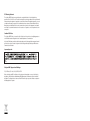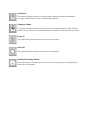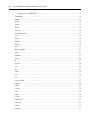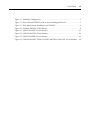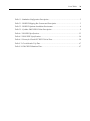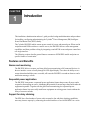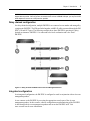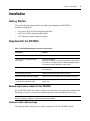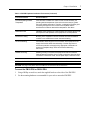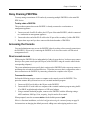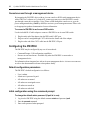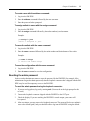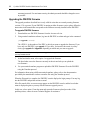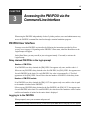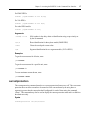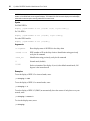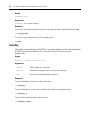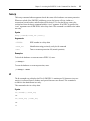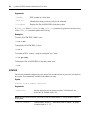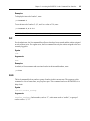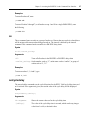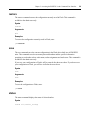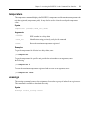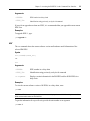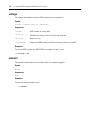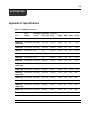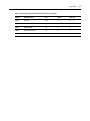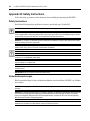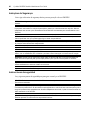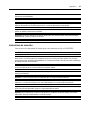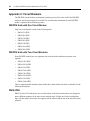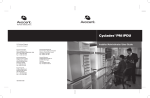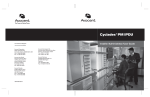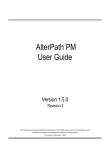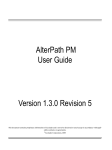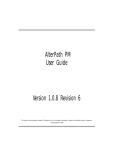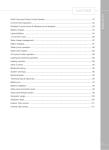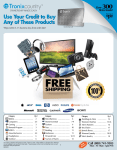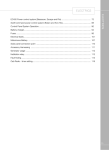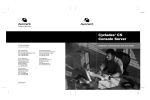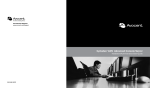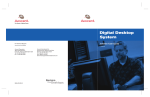Download Avocent PM20-20A
Transcript
CYCLADES® PM IPDU Installer/User Guide FCC Warning Statement The Cyclades PM IPDU has been tested and found to comply with the limits for Class A digital devices, pursuant to Part 15 of the FCC rules. These limits are designed to provide reasonable protection against harmful interference when the equipment is operated in a commercial environment. This equipment generates, uses, and can radiate radio frequency energy and, if not installed and used in accordance with the Installation & Service Manual, may cause harmful interference to radio communications. Operation of this equipment in a residential area is likely to cause harmful interference in which case the user is required to correct the problem at his or her own expense. Canadian DOC Notice The Cyclades PM IPDU does not exceed the Class A limits for radio noise emissions from digital apparatus set out in the Radio Interference Regulations of the Canadian Department of Communications. Le Cyclades PM n’émete pas de bruits radioélectriques dépassant les limites applicables aux appareils numériques de la classe A prescrites dans le règlement sur le brouillage radioélectrique edicté par le Ministère des Communications du Canada. Japanese Approvals Safety and EMC Approvals and Markings FCC, ICES-003, CE, C-tick, VCCI, CB, PSE, GOSTR Safety certifications and EMC certifications for this product are obtained under one or more of the following designations: CMN (Certification Model Number), MPN (Manufacturer’s Part Number) or Sales Level Model designation. The designation that is referenced in the EMC and/or safety reports and certificates are printed on the label applied to this product. Cyclades® PM IPDU Installer/Administrator/User Guide Avocent, the Avocent logo, The Power of Being There, Cyclades and DSR are registered trademarks of Avocent Corporation or its affiliates in the U.S. and other countries. All other marks are the property of their respective owners. © 2010 Avocent Corporation. 590-667-501E Instructions This symbol is intended to alert the user to the presence of important operating and maintenance (servicing) instructions in the literature accompanying the appliance. Dangerous Voltage This symbol is intended to alert the user to the presence of uninsulated dangerous voltage within the product’s enclosure that may be of sufficient magnitude to constitute a risk of electric shock to persons. Power On This symbol indicates the principal on/off switch is in the on position. Power Off This symbol indicates the principal on/off switch is in the off position. Protective Grounding Terminal This symbol indicates a terminal which must be connected to earth ground prior to making any other connections to the equipment. Table of Contents iii T A B L E O F C ON T E N T S Table of Contents List of Figures ................................................................................................................ vii List of Tables ................................................................................................................... ix Chapter 1: Introduction ................................................................................................... 1 Features and Benefits ........................................................................................................................ 1 Alarms and monitoring ............................................................................................................... 1 Sequential power application ..................................................................................................... 1 Support for daisy chaining ......................................................................................................... 1 Integration with Avocent management products ........................................................................ 2 Hardware Configuration Options...................................................................................................... 2 Standalone configuration ........................................................................................................... 2 Daisy chained configuration....................................................................................................... 3 Integrated configuration............................................................................................................. 3 Chapter 2: Installation ..................................................................................................... 5 Getting Started ................................................................................................................................... 5 Supplied with the PM IPDU .............................................................................................................. 5 Modular input power cables for the PM IPDU .......................................................................... 5 Optional outlet cable package .................................................................................................... 5 Rack Mounting the PM IPDU............................................................................................................ 6 Installation environment............................................................................................................. 6 Daisy Chaining PM IPDUs ............................................................................................................... 9 Accessing the Console ....................................................................................................................... 9 Direct console access ................................................................................................................. 9 Console access through a management device ........................................................................ 10 Configuring the PM IPDU............................................................................................................... 10 Default configuration parameters ............................................................................................ 10 Initial configuration using the command prompt ..................................................................... 10 Resetting the admin password .................................................................................................. 11 Upgrading the PM IPDU firmware.......................................................................................... 12 Chapter 3: Accessing the PM IPDU via the Command Line Interface....................... 13 PM IPDU User Interface ................................................................................................................. 13 Daisy chained PM IPDUs in the login prompt......................................................................... 13 iv Cyclades PM IPDU Installer/Administrator/User Guide Logging in to the PM IPDU...................................................................................................... 13 Commands ....................................................................................................................................... 14 adduser............................................................................................................................................. 14 alarm ................................................................................................................................................ 14 assign ............................................................................................................................................... 15 buzzer ............................................................................................................................................... 16 current.............................................................................................................................................. 16 currentprotection ............................................................................................................................. 17 cycle ................................................................................................................................................. 18 dbsync .............................................................................................................................................. 19 deluser.............................................................................................................................................. 19 display .............................................................................................................................................. 19 exit.................................................................................................................................................... 21 factory_default ................................................................................................................................. 21 help................................................................................................................................................... 21 humidity ........................................................................................................................................... 22 hwocp ............................................................................................................................................... 23 id ...................................................................................................................................................... 23 interval ............................................................................................................................................. 24 list..................................................................................................................................................... 25 lock................................................................................................................................................... 25 name................................................................................................................................................. 26 off ..................................................................................................................................................... 26 on ..................................................................................................................................................... 27 outcycledelay ................................................................................................................................... 27 passwd.............................................................................................................................................. 28 reboot ............................................................................................................................................... 28 restore .............................................................................................................................................. 29 save .................................................................................................................................................. 29 status ................................................................................................................................................ 29 syslog ............................................................................................................................................... 30 temperature ...................................................................................................................................... 31 unassign ........................................................................................................................................... 31 unlock............................................................................................................................................... 32 upgrade ............................................................................................................................................ 32 Table of Contents v ver .................................................................................................................................................... 33 voltage.............................................................................................................................................. 34 whoami............................................................................................................................................. 34 Appendices..................................................................................................................... 35 Appendix A: Specifications .............................................................................................................. 35 Appendix B: Safety Instructions....................................................................................................... 38 Appendix C: Circuit Breakers.......................................................................................................... 42 Appendix D: Technical Support....................................................................................................... 48 vi Cyclades PM IPDU Installer/Administrator/User Guide List of Figures vii LIST OF FIGU RES List of Figures Figure 1.1: Standalone Configuration............................................................................................... 2 Figure 1.2: Daisy Chained PM IPDUs with an Avocent Management Device................................. 3 Figure 2.1: Rack Mount Bracket Installation on a PM IPDU........................................................... 6 Figure 2.2: A Sample PM IPDU (PM42 Shown)............................................................................... 8 Figure C.1: PM10-L30A IPDU Circuit Breakers .......................................................................... 43 Figure C.2: PM10i-L30A IPDU Circuit Breakers ......................................................................... 44 Figure C.3: PM20-L30A IPDU Circuit Breakers .......................................................................... 45 Figure C.4: PM20i-L30A IPDU, PM20i-32A IPDU and PM20i-32Au IPDU Circuit Breakers ... 46 viii Cyclades PM IPDU Installer/Administrator/User Guide List of Tables ix LIST OF TABLES List of Tables Table 1.1: Standalone Configuration Descriptions ........................................................................... 2 Table 2.1: PM IPDU Shipping Box Contents and Description ......................................................... 5 Table 2.2: PM IPDU Optimum Installation Environment................................................................. 6 Table 2.3: Cyclades PM42 IPDU Callout Descriptions.................................................................... 8 Table A.1: PM IPDU Specifications................................................................................................ 35 Table A.2: PM42 IPDU Specifications............................................................................................ 36 Table A.3: Pinouts for IN and OUT RS-232 Serial Ports................................................................ 36 Table C.5: Circuit Breaker Trip Time ............................................................................................. 47 Table C.6: PM42 IPDU Shutdown Time ......................................................................................... 47 x Cyclades PM IPDU Installer/Administrator/User Guide 1 CHAPTER 1 Introduction This installation, administration and user’s guide provides background information and procedures for installing, configuring and maintaining the Cyclades® Power Management (PM) Intelligent Power Distribution Unit (IPDU) family. The Cyclades PM IPDU enables remote power control of servers and network gear. When used in conjunction with DSR® switches or console servers, the PM IPDU delivers easier management capabilities and faster problem solving by integrating console/KVM access and power control into one single interface. The following sections describe general features common to all PM IPDU models and point out specific features of certain units. Features and Benefits Alarms and monitoring The PM IPDU delivers accurate, real-time global current monitoring of all connected devices via the user interface screen or locally through an LED digital display. Users have the ability to set a current alarm threshold that, once exceeded, will cause the PM IPDU to sound an alarm or send a notification message, or both. Sequential power application The PM IPDU incorporates a sequential power application feature that prevents all power outlet receptacles from turning on at once, eliminating the potential of current surges that could render the equipment inoperable. Together with the global current monitoring, the sequential power application feature lets users safely install more equipment on existing power circuits without the worry of current overloads. Support for daisy chaining The IPDU has a fixed number of power outlet receptacles, but with daisy chaining capabilities, users may increase capacity by connecting the control interfaces of several PM IPDUs in a series. 2 Cyclades PM IPDU Installer/Administrator/User Guide Integration with Avocent management products The PM IPDU can be combined with an ACS console server or DSR KVM switch to provide enhanced functionality. Please refer to the appropriate product documentation for more information on how to use the PM IPDU with your specific implementation. Hardware Configuration Options The PM IPDU may be used in one of three hardware configurations: • Standalone – Managed independently of any other hardware device. • Daisy chained - Multiple PM IPDUs connected to one another and managed by one main PM IPDU. • Integrated – Managed by a console server or a KVM switch. Standalone configuration In a standalone configuration, the PM IPDU operates independently of any other hardware. The following graphic displays a PM IPDU with the console port connected to a computer running terminal emulation. 1 2 6 3 5 4 Figure 1.1: Standalone Configuration Table 1.1: Standalone Configuration Descriptions Number Description Number Description 1 RJ-45 to DB-9F Adaptor (Optional) 4 Server 2 RJ-45 Cable 5 Switch 3 IN Port 6 Power Source Chapter 1: Introduction 3 NOTE: The installation example displays the PM IPDU being connected with the RJ-45 to DB-9F adaptor that is shipped with the product. If the unit you are connected to does not have a DB-9M COM port, you may use a USB serial adaptor and connect to a USB port when possible. Daisy chained configuration In a daisy chained configuration, multiple PM IPDUs are connected to one another and managed by a single main PM IPDU. The PMs are linked together with RJ-45 cables connected through the PM IPDU’s IN and OUT ports. The following example shows three PM IPDUs operating in a daisy chained environment. PM IPDU #1 is connected to the local workstation and is the “main” PM IPDU. Figure 1.2: Daisy Chained PM IPDUs with an Avocent Management Device Integrated configuration In an integrated configuration, the PM IPDU is configured to work in conjunction with an Avocent management product. A user connects to the PM IPDU by accessing the appropriate console port of the Avocent management product. In this scenario, software configuration on and monitoring of the PM IPDU is done through the Avocent management product and not on the PM IPDU itself. Visit www.avocent.com for more information. 4 Cyclades PM IPDU Installer/Administrator/User Guide Chapter 2: Installation 5 CHAPTER Installation 2 Getting Started Collect the following equipment prior to installing and configuring the PM IPDU in standalone configuration: • One or more RJ-45 to RJ-45 straight-through cables • An RJ-45 to DB-9F straight-through adaptor • A PC running a terminal emulation program Supplied with the PM IPDU Table 2.1: PM IPDU Shipping Box Contents and Description Description Purpose PM IPDU Quick Installation Guide (QIG) Basic installation guide in printed format. RJ-45 to RJ-45 7ft. straight through CAT5 cable Used for the following: Along with an adaptor, to connect a terminal or PC to the IN port. To connect to a Cyclades console or KVM management device. To connect to another PM IPDU in a daisy chain. RJ-45 to DB-9F straight-through adaptor Along with an RJ-45 cable, used to connect a terminal or PC to a PC’s COM port. RJ-45 loopback connector Used to gain temporary access to the PM IPDU. PM IPDU to DSR switch cable adaptor Used to connect a PM IPDU to an Avocent switch’s SPC port. Mounting brackets and screws (2 spares) for PM10 IPDU and PM10i IPDU Use to mount the Cyclades PM10 IPDU and PM10i IPDU to a rack or wall. Modular input power cables for the PM IPDU If your PM IPDU model does not have a fixed power input cable, it may ship with a modular cable. Depending on your site’s location, the modular input power cables included in the box vary. NOTE: The Cyclades PM 10i-32Au IPDU ships with an unterminated power cord. If necessary, contact Avocent Technical Support for guidelines on approved power plug installation. Optional outlet cable package The following cable packages may be ordered separately for the IEC PM IPDU models: 6 Cyclades PM IPDU Installer/Administrator/User Guide • 8-outlet cables (C13 female to C14 male) • 10-outlet cables (C13 female to C14 male) Rack Mounting the PM IPDU You may mount the PM IPDU on a rack or wall or place it on a desktop or other flat surface. Two brackets are supplied with six Phillips screws for attaching the brackets to the PM8i IPDU, the PM10 IPDU and the PM10i IPDU for mounting. If you are mounting the PM IPDU, obtain a Phillips screwdriver and appropriate nuts and bolts before mounting the PM IPDU. NOTE: When mounting a PM IPDU zero U model to a wall stud, securely mount it by using a #10 (4.8 mm or 0.19 in or 3/16 in) or larger screw or use a drywall fastener rated min. 25 lb. (11.34 kg). The following graphic depicts the orientation of the brackets for front rack mounting a PM IPDU. Figure 2.1: Rack Mount Bracket Installation on a PM IPDU Installation environment When installing the PM IPDU, ensure that the following environment specifications are met. Table 2.2: PM IPDU Optimum Installation Environment Environment Factor Recommendation Temperature The manufacturer's maximum recommended ambient temperature for the PM IPDU is 104 ºF (40 ºC). Chapter 2: Installation 7 Table 2.2: PM IPDU Optimum Installation Environment (Continued) Environment Factor Recommendation Elevated Operating Ambient Temperature If the PM IPDU is installed in a closed or multi-unit rack assembly, the operating ambient temperature of the rack environment may be greater than room ambient temperature. Therefore, consideration should be given to installing the equipment in an environment compatible with the manufacturer’s maximum rated ambient temperature. See above. Reduced Air Flow Installation of the equipment in a rack should be such that the amount of air flow required for safe operation of the equipment is not compromised. Mechanical Loading Mounting of the equipment in the rack should be such that a hazardous condition is not created due to uneven mechanical loading. Circuit Overloading Consideration should be given to the connection of the equipment to the supply circuit and the effect that overloading of circuits might have on overcurrent protection and supply wiring. Appropriate consideration of equipment nameplate ratings should be used when addressing this concern. Reliable Grounding Reliable grounding of rack-mounted equipment should be maintained. Particular attention should be given to supply connections other than direct connections to the branch circuit, such as power strips or extension cords. NOTE: Install a PM IPDU 0U model in a location where there is an adjacent and accessible socket outlet. CAUTION: The plug on the power cord of the PM IPDU is used as the disconnect device. To mount the PM10 IPDU or PM10i IPDU: 1. Using a Phillips screwdriver, attach the supplied brackets to the sides of the PM IPDU. 2. Use the mounting hardware recommended for your rack to mount the PM IPDU. 8 Cyclades PM IPDU Installer/Administrator/User Guide 11 10 12 13 14 4 1 5 2 3 7 6 9 Figure 2.2: A Sample PM IPDU (PM42 Shown) Table 2.3: Cyclades PM42 IPDU Callout Descriptions Number/Letter Description 1 Outlet, IEC320-C13, 14 each for bank XY, YZ and XZ 2 RS-232 (IN) Port 3 MULTI (OUT) Port 4 HWOCP Reset Button 5 Three digit LED displays the current on Phase X, Y and Z in sequence, or the voltage across Phases X and Y, Y and Z, and X and Z in sequence 6 SCROLL button - manually toggles display when the display command is set to cycle manually (see display on page 19) 7 LED indicates when Phase X current is displayed 8 LED indicates when Phase Y current is displayed 9 LED indicates when Phase Z current is displayed 10 Bank XY 11 Bank YZ 12 Bank XZ 13 HWOCP Indicator LED 14 L21-30P 208 VAC 30A Plug 8 Chapter 2: Installation 9 Daisy Chaining PM IPDUs You may manage a maximum of 128 outlets by connecting multiple PM IPDUs to the main PM IPDU device. To daisy chain a PM IPDU: This procedure assumes that a main PM IPDU is already connected to a workstation or management appliance. 1. Connect one end of an RJ-45 cable to the OUT port of the main PM IPDU, which is connected to a workstation or management appliance. 2. Connect the other end of the RJ-45 cable to the IN port of the secondary Cyclades PM IPDU. 3. Repeat these steps until you have connected the desired number of PM IPDUs. Accessing the Console Users and administrators may access the PM IPDU either by making a direct console connection to the PM IPDU’s IN port or by connecting the PM IPDU to an Avocent console or KVM switch management device. Direct console access While using the PM IPDU device independently of other Avocent devices, local users may connect directly to the system console port (the IN port) of the PM IPDU using the console cable with the corresponding adaptor(s). The system administrator must specify basic settings on the PM IPDU before users may connect to and manage the unit and the connected devices. To perform necessary basic configuration, make a direct connection to the PM IPDU by connecting a terminal or computer to the IN port. To access the console: Perform the following steps to connect a computer to the console port of the PM IPDU. This procedure assumes that you know how to use a terminal emulation program. 1. Connect an RJ-45 serial cable to the IN port on the PM IPDU. 2. Connect the RJ-45 serial cable to a computer with a terminal emulation program using the RJ45 to DB-9F straight-through adaptor or a USB serial adaptor. 3. Using a terminal emulation program, connect to the PM IPDU with the following settings: ANSI emulation, 9600 bps, 8 bits, no parity, 1stop bit and no flow control. When prompted, enter the username admin with the default password pm8. If this is a first-time installation, see Initial configuration using the command prompt on page 10 for instructions on changing the default password, adding users and assigning outlets to users. 10 Cyclades PM IPDU Installer/Administrator/User Guide Console access through a management device By integrating the PM IPDU device with an Avocent console or KVM switch management device such as DSView 3 software or Cyclades ACS, remote users may access the PM IPDU's console port through a menu-driven interface. Using Telnet or SSH through the console server, type the power management hotkey (Ctrl+P by default) to activate a power management menu. Please refer to the appropriate product documentation for more information. To connect a PM IPDU to an Avocent DSR switch: Use the included RJ-45 cable adaptor to connect a PM IPDU to an Avocent DSR switch. 1. Plug the male end of the adaptor into the DSR switch’s SPC port. 2. Plug one end of a straightthrough CAT 5 cable into the female end of the adaptor. 3. Plug the other end of the CAT 5 cable into the PM IPDU’s IN port. Configuring the PM IPDU The PM IPDU may be configured by any one of two methods: • Command Prompt - Full configuration capabilities • Browser or text based menu - Available only when the PM IPDU is connected to a management device For information about integrated use with an Avocent management device visit www.avocent.com or refer to the documentation relevant to that product family. Default configuration parameters The PM IPDU’s default configuration is as follows: • User is admin. • Admin user’s password is pm8. • All outlets are un-named. • All outlets are unassigned to user. • All outlets are turned on. • All outlets are unlocked. Initial configuration using the command prompt To change the default admin password (if pm8 is in use): 1. Log in to the PM IPDU using the default username admin and password pm8. 2. Enter the passwd command. 3. Enter a new password when prompted. Chapter 2: Installation 11 To create users with the adduser command: 1. Log in to the PM IPDU. 2. Enter the adduser command followed by the new username. 3. Enter the password when prompted. To assign outlets to users with the assign command: 1. Log in to the PM IPDU. 2. Enter the assign command followed by the outlet number(s) and username. Example: pm>assign 2 jane Outlet 2 assigned to jane. To name the outlets with the name command: 1. Log in to the PM IPDU. 2. Enter the name command followed by the outlet number and desired name of the outlet. Example: pm>name 2 chispa 2: Outlet now named chispa To save the configuration with the save command: 1. Log in to the PM IPDU. 2. Enter the save command to save the configuration. Resetting the admin password In the event the administrator wants to reset the password for the PM IPDU (for example, if the administrator forgets the admin password), then the loopback connector that is shipped with the PM IPDU may be used for temporary access to the PM IPDU. To reset the admin password using the loopback connector: 1. If you are not logged out, log out by entering exit. (You must be at the login prompt for this to work.) 2. Connect the loopback connector shipped with the PM IPDU to the OUT port. 3. Check the display. If you are watching the PM IPDU's console output, your status will be reported. 4. After one minute, you may remove the loopback connector. The password for the user admin is reset to the default (pm8), and you should be able to log into the PM IPDU using the default 12 Cyclades PM IPDU Installer/Administrator/User Guide username/password. For maximum security, the admin password should be changed as soon as possible. Upgrading the PM IPDU firmware The upgrade procedure described here is only valid for units that are currently running firmware versions 1.3.0 or greater. If your PM IPDU is running an older firmware version, please follow the instructions in the manual that corresponds to the firmware currently installed on the PM IPDU. To upgrade PM IPDU firmware: 1. Download the new PM IPDU firmware from the Avocent web site. 2. Using terminal emulation software, log into the PM IPDU as admin and type in the command: pm>upgrade <IPDU#> The <IPDU#> is the number of the IPDU to which you want to upgrade the firmware. If you have only one PM IPDU, type upgrade 1. If you have, for instance, three units in a daisy chain, type upgrade 3 or upgrade 2 depending on which unit you want to upgrade. NOTE: If you have a daisy chain and you want to upgrade all units, you should start from the last unit and work your way towards the first. 3. At the boot loader menu, select option 1 to upgrade the firmware. The boot loader erases the firmware currently in the unit and asks you to upload the new firmware. 4. Use your terminal emulator program to upload the PM IPDU firmware file to the PM IPDU using the Xmodem protocol. For information about using a different terminal emulator, please refer to the documentation provided by the manufacturer on how to transfer files using the Xmodem protocol. When the file transfer is complete, the PM IPDU console displays the login prompt. You may log into the PM IPDU and perform actions as usual. If the file transfer fails, an error message appears on the PM IPDU console, and the boot loader menu is displayed again so you may redo the firmware upgrade process. In this case, select option 1 from the menu and repeat the firmware upload procedure. If the problem persists, contact Avocent Technical Support for assistance. 13 CHAPTER 3 Accessing the PM IPDU via the Command Line Interface When using the PM IPDU independently of other Cyclades products, users and administrators may access the PM IPDU command line interface through a terminal emulation program. PM IPDU User Interface You may access the PM IPDU user interface by following the instructions provided in Direct console access on page 9. Depending on the PM IPDU’s boot status, either the Boot Menu or the Login Prompt will appear. On the Boot Menu, you may enter 2 (or just wait approximately 12 seconds) to activate the Login Prompt. Daisy chained PM IPDUs in the login prompt Number of PM IPDUs If no PM IPDUs are daisy chained, the [PM]: IPDU: line appears only once, and the value is 1. If there are any PM IPDUs daisy chained to the first PM IPDU, the [PM]: IPDU: line appears once for each PM IPDU in the chain. For each PM IPDU, the value is incremented by 1. The final appearance of the [PM]: IPDU: line will show the total number of PM IPDUs in the daisy chain. Number of PM IPDU outlets If no PM IPDUs are daisy chained, the [PM]: OUT: line appears only once, and the value is equal to the number of outlets on the PM IPDU. If there are any PM IPDUs daisy chained to the first PM IPDU, the [PM]: OUT: line appears once for each PM IPDU in the chain. For each PM IPDU, the value shows the cumulative total of outlets until the total number of outlets for the entire chain is displayed. Logging in to the PM IPDU When prompted, enter your username and password. NOTE: If there are daisy chained PM IPDUs, you will need to press Enter after the final [PM]: OUT: line appears. 14 Cyclades PM IPDU Installer/Administrator/User Guide After a successful login, the PM IPDU command prompt appears after which you may use any of the commands described in this chapter. Commands NOTE: When a range of outlets is used in a command and the range spans more than one PM IPDU in a daisy chain, the range of outlets must not be specified by name. The range of outlets may only be specified by number in this situation. adduser The adduser command adds one username to the internal database. A maximum of eight characters (not case sensitive) is allowed, and a maximum of eight individual users is allowed. This command is available to the admin user only. Syntax adduser <user> Arguments <user> username Examples To add a user, enter: pm>adduser popper alarm The alarm command sets the current threshold for alarm to <threshold> on IPDU #<ipdu number>. <threshold> should be between 2A and the maximum current. Alarm threshold can be set for each phase or segment. The limit in each segment is half of the maximum current of the PM. When issued without threshold it shows the current alarm settings. Syntax alarm [<ipdu number or ID>] For PM42 IPDUs: alarm [<ipdu number or ID> [<threshold> X|Y|Z]] For 30A IPDUs: alarm [<ipdu number or ID> [<threshold> A|B]] For other IPDU models: alarm [<ipdu number or ID> [<threshold>]] Chapter 3: Accessing the PM IPDU via the Command Line Interface 15 Arguments <IPDU# or ID> IPDU number in a daisy chain or identification string set by the id command <threshold> Value of the threshold current above which IPDU enters alarm condition. X|Y|Z Phase identification for three-phase model (PM42 IPDU) for which the alarm threshold will be set. If no phase is given, the threshold will be set to the same value for all phases A|B Segment identification for two-segment models (30/32A IPDU). If no letter is given, the threshold for the total IPDU current will be set Examples To set the threshold on PM IPDU number one to 5.6A, enter: pm>alarm 1 5.6 To set the threshold on PM IPDU number two phase Y to 5.6A, enter: pm>alarm 2 5.6 Y To read the threshold, enter: pm>alarm To set the threshold on segment A of a two-segment IPDU number 3-4.6A, enter: pm>alarm 3 4.6 A assign The assign command assigns management of an outlet to a given user. This command is available to the admin user only. Syntax assign <outlet_number> <user> 16 Cyclades PM IPDU Installer/Administrator/User Guide Arguments <outlet_number> Outlet number, such as “5”, outlet name such as “sunfire”, or group of outlets such as “1, 3-5” <user> Desired username Examples To assign outlet 4, 6, 7 and 8 to user tess, enter: pm>assign 4, 6-8 tess buzzer The buzzer command displays or changes the buzzer notification status. When set to “on”, a buzzer sounds when the current exceeds the threshold. This command is available to the admin user only. Syntax buzzer <on|off|status> Arguments on Enables buzzer off Disables buzzer status Displays buzzer status Examples To get the current status of the buzzer notification, enter: pm>buzzer status To turn buzzer notification on or off, enter: pm>buzzer on pm>buzzer off current Displays the current and the maximum recorded current in Amps in a unit if the IPDU identification is provided, or in all units if it is not provided. The reset option clears the maximum recorded current. Syntax current reset [<ipdu number or ID>] Chapter 3: Accessing the PM IPDU via the Command Line Interface 17 For PM42 IPDUs: current [<ipdu number or ID> X|Y|Z] For 30A IPDUs: current [<ipdu number or ID> A|B] For other IPDU models: current [<ipdu number or ID>] Arguments <IPDU# or ID> IPDU number in the daisy chain or identification string set previously set by the id command X|Y|Z Phase identification for three-phase model (PM42 IPDU) reset Clears the saved peak current value A|B Segment identification for two-segment models (30/32A IPDU) Examples To get the current status for all units, enter: pm>current To get the current status for a specific unit, enter: pm>current 2 To reset maximum current drawn, enter: pm>current reset currentprotection The currentprotection command turns the over current protection feature on or off. The overcurrent protection does not allow an outlet to be turned on if the current drawn by the unit, phase or segment is greater than the current threshold configured for each of them using the command “alarm.” This command may also be used to display the current protection status and is available to the admin user only. Syntax currentprotection <on|off|status> 18 Cyclades PM IPDU Installer/Administrator/User Guide Arguments on Enables over current protection off Disables over current protection status Displays the current protection status Examples To display current protection status for all units, enter: pm>currentprotection status To enable current protection status for all units, enter: pm>currentprotection ON To disable current protection status for all units, enter: pm>currentprotection off NOTE: Current protection commands affect all IPDUs in the daisy chain and all phases of the PM42 IPDU. cycle The cycle command power cycles an outlet or group of outlets. You may use the outlet number or the outlet name (see command name for details). Syntax cycle all|<outlet_string> Arguments all Cycles all outlets in the PM IPDU or PM IPDU daisy chain <outlet_string> Outlet number, such as “5”, outlet name such as “sunfire”, or group of outlets such as “1, 3-5” Examples To cycle outlet 3, enter: pm>cycle 3 To cycle outlets 2, 3, 5, 6 and 7, enter: pm>cycle 2, 3, 5-7 Chapter 3: Accessing the PM IPDU via the Command Line Interface 19 dbsync The dbsync command synchronizes the user database for all PM IPDUs in the chain. This command is available to the admin user only. Syntax dbsync Arguments none Examples To synchronize the user database for all PM IPDUs in the chain, enter: pm>dbsync deluser The deluser command deletes one username from the internal database. This command is available to the admin user only. Syntax deluser <user> Arguments <user> Desired username Examples To delete the user “rog”, enter: pm>deluser rog display Sets Display mode. <0|180> sets up the display orientation. For PM42 IPDUs, it can show current (I) or voltage (V), and it cycles each <cycle time> seconds. In 30A IPDUs it may show 3 values; current in segment [A], in segment [b] and the consolidated [C] when <cycle time> is defined. It displays the letter [A] for .5 sec followed by the value of the current in seg.A, then the letter [b] for .5 sec followed by the value of the current in seg.B, and then the letter [C] followed by the total current in the unit. If <cycle time> is not defined, it will either cycle manually (three-phase models) or display only total current (two-segment models). 20 Cyclades PM IPDU Installer/Administrator/User Guide NOTE: The decimal point will be at the top of the display when the display command is issued with 180-degree rotation on PM IPDUs with seven-segment displays. The PM42 IPDU has dot matrix display which will display values with the decimal point correctly positioned in inverted mode. Syntax For PM42 IPDUs: display [<ipdu number or ID> [<0|180> <I|V>[ <cycle time>]]] For 30A IPDUs: display [<ipdu number or ID> [<0|180>[ <cycle time>]]] For other IPDU models: display [<ipdu number or ID> [<0|180>]] Arguments no argument Show display status of all IPDUs in the daisy chain <IPDU# or ID> IPDU number or ID in the daisy chain or identification string previously set by the id command <IPDU_ID> Identification string previously set by the id command 0 Normal mode (default) 0|180 Set the orientation of the display: 0 (zero) is the default normal mode, 180 degrees is the inverted mode Examples To set the display of IPDU #2 to inverted mode, enter: pm>display 2 180 To set the display of IPDU #1 to normal mode, enter: pm>display 1 0 To set the display of IPDU #3 (PM42) to automatically show the current of each phase every two seconds, enter: pm>display 3 Iauto 2 To view the display status, enter: pm>display Chapter 3: Accessing the PM IPDU via the Command Line Interface 21 exit The exit command exits the session. Syntax exit Arguments none Examples To exit the current session, enter: pm>exit factory_default The factory_default command resets the unit to its factory configuration. When used with a daisy chain, and no argument is given, this command resets all units in the chain. This command is available to the admin user only. Syntax factory_default [<IPDU#>|<IPDU_ID>] Arguments no argument Resets all PM IPDUs in the daisy chain to factory default <IPDU#> Number of the PM IPDU in the chain <IPDU_ID> Identification string previously set by the id command Examples To reset the factory default, enter: pm>factory_default 1 help The help command displays the system help message for all commands or for a single command when specified. NOTE: When the admin user is logged in, the help command displays all commands. When a regular user is logged in, the help command displays only the regular user commands. 22 Cyclades PM IPDU Installer/Administrator/User Guide Syntax <command> help Arguments <command> Any available command Examples To view the system help message for a specific command, enter the command followed by help. pm>syslog help To view the system help message for all commands, enter: pm>help humidity The humidity command displays the PM IPDU’s surrounding humidity and the maximum humidity the IPDU has registered (humidity peak). It may also be used to clear the saved peak humidity value. Syntax humidity [<IPDU#>|<IPDU_ID>]|reset Arguments <IPDU#> IPDU number in a daisy chain <IPDU_ID> Identification string previously set by the id command reset Resets the maximum humidity registered Examples To get the humidity for all units in a daisy chain, enter: pm>humidity To get the humidity for specific unit, provide the unit number as an argument, enter: pm>humidity 2 To reset the maximum humidity registered, enter: pm>humidity reset Chapter 3: Accessing the PM IPDU via the Command Line Interface 23 hwocp The hwocp command without argument checks the status of the hardware overcurrent protection. When an overload of the PM IPDU with hwocp occurs, the hwocp will trip, similar to a conventional circuit breaker, and all outlets will be shut off. To reset the hwocp, remove the overload and issue the hwocp command with the “reset” argument. If no IPDU is specified, the “reset” argument resets all PM IPDUs in the daisy chain. This command is available to the admin user only. Syntax hwocp [<IPDU#>|<IPDU_ID> [reset]] Arguments <IPDU#> IPDU number in a daisy chain <IPDU_ID> Identification string previously set by the id command reset Turns overcurrent protection off (normal operation) Examples To check the hardware overcurrent status of IPDU #1, enter: pm>hwocp 1 To reset the hardware overcurrent protection, enter: pm>hwocp 1 reset id The id command sets or displays the ID of a PM IPDU. A maximum of 16 characters (not case sensitive) is allowed. Spaces, numbers and special characters are allowed. This command is available to the administrator user only. This command works in a daisy chain. Syntax id [<IPDU#>] [<IPDU_ID>] -orid [<IPDU_ID>] [<IPDU_ID>] -orid 24 Cyclades PM IPDU Installer/Administrator/User Guide Arguments <IPDU#> IPDU number in a daisy chain <IPDU_ID> Identification string previously set by the id command no argument Displays the IDs of all PM IPDUs in the daisy chain If <IPDU_ID> follows <IPDU#>, or if the <IPDU_ID> parameter is typed twice, the latest entry of the <IPDU_ID> parameter updates the ID string. Examples To set the ID of PM IPDU 1 R&D, enter: pm>id 1 R&D To display the ID of PM IPDU 2, enter: pm>id 2 To rename an ID to “sammy,” using an existing ID “QA,” enter: pm>id QA sammy To display the IDs of all PM IPDUs in the daisy chain, enter: pm>id interval The interval command configures the time interval (in seconds) to turn on power for each outlet in the system. This command is available to the admin user only. Syntax interval <outlet_number> <duration> Arguments <duration> Sets the interval to turn on power to outlets. Valid intervals are from 0 to 100. Default value is 0.5 NOTE: When this value is set to 0.0, there is still an interval of approximately 0.1 seconds between outlets to receive power. <outlet_number> Outlet number, such as “5”, outlet name such as “sunfire”, or group of outlets such as “1, 3-5” Chapter 3: Accessing the PM IPDU via the Command Line Interface 25 Examples To display the interval of outlet 1, enter: pm>interval 1 To set the interval of outlets 2, 4, 5, and 6 to a value of 2.4, enter: pm>interval 2,4-6 2.4 NOTE: The PM42 IPDU will not accept entries with decimal places. list For the admin user, the list command lists all users that have been created and the outlets assigned to each of those users. For regular users, the list command lists only the outlets assigned to the user currently logged in. Syntax list Arguments none Examples As admin, to list usernames and associated outlets in the internal database, enter: pm>list lock The lock command locks an outlet or group of outlets in their current state. The response to this command is a list of status lines, one per power port. This command works on all PM IPDUs in a daisy chain. Syntax lock all|<outlet_string> Arguments <outlet_string> Outlet number, such as “5”, outlet name such as “sunfire”, or group of outlets such as “1, 3-5” 26 Cyclades PM IPDU Installer/Administrator/User Guide Examples To lock outlets 1, 2 and 6, enter: pm>lock 1,2,6 name The name command lists the outlet number <outlet#> as name <name>. The name command is limited to 16 characters, cannot start with a number and commas (,) are not allowed. This command is available to the administrator user only. Syntax name <outlet_number> <name> Arguments <outlet number> Outlet number, such as “5” <name> Desired outlet name Examples To name outlet 4 as nowhere, enter: pm>name 4 nowhere off The off command turns an outlet or group of outlets off. This command works on outlets in a PM IPDU daisy chain. Syntax off all|<outlet_string> Arguments all Turns off all outlets in the PM IPDU or PM IPDU daisy chain <outlet_string> Outlet number, such as “5”, outlet name such as “sunfire”, or group of outlets such as “1, 3-5” CAUTION: The “all” argument will turn off all outlets in a PM IPDU or PM IPDU daisy chain. Chapter 3: Accessing the PM IPDU via the Command Line Interface 27 Examples To turn all outlets off, enter: pm>off all To turn off outlets 2 through 7 (or all outlets except 1 and 10 in a single PM10 IPDU), enter the following. pm>off 2-9 on The on command turns an outlet or a group of outlets on. If more than one outlet is selected there will be an interval between outlets being powered on. The interval is defined by the interval command. This command works on outlets in a PM IPDU daisy chain. Syntax on all|<outlet_string> Arguments all Turns off all outlets in the PM IPDU or PM IPDU daisy chain <outlet_string> Outlet number, such as “5”, outlet name such as “sunfire”, or group of outlets such as “1, 3-5” Examples To turn on outlets 1, 3, 4 and 5, type: pm>on 1, 3-5 outcycledelay The outcycledelay command sets the cycle delay time for the IPDU. Valid cycle delay times are 1 to 60 seconds. If no argument is given, the current value of the cycle delay will be displayed. Syntax outcycledelay [<delay>] Arguments No argument Shows the current value set for the cycle delay time [<delay>] The value of the cycle delay time in seconds, which can be any integer value from 1 to 60; no decimal values 28 Cyclades PM IPDU Installer/Administrator/User Guide passwd The passwd command sets a password. Regular users may change or set their own password only. The administrator may change his or her own password or any regular user’s password. Syntax passwd <user_name> Arguments <user_name> Name of the user whose password is being changed no argument To change the current user’s password Examples To change the password for user alpha, when logged in as admin, enter: pm>passwd alpha Passwords may be set to null, which indicates that no password is needed. reboot The reboot command reboots a PM IPDU. You may reboot a specific unit by issuing the reboot command followed by the unit’s logical number or the unit’s ID. Issuing the reboot command without a parameter reboots the first unit in a chain, not all the units in a chain. This command is available to the admin user only. Syntax reboot [<IPDU#>|<IPDU_ID>] Arguments <IPDU#> IPDU number in a daisy chain <IPDU_ID> Identification string previously set by the id command Examples To reboot the first unit of the chain, or to reboot the unit in standalone mode, enter: pm>reboot To reboot the a specific IPDU in the chain (IPDU 2 shown), enter: pm>reboot 2 Chapter 3: Accessing the PM IPDU via the Command Line Interface 29 restore The restore command restores the configuration currently saved in Flash. This command is available to the admin user only. Syntax restore Arguments N/A Examples To restore the configuration currently saved in Flash, enter: pm>restore save The save command saves the current configuration in the Flash device built in to all PM IPDU units. This command saves the username/password database and the specific information pertaining to each outlet such as outlet name, outlet assignments and outlet state. This command is available to the admin user only. If you save your configuration to Flash it will be restored after the next reboot. If you do not save your configuration to Flash, you will lose it all after the next reboot. Syntax save Arguments none Examples To save the configuration to Flash, enter: pm>save status The status command displays the status of selected outlets. Syntax status all|<outlet_string> 30 Cyclades PM IPDU Installer/Administrator/User Guide Arguments <outlet_string> Outlet number, such as “5”, outlet name such as “sunfire”, or group of outlets such as “1, 3-5” all Displays the status of all outlets in a PM IPDU or PM IPDU daisy chain Examples To display the status of outlet 1, enter: pm>status 1 To display the status of all outlets, enter: pm>status all syslog The syslog command displays or changes the syslog notification status. This command is available to the admin user only. Syntax syslog on|off|status Arguments on Enables message to be displayed in the console when there is an over current situation off Disables the message notification status Displays the current syslog status of all PM IPDUs on the daisy chain no argument Same as status Examples To get the current status of the syslog notification, enter: pm>syslog To turn on and off the syslog notification, enter as necessary: pm>syslog on pm>syslog off Chapter 3: Accessing the PM IPDU via the Command Line Interface 31 temperature The temperature command displays the PM IPDU’s temperature and the maximum temperature the unit has registered (temperature peak). It may also be used to clear the saved peak temperature value. Syntax temperature [<IPDU#>|<IPDU_ID>]|reset Arguments <IPDU#> IPDU number in a daisy chain <IPDU_ID> Identification string previously set by the id command reset Resets the maximum temperature registered Examples To get the temperature for all units in a daisy chain, enter: pm>temperature To get the temperature for specific unit, provide the unit number as an argument, enter the following. pm>temperature 2 To reset the maximum temperature registered and use reset as an argument, enter: pm>temperature reset unassign The unassign command removes the assignment of an outlet or group of outlets from a given user. This command is available to the admin user only. Syntax unassign <outlet_string> <user> 32 Cyclades PM IPDU Installer/Administrator/User Guide Arguments <outlet_string> Outlet number, such as “5”, outlet name such as “sunfire”, or group of outlets such as “1, 3-5” <user> Desired username Examples To unassign outlet 2 and 4 from user diderot, enter: pm>unassign 2,4 diderot unlock The unlock command unlocks an outlet or group of outlets in the current state. The response to this command is a list of status lines, one per power port. Syntax unlock all|<outlet_string> Arguments <outlet_string> Outlet number, such as “5”, outlet name such as “sunfire”, or group of outlets such as “1, 3-5” all Unlocks all outlets in the PM IPDU or PM IPDU daisy chain Examples To unlock outlets 2, 3, 4 and 8, enter: pm>unlock 2-4,8 upgrade The upgrade command is available only to the administrator. You may either upgrade or boot the firmware. NOTE: For details on upgrading using the upgrade command or using the reboot command, see Upgrading the PM IPDU firmware on page 12. Syntax upgrade <IPDU#>|<IPDU_ID> Chapter 3: Accessing the PM IPDU via the Command Line Interface 33 Arguments <IPDU#> IPDU number in a daisy chain <IPDU_ID> Identification string previously set by the id command If you wish to upgrade more than one IPDU, it is recommended that you upgrade the most remote IPDU first. Examples To upgrade IPDU 1, type: pm>upgrade 1 ver The ver command shows the current software version and hardware model information of the selected PM IPDU. Syntax ver [<IPDU#>|<IPDU_ID>] -orver Arguments <IPDU#> IPDU number in a daisy chain <IPDU_ID> Identification string previously set by the id command no argument Displays version information for the PM IPDU and for all PM IPDUs in a daisy chain Examples To view the current software version of all IPDUs in a daisy chain, enter: pm>ver NOTE: If an IPDU has an id assigned to it, the ver command displays the word “id” followed by the name of the IPDU and the model number of the PM IPDU. To get this information for a specific unit, provide the unit number as an argument. pm>ver 2 34 Cyclades PM IPDU Installer/Administrator/User Guide voltage The voltage command shows the true RMS voltage between two phases. Syntax voltage [<IPDU#>|<IPDU_ID> [AB|AC|BC]] Arguments <IPDU#> IPDU number in a daisy chain <IPDU_ID> Identification string previously set by the id command XY|YZ|XZ Phases to select no argument Displays the RMS voltage on all units if voltage sensors are available Examples To view the RMS voltage on a PM42 IPDU across phases X and Y, enter: pm>voltage 1 XY whoami The whoami command shows the username of the user currently logged in. Syntax whoami Arguments none Examples To view the current username, enter: pm>whoami 35 APP ENDICE S Appendices Appendix A: Specifications Table A.1: PM IPDU Specifications Unit Input Voltage Max Output Max Output Operating Current Each Outlet Temp Weight PM10-15A 100-125 VAC 15A (12A) 15A (12A) 10-50 ºC PM10-20A, PM10-L20A 100-125 VAC 20A (16A) 15A (12A) PM10-L30A 100-125 VAC 30A (24A) PM10i-10A Width Depth Height 3.64 kg 17 in 8 in 1.75 in 10-50 ºC 3.64 kg 17 in 8 in 1.75 in 15A (12A) 10-50 ºC 3.64 kg 17 in 8 in 1.75 in 100-240 VAC 10A 10A 10-50 ºC 3.64 kg 17 in 8 in 1.75 in PM10i-15A 100-240 VAC 15A (12A) 10A (8A) 10-50 ºC 3.64 kg 17 in 8 in 1.75 in PM10i-16A 100-240 VAC 16A 10A 10-50 ºC 3.64 kg 17 in 8 in 1.75 in PM10i-20A 100-240 VAC 20A (16A) 10A (8A) 10-50 ºC 3.64 kg 17 in 8 in 1.75 in PM10i-32A, PM10i-32Au 100-240 VAC 32A 10A 0-50 ºC 5.45 kg 17 in 11.5 in 1.75 in PM10i-L30A 100-240 VAC 30A (24A) 10A (8A) 0-50 ºC 5.45 kg 17 in 11.5 in 1.75 in PM20-20A, PM20-L20A 100-125 VAC 20A (16A) 15A (12A) 10-50 ºC 7.73 kg 1.8 in 2.2 in 66 in PM20-L30A 100-125 VAC 30A (24A) 15A (12A) 10-50 ºC 7.73 kg 1.8 in 2.2 in 66 in PM20i-16A 100-240 VAC 16A 10A 0-50 ºC 7.73 kg 2 in 2.8 in 66 in PM20i-20A, PM20i-L20A 100-240 VAC 20A (16A) 10A (8A) 0-50 ºC 7.73 kg 2 in 2.8 in 66 in PM20i-L30A 100-240 VAC 30A (24A) 10A (8A) 0-50 ºC 7.73 kg 2 in 2.8 in 66 in PM20i-32A 100-240 VAC 32A 10A 10-50 ºC 7.73 kg 2 in 2.8 in 66 in NOTE: The recommended maximum operating temperature for all models is 40 ºC. 36 Cyclades PM IPDU Installer/Administrator/User Guide Power Cables Some PM models have an unterminated power cable. The color of the wires follows the standard color code: yellow/green is ground, blue is neutral and brown is live. Table A.2: PM42 IPDU Specifications Characteristics Electrical Input Voltage Three phases, phase to phase 208 VAC Max Input Current 24A Max Output Current Total 16A on any single bank (XY, YZ or XZ) -or13.8A evenly distributed on each bank (XY, YZ or XZ) NOTE: Maximum allowed current in any bank is limited to 16A although the maximum of 24A input current per phase must not be exceeded. If equal loads are provided to all banks then, in order to have this maximum input current of 24A, the maximum allowed current per bank will have to be decreased to 13.8A. Max Output Current Each Outlet 42 - IEC320-C13: 12A at 208 VAC (42 places) Environmental Recommended Maximum Operating Temperature 40 ºC Maximum Operating Temperature 50 ºC Mechanical Weight 10.89 kg Physical Dimensions (W x D x H) 2.2 x 2.5 x 72.0 in Interface Pinouts Table A.3: Pinouts for IN and OUT RS-232 Serial Ports Signal Name/Function I/O IN Pin OUT Pin RTS Request to Send (O) 5 1 DTR Data Terminal Ready (O) 7 2 TxD Transmit Data (O) 6 3 Appendices Table A.3: Pinouts for IN and OUT RS-232 Serial Ports (Continued) Signal Name/Function I/O IN Pin OUT Pin Gnd Ground N/A 4 4 CTS Clear to Send (I) 1 5 RxD Receive Data (I) 3 6 DCD Data Carrier Detect (I) 2 7 DSR Data Set Ready (I) 8 8 37 38 Cyclades PM IPDU Installer/Administrator/User Guide Appendix B: Safety Instructions Follow the safety precautions in this document when installing and operating the PM IPDU. Safety Instructions Read all the following safety guidelines to protect yourself and your Cyclades PM. DANGER! All outlets of the PM IPDU output high voltage. Necessary precautions should be taken. DANGER! To help prevent electric shock, plug the PM IPDU into a properly grounded power source. The power cord is equipped with a three-prong plug to help ensure proper grounding. Do not use adaptor plugs or remove the grounding prong from the cable. Do not use extension cords with the PM IPDU. DANGER! Do not push any objects through the openings of the PM IPDU. Doing so may cause fire or electric shock by shorting out interior components. DANGER! There is a possibility of severe electrical shock from either the live or neutral side of any of the power outlets or their wiring, even if one of the circuit breakers is disabled. IMPORTANT: PM IPDU is intended for enterprise and indoor use only. IMPORTANT: To help protect the PM IPDU from electrical power fluctuations, use a surge suppressor, line conditioner, or uninterruptible power supply. IMPORTANT: Be sure that nothing rests on the cables of the PM IPDU and that they are not located where they may be stepped on or tripped over. IMPORTANT: Do not spill food or liquids on the PM IPDU. If it gets wet, disconnect the power immediately and contact Avocent. IMPORTANT: Keep your PM IPDU away from heat sources. Sicherheitsanweisungen Bitte lesen und befolgen Sie diese Sicherheitsrichtlinien um sich und Ihren PM IPDU vor Schäden zu bewahren. GEFAHR! Alle Ausgänge des PM IPDU führen Hochspannung. Bitte die erforderlichen Vorsichtsmaßnahmen einhalten. GEFAHR! Um elektrische Stromschläge zu vermeiden, verbinden Sie bitte das Eingangskabel des PM IPDU mit einer ausreichend geerdeten Stromversorgung. Das Netzkabel ist mit drei Leitungen versehen um korrekte Erdung zu ermöglichen. Bitte benutzen Sie keine Adapterstecker und entfernen Sie nicht die Erdungsleitung. Bitte verwenden Sie keine Verlängerungskabel. GEFAHR! Bitte führen Sie keine Gegenstände in die Öffnungen des PM IPDU ein. Dies könnte zu Bränden oder elektrischen Schock durch Kurzschluss der internen Komponenten führen. Appendices 39 GEFAHR! Auch nach Öffnung einer der beiden Sicherungen kann das Gerät noch unter Spannung über die Phasen- oder Nullleiterzufuhr stehen. Wichtig: Der PM IPDU ist für den Unternehmenseinsatz und den Gebrauch innerhalb von abgeschlossenen Gebäuden vorgesehen. Wichtig: Um den PM IPDU vor elektrischen Spannungsschwankungen zu schützen empfehlen wir den Einsatz von Überspannungsreglern, Spannungsglättern oder USVs. Wichtig: Bitte stellen Sie sicher, daß keine Gegenstände auf den Kabeln des PM IPDU liegen und die Kabel so geführt sind, daß niemand darauf treten oder darüber stolpern kann. Wichtig: Bitte schütten Sie keine Nahrungsmittel oder Flüssigkeiten auf den PM IPDU. Falls das Gerät naß werden sollte trennen Sie bitte sofort die Netzverbindung und kontaktieren Avocent. Wichtig: Bitte halten Sie Ihren PM IPDU vor Hitzequellen entfernt. Istruzioni di Sicurezza Vi preghiamo di attenervi alle seguenti direttive per la vostra sicurezza e un sicuro utilizzo dell'PM IPDU. PERICOLO! Tutte le prese dell'PM IPDU sono sotto alta tensione. Occorre prendere precauzioni. PERICOLO! Per evitare di prendere la scossa, inserire la spina dell'PM IPDU nell'appropriata presa a terra. L'alimentatore è equipaggiato con una spina a tre poli per assicurare un corretto collegamento. Non utilizzare adattatori e non rimuovere la spina a tre poli dal cavo. Non utilizzare prolunghe. PERICOLO! Non inserire oggetti nelle aperture dell'PM IPDU. Farlo potrebbe causare un incendio o danneggiare i componenti interni. PERICOLO! C'è la possibilità che la fase o la terra rimanga sotto tensione anche se uno degli interruttori è disattivato. Importante: Le PM IPDU è certificato per uso aziendale e solamente in luogo chiuso. Importante: Per proteggere le PM IPDU da fluttuazioni di corrente elettrica, utilizzare un limitatore di sovracorrente, un condizionatore di linea, o un gruppo di alimentazione continua, UPS. Importante: Assicurarsi che niente giaccia sui cavi dell'PM IPDU e che questi non causino intralcio al passaggio. Importante: Non versare cibo o liquidi sull'PM IPDU. Nel caso l'apparecchiatura si bagnasse, togliere immediatamente l'alimentazione e contattare Avocent. Importante: Tenere lontano da fonti di calore. 40 Cyclades PM IPDU Installer/Administrator/User Guide Instruções de Segurança Leia e siga as diretrizes de segurança abaixo para sua proteção e de seu PM IPDU. PERIGO! Alta voltagem está presente em todas as tomadas do PM IPDU. As devidas precauções devem ser tomadas. PERIGO! Para evitar choques elétricos, conecte o PM IPDU a uma tomada devidamente aterrada. O cabo de força possui uma tomada com três pinos para ajudar a garantir que o devido aterramento seja feito. Não use adaptadores nem remova o pino de aterramento da tomada. Não use extensões para conexão elétrica com o PM IPDU. PERIGO! Não introduza objetos pelas aberturas existentes no PM IPDU. O curto-circuito de componentes internos pode fazer com que o produto pegue fogo e causar choques elétricos. PERIGO! É possível que haja tensão presente nos circuitos de fase ou neutro mesmo que um dos dispositivos de proteção contra sobrecorrente esteja atuando. Importante: O PM IPDU é destinado exclusivamente ao uso comercial em ambientes fechados. Importante: Para ajudar a proteger o PM IPDU contra conseqüências nocivas causadas por flutuações na rede elétrica, use um estabilizador, filtro ou baterias que evitem eventual interrupção no fornecimento de energia. Importante: Garanta que não haja nenhum objeto sobre os cabos do PM IPDU e que eles não estejam em locais de transito de pessoas para que não sejam pisados e para que não causem quedas ou acidentes. Importante: Não derrame alimentos ou líquidos sobre o PM IPDU. Se o produto for molhado, disconete-o da tomada imediatamente e entre em contato com a Avocent. Importante: Mantenha o PM IPDU longe de fontes de calor. Instrucciones de seguridad Lea y siga estas pautas de seguridad para protegerse a usted y a su PM IPDU. ¡PELIGRO! Todos los enchufes de salida PM IPDU tienen alto voltaje. Se deben tomar las precauciones necesarias. ¡PELIGRO! Para ayudar a prevenir descargas eléctricas, conecte el PM IPDU en una fuente de energía correctamente puesta a tierra. El cable eléctrico está equipado de un enchufe del tres conectores para ayudar a asegurar la puesta a tierra apropiadamente. No utilice adaptadores de enchufe, ni quite el conector de tierra. No utilice extensores con el PM IPDU. ¡PELIGRO! No empuje ningun objeto en las aberturas del PM IPDU. El hacerlo puede causar fuego o descargas eléctricas poniendo en cortocircuito los componentes interiores. Appendices 41 ¡PELIGRO! Existe la posibilidad de tensión en cualquier conector del PM IPDU, incluso si uno de los interruptores esta desabilitado. Importante: El PM IPDU se piensa para la empresa y el uso de interior solamente. Importante: Para ayudar a proteger el PM IPDU contra fluctuaciones de la corriente eléctrica, utilice un supresor de fluctuaciones, acondicionador de línea, o fuente de alimentación ininterrumpida. Importante: Asegurese que nada se apoya sobre los cables del PM IPDU y que no están localizados donde puedan ser pisados cuando esten encendidos. Importante: No derrame alimentos o líquidos en el PM IPDU. Si se hubiera mojado, desconecte la energía inmediatamente y entre en contacto con Avocent. Importante: Mantenga su PM IPDU lejos de fuentes de calor. Instructions de sécurités Lisez et suivez les instructions de sécurité pour votre protection et celle ce le PM IPDU. DANGER! Toutes les prises de l'PM produisent une tension électrique élévée. Prenez les précautions d'usage. DANGER! Pour aider à éviter tout choc électrique, branchez l'PM IPDU à une source électrique correctement liée à la terre. Le cordon électrique est équipé d'une prise à 3 broches pour aider à assurer une connexion correcte avec la terre. N'utilisez pas d'adaptateurs ou n'enlevez pas la broche de la terre du cable. N'utilisez pas de rallonge électrique avec l'PM IPDU. DANGER! Ne pas faire passer aucun objets à travers les ouvertures de l'PM IPDU. Le faire peut causer un feu ou des chocs électriques en court-circuitant des composants interne. DANGER! Il y a une possiblité de présence de courant pour la Phase et le Neutre même si l'un des relais électrique est désactivé. Important: L'PM IPDU est prévu pour les entreprises dans un usage à l'intérieur seulement. Important: Pour aider à protéger l'PM IPDU des fluctuations d'alimentation électrique, utilisez un filtre de surtension, un conditioneur de ligne ou une source d'alimentation qui ne peut pas être interrompue. Important: Soyez sûr que rien ne repose sur les cables de l'PM IPDU, qu'ils ne sont pas sur un lieu de passage, qu'ils ne peuvent pas être piétiné et que l'on ne peut pas trébucher dessus. Important: Ne reversez pas de nourriture ou de liquides sur le PM IPDU. Si elle est humide, deconnectez l'alimentation électrique immédiatement et contactez Avocent. Important: Gardez l'PM IPDU à distance des sources de chaleur. 42 Cyclades PM IPDU Installer/Administrator/User Guide Appendix C: Circuit Breakers The PM IPDU circuit breakers are designed to turn the power off to some or all of the PM IPDU outlets in case the rated current is exceeded. The circuit breaker mechanism for each PM IPDU model is explained in the following sections. PM IPDU Units with One Circuit Breaker Only one circuit breaker is used for the following units: • PM10-15A IPDU • PM10-20A IPDU • PM10-L20 IPDU • PM20-20A IPDU • PM20-L20 IPDU • PM20i-16A IPDU • PM20i-20A IPDU PM IPDU Units with Two Circuit Breakers Some PM IPDU models have two segments with a circuit breaker dedicated to protect each segment: • PM10-L30A IPDU • PM10i-L30A IPDU • PM10i-32A IPDU • PM10i-32Au IPDU • PM20-L30A IPDU • PM20i-L30A IPDU • PM20i-32A IPDU • PM20i-32Au IPDU The two-segment models and three-phase models have distinct behaviors when overloaded. See the following descriptions. PM10i IPDU PM10i 30A and 32A models have two circuit breakers each. Both circuit breakers are designed to protect different segments of the same circuit inside the unit. If either one of the circuit breakers trips, only the outlets connected to that segment will be affected and the rest of the unit will remain operative. Appendices 43 PM10-L30A IPDU The PM10-L30A IPDU has two 15-amp circuit breakers. The first circuit breaker controls outlets 1 through 5 and the power supply to the controller; the second circuit breaker controls outlets 6 through 10. If the total current flow to outlets 6 through 10 exceeds 15 amps due to equipment connected to these outlets, then the second circuit breaker will trip, causing outlets 6 through 10 to shut down. If current overload causes the first circuit breaker to trip, then the entire power unit shuts down because the power supply is also tied to the first circuit breaker. Refer to Table C.5 to determine the time it takes for the circuit breaker to trip based on the amount of current overload. 3 1 2 1 4 2 3 4 5 6 7 8 9 10 5 6 Figure C.1: PM10-L30A IPDU Circuit Breakers Table C.1: PM10-L30A IPDU Circuit Breakers Descriptions Number Description Number Description 1 Controller 4 15A to Outlets 6 - 10 2 Power Supply 5 First Circuit Breaker 3 15A to Outlets 1 - 5 and to the Controller and Power Supply 6 Second Circuit Breaker PM10i-L30A IPDU The PM10i-L30A IPDU has two 15-amp circuit breakers. The first circuit breaker controls outlets 1 through 5; the second controls outlets 6 through 10. The PM IPDU controller is installed so that tripping either or both breakers will not render it inoperative. When either circuit breaker trips, only the power outlets of that segment will be affected. 44 Cyclades PM IPDU Installer/Administrator/User Guide 7 3 1 2 1 2 3 4 4 5 6 7 8 9 10 5 6 Figure C.2: PM10i-L30A IPDU Circuit Breakers Table C.2: PM10i-L30A IPDU Circuit Breakers Descriptions Number Description Number Description 1 Controller 5 First Circuit Breaker 2 Power Supply 6 Second Circuit Breaker 3 15A to Outlets 1 - 5 7 Independent Power to Controller 4 15A to Outlets 6 - 10 PM10i-32A IPDU and PM10i-32Au IPDU The PM10i-32A IPDU has two 16-amp circuit breakers. The first circuit breaker controls outlets 1 through 5; the second controls outlets 6 through 10. The PM IPDU controller is installed so that tripping either or both breakers will not render it inoperative. When either circuit breaker trips, only the power outlets of that segment will be affected. PM20-L30A IPDU The PM20-L30A IPDU has two 15-amp circuit breakers. The first circuit breaker controls outlets 1 through 10 as well as the power supply to the logic board. In the event the total current flow to outlets 11 through 20 exceeds 15 amps due to equipment connected to these outlets, then the second circuit breaker will trip, causing outlets 11 through 20 to shut down. If current overload causes the first circuit breaker to trip, then the entire power unit shuts down because the power supply is also tied to the first circuit breaker. Appendices 45 Refer to Table C.5 to determine the time it takes for the circuit breaker to trip based on the amount of current overload. 3 1 2 1 2 3 4 4 5 6 7 8 9 10 11 12 13 14 15 16 17 18 19 20 5 6 Figure C.3: PM20-L30A IPDU Circuit Breakers Table C.3: PM20-L30A IPDU Circuit Breakers Descriptions Number Description Number Description 1 Controller 4 15A to Outlets 11 - 20 2 Power Supply 5 First Circuit Breaker 3 15A to Outlets 1 - 10 and to the Controller and Power Supply 6 Second Circuit Breaker PM20i-L30A IPDU The PM20i-L30A IPDU has two 15-amp circuit breakers. The first circuit breaker controls outlets 1 through 10; the second controls outlets 11 through 20. The PM IPDU controller is installed so that tripping either or both breakers will not render it inoperative. When either circuit breaker trips, only the power outlets of that segment will be affected. 46 Cyclades PM IPDU Installer/Administrator/User Guide 7 3 1 2 1 2 3 4 5 6 4 7 8 9 10 11 12 13 14 15 16 17 18 19 20 5 6 Figure C.4: PM20i-L30A IPDU, PM20i-32A IPDU and PM20i-32Au IPDU Circuit Breakers Table C.4: PM20i-L30A IPDU, PM20i-32A IPDU and PM 20i-32Au IPDU Circuit Breakers Descriptions Number Description Number Description 1 Controller 5 First Circuit Breaker 2 Power Supply 6 Second Circuit Breaker 3 15A to Outlets 1 - 10 7 Independent Power to Controller 4 15A to Outlets 11 - 20 PM20i-32A IPDU and PM20i-32Au IPDU The PM20i-32A IPDU and the PM20i-32Au IPDU have two 16-amp circuit breakers. The first circuit breaker controls outlets 1 through 10; the second controls outlets 11 through 20. In the event that the total current flow to outlets 11 through 20 exceeds 16 amps due to equipment connected to these outlets, the second circuit breaker will trip, causing outlets 11 through 20 to shut down. As the PM20i-32A IPDU and the PM20i-32Au IPDU have the controller powered from the line side of one of the circuit breakers, the whole unit will become inoperative only when both circuit breakers trip; however, the controller will remain functioning. When either circuit breaker trips, only the power outlets of that segment will be affected. PM42 Three-Phase IPDU The PM42 model is equipped with two non-replaceable UL listed fuses in each bank and a sensor circuit. This circuit monitors the total current and shuts down all outlets, resetting all outlet relays in case of overload. Appendices 47 Circuit breaker trip time Depending on the model, the PM IPDU uses either one 10 amp, one 20 amp, two 15 amp, or two 16 amp circuit breakers. Table C.5 shows the circuit breaker trip time for all PM IPDU models except the PM42 IPDU. Table C.5: Circuit Breaker Trip Time Current Load Trip Time 200% 5-30 seconds 300% 1.8-10 seconds 400% 0.9-5 seconds 500% 0.5-3.3 seconds 600% 0.38-2.3 seconds 800% 0.2-1.3 seconds 1000% 0.15-0.9 seconds Table C.6: PM42 IPDU Shutdown Time Current Load Complete Shutdown Time > 32A on any single phase 3.5 seconds CAUTION: Do not pull a plug with a live electrical load from an outlet on the PM IPDU. This can cause damage to your equipment. The off command provides a means to safely turn off the power to the selected outlet before pulling the plug from the outlet. 48 Cyclades PM IPDU Installer/Administrator/User Guide Appendix D: Technical Support Our Technical Support staff is ready to assist you with any installation or operating issues you encounter with your Avocent product. If an issue should develop, follow the steps below for the fastest possible service. To resolve an issue: 1. Check the pertinent section of this manual to see if the issue can be resolved by following the procedures outlined. 2. Check our web site at www.avocent.com/support to search the knowledge base or use the online service request. 3. Call the Avocent Technical Support location nearest you. For Technical Support: www.avocent.com/support 590-667-501E