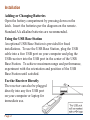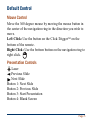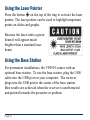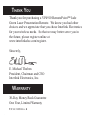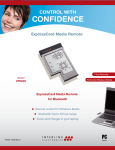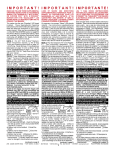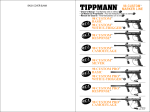Download SMK-Link VP4910 wireless presenter
Transcript
Users Manual VP4910 FCC Certification This device complies with Part 15 of the FCC Rules. Operation is subject to the following two conditions: (1) This device may not cause harmful interference, and (2) This device must accept any interference received, including interference that may cause undesired operation. This equipment has been tested and found to comply with the limits for a CLASS B digital device, pursuant to Part 15 of the FCC rules. These limits are designed to provide reasonable protection against harmful interference when the equipment is operated in a residential installation. This equipment generates, uses, can radiate radio frequency energy and if not installed and used in accordance with the instruction guide, may cause harmful interference to radio communications. However, there is no guarantee that this radio interference will not occur in a particular installation. If this equipment does cause harmful interference to radio or television reception, which can be determined by turning the equipment on and off, the user is encouraged to try to correct the interference by one or more of the following measures: Re-orient or relocate the receiving antenna. Increase the separation between the equipment and the receiver. Consult the dealer or an experienced Radio-TV technician for help. Notice: Any changes or modifications not expressly approved by the party responsible for compliance could void the user’s authority to operate the equipment. Extension cables are not recommended, if used, they must be shielded in order to comply with the emission limits. IC Certification The term “IC” before the certification/registration number only signifies that the Industry Canada technical specifications were met. Declaration of conformity Manufacturer: Interlink Electronics, Inc. 546 Flynn Road Camarillo, CA 93012 Hereby, Interlink Electronics, Inc. declares that the VP4910 is in compliance with the essential requirements and other relevant provisions of Directive 1999/5/EC. EMC/EMI/Safety Standards: EN 300 440-2 V1.1.1 (2001-09) EN 301 489-1 V1.4.1 (2002-08) EN 301 489-3 V1.4.1 (2002-08) EN 60825-1 (1994, A11:1996, A2:2001) Introduction Overview Congratulations on your purchase of the VP4910 RemotePoint™ Jade Green Laser Presentation Remote. The VP4910 offers full 360o mouse control with patented click-trigger support, programmable buttons, and the brightest laser in its class. Page 1 Installation Adding or Changing Batteries Open the battery compartment by pressing down on the latch. Insert the batteries per the diagram on the remote. Standard AA alkaline batteries are recommended. Using the USB Base Station An optional USB Base Station is provided for fixed installations. To use the USB Base Station, plug the USB cable into a free USB port on your computer and plug the USB receiver into the USB port in the center of the USB Base Station. To achieve maximum range and performance, experiment with the orientation and position of the USB Base Station until satisfied. Use the Receiver Directly The receiver can also be plugged directly into any free USB port on your computer or laptop for immediate use. Page 2 Pairing the Receiver The receiver and remote come pre-paired at the factory. The remote will automatically adjust frequencies and channels to ensure reliable communication. Should you have any problem with communication, you can re-pair them by plugging the USB receiver into the AutoRF Port on the back of the remote. Page 3 Familiarizing Yourself with the Controls Navigation Ring Laser Prev Slide Right Click Next Slide 360o Mouse Button 1 Button 2 Button 3 Button 4 Auto RF Pairing Port Page 4 Click Trigger Left Click Default Control Mouse Control Move the 360 degree mouse by moving the mouse button in the center of the navigation ring in the direction you wish to move. Left Click: Use the button on the Click-TriggerTM on the bottom of the remote. Right Click: Use the bottom button on the navigation ring to right click. Presentation Controls Laser Previous Slide Next Slide Button 1: Next Slide Button 2: Previous Slide Button 3: Start Presentation Button 4: Blank Screen Page 5 Using the Laser Pointer Press the button on the top of the ring to activate the laser pointer. The laser pointer can be used to highlight important points on slides and graphs. Because the laser emits a green beam it will appear much brighter than a standard laser beam. Using the Base Station For permanent installations, the VP4910 comes with an optional base station. To use the base station, plug the USB cable into the USB port on your computer. The receiver plugs into the USB port in the center of the base station. Best results are achieved when the receiver is unobstructed and pointed towards the presenter or podium. Page 6 Custom Programming VP4910 Remote The four buttons on the bottom of the VP4910 can be programmed to send a wide variety of keystrokes. The software is available online at http://www.interlinkelectronics.com/support/downloads.html The remote can also be programmed to meet your own needs. To change the functions of the remote, select individual keys from the drop down menu. Once you have made your selection click “Program Receiver.” One programmed, the changes are written to nonvolatile memory on the receiver. Once programmed those buttons will send those keys even on machines that aren’t running the setup utility software Page 7 Product Specifications Laser: Range: Frequency: Features: Battery Type: Size: 532 nm Green Class II Laser 150 ft Omni-Directional Range Auto RF 64k unique addressess 2.4 GHz Radio Frequency Full 360o Mouse PowerPoint Slide Control 4 Programmable Buttons 2 x AA Batteries 38 mm (W) x 160 mm (L) x 27.4 mm (H) System Requirements Operation: Programming: Page 8 PC or Mac Available USB Port Microsoft PowerPoint® or Apple Keynote® Windows XP or Vista For Product Support Please Contact 546 Flynn Road Camarillo, CA 93012 USA TEL 888 696 3500 FAX 805 484 5997 INTERLINKELECTRONICS.COM Thank You Thank you for purchasing a VP4910 RemotePoint™ Jade Green Laser Presentation Remote. We know you had other choices and we appreciate that you chose Interlink Electronics for your wireless needs. So that we may better serve you in the future, please register online at www.interlinkelec.com/register. Sincerely, E. Michael Thoben President, Chairman and CEO Interlink Electronics, Inc. Warranty 30-Day Money Back Guarantee One Year, Limited Warranty P/N 94-74889 Rev. B