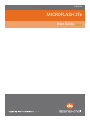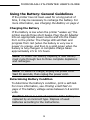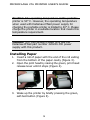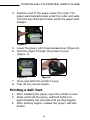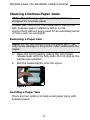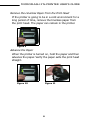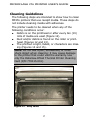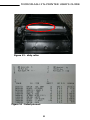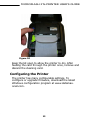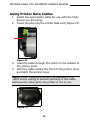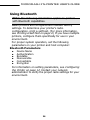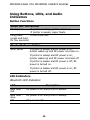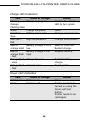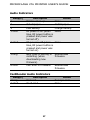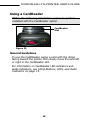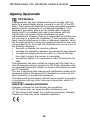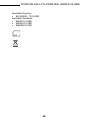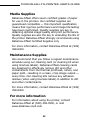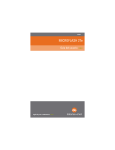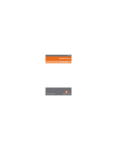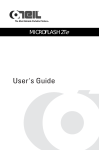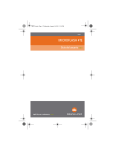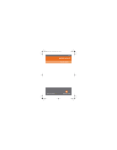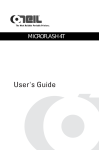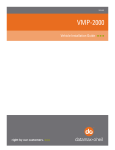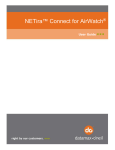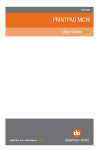Download Datamax O'Neil MP-Series MicroFlash 2Te
Transcript
110228-002 MICROFLASH 2Te User Guide TABLE OF CONTENTS microFlash 2te Printer: Top View ................ 1 Using the Battery: General Guidelines ........ 2 Charging the Battery ................................... 2 Determining Battery Condition ..................... 2 Installing Paper ............................................ 3 Printing a Self-Test ....................................... 4 Clearing Linerless Paper Jams ..................... 5 Removing a Paper Jam ................................ 5 Avoiding a Paper Jam .................................. 5 Cleaning Guidelines ...................................... 7 Cleaning the Printhead ............................... 10 Configuring the Printer .............................. 12 Using Printer Data Cables .......................... 13 Using Bluetooth .......................................... 14 Bluetooth Parameters ................................ 14 Using Buttons, LEDs, and Audio Indicators 15 Button Functions ....................................... 15 LED Indicators .......................................... 15 Audio Indicators ........................................ 17 CardReader Audio Indicators ...................... 17 Using a CardReader .................................... 18 General Guidelines .................................... 18 Media Supplies ............................................ 22 MICROFLASH 2Te PRINTER USER'S GUIDE microFlash 2te Printer: Top View Bluetooth Button LEDs Self-Test Button Roller Print Head Release Lever Data Port Paper/ Paper Cavity Figure 1 RF Power ON/OFF Status LED LED Charge LED Figure 2 Latch Power Port NOTE: When the cable plug is inserted into the Power Port, the cable plug must lay horizontally to the bottom of the surface of the case. 1 MICROFLASH 2Te PRINTER USER'S GUIDE Using the Battery: General Guidelines If the printer has not been used for a long period of time, it may be necessary to recharge the battery. For more information, see Charging the Battery on page 2. Charging the Battery If the battery is low when the printer “wakes up,” the printer sounds three short beeps. Plug the AC Adapter into an appropriate power source and into the Power Port on the printer. The Charge LED will flash and progress from red (when the battery is very low in power) to orange, and then to a solid green when the battery is fully charged. A complete charge takes approximately 2.5 to 3.5 hours. Note: To obtain full battery capacity, a new battery must cycle through two to three complete depletions and recharges. Note: To restart a charge, unplug the power cord. Wait 30 seconds, then replug the power cord. Determining Battery Condition To determine the battery’s condition, print a self-test. For more information, see Printing a Self-Test on page 4. The battery voltage varies between 5.8 and 8.0 volts. Caution: There is a risk of explosion if the battery is replaced by an incorrect type. Dispose of used batteries according to the instructions. 2 MICROFLASH 2Te PRINTER USER'S GUIDE Caution: The operating temperature of this portable printer is 50° C. However, the operating temperature when used with Datamax-O’Neil power supply for charging the portable printer is limited to 40° C. Please charge the printer in a suitable location that meets this temperature requirement. Caution: (For US/Canada) Please only use the Datamax-O’Neil part number 220240-100 power supply with this product. Installing Paper 1. Insert a roll of paper with the end of the roll exiting from the bottom of the paper cavity (Figure 3). 2. Open the print head by raising the green, print head release lever until it stops (Figure 4). Figure 3 Figure 4 3. Wake up the printer by briefly pressing the green, self-test button (Figure 5). 3 MICROFLASH 2Te PRINTER USER'S GUIDE 4. Feed the end of the paper under the roller. The paper automatically feeds under the roller and exits from the top of the print head. Verify the paper exits straight. Figure 5 5. Lower the green, print head release lever (Figure 6). 6. Feed the paper through the printer's cover (Figure 7). Figure 6 Figure 7 7. Close and latch the printer's cover. 8. Tear off any excess media. Printing a Self-Test 1. After installing the paper, open the printer's cover. 2. Press and hold the green, self-test button for approximately five seconds until printing begins. 3. After printing begins, release the green, self-test button. 4 MICROFLASH 2Te PRINTER USER'S GUIDE Clearing Linerless Paper Jams Note: The following applies to printers that are designed for linerless paper. A paper jam may occur if an Datamax-O’Neil printer with linerless paper installed is left in a cold environment without being used for an extended period of time (such as overnight). Removing a Paper Jam Note: Do not use a knife to fix the paper jam. This may cause damage to the printer roller underneath the paper. 1. Open the print head by raising the print head release lever until it is fully open. Do not stop at the partial open position. 2. Roll the media tightly onto the spool. Figure 8 Avoiding a Paper Jam There are two options to help avoid paper jams with linerless paper. 5 MICROFLASH 2Te PRINTER USER'S GUIDE Remove the Linerless Paper from the Print Head If the printer is going to be in a cold environment for a long period of time, remove the linerless paper from the print head. The paper can remain in the printer. Figure 9 Advance the Paper When the printer is turned on, hold the paper and then advance the paper. Verify the paper exits the print head straight. Figure 10 Figure 11 6 MICROFLASH 2Te PRINTER USER'S GUIDE Cleaning Guidelines The following steps are intended to show how to clean MF2Te printers that use receipt media. These steps do not include cleaning media with adhesives. The printer needs to be cleaned when any of the following conditions occur: Debris is on the printhead or after every ten (10) rolls of media are used (Figure 12). Dust and/or debris is found on the roller or printhead (Figures 12 and 13). The printout is light, faded, or characters are missing (Figures 14 and 15). Note: Do not use a pen, screwdriver, or other sharp object when cleaning; it may cause damage to the printer that could void the warranty. Use only the Datamax-O’Neil Thermal Printer Cleaning Card (P/N 770015-001). Figure 12 - dirty roller 7 MICROFLASH 2Te PRINTER USER'S GUIDE Figure 13 - dirty roller Figure 14 - faded printout 8 MICROFLASH 2Te PRINTER USER'S GUIDE Figure 15 - faded printout 9 MICROFLASH 2Te PRINTER USER'S GUIDE Cleaning the Printhead 1. Open the case. Figure 16 2. Raise print head release lever. Figure 17 10 MICROFLASH 2Te PRINTER USER'S GUIDE 3. Tear open the cleaning card’s packaging. Figure 18 4. If the printer is not awake, briefly press the red selftest button. The printer will automatically feed the cleaning card, the card will feed under the roller and then exit the top of the print head. Figure 19 5. When the card is in the proper position, lower the printhead release lever. Next, press the red self-test button continuously to feed the cleaning card over the roller and through the printhead. 11 MICROFLASH 2Te PRINTER USER'S GUIDE Figure 20 Keep the lid open to allow the printer to dry. After feeding the card through the printer once, remove and discard the cleaning card. Configuring the Printer The printer has many configurable settings. To configure or upgrade firmware, download the latest Windows configuration program at www.datamaxoneil.com. 12 MICROFLASH 2Te PRINTER USER'S GUIDE Using Printer Data Cables 1. Select the appropriate cable for use with the host/ device you are using. 2. Insert the plug into the printer data port (Figure 12). Figure 21 3. Lead the cable through the notch on the outside of the printer cover. 4. With the cable exiting the front of the printer, close and latch the printer cover. Note: When closing the printer, be cautious of the cable that is exiting to prevent pinching of the cable. Remove the cable when the printer is not in use. Figure 22 13 MICROFLASH 2Te PRINTER USER'S GUIDE Using Bluetooth Note: The following information applies to printers with Bluetooth capabilities. Radio printers are configured with default factory settings. To determine your printer's radio configuration, print a self-test. (For more information, see Printing a Self-Test on page 4.) If you have multiple printers, configure them specifically for use in your environment. For proper system operation, set the following parameters on your printer and host computer: Bluetooth Parameters Device Name Authentication Bondable Discoverable Connectable Encryption For information on setting parameters, see Configuring the Printer on page 12. Contact your network administrator to verify the proper radio settings for your environment. 14 MICROFLASH 2Te PRINTER USER'S GUIDE Using Buttons, LEDs, and Audio Indicators Button Functions Green Self-Test Button Short press If printer is asleep; printer wakes up. If printer is awake; paper feeds. Long press Prints a self-test. (press and hold for five seconds) Bluetooth Power Button Short press If printer is asleep and RF power is off; printer wakes up and RF power is turned on. If printer is asleep and RF power is on; printer wakes up and RF power is turned off. If printer is awake and RF power is off; RF power is turned on. If printer is awake and RF power is on; RF power is turned off. LED Indicators Bluetooth LED Indicators LED Blue flash fast Blue flash slow Off Description RF power is on and printer is awake. RF power is on and printer is asleep. RF power is off. 15 MICROFLASH 2Te PRINTER USER'S GUIDE Charge LED Indicators LED Flashing Orange Flashing Red Green Red flash slow Red flash fast Red to orange solid Red to orange flash - fast Orange flash - slow Orange flash - fast State of Charge Charge in progress. Action Wait for the charge LED to turn green. Charge complete. Battery is too cold. None. Change environment. High temperature. Change environment. Battery voltage is very low. Battery voltage is too high. Wait for solid red. Restart charge. Replace battery. Charge timeout. Restart battery charge. Reset printer. Internal error. Power LED Indicators LED Solid green Black State of Charge Printer is on. Printer is off. 16 Action None. Printer needs to be turned on using the Green self-test button. Printer needs to be recharged. MICROFLASH 2Te PRINTER USER'S GUIDE Audio Indicators Beep(s) 1 2 3 1 short 2 short 1 long 8 short Description Printer wakes up. Out of paper. Low battery. RF power is on (when blue, RF power button is pressed and power was turned off). RF power is off (when blue, RF power button is pressed and power was turned on). Boot code is starting or restarting (when downloading new firmware). CRC error in firmware. Action None. Install paper. Charge battery. None. None. Redownload firmware. Redownload firmware. CardReader Audio Indicators Beep(s) 1 long 2 short Description Bad read. Good read. 17 Action Reswipe card. None. MICROFLASH 2Te PRINTER USER'S GUIDE Using a CardReader Note: The following information applies to printers installed with the CardReader option. CardReader Slot Figure 23 General Guidelines To use the CardReader, swipe a card with the stripe facing toward the printer, then slowly move the card left or right in the CardReader slot. For information on CardReader LED indicators and audio indicators, see Using Buttons, LEDs, and Audio Indicators on page 15. 18 MICROFLASH 2Te PRINTER USER'S GUIDE Agency Approvals FCC Notice This equipment has been tested and found to comply with the limits for a class B digital device, pursuant to part 15 of the FCC Rules. These limits are designed to provide reasonable protection against harmful interference in a residential installation. This equipment generates, uses and can radiate radio frequency energy and if not installed and used in accordance with the instructions, may cause harmful interference to radio communications. However, there is no guarantee that interference will not occur in a particular installation. If this equipment does cause harmful interference to radio or television reception, which can be determined by turning the equipment off and on, the user is encouraged to try to correct the interference by one or more of the following measures: • Reorient or relocate the receiving antenna. • Increase the separation between the equipment and receiver. • Connect the equipment into an outlet on a circuit different from that to which the receiver is connected. • Consult the dealer or an experienced radio/TV technician for help. This equipment has been verified to comply with the limits for a class B computing device, pursuant to FCC Rules. Operation with non-approved equipment is likely to result in interference to radio and TV reception. The user is cautioned that changes and modifications made to the equipment without the approval of manufacturer could void the user's authority to operate this equipment. This device and its antenna(s) must not be co-located or operated in conjunction with any other antenna or transmitter within 20 centimeters. INDUSTRY CANADA STATEMENT Operation is subject to the following two conditions: (1) This device may not cause harmful interference, and (2) This device must accept any interference received, including interference that may cause undesired operation. 19 MICROFLASH 2Te PRINTER USER'S GUIDE Applicable Directive • 89/336/EEC, 73/23/EEC Applicable Standards • EN55022 (1998) • EN55024 (1998) • EN60950 (1992) 20 MICROFLASH 2Te PRINTER USER'S GUIDE Copyright This manual and any examples contained herein are provided “as is” and are subject to change without notice. Datamax-O’Neil makes no warranty of any kind with regard to this manual, including, but not limited to, the implied warranties of merchantability and fitness for a particular purpose. DatamaxO’Neil shall not be liable for any errors or for incidental or consequential damages in connection with the furnishing, performance, or use of this manual or the examples herein. This guide is copyrighted. All rights are reserved. This guide may not, in whole or in part, be reproduced, translated, stored in a retrieval system or transmitted in any form or by any means, electronic, mechanical, photographic, or otherwise, without the prior written consent of Datamax-O’Neil. 21 MICROFLASH 2Te PRINTER USER'S GUIDE Media Supplies Datamax-O’Neil offers seven certified grades of paper for use in the printers. Our certified supplies are guaranteed compatible — this important qualification means that rigorous performance and image life testing have been performed. Quality supplies are key to obtaining optimal image quality and print performance. Quality supplies are also the key to extending the life of the printer. Datamax-O’Neil strongly recommends using Datamax-O’Neil Certified Supplies only. For more information, contact Datamax-O’Neil at (949) 458-6400. Maintenance Supplies We recommend that you follow a regular maintenance schedule using our cleaning card (or cleaning kit when using linerless labels). Datamax-O’Neil cleaning cards are designed to effectively remove dirt and other contaminants from the thermal printhead, rollers, and paper path...resulting in a clean, crisp image output — every time. Our cleaning kits remove any adhesive residue (when using linerless labels) in addition to dirt and other contaminants. For more information, contact Datamax-O’Neil at (949) 458-6400. For more information For information about using the printer, contact Datamax-O’Neil at (949) 458-0500, or visit www.datamax-oneil.com 22 COPYRIGHT © 2010, DATAMAX-O’NEIL