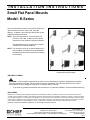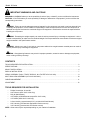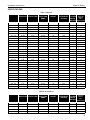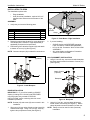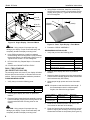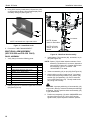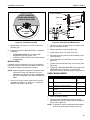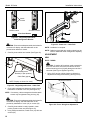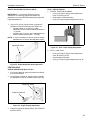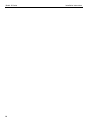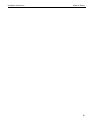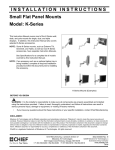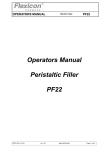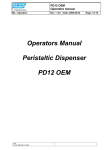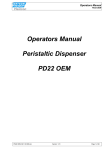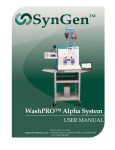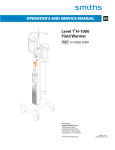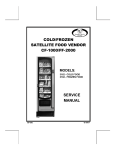Download Chief KPV110B
Transcript
INSTALLATION INSTRUCTIONS Small Flat Panel Mounts Model: K-Series This Instruction Manual covers most of the K-Series wall, desk, and pole mounts for single, dual, and triple displays. In addition, this Instruction Manual also covers selected K-Series accessories. NOTE: Some K-Series mounts, such as Extreme Tilt, Grommet, and Table, as well as most K-Series accessories, have separate Instruction Manuals. See Specifications for a complete list of models covered by this Instruction Manual. NOTE: If an accessory such as an optional laptop tray is being installed, complete all required installation procedures within this document prior to installing the accessory. K-Series Mounts (Examples) BEFORE YOU BEGIN WARNING: It is the installer’s responsibility to make sure all components are properly assembled and installed using the instructions provided. Failure to read, thoroughly understand, and follow all instructions can result in serious personal injury, damage to equipment, or voiding of factory warranty. • If you have any questions about this these instructions or your specific installation, contact Chief Manufacturing. DISCLAIMER: Milestone AV Technologies and its affiliated corporations and subsidiaries (collectively, "Milestone"), intend to make this manual accurate and complete. However, Milestone makes no claim that the information contained herein covers all details, conditions or variations, nor does it provide for every possible contingency in connection with the installation or use of this product. The information contained in this document is subject to change without notice or obligation of any kind. Milestone makes no representation of warranty, expressed or implied, regarding the information contained herein. Milestone assumes no responsibility for accuracy, completeness or sufficiency of the information contained in this document. Chief® is a registered trademark of Milestone AV Technologies. All rights reserved. Chief Manufacturing, a products division of 8832-000065 Rev. P ©2011 Milestone AV Technologies, a Milestone AV Technologies Duchossois Group Company 8401 Eagle Creek Parkway, Savage, MN 55378 www.chiefmfg.com • P: 800.582.6480 / 952.894.6280 • F:877.894.6918 / 952.894.6918 08/11 Model: K-Series Installation Instructions IMPORTANT WARNINGS AND CAUTIONS! WARNING: A WARNING alerts you to the possibility of serious injury or death if you do not follow the instructions. CAUTION: A CAUTION alerts you to the possibility of damage or destruction of equipment if you do not follow the corresponding instructions. WARNING: Failure to provide adequate structural strength for this component can result in serious personal injury or damage to equipment! It is the installer’s responsibility to make sure the structure to which this component is attached can support five times the combined weight of all equipment. Reinforce the structure as required before installing the component. WARNING: Exceeding the weight capacity can result in serious personal injury or damage to equipment! It is the installer’s responsibility to make sure the combined weight of all components does not exceed the maximum support weight as stated in the Specifications section. WARNING: Allowing any part of your body or component cables to be caught between movable parts can result in serious personal injury or damage to equipment! CAUTION: Overtightening fasteners may result in improper operation, excessive wear or damage to equipment, and/or voiding of factory warranty! CONTENTS TOOLS REQUIRED FOR INSTALLATION ............................................................................................................... 2 SPECIFICATIONS .....................................................................................................................................................3 MOUNT INSTALLATION ........................................................................................................................................... 4 DISPLAY INSTALLATION .........................................................................................................................................7 ARRAY ASSEMBLY (DUAL / TRIPLE DISPLAY; ALL EXCEPT KCY-210/-220)....................................................... 9 MULTI-DUAL ARM ASSEMBLY (KCY-210/-220 ONLY)..........................................................................................10 CABLE MANAGEMENT .......................................................................................................................................... 11 ADJUSTMENT ........................................................................................................................................................ 12 TOOLS REQUIRED FOR INSTALLATION • • • • • • • • Phillips Screwdriver, #1 and #2 9/16" Wrench (KSA-1015/-1016 Only) Drill (All Wall Mounts) 1/8" Drill Bit (All Wall Mounts except KSA-1015/-1016) 1/4" Drill Bit (KSA-1015/-1016 Only) 2.5mm Hex Key (approximately 3/32"; provided with Desk Mounts) 5/32" Hex Key (provided with applicable K-Series mounts) 3/16" Hex Key (provided with all K-Series mounts) NOTE: Other tools may be required depending on your method of installation. 2 Installation Instructions Model: K-Series SPECIFICATIONS Table 1: Mounts MODEL NO. OF DISPLAYS SUPPORTING NO. OF ADJUSTABLE MAX. STRUCTURE MOUNTING HEIGHT EXTENSION ARMS (INCHES) MIN. CLOSED DEPTH (INCHES) MAX. SUPPORT WEIGHT (LBS.) PER MONITOR KWP-110 Single Wall None No None 2.9 40 KWV-110 Single Wall Single Yes 13 2.2 25 KWS-110 Single Wall Single No 9.5 2.2 40 KWG-110 Single Wall Dual Yes 19.5 2.2 25 KWD-110 Single Wall Dual No 16 2.2 40 KWB-110 Single Wall Triple Yes 26 2.2 25 KCV-110 Single Desk Single Yes 13.5 2.2 25 KCS-110 Single Desk Single No 10 2.2 40 KCG-110 Single Desk Dual Yes 20 2.2 25 KCD-110 Single Desk Dual No 16.5 2.2 40 KCB-110 Single Desk Triple Yes 26.5 2.2 25 KPP-110 Single Pole None No None 2.2 40 KPS-110 Single Pole Single No 9.5 2.2 40 KPD-110 Single Pole Dual No 16 2.2 40 KPG-110 Single Pole Single Yes 16.5 2.2 25 KPV-110 Single Pole Single Yes 13.3 2.2 25 KWD-130 Single Wall Single Yes 18.6 5.1 25 KWS-220 Dual Wall Single No 13.5 6.4 17 KWD-220 Dual Wall Dual No 20 6.4 17 KCS-220 Dual Desk Single No 14 6.4 40 KCD-220 Dual Desk Dual No 20.5 6.4 17 KCY-210 Dual Desk Multi-Dual Yes (one arm) 20 2.2 20 KCY-220 Dual Desk Multi-Dual Yes (two arms) 20 2.2 20 KWD-230 Dual Wall Single No 18.6 5.9 40 KWS-320 Triple Wall Single No 13.5 6.4 10 KWD-320 Triple Wall Dual No 20 6.4 10 KCS-320 Triple Desk Single No 14 6.4 10 KCD-320 Triple Desk Dual No 20.5 6.4 10 KGL-110 Tray Desk Single Yes 29.5 14 18 KGL-220 Single/Tray Desk Dual Yes 29.5 14 40 total MIN. CLOSED DEPTH (INCHES) MAX. SUPPORT WEIGHT (LBS.) PER MONITOR N/A 17 Table 2: Accessories MODEL KMA-220 NO. OF SUPPORTING NO. OF ADJUSTABLE MAX. MONITORS STRUCTURE MOUNTING HEIGHT EXTENSION ARMS (INCHES) Dual N/A N/A N/A N/A KMA-320 Triple N/A N/A N/A N/A N/A 10 KMA-325 Triple N/A N/A N/A N/A N/A 10 KSA-1015 N/A Wall Single No 16 6.4 75 KSA-1016 N/A Wall Dual No 24.5 6.4 75 total 3 Model: K-Series Installation Instructions MOUNT INSTALLATION IMPORTANT ! : IF you will be installing a SINGLE display with RECESSED mounting holes, then proceed to "DISPLAY INSTALLATION" before continuing with this mount installation procedure. INSTALLATION TO WALL 1. Verify that you have the following parts: Item Description Qty 10 MOUNT, Wall, K-Series 1 20 BRACKET, Wall 1 30 SCREW, Phillips Pan Sheet Metal, #10 x 2-1/2" (ALL EXCEPT KSA-1015/-1016) 2 40 SCREW, Hex Head Lag, 3/8" x 3" (KSA-1015/-1016 ONLY) 2 50 WASHER, Flat Machine Screw, #10 (ALL EXCEPT KSA-1015/-1016) 2 5. Insert top of mount (10) over lip on top of bracket (20) (See Figure 2). Swing mount (10) down flush against wall. 10 2. Determine location for mount keeping in mind display size, extension, height adjustment (if applicable), and pitch/roll requirements. Bracket (20) MUST be installed into wood stud. 20 3. Using bracket (20) as a template, drill two pilot holes through top and bottom holes of bracket (20) into wall structure (See Figure 1): • • All Except KSA-1015/-1016: Use 1/8" drill bit KSA-1015/-1016 ONLY: Use 1/4" drill bit NOTE: KWS-110 shown; other wall mounts similar. 20 Figure 2: Install Wall Mount 50 20 6. Tighten set screw using 5/32" hex key (See Figure 3). Ensure set screw engages back side of bracket (20) to properly secure mount. 30 40 All except KSA-1015/-1016 KSA-1015/-1016 Figure 1: Install Wall Bracket 4. Install bracket (20) (See Figure 1): • • All Except KSA-1015/-1016: Using Phillips screwdriver, install screws (30) through washers (50), plate (20), and drywall into wood stud. Ensure bracket (20) is vertical, then tighten screws (30). KSA-1015/-1016 ONLY: Using 9/16" wrench, install screws (40) through plate (20) and drywall into wood stud. Tighten screws (40). IMPORTANT ! : Overtightening screws (30 or 40, as applicable) may cause bracket (20) to compress into soft wall surface, resulting in difficult mount installation or improper engaging of set screw in step 6. 4 20 Set Screw NOTE: KWS-110 shown; other wall mounts similar. Figure 3: Tighten Set Screw 7. Proceed to "CABLE MANAGEMENT" (for SINGLE display with RECESSED mounting holes), or to "DISPLAY INSTALLATION" (for all other display configurations). Installation Instructions Model: K-Series INSTALLATION TO DESK Two installation options exist: • • Edge Installation Hole (Grommet) Installation; requires 3/8" to 3" diameter hole and access to the bottom of the desk Clamp Adjustment Screw ASSEMBLY 1. Verify that you have the following parts: 10 Item Description Qty 10 MOUNT, Desk, K-Series 1 20 BRACKET, Grommet 1 30 SCREW, Button Head Cap, 5/16"-18 x 4" 1 40 BUMPER, Adhesive 6 2. Determine approximate location for mount keeping in mind display size, extension, height adjustment (if applicable), and pitch/roll requirements. Edge of Desk Clamp Figure 5: Desk Mount - Edge Installation 2. If you are installing: • 3. Peel backing from adhesive bumpers (40) and attach to bottom of mount (10) (See Figure 4). • NOTE: One extra bumper (40) included for convenience. • 40 (5 places) SINGLE display with RECESSED mounting holes: Proceed to "CABLE MANAGEMENT." KCY-210/-220: Proceed to "MULTI-DUAL ARM ASSEMBLY." ALL other display configurations: Proceed to "DISPLAY INSTALLATION." HOLE (GROMMET) INSTALLATION 1. Using 2.5mm hex key, remove and retain baseplate and three attach screws from bottom of mount (10) (See Figure 6). Attach Screws (3 places) 10 Baseplate Baseplate Nut Figure 4: Install Bumpers EDGE INSTALLATION IMPORTANT ! : IF you will be installing a SINGLE display (including KCY-210/-220) with RECESSED mounting holes, then proceed to "DISPLAY INSTALLATION" before continuing with this mount installation procedure. 10 Figure 6: Baseplate NOTE: Bracket (20) and screw (30) are not used in this installation. 2. Using 3/16" hex key, remove clamp adjustment screw, washer, and clamp (See Figure 7). Retain clamp adjustment screw and washer for later use. 1. Slip mount (10) over edge of desk so that clamp fully contacts desk edge. Using 3/16" hex key, securely tighten clamp adjustment screw (See Figure 5). NOTE: Clamp will not be used for Hole (Grommet) Installation. 5 Model: K-Series Installation Instructions 7. If you are installing: • Clamp Adjustment Screw Washer • • SINGLE display with RECESSED mounting holes: Proceed to "CABLE MANAGEMENT." KCY-210/-220: Proceed to "MULTI-DUAL ARM ASSEMBLY." ALL other display configurations: Proceed to "DISPLAY INSTALLATION." INSTALLATION TO POLE 10 1. Verify that you have the following parts: Item Clamp Description Qty 10 MOUNT, Pole, K-Series 1 20 CLAMP, Back 1 30 SCREW, Button Head Cap, 1/4"-20 x 1-1/8" 3 Figure 7: Remove Clamp Adjustment Screw IMPORTANT ! : IF you will be installing a SINGLE display with RECESSED mounting holes, then proceed to "DISPLAY INSTALLATION" before continuing with this mount installation procedure. 3. Using 2.5mm hex key, re-install baseplate with three retained attach screws. Ensure baseplate nut faces interior of mount (See Figure 6). Tighten securely. 2. Determine approximate location for mount keeping in mind display size, extension, height adjustment (if applicable), and pitch/roll requirements. IMPORTANT ! : IF you will be installing a SINGLE display (including KCY-210/-220) with RECESSED mounting holes, then proceed to "DISPLAY INSTALLATION" before continuing with this mount installation procedure. 3. Place mount (10) against pole, with clamp (20) on opposite side of pole (See Figure 9). Using 5/32" hex key, loosely assemble with screws (30). Pole 10 4. From below desk, insert retained clamp adjustment screw and washer through bracket (20) and up through hole in desk (See Figure 8). Using 3/16" hex key, thread screw into baseplate nut but do not tighten completely at this time. 30 (3 places) 20 Baseplate Nut Figure 9: Pole Mount Installation Desk NOTE: Equally tighten screws (30) against mount and the pole clamp (20). (See Figure 10) 4. Position mount at desired height and orientation. Tighten screws (30) securely. 20 20 Washer Clamp Adjustment Screw Figure 8: Desk Mount - Hole Installation 5. Center mount (10) over hole. Using 3/16" hex key, securely tighten screw. 6. Drop screw (30) into open (unused) clamp adjustment hole on top of mount (for appearance only). 6 Keep equal distance between mount and clamp when tightening 30 (3 places) Figure 10: Securing Pole Mount and Clamp 5. Proceed to "CABLE MANAGEMENT" (for SINGLE display with RECESSED mounting holes), or to "DISPLAY INSTALLATION" (for all other display configurations). Installation Instructions Model: K-Series DISPLAY INSTALLATION 5. Using Phillips screwdriver, install two remaining screws (20) through the lower mounting holes in Centris bracket into the display. SINGLE DISPLAY AND KCY-210/-220 NOTE: If you are installing DUAL / TRIPLE displays (Except KCY-210/-220), then proceed to page 9. The mounting holes on the back of your display will either be flush with the back surface, or recessed into the back surface. Refer to the applicable installation procedure. FLUSH MOUNTING HOLES 1. Verify that you have the following parts: 6. Tighten all four screws (20). Do not overtighten! 7. KCY-210/-220 Only: Repeat Steps 1-6 for second display. 8. Proceed to "CABLE MANAGEMENT." RECESSED MOUNTING HOLES 1. Verify that you have the following parts: Item Description Qty 10 MOUNT, K-Series 1 Item Description Qty 4 10 MOUNT, K-Series 1 20 SCREW, Phillips Pan Machine, M4 x 12mm CAUTION: Using screws of improper size may damage your display! Proper screws will easily and completely thread into display mounting holes. CAUTION: Inadequate thread engagement in display may cause display to fall! Back out screws ONLY as necessary to allow installation of Centris bracket! 2. Ensure Centris bracket is able to swivel and tilt easily, yet still be tight enough to hold display in desired position. Adjust as required before proceeding. See "ADJUSTMENT" for detail. 3. Using Phillips screwdriver, carefully install two screws (20) into the upper mounting holes on the display. Thread screws completely into display, then back out 3 complete turns. 4. Pick up and align display so that screws (20) (installed on the back of the display in the previous step) fit into the mounting holes on the Centris bracket; rotate the bracket as required (See Figure 11). Lower the display firmly into place. 20 SCREW, Phillips Pan Machine, M4 x 20mm 4 30 SCREW, Phillips Pan Machine, M4 x 30mm 4 40 SPACER, Nylon, 3/8" long 4 50 SPACER, Nylon, 3/4" long 4 2. Ensure Centris bracket is able to swivel and tilt easily, yet still be tight enough to hold display in desired position. Adjust as required before proceeding. See "ADJUSTMENT" for detail. 3. Carefully place display face down on protective surface. 4. Determine depth of recessed mounting holes relative to back surface of display (against which Centris head will contact). 5. Select proper length spacer and screw from table below: NOTE: All spacers used should be the same length. If the recess depths result in multiple spacer lengths, then select the longer spacer. IF recess DEPTH is: THEN use spacer: AND screw: 3/8" or less 40 (3/8" long) 20 (M4 x 20mm) More than 3/8" up to and including 3/4" 50 (3/4" long) 30 (M4 x 30mm) 6. Place the four selected spacers over each of the mount holes on the back of the display. 20 (2 places) 10 7. Pick up and orient the mount (10) so that the mounting holes in the Centris bracket are aligned with the holes in the spacers; rotate the bracket as required (See Figure 12). Centris Bracket Figure 11: Single Display - Flush Mount 7 Model: K-Series Centris Bracket Installation Instructions 10 4. Using Phillips screwdriver, install four screws (20) through the mounting holes in Centris bracket into the display (See Figure 13). Tighten all four screws (20). Do not overtighten! 20 or 30 (4 places) 10 40 or 50 (4 places) 20 (4 places) Centris Bracket Figure 12: Single Display - Recessed Mount Figure 13: Dual / Triple Display - Flush Mount CAUTION: Using screws of improper size may damage your display! Proper screws will easily and completely thread into display mounting holes. 8. Using Phillips screwdriver, install four selected screws through the mounting holes in Centris bracket, through the spacers, into the display (See Figure 12). Tighten all four screws. Do not overtighten! 9. KCY-210/-220 Only: Repeat Steps 1-6 for second display. 10. Continue with "MOUNT INSTALLATION." DUAL / TRIPLE DISPLAY (ALL EXCEPT KCY-210/-220) The mounting holes on the rear of your display will either be flush with the rear surface, or recessed into the rear surface. Refer to the applicable installation procedure. FLUSH MOUNTING HOLES 1. Verify that you have the following parts: Item RECESSED MOUNTING HOLES 1. Verify that you have the following parts: Item Description Qty 10 CENTRIS HEAD, Dual Knob Assembly 2-3 20 SCREW, Phillips Pan Machine, M4 x 20mm 4 per head 30 SCREW, Phillips Pan Machine, M4 x 30mm 4 per head 40 SPACER, Nylon, 3/8" long 4 per head 50 SPACER, Nylon, 3/4" long 4 per head 2. Carefully place display face down on protective surface. 3. Determine depth of recessed mounting holes relative to back surface of display (against which Centris head dual knob assembly will contact). 4. Select proper length spacer and screw from table below: Description Qty 10 CENTRIS HEAD, Dual Knob Assembly 2-3 20 SCREW, Phillips Pan Machine, M4 x 12mm 4 per head 2. Carefully place display face down on protective surface. 3. Place the Centris head (dual knob assembly) onto the back of the display, aligning the mounting holes on the Centris bracket with the mounting holes on the display. CAUTION: Using screws of improper size may damage your display! Proper screws will easily and completely thread into display mounting holes. 8 5. Proceed to "ARRAY ASSEMBLY." NOTE: All spacers used should be the same length. If the recess depths result in multiple spacer lengths, then select the longer spacer. IF recess DEPTH is: THEN use spacer: AND screw: 3/8" or less 40 (3/8" long) 20 (M4 x 20mm) More than 3/8" up to and including 3/4" 50 (3/4" long) 30 (M4 x 30mm) 5. Place the four selected spacers over each of the mount holes on the back of the display. 6. Place the Centris head (dual knob assembly) onto the spacers, aligning the mounting holes on the Centris bracket with the holes in the spacers (See Figure 14). Installation Instructions Model: K-Series • 10 Centris Bracket 20 or 30 (4 places) KSA-1015/-1016 ONLY: Insert large spacer (90), followed by large end of pin (70) and small spacer (80). 20 or 30 (20 shown; 30 similar) 40 or 50 (4 places) 50 40 50 80 10 Figure 14: Dual / Triple Display - Recessed Mount 60 or 70 (60 shown; 70 similar) 90 CAUTION: Using screws of improper size may damage your display! Proper screws will easily and completely thread into display mounting holes. 100 Figure 15: Assemble Array 7. Using Phillips screwdriver, install four selected screws through the mounting holes in Centris bracket, through the spacers, into the display (See Figure 14). Tighten all four screws. Do not overtighten! 3. Install array (10) onto pin (60 or 70, as applicable) (See Figure 15). 8. Proceed to "ARRAY ASSEMBLY." 4. Insert and hold nut (100) into lower mount arm bore (See Figure 15). ARRAY ASSEMBLY (DUAL / TRIPLE DISPLAY; ALL EXCEPT KCY-210/-220) 5. Insert screw (20 or 30, as applicable) through washer (50), washer (40), washer (50), array (10), array/ mount arm assembly, and into nut (100) (See Figure 15). Tighten screw as required using 3/16" hex key. 1. Verify that you have the following parts: 6. Slide the Centris head (dual knob assembly) onto the array (10) (See Figure 16). Ensure both the top and the bottoms of the Centris head are engaged into the corresponding slots in the array (10). Item Description Qty 10 ARRAY 1 20 SCREW, Button Head Cap, 5/16"-18 x 4" (Used for Pivot / Swing Arm) 1 SCREW, Button Head Cap, 5/16"-18 x 5" (Used with Height Adjustable Arm) 1 30 10 40 WASHER, 5/16", UHMW (plastic) 1 50 WASHER, 5/16", Stainless Steel 2 60 PIN (ALL EXCEPT KSA-1015/-1016) 1 70 PIN (KSA-1015/-1016 ONLY) 1 80 SPACER, UHMW (plastic) 1 90 SPACER, UHMW (plastic) (KSA-1015/-1016 ONLY) 1 100 NUT, Nylock, 5/16"-18 1 110 SCREW, Button Head Cap,1/4"-20 x 1/2" 2 120 NUT, Square, Machine Screw, 1/4"-20 2 2. Install pin and spacer(s) into upper mount arm bore (See Figure 15): • Centris Head NOTE: Dual display shown; triple display similar. Figure 16: Install Display 7. Position the displays as desired and tighten the Centris head knob closest to the array (10). See "ADJUSTMENT" for additional information. All Except KSA-1015/-1016: Insert pin (60) and spacer (80). 9 Model: K-Series Installation Instructions 8. Using 5/32" hex key, install screw (110) and nut (120) on each end of the array (10) to prevent displays from accidently sliding off (See Figure 17). 30 10 50 40 50 80 or 70 110 60 120 Y-connector NOTE: All parts same for both sides. NOTE: Left side shown; right side similar Figure 17: Install End Locks NOTE: KCY-220 shown; KCY-210 similar. 9. Proceed to "CABLE MANAGEMENT." MULTI-DUAL ARM ASSEMBLY (KCY-210/-220 and FGL-220 ONLY) 90 20 Figure 18: Multi-Dual Arm Assembly BASIC ASSEMBLY 3. Install spacer (70) or washer (80), as desired, on pin (60) (See Figure 18). 1. Verify that you have the following parts: Item Description Qty 10 ARM ASSEMBLY, K-Series 2 20 MOUNT, Desk, K-Series 1 30 SCREW, Button Head Cap, 5/16"-18 x 4" 2 NOTE: Spacer (70) will allow limited movement of arm assembly (10) relative to Y-connector, dependent upon tension of screw (30). Washer (80) will lock arm assembly (10) to Y-connector. See "ADJUSTMENT" for detail. 40 WASHER, 5/16", UHMW (plastic) 2 4. Insert arm assembly (10) on pin (60) (See Figure 18). 50 WASHER, 5/16", Stainless Steel 4 60 PIN 2 70 SPACER, UHMW (plastic) 2 5. While holding nut (90) in lower bore of Y-connector, insert screw (30) through washer (50), washer (40), washer (50), arm assembly (10), and Y-connector, into nut (90) (See Figure 18). Loosely install screw (30) using 3/16" hex key. 80 WASHER, Lock, External Tooth, 5/8" 4 90 NUT, Nylock, 5/16"-18 2 2. Insert pin (60) into Y-connector upper bore in mount (20) (See Figure 18). CAUTION: Improper positioning of arm assembly (10) may result in failure of mount and subsequent damage to displays. Do NOT position either arm assembly (10) in gray shaded area. 6. Position arm assembly (10) within UNSHADED area as shown (See Figure 19). Using 3/16" hex key, tighten screw (30) as required to maintain position. 10 Installation Instructions Model: K-Series Screw & washers DO NOT POSITION EITHER ARM ASSEMBLY IN GRAY SHADED AREA Outer arm Inner arm spacer or 80 pin ALLOWABLE AREA nut Figure 20: Multi-Dual Arm Modification Figure 19: Allowable Arm Area 7. Repeat Steps 2. through 6. for second mount arm assembly (10). 2. Lift outer arm from pin (with screw and washers) and place on protective surface. 8. If desired, proceed to "MODIFICATION." Otherwise, proceed to: 3. Remove spacer from pin (See Figure 20). • • "CABLE MANAGEMENT" (for display with RECESSED mounting holes), or to "DISPLAY INSTALLATION" (for all other display configurations). MODIFICATION If desired, each arm assembly (10) may be modified to prevent movement of the outer arm relative to the inner arm (without loosening the adjustment screw). NOTE: Spacer (shipped configuration) will allow limited movement of outer arm relative to inner arm, dependent upon tension of screw. Washer (80) will lock arms together. See "ADJUSTMENT" for detail. 1. Using 3/16" hex key, loosen screw until nut can be removed (See Figure 20). Retain nut. Screw and washers may remain in outer arm. 4. Install washer (80) on pin (See Figure 20). 5. Re-install outer arm (with screw and washers) on pin (See Figure 20). 6. Insert and hold nut in lower bore of inner arm (See Figure 20). 7. Tighten screw as required using 3/16" hex key (See Figure 20). 8. Proceed to "CABLE MANAGEMENT" (for display with RECESSED mounting holes), or to "DISPLAY INSTALLATION" (for all other display configurations). CABLE MANAGEMENT Item Description Qty 10 COVER, Arm 1 per static arm 20 SCREW, Phillips Flat Machine, 8-32 x 3/8" 2 per static arm 30 WRENCH, Hex, 3/32" (provided) 1 40 CABLE TIE, (only provided with certain models) 2 or 4 50 STRAIN RELIEF TIE (only provided with certain models) 2 or 4 1. Attach all cables to display. 2. Open the cable management bracket (on heightadjustable arm only) by sliding it towards the edge of the arm (See Figure 21). NOTE: If necessary, cable management bracket attach screws may be loosened using hex key (30). 11 Model: K-Series Installation Instructions Attach Screws Cable Path (typical) 90 OPEN Position CLOSED Position 10 View from Bottom Figure 21: Height Adjustable Arm Cable Management Bracket 20 Figure 23: Static Arm - Cable Path CAUTION: Ensure that adequate cable slack exists for movement of display, and that cables will not be pinched when bracket is closed. 3. Carefully insert cables into bracket (See Figure 22). NOTE: Installation is complete. NOTE: Cable ties (provided with certain models) may be used for additional cable management capability. ADJUSTMENT ARM PIVOT / SWING Cable Management Bracket (in open position) CAUTION: If washer (80) has been used to assemble KCY-210/-220 arms, then forced movement of arms without loosening screw (30) will damage arm and/or Yconnector (See Figure 18)(See Figure 20). 1. Using 3/16" hex key, slightly loosen or tighten the adjustment screw(s) as necessary (See Figure 24). Cable Path (typical) NOTE: Display not shown for clarity. Adjustment Screws Figure 22: Height Adjustable Arm - Cable Path 4. Close cable management bracket by sliding it back towards the centerline of the arm (See Figure 21). NOTE: If necessary, cable management bracket attach screws may be tightened using hex key (30). CAUTION: Ensure that adequate cable slack exists for movement of display, and that cables will not be pinched by installation of cover (10) or screws (20). 5. Carefully insert cables in cavity located in lower portion of static mount arm (See Figure 23). 6. Using Phillips screwdriver, install cover (10) with two screws (20). 12 Figure 24: Pivot / Swing Arm Adjustment Installation Instructions HEIGHT ADJUSTABLE (IF APPLICABLE) IMPORTANT ! : It is important that the mount be attached to the mounting surface AND display be attached to the mount BEFORE attempting to adjust the height adjustable arm. Model: K-Series DUAL / TRIPLE DISPLAY 1. LATERAL POSITION ON ARRAY: • Using your fingers, slightly loosen adjustment knob "A" (See Figure 27). • Slide display to desired position. • Using your fingers, tighten adjustment knob "A". 1. Using 5/32" hex key, slightly loosen or tighten the adjustment screw as necessary (See Figure 25). • If display settles on its own, then rotate adjustment screw counterclockwise (towards the "+" symbol). • If display rises on its own, then rotate adjustment screw clockwise (towards the "-" symbol). A B NOTE: It may be necessary to raise or lower the height adjustable arm to expose the adjustment screw. Adjustment Screw Figure 27: Dual / Triple Display Adjustment 2. PITCH / YAW / ROLL: • • • Using your fingers, slightly loosen adjustment knob "B" (See Figure 27). Adjust display as desired. Using your fingers, tighten adjustment knob "B". Figure 25: Height Adjustable Arm Adjustment CENTRIS HEAD SINGLE DISPLAY AND KCY-210/-220 1. If previously attached, disconnect cables from display, then remove display. 2. Using Phillips screwdriver, slightly loosen or tighten the adjustment screw as necessary (See Figure 26). Adjustment Screw Phillips Screwdriver Figure 26: Single Display Adjustment 3. Install mount and then display cables. See "DISPLAY INSTALLATION." 13 Model: K-Series 14 Installation Instructions Installation Instructions Model: K-Series 15 Model: K-Series 16 Installation Instructions