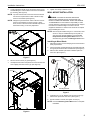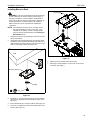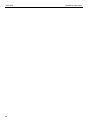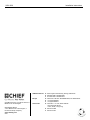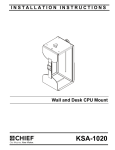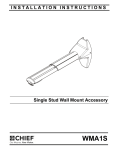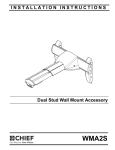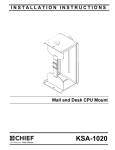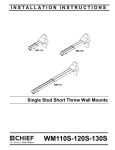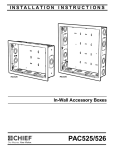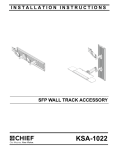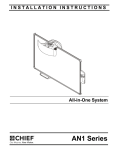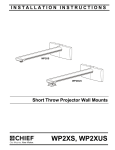Download Chief KSA1020B CPU holder
Transcript
INSTALLATION INSTRUCTIONS Instrucciones de instalación Installationsanleitung Instruções de Instalação Istruzioni di installazione Installatie-instructies Instructions d´installation Wall and Desk CPU Mount Spanish Product Description German Product Description Portuguese Product Description Italian Product Description Dutch Product Description French Product Description KSA-1020 KSA-1020 Installation Instructions DISCLAIMER Milestone AV Technologies, and its affiliated corporations and subsidiaries, (collectively, Milestone) intend to make this manual accurate and complete. However, Milestone makes no claim that the information contained herein covers all details, conditions or variations, nor does it provide for every possible contingency in connection with the installation or use of this product. The information contained in this document is subject to change without notice or obligation of any kind. Milestone makes no representation of warranty, expressed or implied, regarding the information contained herein. Milestone assumes no responsibility for accuracy, completeness or sufficiency of the information contained in this document. Chief® is a registered trademark of Milestone AV Technologies. All rights reserved. IMPORTANT WARNINGS AND CAUTIONS! WARNING: A WARNING alerts you to the possibility of serious injury or death if you do not follow the instructions. WARNING: Failure to read, thoroughly understand, and follow all instructions can result in serious personal injury, damage to equipment, or voiding of factory warranty! It is the installer’s responsibility to make sure all components are properly assembled and installed using the instructions provided. WARNING: Failure to provide adequate structural strength for this component can result in serious personal injury or damage to equipment! It is the installer’s responsibility to make sure the structure to which this component is attached can support five times the combined weight of all equipment. Reinforce the structure as required before installing the component. The wall to which the mount is being attached may have a maximum drywall thickness of 5/8" (1.6cm). Do not install drywall anchors into the seam between drywall pieces. WARNING: Exceeding the weight capacity can result in serious personal injury or damage to equipment! It is the installer’s responsibility to make sure the combined weight of all components attached to this accessory does not exceed 40 lbs (18.1 kg). CAUTION: A CAUTION alerts you to the possibility of damage or destruction of equipment if you do not follow the corresponding instructions. DIMENSIONS 360 SWIVEL CAPABILITY -UNDER DESK MOUNTED CONFIGURATION *ONLY AVAILABLE WITH KSA-1020 PRODUCT **OPTION NOT AVAILABLE WITH KWT110 ALL IN ONE WORKSTATION 37 1.46 MOUNTING SURFACE TO CPU SURFACE [0 - 191] 0" - 8.50" WIDTH OF CPU RANGE [248 - 457] CPU RANGE 2 7 .26 MOUNTING HOLES Installation Instructions KSA-1020 LEGEND Tighten Fastener Pencil Mark Apretar elemento de fijación Marcar con lápiz Befestigungsteil festziehen Stiftmarkierung Apertar fixador Marcar com lápis Serrare il fissaggio Segno a matita Bevestiging vastdraaien Potloodmerkteken Serrez les fixations Marquage au crayon Loosen Fastener Drill Hole Aflojar elemento de fijación Perforar Befestigungsteil lösen Bohrloch Desapertar fixador Fazer furo Allentare il fissaggio Praticare un foro Bevestiging losdraaien Gat boren Desserrez les fixations Percez un trou Phillips Screwdriver Open-Ended Wrench Destornillador Phillips Llave de boca Kreuzschlitzschraubendreher Gabelschlüssel Chave de fendas Phillips Chave de bocas Cacciavite a stella Chiave a punte aperte Kruiskopschroevendraaier Steeksleutel Tournevis à pointe cruciforme Clé à fourche TOOLS REQUIRED FOR INSTALLATION 7/64" 17/64" 1/2" #2 1/2" PARTS B (2) 1/4-20" A (1) [CPU mount] D (1) [Swivel bearing] C (4) [Rubber edger--3"] E (2) 1/4-20 x 1-3/4" F (1) 3/8 x 1-1/4" G (2) #12 x 2-1/2" 3 KSA-1020 Installation Instructions ASSEMBLY 3. Installation of Protective Rubber Edging If hanging mount underneath desk, remove mounting buttons to reinstall them in the holes in which they will be used. 1. • Place four strips of protective rubber edging (C) over the sharp edges located on the top and bottom of the mount (A). (See Figure 1) • (A) If mounting vertically, move mounting buttons to the four holes on top of the mount. (See Figure 3) If mounting horizontally, move mounting buttons to the top four holes on the back. (See Figure 3) Vertical button location Horizontal button location 1 (C) x 4 Figure 3 4. Loosen adjustment knob at the back of the mounting unit and adjust height of mount to a height greater than the height of the CPU. Loosen strap at the front of the mount if necessary. (See Figure 4) Figure 1 CPU Installation 4 1. Release bracket from mount by moving flag to open position. (See Figure 2) 2. Remove bracket from mounting buttons on back of mount. (See Figure 2) Strap 2 1 Latch closed Latch open Figure 2 4 Figure 4 Installation Instructions 5. KSA-1020 Loosen adjustment knobs on top and bottom of the mount and slide flanges in order to allow for the CPU to be inserted for mounting. (See Figure 5) 8. Tighten front strap to desired tension. WALL MOUNT INSTALLATION NOTE: Top and bottom knobs can be removed and inserted into the front square holes in order to allow for large CPU’s to be installed. (See Figure 5) WARNING: FAILURE TO PROVIDE ADEQUATE STRUCTURAL STRENGTH FOR THIS MOUNT CAN RESULT IN SERIOUS PERSONAL INJURY OR DAMAGE TO EQUIPMENT! It is the installer’s responsibility to make sure the structure to which this mount is attached can support five times the combined weight of the mount and all equipment attached to it. Reinforce the structure as required before installing the mount. NOTE: Flanges may be reversed in order to allow for narrow CPU’s to be installed in a secure manner. If this is done, be sure to also remove and reinstall strap so that the buckle is facing out for easy adjustment. NOTE: Mount may be installed using 2" x 4" wood studs, steel 5 studs or it may be installed directly into drywall. For steel stud and drywall installation, proceed to Site Requirements for Using Steel Studs section. For desk mounting, proceed to Installing to Desk section. Installing to Wood Studs 5 1. Determine location for mount keeping in mind CPU size and safety requirements. 2. Use the removed mounting bracket as a template and mark through top and bottom holes of wall bracket. (See Figure 7) 3. Drill two 7/64" diameter pilot holes at marked spots into wood stud. (See Figure 7) Figure 5 6. Set CPU in CPU mount (A). (See Figure 6) 7. Use adjustment knobs to compress mount around CPU until CPU is tightly secured in mount (A). (See Figure 6) 2 (G) x 2 3 CPU 7 7 mounting bracket Figure 7 4. Install two #12 x 2-1/2" Phillips wood screws (G) through bracket and drywall into wood stud. (See Figure 7) 5. Ensure bracket is vertical, then tighten screws (G). NOTE: Proceed to Mounting CPU to Wall section to complete installation. Figure 6 5 KSA-1020 Installation Instructions Site Requirements for Using Steel Studs WARNING: IMPROPER INSTALLATION CAN LEAD TO EQUIPMENT FALLING CAUSING SERIOUS PERSONAL INJURY OR DAMAGE TO EQUIPMENT! The figure below identifies the minimum requirements for installation of display mounts onto a steel stud structure. If the structure or its components do not meet these requirements contact the mount manufacturer for specific instructions before attempting installation. It should also be noted that no other equipment should be mounted to the same stud. 16" or 24" (on center) Studs Mount Installation Location (Must be centered on stud) If back side of wall is unfinished, drywall must be installed to a minimum of one stud left and right of the stud(s) being used to install the mount. Drywall must be secured to studs with screws 12" on center There must be a minimum of 1-7/8" (48mm) clearance inside wall FRONT Drywall **1/2" minimum Drywall Thickness (Both Sides of Stud) **See Hazard statement on page 2! Steel Stud (2 x 4 / 25ga minimum) Stud type and structural strength must conform to the North American Specification for the Design of Cold-Formed Steel Structural Members. [362 S 125 18, C-Shaped, S-Stud Section] Figure 8 6 Installation Instructions KSA-1020 Installing to Steel Studs or Drywall Steel Stud Drywall WARNING: IMPROPER INSTALLATION CAN LEAD TO EQUIPMENT FALLING CAUSING SERIOUS PERSONAL INJURY OR DAMAGE TO EQUIPMENT! 1. Determine location for mount keeping in mind CPU size and safety requirements. 2. Use the removed mounting bracket as a template and mark through top and bottom holes of wall bracket making sure mounting holes are centered on stud. (See Figure 9) 3. Drill two 1/2" diameter pilot holes at marked spots into wood stud. (See Figure 9) Plastic Cap 6 (B) x 2 5 Anchor Metal Channel 2 (Side View) 3 Figure 11 7. 8. Snap off plastic straps on anchor at wall by pushing side to side, snapping off straps level with flange of plastic cap. (See Figure 12) Repeat Steps 4 through 7 for remaining mounting hole. Steel Stud Drywall 7 Mounting holes centered on stud Plastic Cap Figure 9 4. Hold metal channel on anchor (B) flat alongside plastic straps and slide channel through hole. (See Figure 10) Plastic Straps Drywall Plastic Straps 4 Anchor Metal Channel (SIDE VIEW) Figure 12 (B) x 2 Figure 10 5. Holding plastic straps on anchor (B), pull anchor away from wall until channel rests flush behind wall making sure anchor channel is positioned vertically on stud. (See Figure 11) 6. Slide plastic cap on anchor (B) towards wall until flange of cap is flush with wall. (See Figure 11) 7 KSA-1020 Installation Instructions 9. Place mounting bracket over anchors and align mounting holes in mounting bracket with holes in anchors. (See Figure 13) 10. Insert 1/4-20 x 1-3/4" Phillips pan head screw (E) into mounting hole on mounting bracket and into anchor (B) and tighten until flush against mounting bracket. DO NOT overtighten! (See Figure 13) 11. Repeat Steps 9 and 10 for remaining mounting hole. Steel Stud 2 Drywall 10 (E) x 2 Figure 14 3. Move flag to closed position in order to fully secure mount to bracket. (See Figure ) Mounting Bracket Anchor Metal Channel (SIDE VIEW) Figure 13 Installing CPU Mount to Wall CAUTION: Overtightening screws may cause wall bracket to compress into soft wall surface resulting in difficult mount installation. 1. Ensure bracket flag is in the open position. (See Figure ) 2. Insert mounting buttons into the four large mounting holes on the bracket and lower into place. (See Figure 14) 3 Latch closed Latch open (rear view) Figure 15 8 Installation Instructions KSA-1020 Installing Mount to Desk (desk not shown) Latching flag WARNING: Failure to provide adequate structural strength for this component can result in serious personal injury or damage to equipment! It is the installer’s responsibility to make sure the desk to which this component is attached can support five times the combined weight of all equipment. Reinforce the structure as required before installing the component. NOTE: The following instructions are for mounting with full 360° swivel capability for easy cord access. If this capability is not desired, connect mounting bracket using two screws as demonstrated in the Installing to Wood Studs section. 1. Determine location for mount keeping in mind CPU size and safety requirements. 2. Using bracket and swivel bearing (D) as a template, mark and drill one 17/64" diameter pilot hole through underside of desk at desired mounting location. Ensure entire mount will clear the outer edge of desk. (See Figure 16) 5 Desk Figure 17 2 6. Slide buttons into locked position within holes. 7. Move flag to closed position in order to fully secure mount to bracket. (See Figure ) Mounting bracket (D) 3 (F) Figure 16 3. Install 3/8 x 1-1/4" hex head lag screw (F) through bearing (D) and mounting bracket into hole drilled in Step 2. (See Figure 16) 4. Ensure bracket flag is in the open position. (See Figure 15) 5. Insert four mounting buttons into four mounting holes on the bracket. (See Figure 17) 9 KSA-1020 10 Installation Instructions Installation Instructions KSA-1020 11 KSA-1020 Installation Instructions USA/International Europe Chief Manufacturing, a products division of Milestone AV Technologies 8834-002003 Rev00 2011 Milestone AV Technologies, a Duchossois Group Company www.chiefmfg.com 05/11 Asia Pacific A P F A P F A 8401 Eagle Creek Parkway, Savage, MN 55378 800.582.6480 / 952.894.6280 877.894.6918 / 952.894.6918 Fellenoord 130 5611 ZB EINDHOVEN, The Netherlands +31 (0)40 2668620 +31 (0)40 2668615 Office No. 1 on 12/F, Shatin Galleria 18-24 Shan Mei Street Fotan, Shatin, Hong Kong P 852 2145 4099 F 852 2145 4477