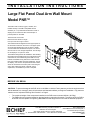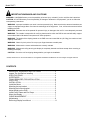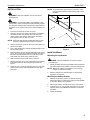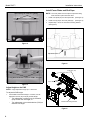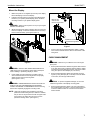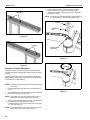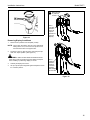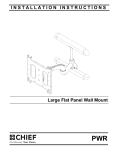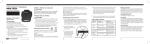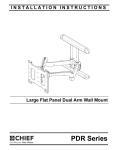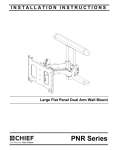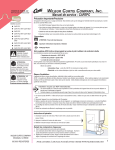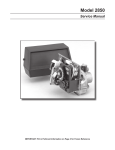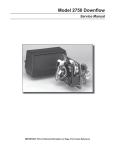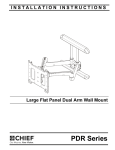Download Chief PNR2540S flat panel wall mount
Transcript
INSTALLATION INSTRUCTIONS Large Flat Panel Dual Arm Wall Mount Model PNR™ The PNR is wall-mounted, rugged, versatile, and installer-friendly. The PNR is compatible with the standard (14” x 14”) PSB interface bracket in which a display can be mounted in either the landscape or portrait position on the PNR. The dual arms on the PNR: Extend from the wall 25” in length Pivot up to 90º left or right of center The standard PNR is shipped with the support posts for the dual arms centered in the mount. The support posts can be moved laterally right or left of center to readily accommodate sites with limited wall space. The mount also has over an inch of height adjustment. The tilt range for the display is 5º up and 15º down. The PNR was designed for fast installation. After drawing the plumb line and installing the two top lag bolts into the dual wall studs, the installer hangs the PNR on its top bracket and installs two lag bolts in the bottom bracket. Next, the installer makes the height adjustment, mounts the display, and connects the power/audio/video cables, which are diverted into the built-in path in the swing-out arms. After making the lateral, rotational, and tilt adjustments, the installation process is complete. BEFORE YOU BEGIN CAUTION: To prevent damage to the PNR, which could affect or void the Factory warranty, and to the equipment that will be attached to it, thoroughly study all instructions and illustrations before you begin the installation. Pay particular attention to the “Important Warnings and Cautions” on Page 2. • • The combined weight of the components installed on the PNR must not exceed 200 lbs. (90.72kg). The PNR wall mount must be installed on dual wall studs or supporting framework. The wall to which the PNR is anchored must be capable of supporting five times the total weight of the mount and all attached equipment. 8831-000007 RevK Chief Manufacturing, a products division of ©2010 Milestone AV Technologies, a Milestone AV Technologies Duchossois Group Company 8401 Eagle Creek Parkway, Savage, MN 55378 www.chiefmfg.com • P: 800.582.6480 / 952.894.6280 • F:877.894.6918 / 952.894.6918 08/10 Model PNR™ Installation Instructions IMPORTANT WARNINGS AND CAUTIONS! WARNING: A WARNING alerts you to the possibility of serious injury or death if you do not follow the instructions. CAUTION: A CAUTION alerts you to the possibility of damage or destruction of equipment if you do not follow the corresponding instructions. WARNING: Improper installation can result in serious personal injury! Make sure that the structural members can support a redundant weight factor five times the total weight of the equipment: if not, reinforce the structure before installing the PNR. WARNING: Be aware also of the potential for personal injury or damage to the unit if it is not adequately mounted. WARNING: The installer is responsible for verifying that the wall to which the PNR is anchored will safely support the combined load of all attached components or other equipment. WARNING: The weight of the display placed on the PNR must not exceed 200 lbs. (90.72kg), the maximum load capacity of the PNR. WARNING: Watch for pinch points. Do not put your fingers between movable parts. WARNING: Make sure the mount and brackets are correctly oriented. WARNING: Make sure the flag securing the display is completely lowered at all times except when removing or installing the display. CAUTION: Check the unit for shipping damage before you begin the installation. Chief®, ClickConnect™ and Centris Select™ are registered trademarks of Milestone AV Technologies. All rights reserved. CONTENTS IMPORTANT WARNINGS AND CAUTIONS! ............................. 2 Inspect The Unit Before Installing ............................................... 4 SPECIFICATIONS ...................................................................... 4 INTERFACES .............................................................................. 4 TOOLS REQUIRED FOR INSTALLATION ................................. 4 PARTS LIST ................................................................................ 4 INSTALLATION ........................................................................... 5 Install the Mount .......................................................................... 5 Mounting the top bracket ............................................................. 5 Mounting the bottom bracket ....................................................... 5 Adjust Height on the PNR ........................................................... 6 Install Cover Plates and End Caps .............................................. 6 Mount the Display ........................................................................ 7 CABLE MANAGEMENT .............................................................. 7 Adjustments ................................................................................. 8 Removing Display from Mount ................................................... 11 2 Installation Instructions Model PNR™ DIMENSIONAL DRAWING 3 Model PNR™ Installation Instructions Inspect The Unit Before Installing WARNING: Watch for pinch points. Do not put your fingers between movable parts. Unpack the carton and verify the contents listed in Table 3. 1. Carefully inspect the PNR for shipping damage. If any damage is apparent, call your carrier claims agent and do not continue with the installation until the carrier has reviewed the damage. Table 3: Parts List REF DESCRIPTION QTY NOTE: Read all instructions before starting installation. 10 PNR Wall Mount 1 2. Lay out components to ensure you have all the required parts before proceeding. See “DIMENSIONAL DRAWING” on page 3. 20 Cover Plates 2 30 End Caps 4 SPECIFICATIONS 40 Tiewraps 12 50 Lag Bolts, 5/16” x 2-1/2” 4 60 Thick Washers, .850x.385x.135” 4 — Wrench, Adjustment 1 — Bar, Adjustment 1 Table 1 provides the specificiations for the mount. Table 1: Mount Specifications Model Max Support Weight Mount Extended from Wall PNR 200 lbs. (90.72kg) 25”* NOTE: *Dimension does not include the PSB interface bracket. INTERFACES Table 2 lists the interface for the PNR. Table 2: PNR Interfaces Model Interface PNR 14” x 14” Plasma Static Brackets (PSB) TOOLS REQUIRED FOR INSTALLATION • • • Allen wrench set Drill and bit set Wrench set NOTE: Other tools may be required depending on the method of installation. 4 PARTS LIST Installation Instructions INSTALLATION Model PNR™ NOTE: Do not tighten the lag bolts down at this time. Leave enough space between the wall and lag bolts to hang the PNR. WARNING: Improper installation can result in serious personal injury! 16" WARNING: It is the responsibility of the installer to verify Wood Studs that the wall to which the PNR is anchored will safely support five times the combined load of all attached components and equipment. If not, reinforce the structure before installing the PNR. 1. Locate two wood studs 16” apart on center 2. Determine the exact mounting location prior to installation, considering screen size and the unit’s total swing arm radius. Keep in mind that the PNR must be mounted to wood studs that are 16” apart on center. Wall NOTE: Mount the PNR between parallel wall studs or other supporting framework that is vertical or horizontal. 3. Using a stud sensor, locate the two wood studs where you will mount the PNR. 4. Draw a level plumb line to indicate the desired height of the top mounting bracket. 5. With an assistant, lift and hold the PNR against wall. Use a pencil, awl, or small nail to mark the mounting holes where two pilot holes will be drilled into the center of the wood studs. Make sure the mounting holes are level. 6. With an assistant, lay the PNR down on the floor. 7. Drill two pilot holes using a 7/32” drill bit where the mounting holes were marked for anchoring the top bracket. See Figure 1. 8. Install two 5/16” x 2-1/2” lag bolts (50) and two 0.135” thick washers (60), through PNR Top Bracket and into upper pilot holes. Pilot Holes Figure 1 Install the Mount Mounting the top bracket WARNING: Improper installation can result in serious personal injury! 1. With an assistant, lift and hang the PNR on the two lag bolts and washers previously installed on the wall. (See figure 2). NOTE: Make sure washers are installed in front of the top bracket, not behind the bracket. 2. Slide the PNR into the desired position on the wall and tighten the two lag bolts. Mounting the bottom bracket 1. Mark the two mounting holes in the bottom mounting bracket (See figure 3). Make sure to align the holes parallel to the holes drilled in the top bracket. 2. Drill two pilot holes in the wall studs using a 7/32” drill bit. 3. Install two 5/16” x 2-1/2” lag bolts (50) and two 0.135” thick washers (60) through PNR Bottom Bracket into the lower pilot holes. 4. Tighten all lag bolts. 5 Model PNR™ Installation Instructions Install Cover Plates and End Caps Mount (Hang) the PNR on Lag Bolts NOTE: The cover plates and end caps have pressure fitting ends that lock in place with each other. 1. Install cover plate (20) over the top bracket. (See figure 5) 2. Install end cap (30) on the cover plate (20). 3. Repeat steps 1 and 2 for the bottom mounting bracket. (See figure 5) (See figure 5) Figure 2 Adjustment Nut Figure 4 End Caps (30) Use Lag Bolts and Washers to Fasten PNR to the Wall. Cover Plate (20) Figure 3 Adjust Height on the PNR NOTE: Height adjustment range up to 1.08 inches. To adjust the PNR height: 1. Check PNR for the desired height. If needed, use the adjustment wrench (40) to adjust the PNR height. • • Turn adjustment nut (see Figure 4) clockwise (CW) to lower the unit height, or Turn adjustment nut counterclockwise (CCW) to raise the unit height. Bottom Mounting Bracket Figure 5 6 Installation Instructions Model PNR™ Mount the Display 1. Make sure power is not supplied (turned off) to the display before attempting to mount the display. 2. Following the instructions for mounting the PSB interface bracket of your specific plasma display panel, install the mounting bracket on your plasma display panel. Remove pin 4 and nut and move to lower holes WARNING: Watch for pinch points. Do not put your fingers between movable parts. 3. 5 While supporting both sides of display, align four mounting buttons on display or interface bracket with four mounting holes in head assembly. (See Figures 6 and 7) 3 A padlock or bolt may be placed through latch holes Figure 7 5. Connect and secure power/audio/video cables, making sure to leave sufficient slack to allow for movement of the swing arms. CABLE MANAGEMENT WARNING: Make sure your cables do not run through a Figure 6 pinch point. 1. Route power/audio/video cables through the cable channel in top arm (see Figure 8), allowing sufficient slack in cables for extension and avoiding pinch points, and secure cables using two clips and two tiewraps (40, not shown). 2. Route power/audio/video cables along bottom arm (see Figure 9), using tiewraps (40, not shown) to secure cables to each arm, and through cable channel. WARNING: DISPLAY MAY WEIGH IN EXCESS OF 40 LBS! Always use two people and proper lifting techniques when installing or positioning display on stand. 4. Lower display into place listening for audible "click" to ensure recessed area of mounting buttons are properly seated in lower area of mounting holes. (See Figures 6 and 7) CAUTION: To prevent equipment damage, do not route cables through holes in the display mounting plate. WARNING: IMPROPER INSTALLATION CAN LEAD TO DISPLAY FALLING CAUSING SERIOUS PERSONAL INJURY OR DAMAGE TO EQUIPMENT! Ensure mounting buttons are completely engaged in mounting holes. NOTE: Holes are provided in the faceplate for use with a 3. Route power/audio/video cables to an open area behind the mounting plate (not shown). Leave a sufficient amount of slack in cables to allow for connection and extension where needed. padlock or similar locking device, if desired. In addition, the pin and nut may be removed from the upper holes and moved to the lower holes for use as a more permanent locking device. (See Figure 7) 7 Model PNR™ Installation Instructions Centris SelectTM Management Channel Adjustment Knob Figure 10 Figure 8 3. To lock the mount at the desired vertical tilt, tighten the vertical tilt lock screw. (See figure 11) Bottom Cable Management Channel Vertical Tilt Lock Screw Figure 11 Figure 9 Lateral Tilt Tension Adjustment ADJUSTMENTS TENSION ADJUSTMENTS Vertical Tilt Tension Adjustment CAUTION: Overtightening lateral adjustment will cause excessive wear and may distort adjustment components. 1. Using a 9/16” wrench (not provided), slightly tighten or loosen lateral tilt tension adjustment nut (See figure 12). Adjust the Centris SelectTM knob until desired vertical tilt 2. Mount the display and check for desired tilt tension. tension is obtained. (See figure 10) 3. Repeat Steps 1 and 2 until desired tilt tension is obtained. 1. With display mounted, check for desired vertical tilt tension. 2. Rotational Tilt Tension Adjustment 8 1. If necessary, loosen or tighten bottom rotational tilt tension adjustment nut (See figure 12). 2. Mount the display and check for desired rotational tilt tension. 3. Repeat Steps 1 and 2 until desired rotational tilt tension is obtained. Installation Instructions Model PNR™ swing arms to the right of center by reconfiguring the mount. Use the third and fifth slotted holes in the top and bottom mounting brackets. Adjusting the Swing Arms Off Center To adjust the dual swing arm mount configuration: Lateral Tilt Adjustment Nut 1. Remove the display from the mount. 2. Loosen four bolts (two on the top and two on the bottom) securing the swing arm assembly to the top and bottom mounting brackets (See figure 13). 3. Move the swing arm assembly to desired location. 4. Tighten the bolts. 5. Install the display on the mount. Top Bolts Rotational Tilt Adjustment Nut Figure 12 Figure 13 Swing Arm Adjustments The dual swing arms are shipped installed in the center of the top and bottom mounting brackets, which is the standard mounting configuration. The top and bottom mounting brackets have slotted holes, allowing for lateral adjustment of the dual swing arms. Reconfiguring the Swing Arms to the Left or Right of Center To change of the dual swing arm mount configuration: 1. Remove the display from the mount. 2. Remove four bolts (two on the top and two on the bottom) securing the swing arm assembly to the top and bottom mounting brackets (See figure 14). After the top and bottom mounting brackets have been installed between two wood studs 16” on center, the swing arms can be adjusted or moved off center, depending on the location of the mount, the size of the display, and the lateral movement needed to rotate the display. WARNING: The next step will release the arm assembly from the mount. The arms and plate may fall if you are not careful. The swing arms can be adjusted, as follows: • Adjusting the Swing Arms Off-Center With no disassembly required, you can adjust the swing arms up to 1-inch to the left of center or up to 1-inch to the right of center. • Reconfiguring the Swing Arms Left of Center With some disassembly and reassembly required, you can move the swing arms to the left of center by reconfiguring the mount. Use the first and third slotted holes in the top and bottom mounting brackets. • Reconfiguring the Swing Arms Right of Center With some disassembly and reassembly, you can move the 3. Move the swing arm assembly to desired location. • • For Left of Center, see Figure 14. For Right of Center, see Figure 15. 4. Install retaining pin assemblies (one top and one bottom) and secure using two bolts (one top and one bottom). 5. Install four bolts (two on the top and two on the bottom) to secure the swing arm assembly to the top and bottom mounting brackets (See figure 14). 6. Tighten the bolts. 7. Install the display on the mount. 9 Model PNR™ Installation Instructions 4. Top Bolts Check swing arm tension. If desired tension is present, tension adjustment is complete. If additional tension adjustment is required, repeat steps 2 and 3 until desired tension is achieved. NOTE: If changing from a smaller display to a larger display it may be necessary to increase swing arm tension. Wrench Adjustment Bar Figure 14 Top Bolts Socket Head Capscrew Figure 16 Figure 15 Reduce Swing Arm Tension Adjustment Swing arm tension is pre-set at the factory and is adjusted to accommodate displays with weights near the top of the mounts capacity. If smaller displays are used it may be difficult to reposition the display after mounting. Swing arm tension can be adjusted to compensate for smaller display by: NOTE: The display must be mounted prior to adjusting swing arm tension. 1. Locate the adjustment bar and wrench provided with the mount. 2. Place adjustment bar into socket head cap screw located at swing arm pivot point. (See figure 16) NOTE: The display may need to be repositioned in order to gain access to the tension adjustment screw(s). 3. Using the wrench provided with the mount, turn adjustment bar clockwise to increase swing arm tension or counterclockwise to reduce swing arm tension. (See figure 17) and (See figure 18) NOTE: Small adjustments of 1/8 turn or less are typically all that is required to achieve desired tension. 10 Figure 17 Installation Instructions Model PNR™ 1 Increase Figure 18 Remove bolt or padlock if used 2 Pin in "Closed" position move to "Open" position to remove display Removing Display from Mount 1. Remove bolt or padlock from faceplate (if used). NOTE: The pin may have been used as a more permanent 4 locking device. If so, remove nut and pin and move from the lower holes to the upper holes. 2. Pull back on flag on upper mounting hole and press pin down into "Open" position. (See Figure 19) WARNING: DISPLAY MAY WEIGH IN EXCESS OF 40 LBS! Always use two people and proper lifting techniques when installing or positioning display on mount. 3. Carefully lift display from mount. 4. Lift up on pin and place flag back against faceplate to return it to "Closed" position. Pin in "Open" position move to "Closed" position after display is removed. Figure 19 11 Model PNR™ 12 Installation Instructions