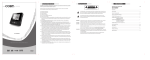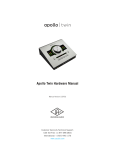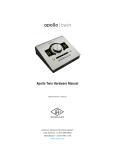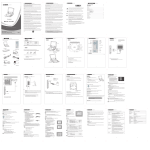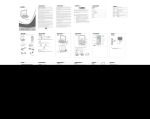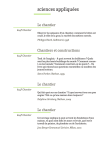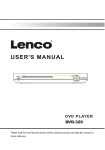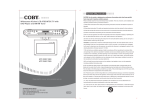Transcript
Safety Precautions Important Safety Instruction Table of Contents CAUTION: Use of controls or adjustments or performance of procedures other than those specified herein may result in hazardous radiation exposure. Disconnect the apparatus from the mains if it is not in use. R CAUTION RISK OF ELECTRIC SHOCK DO NOT OPEN WARNING: SHOCK HAZARD-DO NOT OPEN AVIS: RISOUE DE CHOC ELECTRIQUE-NE PAS OUVRIR . The lightning flash with arrowhead symbol within an equilateral triangle is intended to alert TF-DVD7005 Page UNPACKING.............................................................................................................................................................1 Please study this manual carefully and always keep it available. There are, however, some installation and operation precautions which you should be aware of. (1). Read these instructions. (2). Keep these instructions. (3). Heed all warnings. (4). Follow all instructions. (5). Do not use this apparatus near water. (6). Clean only with dry cloth. (7). Do not block any ventilation openings-Maintain well ventilated conditions around the product. Do not put product on bed, sofa or anything that blocks ventilation. Install in accordance with the manufacturer's instructions. (8). Do not install near any heat sources such as radiators, heat registers, stoves, or other apparatus (including amplifiers) that produce heat. (9). Do not defeat the safety purpose of the polarized or grounding type plug. A polarized plug has two blades with one wider than the other. A grounding type plug has two blades and a third grounding prong. The wide blade or the third prong is provided for your safety. If the provided plug does not fit into your outlet, consult an electrician for replacement of the obsolete outlet. (10). Protect the power cord from being walked on or pinched particularly at plugs, convenience receptacles, and the point where they exit from the apparatus. Power supply cords should be routed so that they are not likely to be walked on or pinched by items placed upon or against them, paying particular attention to cords at plugs, convenience receptacles, and the point where they exit from the product. (11). Only use attachments or accessories specified by the manufacturer. Do not use attachments not recommended by the product manufacturer as they may cause hazards. (12). Refer all servicing to qualified service personnel. Servicing is required when the apparatus has been damaged in any way, such as power-supply cord or plug is damaged, liquid has been spilled or objects have fallen into the apparatus, the apparatus has been exposed to rain or moisture, does not operate normally, or has been dropped. (13). Unplug this apparatus during lightning storms or when unused for long periods of time. Unplug it from the wall outlet and disconnect the antenna or cable system. This will prevent damage to the product due to lightning and power line surges. (14). Power sources-this product should be operated only from the type of power source indicated on the marking label. If you are not sure of the type of power supply to your home, consult your product dealer IMPORTANT SAFETY INSTRUCTIONS SAFETY INFORMATION TABLE OF CONTENTS the user to the presence of uninsulated "dangerous voltage" within the product's enclosure that may be of sufficient magnitude to constitute risk of electric shock to persons. NOTE ON DISC........................................................................................................................................................2 VIEWS OF THE MAIN UNIT...................................................................................................................................3-4 VIEWS OF THE REMOTE CONTROL.....................................................................................................................5 . The exclamation point within an equilateral triangle is intended to alert the user to the presence of important operating and maintenance (servicing) instructions in the literature WARNING: CONNECTIONS(Connecting to a TV)......................................................................................................................6 accompanying the product. CONNECTIONS(Connecting to a HeadphonePower ..........................................................................................................7 To reduce the risk of fire or electric shock, do not expose this appliance to rain or moisture. CONNECTIONS(Power Connections to Battery Pack).........................................................................................................8 Dangerous high voltage is present inside the enclosure. Do not open the cabinet. FUNCTION BUTTONS...........................................................................................................................................9-14 Connections (to AC Adapter)Power Connections (to DC Car Cord) CAUTION: To prevent electric shock, match wide blade plug to wide slot, and fully insert. CAUTION: This Digital Video Disc Player employs a laser System. To prevent direct exposure to the SETUP MENU.......................................................................................................................................................15-17 laser beam, do not try to open the enclosure. When open and the interlocks are defeated, CUSTOM SETUP....................................................................................................................................................17 visible laser radiation is present. Use of controls or adjustments or performance of procedures other than those specified herein may result in hazardous radiation exposure. DO NOT STARE INTO BEAM. FCC NOTICE: This equipment has been tested and found to comply with the limits for a Class B digital device. Pursuant with TROUBLE SHOOTING...........................................................................................................................................18 SPECIFICATIONS...................................................................................................................................................19 the FCC Rules,Part 15. These limits are designed to provide reasonable protection against harmful interference in a residential installation. This equipment generates, uses and can radiate radio frequency energy and if not installed and used in accordance with the instruction may cause harmful interference to radio communication. NOTE: 1. Mains plug is used as the disconnect device. It shall remain readily operable and should not be obstructed during intended use. 2. The rating label is located on the bottom enclosure of the apparatus. or local power company. For products intended to operate from battery power, or other sources, refer to the operating instructions. (15). Overloading-do not overload wall outlets, extension cords, or integral convenience receptacles as this can result in a risk of fire or electric shock. Please read this manual before connection and use. Customer Service Hours Monday- Friday 8:00AM ~ 11:00PM (EST) 1-800-681-2629 or 718-416-3197 Monday- Friday 6:30PM ~ 11:00PM (EST) 1-800-727-3592 Saturday- Sunday 9:00AM ~ 11:00PM (EST) 1-800-727-3592 Or Send E-Mail to: [email protected] / [email protected] Title Contents Disc size Audio+Video (moving picture) 12cm Maximum playback time 133 min (SS-SL) 242 min (SS-DL) 266 min (DS-SL) Audio 12cm/8cm 74min/20min MP3 Audio 12cm 600min Zoom PREV/NEXT Skip Speaker 600min PHONE Still high resolution Stop Mute Battery JPEG Menu Enter Direction buttons Mute TFT LCD LCD Mode Setup Play/Pause DC 9V IN In addition, this unit can play back a CD-R, or CD-RW that contains audio titles or MP3 files.You cannot playback discs Numeric buttons FF/FB Step Clear LCD Mode Care of Disc DC 9V IN Power Switch Video Out Audio Out Headphone Jack Volume Control Clear Step Hold the disc with fingers. Hold the disc's outer edge and/or the center spindle hole. Do not touch the disc surface. Remote Sensor SETUP Disc Lid STOP PLAY/PAUSE DV D/ MP 3 /C D /P I CT U R E C D PL E AY Store discs in cabinet vertically, and in dry condition. Prevent exposure to : Direct sunlight Heat or exhaust from a heating device. Extreme humidity. Clean the disc surface with a soft, dry cleaning cloth. Wipe the disc surface gently and radically from center toward the outer edge.Do not apply thinner, alcohol , chemical solvent, or sprays when cleaning. Such cleaning fluids will permanently damage the disc surface. RCA Cable SubTitle NOTE Speaker Two speakers produce stereo sound. Remote Sensor Receiving remote control signal for operation. Power ON Indicator It is green under normal playback. It is red under STANDBY mode. Power Switch Press to turn on the unit. DC 9V IN Connect to the supplied AC Adapter/DC Car Cord for power supply. TFT LCD Present high-resolution pictures. .1. VOLUME Be sure that your unit is at low volume level before connecting the headphone. Increase the volume gradually for your comfortable listening. PHONE AUDIO To Headphone jack VIDEO CAUTION: Hearing experts advise against the constant use of personal stereos played at high volume. Constant high volume use can lead to hearing loss. If you experience ringing in the ears or hearing loss, discontinue use and seek medical advise. Battery Installation Refer to the diagram. Open the battery compartment of the remote control. Insert batteries, and then close the compartment. To use the remote control, point it at the remote sensor of the unit and operate in the range of 5 meters and at angle of 60 degrees. Generally, the batteries last for about one year. Replace the batteries if the remote control does not work. Do not spill water on the remote control. Do not use remote control for other equipments at the same time. Remove the batteries if the remote control will not be in use for a long period of time. WARNING: The battery used in this device may present a fire or chemical burn hazard if mistreated. Do not recharge, disassemble, incinerate, or heat the batteries about 1000C (2120F). Use of another battery may present a risk of fire or explosion. Dispose of used batteries. Do not dispose of fire. Keep batteries out of children's reach. ON OFF DC 9V Basic operations on the battery pack a. Place the battery into its cradle and assign the battery hook to the hole. b. Hold down the battery to restrain it from spring-up, meanwhile, slide it to arrow direction to lock it . c. To charge the battery pack, attach the battery pack to the main unit and power on the player by AC adapter. d. To remove the battery pack, hold down PUSH/RELEASE button and counter slide the battery. 1. Switch on the player Open the DVD cover by hand. Slide the POWER switch to "ON" position. AC adapter: DC 9V Color RESET Press the DIRECTION buttons to select the desired feature in the menu. Press ENTER button to confirm a selection in the menu. VIDEO AUDIO PHONE VOLUME (NI-MH Rechargeable Battery Pack) Power is supplied through the provided appropriative power adapter, one end of which is connected to the DC IN jack on the main unit, another to wall outlet with AC100-240V. Note: a. If you have difficulty inserting the plug, turn it over and reinsert it. b. If the unit will not be in use for long periods of time, disconnect the plug from the outlet. c. In order to prolong the operation life, the intervals of continuous power on should be not less than 30s. Power Connections (to DC Car Cord) To the DC Jack of Car Plug the DC Car Cord to the DC in Jack for power supply. Note: a. Please do not plug it to the battery recharge jack. b. The DC Car Cord is only for in car use. Low Battery Detection: The unit will auto stop and turn to STANDBY mode when voltage reaches too low. .7. Subtitle While playing a DVD disc that contains multiple subtitles, press the SUBTITLE button repeatedly to select the desired language of the viewable subtitle. A DVD disc may contain up to 32 selectable subtitles. Program Press the Program button to enter the program menu. "WRONG DISC" The player is equipped with automatic disc quality detection software. When the player detects a problem or damaged disc, the unit may play the disc at a lower quality or stop completely, depending on the damaged level of the disc. Production qualities of DVD discs vary. Some discs may deviate from the industry standard. Some incorrectly formatted discs may be played. However, the playback and operational quality may be substandard. or ENTER button b). Press the LEFT/RIGHT direction button to highlight the entry. c). Input the desired title/chapter by numeric keys or use up/down direction button to select. d). Press the ENTER or PLAY/PAUSE button to execute search. e). To exit, press SEARCH again. Search by Time a). Press the SEARCH button twice, below picture appears: Program . Second Minute Hour b). Input Second, Minute and Hour information by the numeric keys. c). Press the ENTER or PLAY/PAUSE button to execute the search. d). To cancel the incorrect information you have input, press the Clear button. e). To exit , press SEARCH again. Playing CD Search by Time a). Press the SEARCH button once, below picture appears: Hour 0 03 30 Minute Second X16 NOTE: The player is muted during fast forward or fast backward. The player will not fast forward or fast backward during WARNING section of a DVD disc. Instruction Default setting OSD To select the language of the OSD by the UP/DOWN button, and press ENTER to confirm. English Menu To select the language of the Menu by the UP/DOWN button, and press ENTER to confirm. English Audio To select the language of the audio sound track by the UP/DOWN button, and press ENTER to confirm. English Subtitle Select the language of the subtitle by the UP/DOWN button and press ENTER to confirm. When OFF is selected, the subtitle will not be displayed. English NOTE: Some discs do not allow program setting. Setup Setup Press the SETUP button to enter the player's setup menu. The SETUP menu allows the viewer to adjust the setting details of the DVD player. Please read the "Setup Menu" of the manual for further directions on how to use the SETUP menu. .14. : Move Disc Off Off Playing MP3 Track Folder Disc Off NOTE: Some DVD discs do not allow the REPEAT function. 2.) Input data for the DVD disc start menu or the player's setup menu. STEP Mute ZOOM Zoom Press STEP during playback, one frame of the image is played each time you press the button. Press the Play button to quit the STEP mode. Step AUDIO Press the MUTE button to select mute on or mute off. PLAYING DVD Press the ZOOM button repeatedly and the TV screen will display ZOOMx2 ZOOMx4 ZOOMx1 Press the Direction buttons to move the picture position. PLAYING JPEG Press the ZOOM button repeatedly and the TV screen will display: 25% 50% 100% 150% 200% While at 100%, press the direction button to rotate the picture. While at 150% or 200%, press the direction button to move the picture position. Audio For DVD playback: While playing a DVD disc that contains multiple languages, press the AUDIO button repeatedly to select the desired language of the audio sound track. A DVD disc may contain up to 8 selectable audio languages. The default AUDIO setting is English. For CD/MP3 playback: Press the AUDIO button repeatedly to shift among R/R, L/R, and L/L. The default AUDIO setting is L/R. NOTE: If the desired language is not selected even after pressing the button several times, it means that the language is not available on the disc. When the power is turned on or the disc is removed, the language heard is the one selected at the initial settings. .11. Setup Menu 2. Screen Saver Press the UP/DOWN button to shift between Screen Saver ON and OFF. And press ENTER to confirm. The default setting is On. The screen saver is useful to prevent your display from becoming damaged. If the Screen Saver is set ON, the screen saver picture appears when you leave the DVD player in stop mode for about a few minutes. Press any button on main unit or remote control to exit from the screen saver. Automatic power off function After the screen saver has been engaged for about a few minutes, the DVD player will automatically turn itself off, except during CD playback. 3. TV System Press the UP/DOWN button to select the TV System from NTSC/PAL/AUTO, and press ENTER to confirm. The default setting is NTSC. (The TV System for north America is NTSC. Auto should only be used if you have a Multi-System TV.) 4. Brightness Press the UP/DOWN button to select your satisfied brightness effect from Normal/Bright/Soft. And press ENTER to confirm. The default setting is Normal. 5. Contrast Press the UP/DOWN button to select your satisfied contrast ratio from -4, -3, -2, -1, 0, 1, 2, 3 and 4. And press ENTER to confirm. The default setting is 0. --Custom Setup-Press the UP/DOWN button to highlight the desired Custom item (Parental Ctrl, Password, Angle Mark, Default), and press ENTER to confirm. .16. Specification Parental Ctrl Password Angle Mark Default : Move Should your DVD player develop a problem, please check below before requesting service: Symptom No power Does not play : Select SETUP : Quit A). Parental Ctrl There are eight levels of Parental Control. Level one opens discs to people of all ages. Level eight is suitable only for adults. To change the parental control setting, a 4-digit code is required to be input first. (The default code is 8888.) When the input code is confirmed, the level setting menu will appear. Select the appropriate level by the UP/DOWN button, and press ENTER to confirm. B). Password Move the cursor to the PASSWORD prompt and press ENTER. Input the password 8888 if it is the first use. After confirmation, you will be required to input a new 4-digit code, and verify again. WARNING: Please keep a copy of the new password in a safe place. Otherwise, you will not be able to change the Parental Control. Please remember your password, as the DEFAULT setting will revert everything BUT the PASSWORD and Parental Control to the factory defaults. C). Angle Mark Choose between ON and OFF. The default setting is ON. When the Angle Mark function is ON, an icon will be displayed on screen if the disc has multiple angle shots available for viewing. Press ANGLE on the remote control to enjoy these scenes. D). Default This function allows you to change the player back to the factory default settings. All settings will be changed back to the original settings except the Password and Parental Control. : Select SETUP : Quit .12. Trouble Shooting 1. TV Type Press the UP/DOWN button to select the aspect ratio from 4:3 PS (Pan Scan); 4:3 LB (Letter Box); 16:9 (Wide Screen). And press ENTER to confirm. 4:3 LB (Letter Box): This is selected when the unit is connected to a normal TV. Wide-screen images are shown on screen, with black belt on the top and bottom. 4:3 PS (Pan Scan): This is selected when the unit is connected to a normal TV. Wide-screen images are shown on screen, with some parts cut automatically. .15. Disc Playing CD Track Custom Setup : Select SETUP : Quit Title NOTE: The picture quality decreases as the picture size increases. TV Type Screen Saver TV System Brightness Contrast or ENTER Program X32 Press PLAY to resume normal playback. Screen Setup b). Input Second, Minute and Hour information by the numeric keypad. c). To cancel the incorrect input, press the Clear button. d). To execute the search, press ENTER or PLAY/PAUSE. To exit , press SEARCH again. .13. X8 16:9 (Wide Screen): This is selected when the unit is connected to a wide-screen TV. The default setting is 4:3 LB NOTE: Certain DVD discs are formatted in wide screen (16:9) or letter box (4:3) only. Adjusting the setting of the disc player will not change the screen size for these "Format-only" discs. --Screen Setup-Press the UP/DOWN button to highlight the desired item from TV Type/Screen Saver/TV System/ Brightness/ Contrast, and press ENTER to confirm. 0 03 30 X4 Setup Menu : Move Item . X2 Chapter Numeric Key Pad (Random Program access) 1). To directly access a DVD Chapter or a CD track, input the desired DVD Chapter or CD Track number using the numeric key pad.Then press the ENTER button to confirm. .10. --Language Setup-Press the UP/DOWN button to highlight the desired item from OSD/Menu/Audio/Subtitle, and press ENTER to confirm. Program Play POWER management If the player will not be in use for a long period of time, unplug the player for safety. CLEAR SEARCH Go to a desired section. (A desired Title, Chapter, Time) Search Playing DVD Search by Title/Chapter a). Press the SEARCH button once,below picture appears: Press the button to fast backward through the disc. Repeatedly pressing the button will increase the search speed. REPEAT This function allows repeated playback of a Title, Chapter, Track or Disc. Press REPEAT button repeatedly to select the repeat mode. Repeat Playing DVD Press the DIRECTION buttons to highlight function icons. Press the ENTER button to confirm a selection. MUTE Press the button to fast forward through the disc. Repeatedly pressing the button will increase the search speed. NOTE: Make sure your player is in STOP mode before setting the SETUP menu, otherwise some setup features will be unavailable. Press the Clear button to cancel the incorrect input in DVD program . Select an item in the menu In the DVD disc start menu or in the Set Up menu Fast Forward/Backward Title Chapter or ENTER NOTE: Some DVD discs do not allow the TITLE function. "WRONG REGIONAL DISC" Region code of the disc is not matching to the player's (region 1 to region 6) Various features of the DVD player can be adjusted in the Setup Menu. 1. Press SETUP button. Language Setup Then the SETUP menu appears on screen. 2. Press the UP/DOWN button to highlight the desired OSD item. Menu Audio 3. Press ENTER to confirm. Subtitle 4. Press the LEFT button to return to upper menu level. 5. To exit from the setup menu, press SETUP once more. Or press UP/DOWN to select the EXIT menu. In DVD mode In some cases, the subtitle language is not changed to the selected one immediately. When a disc supporting the closed caption is played, the subtitle and the closed caption may overlap each other on the TV screen. In this case, turn the subtitle OFF. When the desired language is not selected even after pressing the button several times, it means that the language is not available on the disc. Skip Forward/Backward Repeat Section A-B To repeat playback a specific section of a disc. Press the A-B button at the starting point of the desired section, "Repeat A" appears on screen. Press the A-B button again at the end of the desired section, "Repeat A-B" appears on screen. A-B The player will start repeating playback the selected section from A to B until the function is cancelled. To cancel the function, press the A-B button once more to return to normal playback. " Off" will appear on screen for few seconds. NOTE: Some DVD discs do not allow the A-B function playback. This function does not apply to MP3 discs. While playing a DVD, press the TITLE button to return to the title menu. NOTE: Some DVD discs do not allow direct access function. Setup Menu The default SUBTITLE language is ENGLISH. NOTE: Play/Pause Press the Play button for the first time to play the disc. Press the button for the second time to pause playing. (Still picture). Press again to resume playback. Stop Press the Stop button once, to stop playback. Press the Play button to resume. Disc will begin playing from where it was stopped. Press the Stop button twice, to stop playback. Press the Play button to resume. Disc will begin playing from the beginning. .9. Program To play a disc in a desired sequence. NOTE: The Program function is available just as the player is in Navigate Off mode. Press the PBC button to set Navigate Off. While playing a DVD, press the MENU button to return to the DVD disc start menu. NOTE: Player will not skip forward or backward during "WARNING" section of a DVD disc. Single chapter DVD or single track CD cannot be skipped. .8. Function Buttons Function Buttons Disc MENU/TITLE Problem disc messages The following message will be displayed on screen when there is a format problem with loaded disc: "WRONG PASSWORD" The rating level of the disc is higher than the rating level setting of the player. The player will not play the disc. To the DC 9V In of main unit NOTE: The player is muted at SLOW mode. Press the button to skip backward DVD chapter or CD track. ** The battery can be recharged about 300 times without obvious performance drop. ** Note: a. Use the special charger. b. Never dispose of in fire or heat up. c. Do not use in high temperature or near heat sources. d. Do not open the cover. Refer servicing only to qualified service personnel. e. Do not charge up the battery pack while the DVD player is working with the battery pack. f. Danger of explosion if battery is incorrectly replaced. Replace only with the same or equivalent type. Press SLOW button to play at slow motion. Repeatedly pressing the button will decrease the slow slow speed. Play X1/2 X1/4 X1/8 X1/16 X1/32 Display Press the Display button to show the time and status information. Press Display button the third time to quit the display mode. Press the button to skip advance DVD chapter or CD track 4. Adjust the volume Turn the volume control on main unit to the desired volume level. AC100-240V 4:3 Contrast 2. Load a disc Press the OPEN button to open the disc lid and insert a disc with the label up. Close the disc lid by hand. DC OUT: 9V DC current: 2.0A Min 16:9 Function Buttons Slow Press up/down direction button to select the desired item, press left/right direction button to make adjustment. When SCREEN is selected, press left/right button to change screen dimension as 16:9 or 4:3. When RESET is selected, press Enter button to confirm, the above three control bar will be reverted to the default. Brightness (If close the cover during playback, the LCD display will be OFF for power saving). This AC adapter operates on 100-240V~~50/60Hz 2A Min Press it once, the screen displays: SCREEN .6. Function Buttons LCD Mode 3. Start playback Press the PLAY button to start playing. (Some discs may play automatically). If a DVD disc menu appears on screen ATTACH **Do not connect the power cord until all other connections have been made. OFF LCD Mode If the single sided disc is placed in upside down, " NO DISC " or " BAD DISC " will appear on the on TV screen. After playing back all of the chapters in the title, the DVD player stops automatically and shows the menu screen. Power Connections (to AC Adapter) ON Function Buttons Basic Playback **For new or exhausted rechargeable battery pack, we recommend it be recharged for 4 hours. .5. .4. Function Buttons Power Connections (to Battery Pack) NOTE For your reference: 1. Place a disc with the label facing up, and push gently on the center of the disc so it goes into position. 2. To start playing, press the PLAY/PAUSE button. (Some discs will start playing automatically). 3. To stop playing, press the STOP button. 4. To Skip Forward/Skip Backward, press the NEXT/PREV button. 5. To Fast Forward/Fast Backward, press/hold the NEXT/PREV button for about two seconds and press NEXT/PREV button repeatedly to increase the search speed. .3. Headphone To DC in jack The buttons of same descriptions on the main unit/remote control are of same functions. Video Out -- Connect to external TV screen by the supplied RCA cables. Audio Out -- Connect to external speaker system by the supplied RCA cables Headphone Jack -- Connect to the supplied headphone. As the headphone is plugged in, the speakers' output will be OFF. Volume Control -- Adjust to the desired volume level. .2. Connections Connecting to a Headphone Angle Open Headphones Connections Slow PBC Program PREV/F.B/LEFT Do not bend or press the disc. Do not expose the disc to direct sunlight or heating sources. Power Cord Play/Pause/Enter Down Remote Control AC/DC Adapter Stop Up NEXT/F.F/RIGHT R Power ON Indicator DC Car Cord Setup 1. Refer to the owner's manual of your TV as well. 2. Before connecting the DVD player to a TV set, be sure to turn the power off and unplug both units from the wall outlet. Step Clear Repeat A-B Repeat Audio LCD MODE Video disc contains high-density compressed data that needs proper handling. Clear Audio/Video cable(Supplied) other than those listed above.(CD-ROM, CD-Extra, CD-G, and CD-l discs can not be played on this DVD player.) Mute SubTitle To AUDIO OUT VOLUME LCD Mode Main Unit To AUDIO/VIDEO input To VIDEO OUT ON CD Display LCD Mode Power 484 min (DS-DL) (TV or monitor with audio/video input) AUDIO DVD video discs Connecting to a TV set Remote Control Main Unit The DVD player can play back the following discs. Disc mark Connections DC 9V Main Unit Disc Requirement Views of the Remote Control OFF Please make sure the following items are included with your DVD player. If any items are missing, contact your dealer. Views of the Main Unit Views of the Main Unit Note on Disc VIDEO Unpacking .17. No Picture Picture noisy/ distorted No sound or sound output not complete Check and Action Power supply DC 9.0V 2A (AC adapter TERMINAL) Power consumption <=9w 1. Make sure the unit has been powered on manually. 2. Check if the power cord has been properly connected to the power outlet. 3. Make sure the battery pack is fully charged. Signal system NTSC Video output 1+0.2V (p-p), 75ohm, Negative sync., 3.5 mm mini jack x1 1. No disc, load a disc. 2. Disc has been loaded upside down. Place the disc with the label side up. 3. Disc's rating level is higher than the player's setting. 4. Disc is incorrect type for the player. 5. Disc is damaged or dirty. Clean the disc or try another one. 6. Moisture may be condensed inside the player. Remove the disc and leave the unit power on for one or two hours. Audio output 1.5 Vrms (1 KHz, 0dB), 3.5 mm mini jack x1 1. Check if the TV set has been powered on. Use TV remote to select AV signal for DVD rather than broadcast. 2. Check if the system connection is proper and secure. 3. Check if the connection cables are damaged. 4. Clean the disc. Laser Wavelength 650 nm Operating conditions Temperature: 0 c to 35 c. Operation status : Horizontal Earphone terminal 3.5mm stereo mini jack x1 Signal /Noise ratio(audio) 90dB typical Dynamic range(audio) 90dB typical Panel size 7 inch (16:9) Resolution 480(H) x 234 (V) (QVGA) Pixels Dimensions 187x170x50mm (Main Unit & Batt.) Weight 937g (Main Unit & Batt. ) 1. Disc is damaged or dirty. Clean the disc or try another one. 2. Reset the color system of the TV set. 3. Make sure the DVD player is not connected through a VCR, cable or satellite dish. 1. Check if the TV and amplifier have been switched on and correctly set. 2. Check if the TV and amplifier system connections are secured. 3. Press AUDIO button to select other audio tracks of the disc. 4. Check if the MUTE function of the TV or amplifier has been activated. 5. There will be no sound output during REVERSE PLAY/PAUSE/SLOW and SEARCH. Remote control does not work 1. Make sure the POWER button on the unit has been turned on manually. 2. Remove the obstacles between the remote control and the player. 3. Point the remote control towards the remote sensor on the player. 4. Check if the batteries of the remote control have been loaded with correct polarities. 5. Replace the batteries of the remote control. Malfunction Should the player develop a malfunction, unplug the player for 30 minutes. After that, power on the player and the restore function should reset the player. .18. .19.