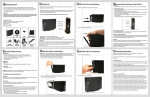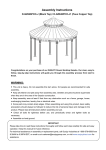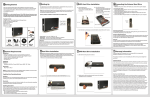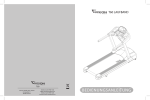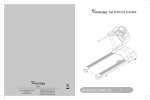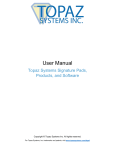Transcript
1 Getting Started This user manual provides step-by-step installation instructions and other important information regarding your Eagle Consus product. For the latest Eagle Consus product information, software downloads and news, please visit us at www.eagletechusa.com Attention: Remember to run the included Resource CD for FREE software that protects your data! We understand how important your data is and strive to provide you with excellent storage solutions on both hardware and software levels. 3 Setting Up 5 SATA Hard Drive Installation You will need a 3.5 inch SATA Hard Drive. Carefully follow the procedure to install the hard drive into the enclosure. 3. Slide the hard drive into the disk mounting tray. 7 Connecting the External Hard Drive Attention: Make sure the power switch is OFF before you connect the AC power adapter. Connecting the cables: 1. Connect the AC power adapter cord to the power input located at the rear of the external storage system. 2. Connect the AC power adapter cord to an electric outlet. 3. Connect the USB 2.0 HI-Speed cable to the USB port located at the rear of the external storage system. 4. Connect the USB 2.0 HI-Speed cable to an available USB port on your computer. Note: If you purchased an Eagle Consus External Hard Drive, you do not need to install a hard drive and should skip this Quick Installation Guide. Your external hard drive should be pre-installed and ready to use. EAGLE | CONSUS M-SERIES ET-CSMSU2-BK Front and Rear View Package Contents Eagle Consus M-Series External Storage System USB 2.0 HI-Speed certified cable Resource CD AC power adapter Quick user guide 4. Push the hard drive to the end. Powering Up the Drive Press the power switch to turn on the unit. During this time, your PC will do one of the following depending on your OS system: Windows 2000/XP/2003/Vista You do not need to install any drivers. Windows will automatically detect the external storage system and display the message “Found New Hardware”. Then it will display the message “Your New Hardware Is Ready to Use”. Power Switch – Turns the M-SERIES on / off USB 2.0 port – Connects to a computer USB port or USB hub Power Input – Connects to the AC/DC power adapter Mac OS X You do not need to install any drivers. Mac OS will automatically detect the external storage system and display the new hard drive icon on the desktop. Attention: Eagle Tech Computers, Inc. is not responsible for consequential damages, including loss or recovery of data from your hard drive. If you are installing with a hard drive that has data inside, we suggest you backup your data before proceed to installation process. 2 System Requirements 4 SATA Hard Drive Installation Hardware NOTE: If you purchased an Eagle Consus External Hard Drive, you do not need to install a hard drive and should skip this Quick Installation Guide. Your external hard drive should be pre-installed and ready to use. Do NOT attempt to open the external storage system or VOID warranty if the warranty seal is damaged. 1. Inseart the pin-key into the hole to open the drive tray Pentium® II, 200 MHz equivalent or newer for IBM compatible PC PowerPC G4, 350 MHz or newer for PowerPC-based Apple Computer Core® or newer for Intel-based Apple Computer Available High Speed USB 2.0 port SATA Hard Drive Depending on the hard drive you just installed, you may need to partition, format and assign new drive letter to it before you can use it. You may visit our FAQ at http://www.eagletechusa.com/FAQ.htm or run the Resource CD for step by step instructions on how to do so. 6 SATA Hard Drive Installation 5. Cover the disk mounting tray. This product contains no user-serviceable parts. Refer servicing only to Eagle Tech personnel. Obtaining Service Software Eagle Tech Computers values your business and always attempts to provide you the very best of service. If the product requires maintenance, please contact the retailer from who you originally purchased the product or visit our tech support online at http://www.eagletechusa.com/Support.asp to request a RMA number and instructions on how to return the product for an exchange. Any unauthorized returns will be rejected. All returns must be shipped in appropriate shipping container, prepaid and insured to the address provided on your return paperwork. All returns must include the original box, packaging materials, cables, CD and accessories. Eagle Tech Computers, Inc. is not responsible for damages caused during shipping. Windows® Windows 2000 Pro / Server 2000 / Server 2003 / XP / Vista Macintosh® Mac® OS X v.10.2+ Note: For highest performance and reliability, EAGLE | CONSUS recommends that you install the latest service pack (SP) and updates. One Year Limited Warranty Updating Your Operating System Windows Go to the Start menu and select Windows updates. For more information regarding updating your system, visit windowsupdate.microsoft.com. Macintosh Go to the Apple menu and select Software Update. For more information regarding updating your system, visit apple.com/macosx. Handling Precautions EAGLE | CONSUS products are precision instruments and must be handled with care during unpacking and installation. Drives may be damaged by rough handling, shock, or vibration. Be aware of the following precautions when unpacking your Eagle | Consus external storage system: Do not unpack the product until you are ready to install it. Do not drop or jolt the product. Do not move the external storage when it is powered up. 8 Warranty Information Attention: Eagle Tech Computers, Inc. is not responsible for consequential damages, including loss or recovery of data. 2. Place the SATA hard drive into the enclosure. Make sure the SATA interface is face into the SATA controller board. 6. Installation process completed! Eagle Tech Computers warrants its products to be free from defects in manufacturing and workmanship under normal use for one (1) year. The warranty is non-transferable and is only valid for the original owner of the product. Invoice clearly showing purchase date and model, is required for warranty service. All products are warranted for one (1) year from the date of purchase. Products that have been repaired or replaced by Eagle Tech Computers will be under warranty for the remainder of the warranty period or thirty (30) days, whichever is longer. Eagle Tech Computers is not responsible for incidental, or consequential damages resulting from any breach of warranty or under any other legal theory including, but not limited to, lost profits, downtime, goodwill, damage to or replacement of equipment and property, and any costs of recovering, reprogramming, or reproducing any program or data stored in or used with a system containing your product. Items purchased at clearances, flea markets, garage sales, or through unauthorized distributors are not covered. For a list of our partner websites and authorized resellers, please see http://www.eagletechusa.com/Wheretobuy.asp.