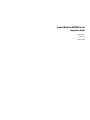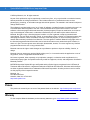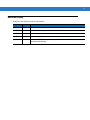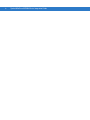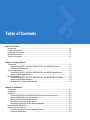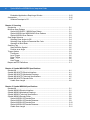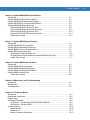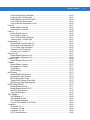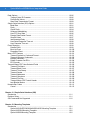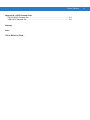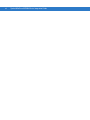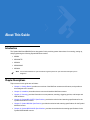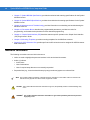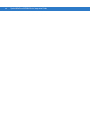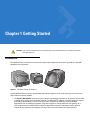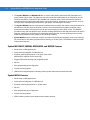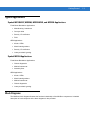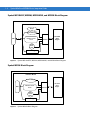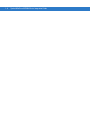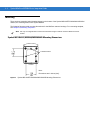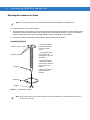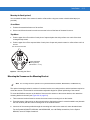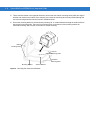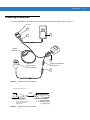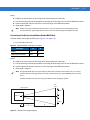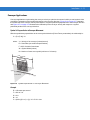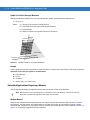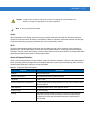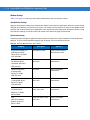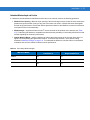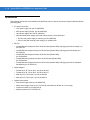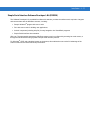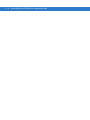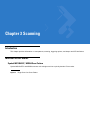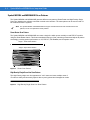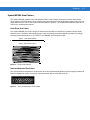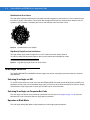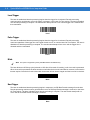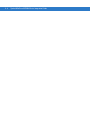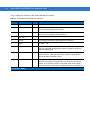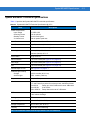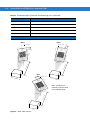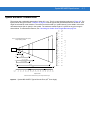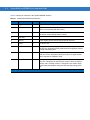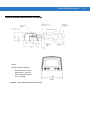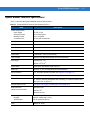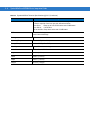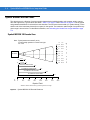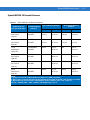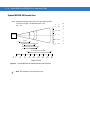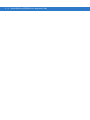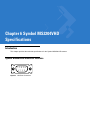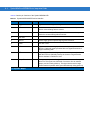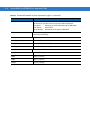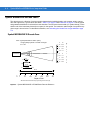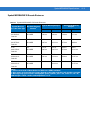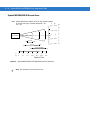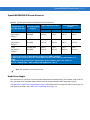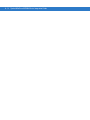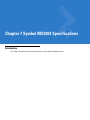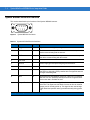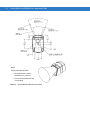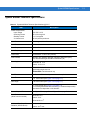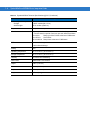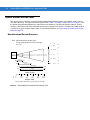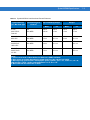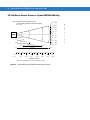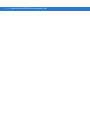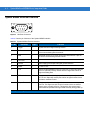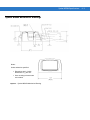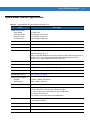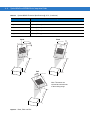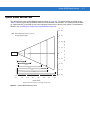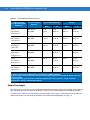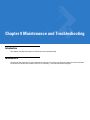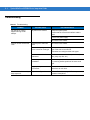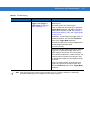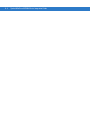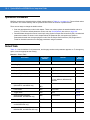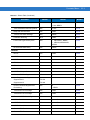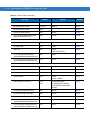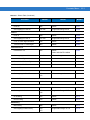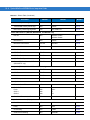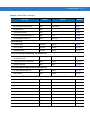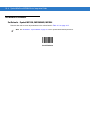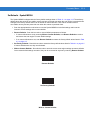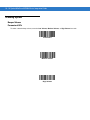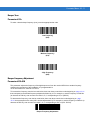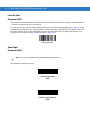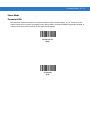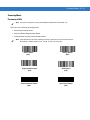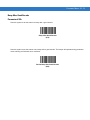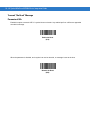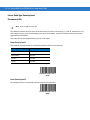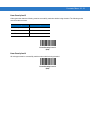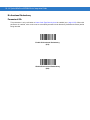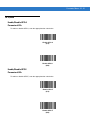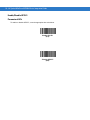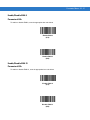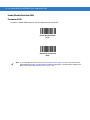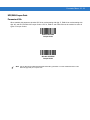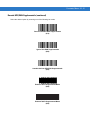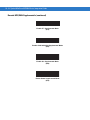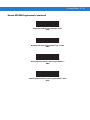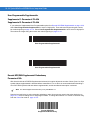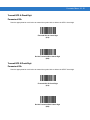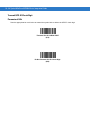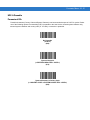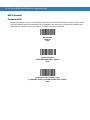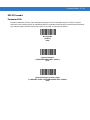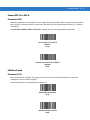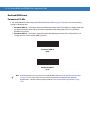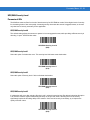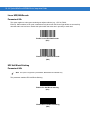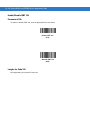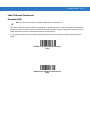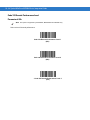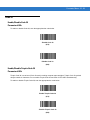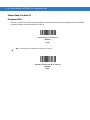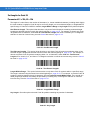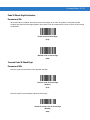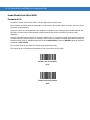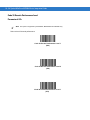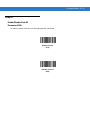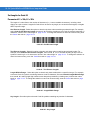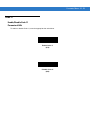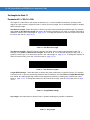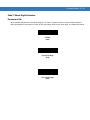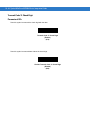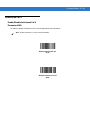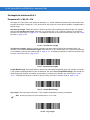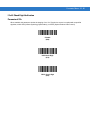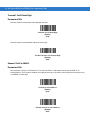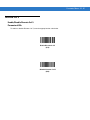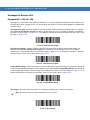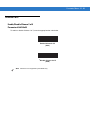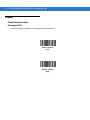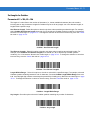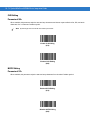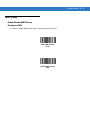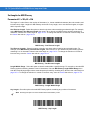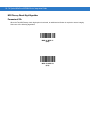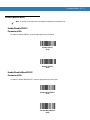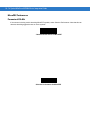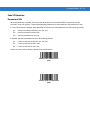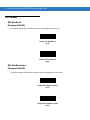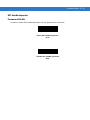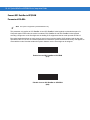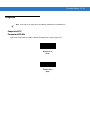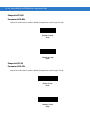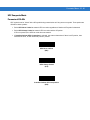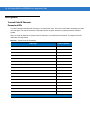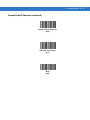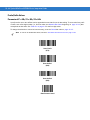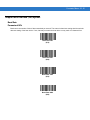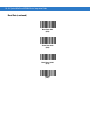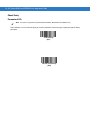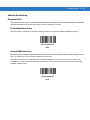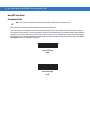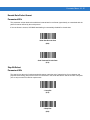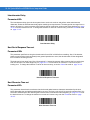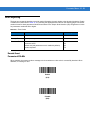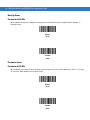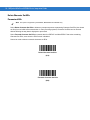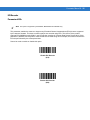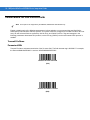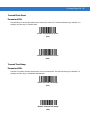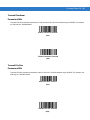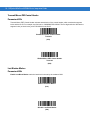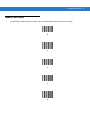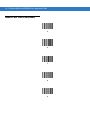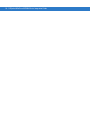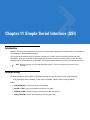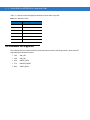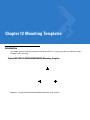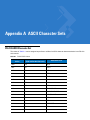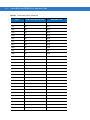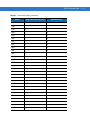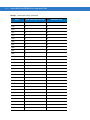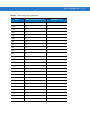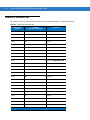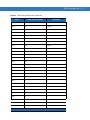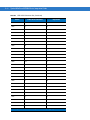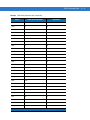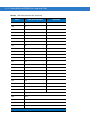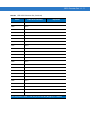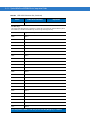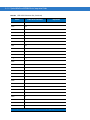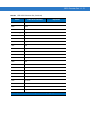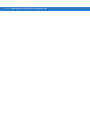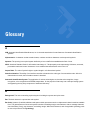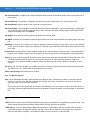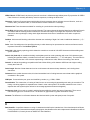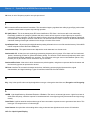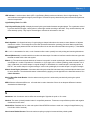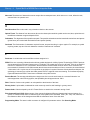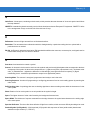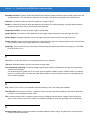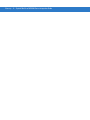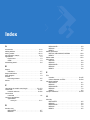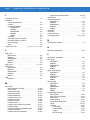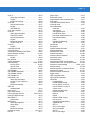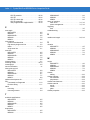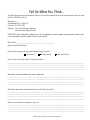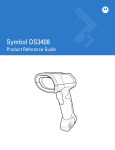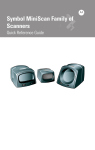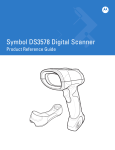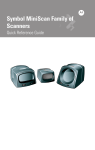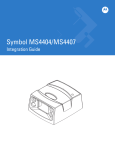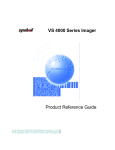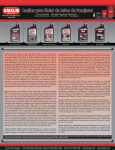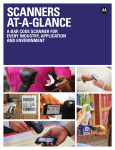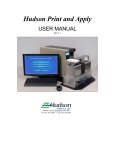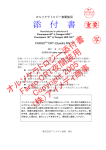Download Zebra MS1204
Transcript
Symbol MiniScan MSXX04 Series
Integration Guide
Symbol MiniScan MSXX04 Series
Integration Guide
72E-67134-05
Revision A
January 2008
ii
Symbol MiniScan MSXX04 Series Integration Guide
© 2008 by Motorola, Inc. All rights reserved.
No part of this publication may be reproduced or used in any form, or by any electrical or mechanical means,
without permission in writing from Motorola. This includes electronic or mechanical means, such as
photocopying, recording, or information storage and retrieval systems. The material in this manual is subject to
change without notice.
The software is provided strictly on an “as is” basis. All software, including firmware, furnished to the user is on
a licensed basis. Motorola grants to the user a non-transferable and non-exclusive license to use each
software or firmware program delivered hereunder (licensed program). Except as noted below, such license
may not be assigned, sublicensed, or otherwise transferred by the user without prior written consent of
Motorola. No right to copy a licensed program in whole or in part is granted, except as permitted under
copyright law. The user shall not modify, merge, or incorporate any form or portion of a licensed program with
other program material, create a derivative work from a licensed program, or use a licensed program in a
network without written permission from Motorola. The user agrees to maintain Motorola’s copyright notice on
the licensed programs delivered hereunder, and to include the same on any authorized copies it makes, in
whole or in part. The user agrees not to decompile, disassemble, decode, or reverse engineer any licensed
program delivered to the user or any portion thereof.
Motorola reserves the right to make changes to any software or product to improve reliability, function, or
design.
Motorola does not assume any product liability arising out of, or in connection with, the application or use of
any product, circuit, or application described herein.
No license is granted, either expressly or by implication, estoppel, or otherwise under any Motorola, Inc.,
intellectual property rights. An implied license only exists for equipment, circuits, and subsystems contained in
Motorola products.
MOTOROLA and the Stylized M Logo and Symbol and the Symbol logo are registered in the US Patent &
Trademark Office. Bluetooth is a registered trademark of Bluetooth SIG. Microsoft, Windows and ActiveSync
are either registered trademarks or trademarks of Microsoft Corporation. All other product or service names
are the property of their respective owners.
Motorola, Inc.
One Motorola Plaza
Holtsville, New York 11742-1300
http://www.symbol.com
Patents
This product is covered by one or more of the patents listed on the website: http://www.symbol.com/patents.
Warranty
For the complete Motorola hardware product warranty statement, go to: http://www.symbol.com/warranty.
iii
Revision History
Changes to the original manual are listed below:
Change
Date
Description
-01 Rev A
2/2004
Initial release.
-02 Rev A
6/2004
Added Embedded Application information.
-03 Rev A
8/2006
Software updates.
-04 Rev A
3/2007
Updated service information and specifications.
-05 Rev A
1/2008
Added new UPC/EAN supplemental options and Bookland ISBN format option,
updated troubleshooting.
iv
Symbol MiniScan MSXX04 Series Integration Guide
Table of Contents
About This Guide
Introduction ....................................................................................................................
Chapter Descriptions .....................................................................................................
Notational Conventions..................................................................................................
Related Documents .......................................................................................................
Service Information........................................................................................................
xiii
xiii
xiv
xv
xv
Chapter 1: Getting Started
Introduction ...................................................................................................................
Symbol MS1204FZY, MS2204, MS2204VHD, and MS3204 Features ...................
Symbol MS954 Features ........................................................................................
Typical Applications ......................................................................................................
Symbol MS1204FZY, MS2204, MS2204VHD, and MS3204 Applications ..............
Symbol MS954 Applications ...................................................................................
Block Diagrams .............................................................................................................
Symbol MS1204FZY, MS2204, MS2204VHD, and MS3204 Block Diagram ..........
Symbol MS954 Block Diagram ...............................................................................
Miniscan Block Diagram Descriptions .....................................................................
1-1
1-2
1-2
1-3
1-3
1-3
1-3
1-4
1-4
1-5
Chapter 2: Installation
Introduction ...................................................................................................................
Unpacking .....................................................................................................................
Mounting .......................................................................................................................
Symbol MS1204FZY/MS2204/MS2204VHD Mounting Dimensions .......................
Symbol MS3204 Mounting Dimensions ..................................................................
Symbol MS954 Mounting Dimensions ....................................................................
Mounting the Scanner on the Stand .......................................................................
Mounting the Scanner on the Mounting Bracket .....................................................
Connecting the MiniScan ..............................................................................................
Location and Positioning ...............................................................................................
Using the MiniScan as an Embedded Scanner ......................................................
Conveyor Applications ............................................................................................
2-1
2-1
2-2
2-2
2-3
2-3
2-4
2-5
2-7
2-8
2-8
2-11
vi
Symbol MiniScan MSXX04 Series Integration Guide
Embedded Applications Requiring a Window ......................................................... 2-12
Accessories .................................................................................................................. 2-16
Software Developer’s CD ........................................................................................ 2-17
Chapter 3: Scanning
Introduction ...................................................................................................................
MiniScan Scan Patterns ...............................................................................................
Symbol MS1204FZY / MS954 Scan Pattern ...........................................................
Symbol MS2204 and MS2204VHD Scan Patterns .................................................
Symbol MS3204 Scan Patterns ..............................................................................
Scan Angle Selection ....................................................................................................
Selecting Scan Angle via SSI .................................................................................
Selecting Scan Angle via Parameter Bar Code ......................................................
Operation in Blink Mode ..........................................................................................
Scanning Tips ...............................................................................................................
Scan the Entire Symbol ..........................................................................................
Position at an Angle ................................................................................................
Trigger Options .............................................................................................................
Continuous ..............................................................................................................
Level Trigger ...........................................................................................................
Pulse Trigger ...........................................................................................................
Blink .......................................................................................................................
Host Trigger ............................................................................................................
Beeper and LED Definitions .........................................................................................
3-1
3-1
3-1
3-2
3-3
3-4
3-4
3-4
3-4
3-5
3-5
3-5
3-5
3-5
3-6
3-6
3-6
3-6
3-7
Chapter 4: Symbol MS1204FZY Specifications
Introduction ...................................................................................................................
Symbol MS1204FZY Electrical Interface ......................................................................
Symbol MS1204FZY Mechanical Drawings .................................................................
Symbol MS1204FZY Technical Specifications .............................................................
Symbol MS1204FZY Decode Zone ..............................................................................
Usable Scan Length ................................................................................................
4-1
4-1
4-3
4-5
4-7
4-8
Chapter 5: Symbol MS2204 Specifications
Introduction ...................................................................................................................
Symbol MS2204 Electrical Interface .............................................................................
Symbol MS2204 Mechanical Drawings ........................................................................
Symbol MS2204 Technical Specifications ....................................................................
Symbol MS2204 Decode Zones ...................................................................................
Symbol MS2204 1D Decode Zone .........................................................................
Symbol MS2204 1D Decode Distances ..................................................................
Symbol MS2204 2D Decode Zone .........................................................................
Symbol MS2204 2D Decode Distances ..................................................................
Usable Scan Length ................................................................................................
5-1
5-1
5-3
5-5
5-8
5-8
5-9
5-10
5-11
5-11
Table of Contents
Chapter 6: Symbol MS2204VHD Specifications
Introduction ...................................................................................................................
Symbol MS2204VHD Electrical Interface .....................................................................
Symbol MS2204VHD Mechanical Drawings .................................................................
Symbol MS2204VHD Technical Specifications ............................................................
Symbol MS2204VHD Decode Zones ...........................................................................
Symbol MS2204VHD 1D Decode Zone ..................................................................
Symbol MS2204VHD 1D Decode Distances ..........................................................
Symbol MS2204VHD 2D Decode Zone ..................................................................
Symbol MS2204VHD 2D Decode Distances ..........................................................
Usable Scan Length ................................................................................................
6-1
6-1
6-3
6-5
6-8
6-8
6-9
6-10
6-11
6-11
Chapter 7: Symbol MS3204 Specifications
Introduction ...................................................................................................................
Symbol MS3204 Electrical Interface .............................................................................
Symbol MS3204 Mechanical Drawings ........................................................................
Symbol MS3204 Technical Specifications ....................................................................
Symbol MS3204 Decode Zones ...................................................................................
Omnidirectional Decode Distances .........................................................................
2D Slab/Raster Decode Distances (Symbol MS3204-I000 Only) ...........................
Usable Scan Length ................................................................................................
7-1
7-2
7-3
7-5
7-8
7-8
7-10
7-11
Chapter 8: Symbol MS954 Specifications
Introduction ...................................................................................................................
Symbol MS954 Electrical Interface ...............................................................................
Symbol MS954 Mechanical Drawings ..........................................................................
Symbol MS954 Technical Specifications ......................................................................
Symbol MS954 Decode Zone .......................................................................................
Usable Scan Length ................................................................................................
8-1
8-2
8-3
8-5
8-7
8-8
Chapter 9: Maintenance and Troubleshooting
Introduction ................................................................................................................... 9-1
Maintenance ................................................................................................................. 9-1
Troubleshooting ............................................................................................................ 9-2
Chapter 10: Parameter Menus
Introduction ...................................................................................................................
Operational Parameters ................................................................................................
Default Table ................................................................................................................
Set Default Parameter ..................................................................................................
Set Defaults - Symbol MS1204, MS1204VHD, MS3204 ........................................
Set Defaults - Symbol MS954 .................................................................................
Scanning Options .........................................................................................................
Beeper Volume .......................................................................................................
Beeper Tone ...........................................................................................................
Beeper Frequency Adjustment ...............................................................................
10-1
10-2
10-2
10-8
10-8
10-9
10-10
10-10
10-11
10-11
vii
viii
Symbol MiniScan MSXX04 Series Integration Guide
Laser On Time ........................................................................................................
Scan Angle ..............................................................................................................
Power Mode ............................................................................................................
Trigger Modes .........................................................................................................
Scanning Mode .......................................................................................................
Aiming Mode ...........................................................................................................
Programmable Raster Height And Raster Expansion Speed .................................
Timeout Between Decodes .....................................................................................
Beep After Good Decode ........................................................................................
Transmit “No Read” Message .................................................................................
Parameter Scanning ...............................................................................................
Linear Code Type Security Level ............................................................................
Bi-directional Redundancy ......................................................................................
UPC/EAN ......................................................................................................................
Enable/Disable UPC-A ............................................................................................
Enable/Disable UPC-E ............................................................................................
Enable/Disable UPC-E1 ..........................................................................................
Enable/Disable EAN-8 ............................................................................................
Enable/Disable EAN-13 ..........................................................................................
Enable/Disable Bookland EAN ...............................................................................
UPC/EAN Coupon Code .........................................................................................
Decode UPC/EAN Supplementals ..........................................................................
User-Programmable Supplementals .......................................................................
Decode UPC/EAN Supplemental Redundancy ......................................................
Transmit UPC-A Check Digit ..................................................................................
Transmit UPC-E Check Digit ..................................................................................
Transmit UPC-E1 Check Digit ................................................................................
UPC-A Preamble ....................................................................................................
UPC-E Preamble ....................................................................................................
UPC-E1 Preamble ..................................................................................................
Convert UPC-E to UPC-A .......................................................................................
Convert UPC-E1 to UPC-A .....................................................................................
EAN Zero Extend ....................................................................................................
Bookland ISBN Format ...........................................................................................
UPC/EAN Security Level ........................................................................................
Linear UPC/EAN Decode ........................................................................................
UPC Half Block Stitching ........................................................................................
Code 128 ......................................................................................................................
Enable/Disable Code 128 .......................................................................................
Enable/Disable UCC/EAN-128 ...............................................................................
Enable/Disable ISBT 128 ........................................................................................
Lengths for Code 128 .............................................................................................
Code 128 Decode Performance .............................................................................
Code 128 Decode Performance Level ....................................................................
Code 39 ........................................................................................................................
Enable/Disable Code 39 .........................................................................................
Enable/Disable Trioptic Code 39 ............................................................................
Convert Code 39 to Code 32 ..................................................................................
Code 32 Prefix ........................................................................................................
Set Lengths for Code 39 .........................................................................................
10-12
10-12
10-13
10-14
10-15
10-16
10-17
10-18
10-19
10-20
10-21
10-22
10-24
10-25
10-25
10-25
10-26
10-27
10-27
10-28
10-29
10-30
10-34
10-34
10-35
10-35
10-36
10-37
10-38
10-39
10-40
10-41
10-41
10-42
10-43
10-44
10-44
10-45
10-45
10-45
10-46
10-46
10-47
10-48
10-49
10-49
10-49
10-50
10-51
10-52
Table of Contents
Code 39 Check Digit Verification ............................................................................
Transmit Code 39 Check Digit ................................................................................
Enable/Disable Code 39 Full ASCII ........................................................................
Code 39 Decode Performance ...............................................................................
Code 39 Decode Performance Level ......................................................................
Code 93 ........................................................................................................................
Enable/Disable Code 93 .........................................................................................
Set Lengths for Code 93 .........................................................................................
Code 11 ........................................................................................................................
Enable/Disable Code 11 .........................................................................................
Set Lengths for Code 11 .........................................................................................
Code 11 Check Digit Verification ............................................................................
Transmit Code 11 Check Digit ................................................................................
Interleaved 2 of 5 ..........................................................................................................
Enable/Disable Interleaved 2 of 5 ...........................................................................
Set Lengths for Interleaved 2 of 5 ...........................................................................
I 2 of 5 Check Digit Verification ...............................................................................
Transmit I 2 of 5 Check Digit ...................................................................................
Convert I 2 of 5 to EAN-13 ......................................................................................
Discrete 2 of 5 ...............................................................................................................
Enable/Disable Discrete 2 of 5 ................................................................................
Set Lengths for Discrete 2 of 5 ...............................................................................
Chinese 2 of 5 ...............................................................................................................
Enable/Disable Chinese 2 of 5 ................................................................................
Codabar ........................................................................................................................
Enable/Disable Codabar .........................................................................................
Set Lengths for Codabar .........................................................................................
CLSI Editing ............................................................................................................
NOTIS Editing .........................................................................................................
MSI Plessey ..................................................................................................................
Enable/Disable MSI Plessey ...................................................................................
Set Lengths for MSI Plessey ...................................................................................
MSI Plessey Check Digits .......................................................................................
Transmit MSI Plessey Check Digit ..........................................................................
MSI Plessey Check Digit Algorithm ........................................................................
PDF417/MicroPDF417 .................................................................................................
Enable/Disable PDF417 ..........................................................................................
Enable/Disable MicroPDF417 .................................................................................
MicroPDF Performance ..........................................................................................
Code 128 Emulation ...............................................................................................
GS1 DataBar ................................................................................................................
GS1 DataBar-14 .....................................................................................................
GS1 DataBar Limited ..............................................................................................
GS1 DataBar Expanded .........................................................................................
Convert GS1 DataBar to UPC/EAN ........................................................................
Composite .....................................................................................................................
Composite CC-C .....................................................................................................
Composite CC-A/B ..................................................................................................
Composite TLC-39 ..................................................................................................
UPC Composite Mode ............................................................................................
10-53
10-53
10-54
10-55
10-56
10-57
10-57
10-58
10-59
10-59
10-60
10-61
10-62
10-63
10-63
10-64
10-65
10-66
10-66
10-67
10-67
10-68
10-69
10-69
10-70
10-70
10-71
10-72
10-72
10-73
10-73
10-74
10-75
10-75
10-76
10-77
10-77
10-77
10-78
10-79
10-80
10-80
10-80
10-81
10-82
10-83
10-83
10-84
10-84
10-85
ix
x
Symbol MiniScan MSXX04 Series Integration Guide
Data Options .................................................................................................................
Transmit Code ID Character ...................................................................................
Prefix/Suffix Values .................................................................................................
Scan Data Transmission Format ............................................................................
Simple Serial Interface (SSI) Options ...........................................................................
Baud Rate ...............................................................................................................
Parity .......................................................................................................................
Check Parity ............................................................................................................
Software Handshaking ............................................................................................
Host RTS Line State ...............................................................................................
Decode Data Packet Format ...................................................................................
Stop Bit Select ........................................................................................................
Intercharacter Delay ................................................................................................
Host Serial Response Time-out ..............................................................................
Host Character Time-out .........................................................................................
Event Reporting ............................................................................................................
Decode Event .........................................................................................................
Boot Up Event .........................................................................................................
Parameter Event .....................................................................................................
Macro PDF Features ...................................................................................................
Transmit Symbols in Codeword Format ..................................................................
Transmit Unknown Codewords ...............................................................................
Escape Characters .................................................................................................
Delete Character Set ECIs ......................................................................................
ECI Decoder ...........................................................................................................
Transmit Macro PDF User-Selected Fields ..................................................................
Transmit File Name .................................................................................................
Transmit Block Count ..............................................................................................
Transmit Time Stamp ..............................................................................................
Transmit Sender .....................................................................................................
Transmit Addressee ................................................................................................
Transmit Checksum ................................................................................................
Transmit File Size ...................................................................................................
Transmit Macro PDF Control Header .....................................................................
Last Blocker Marker ................................................................................................
Numeric Bar Codes ......................................................................................................
Cancel .....................................................................................................................
10-86
10-86
10-88
10-89
10-91
10-91
10-93
10-94
10-95
10-96
10-97
10-97
10-98
10-98
10-98
10-99
10-99
10-100
10-100
10-101
10-101
10-102
10-103
10-104
10-105
10-106
10-106
10-107
10-107
10-108
10-108
10-109
10-109
10-110
10-110
10-111
10-113
Chapter 11: Simple Serial Interface (SSI)
Introduction ................................................................................................................... 11-1
Revision String .............................................................................................................. 11-1
SSI Commands Not Supported .................................................................................... 11-2
Chapter 12: Mounting Templates
Introduction ...................................................................................................................
Symbol MS1204FZY/MS2204/MS2204VHD Mounting Template ...........................
Symbol MS3204 Mounting Template ......................................................................
Symbol MS954 Mounting Template ........................................................................
12-1
12-1
12-2
12-2
Table of Contents
Appendix A: ASCII Character Sets
RS-232 ASCII Character Set ........................................................................................ A-1
USB ASCII Character Set ............................................................................................. A-6
Glossary
Index
Tell Us What You Think...
xi
xii
Symbol MiniScan MSXX04 Series Integration Guide
About This Guide
Introduction
The Symbol MiniScan MSXX04 Series Integration Guide provides general instructions for mounting, setting up,
and programming the following Symbol MiniScan models:
• MS954
• MS1204FZY
• MS2204
• MS2204VHD
• MS3204.
NOTE
It is recommended that an opto-mechanical engineer perform an opto-mechanical analysis prior to
integration.
Chapter Descriptions
Topics covered in this guide are as follows:
• Chapter 1, Getting Started, provides an overview of the MiniScan scanners and features, and provides a
block diagram of the scanner.
• Chapter 2, Installation, describes how to mount and install the MiniScan scanner.
• Chapter 3, Scanning, provides information on scan patterns, scanning, triggering options, and beeper and
LED definitions.
• Chapter 4, Symbol MS1204FZY Specifications, provides the technical and scanning specifications for the
Symbol MS1204FZY scanner.
• Chapter 5, Symbol MS2204 Specifications, provides the technical and scanning specifications for the Symbol
MS2204 scanner.
• Chapter 6, Symbol MS2204VHD Specifications, provides the technical and scanning specifications for the
Symbol MS2204VHD scanner.
xiv
Symbol MiniScan MSXX04 Series Integration Guide
• Chapter 7, Symbol MS3204 Specifications, provides the technical and scanning specifications for the Symbol
MS3204 scanner.
• Chapter 8, Symbol MS954 Specifications, provides the technical and scanning specifications for the Symbol
MS954 scanner.
• Chapter 9, Maintenance and Troubleshooting, provides information on maintaining and troubleshooting the
MiniScan scanners.
• Chapter 10, Parameter Menus describes the programmable parameters, provides bar codes for
programming, and hexadecimal equivalents for host download programming.
• Chapter 11, Simple Serial Interface (SSI) describes scanner-specific updates to the Simple Serial Interface
(SSI) Programmer’s Guide.
• Chapter 12, Mounting Templates, provides mounting templates for the MiniScan scanners.
• Appendix A, ASCII Character Sets, provides prefix and suffix values that can be assigned for ASCII character
data transmission.
Notational Conventions
The following conventions are used in this document:
• Italics are used to highlight chapters and sections in this and related documents.
• bullets (•) indicate:
• Action items
• Lists of alternatives
• Lists of required steps that are not necessarily sequential
• Sequential lists (e.g., those that describe step-by-step procedures) appear as numbered lists.
NOTE
This symbol indicates something of special interest or importance to the reader. Failure to read the note
will not result in physical harm to the reader, equipment or data.
CAUTION
WARNING!
This symbol indicates that if this information is ignored, the possiblity of data or material damage may
occur.
This symbol indicates that if this information is ignored the possibility that serious personal
injury may occur.
About This Guide
xv
Related Documents
The following documents provide more information for the Symbol MiniScan Series scanners.
• MiniScan Family of Scanners Quick Reference Guide, p/n 72-58809-xx
• Simple Serial Interface (SSI) Programmer’s Guide, p/n 72-40451-xx
• Simple Serial Interface (SSI) Developer’s Guide, p/n 72-50705-xx
For the latest version of this guide and all guides, go to: http://www.symbol.com/manuals.
Service Information
If you have a problem with your equipment, contact Motorola Enterprise Mobility Support for your region. Contact
information is available at: http://www.symbol.com/contactsupport.
When contacting Enterprise Mobility Support, please have the following information available:
• Serial number of the unit
• Model number or product name
• Software type and version number.
Motorola responds to calls by E-mail, telephone or fax within the time limits set forth in support agreements.
If your problem cannot be solved by Motorola Enterprise Mobility Support, you may need to return your equipment
for servicing and will be given specific directions. Motorola is not responsible for any damages incurred during
shipment if the approved shipping container is not used. Shipping the units improperly can possibly void the
warranty.
If you purchased your Enterprise Mobility business product from a Motorola business partner, contact that business
partner for support.
xvi
Symbol MiniScan MSXX04 Series Integration Guide
Chapter 1 Getting Started
CAUTION
Use of controls, adjustments or procedures other than those specified here can result in hazardous
laser light exposure.
Introduction
The MiniScan family of fixed-mount scanners are specifically designed for stand-alone applications, and OEM
applications such as kiosks.
Figure 1-1 MiniScan Family of Scanners
Symbol MSXX04 Series scanners provide easy and flexible integration of bar code scanning into a host device,
and include the following models:
• The Symbol MS1204FZY offers fuzzy logic for premium scanning performance on all types of 1D bar codes
including poorly printed and low contrast symbols. The MS1204FZY features a compact design for superior
performance and durability in a form factor that easily integrates into OEM devices for embedded
applications such as medical instruments, diagnostic equipment, vending machines, and gaming. As a
fixed-mount scanner, the MS1204FZY is ideal for applications requiring unattended scanning such as
manufacturing, warehouse and shipping, conveyor belts, library and document tracking systems.
1-2
Symbol MiniScan MSXX04 Series Integration Guide
• The Symbol MS2204 and MS2204VHD offer a "smart" raster pattern optimized for 2D applications and
poorly printed 1D bar codes. The high scan rate ensures fast and reliable data on all 1D symbols, and 2D
codes such as PDF417, MicroPDF, GS1 DataBar and composite codes. These scanners are perfect for
automated data entry applications that require high-speed scanning, performance, and small size, such as
conveyor belts, manufacturing and warehouse, gas pumps, and security/ID verification.
• The Symbol MS3204 features a high-speed omnidirectional scan pattern that makes it easy and intuitive for
consumers to scan bar codes at the point of activity. The omnidirectional scan pattern reads bar codes
quickly and accurately, minimizing the need for precise positioning of linear 1D bar codes. The MS3204
provides an easy and cost-effective way to enhance existing OEM devices with high-performance 1D and 2D
scanning, making it the ideal solution for applications that require fast, accurate scanning such as kiosks,
ATMs, listening stations, lottery machines, and vending machines.
• Symbol MS954 scanner is extremely compact, provides easy and flexible integration of bar code scanning
into a host device, and offers high-performance scanning on 1D bar codes. The MS954 is ideal for medical
instruments and kiosks.
Symbol MS1204FZY, MS2204, MS2204VHD, and MS3204 Features
• Stand-alone or OEM applications
• Quick and easy integration for OEM devices
• Excellent scanning performance on all types of bar codes
(MS1204FZY supports 1D bar codes only)
• Rugged IP54 sealed housing with integrated beeper
• RS-232
• Easy programming and configuration
• Flexible mounting options
• LEDs and an integrated beeper indicating scanner power status and successful decodes.
Symbol MS954 Features
• Stand-alone or OEM applications
• Quick and easy integration for OEM devices
• Excellent scanning performance on 1D bar codes
• RS-232
• Easy programming and configuration
• Flexible mounting options
• LEDs indicating scanner power status and successful decodes.
Getting Started
Typical Applications
Symbol MS1204FZY, MS2204, MS2204VHD, and MS3204 Applications
Fixed Mount Standalone Applications
• Manufacturing / warehouse
• Conveyer belts
• Security / ID verification
• POS.
OEM Applications
• Kiosks / ATMs
• Music listening stations
• Security / ID verification
• Lottery terminals / gaming.
Symbol MS954 Applications
Fixed Mount Standalone Applications
• Clinical diagnostics
• Medical instruments
• Assembly lines.
OEM Applications
• Kiosks / ATMs
• Music listening stations
• Medical instruments
• Clinical diagnostics
• Lottery terminals / gaming.
Block Diagrams
The MiniScan block diagrams illustrate the functional relationship of the MiniScan components. A detailed
description of each component in the block diagrams is also provided.
1-3
1-4
Symbol MiniScan MSXX04 Series Integration Guide
Symbol MS1204FZY, MS2204, MS2204VHD, and MS3204 Block Diagram
Interface Board
Beeper
External Beeper
DB9
flex
Interface Circuit
RS-232
flex
Interface
Decoded
Scan
Engine
Red/
Green
LED
External Trigger
Figure 1-2 Symbol MS1204FZY, MS2204, MS2204VHD, and MS3204 Block Diagram
Symbol MS954 Block Diagram
Interface Board
External Beeper
DB9
Interface Circuit
RS-232
Red/
Green
LED
External Trigger
Figure 1-3 Symbol MS954 Block Diagram
Interface
flex
Decoded
Scan
Scan
Engine
Engine
Getting Started
1-5
Miniscan Block Diagram Descriptions
Decoded Scan Engine - The scan engine emits a beam of laser light that reflects off the bar code to be decoded.
Black bars absorb light, white spaces reflect light. The scan engine collects the reflected light and processes the
signal through several analog filters. The filtered signal is digitized into a Digitized Barcode Pattern (DBP). Timing
information is analyzed by the decoder micro-controller to decode and transmit the data contained in the bar code.
Data transmission is carried out using Motorola’s proprietary SSI Interface.
Interface Board - The interface board adapts the scan engine's interface into usable signals and data for the
intended host. It also contains a beeper (Symbol MS1204FZY/2204/2204VHD/3204 models only) and red/green
LED for audio/visual feedback, and provides for an external trigger and external beeper.
The MiniScan interface board converts TTL level SSI signals to proper RS-232 levels for connection to any RS-232
compliant host.
DB9 - The DB9 connector provides an outlet for the various interface signals used between a MiniScan scanner
and the host. It also maintains pin compatibility with the previous generation LS 1220 MiniScan host cables.
1-6
Symbol MiniScan MSXX04 Series Integration Guide
Chapter 2 Installation
Introduction
This chapter provides information on unpacking, mounting, and installing the MiniScan scanner.
Unpacking
Remove the MiniScan from its packing and inspect for damage. If the scanner is damaged, call Motorola Enterprise
Mobility Support at the telephone number listed on page xv.
KEEP THE PACKING. It is the approved shipping container and should be used if the equipment needs to be
returned for servicing.
2-2
Symbol MiniScan MSXX04 Series Integration Guide
Mounting
There are three mounting holes (threaded inserts) on the bottom of the Symbol MS1204FZY/2204/2204VHD/3204
chassis; two mounting holes on the Symbol MS954.
The following figures provide mounting dimensions for the MiniScan scanner housings. For a mounting template,
see Chapter 12, Mounting Templates.
NOTE
Use only non-magnetic M3x.5 screws with a maximum length of 3.6M to mount the MiniScan scanner
chassis.
Symbol MS1204FZY/MS2204/MS2204VHD Mounting Dimensions
Threaded Inserts
Note:
Dimensions are in inches [mm].
Figure 2-1 Symbol MS1204FZY/MS2204/MS2204VHD Mounting Dimensions
Installation
Symbol MS3204 Mounting Dimensions
Threaded Inserts
Note:
Dimensions are in inches [mm].
Figure 2-2 Symbol MS3204 Mounting Dimensions
Symbol MS954 Mounting Dimensions
2x M3 - 3.6 mm lg. max.
Threaded Inserts
2x - 0.080 [2.0]
Alignment Holes
Note:
Dimensions are in inches [mm].
Figure 2-3 Symbol MS954 Mounting Dimensions
2-3
2-4
Symbol MiniScan MSXX04 Series Integration Guide
Mounting the Scanner on the Stand
NOTE
The stand is optional for the Symbol MS1204FZY, MS2204, MS2204VHD, and MS3204 only.
To mount the scanner on the optional stand:
1.
Place the bottom of the scanner on the stand’s scanner mount, aligning the scanner’s center threaded insert
(beneath the scan window) with the center mounting hole on the front of the stand. The two rear threaded
inserts on the bottom of the scanner will align with the proper mounting holes on the stand.
2.
Secure the scanner to the stand using the three screws provided with the stand.
Assembling the Stand
1. Unscrew the wingnut
from the bottom of the
one-piece scanner
mount.
Scanner mount
Mounting holes
2. Fit the bottom of the
neck piece into the
opening on the top of the
stand base.
3. Tighten the wingnut
underneath the base to
secure the cup and neck
piece (see the note
below).
Flat areas
4. Bend the neck to the
desired position for
scanning.
Stand base
Wingnut
Figure 2-4 Assembling the Stand
NOTE
Before tightening the wingnut under the base, ensure that the flat areas on the flexible neck fit securely in
the grooves in the base.
Installation
2-5
Mounting the Stand (optional)
You can attach the base of the scanner’s stand to a flat surface using two screws or double-sided tape (not
provided).
Screw Mount
1.
Position the assembled base on a flat surface.
2.
Screw one #10 wood screw into each screw-mount hole until the base of the stand is secure.
Tape Mount
1.
Peel the paper liner off one side of each piece of tape and place the sticky surface over each of the three
rectangular tape areas.
2.
Peel the paper liner off the exposed sides of each piece of tape and press the stand on a flat surface until it is
secure.
Two screw-mount holes
Double-sided tape
areas (3 places)
(dimensions = 1” x 2”)
Figure 2-5 Mounting the Stand
Mounting the Scanner on the Mounting Bracket
NOTE
The mounting bracket is optional for the Symbol MS1204FZY, MS2204, MS2204VHD, and MS3204 only.
The optional mounting bracket kit consists of a scanner bracket, a mounting bracket, and the hardware required to
mount the scanner. The bracket kit accommodates adjustable angles for optimal positioning of the scanner.
To mount the MiniScan scanner on the bracket, first secure the scanner to the scanner bracket, then attach the
mounting bracket to the wall (see Figure 2-6 on page 2-6):
1.
Tilt the scanner bracket forward to access the center scanner mounting hole on the bracket.
2.
Place the bottom of the scanner on the scanner bracket, aligning the scanner’s center threaded insert (beneath
the scan window) with the center mounting hole on the scanner bracket.
3.
Insert one of the screws provided through the mounting hole and into the scanner’s center threaded insert.
For the Symbol MS1204FZY, MS2204, and MS2204VHD, use a #0 Phillips screwdriver; for the Symbol
MS3204, use a #1 Phillips screwdriver.
2-6
Symbol MiniScan MSXX04 Series Integration Guide
4.
Tilt the scanner bracket in the opposite direction to access the rear scanner mounting holes (which are aligned
with the rear inserts on the bottom of the scanner), then insert the remaining two screws provided through the
two rear mounting holes and into the scanner’s threaded inserts.
5.
Secure the mounting bracket to a flat surface by inserting 1/8” or smaller fasteners through the surface and into
the bracket’s mounting holes. There are four mounting holes on the bottom of the mounting bracket for
horizontal mounting, and six holes on the side for vertical mounting.
Vertical
Mounting Holes
Scanner
Mounting Holes
Horizontal
Mounting Holes
Mounting Bracket
Scanner Bracket
Figure 2-6 Mounting the Scanner and Bracket
Installation
Connecting the MiniScan
To connect the MiniScan to the host, connect the scanner cables in the order shown in Figure 2-7.
To Host
3
4
5
Beeper
(Optional)
1
Trigger or Photo
Sensor (Optional)
Trigger Jack (Optional)
See Figure 2-8
2
Figure 2-7 Typical Connection Diagram
Male jack shown for reference
Insertion
Direction
1
1
2
3
2
3
Note: Due to many variations of
jack and socket styles, identify
terminals as shown before
soldering leads.
1 - Ground
(Sleeve) (Sleeve)
1 - Ground
Battery (Middle Contact)
223 ---Trigger
Vcc (Middle
Contact)
(Tip)
3 - Trigger (Tip)
Figure 2-8 Trigger Jack Connector Pins
2-7
2-8
Symbol MiniScan MSXX04 Series Integration Guide
Location and Positioning
CAUTION
NOTE
The location and positioning guidelines provided do not consider unique application characteristics. It
is recommended that an opto-mechanical engineer perform an opto-mechanical analysis prior to
integration.
Integrate the scanner in an environment no more extreme than the product’s specification, where the
scanner will not exceed its temperature range. For instance, do not mount the scanner onto or next to a
large heat source. When placing the scanner with another device, ensure there is proper convection or
venting for heat. Follow these suggestions to ensure product longevity, warranty, and overall satisfaction
with the scanner.
Using the MiniScan as an Embedded Scanner
The MiniScan can be mounted to read symbols that are automatically presented, or that are presented in a
pre-determined location. In these applications, MinScan positioning with respect to the symbol is critical. Failure to
properly position the MiniScan can result in unsatisfactory scanning performance. A thermal analysis is also
recommended.
Two methods of positioning the scanner are provided:
• Use the Calculating the Usable Scan Length Method on page 2-8 with consistently good quality symbols (see
page 2-9 for the Symbol MS954). This provides a mathematical solution to find the usable scan length.
• The Testing the Usable Scan Length Method on page 2-10 uses real situation testing to adjust the usable
scan length to fit the application conditions.
Calculating the Usable Scan Length Method
Calculate usable scan length as follows (see Figure 2-9 on page 2-9):
L = 1.8 x (D+d+B) x Tan (A/2)
Table 2-1 Calculation Constants
Constants
B
A
MS1204FZY (Default)
1.17
42°
MS1204FZY (Narrow Mode)
1.17
30°
MS2204
1.53
34°
MS2204VHD
1.53
34°
MS3204
1.93
34°
Installation
2-9
where:
D = Distance (in inches) from the front edge of the host housing to the bar code.
d = The host housing’s internal optical path from the edge of the housing to the front of the MiniScan scanner.
B = Internal optical path from the scan mirror to the front edge of the MiniScan scanner.
A = Scan angle in degrees.
NOTE
Usable scan length is determined by this formula, or 90% of scan line at any working distance. This
formula is based on good quality symbols in the center of the working range and length of bar code.
Calculating the Usable Scan Length Method (Symbol MS954 Only)
Calculate usable scan length as follows (see Figure 2-9 on page 2-9):
L = 2.0 x (D+d+B) x Tan (A/2)
Table 2-2 Symbol MS954 Calculation Constants
Constants
B
A
MS954
0.87
47°
MS954 (Narrow Mode)
0.87
35°
where:
D = Distance (in inches) from the front edge of the host housing to the bar code.
d = The host housing’s internal optical path from the edge of the housing to the front of the MiniScan scanner.
B = Internal optical path from the scan mirror to the front edge of the MiniScan scanner.
A = Scan angle in degrees.
NOTE
The Symbol MS954 does not require margin on either side of the bar code to decode. The 47° scan line
provides identical scanning performance to older minscan devices (e.g., Symbol MS923) with a scan line
of 53°.
Consider the width of the scan line at any given distance when designing a system.
Bar
Code
Host System
1/2 L
MiniScan
L
A
1/2 L
B
d
Figure 2-9 Usable Scan Length Diagram
D
2 - 10 Symbol MiniScan MSXX04 Series Integration Guide
Testing the Usable Scan Length Method
Due to the variety of symbol sizes, densities, print quality, etc., there is no simple way to calculate the ideal symbol
distance. To optimize performance, use the Testing The Usable Scan Length positioning method:
1.
Measure the maximum and minimum distances at which the symbols can be read.
2.
Check the near and far range on several symbols. If they are not reasonably consistent there may be a printing
quality problem that can degrade the performance of the system. Motorola can provide advice on how to
improve the installation.
NOTE
Poor quality symbols (from bad printing, wear, or damage) may not decode well when placed in the center
of the depth of field (especially higher density codes). The scan beam has a minimum width in the central
area, and when the scanner tries to read all symbol imperfections in this area it may not decode. After a
preliminary spot is determined using good quality symbols, test several reduced quality symbols and
adjust the spot for the best overall symbol position.
3.
Locate the scanner so the symbol is near the middle of the near/far range.
4.
Center the symbol (left to right) in the scan line whenever possible.
5.
Position the symbol so that the scan line is as near as possible to perpendicular to the bars and spaces in the
symbol.
6.
Avoid specular reflection (glare) off the symbol by tilting the top or bottom of the symbol away from the scanner.
The exact angle is not critical, but it must be large enough so that if a mirror were inserted in the symbol
location, the reflected scan line would miss the front surface of the scanner. For the maximum allowable angles
refer to the Skew, Pitch and Roll angles listed in each MiniScan Technical Specifications table.
7.
If an additional window is to be placed between the scanner and the symbol, determine the optimum symbol
location using a representative window in the desired window position.
8.
Give the scanner time to dwell on the symbol for several scans. When first enabled, the MiniScan may take two
or three scans before it reaches maximum performance. Enable the MiniScan before the symbol is presented,
if possible.
Installation 2 - 11
Conveyor Applications
Conveyor applications require setting the conveyor velocity to optimize the scanner’s ability to read symbols. Also
consider the orientation of the symbol with respect to the conveyor direction. Figure 2-10 on page 2-11 illustrates
the relationship of the conveyor velocity with respect to a symbol positioned perpendicular to the conveyor direction
and Figure 2-11 on page 2-12 illustrates the relationship of the conveyor velocity with respect to a symbol
positioned parallel to the conveyor direction.
Symbol is Perpendicular to Conveyor Movement
With the symbol bars perpendicular to the conveyor belt direction (Picket Fence presentation) the relationship is:
V = (R x (F-W)) / N
where: V = Velocity of the conveyor (inches/second)
R = Scan Rate (see technical specifications)
F = 80% of width of scan beam
W = Symbol Width (inches)
N = Number of scans over symbol (minimum of 10 scans)
F=Field
Width
W=Sy
mbol W
idth
Directi
on of C
onvey
or Per
Scan Beam
pendic
ular to
Symb
ol
Figure 2-10 Symbol Perpendicular To Conveyor Movement
Example
R = 640 scans per second
F = 80% of 6 in.
W = 4 in.
N = 10
V = (640 x ((0.8 x 6) - 4))) / 10 = 51.2 in./sec
2 - 12 Symbol MiniScan MSXX04 Series Integration Guide
Symbol is Parallel to Conveyor Movement
With the symbol bars parallel to the conveyor belt direction (ladder presentation) the relationship is:
V = (R x H) / N
where:
V = Velocity of the conveyor (inches/second)
R = Scan Rate of scanner (see technical specifications)
H = Symbol height
N = Number of scans over symbol (minimum of 10 scans)
ght
H=Symbol Hei
Scan Beam
lel to
onveyor Paral
Direction of C
Symbol
Figure 2-11 Symbol Parallel To Conveyor Movement
Example
Use the previous formula to calculate the number of scans for a specific bar code, scanner, and conveyor speed; a
minimum of 10 scans per symbol is recommended.
R = 640 scans/sec
H = 60 mil
N = 10 scans
V = (640 x .060) / 10 = 3.84 in./sec
Embedded Applications Requiring a Window
Use the following guidelines for applications that require a window in front of the MiniScan.
NOTE
Motorola does not recommend placing an exit window in front of the MiniScan; however, the following
information is provided for applications that require such a window.
Window Material
Many window materials that look perfectly clear can contain stresses and distortions that can reduce scanner
performance. For this reason, only optical glass or cell-cast acrylic with an anti-reflection coating is highly
recommended. Following is a description of acrylic, and CR-39, another popular window material. Table 2-3 on
page 2-13 outlines the suggested window properties.
Installation 2 - 13
CAUTION
NOTE
Consult an opto-mechanical engineer to recommend an appropriate window material and to
determine if coatings are appropriate for the specific application.
Do not use polycarbonate material.
Acrylic
When fabricated by cell-casting, acrylic has very good optical quality and low initial cost. However, protect the
surface from the environment as acrylic is susceptible to attack by chemicals, mechanical stresses, and UV light.
Acrylic has reasonably good impact resistance and can be ultrasonically welded.
CR-39
CR-39 is a thermal-setting plastic produced by the cell-casting process, and is commonly used in plastic eye
glasses lenses. CR-39 has excellent chemical and environmental resistance, including good surface hardness.
Typically it does not require hard-coating, but can be hard coated for severe environments. CR-39 has reasonably
good impact resistance and cannot be ultrasonically welded.
Chemically Tempered Float Glass
Glass is a hard material which provides excellent scratch and abrasion resistance. However, unannealed glass is
brittle. Increasing flexibility strength with minimal optical distortion requires chemical tempering. Glass cannot be
ultrasonically welded and is difficult to cut into odd shapes.
Table 2-3 Suggested Window Properties
Property
Description
Material
Red cell-cast acrylic.
Spectral Transmission
85% minimum from 640 to 690 nanometers.
Thickness
0.059 ± 0.005
Wavefront Distortion (transmission)
0.2 wavelengths peak-to-valley maximum over any 0.08 in. diameter within
the clear aperture.
Clear Aperture
To extend to within 0.04 in. of the edges all around.
Surface Quality
60-20 scratch/dig
Coating
Both sides to be anti-reflection coated to provide 0.5% max reflectivity
(each side) from 640 to 690 nanometers at nominal window tilt angle.
Coatings must comply with the hardness adherence requirements of
MIL-M-13508.
2 - 14 Symbol MiniScan MSXX04 Series Integration Guide
Window Coatings
Table 2-4 on page 2-14 lists some exit window manufacturers and anti-reflection coaters.
Anti-Reflection Coatings
Apply an anti-reflection coating to the inside and/or outside of the window to significantly reduce the amount of light
reflected off the window, back into the scan engine. The coating can also improve the range of acceptable window
positions and minimize performance degradation due to signal loss as the light passes through the window. Using
anti-reflection coatings on both the inside and outside of the window is highly recommended.
Polysiloxane Coating
Polysiloxane type coatings are applied to plastic surfaces to improve the surface resistance to both scratch and
abrasion. They are usually applied by dipping, then air-drying in an oven with filtered hot air.
Table 2-4 Window Manufacturers and Coaters
Company
Discipline
Specifics
Evaporated Coatings, Inc.
2365 Maryland Road
Willow Grove, PA 19090
(215) 659-3080
Anti-reflection coater
Acrylic window supplier
Anti-reflection coater
Fosta-Tek Optics, Inc.
320 Hamilton Street
Leominster, MA 01453
(978) 534-6511
Cell-caster, hard coater,
laser cutter
CR39 exit window
manufacturer
Glasflex Corporation
4 Sterling Road
Sterling, NJ 07980
(908) 647-4100
Cell-caster
Acrylic exit window
manufacturer
Optical Polymers Int. (OPI)
110 West Main Street
Milford, CT 06460
(203)-882-9093
CR-39 cell-caster, coater,
laser cutter
CR39 exit window
manufacturer
Polycast
70 Carlisle Place
Stamford, CT 06902
800-243-9002
acrylic cell-caster, hard
coater, laser cutter
Acrylic exit window
manufacturer
TSP
2009 Glen Parkway
Batavia, OH 45103
800-277-9778
acrylic cell-caster, coater,
laser cutter
Acrylic exit window
manufacturer
Installation 2 - 15
Embedded Window Angle and Position
If a window is placed between the MiniScan and the item to be scanned, observe the following guidelines:
• Window Clear Opening - Make the clear opening of the window large enough so that the entire scan beam
passes through the window. Cutting off any part of the beam can result in internal reflections and degrade
decode range performance. Ensure that window placement relative to the MiniScan accounts for tolerances
on all parts involved in that assembly.
• Window Angle - Angle the window at least 2o more than the tilt of the window on the scanner (see Table
2-5). Further tilting the window is acceptable and decreases the possibility of a secondary reflection from that
window degrading the scanner's performance.
• Optical Working Range - Adding a window can reduce the working range of the scanner since there is a
signal loss when passing through window material. To minimize this reduction, use a special coating
described in Window Coatings on page 2-14. To understand the difference, test the scanner in the desired
orientation and see if the difference affects scanner performance.
Table 2-5 Secondary Window Angles
MiniScan Model
MiniScan Exit Window Angle
from Vertical
Minimum Secondary Window
Angle from Vertical
MS954
28o
30o
MS1204FZY, MS2204, MS2204VHD
30o
32o
MS3204
35o
37o
2 - 16 Symbol MiniScan MSXX04 Series Integration Guide
Accessories
The following accessories are available for the MiniScan scanner, and can be found in Symbol’s Solution Builder
(ordering guide).
• For power connection
• 110V power supply, US, p/n 50-14000-008
• 220V power supply, Europe, p/n 50-14000-009
• 100V power supply, Asia, p/n 50-14000-010
• 264V Universal power supply (also order cables below), p/n 50-14001-001
• DC line cord (power supply to scanner), p/n 50-16002-009
• AC line cord (wall outlet to power supply), p/n 23844-00-00
• RS-232
• Female DB9 with straight connector to RS-232 host (female DB9), with trigger jack and no beeper, p/n
25-13227-XX
• Female DB9 with straight connector to RS-232 host (female DB9), with trigger jack and beeper, p/n
25-13228-XX
• Female DB9 with straight connector to RS-232 host (female DB9),
p/n 25-58918-XX
• Female DB9 with right angle connector to RS-232 host (female DB9),
p/n 25-58919-XX
• Female DB9 with straight connector to RS-232 host (female DB9), with trigger jack and no hardware
handshaking, p/n 25-63736-XX
• Cable Adapters
• Female 25 pin D, TxD on pin 2, p/n 50-12100-378
• Female 25 pin D, TxD on pin 3, p/n 50-12100-377
• Male 25 pin D, TxD on pin 2, p/n 50-12100-380
• Male 25 pin D, TxD on pin 3, p/n 50-12100-379
• Optional Accessories
• Push button trigger cable, p/n 25-04950-01R
• Photo sensor trigger cable, p/n 25-13176-01R (retroreflective, IR 850 nm, 7 foot range)
• Fixed-mount stand, p/n 20-60136-01R
• Mounting bracket, p/n KT-65578-01R
Installation 2 - 17
Simple Serial Interface Software Developer's Kit (SSISDK)
The Software Developer's Kit, available from Motorola’s website, provides the software tools required to integrate
and communicate with the MiniScan scanners, including:
• Sample Windows® program with source code
• DLL with source code for building user applications
• ActiveX component (including help file) for easy integration into VisualBasic programs
• Simple Serial Interface documentation.
With over 70 programmable parameters, MiniScan scanners can be configured by scanning bar code menus, or
through the serial interface using Symbol’s Simple Serial Interface protocol.
For Windows®, DOS, and embedded system environments, this enables the user to take full advantage of the
scanner's features and obtain maximum performance.
2 - 18 Symbol MiniScan MSXX04 Series Integration Guide
Chapter 3 Scanning
Introduction
This chapter provides information on scan patterns, scanning, triggering options, and beeper and LED definitions.
MiniScan Scan Patterns
Symbol MS1204FZY / MS954 Scan Pattern
Symbol MS1204FZY and MS954 scanners emit a single scan line to quickly decode 1D bar codes.
Figure 3-1 Single Scan Line Scan Pattern
3-2
Symbol MiniScan MSXX04 Series Integration Guide
Symbol MS2204 and MS2204VHD Scan Patterns
The Symbol MS2204 and MS2204VHD generate different scan patterns (Smart Raster and High Density Single
Scan Line) based on the software command received at the interface. The raster pattern can be used to read 1D
bar codes and PDF417 symbols.
NOTE
The Symbol MS2204 and MS2204VHD also support omnidirectional and semi-omnidirectional scan
patterns, but are not optimized for these patterns.
Smart Raster Scan Pattern
The Symbol MS2204 and MS2204VHD can create a single line which opens vertically to read PDF417 symbols
using the Smart Raster feature. This feature autodetects the type of bar code being scanned and adjusts its pattern
accordingly, providing optimal performance on 1D, PDF417, GS1 DataBar, and Composite codes.
Stage 1: “Slab” Raster Pattern
Stage 2: Open Raster Pattern
Figure 3-2 Raster Scan Pattern
High Density Single Scan Line Scan Pattern
The High Density single scan line appears as a "mini" raster and scans multiple areas of
1D codes to swiftly and accurately capture data on poorly printed and damaged bar codes.
Figure 3-3 High Density Single Scan Line Scan Pattern
Scanning
3-3
Symbol MS3204 Scan Patterns
The Symbol MS3204 generates four scan patterns based on the software command received at the interface.
These patterns are Smart Raster, Semi-omnidirectional, Omnidirectional, and High Density Single Scan Line. The
raster pattern can be used to read 1D bar codes and PDF417 symbols. The omnidirectional pattern reads 1D bar
codes in an omnidirectional manner.
Smart Raster Scan Pattern
The Symbol MS3204 can create a single line which opens vertically to read PDF417 symbols using the Smart
Raster feature. This feature autodetects the type of bar code being scanned and adjusts its pattern accordingly,
providing optimal performance on 1D, PDF417, GS1 DataBar, and Composite codes.
Stage 1: “Slab” Raster Pattern
Stage 2: Open Raster Pattern
Figure 3-4 Raster Scan Pattern
Semi-omnidirectional Scan Pattern
The semi-omnidirectional pattern is an alternative to the full omnidirectional pattern that scans highly truncated 1D
and GS1 DataBar bar codes. Present bar codes horizontally with no more than a 20o tilt.
Figure 3-5 Semi-omnidirectional Scan Pattern
3-4
Symbol MiniScan MSXX04 Series Integration Guide
Omnidirectional Scan Pattern
The high-speed rotating omnidirectional scan pattern provides aggressive performance on 1D bar codes because
there are no “holes” in the pattern. This ensures fast throughput at the point of activity and the ability to read 1D
symbols in 360o of rotation, eliminating the need to orient the bar code in the field of view.
Figure 3-6 Omnidirectional Scan Pattern
High Density Single Scan Line Scan Pattern
The high density single scan line appears as a "mini" raster and scans multiple areas of
1D codes to swiftly and accurately capture data on poorly printed and damaged bar codes.
Figure 3-7 High Density Single Scan Line Scan Pattern
Scan Angle Selection
The Symbol MS1204FZY and MS954 scanners support two pre-set scan angles (see each scanner’s technical
specifications).
Selecting Scan Angle via SSI
To use SSI to select the scan angle, issue the SSI PARAM_SEND command with the NUM_SCAN_ANGLE (191)
parameter number. This is set to the default angle (182), or can be set to the alternate angle (181). See the Simple
Serial Interface (SSI) Programmer’s Guide (p/n 72-40451-xx) for more information.
Selecting Scan Angle via Parameter Bar Code
The scan angle can also be set by scanning a parameter bar code (see Scan Angle on page 10-12). Once the
parameter bar code is scanned, that scan angle setting is retained.
Operation in Blink Mode
The scan angle during Blink Mode is determined by the scan angle system parameter.
Scanning
3-5
Scanning Tips
When scanning, make sure the symbol to be scanned is within the scanning range. See Calculating the Usable
Scan Length Method on page 2-8. Align the bar code with the scan beam. The green decode LED lights to indicate
a successful decode.
Scan the Entire Symbol
• The scan beam must cross every bar and space on the symbol.
• The larger the symbol, the farther away the scanner should be positioned.
• Position the scanner closer for symbols with bars that are close together.
RIGHT
WRONG
012345
012345
Position at an Angle
Do not position the scanner exactly perpendicular to the bar code. In this position, light can bounce back into the
scanner's exit window and prevent a successful decode.
Trigger Options
Continuous
The laser is enabled continuously and decode processing is continuously active. The scanner can be configured to
scan and transmit a bar code, and then not decode the same bar code or any bar code for a set period of time. See
Timeout Between Decodes on page 10-18 to customize the application to the rate at which bar codes are
presented.
Continuous
NOTE
This option is not recommended during scanner programming via bar code menus.
3-6
Symbol MiniScan MSXX04 Series Integration Guide
Level Trigger
The laser is enabled and decode processing begins when the trigger line is activated. Decode processing
continues until a good decode occurs, the trigger is released, or the Laser On Time expires. The laser is disabled
once decode processing is complete. The next decode attempt will not occur until the trigger line is released and
then reactivated.
Level
Pulse Trigger
The laser is enabled and decode processing begins when the trigger line is activated. Decode processing
continues regardless of the trigger line until a good decode occurs, or until the Laser On Time expires. The laser is
disabled once decode processing is complete. The next decode attempt will not occur until the trigger line is
released and then reactivated.
Pulse
Blink
NOTE
This option is supported by the Symbol MS1204FZY and MS954 only.
The laser blinks at a 25% duty cycle (reduced to 10% after 30 seconds of inactivity), until a bar code is presented.
When a bar code is presented, the laser remains on until either the bar code is decoded or removed, or the session
timeout expires. Once the bar code is decoded, the scanner will not decode it again until the bar code is removed.
Blink
Host Trigger
The laser is enabled and decode processing begins in response to an SSI Start Decode message from the host.
Decode processing continues until a good decode occurs, an SSI Stop Decode message is received, or the Laser
On Time expires. The laser is disabled once decode processing is complete. The next decode attempt will not
occur until the next Start Decode message is received.
Host
Scanning
3-7
Beeper and LED Definitions
Table 3-1 provides beeper definitions, and Table 3-2 provides LED definitions.
Table 3-1 Beeper Definitions
Beeper Sequence
Indication
Standard Use
1 Beep - short high tone
A bar code symbol was decoded (if decode beeper is enabled).
1 Beep - long high tone
Thermal shutdown.
3 Beeps - short high tone
(MS2204/2204VHD/3204 only)
Power-on or reset. Occurs immediately after the scanner is turned on,
indicating that the system software is working properly. If three beeps occur
during normal operation, it is due to a reset and any work in progress is lost. If
this occurs often, contact Motorola Enterprise Mobility Support.
Parameter Menu Scanning
2 Beeps - short high tone
Correct entry scanned or correct menu sequence performed.
1 Beep - hi/lo/hi/lo tone
Successful program exit with change in the parameter setting.
2 Beeps - lo/hi tone
Input error, incorrect bar code, or Cancel scanned, wrong entry, incorrect bar
code programming sequence; remain in program mode.
Communication
4 Beeps - short high tone
Communication error.
4 Beeps - hi/hi/hi/lo
Receive error.
3 Beeps - lo/hi/lo
ADF transmit error.
Table 3-2 LED Definitions
LED
Indication
Red
Scanner is on.
Green
A bar code was successfully decoded.
3-8
Symbol MiniScan MSXX04 Series Integration Guide
Chapter 4 Symbol MS1204FZY Specifications
Introduction
This chapter provides the technical specifications for the Symbol MS1204FZY scanner.
Symbol MS1204FZY Electrical Interface
Figure 4-1 MiniScan Connector
4-2
Symbol MiniScan MSXX04 Series Integration Guide
Table 4-1 lists the pin functions of the Symbol MS1204FZY interface.
Table 4-1 Symbol MS1204FZY Electrical Interface
Pin No.
Pin Name
Type*
Function
1
Trigger
I
Signals scanner to begin scanning session.
2
TXD
O
Serial data transmit output. Drives the serial data receive input on the
device communicating with the scanner.
3
RXD
I
Serial data receive input. Driven by the serial data transmit output on
the device communicating with the scanner.
4
Not used
5
Ground
6
Power
I
5.0 VDC ± 10%
7
CTS
I
Clear-to-send handshaking input line, used only in conjunction with the
RTS line. Optionally used by another device to signal the scanner to
begin transmitting data.
8
RTS
O
Request-to-send handshaking output line, used only in conjunction
with the CTS line. Optionally used by the scanner to signal another
device that data is available to send.
9
Beeper/Download
I/O
During normal operation this signal functions as an external beeper
drive line. This signal can sink 50 mA of current to drive an external
beeper, and is normally pulled up. This signal is also used to begin
Flash Download operation when grounded externally during power up.
*I = Input O = Output
Power supply ground input and signal ground reference.
Symbol MS1204FZY Specifications
Symbol MS1204FZY Mechanical Drawings
Notes:
Unless otherwise specified:
• Dimensions are in inches,
dimensions in [ ] are mm.
• User mounting tolerances are not
included.
Figure 4-2 Symbol MS1204FZY Mechanical Drawing
4-3
4-4
Symbol MiniScan MSXX04 Series Integration Guide
Notes:
Unless otherwise specified:
• Dimensions are in inches,
dimensions in [ ] are mm.
• User mounting tolerances are
not included.
Figure 4-3 Symbol MS1204FZY Mechanical Drawing
Symbol MS1204FZY Specifications
Symbol MS1204FZY Technical Specifications
Table 4-2 provides the Symbol MS1204FZY technical specifications.
Table 4-2 Symbol MS1204FZY Technical Specifications @ 23°C
Item
Description
Power Requirements
Input Voltage
Scanning Current
Standby Current
Vcc Noise Level
5.0 VDC ±10%
160 mA ±40 mA
20 mA ±5 mA typical
200 mV peak-to-peak max.
Laser Power
1.0 mW ± 0.12 mW, λ = 650 nm nominal
Scan Rate
36 (± 5) scans/sec (bidirectional)
Print Contrast
Minimum 25% absolute dark/light reflectance measured at 650 nm.
Scan Angle
Default (Wide): 42° ± 2°
Alternate (Narrow): 30° ± 2°
Scan Pattern
Single scan line
Skew Tolerance
± 50° from normal (see Figure 4-4 on page 4-6)
Pitch Angle
± 65° from normal (see Figure 4-4 on page 4-6)
Roll
± 20° from vertical (see Figure 4-4 on page 4-6)
Decode Depth of Field
See Figure 4-5 on page 4-7
Ambient Light Immunity
Sunlight
Artificial Light
8,000 ft. candles (86,112 lux)
450 ft. candles (4,844 lux)
Drop
Multiple 30” drops
Vibration
Unpowered scanner withstands a random vibration along each of the
X, Y and Z axes for a period of one hour per axis, defined as follows:
20 to 80 Hz
Ramp up to 0.04 G^2/Hz at the rate of 3dB/octave.
80 to 350 Hz
0.04 G^2/Hz
350 to 2000 Hz Ramp down at the rate of 3 dB/octave.
ESD
± 20kV air discharge
± 8kV indirect discharge
Sealing
IP54
Operating Temperature
-4° to 122°F (-20° to 50°C)
Storage Temperature
-40° to 158°F (-40° to 70°C)
Humidity
5% to 95% non-condensing
Note: Environmental and/or tolerance parameters are not cumulative.
4-5
Symbol MiniScan MSXX04 Series Integration Guide
Table 4-2 Symbol MS1204FZY Technical Specifications @ 23°C (Continued)
Item
Description
Laser Class
CDRH Class II, IEC Class 2
Height
1.60 in. (4.06 cm)
Width
2.28 in. (5.79 cm)
Depth
2.94 in. (7.47 cm)
Weight
4.45 oz. (126 gm)
Note: Environmental and/or tolerance parameters are not cumulative.
Skew
Pitch
+ 50° from normal
+ 65° from normal
Pitch
Angle
Skew
Angle
20 mil
Symbol
20 mil
Symbo
l
Scan Beam
in. (
in. (
381
381
mm
mm
)
)
Scan Beam
15.0
15.0
Roll
Roll
Angle
+ 20° from normal
mil
20 bol
Sym
Note: Tolerances are
reduced at extreme ends
of the working range.
in. (
381
mm
)
Scan Beam
15.0
4-6
Figure 4-4 Skew, Pitch and Roll
Symbol MS1204FZY Specifications
4-7
Symbol MS1204FZY Decode Zone
The scanner has a selectable scan angle of either 30° or 42°. The 42° symbol decodes are shown in Figure 4-5. The
figures shown are typical values. Table 4-3 on page 4-8 lists the typical and guaranteed distances for the 42° scan
angle for selected bar code densities. The minimum element width (or “symbol density”) is the width in mils of the
narrowest element (bar or space) in the symbol. The maximum usable length of a symbol at any given range is
shown below. To calculate this distance, see Calculating the Usable Scan Length Methodon page 2-8.
Note: Typical performance at 68˚F (20˚C)
on high quality symbols.
MS-120XFZY
5 mil
7.5 mil
30
76.2
25
63.5
20
50.8
15
38.1
10
25.4
5
12.7
0
0
5
12.7
10
25.4
15
38.1
20
50.8
25
63.5
30
76.2
35
88.9
12.50
13 mil
100% UPC
2.20
25.75
20 mil * (80% MRD)
1.00
20 mil * (25%MRD)
34.00
27.25
40 mil *
2.20
66.75
55 mil *
4.00
In. 0
cm 0
cm
88.9
7.00
3.25
3.00
in
35
75.00
5
10
15
20
25
30
35
40
45
50
55
60
65
70
12.7
25.4
38.1
50.8
63.5
76.2
88.9
101.6
114.3
127.0
139.7
152.4
165.1
177.8
75
190.5
Depth of Field
*Minimum distance determined by symbol length and scan angle
Figure 4-5 Symbol MS1204FZY Typical Decode Zone (42o Scan Angle)
W
i
d
t
h
o
f
F
i
e
l
d
4-8
Symbol MiniScan MSXX04 Series Integration Guide
Table 4-3
Symbol MS1204FZY Decode Distances (42o Scan Angle)
Symbol Density/
p/n / Bar Code Type /
W-N Ratio
Bar Code Content/
Contrast1
Typical Working Ranges3
Near
Guaranteed Working
Ranges3
Far
Near
Far
5.0 mil
64-17453-01
Code 39; 2.5:1
ABCDEFGH
80% MRD
3.25 in.
8.26 cm
7.00 in.
17.78 cm
4.75 in.
12.07 cm
5.25 in.
13.34 cm
7.5 mil
64-17452-01
Code 39; 2.5:1
ABCDEF
80% MRD
3.00 in.
7.62 cm
12.50 in.
31.75 cm
4.75 in.
12.07 cm
9.00 in.
22.86 cm
13 mil
64-05303-01
100% UPC
012345678905
80% MRD
2.20 in.
5.59 cm
25.75 in.
65.41 cm
Note 2
19.00 in.
48.26 cm
20 mil
60-01429-01
Code 39; 2.2:1
123
80% MRD
1.00 in.
2.54 cm
(Note 2)
34.00 in.
86.36 cm
Note 2
24.00 in.
60.96 cm
20 mil
60-02710-01
Code 39; 2.2:1
123
25% MRD
1.00 in.
2.54 cm
(Note 2)
27.25 in.
69.22 cm
Note 2
22.00 in.
55.88 cm
40 mil
64-17457-01
Code 39; 2.2:1
AB
80% MRD
2.20 in.
5.59 cm
(Note 2)
66.75 in.
169.55 cm
Note 2
49.00 in.
124.46 cm
55 mil
64-17458-01
Code 39; 2.2:1
CD
80% MRD
4.00 in.
10.16 cm
(Note 2)
75.00 in.
190.50 cm
Note 2
55.00 in.
139.70 cm
Notes:
1. Contrast measured as Mean Reflective Difference (MRD) at 650 nm.
2. Near ranges on lower densities largely depend on the width of the bar code and the scan angle.
3. Working range specifications: Photographic quality symbols, pitch = 10°, skew = 0°, roll = 0°,
ambient light < 150 ft. candles, and temperature = 23 °C.
Usable Scan Length
The decode zone is a function of various symbol characteristics including density, print contrast, wide-to-narrow
ratio, and edge accuracy. Consider the width of the scan line at any given distance when designing a system.
Calculating the Usable Scan Length Methodon page 2-8 describes how to calculate the usable scan length. The
scan angle is provided in Table 4-2 on page 4-5.
Chapter 5 Symbol MS2204 Specifications
Introduction
This chapter provides the technical specifications for the Symbol MS2204 scanner.
Symbol MS2204 Electrical Interface
Figure 5-1 MiniScan Connector
5-2
Symbol MiniScan MSXX04 Series Integration Guide
Table 5-1 lists the pin functions of the Symbol MS2204 interface.
Table 5-1 Symbol MS2204 Electrical Interface
Pin No.
Pin Name
Type*
Function
1
Trigger
I
Signals scanner to begin scanning session.
2
TXD
O
Serial data transmit output. Drives the serial data receive input on the
device communicating with the scanner.
3
RXD
I
Serial data receive input. Driven by the serial data transmit output on
the device communicating with the scanner.
4
Not used
5
Ground
6
Power
I
5.0 VDC ± 10%
7
CTS
I
Clear-to-send handshaking input line, used only in conjunction with
the RTS line. Optionally used by another device to signal the scanner
to begin transmitting data.
8
RTS
O
Request-to-send handshaking output line, used only in conjunction
with the CTS line. Optionally used by the scanner to signal another
device that data is available to send.
9
Beeper/Download
I/O
During normal operation this signal functions as an external beeper
drive line. This signal can sink 50mA of current to drive an external
beeper, and is normally pulled up. This signal is also used to begin
Flash Download operation when grounded externally during power
up.
*I = Input O = Output
Power supply ground input and signal ground reference.
Symbol MS2204 Specifications
Symbol MS2204 Mechanical Drawings
Notes:
Unless otherwise specified:
•
•
Dimensions are in inches,
dimensions in [ ] are mm.
User mounting tolerances
are not included.
Figure 5-2 Symbol MS2204 Mechanical Drawing
5-3
5-4
Symbol MiniScan MSXX04 Series Integration Guide
Notes:
Unless otherwise specified:
•
•
Dimensions are in inches,
dimensions in [ ] are mm.
User mounting tolerances
are not included.
Figure 5-3 Symbol MS2204 Mechanical Drawing
Symbol MS2204 Specifications
5-5
Symbol MS2204 Technical Specifications
Table 5-2 provides the Symbol MS2204 technical specifications
Table 5-2 Symbol MS2204 Technical Specifications @ 23°C
Item
Description
Power Requirements
Input Voltage
Scanning Current
Standby Current
Vcc Noise Level
5.0 VDC ± 10%
250 ± 30 mA typical
25 ± 5 mA typical
200 mV peak-to-peak max.
Laser Power
0.95 mW ± 0.1 mW, λ = 650 nm nominal
Scan Rate
640 scans/sec.
Scan Frequency: Horizontal
320 Hz ± 5 Hz
Scan Frequency: Vertical
282 Hz ± 5 Hz
Frame Rate
24 frames/sec. 12 Hz ±1 Hz (vertical)
Print Contrast
Minimum 35% absolute dark/light reflectance differential
Scan Angle
Horizontal: 34o ±1.5o
Vertical: 12.5o ±1.5o
Scan Pattern
Smart raster, high density single scan line
Start Time
0.065 sec. to 75% of steady state horizontal amplitude
Skew Tolerance
± 15o from plane parallel to symbol (see Figure 5-4 on page 5-7)
Pitch Angle
± 30o from normal (see Figure 5-4 on page 5-7)
Roll
± 4o from (for scanning benchmark label, assuming 3:1 codeword aspect ratio)
(see Figure 5-4 on page 5-7)
Decode Depth of Field
See Figure 5-5 on page 5-8 and Figure 5-6 on page 5-10
Beam Deviation
(offset from the nominal)
Horizontal: ±3.0o
Vertical: ±3.0o
Horizontal tilt: ± 2o
Ambient Light Immunity
Sunlight
Artificial Light
8,000 ft. candles (86,112 lux)
450 ft. candles (4,844 lux)
Drop
Multiple 30” drops
5-6
Symbol MiniScan MSXX04 Series Integration Guide
Table 5-2 Symbol MS2204 Technical Specifications @ 23°C (Continued)
Item
Description
Vibration
Unpowered scanner withstands a random vibration along each of the X, Y and
Z axes for a period of one hour per axis, defined as follows:
20 to 80 Hz
Ramp up to 0.04 G^2/Hz at the rate of 3dB/octave.
80 to 350 Hz
0.04 G^2/Hz
350 to 2000 Hz Ramp down at the rate of 3 dB/octave.
ESD
± 20kV air discharge
± 8kV indirect discharge
Sealing
IP54
Operating Temperature
-4° to 122°F (-20° to 50°C)
Storage Temperature
-40° to 158°F (-40° to 70°C)
Humidity
5% to 95% non-condensing
Laser Class
CDRH Class II, IEC Class 2
Height
1.60 in. (4.06 cm)
Width
2.28 in. (5.79 cm)
Depth
2.94 in. (7.47 cm)
Weight
4.73 oz. (134 gm)
Symbol MS2204 Specifications
Skew
Pitch
+ 49° from normal
+ 55° from normal
Pitch
Angle
Skew
Angle
15 mil
Symbol
15 mil
Symbo
l
Scan Beam
10 in
10 in
. (2
. (2
54 m
54 m
m)
m)
Scan Beam
Roll
+ 20° from normal
Roll
Angle
mil
15 bol
Sym
Note: Tolerances are
reduced at extreme ends
of the working range.
10 in
. (2
54 m
m)
Scan Beam
Figure 5-4 Skew, Pitch and Roll
5-7
5-8
Symbol MiniScan MSXX04 Series Integration Guide
Symbol MS2204 Decode Zones
The decode zone is a function of various symbol characteristics including density, print contrast, wide to narrow
ratio and edge acurity. Typical values are shown. Table 5-3 on page 5-9 and Table 5-4 on page 5-11 list the typical
and guaranteed distances for selected bar code densities. The minimum element width (or “symbol density”) is the
width in mils of the narrowest element (bar or space) in the symbol. The maximum usable length of a symbol at any
given range is shown below. To calculate this distance, see Calculating the Usable Scan Length Methodon page
2-8.
Symbol MS2204 1D Decode Zone
Note: Typical performance at 68˚F (20˚C)
on high quality symbols in normal room light.
Vcc = 5V
In.
cm
10 25.4
7.5 15.2
5
MS 22XX
6 mil
5.25
2.0
1.5
7.5 mil
2.5
5.1
0
0
2.5
5.1
5
10.1
7.5 15.2
10
7.0
13 mil Minimum Element Width
14.0
20 mil Minimum Element Width
19.0
40 mil Minimum Element Width
*
24.0
55 mil Minimum Element Width
31.0
In.
cm
0
0
5
12.7
10.1
10
25.4
15
38.1
20
50.8
25
63.5
30
76.2
Depth of Field
* Minimum distance determined by symbol length and scan angle.
Figure 5-5 Symbol MS2204 1D Decode Distances
35
88.9
25.4
W
i
d
t
h
o
f
F
i
e
l
d
Symbol MS2204 Specifications
Symbol MS2204 1D Decode Distances
Table 5-3
Symbol MS2204 1D Decode Distances
Symbol Density/
p/n / Bar Code Type
Bar Code Content/
Contrast1
Typical Working Ranges3
Near
Guaranteed Working
Ranges3
Far
Near
Far
6.0 mil
60-01755-01
Code 39
123
80% MRD
2.0 in.
5.08 cm
5.25 in.
13.34 cm
2.75 in.
7.00 cm
4.0 in.
10.16 cm
7.5 mil
64-17452-01
Code 39
ABCDEF
80% MRD
1.5 in.
3.81 cm
7.0 in.
17.78 cm
2.25 in.
5.72 cm
5.0 in.
12.7 cm
13 mil
64-05303-01
100% UPC
012345678905
80% MRD
Note 2
14.0 in.
35.56 cm
N/A
10.5 in.
26.67 cm
20 mil
64-17456-01
Code 39
123
80% MRD
Note 2
19.0 in.
48.26 cm
N/A
14.0 in.
35.56 cm
40 mil
64-17457-01
Code 39
AB
80% MRD
Note 2
24.0 in.
60.96 cm
N/A
18.0 in.
45.72 cm
55 mil
60-01601-01
Code 39
A
80% MRD
Note 2
31.0 in.
78.74 cm
Note 2
25.0 in.
63.50 cm
Notes:
1. Contrast measured as Mean Reflective Difference (MRD) at 650 nm.
2. Near ranges on lower densities largely depend on the width of the bar code and the scan angle.
3. Working range specifications: Photographic quality symbols, pitch = 10°, skew = 0°,
roll = 0°, ambient light < 150 ft. candles, and temperature = 23 °C.
5-9
5 - 10 Symbol MiniScan MSXX04 Series Integration Guide
Symbol MS2204 2D Decode Zone
Note: Typical performance at 68˚F (20˚C) on high quality symbols
in normal room light. Y-module dimension = 3X.
Vcc = 5V
MS-220X
2.5 6.35
W
i
d
t
h
0
o
f
In.
cm
5
12.7
0
2.5 6.35
6.6 mil
6.0
1.5
5
10 mil Minimum Element Width, 35%
8.0
3.5
10 mil Minimum Element Width, 80%
9.0
3.5
15 mil Minimum Element Width
5.6
In.
cm
0
0
2
5.1
4
10.1
6
15.2
8
20.3
10
25.4
12
30.5
15.0
14
35.6
16
40.6
Depth of Field
Figure 5-6 Symbol MS2204 2D Slab/Raster Decode Distances
NOTE
Not optimized for omnidirectional mode.
12.7
F
i
e
l
d
Symbol MS2204 Specifications 5 - 11
Symbol MS2204 2D Decode Distances
Table 5-4
Symbol MS2204 2D Slab/Raster Decode Distances
Symbol Density/
p/n / Bar Code Type
Bar Code Content/
Contrast1
Typical Working Ranges3
Near
Far
Guaranteed Working
Ranges3
Near
Far
6.6 mil
64-14035-01
PDF417
ABCDEF
80% MRD
1.5 in.
3.81 cm
6.00 in.
15.24 cm
Note 2
4.75 in.
12.07 cm
10 mil
64-14937-01
PDF417
012345678905
35% MRD
3.5 in.
8.89 cm
8.0 in.
20.32 cm
Note 2
5.0 in.
12.7 cm
10 mil
64-14037-01
PDF417
80% MRD
3.5 in.
8.89 cm
9.0 in.
22.86 cm
Note 2
7.5 in.
19.05 cm
15 mil
64-14038-01
PDF417
80% MRD
5.6 in.
14.22 cm
15.0 in.
38.10 cm
Note 2
13.0 in.
33.02 cm
Notes:
1. Contrast measured as Mean Reflective Difference (MRD) at 650 nm.
2. Near ranges on lower densities largely depend on the width of the bar code and the scan
angle.
3. Working range specifications: Photographic quality symbols, pitch = 10°, skew = 0°,
roll = 0°, ambient light < 150 ft. candles, and temperature = 23 °C.
NOTE
Not optimized for omnidirectional mode.
Usable Scan Length
The decode zone is a function of various symbol characteristics including density, print contrast, wide-to-narrow
ratio, and edge acuity. Consider width of decode zone at any given distance when designing a system.
Calculating the Usable Scan Length Methodon page 2-8 describes how to calculate the usable scan length.
5 - 12 Symbol MiniScan MSXX04 Series Integration Guide
Chapter 6 Symbol MS2204VHD
Specifications
Introduction
This chapter provides the technical specifications for the Symbol MS2204VHD scanner.
Symbol MS2204VHD Electrical Interface
Figure 6-1 MiniScan Connector
6-2
Symbol MiniScan MSXX04 Series Integration Guide
Table 6-1 lists the pin functions of the Symbol MS2204VHD.
Table 6-1 Symbol MS2204VHD Electrical Interface
Pin No.
Pin Name
Type*
Function
1
Trigger
I
Signals scanner to begin scanning session.
2
TXD
O
Serial data transmit output. Drives the serial data receive input on the
device communicating with the scanner.
3
RXD
I
Serial data receive input. Driven by the serial data transmit output on
the device communicating with the scanner.
4
Not used
5
Ground
6
Power
I
5.0 VDC ± 10%
7
CTS
I
Clear-to-send handshaking input line, used only in conjunction with the
RTS line. Optionally used by another device to signal the scanner to
begin transmitting data.
8
RTS
O
Request-to-send handshaking output line, used only in conjunction
with the CTS line. Optionally used by the scanner to signal another
device that data is available to send.
9
Beeper/Download
I/O
During normal operation this signal functions as an external beeper
drive line. This signal can sink 50mA of current to drive an external
beeper, and is normally pulled up. This signal is also used to begin
Flash Download operation when grounded externally during power up.
*I = Input O = Output
Power supply ground input and signal ground reference.
Symbol MS2204VHD Specifications
Symbol MS2204VHD Mechanical Drawings
Notes:
Unless otherwise specified:
•
•
Dimensions are in inches,
dimensions in [ ] are mm.
User mounting tolerances
are not included.
Figure 6-2 Symbol MS2204VHD Mechanical Drawing
6-3
6-4
Symbol MiniScan MSXX04 Series Integration Guide
Notes:
Unless otherwise specified:
• Dimensions are in inches,
dimensions in [ ] are mm.
• User mounting tolerances are
not included.
Figure 6-3 Symbol MS2204VHD Mechanical Drawing
Symbol MS2204VHD Specifications
Symbol MS2204VHD Technical Specifications
Table 6-2 provides the Symbol MS2204VHD technical specifications.
Table 6-2 Symbol MS2204VHD Technical Specifications @ 23°C
Item
Description
Power Requirements
Input Voltage
Scanning Current
Standby Current
Vcc Noise Level
5.0 VDC ± 10%
250 ± 30 mA typical
25 ± 5 mA typical
200 mV peak-to-peak max.
Laser Power
0.7 mW ± 0.1 mW, λ = 650 nm nominal
Scan Rate
640 scans/sec.
Scan Frequency: Horizontal
320 Hz ± 5 Hz
Scan Frequency: Vertical
282 Hz ± 5 Hz
Frame Rate
24 frames/sec. 12 Hz ±1 Hz (vertical)
Print Contrast
Minimum 35% absolute dark/light reflectance differential
Scan Angle
Horizontal: 34o ±3o
Vertical: 12.5o ±3o
Scan Pattern
Smart raster, high density single scan line
Start Time
0.065 sec. to 75% of steady state horizontal amplitude
Skew Tolerance
± 15o from plane parallel to symbol (see Figure 6-4 on page 6-7)
Pitch Angle
± 30o from normal (see Figure 6-5 on page 6-8)
Roll
± 4o (for scanning benchmark label, assuming 3:1 codeword aspect ratio)
(see Figure 6-4 on page 6-7)
Decode Depth of Field
See Figure 6-5 on page 6-8 and Figure 6-6 on page 6-10
Beam Deviation
(offset from the nominal)
Horizontal: ±3.0o
Vertical: ±3.0o
Horizontal tilt: ± 2o
Additional Post Shock Beam
Deviation (2000G Shock)
Horizontal: ±3.0o max
Vertical: ±6.0o max
Ambient Light Immunity
Sunlight
Artificial Light
8,000 ft. candles (86,112 lux)
450 ft. candles (4,844 lux)
Drop
Multiple 30” drops
6-5
6-6
Symbol MiniScan MSXX04 Series Integration Guide
Table 6-2 Symbol MS2204VHD Technical Specifications @ 23°C (Continued)
Item
Description
Vibration
Unpowered scanner withstands a random vibration along each of the X, Y
and Z axes for a period of one hour per axis, defined as follows:
20 to 80 Hz
Ramp up to 0.04 G^2/Hz at the rate of 3dB/octave.
80 to 350 Hz
0.04 G^2/Hz
350 to 2000 Hz
Ramp down at the rate of 3 dB/octave.
ESD
± 20kV air discharge
± 8kV indirect discharge
Sealing
IP54
Operating Temperature
-4° to 122°F (-20° to 50°C)
Storage Temperature
-40° to 158°F (-40° to 70°C)
Humidity
5% to 95% non-condensing
Laser Class
CDRH Class II, IEC Class 2
Height
1.60 in. (4.06 cm)
Width
2.28 in. (5.79 cm)
Depth
2.94 in. (7.47 cm)
Weight
4.73 oz. (134 gm)
Symbol MS2204VHD Specifications
Skew
Pitch
+ 15° from normal
Pitch
Angle
+ 30° from normal
Skew
Angle
10 mil
Symbol
10 mil
Symbo
l
Scan Beam
4 in
4 in
. (1
. (1
02 m
m)
02 m
m)
Scan Beam
Roll
Roll
Angle
+ 4° from normal
mil
10 bol
Sym
Note: Tolerances are
reduced at extreme ends
of the working range.
4 in
. (1
02 m
m)
Scan Beam
Figure 6-4 Skew, Pitch and Roll
6-7
6-8
Symbol MiniScan MSXX04 Series Integration Guide
Symbol MS2204VHD Decode Zones
The decode zone is a function of various symbol characteristics including density, print contrast, wide to narrow
ratio and edge acurity. Typical values are shown. Table 6-3 on page 6-9 and Table 6-4 on page 6-11 list the typical
and guaranteed distances for selected bar code densities. The minimum element width (or “symbol density”) is the
width in mils of the narrowest element (bar or space) in the symbol. The maximum usable length of a symbol at any
given range is shown below. To calculate this distance, see Calculating the Usable Scan Length Methodon page
2-8.
Symbol MS2204VHD 1D Decode Zone
Note: Typical performance at 68˚F (20˚C)
on high quality symbols in normal room light.
Vcc = 5V
In.
cm
10 25.4
7.5 15.2
5
MS 2204VHD
4 mil
2.0
3.4
5 mil
1.75
1.5
6 mil
7.5 mil
2.5
12.7
0
0
2.5
5.1
5
10.1
10
4.1
4.75
5.25
55 mil
0
0
5.1
7.5 15.2
*
In.
cm
10.1
2.5
5
25.4
7.5
38.1
15.0
10
50.8
12.5
63.5
15
76.2
Depth of Field
* Minimum distance determined by symbol length and scan angle.
Figure 6-5 Symbol MS2204VHD 1D Slab/Raster Decode Distances
25.4
W
i
d
t
h
o
f
F
i
e
l
d
Symbol MS2204VHD Specifications
Symbol MS2204VHD 1D Decode Distances
Table 6-3 Symbol MS2204VHD 1D Decode Distances
Symbol Density/
p/n / Bar Code Type
Bar Code Content/
Contrast1
Typical Working Ranges3
Near
Far
Guaranteed Working
Ranges3
Near
Far
4 mil
64-15660-01
Code 39
STI4026
80% MRD
2.0 in.
5.08 cm
3.4 in.
8.64 cm
2.75 in.
7.00 cm
2.8 in.
7.11 cm
5 mil
64-18779-01
Code 39
STI5025
80% MRD
1.75 in.
4.45 cm
4.1 in.
10.41 cm
2.25 in.
5.72 cm
3.5 in.
8.89 cm
6 mil
64-01755-01
Code 39
123
80% MRD
1.75 in.
4.45 cm
4.75 in.
12.07 cm
2.25 in.
5.72 cm
4.0 in.
10.16 cm
7.5 mil
63-04191-01
Code 39
STI30F4
80% MRD
1.50 in.
3.81 cm
5.25 in.
13.34 cm
2.00 in.
5.08 cm
4.75 in.
12.07 cm
55 mil
60-01601-01
Code 39
A
80% MRD
Note 2
15.0 in.
38.10 cm
Note 2
12.5 in.
31.75 cm
Notes:
1. Contrast measured as Mean Reflective Difference (MRD) at 650 nm.
2. Near ranges on lower densities largely depend on the width of the bar code and the scan angle.
3. Working range specifications: Photographic quality symbols, pitch = 10°, skew = 0°, roll = 0°,
ambient light < 150 ft. candles, and temperature = 23 °C.
6-9
6 - 10 Symbol MiniScan MSXX04 Series Integration Guide
Symbol MS2204VHD 2D Decode Zone
Note: Typical performance at 68˚F (20˚C) on high quality symbols
in normal room light. Y-module dimension = 3X.
In.
Vcc = 5V
cm
1.25 3.18
W
i
d
t
h
0
o
f
6.35
2.5
MS-2204VHD
0
1.25 3.18
4.0 mil
3.00
1.90
3.00
In.
cm
0
0
1
5.1
2.5
6.6 mil
1.50
2
5.1
3
15.2
6.35
4.75
10 mil, 35% MRD
4
10.1
5
25.4
5.75
6
15.2
Depth of Field
Figure 6-6 Symbol MS2204VHD 2D Slab/Raster Decode Distances
NOTE
Not optimized for omnidirectional mode.
F
i
e
l
d
Symbol MS2204VHD Specifications 6 - 11
Symbol MS2204VHD 2D Decode Distances
Table 6-4 Symbol MS2204VHD 2D Slab/Raster Decode Distances
Symbol Density/
p/n / Bar Code Type
Bar Code Content/
Contrast1
Typical Working Ranges3
Near
Far
Guaranteed Working
Ranges3
Near
Far
4 mil
64-17025-01
PDF417
123
80% MRD
1.90 in.
4.83 cm
3.00 in.
7.62 cm
2.20 in.
5.59 cm
2.70 in.
6.89 cm
6.6 mil
64-14035-01
PDF417
ABCDEF
80% MRD
1.50 in.
3.81 cm
4.75 in.
12.07 cm
2.00 in.
5.08 cm
4.50 in.
11.43 cm
10 mil
64-14937-01
PDF417
012345678905
80% MRD
3.00 in.
7.62 cm
5.75 in.
14.61 cm
4.25 in.
10.80 cm
5.00 in.
12.72 cm
Notes:
1. Contrast measured as Mean Reflective Difference (MRD) at 650 nm.
2. Near ranges on lower densities largely depend on the width of the bar code and the scan
angle.
3. Working range specifications: Photographic quality symbols, pitch = 10°, skew = 0°,
roll = 0°, ambient light < 150 ft. candles, and temperature = 23 °C.
NOTE
Not optimized for omnidirectional mode.
Usable Scan Length
The decode zone is a function of various symbol characteristics including density, print contrast, wide-to-narrow
ratio, and edge acuity. Consider width of decode zone at any given distance when designing a system.
Calculating the Usable Scan Length Methodon page 2-8 describes how to calculate the usable scan length. The
scan angle is provided in the Usable Scan Length Diagramon page 2-9.
6 - 12 Symbol MiniScan MSXX04 Series Integration Guide
Chapter 7 Symbol MS3204 Specifications
Introduction
This chapter provides the technical specifications for the Symbol MS3204 scanner.
7-2
Symbol MiniScan MSXX04 Series Integration Guide
Symbol MS3204 Electrical Interface
This section describes the pin functions of the Symbol MS3204 scanner.
Figure 7-1 Symbol MS3204 Connector
Table 7-1 Symbol MS3204 Electrical Interface
Pin No.
Pin Name
Type*
Function
1
Trigger
I
Signals scanner to begin scanning session.
2
TXD
O
Serial data transmit output. Drives the serial data receive input on the
device communicating with the scanner.
3
RXD
I
Serial data receive input. Driven by the serial data transmit output on
the device communicating with the scanner.
4
Not used
5
Ground
6
Power
I
5.0 VDC ± 10%
7
CTS
I
Clear-to-send handshaking input line, used only in conjunction with
the RTS line. Optionally used by another device to signal the scanner
to begin transmitting data.
8
RTS
O
Request-to-send handshaking output line, used only in conjunction
with the CTS line. Optionally used by the scanner to signal another
device that data is available to send.
9
Beeper/Download
I/O
During normal operation this signal functions as an external beeper
drive line. This signal can sink 50mA of current to drive an external
beeper, and is normally pulled up. This signal is also used to begin
Flash Download operation when grounded externally during power
up.
*I = Input O = Output
Power supply ground input and signal ground reference.
Symbol MS3204 Specifications
Symbol MS3204 Mechanical Drawings
Notes:
Unless otherwise specified:
• Dimensions are in inches,
dimensions in [ ] are mm.
• User mounting tolerances are not
included.
Figure 7-2 Symbol MS3204 Mechanical Drawing
7-3
7-4
Symbol MiniScan MSXX04 Series Integration Guide
Notes:
Unless otherwise specified:
• Dimensions are in inches,
dimensions in [ ] are mm.
• User mounting tolerances are
not included.
Figure 7-3 Symbol MS3204 Mechanical Drawing
Symbol MS3204 Specifications
Symbol MS3204 Technical Specifications
Table 7-2 Symbol MS3204 Technical Specifications @ 23°C
Item
Description
Power Requirements
Input Voltage
Scanning Current
Standby Current
Vcc Noise Level
+5.0 VDC ± 10%
250 ± 30 mA typical
21 ± 5 mA typical
200 mV peak-to-peak max.
Laser Power
0.7 mW typical, 0.8 mW maximum, λ = 650 nm
Scan Rate
640 scans/second
Scan Frequency: Horizontal
320 Hz ± 5 Hz
Scan Frequency: Vertical
282 Hz ± 5 Hz
Frame Rate
24 frames/sec. 12 Hz ±1 Hz (vertical)
Print Contrast
Minimum 35% absolute dark/light reflectance differential (PDF);
35% absolute dark/light reflectance differential (1D)
Scan Angle
Horizontal: 34o ±1.5o
Vertical: 12.5o ±1.5o
Scan Pattern
MS3204-I000: Omnidirectional, semi-omnidirectional, smart raster,
high density single scan line
MS3204-E000: Omnidirectional only
Start Time
0.065 sec. to 75% of steady state horizontal amplitude
Skew Tolerance
± 15o from normal (see Figure 7-4 on page 7-7)
Pitch Angle
± 30o from normal (see Figure 7-4 on page 7-7)
Roll
± 4o from vertical (see Figure 7-4 on page 7-7)
(For scanning benchmark label, assuming 3:1 codeword aspect ratio).
Note that this is dependent on the decoder.
Decode Depth of Field
See Figure 7-5 on page 7-8 and Figure 7-6 on page 7-10
Beam Deviation
(offset from the nominal)
Horizontal: ±3.0o
Vertical: ±3.0o
Horizontal tilt: ± 2o
Additional Post Shock Beam
Deviation (2000G Shock)
Horizontal: ±3.0o max
Vertical: ±6.0o max
7-5
7-6
Symbol MiniScan MSXX04 Series Integration Guide
Table 7-2 Symbol MS3204 Technical Specifications @ 23°C (Continued)
Item
Description
Ambient Light Immunity
Sunlight
Artificial Light
8,000 ft. candles (86,112 lux)
450 ft. candles (4,844 lux)
Drop
Multiple 30 inch drops
Vibration
Unpowered scanner withstands a random vibration along each of the
X, Y and Z axes for a period of one hour per axis, defined as follows:
20 to 80 Hz
Ramp up to 0.04 G^2/Hz at the rate of 3dB/octave.
80 to 350 Hz
0.04 G^2/Hz
350 to 2000 Hz Ramp down at the rate of 3 dB/octave.
ESD
± 20kV air discharge
± 8kV indirect discharge
Sealing
IP54
Operating Temperature
-22 °F to 122 °F (-30 °C to 50 °C)
Storage Temperature
-40 °F to 158 °F (-40 °C to 70 °C)
Humidity
5% to 95% non-condensing
Laser Class
CDRH Class II, IEC Class 2
Height
1.98 in. (5.03 cm)
Width
2.41 in. (6.12 cm)
Depth
3.60 in. (9.14 cm)
Weight
4.97 oz. (141 g)
Symbol MS3204 Specifications
Skew
Pitch
+ 15° from normal
+ 30° from normal
Pitch
Angle
Skew
Angle
20 mil
Symbol
20 mil
Symbo
l
Scan Beam
7.0
7.0
in. (
in. (
177
.8 m
177
.8 m
m)
m)
Scan Beam
Roll
Roll
Angle
+4° from normal
mil
20 bol
Sym
Note: Tolerances are
reduced at extreme ends
of the working range.
7.0
in. (
177
.8 m
m)
Scan Beam
Figure 7-4 Skew, Pitch and Roll
7-7
7-8
Symbol MiniScan MSXX04 Series Integration Guide
Symbol MS3204 Decode Zones
The decode zone is a function of various symbol characteristics including density, print contrast, wide to narrow
ratio and edge acuity. The figures shown are typical values. Table 7-3 on page 7-9 and Table 7-4 on page 7-11 list
the typical and guaranteed distances for selected bar code densities. The minimum element width (or “symbol
density”) is the width in mils of the narrowest element (bar or space) in the symbol. The maximum usable length of
a symbol at any given range is shown below. To calculate this distance, see Calculating the Usable Scan Length
Methodon page 2-8.
Omnidirectional Decode Distances
Note: Typical performance at 68˚F (20˚C)
on high quality symbols in normal room light.
Vcc = 5V
in.
cm
2.5 6.35
W
i
d
t
h
0
o
f
5
12.7
.25
0
1.00
6 mil
.25
1.00
2.5 6.35
3.25
80% UPC
5
6.5
100% UPC
1.5
12.5
20 mil
1.75
12.5
Depth of Field
In.
cm
0
0
2.5
12.7
5
25.4
7.5
38.1
10
50.8
12.5
63.5
Depth of Field
* Minimum distance determined by symbol length and scan angle.
Figure 7-5 Symbol MS3204 Omnidirectional Decode Zone
12.7
F
i
e
l
d
Symbol MS3204 Specifications
Table 7-3 Symbol MS3204 Omnidirectional Decode Distances
Symbol Density/
p/n / Bar Code Type
Bar Code Content/
Contrast1
Typical Working Ranges3
Near
Far
Guaranteed Working
Ranges3
Near
Far
6.0 mil
60-01755-01
Code 39
123
80% MRD
0.25 in.
0.64 cm
3.25 in.
8.3 cm
0.75 in.
1.9 cm
2.25 in.
5.7 cm
64-06629-01
80% UPC
0080015
80% MRD
1.0 in.
2.5 cm
6.5 in.
16.5 cm
1.5 in.
3.8 cm
4.5 in.
11.4 cm
13 mil
64-05303-01
100% UPC
012345678905
80% MRD
1.5 in.
3.8 cm
12.5 in.
31.2 cm
Note 2
9.5 in.
24.1 cm
20 mil 1D
60-02710-03
LC 35%
123
80% MRD
1.75 in.
4.4 cm
12.5 in.
31.8 cm
Note 2
10.0 in.
25.4 cm
Notes:
1. Contrast measured as Mean Reflective Difference (MRD) at 650 nm.
2. Near ranges on largely depend on the width of the bar code and the scan angle.
3. Working range specifications: Photographic quality symbols, pitch = 15°, skew = 0°, roll = 0°,
ambient light < 150 ft. candles, and temperature = 23 °C, Vcc = 5V.
4. Measured from the front of the scanner.
7-9
7 - 10 Symbol MiniScan MSXX04 Series Integration Guide
2D Slab/Raster Decode Distances (Symbol MS3204-I000 Only)
In.
Note: Typical performance at 68˚F (20˚C)
on high quality symbols in normal room light.
Vcc = 5V
cm
11 27.9
10 25.4
7.5 15.2
5
6.6 mil PDF 417
5.25
1.0
3.5
9.5
15 mil PDF 417
0
0
14.0
55 mil 1D
1.0
In.
cm
5
12.7
5.1
0
0
2.5
5.1
5
10.1
7.5 15.2
10 mil PDF 417
6.5
10.1
2.5
10
25.4
15
38.1
10
25.4
11
27.9
32.0
20
50.8
25
63.5
30
76.2
Depth of Field
* Minimum distance determined by symbol length and scan angle.
Figure 7-6 Symbol MS3204 2D Slab/Raster Decode Distance
35
88.9
W
i
d
t
h
o
f
F
i
e
l
d
Symbol MS3204 Specifications 7 - 11
Table 7-4 Symbol MS3204-I000 2D Slab/Raster Decode Distances
Symbol Density/
p/n / Bar Code Type
Bar Code Content/
Contrast1
Typical Working Ranges3
Near
Far
Guaranteed Working
Ranges3
Near
Far
6.6 mil
64-14035-01
2D
123
80% MRD
1.0 in.
2.54 cm
5.25 in.
13.34 cm
1.5 in.
3.8 cm
3.75 in.
9.5 cm
10 mil
64-14037-01
2D
ABCDEF
80% MRD
3.5 in.
8.89 cm
9.5 in.
24.13 cm
5.0 in.
12.7 cm
7.5 in.
9.5 cm
15 mil
64-14038-01
2D
012345678905
80% MRD
6.5 in.
16.51 cm
14.0 in.
35.6 cm
Note 2
11.0 in.
24.1 cm
55 mil
64-17458-01
1D
CD
80% MRD
1.0 in.
2.54 cm
32 in.
81.3 cm
Note 2
22.0 in.
55.9 cm
Notes:
1. Contrast measured as Mean Reflective Difference (MRD) at 650 nm.
2. Near ranges on largely depend on the width of the bar code and the scan angle.
3. Working range specifications: Photographic quality symbols, pitch = 15°, skew = 0°, roll = 0°,
ambient light < 150 ft. candles, and temperature = 23 °C, Vcc = 5V.
4. Measured from the front of the scanner.
Usable Scan Length
The decode zone is a function of various symbol characteristics including density, print contrast, wide-to-narrow
ratio, and edge acuity. Consider width of decode zone at any given distance when designing a system.
Calculating the Usable Scan Length Methodon page 2-8 describes how to calculate the usable scan length. The
scan angle is provided in Table 7-2 on page 7-5.
7 - 12 Symbol MiniScan MSXX04 Series Integration Guide
Chapter 8 Symbol MS954 Specifications
Introduction
This chapter provides the technical specifications for the Symbol MS954 scanner.
8-2
Symbol MiniScan MSXX04 Series Integration Guide
Symbol MS954 Electrical Interface
Figure 8-1 MiniScan Connector
Table 8-1 lists the pin functions of the Symbol MS954 interface.
Table 8-1 Symbol MS954 Electrical Interface
Pin No.
Pin Name
Type*
Function
1
Trigger
I
Signals scanner to begin scanning session.
2
TXD
O
Serial data transmit output. Drives the serial data receive input on the
device communicating with the scanner.
3
RXD
I
Serial data receive input. Driven by the serial data transmit output on
the device communicating with the scanner.
4
Not used
5
Ground
6
Power
I
5.0 VDC ± 10%
7
CTS
I
Clear-to-send handshaking input line, used only in conjunction with the
RTS line. Optionally used by another device to signal the scanner to
begin transmitting data.
8
RTS
O
Request-to-send handshaking output line, used only in conjunction with
the CTS line. Optionally used by the scanner to signal another device
that data is available to send.
9
Beeper/Download
I/O
During normal operation this signal functions as an external beeper
drive line. This signal can sink 50 mA of current to drive an external
beeper, and is normally pulled up. This signal is also used to begin
Flash Download operation when grounded externally during power up.
*I = Input O = Output
Power supply ground input and signal ground reference.
Symbol MS954 Specifications
Symbol MS954 Mechanical Drawings
Notes:
Unless otherwise specified:
• Dimensions are in inches,
dimensions in [ ] are mm.
• User mounting tolerances are
not included.
Figure 8-2 Symbol MS954 Mechanical Drawing
8-3
8-4
Symbol MiniScan MSXX04 Series Integration Guide
Notes:
Unless otherwise specified:
• Dimensions are in inches,
dimensions in [ ] are mm.
• User mounting tolerances are not
included.
Figure 8-3 Symbol MS954 Mechanical Drawing
Symbol MS954 Specifications
8-5
Symbol MS954 Technical Specifications
Table 8-2
Symbol MS954 Technical Specifications @ 23°C
Item
Description
Power Requirements
Input Voltage
Scanning Current
Standby Current
Vcc Noise Level
5.0 VDC ±10%
95 mA typical; 125 mA max
27 mA typical; 50 mA max
200 mV peak-to-peak max.
Laser Power
1.5 mW typical, λ = 650 nm nominal
Scan Rate
104 (±12) scans/sec (bidirectional)
Print Contrast
Minimum 25% absolute dark/light reflectance measured at 650 nm.
Scan Angle
Default (Wide): 47° ± 3°
Alternate (Narrow): 35° ± 3°
Note: The Symbol MS954 does not require margin on either side of the bar code to
decode. The 47° scan line provides identical scanning performance to older
minscans (e.g., Symbol MS923) with a scan line of 53°.
Scan Pattern
Single scan line
Skew Tolerance
± 50° from normal (see Figure 8-4 on page 8-6)
Pitch Angle
± 65° from normal (see Figure 8-4 on page 8-6)
Roll
± 35° from vertical (see Figure 8-4 on page 8-6)
Decode Depth of Field
See Figure 8-5 on page 8-7
Ambient Light Immunity
Sunlight
Artificial Light
10,000 ft. candles (107,640 lux)
450 ft. candles (4,844 lux)
Drop
Multiple 30” drops
Vibration
Unpowered engine withstands a random vibration along each of the X, Y, and Z
axes for a period of 1 hour per axis, defined as follows:
20 - 80 Hz: ramp up to 0.04G^2/Hz at the rate of 3dB/octave.
80 - 350 Hz: 00.04 G^2/Hz.
350 - 2000 Hz: ramp down at the rate of 3dB/octave.
ESD
± 15kV air discharge
± 8kV indirect discharge
Operating Temperature
-4° F to 140° F (-20° C to 60° C)
Storage Temperature
-40°F to 158° F (-40° C to 70° C)
Humidity
95% (non-condensing)
Symbol MiniScan MSXX04 Series Integration Guide
Table 8-2
Symbol MS954 Technical Specifications @ 23°C (Continued)
Item
Description
Laser Class
CDRH Class II, IEC Class 2
Height
1.02 in. (2.59 cm) maximum
Width
1.93 in. (4.90 cm) maximum
Depth
2.31 in. (5.87 cm) maximum
Weight
1.67 oz. (47.34 g)
Skew
Pitch
+ 50° from normal
Pitch
Angle
+ 65° from normal
Skew
Angle
13 mil
Symbol
13 mil
Symbo
l
Scan Beam
in. (
in. (
127
127
mm
)
mm
)
Scan Beam
5.0
5.0
Roll
Roll
Angle
+ 35° from normal
mil
13 bol
Sym
Note: Tolerances are
reduced at extreme ends
of the working range.
in. (
127
mm
)
Scan Beam
5.0
8-6
Figure 8-4 Skew, Pitch and Roll
Symbol MS954 Specifications
8-7
Symbol MS954 Decode Zone
The decode zone for the Symbol MS954 scanner is shown in Figure 8-5. The figures shown are typical values.
Table 8-3 lists the typical and guaranteed distances for selected bar code densities. The minimum element width
(or “symbol density”) is the width in mils of the narrowest element (bar or space) in the symbol. To calculate this
distance, see Calculating the Usable Scan Length Methodon page 2-8.
Note: Typical performance at 73° F (23° C)
on high quality symbols.
MS 954
In .
cm
20
50.8
15
38.1
10
31.6
5
12.7
0
5 mil
5
12.7
10
25.4
15
38.1
20
50.8
7.3
0.7
0.9
0
7.5 mil
12.3
100% UPC
0.9
22.0
20 mil
27.5
40 mil
28.0
*
55 mil
35.0
In . 0
cm 0
5
12.7
10
25.4
15
38.1
20
50.8
25
63.5
30
76.2
Depth of Field
*Minimum distance determined by symbol length and scan angle
Figure 8-5 Symbol MS954 Decode Zone
35
88.9
W
i
d
t
h
o
f
F
i
e
l
d
8-8
Symbol MiniScan MSXX04 Series Integration Guide
Table 8-3
Symbol MS954 Decode Distances
Symbol Density/
p/n / Bar Code Type/
W-N Ratio
Bar Code Content/
Contrast1
Typical Working Ranges
Near
Far
Guaranteed Working
Ranges
Near
Far
5 mil
64-17453-01
Code 39; 2.5:1
ABCDEFGH
90% MRD
0.7 in.
1.8 cm
7.3 in.
18.54 cm
1.6 in.
4.06 cm
4.8 in.
12.19 cm
7.5 mil
64-17452-01
Code 39; 2.5:1
ABCDEF
90% MRD
0.9 in.
2.29 cm
12.3 in.
31.24 cm
1.4 in.
3.56 cm
8.8 in.
22.35 cm
13 mil
64-05303-01
100% UPC
12345678905
90% MRD
0.9 in.
2.29 cm
22.0 in.
55.88 cm
1.1 in.
2.79 cm
15.7 in.
39.88 cm
20 mil
60-01429-01
Code 39; 2.2:1
123
90% MRD
Note 2
27.5 in.
69.85 cm
Note 2
22.0 in.
55.88 cm
40 mil
64-17457-01
Code 39; 2.2:1
AB
90% MRD
Note 2
28.0 in.
71.12 cm
Note 2
23.0 in.
58.42 cm
55 mil
64-17458-01
Code 39; 2.2:1
CD
90% MRD
Note 2
35.0 in.
88.90 cm
Note 2
29.0 in.
73.66 cm
Notes:
1. Contrast measured as Mean Reflective Difference (MRD) at 650 nm.
2. Near ranges on lower densities (not specified) largely depend on the width of the bar code and
the scan angle.
3. Working range specifications at ambient temperature (23°C), pitch=15°, roll=0°, skew=0°,
photographic quality, ambient light<200 ft-c.
Usable Scan Length
The decode zone is a function of various symbol characteristics including density, print contrast, wide-to-narrow
ratio, and edge accuracy. Consider the width of the scan line at any given distance when designing a system.
Calculating the Usable Scan Length Method (Symbol MS954 Only)on page 2-9 describes how to calculate the
usable scan length. The scan angle is provided in the usable scan length diagram on page 2-9.
Chapter 9 Maintenance and Troubleshooting
Introduction
The chapter provides information on maintenance and troubleshooting.
Maintenance
Cleaning the exit window is the only maintenance required. Do not allow any abrasive material to touch the window.
Clean the scan window with a damp cloth and, if necessary, a non-ammonia based detergent.
9-2
Symbol MiniScan MSXX04 Series Integration Guide
Troubleshooting
Table 9-1 Troubleshooting
Problem
No red LED or nothing
happens during a scan
attempt.
Possible Cause
No power to the scanner.
Possible Solutions
Check the system power.
Confirm that the correct host interface cable is
used.
Connect the power supply.
Re-connect loose cables.
Scanner cannot read the bar
code.
Laser activates, followed by a
beep sequence.
Interface/power cables are
loose.
Re-connect loose cables.
Scanner is not programmed
for the correct bar code type.
Make sure the scanner is programmed to read the
type of bar code to be scanned.
Scan other bar code(s) and bar code types.
Incorrect communication
parameters.
Set the correct communication parameters (baud
rate, parity, stop bits, etc.)
Bar code symbol is
unreadable.
Check the symbol to make sure it is not defaced.
Try scanning similar symbols of the same code
type.
Inappropriately hot
environment.
Remove the scanner from the hot environment,
and allow it to cool down.
Beeper is configured.
Refer to Table 3-1 on page 3-7 for beeper
indication descriptions.
Maintenance and Troubleshooting
9-3
Table 9-1 Troubleshooting
Problem
Scanner does not function.
Possible Cause
Accidentally scanned Host
Trigger, Level Trigger, or
Pulse Trigger from Trigger
Options on page 3-5.
Possible Solutions
Download the SSI Demonstration Utility for
MiniScan from
http://www.symbol.com/contactsupport.
Install the utility, then use the utility to change the
Trigger Mode parameter 138 (8Ah) to the value
04h (Continuous Mode) via SSI. See Chapter 11,
Simple Serial Interface (SSI), and Trigger Modes
on page 10-14.
Alternatively, use the utility's soft trigger button to
activate the scanner, and scan the Continuous
option of the Trigger Mode parameter.
Note that this utility does not work with Motorola’s
non-handshaking interface cable
(p/n 25-63736-01R).
Connect an interface cable which has an external
trigger jack, a push button trigger cable, and a
power supply to the scanner. You can purchase
these cables from Motorola, or make a similar one
using the scanner’s pinouts as a reference. See
the specification chapter for your MiniScan model
for pinouts.
Using a momentary switch, short the scanner’s
trigger line to ground to activate the laser, then
scan the Continuous option of the Trigger Mode
parameter.
NOTE
If after performing these checks the symbol still does not scan, contact the distributor or call Motorola
Enterprise Mobility Support at the telephone number listed on page xv.
9-4
Symbol MiniScan MSXX04 Series Integration Guide
Chapter 10 Parameter Menus
Introduction
This chapter describes the programmable parameters, and provides bar codes for programming and hexadecimal
equivalents for host download programming.
Throughout the programming bar code menus, default values are indicated with asterisks (*).
*Low Power
* Indicates Default
(01h)
Feature/Option
Hex Value
10 - 2 Symbol MiniScan MSXX04 Series Integration Guide
Operational Parameters
MiniScan scanners are shipped with the default settings shown in Table 10-1 on page 10-2. These default values
are stored in non-volatile memory and are preserved even when the scanner is powered down.
There are two ways to change the default values:
• Scan the appropriate bar codes in this chapter. These new values replace the standard default values in
memory. To recall the default parameter values, scan the Set All Defaults bar code on page 10-8.
• Download data through the scanner’s serial port using Symbol’s Simple Serial Interface (SSI). Hexadecimal
parameter numbers are shown in this chapter below the parameter title, and options are shown in
parenthesis beneath the accompanying bar codes. See the Simple Serial Interface (SSI) Programmer’s
Guide for detailed instructions for changing parameters using this method.
Default Table
Table 10-1 lists the defaults for all parameters, and the page number each parameter appears on. To change any
option, scan the appropriate bar code(s).
Table 10-1 Default Table
Parameter
Parameter
Number
Set Default Parameter
Default
Page
Number
All Defaults
10-8
Scanning Options
Beeper Volume
8Ch
High Volume
10-10
Beeper Tone
91h
High Frequency
10-11
Beeper Frequency Adjustment
F07 91h
2500 Hz
10-11
Laser On Time
88h
3.0 sec: MS954
5.0 sec: MS2204; MS2204VHD;
MS3204
10-12
Scan Angle
(MS1204FZY and MS954 only)
Wide
10-12
BFh
Power Mode
80h
Low Power
10-13
Trigger Mode
8Ah
Level
10-14
Scanning Mode (MS2204,
MS2204VHD, and MS3204 only)
8Dh
Smart Raster
10-15
Aiming Mode
F0h 7Eh
Disabled
10-16
Raster Height (MS2204, MS2204VHD,
and MS3204-I000 only)
E4h
15
10-17
Raster Expansion Rate (MS2204,
MS2204VHD, and MS3204-I000 only)
E5h
11
10-17
Parameter Menus 10 - 3
Table 10-1 Default Table (Continued)
Parameter
Parameter
Number
Default
Page
Number
Time-out Between Same Symbol
89h
0.6 sec
1.0 sec: MS954
10-18
Time-out Between Different Symbols
90h
0.0 sec
10-18
Beep After Good Decode
38h
Enable
10-19
Transmit “No Read” Message
5Eh
Disable
10-20
Parameter Scanning
ECh
Enable
10-21
Linear Code Type Security Level
4Eh
1: MS1204FZY; MS954
2: MS2204; MS2204VHD;
MS3204
10-22
Bi-directional Redundancy
43h
Disable
10-24
UPC-A
01h
Enable
10-25
UPC-E
02h
Enable
10-25
UPC-E1
0Ch
Disable
10-26
EAN-8
04h
Enable
10-27
EAN-13
03h
Enable
10-27
Bookland EAN
53h
Disable
10-28
UPC/EAN Coupon Code
55h
Disable
10-29
Decode UPC/EAN Supplementals
10h
Ignore
10-30
User-Programmable Supplementals
Supplemental 1:
Supplemental 2:
F1h 43h
F1h 44h
UPC/EAN
10-34
Decode UPC/EAN Supplemental
Redundancy
50h
20
7: MS954
10-34
Transmit UPC-A Check Digit
28h
Enable
10-35
Transmit UPC-E Check Digit
29h
Enable
10-35
Transmit UPC-E1 Check Digit
2Ah
Enable
10-36
UPC-A Preamble
22h
System Character
10-37
UPC-E Preamble
23h
System Character
10-38
UPC-E1 Preamble
24h
System Character
10-39
Convert UPC-E to A
25h
Disable
10-40
Convert UPC-E1 to A
26h
Disable
10-41
10 - 4 Symbol MiniScan MSXX04 Series Integration Guide
Table 10-1 Default Table (Continued)
Parameter
Parameter
Number
Default
Page
Number
EAN-8 Zero Extend
27h
Disable
10-41
Bookland ISBN Format
F1h 40h
ISBN-10
10-42
UPC/EAN Security Level
4Dh
0
10-43
Linear UPC/EAN Decode
44h
Disable
10-44
UPC Half Block Stitching (MS2204/
MS2204VHD/MS3204 only)
4Ah
Disable
10-44
Code 128
08h
Enable
10-45
UCC/EAN-128
0Eh
Enable
10-45
ISBT 128
54h
Disable
Enable: MS1204FZY
10-46
Code 128 Decode Performance
(MS2204/MS2204VHD/MS3204 only)
48h
Enable
10-47
Code 128 Decode Performance Level
(MS2204/MS2204VHD/MS3204 only)
49h
Level 3
10-48
Code 39
00h
Enable
10-49
Trioptic Code 39
0Dh
Disable
10-49
Convert Code 39 to Code 32
56h
Disable
10-50
Code 32 Prefix
E7h
Enable
Disable - MS954
10-51
Set Length(s) for Code 39
12h
13h
Length within Range:
02-55:MS1204FZY; MS954
01-55:MS2204; MS2204VHD;
MS3204
10-52
Code 39 Check Digit Verification
30h
Disable
10-53
Transmit Code 39 Check Digit
2Bh
Disable
10-53
Code 39 Full ASCII Conversion
11h
Disable
10-54
Code 39 Decode Performance
(MS2204/MS2204VHD/MS3204 only)
46h
Enable
10-55
Code 39 Decode Performance Level
(MS2204/MS2204VHD/MS3204 only)
47h
Level 3
10-56
Code 128
Code 39
Parameter Menus 10 - 5
Table 10-1 Default Table (Continued)
Parameter
Parameter
Number
Default
Page
Number
Code 93
Code 93
09h
Disable
10-57
Set Length(s) for Code 93
1Ah 1Bh
Length within Range: 04-55
10-58
Code 11
0Ah
Disable
10-59
Set Length(s) for Code 11
1Ch 1Dh
Length within Range: 04-55
10-60
Code 11 Check Digit Verification
34h
Disable
10-61
Transmit Code 11 Check Digits
2Fh
Disable
10-62
Interleaved 2 of 5
06h
Disable
Enable: MS1204FZY: MS954
10-63
Set Length(s) for I 2 of 5
16h 17h
1 Discrete Length: 14
10-64
I 2 of 5 Check Digit Verification
31h
Disable
10-65
Transmit I 2 of 5 Check Digit
2Ch
Disable
10-66
Convert I 2 of 5 to EAN 13
52h
Disable
10-66
Discrete 2 of 5
05h
Disable
10-67
Set Length(s) for D 2 of 5
14h
15h
1 Discrete Length: 12
10-68
0xF0 0x98
Disable
10-69
Codabar
07h
Disable
10-70
Set Lengths for Codabar
18h
19h
Length within Range: 05-55
10-71
CLSI Editing
36h
Disable
10-72
NOTIS Editing
37h
Disable
10-72
MSI Plessey
0Bh
Disable
10-73
Set Length(s) for MSI Plessey
1Eh
1Fh
Length Within Range: 06 - 55
10-74
Code 11
Interleaved 2 of 5
Discrete 2 of 5
Chinese 2 of 5
Chinese 2 of 5
Codabar
MSI Plessey
10 - 6 Symbol MiniScan MSXX04 Series Integration Guide
Table 10-1 Default Table (Continued)
Parameter
Parameter
Number
Default
Page
Number
MSI Plessey Check Digits
32h
One
10-75
Transmit MSI Plessey Check Digit
2Eh
Disable
10-75
MSI Plessey Check Digit Algorithm
33h
Mod 10/Mod 10
10-76
PDF417/MicroPDF417 (MS2204, MS2204VHD, and MS3204 only)
PDF417
0Fh
MS220X: Enable
MS3204: Disable
10-77
MicroPDF417
E3h
Disable
10-77
MicroPDF Performance
F0h 65h
Standard
10-78
Code 128 Emulation
7Bh
Disable
10-79
GS1 DataBar-14
F0h 52h
Disable
10-80
GS1 DataBar Limited
F0h 53h
Disable
10-80
GS1 DataBar Expanded
F0h 54h
Disable
10-81
Convert GS1 DataBar to UPC/EAN
(MS1204FZY only)
F0h 8Dh
Disable
10-82
GS1 DataBar
Composite (MS2204, MS2204VHD and MS3204 only)
CC-C
F0h 55h
Disable
10-83
CC-AB
F0h 56h
Disable
10-84
TLC-39
F0h 73h
Disable
10-84
UPC Composite Mode
F0h 58h
Always Linked
10-85
Transmit Code ID Character
2Dh
None
10-86
Prefix/Suffix Values
Prefix
Suffix 1
Suffix 2
69h
68h
6Ah
NULL
LF
CR
Scan Data Transmission Format
EBh
Data as is
10-89
Baud Rate
9Ch
9600
10-91
Parity
9Eh
None
10-93
Check Parity
97h
Enable
10-94
Software Handshaking
9Fh
ACK/NAK
10-95
Data Options
10-88
Simple Serial Interface (SSI) Options
Parameter Menus 10 - 7
Table 10-1 Default Table (Continued)
Parameter
Parameter
Number
Default
Page
Number
Host RTS Line State
9Ah
Low
10-96
Decode Data Packet Format
EEh
Unpacketed
10-97
Stop Bit Select
9Dh
1
10-97
Intercharacter Delay
6Eh
0
10-98
Host Serial Response Time-out
9Bh
2 sec
10-98
Host Character Time-out
EFh
200 msec
10-98
Decode Event
F0h 00h
Disable
10-99
Boot Up Event
F0h 02h
Disable
10-100
Parameter Event
F0h 03h
Disable
10-100
Event Reporting
Macro PDF (MS2204, MS2204VHD, and MS3204 only)
Transmit Each Symbol in
Codeword Format
Afh
Disable
10-101
Transmit Unknown Codewords
BAh
Disable
10-102
Escape Character
E9h
None
10-103
ECI (Symbol MS2204, MS2204VHD and MS3204 only)
Delete Character Set ECIs
E6h
Enable
10-104
ECI Decoder
E8h
Enable
10-105
Transmit Macro PDF User-Selected Field (Symbol MS2204, MS2204VHD, and MS3204 only)
Transmit File Name
B0h
Disable
10-106
Transmit Block Count
B1h
Disable
10-107
Transmit Time Stamp
B2h
Disable
10-107
Transmit Sender
B3h
Disable
10-108
Transmit Addressee
B4h
Disable
10-108
Transmit Checksum
B6h
Disable
10-109
Transmit File Size
B5h
Disable
10-109
Transmit Macro PDF Control Header
B7h
Disable
10-110
Last Block Marker
B9h
Disable
10-110
10 - 8 Symbol MiniScan MSXX04 Series Integration Guide
Set Default Parameter
Set Defaults - Symbol MS1204, MS1204VHD, MS3204
Scan this bar code to return all parameters to the values listed in Table 10-1 on page 10-2.
NOTE
See Set Defaults - Symbol MS954 on page 10-9 for the Symbol MS954 default parameters.
Set All Defaults
Parameter Menus 10 - 9
Set Defaults - Symbol MS954
The Symbol MS954 is shipped with the factory default settings shown in Table 10-1 on page 10-2. These factory
default values are stored in non-volatile memory and are preserved even when the scan engine is powered down.
Changes to the factory default values can be stored as custom defaults. These values are also stored in
non-volatile memory and are preserved even when the scanner is powered down.
• Scan the appropriate bar code below to reset the Symbol MS954 to its default settings and/or set the
scanner’s current settings as the custom default.
• Restore Defaults - Scan this bar code to reset all default parameters as follows.
• If custom defaults were set by scanning Write to Custom Defaults, scan Restore Defaults to retrieve
and restore the scan engine’s custom default settings.
• If no custom defaults were set, scan Restore Defaults to restore the factory default values listed in Table
8-1 on page 8-2.
• Set Factory Defaults - Scan this bar code to restore the factory default values listed in Table 8-1 on page 8-2
If custom defaults were set, they are eliminated.
• Write to Custom Defaults - Scan this bar code to store the current scan engine settings as custom defaults.
Once custom default settings are stored, they can be recovered at any time by scanning Restore Defaults.
* Restore Defaults
Set Factory Defaults
Write to Custom Defaults
10 - 10 Symbol MiniScan MSXX04 Series Integration Guide
Scanning Options
Beeper Volume
Parameter # 8Ch
To select a decode beep volume, scan the Low Volume, Medium Volume, or High Volume bar code.
Low Volume
Medium Volume
*High Volume
Parameter Menus 10 - 11
Beeper Tone
Parameter # 91h
To select a decode beep frequency (tone), scan the appropriate bar code.
Low Frequency
(02h)
Medium Frequency
(01h)
*High Frequency
(00h)
Beeper Frequency Adjustment
Parameter # F0h 91H
This parameter adjusts the frequency of the high beeper tone from the nominal 2500 Hz to another frequency
matching the resonances of the installation. It is programmable in
10 Hz increments from 1220 Hz to 3770 Hz.
To increase the frequency, scan the bar code below, then scan three numeric bar codes beginning on page 10-111
that correspond to the desired frequency adjustment divided by 10. For example, to set the frequency to 3000 Hz
(an increase of 500 Hz), scan numeric bar codes 0, 5, 0, corresponding to 50, or (500/10).
To decrease the frequency, scan the bar code below, then scan three numeric bar codes beginning on page
10-111 that correspond to the value (256 - desired adjustment/10). For example, to set the frequency to 2000 Hz (a
decrease of 500 Hz), scan numeric bar codes 2, 0, 6, corresponding to 206, or (256 - 500/10).
Beeper Frequency Adjustment
10 - 12 Symbol MiniScan MSXX04 Series Integration Guide
Laser On Time
Parameter # 88h
This parameter sets the maximum time decode processing continues during a scan attempt. It is programmable in
0.1 second increments from 0.5 to 9.9 seconds.
To set a Laser On Time, scan the bar code below. Next scan two numeric bar codes beginning on page 10-111 that
correspond to the desired on time. Times less than 1.0 second must have a leading zero. For example, to set an on
time of 0.5 seconds, scan the bar code below, then scan the 0 and 5 bar codes. To change the selection or to
cancel an incorrect entry, scan the Cancel bar code on page 10-113.
Laser On Time
Scan Angle
Parameter # BFh
NOTE
This option is supported by the Symbol MS1204FZY and MS954 only.
This parameter sets the scan angle.
*Default Angle (Wide)
(06h)
Alternate Angle (Narrow)
(05h)
Parameter Menus 10 - 13
Power Mode
Parameter # 80h
This parameter determines whether or not power remains on after a decode attempt. In Low Power mode, the
scanner enters into a low power consumption mode when possible, provided all WAKEUP signals are released. In
Continuous On mode, power remains on after each decode attempt.
Continuous On
(00h)
*Low Power
(01h)
10 - 14 Symbol MiniScan MSXX04 Series Integration Guide
Trigger Modes
Parameter # 8Ah
• Level - A trigger pull activates the laser and decode processing. The laser remains on and decode
processing continues until a trigger release, a valid decode, or the Laser On Time-out is reached.
• Pulse - A trigger pull activates the laser and decode processing. The laser remains on and decode
processing continues until a valid decode or the Laser On Time-out is reached.
• Continuous - The laser is always on and decoding.
• Blink - This trigger mode is used for triggerless ScanStand operation. Scanning range is reduced in this
mode. This mode is only supported by Symbol MS1204FZY and MS954.
• Host - A host command issues the triggering signal. The scanner interprets an actual trigger pull as a Level
triggering option.
*Level
(00h)
Pulse
(02h)
Continuous
(04h)
Blink
(07h)
Host
(08h)
Parameter Menus 10 - 15
Scanning Mode
Parameter # 8Dh
NOTE
This option is supported by the Symbol MS2204, MS2204VHD and MS3204 only.
Select one of the following scanning modes:
• Smart Raster•Always Raster
• Slab Only Raster•Programmable Raster
• Omnidirectional (Cyclone)•Semi-Omnidirectional
NOTE
If Omnidirectional is selected, disabling the following parameters is recommended: PDF417,
MicroPDF417, DataBar Limited, CC-C, CC-AB, TLC-39 and Linear UPC.
* Smart Raster
(01h)
Always Raster
(02h)
Programmable Raster
(03h)
Slab Pattern
(04h)
Omnidirectional Pattern
(06h)
Semi-Omni Pattern
(07h)
10 - 16 Symbol MiniScan MSXX04 Series Integration Guide
Aiming Mode
Parameter # F0h 7Eh
NOTE
This option is supported by the Symbol MS1204FZY, MS2204, MS2204VHD and MS3204 only.
For handheld mode only, select an aiming dot to appear for a normal or extended period of time.
*No Aiming Dot
(00h)
Aiming Dot
Normal (200 ms) Timeout
(01h)
Aiming Dot
Extended (400 ms) Timeout
(02h)
Parameter Menus 10 - 17
Programmable Raster Height And Raster Expansion Speed
Parameter # E4h, E5h
NOTE
This option is supported by the Symbol MS2204, MS2204VHD and MS3204-I000 only.
This parameter selects the laser pattern’s height and rate of expansion, and is only used when Programmable
Raster or Always Raster is enabled. This parameter is intended for very specific applications, and is usually not
necessary.
Select the laser pattern’s height and/or rate of expansion.
1.
Scan the bar code for either Raster Height or Raster Expansion Speed below.
2.
Scan two numeric bar codes beginning on page 10-111 that represent a two-digit value. Valid values are
between 01 and 15.
To change the selection or to cancel an incorrect entry, scan Cancel on page 10-113.
Raster Height (Default 15)
Raster Expansion Speed (Default 11)
10 - 18 Symbol MiniScan MSXX04 Series Integration Guide
Timeout Between Decodes
Timeout Between Decodes, Same Symbol
Parameter # 89h
When in Continuous triggering mode, this parameter sets the minimum duration of not decoding data before the
scanner decodes a second bar code identical to one just decoded. This reduces the risk of accidently scanning the
same symbol twice. It is programmable in 0.1 second increments from 0.0 to 9.9 seconds. The recommended
interval is 0.6 seconds.
Timeout Between Decodes, Different Symbol
Parameter # 90h
This option sets the minimum duration of not decoding data before the scanner decodes a second (different) bar
code. This is used in continuous-on mode to prevent the beeper from beeping when a different symbol appears in
the scanner’s field of view before the timeout period between decodes expires. This is programmable in 0.1 second
increments from 0.0 to 9.9 seconds. The recommended value is 0.0 seconds.
Select the timeouts between decodes for the same or different symbols.
1.
Scan the option bar code you wish to set.
2.
Scan two numeric bar codes beginning on page 10-111 which correspond to the desired interval, in 0.1 second
increments.
To change the selection or to cancel an incorrect entry, scan the Cancel bar code on page 10-113.
Timeout Between Decodes Same Symbol
Timeout Between Decodes Different Symbols
Parameter Menus 10 - 19
Beep After Good Decode
Parameter # 38h
Scan this symbol to set the scanner to beep after a good decode.
*Beep After Good Decode
(01h)
Scan this symbol to set the scanner not to beep after a good decode. The beeper still operates during parameter
menu scanning and indicates error conditions.
Do Not Beep After Good Decode
(00h)
10 - 20 Symbol MiniScan MSXX04 Series Integration Guide
Transmit “No Read” Message
Parameter # 5Eh
Enable this option to transmit “NR” if a symbol does not decode. Any enabled prefix or suffixes are appended
around this message.
Enable No Read
(01h)
When the parameter is disabled, and a symbol can not be decoded, no message is sent to the host.
*Disable No Read
(00h)
Parameter Menus 10 - 21
Parameter Scanning
Parameter # ECh
To disable the decoding of parameter bar codes, scan the bar code below. The Set Defaults parameter bar code
can still be decoded. To enable decoding of parameter bar codes, either scan *Enable Parameter Scanning (01h),
Set All Defaults or set this parameter to 01h via a serial command.
*Enable Parameter Scanning
(01h)
Disable Parameter Scanning
(00h)
10 - 22 Symbol MiniScan MSXX04 Series Integration Guide
Linear Code Type Security Level
Parameter # 4Eh
NOTE
Does not apply to Code 128.
The MiniScan scanner offer four levels of decode security for linear code types (e.g., Code 39, Interleaved 2 of 5).
Select higher security levels for decreasing levels of bar code quality. As security levels increase, the scanner’s
aggressiveness decreases.
Select the security level appropriate for your bar code quality.
Linear Security Level 1
The following code types must be successfully read twice before being decoded:
Code Type
Length
Codabar
All
MSI Plessey
4 or less
D 2 of 5
8 or less
I 2 of 5
8 or less
*Linear Security Level 1
(01h)
Linear Security Level 2
All code types must be successfully read twice before being decoded.
*Linear Security Level 2
(02h)
Parameter Menus 10 - 23
Linear Security Level 3
Code types other than the following must be successfully read twice before being decoded. The following codes
must be read three times:
Code Type
Length
MSI Plessey
4 or less
D 2 of 5
8 or less
I 2 of 5
8 or less
Linear Security Level 3
(03h)
Linear Security Level 4
All code types must be successfully read three times before being decoded.
Linear Security Level 4
(04h)
10 - 24 Symbol MiniScan MSXX04 Series Integration Guide
Bi-directional Redundancy
Parameter # 43h
This parameter is only valid when a Linear Code Type Security Level is enabled (see page 10-22). When this
parameter is enabled, a bar code must be successfully scanned in both directions (forward and reverse) before
being decoded.
Enable Bi-directional Redundancy
(01h)
*Disable Bi-directional Redundancy
(00h)
Parameter Menus 10 - 25
UPC/EAN
Enable/Disable UPC-A
Parameter # 01h
To enable or disable UPC-A, scan the appropriate bar code below.
*Enable UPC-A
(01h)
Disable UPC-A
(00h)
Enable/Disable UPC-E
Parameter # 02h
To enable or disable UPC-E, scan the appropriate bar code below.
*Enable UPC-E
(01h)
Disable UPC-E
(00h)
10 - 26 Symbol MiniScan MSXX04 Series Integration Guide
Enable/Disable UPC-E1
Parameter # 0Ch
To enable or disable UPC-E1, scan the appropriate bar code below.
Enable UPC-E1
(01h)
*Disable UPC-E1
(00h)
Parameter Menus 10 - 27
Enable/Disable EAN-8
Parameter # 04h
To enable or disable EAN-8, scan the appropriate bar code below.
*Enable EAN-8
(01h)
Disable EAN-8
(00h)
Enable/Disable EAN-13
Parameter # 03h
To enable or disable EAN-13, scan the appropriate bar code below.
*Enable EAN-13
(01h)
Disable EAN-13
(00h)
10 - 28 Symbol MiniScan MSXX04 Series Integration Guide
Enable/Disable Bookland EAN
Parameter # 53h
To enable or disable EAN Bookland, scan the appropriate bar code below.
Enable Bookland EAN
(01h)
*Disable Bookland EAN
(00h)
NOTE
If you enable Bookland EAN, select a Bookland ISBN Format on page 10-42. Also select either Decode
UPC/EAN Supplementals, Autodiscriminate UPC/EAN Supplementals, or Enable 978/979 Supplemental
Mode in Decode UPC/EAN Supplementals on page 10-30..
Parameter Menus 10 - 29
UPC/EAN Coupon Code
Parameter # 55h
When enabled, this parameter decodes UPC-A bar codes starting with digit ‘5’, EAN-13 bar codes starting with
digit ‘99’, and UPC-A/EAN-128 Coupon Codes. UPC-A, EAN-13 and EAN-128 must be enabled to scan all
types of Coupon Codes.
Enable UPC/EAN
Coupon Code
*Disable UPC/EAN
Coupon Code
NOTE
Use the Decode UPC/EAN Supplemental Redundancy parameter to control autodiscrimination of the
EAN-128 (right half) of a coupon code.
10 - 30 Symbol MiniScan MSXX04 Series Integration Guide
Decode UPC/EAN Supplementals
Parameter # 10h
Supplementals are bar codes appended according to specific format conventions (e.g., UPC A+2, UPC E+2, EAN
13+2). The following options are available:
• If you select Ignore UPC/EAN with Supplementals, and the scanner is presented with a UPC/EAN plus
supplemental symbol, the scanner decodes UPC/EAN and ignores the supplemental characters.
• If you select Decode UPC/EAN with Supplementals, the scanner only decodes UPC/EAN symbols with
supplemental characters, and ignores symbols without supplementals.
• If you select Autodiscriminate UPC/EAN Supplementals, the scanner decodes UPC/EAN symbols with
supplemental characters immediately. If the symbol does not have a supplemental, the scanner must decode
the bar code the number of times set via Decode UPC/EAN Supplemental Redundancy on page 10-34
before transmitting its data to confirm that there is no supplemental.
• If you select one of the following Supplemental Mode options, the scanner immediately transmits EAN-13
bar codes starting with that prefix that have supplemental characters. If the symbol does not have a
supplemental, the scanner must decode the bar code the number of times set via Decode UPC/EAN
Supplemental Redundancy on page 10-34 before transmitting its data to confirm that there is no
supplemental. The scanner transmits UPC/EAN bar codes that do not have that prefix immediately.
• Enable 378/379 Supplemental Mode
• Enable 978/979 Supplemental Mode
NOTE
If you select 978/979 Supplemental Mode and are scanning Bookland EAN bar codes, see
Enable/Disable Bookland EAN on page 10-28 to enable Bookland EAN, and select a format using
Bookland ISBN Format on page 10-42.
• Enable 977 Supplemental Mode
• Enable 414/419/434/439 Supplemental Mode
• Enable 491 Supplemental Mode
• Enable Smart Supplemental Mode - applies to EAN-13 bar codes starting with any prefix listed
previously.
• Supplemental User-Programmable Type 1 - applies to EAN-13 bar codes starting with a 3-digit
user-defined prefix. Set this 3-digit prefix using User-Programmable Supplementals on page 10-34.
• Supplemental User-Programmable Type 1 and 2 - applies to EAN-13 bar codes starting with either of
two 3-digit user-defined prefixes. Set the 3-digit prefixes using User-Programmable Supplementals on
page 10-34.
• Smart Supplemental Plus User-Programmable 1 - applies to EAN-13 bar codes starting with any prefix
listed previously or the user-defined prefix set using User-Programmable Supplementals on page 10-34.
• Smart Supplemental Plus User-Programmable 1 and 2 - applies to EAN-13 bar codes starting with any
prefix listed previously or one of the two user-defined prefixes set using User-Programmable
Supplementals on page 10-34.
NOTE
To minimize the risk of invalid data transmission, select either to decode or ignore supplemental
characters.
Parameter Menus 10 - 31
Decode UPC/EAN Supplementals (continued)
Select the desired option by scanning one of the following bar codes.
Decode UPC/EAN With Supplementals
(01h)
*Ignore UPC/EAN Supplementals
(00h)
Autodiscriminate UPC/EAN Supplementals
(02h)
Enable 378/379 Supplemental Mode
(04h)
Enable 978/979 Supplemental Mode
(05h)
10 - 32 Symbol MiniScan MSXX04 Series Integration Guide
Decode UPC/EAN Supplementals (continued)
Enable 977 Supplemental Mode
(07h)
Enable 414/419/434/439 Supplemental Mode
(06h)
Enable 491 Supplemental Mode
(08h)
Enable Smart Supplemental Mode
(03h)
Parameter Menus 10 - 33
Decode UPC/EAN Supplementals (continued)
Supplemental User-Programmable Type 1
(09h)
Supplemental User-Programmable Type 1 and 2
(0Ah)
Smart Supplemental Plus User-Programmable 1
(0Bh)
Smart Supplemental Plus User-Programmable 1 and 2
(0Ch)
10 - 34 Symbol MiniScan MSXX04 Series Integration Guide
User-Programmable Supplementals
Supplemental 1: Parameter # F1h 43h
Supplemental 2: Parameter # F1h 44h
If you selected a Supplemental User-Programmable option from Decode UPC/EAN Supplementals on page 10-30,
select User-Programmable Supplemental 1 to set the 3-digit prefix. Then select the 3 digits using the numeric
bar codes beginning on page 10-111. Select User-Programmable Supplemental 2 to set a second 3-digit prefix.
Then select the 3 digits using the numeric bar codes beginning on page 10-111.
User-Programmable Supplemental 1
User-Programmable Supplemental 2
Decode UPC/EAN Supplemental Redundancy
Parameter # 50h
With Autodiscriminate UPC/EAN Supplementals selected, this option adjusts the number of times (from 2 to 30) a
symbol without supplementals is decoded before transmission. Five or above is recommended when decoding a
mix of UPC/EAN symbols with and without supplementals, and the autodiscriminate option is selected.
NOTE
The default supplemental redundancy for Symbol MS954 is 7.
Scan the bar code below to select a decode redundancy value. Next scan two numeric bar codes beginning on
page 10-111. Enter a leading zero for single digit numbers. To change the selection or to cancel an incorrect entry,
scan the Cancel bar code on page 10-113.
Decode UPC/EAN
Supplemental Redundancy
Parameter Menus 10 - 35
Transmit UPC-A Check Digit
Parameter # 28h
Scan the appropriate bar code below to transmit the symbol with or without the UPC-A check digit.
*Transmit UPC-A Check Digit
(01h)
Do Not Transmit UPC-A Check Digit
(00h)
Transmit UPC-E Check Digit
Parameter # 29h
Scan the appropriate bar code below to transmit the symbol with or without the UPC-E check digit.
*Transmit UPC-E Check Digit
(01h)
Do Not Transmit UPC-E Check Digit
(00h)
10 - 36 Symbol MiniScan MSXX04 Series Integration Guide
Transmit UPC-E1 Check Digit
Parameter # 2Ah
Scan the appropriate bar code below to transmit the symbol with or without the UPC-E1 check digit.
*Transmit UPC-E1 CHECK DIGIT
(01h)
Do Not Transmit UPC-E1 Check Digit
(00h)
Parameter Menus 10 - 37
UPC-A Preamble
Parameter # 22h
Preamble characters (Country Code and System Character) can be transmitted as part of a UPC-A symbol. Select
one of the following options for transmitting UPC-A preamble to the host device: transmit system character only,
transmit system character and country code (“0” for USA), or transmit no preamble.
No Preamble
(<DATA>)
(00h)
*System Character
(<SYSTEM CHARACTER> <DATA>)
(01h)
System Character & Country Code
(< COUNTRY CODE> <SYSTEM CHARACTER> <DATA>)
(02h)
10 - 38 Symbol MiniScan MSXX04 Series Integration Guide
UPC-E Preamble
Parameter # 23h
Preamble characters (Country Code and System Character) can be transmitted as part of a UPC-E symbol. Select
one of the following options for transmitting UPC-E preamble to the host device: transmit system character only,
transmit system character and country code (“0” for USA), or transmit no preamble.
No Preamble
(<DATA>)
(00h)
*System Character
(<SYSTEM CHARACTER> <DATA>)
(01h)
System Character & Country Code
(< COUNTRY CODE> <SYSTEM CHARACTER> <DATA>)
(02h)
Parameter Menus 10 - 39
UPC-E1 Preamble
Parameter # 24h
Preamble characters (Country Code and System Character) can be transmitted as part of a UPC-E1 symbol.
Select one of the following options for transmitting UPC-E1 preamble to the host device: transmit system character
only, transmit system character and country code (“0” for USA), or transmit no preamble.
No Preamble
(<DATA>)
(00h)
*System Character
(<SYSTEM CHARACTER> <DATA>)
(01h)
System Character & Country Code
(< COUNTRY CODE> <SYSTEM CHARACTER> <DATA>)
(02h)
10 - 40 Symbol MiniScan MSXX04 Series Integration Guide
Convert UPC-E to UPC-A
Parameter # 25h
This parameter converts UPC-E (zero suppressed) decoded data to UPC-A format before transmission. After
conversion, data follows UPC-A format and is affected by UPC-A programming selections (e.g., Preamble, Check
Digit).
Scan DO NOT CONVERT UPC-E TO UPC-A to transmit UPC-E (zero suppressed) decoded data.
Convert UPC-E To UPC-A
(Enable)
(01h)
*Do Not Convert UPC-E To UPC-A
(Disable)
(00h)
Parameter Menus 10 - 41
Convert UPC-E1 to UPC-A
Parameter # 26h
Enable this parameter to convert UPC-E1 (zero suppressed) decoded data to UPC-A format before transmission.
After conversion, data follows UPC-A format and is affected by UPC-A programming selections (e.g., Preamble,
Check Digit).
Scan DO NOT CONVERT UPC-E TO UPC-A to transmit UPC-E1 (zero suppressed) decoded data.
Convert UPC-E1 To UPC-A
(Enable)
(01h)
*Do Not Convert UPC-E1 To UPC-A
(Disable)
(00h)
EAN Zero Extend
Parameter # 27h
When this parameter is enabled, five leading zeros are added to decoded EAN-8 symbols to make them
compatible in format to EAN-13 symbols.
Disable this parameter to transmit EAN-8 symbols as is.
Enable EAN Zero Extend
(01h)
*Disable EAN Zero Extend
(00h)
10 - 42 Symbol MiniScan MSXX04 Series Integration Guide
Bookland ISBN Format
Parameter # F1h 40h
If you enabled Bookland EAN using Enable/Disable Bookland EAN on page 10-28, select one of the following
formats for Bookland data:
• Bookland ISBN-10 - The scanner reports Bookland data starting with 978 in traditional 10-digit format with
the special Bookland check digit for backward-compatibility. Data starting with 979 is not considered
Bookland in this mode.
• Bookland ISBN-13 - The scanner reports Bookland data (starting with either 978 or 979) as EAN-13 in
13-digit format to meet the 2007 ISBN-13 protocol.
*Bookland ISBN-10
(00h)
Bookland ISBN-13
(01h)
NOTE
For Bookland EAN to function properly, first enable Bookland EAN using Enable/Disable Bookland EAN
on page 10-28, then select either Decode UPC/EAN Supplementals, Autodiscriminate UPC/EAN
Supplementals, or Enable 978/979 Supplemental Mode in Decode UPC/EAN Supplementals on page
10-30.
Parameter Menus 10 - 43
UPC/EAN Security Level
Parameter # 4Dh
The MiniScan scanner offers four levels of decode security for UPC/EAN bar codes. Select higher levels of security
for decreasing levels of bar code quality. Increasing security decreases the scanner’s aggressiveness, so choose
only that level of security necessary for the application.
UPC/EAN Security Level 0
This default setting allows the scanner to operate in its most aggressive state, while providing sufficient security in
decoding “in-spec” UPC/EAN bar codes.
*UPC/EAN Security Level 0
(00h)
UPC/EAN Security Level 1
Select this option if misdecodes occur. This security level eliminates most misdecodes.
UPC/EAN Security Level 1
(01h)
UPC/EAN Security Level 2
Select this option if Security level 1 fails to eliminate misdecodes.
UPC/EAN Security Level 2
(02h)
UPC/EAN Security Level 3
If misdecodes still occur after selecting Security Level 2, select this security level. Be advised, selecting this option
is an extreme measure against misdecoding severely out of spec bar codes. Selecting this level of security
significantly impairs the decoding ability of the scanner. If this level of security is necessary, try to improve the
quality of the bar codes.
UPC/EAN Security Level 3
(03h)
10 - 44 Symbol MiniScan MSXX04 Series Integration Guide
Linear UPC/EAN Decode
Parameter # 44h
This option applies to code types containing two adjacent blocks (e.g., UPC-A, EAN-8,
EAN-13). When enabled, a bar code is transmitted only when both the left and right blocks are successfully
decoded within one laser scan. Enable this option when bar codes are in proximity to each other.
Enable Linear UPC/EAN Decode
(01h)
*Disable Linear UPC/EAN Decode
(00h)
UPC Half Block Stitching
Parameter # 4Ah
NOTE
This option is supported by the MS2204, MS2204VHD and MS3204 only.
This parameter enables UPC Half Block Stitching.
Enable UPC Half Block Stitching
(01h)
*Disable UPC Half Block Stitching
(00h)
Parameter Menus 10 - 45
Code 128
Enable/Disable Code 128
Parameter # 08h
To enable or disable Code 128, scan the appropriate bar code below.
*Enable Code 128
(01h)
Disable Code 128
(00h)
Enable/Disable UCC/EAN-128
Parameter # 0Eh
To enable or disable UCC/EAN-128, scan the appropriate bar code below.
*Enable UCC/EAN-128
(01h)
Disable UCC/EAN-128
(00h)
10 - 46 Symbol MiniScan MSXX04 Series Integration Guide
Enable/Disable ISBT 128
Parameter # 54h
To enable or disable ISBT 128, scan the appropriate bar code below.
Enable ISBT 128
(01h)
*Disable ISBT 128
(00h)
Lengths for Code 128
No length setting is required for Code 128.
Parameter Menus 10 - 47
Code 128 Decode Performance
Parameter # 48h
NOTE
This option is supported by the MS2204, MS2204VHD and MS3204 only.
This option offers three levels of decode performance or “aggressiveness” for Code 128 symbols. Increasing the
performance level reduces the amount of required bar code orientation, which is useful when scanning very long
and/or truncated bar codes. Increased levels reduce decode security.
If you enable this option, you can select a Decode Performance level from the next page to suit performance
needs.
*Enable Code 128 Decode Performance
(01h)
Disable Code 128 Decode Performance
(00h)
10 - 48 Symbol MiniScan MSXX04 Series Integration Guide
Code 128 Decode Performance Level
Parameter # 49h
NOTE
This option is supported by the MS2204, MS2204VHD and MS3204 only.
Select a level of decode performance.
Code 128 Decode Performance Level 1
(03h)
Code 128 Decode Performance Level 2
(02h)
*Code 128 Decode Performance Level 3
(01h)
Parameter Menus 10 - 49
Code 39
Enable/Disable Code 39
Parameter # 00h
To enable or disable Code 39, scan the appropriate bar code below.
*Enable Code 39
(01h)
Disable Code 39
(00h)
Enable/Disable Trioptic Code 39
Parameter # 0Dh
Trioptic Code 39 is a variant of Code 39 used in marking computer tape cartridges. Trioptic Code 39 symbols
always contain six characters. Do not enable Trioptic Code 39 and Code 39 Full ASCII simultaneously.
To enable or disable Trioptic Code 39, scan the appropriate bar code below.
Enable Trioptic Code 39
(01h)
*Disable Trioptic Code 39
(00h)
10 - 50 Symbol MiniScan MSXX04 Series Integration Guide
Convert Code 39 to Code 32
Parameter # 56h
Code 32 is a variant of Code 39 used by the Italian pharmaceutical industry. Scan the appropriate bar code below
to enable or disable converting Code 39 to Code 32.
Convert Code 39 To Code 32
(Enable)
(01h)
NOTE
Code 39 must be enabled for this parameter to function.
*Do Not Convert Code 39 To Code 32
(Disable)
(00h)
Parameter Menus 10 - 51
Code 32 Prefix
Parameter # E7h
Enable this parameter to add the prefix character “A” to all Code 32 bar codes. Convert Code 39 to Code 32 must
be enabled for this parameter to function.
NOTE
Disable Code 32 Prefix is the default for MS954.
*Enable Code 32 Prefix
(01h)
Disable Code 32 Prefix
(00h)
10 - 52 Symbol MiniScan MSXX04 Series Integration Guide
Set Lengths for Code 39
Parameter # L1 = 12h, L2 = 13h
The length of a code refers to the number of characters (i.e., human readable characters), including check digit(s)
the code contains. Lengths for Code 39 may be set for any length, one or two discrete lengths, or lengths within a
specific range. If Code 39 Full ASCII is enabled, Length Within a Range or Any Length are the preferred options.
One Discrete Length - This option limits decodes to only those Code 39 symbols containing a selected length.
Lengths are selected from the numeric bar codes beginning on page 10-111. For example, to decode only Code
39 symbols with 14 characters, scan Code 39 - One Discrete Length, then scan 1 followed by 4. To change the
selection or cancel an incorrect entry, scan the Cancel bar code on page 10-113.
Code 39 - One Discrete Length
Two Discrete Lengths - This option limits decodes to only those Code 39 symbols containing either of two
selected lengths. Lengths are selected from the numeric bar codes beginning on page 10-111. For example, to
decode only those Code 39 symbols containing either 2 or 14 characters, select Code 39 - Two Discrete
Lengths, then scan 0, 2, 1, and then 4. To change the selection or cancel an incorrect entry, scan the Cancel
bar code on page 10-113.
Code 39 - Two Discrete Lengths
Length Within Range - This option limits decodes to only those Code 39 symbols within a specified range.
The range is selected using the numeric bar codes beginning on page 10-111. For example, to decode Code 39
symbols containing between 4 and 12 characters, first scan Code 39 Length Within Range. Then scan 0, 4, 1
and 2 (single digit numbers must always be preceded by a leading zero). To change the selection or cancel an
incorrect entry, scan the Cancel bar code on page 10-113.
*Code 39 - Length Within Range
Any Length - Scan this option to decode Code 39 symbols containing any number of characters.
Code 39 - Any Length
Parameter Menus 10 - 53
Code 39 Check Digit Verification
Parameter # 30h
When this feature is enabled, the scanner checks the integrity of all Code 39 symbols to verify that the data
complies with specified check digit algorithm. Only those Code 39 symbols which include a modulo 43 check digit
are decoded.
Enable Code 39 Check Digit
(01h)
*Disable Code 39 Check Digit
(00h)
Transmit Code 39 Check Digit
Parameter # 2Bh
Scan this symbol to transmit the check digit with the data.
Transmit Code 39 Check Digit
(Enable)
(01h)
Scan this symbol to transmit data without the check digit.
*Do Not Transmit Code 39 Check Digit
(Disable)
(00h)
10 - 54 Symbol MiniScan MSXX04 Series Integration Guide
Enable/Disable Code 39 Full ASCII
Parameter # 11h
To enable or disable Code 39 Full ASCII, scan the appropriate bar code below.
When enabled, the ASCII character set assigns a code to letters, punctuation marks, numerals, and most control
keystrokes on the keyboard.
The first 32 codes are non-printable and are assigned to keyboard control characters such as BACKSPACE and
RETURN. The other 96 are called printable codes because all but SPACE and DELETE produce visible
characters.
Code 39 Full ASCII interprets the bar code special character ($ + % /) preceding a Code 39 character and assigns
an ASCII character value to the pair. For example, when Code 39 Full ASCII is enabled and a +B is scanned, it is
interpreted as b, %J as ?, and $H emulates the keystroke BACKSPACE. Scanning ABC$M outputs the keystroke
equivalent of ABC ENTER.
Do not enable Code 39 Full ASCII and Trioptic Code 39 simultaneously.
The scanner does not autodiscriminate between Code 39 and Code 39 Full ASCII.
Enable Code 39 Full ASCII
(01h)
*Disable Code 39 Full ASCII
(00h)
Parameter Menus 10 - 55
Code 39 Decode Performance
Parameter # 46h
NOTE
This option is supported by the MS2204, MS2204VHD and MS3204 only.
This option offers three levels of decode performance or “aggressiveness” for Code 39 symbols. Increasing the
performance level reduces the amount of required bar code orientation, which is useful when scanning very long
and/or truncated bar codes. Increased levels reduce decode security.
If you enable this option, you can select a Decode Performance level from the next page to suit performance
needs.
NOTE
This option only works with Code 39 One Discrete Length.
*Enable Code 39 Decode Performance
(01h)
Disable Code 39 Decode Performance
(00h)
10 - 56 Symbol MiniScan MSXX04 Series Integration Guide
Code 39 Decode Performance Level
Parameter # 47h
NOTE
This option is supported by the MS2204, MS2204VHD and MS3204 only.
Select a level of decode performance.
Code 39 Decode Performance Level 1
(03h)
Code 39 Decode Performance Level 2
(02h)
*Code 39 Decode Performance Level 3
(01h)
Parameter Menus 10 - 57
Code 93
Enable/Disable Code 93
Parameter # 09h
To enable or disable Code 93, scan the appropriate bar code below.
Enable Code 93
(01h)
*Disable Code 93
(00h)
10 - 58 Symbol MiniScan MSXX04 Series Integration Guide
Set Lengths for Code 93
Parameter # L1 = 1Ah, L2 = 1Bh
The length of a code refers to the number of characters (i.e., human readable characters), including check
digit(s) the code contains. Lengths for Code 93 can be set for any length, one or two discrete lengths, or lengths
within a specific range.
One Discrete Length - Select this option to decode only those codes containing a selected length. For example,
select Code 93 One Discrete Length, then scan 1, 4, to limit the decoding to only Code 93 symbols containing 14
characters. Numeric bar codes begin on page 10-111. To change the selection or cancel an incorrect entry, scan
the Cancel bar code on page 10-113.
Code 93 - One Discrete Length
Two Discrete Lengths - Select this option to decode only those codes containing two selected lengths. For
example, select Code 93 Two Discrete Lengths, then scan 0, 2, 1, 4, to limit the decoding to only Code 93
symbols containing 2 or 14 characters. Numeric bar codes begin on page 10-111. To change the selection or
cancel an incorrect entry, scan the Cancel bar code on page 10-113.
Code 93 - Two Discrete Lengths
Length Within Range - Select this option to decode only those codes within a specified range. For example,
to decode Code 93 symbols containing between 4 and 12 characters, first scan Code 93 Length Within Range,
then scan 0, 4, 1 and 2 (single digit numbers must always be preceded by a leading zero). Numeric bar codes
begin on page 10-111. To change the selection or cancel an incorrect entry, scan the Cancel bar code on page
10-113.
*Code 93 - Length Within Range
Any Length - Scan this option to decode Code 93 symbols containing any number of characters.
Code 93 - Any Length
Parameter Menus 10 - 59
Code 11
Enable/Disable Code 11
Parameter # 0Ah
To enable or disable Code 11, scan the appropriate bar code below.
Enable Code 11
(01h)
*Disable Code 11
(00h)
10 - 60 Symbol MiniScan MSXX04 Series Integration Guide
Set Lengths for Code 11
Parameter # L1 = 1Ch, L2 = 1Dh
The length of a code refers to the number of characters (i.e., human readable characters), including check
digit(s) the code contains. Lengths for Code 11 can be set for any length, one or two discrete lengths, or lengths
within a specific range.
One Discrete Length - Select this option to decode only those codes containing a selected length. For example,
select Code 11 One Discrete Length, then scan 1, 4, to limit the decoding to only Code 11 symbols containing 14
characters. Numeric bar codes begin on page 10-111. To change the selection or cancel an incorrect entry, scan
the Cancel bar code on page 10-113.
Code 11 - One Discrete Length
Two Discrete Lengths - Select this option to decode only those codes containing two selected lengths. For
example, select Code 11 Two Discrete Lengths, then scan 0, 2, 1, 4, to limit the decoding to only Code 11
symbols containing 2 or 14 characters. Numeric bar codes begin on page 10-111. To change the selection or
cancel an incorrect entry, scan the Cancel bar code on page 10-113.
Code 11 - Two Discrete Lengths
Length Within Range - Select this option to decode only those codes within a specified range. For example,
to decode Code 11 symbols containing between 4 and 12 characters, first scan Code 11 Length Within Range,
then scan 0, 4, 1 and 2 (single digit numbers must always be preceded by a leading zero). Numeric bar codes
begin on page 10-111. To change the selection or cancel an incorrect entry, scan the Cancel bar code on page
10-113.
*Code 11 - Length Within Range
Any Length - Scan this option to decode Code 11 symbols containing any number of characters.
Code 11 - Any Length
Parameter Menus 10 - 61
Code 11 Check Digit Verification
Parameter # 34h
When enabled, this parameter checks the integrity of a Code 11 symbol to ensure it complies with a specified
check digit algorithm. Select either to check for one check digit, check for two check digits, or to disable the feature.
*Disable
(00h)
One Check Digit
(01h)
Two Check Digits
(02h)
10 - 62 Symbol MiniScan MSXX04 Series Integration Guide
Transmit Code 11 Check Digit
Parameter # 2Fh
Scan this symbol to transmit the check digit with the data.
Transmit Code 11 Check Digit
(Enable)
(01h)
Scan this symbol to transmit data without the check digit.
*Do Not Transmit Code 11 Check Digit
(Disable)
(00h)
Parameter Menus 10 - 63
Interleaved 2 of 5
Enable/Disable Interleaved 2 of 5
Parameter # 06h
To enable or disable Interleaved 2 of 5, scan the appropriate bar code below.
NOTE
Enable Interleaved 2 of 5 is the default for MS954.
Enable Interleaved 2 of 5
(01h)
*Disable Interleaved 2 of 5
(00h)
10 - 64 Symbol MiniScan MSXX04 Series Integration Guide
Set Lengths for Interleaved 2 of 5
Parameter # L1 = 16h, L2 = 17h
The length of a code refers to the number of characters (i.e., human readable characters) the code contains, and
includes check digits. Lengths for I 2 of 5 can be set for any length, one or two discrete lengths, or lengths within a
specific range.
One Discrete Length - Select this option to decode only those codes containing a selected length. For example,
select I 2 of 5 One Discrete Length, then scan 1, 4, to decode only I 2 of 5 symbols containing 14 characters.
Numeric bar codes begin on page 10-111. To change the selection or cancel an incorrect entry, scan the Cancel
bar code on page 10-113.
*I 2 of 5 - One Discrete Length
Two Discrete Lengths - Select this option to decode only those codes containing two selected lengths. For
example, select I 2 of 5 Two Discrete Lengths, then scan 0, 2, 1, 4, to decode only I 2 of 5 symbols containing 2
or 14 characters. Numeric bar codes begin on page 10-111. To change the selection or cancel an incorrect entry,
scan the Cancel bar code on page 10-113.
I 2 of 5 - Two Discrete Lengths
Length Within Range - Select this option to decode only codes within a specified range. For example, to decode I
2 of 5 symbols containing between 4 and 12 characters, first scan I 2 of 5 Length Within Range, then scan 0, 4, 1
and 2 (single digit numbers must always be preceded by a leading zero). Numeric bar codes begin on page
10-111. To change the selection or cancel an incorrect entry, scan the Cancel bar code on page 10-113.
I 2 of 5 - Length Within Range
Any Length - Scan this option to decode I 2 of 5 symbols containing any number of characters.
NOTE
Selecting this option can lead to misdecodes for I 2 of 5 codes.
I 2 of 5 - Any Length
Parameter Menus 10 - 65
I 2 of 5 Check Digit Verification
Parameter # 31h
When enabled, this parameter checks the integrity of an I 2 of 5 symbol to ensure it complies with a specified
algorithm, either USS (Uniform Symbology Specification), or OPCC (Optical Product Code Council).
*Disable
(00h)
USS Check Digit
(01h)
OPCC Check Digit
(02h)
10 - 66 Symbol MiniScan MSXX04 Series Integration Guide
Transmit I 2 of 5 Check Digit
Parameter # 2Ch
Scan this symbol to transmit the check digit with the data.
Transmit I 2 of 5 Check Digit
(Enable)
(01h)
Scan this symbol to transmit data without the check digit.
*Do Not Transmit I 2 of 5 Check Digit
(Disable)
(00h)
Convert I 2 of 5 to EAN-13
Parameter # 52h
This parameter converts a 14 character I 2 of 5 code into EAN-13, and transmits to the host as EAN-13. To
accomplish this, I 2 of 5 must be enabled, one length must be set to 14, and the code must have a leading zero and
a valid EAN-13 check digit.
Convert I 2 of 5 to EAN-13
(Enable)
(01h)
*Do Not Convert I 2 of 5 to EAN-13
(Disable)
(00h)
Parameter Menus 10 - 67
Discrete 2 of 5
Enable/Disable Discrete 2 of 5
Parameter # 05h
To enable or disable Discrete 2 of 5, scan the appropriate bar code below.
Enable Discrete 2 of 5
(01h)
*Disable Discrete 2 of 5
(00h)
10 - 68 Symbol MiniScan MSXX04 Series Integration Guide
Set Lengths for Discrete 2 of 5
Parameter # L1 = 14h, L2 = 15h
The length of a code refers to the number of characters (i.e., human readable characters) the code contains, and
includes check digits. Lengths for D 2 of 5 can be set for any length, one or two discrete lengths, or lengths within
a specific range.
One Discrete Length - Select this option to decode only those codes containing a selected length. For example,
select D 2 of 5 One Discrete Length, then scan 1, 4, to decode only D 2 of 5 symbols containing 14 characters.
Numeric bar codes begin on page 10-111. To change the selection or cancel an incorrect entry, scan the Cancel
bar code on page 10-113.
*D 2 of 5 - One Discrete Length
Two Discrete Lengths - Select this option to decode only those codes containing two selected lengths. For
example, select D 2 of 5 Two Discrete Lengths, then scan 0, 2, 1, 4, to decode only D 2 of 5 symbols
containing 2 or 14 characters. Numeric bar codes begin on page 10-111. To change the selection or cancel an
incorrect entry, scan the Cancel bar code on page 10-113.
D 2 of 5 - Two Discrete Lengths
Length Within Range - Select this option to decode codes within a specified range. For example, to decode D
2 of 5 symbols containing between 4 and 12 characters, first scan D 2 of 5 Length Within Range, then scan 0, 4,
1 and 2 (single digit numbers must be preceded by a leading zero). Numeric bar codes begin on page 10-111. To
change the selection or cancel an incorrect entry, scan the Cancel bar code on page 10-113.
D 2 of 5 - Length Within Range
Any Length - Scan this option to decode D 2 of 5 symbols containing any number of characters.
NOTE
Selecting this option can lead to misdecodes for D 2 of 5 codes.
D 2 of 5 - Any Length
Parameter Menus 10 - 69
Chinese 2 of 5
Enable/Disable Chinese 2 of 5
Parameter # 0xF0 0x98
To enable or disable Chinese 2 of 5, scan the appropriate bar code below.
Enable Chinese 2 of 5
(0x01)
*Disable Chinese 2 of 5
(0x00)
NOTE
Chinese 2 of 5 is supported by the MS954 only.
10 - 70 Symbol MiniScan MSXX04 Series Integration Guide
Codabar
Enable/Disable Codabar
Parameter # 07h
To enable or disable Codabar, scan the appropriate bar code below.
Enable Codabar
(01h)
*Disable Codabar
(00h)
Parameter Menus 10 - 71
Set Lengths for Codabar
Parameter # L1 = 18h, L2 = 19h
The length of a code refers to the number of characters (i.e., human readable characters) the code contains,
including start or stop characters. Lengths for Codabar may be set for any length, one or two discrete lengths, or
lengths within a specific range.
One Discrete Length - Select this option to decode only those codes containing a selected length. For example,
select Codabar One Discrete Length, then scan 1, 4, to decode only Codabar symbols containing 14 characters.
Numeric bar codes begin on page 10-111. To change the selection or cancel an incorrect entry, scan the Cancel
bar code on page 10-113.
Codabar - One Discrete Length
Two Discrete Lengths - Select this option to decode only those codes containing two selected lengths. For
example, select Codabar Two Discrete Lengths, then scan 0, 2, 1, 4, to decode only Codabar symbols
containing 2 or 14 characters. Numeric bar codes begin on page 10-111. To change the selection or cancel an
incorrect entry, scan the Cancel bar code on page 10-113.
Codabar - Two Discrete Lengths
Length Within Range - Select this option to decode a code within a specified range. For example, to decode
Codabar symbols containing between 4 and 12 characters, first scan Codabar Length Within Range, then scan
0, 4, 1 and 2 (single digit numbers must always be preceded by a leading zero). Numeric bar codes begin on page
10-111. To change the selection or cancel an incorrect entry, scan the Cancel bar code on page 10-113.
*Codabar - Length Within Range
Any Length - Scan this option to decode Codabar symbols containing any number of characters.
Codabar - Any Length
10 - 72 Symbol MiniScan MSXX04 Series Integration Guide
CLSI Editing
Parameter # 36h
When enabled, this parameter strips the start and stop characters and inserts a space after the first, fifth, and tenth
characters of a 14-character Codabar symbol.
NOTE
Symbol length does not include start and stop characters.
Enable CLSI Editing
(01h)
*Disable CLSI Editing
(00h)
NOTIS Editing
Parameter # 37h
When enabled, this parameter strips the start and stop characters from decoded Codabar symbol.
Enable NOTIS Editing
(01h)
*Disable NOTIS Editing
(00h)
Parameter Menus 10 - 73
MSI Plessey
Enable/Disable MSI Plessey
Parameter # 0Bh
To enable or disable MSI Plessey, scan the appropriate bar code below.
Enable MSI Plessey
(01h)
*Disable MSI Plessey
(00h)
10 - 74 Symbol MiniScan MSXX04 Series Integration Guide
Set Lengths for MSI Plessey
Parameter # L1 = 1Eh, L2 = 1Fh
The length of a code refers to the number of characters (i.e., human readable characters) the code contains, and
includes check digits. Lengths for MSI Plessey can be set for any length, one or two discrete lengths, or lengths
within a specific range.
One Discrete Length - Select this option to decode only those codes containing a selected length. For example,
select MSI Plessey One Discrete Length, then scan 1, 4, to decode only MSI Plessey symbols containing 14
characters. Numeric bar codes begin on page 10-111. To change the selection or cancel an incorrect entry, scan
the Cancel bar code on page 10-113.
MSI Plessey - One Discrete Length
Two Discrete Lengths - Select this option to decode only those codes containing two selected lengths. For
example, select MSI Plessey Two Discrete Lengths, then scan 0, 2, 1, 4, to decode only MSI Plessey symbols
containing 2 or 14 characters. Numeric bar codes begin on page 10-111. To change the selection or cancel an
incorrect entry, scan the Cancel bar code on page 10-113.
MSI Plessey - Two Discrete Lengths
Length Within Range - Select this option to decode codes within a specified range. For example, to decode MSI
Plessey symbols containing between 4 and 12 characters, first scan MSI Plessey Length Within Range, then
scan 0, 4, 1 and 2 (single digit numbers must always be preceded by a leading zero). Numeric bar codes begin on
page 10-111. To change the selection or cancel an incorrect entry, scan the Cancel bar code on page 10-113.
*MSI Plessey - Length Within Range
Any Length - Scan this option to decode MSI Plessey symbols containing any number of characters.
NOTE
Selecting this option can lead to misdecodes for MSI Plessey codes.
MSI Plessey - Any Length
Parameter Menus 10 - 75
MSI Plessey Check Digits
Parameter # 32h
These check digits at the end of the bar code verify the integrity of the data. At least one check digit is required.
Check digits are not automatically transmitted with the data.
*One MSI Plessey Check Digit
00h)
If two check digits is selected, also select an MSI Plessey Check Digit Algorithm on page 10-76.
Two MSI Plessey Check Digit
(01h)
Transmit MSI Plessey Check Digit
Parameter # 2Eh
Scan this symbol to transmit the check digit with the data.
Transmit MSI Plessey Check Digit
(Enable)
(01h)
Scan this symbol to transmit data without the check digit.
*Do Not Transmit MSI Plessey Check Digit
(Disable)
(00h)
10 - 76 Symbol MiniScan MSXX04 Series Integration Guide
MSI Plessey Check Digit Algorithm
Parameter # 33h
When the Two MSI Plessey check digits option is selected, an additional verification is required to ensure integrity.
Select one of the following algorithms.
MOD 10/ MOD 11
(00h)
*MOD 10/ MOD 10
(01h)
Parameter Menus 10 - 77
PDF417/MicroPDF417
NOTE
These options are supported by the MS2204, MS2204VHD and MS3204 only.
Enable/Disable PDF417
Parameter # 0Fh
To enable or disable PDF417, scan the appropriate bar code below.
Enable PDF417
(01h)
Disable PDF417
(00h)
Enable/Disable MicroPDF417
Parameter # E3h
To enable or disable MicroPDF417, scan the appropriate bar code below.
Enable MicroPDF417
(01h)
*Disable MicroPDF417
(00h)
10 - 78 Symbol MiniScan MSXX04 Series Integration Guide
MicroPDF Performance
Parameter # F0h 65h
If the scanner is having trouble decoding MicroPDF symbols, select Selective Performance. Note that this can
decrease decoding aggressiveness on some symbols.
*Standard Performance for MicroPDF
Selective Performance for MicroPDF
Parameter Menus 10 - 79
Code 128 Emulation
Parameter # 7Bh
When this parameter is enabled, the scanner transmits data from certain MicroPDF417 symbols as if it was
encoded in Code 128 symbols. Transmit AIM Symbology Identifiers must be enabled for this parameter to work.
If Code 128 Emulation is enabled, these MicroPDF417 symbols are transmitted with one of the following prefixes:
]C1
if the first codeword is 903-907, 912, 914, 915
]C2
if the first codeword is 908 or 909
]C0
if the first codeword is 910 or 911
If disabled, they are transmitted with one of the following prefixes:
]L3
if the first codeword is 903-907, 912, 914, 915
]L4
if the first codeword is 908 or 909
]L5
if the first codeword is 910 or 911
Scan a bar code below to enable or disable Code 128 Emulation.
Enable Code 128 Emulation
(01h)
*Disable Code 128 Emulation
(00h)
10 - 80 Symbol MiniScan MSXX04 Series Integration Guide
GS1 DataBar
GS1 DataBar-14
Parameter # F0h 52h
To enable or disable GS1 DataBar-14, scan the appropriate bar code below.
Enable GS1 DataBar-14
(01h)
*Disable GS1 DataBar-14
(00h)
GS1 DataBar Limited
Parameter # F0h 53h
To enable or disable GS1 DataBar Limited, scan the appropriate bar code below.
Enable GS1 DataBar Limited
(01h)
*Disable GS1 DataBar Limited
(00h)
Parameter Menus 10 - 81
GS1 DataBar Expanded
Parameter # F0h 54h
To enable or disable GS1 DataBar Expanded, scan the appropriate bar code below.
Enable GS1 DataBar Expanded
(01h)
*Disable GS1 DataBar Expanded
(00h)
10 - 82 Symbol MiniScan MSXX04 Series Integration Guide
Convert GS1 DataBar to UPC/EAN
Parameter # F0h 8Dh
NOTE
This option is supported by the MS1204FZY only.
This parameter only applies to GS1 DataBar-14 and GS1 DataBar Limited symbols not decoded as part of a
Composite symbol. When this conversion is enabled, GS1 DataBar-14 and GS1 DataBar Limited symbols
encoding a single zero as the first digit have the leading '010' stripped and the bar code reported as EAN-13.
Bar codes beginning with two or more zeros but not six zeros have the leading '0100' stripped and the bar code
reported as UPC-A. The UPC-A Preamble parameter to transmit the system character and country code applies to
converted bar codes. Note that neither the system character nor the check digit can be stripped.
Enable Convert GS1 DataBar to UPC/EAN
(01h)
*Disable Convert GS1 DataBar to UPC/EAN
(00h)
Parameter Menus 10 - 83
Composite
NOTE
These options are supported by the MS2204, MS2204VHD, and MS3204 only.
Composite CC-C
Parameter # F0h 55h
Scan a bar code below to enable or disable Composite bar codes of type CC-C.
Enable CC-C
(01h)
*Disable CC-C
(00h)
10 - 84 Symbol MiniScan MSXX04 Series Integration Guide
Composite CC-A/B
Parameter # F0h 56h
Scan a bar code below to enable or disable Composite bar codes of type CC-A/B.
Enable CC-A/B
(01h)
*Disable CC-A/B
(00h)
Composite TLC-39
Parameter # F0h 73h
Scan a bar code below to enable or disable Composite bar codes of type TLC-39.
Enable TLC39
(01h)
*Disable TLC39
(00h)
Parameter Menus 10 - 85
UPC Composite Mode
Parameter # F0h 58h
UPC symbols can be “linked” with a 2D symbol during transmission as if they were one symbol. Three options are
offered for these symbols:
• Select UPC Never Linked to transmit UPC bar codes regardless of whether a 2D symbol is detected.
• Select UPC Always Linked to transmit UPC bar codes and the 2D portion.
If 2D is not present, the UPC bar code does not transmit.
• If Autodiscriminate UPC Composites is selected, the scanner determines if there is a 2D portion, then
transmits the UPC, as well as the 2D portion if present.
UPC Never Linked
(00h)
*UPC Always Linked
(01h)
Autodiscriminate UPC Composites
(02h)
10 - 86 Symbol MiniScan MSXX04 Series Integration Guide
Data Options
Transmit Code ID Character
Parameter # 2Dh
A code ID character identifies the code type of a scanned bar code. This can be useful when decoding more than
one code type. The code ID character is inserted between the prefix character (if selected) and the decoded
symbol.
Select no code ID character, a Symbol Code ID character, or an AIM Code ID character. The Symbol Code ID
characters are listed below.
Table 10-2 Symbol Code ID Characters
Code Type
Symbol Identifier
UPC-A, UPC-E, UPC-E1, EAN-13, EAN-8
A
Code 39, Code 32
B
Codabar
C
Code 128, ISBT 128
D
Code 93
E
Interleaved 2 of 5
F
Discrete 2 of 5, D 2of 5 IATA
G
Code 11
H
MSI Plessey
J
UCC/EAN 128
K
Bookland EAN
L
Trioptic Code 39
M
Coupon Code
N
GS1 DataBar (all variants)
R
Composite*
T
Scanlet
W
*Note: UPC/EAN Composite is transmitted in two portions, each with a "T" prefix.
Parameter Menus 10 - 87
Transmit Code ID Character (continued)
Symbol Code ID Character
(02h)
AIM Code ID Character
(01h)
*None
(00h)
10 - 88 Symbol MiniScan MSXX04 Series Integration Guide
Prefix/Suffix Values
Parameter # P = 69h, S1 = 68h, S2 = 6Ah
A prefix and/or one or two suffixes can be appended to scan data for use in data editing. To set a value for a prefix
or suffix, scan a four-digit number (i.e., four bar codes; see Numeric Bar Codes beginning on page 10-111) that
corresponds to that value. See Table A-1 on page A-1 for the four-digit codes.
To change the selection or cancel an incorrect entry, scan the Cancel bar code on page 10-113.
NOTE
In order to use Prefix/Suffix values, first set the Scan Data Transmission Format on page 10-89.
Scan Prefix
(07h)
Scan Suffix 1
(06h)
Scan Suffix 2
(08h)
Data Format Cancel
Parameter Menus 10 - 89
Scan Data Transmission Format
Parameter # EBh
To change the scan data format, scan one of the following eight bar codes corresponding to the desired format.
NOTE
To set values for the prefix and/or suffix, see Prefix/Suffix Values on page 10-88..
*Data As Is
(00h)
<DATA> <SUFFIX 1>
(01h)
<DATA> <SUFFIX 2>
(02h)
<DATA> <SUFFIX 1> <SUFFIX 2>
(03h)
10 - 90 Symbol MiniScan MSXX04 Series Integration Guide
Scan Data Transmission Format (continued)
<PREFIX> <DATA>
(04h)
<PREFIX> <DATA> <SUFFIX 1>
(05h)
<PREFIX> <DATA> <SUFFIX 2>
(06h)
<PREFIX> <DATA> <SUFFIX 1> <SUFFIX 2>
(07h)
Parameter Menus 10 - 91
Simple Serial Interface (SSI) Options
Baud Rate
Parameter # 9Ch
Baud rate is the number of bits of data transmitted per second. The scanner's baud rate setting should match the
data rate setting of the host device. If not, data may not reach the host device or may reach it in distorted form.
Baud Rate 300
(01h)
Baud Rate 600
(02h)
Baud Rate 1200
(03h)
Baud Rate 2400
(04h)
10 - 92 Symbol MiniScan MSXX04 Series Integration Guide
Baud Rate (continued)
Baud Rate 4800
(05h)
*Baud Rate 9600
(06h)
Baud Rate 19,200
(07h)
38,400
(08h)
Parameter Menus 10 - 93
Parity
Parameter # 9Eh
A parity check bit is the most significant bit of each ASCII coded character. Select the parity type according to host
device requirements.
If you select Odd parity, the parity bit has a value 0 or 1, based on data, to ensure that an odd number of 1 bits is
contained in the coded character.
Odd
(00h)
If you select Even parity, the parity bit has a value 0 or 1, based on data, to ensure that an even number of 1 bits is
contained in the coded character.
Even
(01h)
Select Mark parity and the parity bit is always 1.
Mark
(02h)
Select Space parity and the parity bit is always 0.
Space
(03h)
If no parity is required, select None.
*None
(04h)
10 - 94 Symbol MiniScan MSXX04 Series Integration Guide
Check Parity
Parameter # 97h
NOTE
This option is supported by the MS1204FZY, MS2204, MS2204VHD and MS3204 only.
Select whether or not to check the parity of received characters. Select the type of parity through the Parity
parameter.
*Check Parity
(01h)
Do Not Check Parity
(00h)
Parameter Menus 10 - 95
Software Handshaking
Parameter # 9Fh
This parameter offers control of the data transmission process in addition to that offered by hardware handshaking.
Hardware handshaking is always enabled and cannot be disabled by the user.
Disable ACK/NAK Handshaking
When this option is selected, the decoder neither generates nor expects ACK/NAK handshaking packets.
Disable ACK/NAK
(00h)
Enable ACK/NAK Handshaking
When this option is selected, after transmitting data, the scanner expects either an ACK or NAK response from the
host. The scanner also ACKs or NAKs messages from the host.
The scanner waits up to the programmable Host Serial Response Time-out to receive an ACK or NAK. If the
scanner does not get a response in this time, it resends its data up to two times before discarding the data and
declaring a transmit error.
*Enable ACK/NAK
(01h)
10 - 96 Symbol MiniScan MSXX04 Series Integration Guide
Host RTS Line State
Parameter # 9Ah
NOTE
This option is supported by the MS1204FZY, MS2204, MS2204VHD and MS3204 only.
This parameter is used to set the idle state of the Serial Host RTS line.
The SSI Interface is intended to be used with host applications which also implement the SSI protocol. However,
the scanner can be used in a "scan-and-transmit" mode to communicate with any standard serial communications
software on a host PC (see Decode Data Packet Format on page 10-97). If transmission errors occur in this mode,
the host PC may be asserting hardware handshaking lines which interfere with the SSI protocol. Scan the HOST:
RTS HIGH bar code to address this problem.
*Host: RTS Low
(00h)
Host: RTS High
(01h)
Parameter Menus 10 - 97
Decode Data Packet Format
Parameter # EEh
This parameter selects whether decoded data is transmitted in raw format (unpacketed), or transmitted with the
packet format as defined by the serial protocol.
If the raw format is chosen, ACK/NAK handshaking is automatically disabled for decode data.
*Send Raw Decode Data
(00h)
Send Packeted Decode Data
(01h)
Stop Bit Select
Parameter # 9Dh
The stop bit(s) at the end of each transmitted character marks the end of transmission of one character and
prepares the receiving (host) device for the next character in the serial data stream. Set the number of stop bits
(one or two) to match host device requirements.
*1 Stop Bit
(01h)
2 Stop Bits
(02h)
10 - 98 Symbol MiniScan MSXX04 Series Integration Guide
Intercharacter Delay
Parameter # 6Eh
The intercharacter delay gives the host system time to service its receiver and perform other tasks between
characters. Select the intercharacter delay option matching host requirements. The delay period can range from no
delay to 99 msec in 1 msec increments. After scanning the bar code below, scan two bar codes beginning on page
10-111 to set the desired time-out. To change the selection or cancel an incorrect entry, scan the Cancel bar code
on page 10-113.
Intercharacter Delay
Host Serial Response Time-out
Parameter # 9Bh
This parameter specifies how long the decoder waits for an ACK or NAK before resending. Also, if the decoder
wants to send, and the host has already been granted permission to send, the decoder waits for the designated
time-out before declaring an error.
The delay period can range from 0.0 to 9.9 seconds in 0.1 second increments. After scanning the bar code below,
scan two numeric bar codes beginning on page 10-111. Time durations of less than 1.0 second require a
leading zero. To change the selection or cancel an incorrect entry, scan the Cancel bar code on page 10-113.
Host Serial Response Time-out
Host Character Time-out
Parameter # EFh
This parameter determines the maximum time the decoder waits between characters transmitted by the host
before discarding the received data and declaring an error. The time-out is set in 0.01 second increments from 0.01
seconds to 0.99 seconds. After scanning the bar code below, scan two bar codes beginning on page 10-111 to set
the desired time-out. To change the selection or cancel an incorrect entry, scan the Cancel bar code on page
10-113.
Host Character Time-out
Parameter Menus 10 - 99
Event Reporting
The host can request the decoder to provide certain information (events) relative to the decoder’s behavior. Enable
or disable the events listed in Table 10-3 by scanning the appropriate bar codes on the following pages. Parameter
number format for these parameters follows those shown in the Simple Serial Interface (SSI) Programmer’s Guide
for parameters numbered 256 or higher.
Table 10-3 Event Codes
Event Class
Event
Code Reported
Decode Event
Non parameter decode
01h
Boot Up Event
System power-up
03h
Parameter Event
Parameter entry error
Parameter stored
Defaults set (and parameter event is enabled by default)
Number expected
07h
08h
0Ah
0Fh
Decode Event
Parameter # F0h 00h
When enabled, the scanner sends a message to the host whenever a bar code is successfully decoded. When
disabled, no message is sent.
Enable
(01h)
*Disable
(00h)
10 - 100Symbol MiniScan MSXX04 Series Integration Guide
Boot Up Event
Parameter # F0h 02h
When enabled, the sends a message a message to the host whenever power is applied. When disabled, no
message is sent.
Enable
(01h)
*Disable
(00h)
Parameter Event
Parameter # F0h 03h
When enabled, the scanner sends a message to the host when one of the events specified in Table 10-3 on page
10-99 occurs. When disabled, no message is sent.
Enable
(01h)
*Disable
(00h)
Parameter Menus10 - 101
Macro PDF Features
NOTE
These options are supported by the MS2204, MS2204VHD and MS3204 only.
Transmit Symbols in Codeword Format
Parameter # Afh
Enable this to transmit each PDF symbol as directly decoded data codewords, whether or not that symbol is part of
a macro PDF sequence. Note that data is output as codeword values, not as interpreted data.
“Codeword values” is an ASCII representation of a number from 000 to 928 for each codeword, preceded by an
escape character. This escape character is a backslash by default, but you can change this value. For example,
the codeword value 005 is sent to the host in the form of \005 for GLIs, and \C005C for ECIs. This output format is
based on the AIM USA Uniform Symbology Specification for PDF417 (1994).
All output codewords are exactly 4 characters for GLIs and 6 characters for ECIs. However, there can be
non-decodable characters in the PDF symbol, such as a GLI sequence. This special codeword sequence activates
a certain kind of interpretation to the encoded data. Non-decodable codewords like GLIs are embedded in the
output stream like any other codeword, e.g., \927\001.
Because GLIs are indistinguishable from other codewords in the output data stream, the host must recognize them
as GLIs and process their interpretations.
Note that when a macro PDF sequence is transmitted, the last character in the last block of data transmitted is
always \922 (if selected). This indicates the end of that macro PDF transmission.
Scan the appropriate bar code to enable or disable this.
Enable Transmit In Codeword Format
(01h)
*Disable Transmit In Codeword Format
(00h)
10 - 102Symbol MiniScan MSXX04 Series Integration Guide
Transmit Unknown Codewords
Parameter # BAh
Select Transmit Unknown Codewords to use the output codeword format for transmitting any non-GLI or
non-macro PDF codeword. Select Do Not Transmit Unknown Codewords to sound a decode error beep when
an unknown codeword is found.
Transmit Unknown Codewords
(01h)
*Do Not Transmit Unknown Codewords
(00h)
Parameter Menus10 - 103
Escape Characters
Parameter # E9h
This enables the backslash (\) character as an Escape character for systems that can process transmissions
containing special data sequences. Scan a bar code below to either format special data (e.g., GLI escapes,
MacroPDF417 Control Block optional fields) according to the GLI (Global Label Identifier) protocol or the ECI
(Extended Channel Interpretation) protocol, or to disable this parameter.
ECI Protocol
(01h)
GLI Protocol
(02h)
*None
(00h)
10 - 104Symbol MiniScan MSXX04 Series Integration Guide
Delete Character Set ECIs
Parameter # E6h
NOTE
This option is supported by the MS2204, MS2204VHD and MS3204 only.
Select Delete Character Set ECIs to delete any escape sequences representing Character Set ECIs (also known
as GLIs) from its buffer before transmission. In many receiving systems, Character Set ECIs can be removed
without affecting the way data is displayed or processed.
Select Transmit Character Set ECIs to transmit data from PDF417 and MicroPDF417 bar codes containing
Character Set ECIs, even when the ECI Protocol is disabled.
Scan a bar code to delete or transmit character set ECIs.
Delete Character Set ECIs
(01h)
*Transmit Character Set ECIs
(00h)
Parameter Menus10 - 105
ECI Decoder
Parameter # E8h
NOTE
This option is supported by the MS2204, MS2204VHD and MS3204 only.
This parameter enables the scanner to interpret any Extended Channel Interpretations (ECIs) that are supported
by the scanner firmware. This does not affect symbols not encoded using ECIs. This version of the product
supports ECIs 000900 through 000913, used for efficient encoding of Common Data Syntax Format 00-99. If this
parameter is disabled, and a symbol is scanned that was encoded using an ECI escape, the scanner transmits the
ECI escape followed by the uninterpreted data.
Scan a bar code to enable or disable this option.
*Enable ECI Decoder
(01h)
Disable ECI Decoder
(00h)
10 - 106Symbol MiniScan MSXX04 Series Integration Guide
Transmit Macro PDF User-Selected Fields
NOTE
These options are supported by the MS2204, MS2204VHD and MS3204 only.
Enable or disable each of the following parameters to indicate whether or not to transmit the specified field in
subsequently scanned Macro PDF417 symbols. The options cannot be changed in the middle of a Macro PDF set
entry. All user-selected fields are prefixed by \923 for GLIs, and \C923C for ECIs. Tags and examples in the
following parameters demonstrate GLI protocol, but the ECI tag (\C923C) can be used instead if ECI protocol is
enabled.
Transmit File Name
Parameter # B0h
Transmit File Name activates transmission of the file name field. The field character tag is \923\000. For example,
the filename MANHOURS.WK1 is sent as: \923\000MANHOURS.WK1.
Enable File Name Transmit
(01h)
*Disable File Name Transmit
(00h)
Parameter Menus10 - 107
Transmit Block Count
Parameter # B1h
Transmit Block Count activates transmission of the block count field. The field character tag is \923\001. For
example, the field may be: \923\0011856.
Enable Transmit Block Count
(01h)
*Disable Transmit Block Count
(00h)
Transmit Time Stamp
Parameter # B2h
Transmit Time Stamp activates transmission of the time stamp field. The field character tag is \923\002. For
example, the field may be: \923\0022123443243234.
Enable Transmit Time Stamp
(01h)
*Disable Transmit Time Stamp
(00h)
10 - 108Symbol MiniScan MSXX04 Series Integration Guide
Transmit Sender
Parameter # B3h
Transmit Sender activates transmission of the sender field. The field character tag is \923\003. For example, the
field may be: \923\003Motorola Holtsville, NY.
Enable Sender Transmit
(01h)
*Disable Sender Transmit
(00h)
Transmit Addressee
Parameter # B4h
Transmit Addressee activates transmission of the addressee field. The field character tag is \923\004. For
example, the field may be: \923\004AIM USA.
Enable Addressee Transmit
(01h)
*Disable Addressee Transmit
(00h)
Parameter Menus10 - 109
Transmit Checksum
Parameter # B6h
Transmit Checksum activates transmission of the checksum field. The field character tag is \923\006. For example,
the field may be: \923\00663823.
Enable Checksum Transmit
(01h)
*Disable Checksum Transmit
(00h)
Transmit File Size
Parameter # B5h
Transmit File Size activates transmission of the file size field. The field character tag is \923\005. For example, the
field may be: \923\005179234.
Enable File Size Transmit
(01h)
*Disable File Size Transmit
(00h)
10 - 110Symbol MiniScan MSXX04 Series Integration Guide
Transmit Macro PDF Control Header
Parameter # B7h
Transmit Macro PDF Control Header activates transmission of the control header, which contains the segment
index and the file ID. For example, the field can be: \92800000\725\120\343. The five digits after the \928 are the
segment index (or block index), and \725\120\343 is the file ID.
Enable Macro PDF Control Header
Transmit
(01h)
*Disable Macro PDF Control Header
Transmit
(00h)
Last Blocker Marker
Parameter # B9h
Enable Last Block Marker marks the last block in the set by the codeword \922.
Enable Last Block Marker
(01h)
*Disable Last Block Marker
(00h)
Parameter Menus10 - 111
Numeric Bar Codes
For parameters requiring specific numeric values, scan the appropriately numbered bar code(s).
0
1
2
3
4
10 - 112Symbol MiniScan MSXX04 Series Integration Guide
Numeric Bar Codes (continued)
5
6
7
8
9
Parameter Menus10 - 113
Cancel
To change a selection or cancel an incorrect entry, scan the bar code below.
Cancel
10 - 114Symbol MiniScan MSXX04 Series Integration Guide
Chapter 11 Simple Serial Interface (SSI)
Introduction
MiniScan scanners communicate with a host device using Symbol's Simple Serial Interface (SSI). This interface is
only available on Symbol MSXX04 models.
The Simple Serial Interface (SSI) Programmer’s Guide (p/n 72-40451-xx) and Simple Serial Interface (SSI)
Developer’s Guide (p/n 72-50705-xx) provide general information on SSI, include information on the decoder’s
hardware signals, and describe the commands. The following SSI information is specific to the MiniScan scanner.
NOTE
MiniScan scanners only support Multipacketing Option 1. See the SSI Programmer’s Guide for more
information.
Revision String
When the decoder sends the REPLY_REVISION message, the revision string is in the following format:
S/W_REVISION <space> BOARD_TYPE <space> ENGINE_CODE <space> PGM_CHKSUM
where:
• S/W_REVISION is the release name of the software
• BOARD_TYPE is N for non-flash decoder board, F for flash
• ENGINE_CODE indicates the type of scanner paired with the decoder
• PGM_CHKSUM is the two-byte checksum of the program code.
11 - 2 Symbol MiniScan MSXX04 Series Integration Guide
Table 11-1 lists the codes identifying the MiniScan scanner when using SSI.
Table 11-1 MiniScan Codes
Code
Description
07h
MS1204FZY
38h
MS2204
3Eh
MS2204VHD
48h
MS3204-I000
4ch
MS3204-E000
37h
MS954
SSI Commands Not Supported
The following SSI Commands included in the Simple Serial Interface (SSI) Programmer’s Guide are NOT
supported by the MiniScan scanner:
• C4h
AIM_OFF
• C5h
AIM_ON
• B1h
IMAGE_DATA
• F7h
IMAGER_MODE
• B4h
VIDEO_DATA
Chapter 12 Mounting Templates
Introduction
This chapter provides mounting templates for MiniScan scanners. Copy the page with your MiniScan model’s
template to aid in mounting.
Symbol MS1204FZY/MS2204/MS2204VHD Mounting Template
Figure 12-1 Symbol MS1204FZY/MS2204/MS2204VHD Mounting Template
12 - 2 Symbol MiniScan MSXX04 Series Integration Guide
Symbol MS3204 Mounting Template
Figure 12-2 Symbol MS3204 Mounting Template
Symbol MS954 Mounting Template
Figure 12-3 Symbol MS954 Mounting Template
Appendix A ASCII Character Sets
RS-232 ASCII Character Set
The values in Table A-1 can be assigned as prefixes or suffixes for ASCII character data transmission in an RS-232
environment.
Table A-1 Prefix/Suffix Values
Prefix/Suffix
Value
Full ASCII
Code 39 Encode Character
ASCII Character
1000
%U
NUL
1001
$A
SOH
1002
$B
STX
1003
$C
ETX
1004
$D
EOT
1005
$E
ENQ
1006
$F
ACK
1007
$G
BELL
1008
$H
BACKSPACE
1009
$I
HORIZONTAL TAB
1010
$J
LF/NEW LINE
1011
$K
VT
1012
$L
FF
1013
$M
CR/ENTER
1014
$N
SO
1015
$O
SI
A-2
Symbol MiniScan MSXX04 Series Integration Guide
Table A-1 Prefix/Suffix Values (Continued)
Prefix/Suffix
Value
Full ASCII
Code 39 Encode Character
ASCII Character
1016
$P
DLE
1017
$Q
DC1
1018
$R
DC2
1019
$S
DC3
1020
$T
DC4
1021
$U
NAK
1022
$V
SYN
1023
$W
ETB
1024
$X
CAN
1025
$Y
EM
1026
$Z
SUB
1027
%A
ESC
1028
%B
FS
1029
%C
GS
1030
%D
RS
1031
%E
US
1032
Space
Space
1033
/A
!
1034
/B
"
1035
/C
#
1036
/D
$
1037
/E
%
1038
/F
&
1039
/G
‘
1040
/H
(
1041
/I
)
1042
/J
*
1043
/K
+
1044
/L
,
ASCII Character Sets
Table A-1 Prefix/Suffix Values (Continued)
Prefix/Suffix
Value
Full ASCII
Code 39 Encode Character
ASCII Character
1045
-
-
1046
.
.
1047
/O
/
1048
0
0
1049
1
1
1050
2
2
1051
3
3
1052
4
4
1053
5
5
1054
6
6
1055
7
7
1056
8
8
1057
9
9
1058
/Z
:
1059
%F
;
1060
%G
<
1061
%H
=
1062
%I
>
1063
%J
?
1064
%V
@
1065
A
A
1066
B
B
1067
C
C
1068
D
D
1069
E
E
1070
F
F
1071
G
G
1072
H
H
1073
I
I
A-3
A-4
Symbol MiniScan MSXX04 Series Integration Guide
Table A-1 Prefix/Suffix Values (Continued)
Prefix/Suffix
Value
Full ASCII
Code 39 Encode Character
ASCII Character
1074
J
J
1075
K
K
1076
L
L
1077
M
M
1078
N
N
1079
O
O
1080
P
P
1081
Q
Q
1082
R
R
1083
S
S
1084
T
T
1085
U
U
1086
V
V
1087
W
W
1088
X
X
1089
Y
Y
1090
Z
Z
1091
%K
[
1092
%L
\
1093
%M
]
1094
%N
^
1095
%O
_
1096
%W
`
1097
+A
a
1098
+B
b
1099
+C
c
1100
+D
d
1101
+E
e
1102
+F
f
ASCII Character Sets
Table A-1 Prefix/Suffix Values (Continued)
Prefix/Suffix
Value
Full ASCII
Code 39 Encode Character
ASCII Character
1103
+G
g
1104
+H
h
1105
+I
i
1106
+J
j
1107
+K
k
1108
+L
l
1109
+M
m
1110
+N
n
1111
+O
o
1112
+P
p
1113
+Q
q
1114
+R
r
1115
+S
s
1116
+T
t
1117
+U
u
1118
+V
v
1119
+W
w
1120
+X
x
1121
+Y
y
1122
+Z
z
1123
%P
{
1124
%Q
|
1125
%R
}
1126
%S
~
1127
Undefined
7013
ENTER
A-5
A-6
Symbol MiniScan MSXX04 Series Integration Guide
USB ASCII Character Set
The values in Table A-2 can be used for ASCII character data transmission in a USB environment.
Table A-2 USB ASCII Character Set
Prefix/ Suffix
Value
Full ASCII
Code 39 Encode Char.
Keystroke
1000
%U
CTRL 2
1001
$A
CTRL A
1002
$B
CTRL B
1003
$C
CTRL C
1004
$D
CTRL D
1005
$E
CTRL E
1006
$F
CTRL F
1007
$G
CTRL G
1008
$H
CTRL H / BACKSPACE*
1009
$I
CTRL I / HORIZONTAL TAB*
1010
$J
CTRL J
1011
$K
CTRL K
1012
$L
CTRL L
1013
$M
CTRL M / ENTER*
1014
$N
CTRL N
1015
$O
CTRL O
1016
$P
CTRL P
1017
$Q
CTRL Q
1018
$R
CTRL R
1019
$S
CTRL S
1020
$T
CTRL T
1021
$U
CTRL U
1022
$V
CTRL V
1023
$W
CTRL W
*The keystroke in bold is sent only if Function Key Mapping is enabled.
ASCII Character Sets
Table A-2 USB ASCII Character Set (Continued)
Prefix/ Suffix
Value
Full ASCII
Code 39 Encode Char.
Keystroke
1024
$X
CTRL X
1025
$Y
CTRL Y
1026
$Z
CTRL Z
1027
%A
CTRL [ / ESC*
1028
%B
CTRL \
1029
%C
CTRL ]
1030
%D
CTRL 6
1031
%E
CTRL -
1032
Space
Space
1033
/A
!
1034
/B
“
1035
/C
#
1036
/D
$
1037
/E
%
1038
/F
&
1039
/G
‘
1040
/H
(
1041
/I
)
1042
/J
*
1043
/K
+
1044
/L
,
1045
-
-
1046
.
.
1047
/o
/
1048
0
0
1049
1
1
1050
2
2
*The keystroke in bold is sent only if Function Key Mapping is enabled.
A-7
A-8
Symbol MiniScan MSXX04 Series Integration Guide
Table A-2 USB ASCII Character Set (Continued)
Prefix/ Suffix
Value
Full ASCII
Code 39 Encode Char.
Keystroke
1051
3
3
1052
4
4
1053
5
5
1054
6
6
1055
7
7
1056
8
8
1057
9
9
1058
/Z
:
1059
%F
;
1060
%G
<
1061
%H
=
1062
%I
>
1063
%J
?
1064
%V
@
1065
A
A
1066
B
B
1067
C
C
1068
D
D
1069
E
E
1070
F
F
1071
G
G
1072
H
H
1073
I
I
1074
J
J
1075
K
K
1076
L
L
1077
M
M
*The keystroke in bold is sent only if Function Key Mapping is enabled.
ASCII Character Sets
Table A-2 USB ASCII Character Set (Continued)
Prefix/ Suffix
Value
Full ASCII
Code 39 Encode Char.
Keystroke
1078
N
N
1079
O
O
1080
P
P
1081
Q
Q
1082
R
R
1083
S
S
1084
T
T
1085
U
U
1086
V
V
1087
W
W
1088
X
X
1089
Y
Y
1090
Z
Z
1091
%K
[
1092
%L
\
1093
%M
]
1094
%N
^
1095
%O
_
1096
%W
`
1097
+A
a
1098
+B
b
1099
+C
c
1100
+D
d
1101
+E
e
1102
+F
f
1103
+G
g
1104
+H
h
*The keystroke in bold is sent only if Function Key Mapping is enabled.
A-9
A - 10 Symbol MiniScan MSXX04 Series Integration Guide
Table A-2 USB ASCII Character Set (Continued)
Prefix/ Suffix
Value
Full ASCII
Code 39 Encode Char.
Keystroke
1105
+I
i
1106
+J
j
1107
+K
k
1108
+L
l
1109
+M
m
1110
+N
n
1111
+O
o
1112
+P
p
1113
+Q
q
1114
+R
r
1115
+S
s
1116
+T
t
1117
+U
u
1118
+V
v
1119
+W
w
1120
+X
x
1121
+Y
y
1122
+Z
z
1123
%P
{
1124
%Q
|
1125
%R
}
1126
%S
~
ALT Keys
Keystroke
2064
ALT 2
2065
ALT A
2066
ALT B
2067
ALT C
*The keystroke in bold is sent only if Function Key Mapping is enabled.
ASCII Character Sets A - 11
Table A-2 USB ASCII Character Set (Continued)
Prefix/ Suffix
Value
Full ASCII
Code 39 Encode Char.
2068
ALT D
2069
ALT E
2070
ALT F
2071
ALT G
2072
ALT H
2073
ALT I
2074
ALT J
2075
ALT K
2076
ALT L
2077
ALT M
2078
ALT N
2079
ALT O
2080
ALT P
2081
ALT Q
2082
ALT R
2083
ALT S
2084
ALT T
2085
ALT U
2086
ALT V
2087
ALT W
2088
ALT X
2089
ALT Y
2090
ALT Z
Keystroke
*The keystroke in bold is sent only if Function Key Mapping is enabled.
A - 12 Symbol MiniScan MSXX04 Series Integration Guide
Table A-2 USB ASCII Character Set (Continued)
Prefix/ Suffix
Value
Other Value
Full ASCII
Code 39 Encode Char.
Keystroke
Keystroke
GUI Shift Keys
The Apple™ iMac keyboard has an apple key on either side of the space bar. Windows-based systems
have a GUI key to the left of the left ALT key, and to the right of the right ALT key.
3000
Right Control Key
3048
GUI 0
3049
GUI 1
3050
GUI 2
3051
GUI 3
3052
GUI 4
3053
GUI 5
3054
GUI 6
3055
GUI 7
3056
GUI 8
3057
GUI 9
3065
GUI A
3066
GUI B
3067
GUI C
3068
GUI D
3069
GUI E
3070
GUI F
3071
GUI G
3072
GUI H
3073
GUI I
3074
GUI J
3075
GUI K
3076
GUI L
3077
GUI M
*The keystroke in bold is sent only if Function Key Mapping is enabled.
ASCII Character Sets A - 13
Table A-2 USB ASCII Character Set (Continued)
Prefix/ Suffix
Value
Full ASCII
Code 39 Encode Char.
3078
GUI N
3079
GUI O
3080
GUI P
3081
GUI Q
3082
GUI R
3083
GUI S
3084
GUI T
3085
GUI U
3086
GUI V
3087
GUI W
3088
GUI X
3089
GUI Y
3090
GUI Z
F Keys
Keystroke
5001
F1
5002
F2
5003
F3
5004
F4
5005
F5
5006
F6
5007
F7
5008
F8
5009
F9
5010
F10
5011
F11
5012
F12
5013
F13
Keystroke
*The keystroke in bold is sent only if Function Key Mapping is enabled.
A - 14 Symbol MiniScan MSXX04 Series Integration Guide
Table A-2 USB ASCII Character Set (Continued)
Prefix/ Suffix
Value
Full ASCII
Code 39 Encode Char.
5014
F14
5015
F15
5016
F16
5017
F17
5018
F18
5019
F19
5020
F20
5021
F21
5022
F22
5023
F23
5024
F24
Keypad
Keystroke
6042
*
6043
+
6044
undefined
6045
-
6046
.
6047
/
6048
0
6049
1
6050
2
6051
3
6052
4
6053
5
6054
6
6055
7
6056
8
Keystroke
*The keystroke in bold is sent only if Function Key Mapping is enabled.
ASCII Character Sets A - 15
Table A-2 USB ASCII Character Set (Continued)
Prefix/ Suffix
Value
Full ASCII
Code 39 Encode Char.
6057
9
6058
Enter
6059
Num Lock
Extended Keypad
Keystroke
7001
Break
7002
Delete
7003
PgUp
7004
End
7005
Pg Dn
7006
Pause
7007
Scroll Lock
7008
Backspace
7009
Tab
7010
Print Screen
7011
Insert
7012
Home
7013
Enter
7014
Escape
7015
Up Arrow
7016
Down Arrow
7017
Left Arrow
7018
Right Arrow
Keystroke
*The keystroke in bold is sent only if Function Key Mapping is enabled.
A - 16 Symbol MiniScan MSXX04 Series Integration Guide
Glossary
A
AIM. Automatic Identification Manufacturers, Inc. is the trade association for manufacturers of automatic identification
systems.
Alphanumeric. A character set that contains letters, numbers and other characters such as special symbols.
Aperture. The opening in an optical system defined by a lens or baffle that establishes the field of view.
ASCII. American Standard Code for Information Interchange. A 7 bit-plus-parity code representing 128 letters, numerals,
punctuation marks and control characters. It is a standard data transmission code in the U.S.
Aspect Ratio. The ratio of symbol height to symbol length in a 2-dimensional symbol.
Autodiscrimination. The ability of an interface controller to determine the code type of a scanned bar code. After this
determination is made, the information content is decoded.
Automatic Identification System. The application of various technologies, such as bar code recognition, image
recognition, voice recognition and RF/MW transponders, for the purpose of data entry into a data processing system
and bypassing the key-entry component of traditional data entry.
B
Background. The area surrounding a printed symbol including the spaces and quiet zones.
Bar. The dark element in a printed bar code symbol.
Bar Code. A pattern of variable-width bars and spaces which represents numeric or alphanumeric data in machine-readable
form. The general format of a bar code symbol consists of a leading margin, start character, data or message character,
check character (if any), stop character, and trailing margin. Within this framework, each recognizable symbology uses
its own unique format. See Symbology.
Glossary - 2
Symbol MiniScan MSXX04 Series Integration Guide
Bar Code Character. A single group of bars and spaces which represent an individual number, letter, punctuation mark or
other symbol.
Bar Code Density. The number of characters represented per unit of measurement (e.g., characters per inch).
Bar Code Reader. A device used to read or decode a bar code symbol.
Bar Code Symbol. The combination of symbol characters and features required by a particular symbology, including quiet
zones, start and stop characters, data characters, check characters and other auxiliary patterns, that together form a
complete scannable entity. See Symbol.
Bar Height. The dimension of a bar measured perpendicular to the bar width.
Bar Width. Thickness of a bar measured from the edge closest to the symbol start character to the trailing edge of the same
bar.
Baud Rate. A measure of the data flow or number of signaling events occurring per second. When one bit is the standard
"event," this is a measure of bits per second (bps). For example, a baud rate of 50 means transmission of 50 bits of data
per second.
Bi-directional. Denotes that a machine-readable symbol can be read successfully in two directions – either backwards or
forwards. Also identifies a scanner that can operate or a bar code that can be read independent of scanning direction.
Binary. Denotes a numbering system to base 2 in which numbers are expressed as combinations of the digits 0 and 1 with
positional weighting based on powers of 2. In computing, these can be represented electrically by 'off' and 'on'
respectively or in machine-readable symbols by narrow and wide elements or by the absence or presence of a bar
module.
Bit. Binary digit. One bit is the basic unit of binary information. Generally, eight consecutive bits compose one byte of data.
The pattern of 0 and 1 values within the byte determines its meaning.
Bits per Second (bps). Bits transmitted or received.
bps. See Bits Per Second.
Byte. On an addressable boundary, eight adjacent binary digits (0 and 1) combined in a pattern to represent a specific
character or numeric value. Bits are numbered from the right, 0 through 7, with bit 0 the low-order bit. One byte in
memory is used to store one ASCII character.
or
A sequential series of bits comprising one character and handled as one unit. Usually encoded in the ASCII format, a
byte usually consists of eight bits and represents one alphabetic or special character, two decimal digits or eight binary
bits.
C
CDRH. Center for Devices and Radiological Health. A federal agency responsible for regulating laser product safety. This
agency specifies various laser operation classes based on power output during operation.
CDRH Class 1. This is the lowest power CDRH laser classification. CDRH Class 1 devices are safe under reasonably
foreseeable conditions of operation. Software and other controls to limit exposure to laser light may be required to
achieve CDRH Class 1 operation. The CDRH time base for Class 1 devices is 10,000 seconds.
Glossary - 3
CDRH Class 2. CDRH Class II devices may not emit more than 1 milliwatt average radiant power. Eye protection for CDRH
Class II devices is normally afforded by aversion responses, including the blink reflex.
Character. A pattern of bars and spaces which either directly represents data or indicates a control function, such as a
number, letter, punctuation mark, or communications control contained in a message.
Character Set. Those characters available for encoding in a particular bar code symbology.
Check Digit. A digit used to verify a correct symbol decode. The scanner inserts the decoded data into an arithmetic formula
and checks that the resulting number matches the encoded check digit. Check digits are required for UPC but are
optional for other symbologies. Using check digits decreases the chance of substitution errors when a symbol is
decoded.
Codabar. A discrete self-checking code with a character set consisting of digits 0 to 9 and six additional characters: ( - $ : /
, +).
Code. A set of unambiguous rules specifying the way in which data may be represented as numbers and letters used to
represent information. See Number System.
Code 128. A high density symbology which allows the controller to encode all 128 ASCII characters without adding extra
symbol elements.
Code 3 of 9 (Code 39). A versatile and widely used alphanumeric bar code symbology with a set of 43 character types,
including all uppercase letters, numerals from 0 to 9 and 7 special characters (- . / + % $ and space). The code name is
derived from the fact that 3 of 9 elements representing a character are wide, while the remaining 6 are narrow.
Code 93. An industrial symbology compatible with Code 39 but offering a full character ASCII set and a higher coding
density than Code 39.
Code Length. Number of data characters in a bar code between the start and stop characters, not including those
characters.
Codeword. As a symbol character value, this isan intermediate level of coding between source data and the graphical
encodation in the symbol.
COM port. Communication port; ports are identified by number, e.g., COM1, COM2.
Concatination. The construction of a string of data from two or more strings by appending each string in succession. The
linking or chaining together of separate items of data in a bar code symbol or of the data contained in two or more
separate bar code symbols (also referred to as message append and structured append).
Continuous Code. A bar code or symbol in which all spaces within the symbol are parts of characters. There are no
intercharacter gaps in a continuous code. The absence of gaps allows for greater information density.
Contrast. The difference in reflectance between the black and white (or bar and space) areas of a symbol.
D
Data Identifier. A specified character or string of characters that defines the intended use of the data element that follows.
For the purposes of automatic data capture technologies, data identifier refers to the alphanumeric identifiers as defined
in ANSI MH10.8.2, formerly known as ANSI/FACT data identifiers.
Glossary - 4
Symbol MiniScan MSXX04 Series Integration Guide
Data Matrix. This error correcting, 2-dimensional matrix symbology was originally developed in 1989, and a finalized design
was completed in 1995 by International Data Matrix. It's capable of encoding various character sets including strictly
numeric data, alphanumeric data and all ISO 646 (ASCII) characters, as well as special character sets. The symbology
has both error detection and error correction features. Each Data Matrix symbol consists of data regions, which contain
nominally square modules set out in a regular array. A dark module is a binary 1 and a light module is a binary 0. There
is no specified minimum or maximum for the X or Y dimension. The data region is surrounded by a finder pattern, a
perimeter to the data region that is 1 module wide, which is surrounded by a quiet zone on all four sides of the symbol.
Two adjacent sides are solid dark lines used primarily to define physical size, orientation and symbol distortion. The two
opposite sides consist of alternating dark and light modules. These are used primarily to define the cell structure but also
assist in determining physical size and distortion. There are 2 types of Data Matrix symbologies: ECC 000 - 140 with
several available levels of convolutional error correction, and ECC 200, which uses Reed-Solomon error correction. For
ISO/IEC JTC 1/SC 31 purposes, only ECC 200 is recommended. The intellectual property rights associated with Data
Matrix have been committed to the public domain.
Data Structure. The stipulation of the type of information that is included in a bar code, such as its order and format.
Dead Zone. An area within a scanner's field of view, in which specular reflection may prevent a successful decode.
Decode. To recognize a bar code symbology (e.g., UPC/EAN) and then analyze the content of the specific bar code
scanned.
Decode Algorithm. A decoding scheme that converts pulse widths into data representation of the letters or numbers
encoded within a bar code symbol.
Decoder. An electronic package that receives the signals from the scanning function, performs the algorithm to interpret the
signals into meaningful data and provides the interface to other devices.
Decryption. Decryption is the decoding and unscrambling of received encrypted data. Also see, Encryption and Key.
Depth of Field. The range between minimum and maximum distances at which a scanner can read a symbol with a certain
minimum element width.
Diffuse Reflection. The component of reflected light that emanates in all directions from the reflecting surface.
Discrete 2 of 5. A binary bar code symbology representing each character by a group of five bars, two of which are wide.
The location of wide bars in the group determines which character is encoded; spaces are insignificant. Only numeric
characters (0 to 9) and START/STOP characters may be encoded.
Discrete Code. A bar code or symbol in which the spaces between characters (intercharacter gaps) are not part of the code.
DRAM. Dynamic random access memory.
E
EAN. European Article Number. This European/International version of the UPC provides its own coding format and
symbology standards. Element dimensions are specified metrically. EAN is used primarily in retail.
EAN/UPC. A fixed-length, numeric 13-digit bar code symbol consisting of 30 dark elements and 29 intervening light
elements. Each character is represented by 2 bars and 2 spaces over 7 modules. A bar may be comprised of 1, 2, 3 or
4 modules. Each EAN/U.P.C. symbol consists of a leading quiet zone, a start pattern, 7 left-hand data characters, a
center bar pattern, 5 right-hand data characters, a Modulo 10 check character, a stop pattern and a trailing quiet zone.
Glossary - 5
U.P.C. is often considered a 12-digit code. The 13th digit of EAN/U.P.C. symbol is a derived character in the left-most
position. In the case of U.P.C., this derived left-most character is a 0.
Element. Generic term for a bar or space.
Encoded Area. Total linear dimension occupied by all characters of a code pattern, including start/stop characters and data.
ENQ (RS-232). ENQ software handshaking is also supported for the data sent to the host.
Error Correction. A reader or decoder's use of mathematical schemes to reconstruct or replace damaged or missing
symbol characters to enable the reading of the symbol data.
Error-Correction Characters. Symbol characters used for error correction and detection, calculated automatically from the
other symbol characters.
Error-Correction Level. An indicator of the number of characters used in a symbology for error correction. A higher level
of error correction allows for correcting greater potential symbol damage.
Error Detection. This occurs when error-correction characters detect that the presence of errors in the symbol exceeds the
error correction capacity, and keeps the symbol from being decoded as erroneous data.
Error-Detection Characters. Symbol characters reserved for error detection that are calculated automatically from the
other symbol characters.
ESD. Electro-Static Discharge
F
Fixed Beam Bar Code Reader. A scanning device where scanning motion is achieved by moving the object relative to the
reader; as opposed to a moving beam reader.
G
GS1 DataBar. Formerly Reduced Space Symbology (RSS): A family of space efficient symbologies developed by
UCC.EAN.
Guard Bars. Bars located at both ends and the center of a UPC and EAN symbol to provide reference points for scanning.
H
Horizontal Bar Code. A bar code or symbol with an overall length dimension that is parallel to the horizon, which resembles
a picket fence.
Host Computer. A computer that serves other terminals in a network, providing such services as computation, database
access, supervisory programs and network control.
Glossary - 6
Symbol MiniScan MSXX04 Series Integration Guide
Hz. Hertz; A unit of frequency equal to one cycle per second.
I
IEC. International Electrotechnical Commission. This international agency regulates laser safety by specifying various laser
operation classes based on power output during operation.
IEC (825) Class 1. This is the lowest power IEC laser classification. IEC Class 1 devices are safe under reasonably
foreseeable conditions of operation. Software and other controls to limit exposure to laser light may be required to
achieve IEC Class 1 operation. The IEC time base for Class 1 devices is 100 seconds if intentional viewing of laser light
is not required in the design or function of the device. The IEC time base for Class 1 devices is 30,000 seconds where
intentional viewing of laser light is inherent in the design or function of the device.
Input/Output Ports. I/O ports are primarily dedicated to passing information into or out of the terminal memory. Series 9000
mobile computers include Serial and USB ports.
Intercharacter Gap. The space between two adjacent bar code characters in a discrete code.
Interleaved 2 of 5. A binary bar code symbology representing character pairs in groups of five bars and five interleaved
spaces. Interleaving provides for greater information density. The location of wide elements (bar/spaces) within each
group determines which characters are encoded. This continuous code type uses no intercharacter spaces. Only
numeric (0 to 9) and START/STOP characters may be encoded.
Interleaved Bar Code. A bar code in which characters are paired together, using bars to represent the first character and
the intervening spaces to represent the second.
I/O Ports. interface The connection between two devices, defined by common physical characteristics, signal
characteristics, and signal meanings. Types of interfaces include RS-232 and PCMCIA.
K
Key. A key is the specific code used by the algorithm to encrypt or decrypt the data. Also see, Encryption and Decrypting.
L
LASER. Light Amplification by Stimulated Emission of Radiation.The laser is an intense light source. Light from a laser is
all the same frequency, unlike the output of an incandescent bulb. Laser light is typically coherent and has a high energy
density.
Laser Diode. A gallium-arsenide semiconductor type of laser connected to a power source to generate a laser beam. This
laser type is a compact source of coherent light.
Laser Scanner. An optical bar code reading device using a coherent laser light beam as its source of illumination.
LCD. See Liquid Crystal Display.
Glossary - 7
LED Indicator. A semiconductor diode (LED - Light Emitting Diode) used as an indicator, often in digital displays. The
semiconductor uses applied voltage to produce light of a certain frequency determined by the semiconductor's particular
chemical composition.
Light Emitting Diode. See LED.
Liquid Crystal Display (LCD). A display that uses liquid crystal sealed between two glass plates. The crystals are excited
by precise electrical charges, causing them to reflect light outside according to their bias. They use little electricity and
react relatively quickly. They require external light to reflect their information to the user.
M
Matrix Symbols. A 2-dimensional array of regular polygon shaped cells where the center-to-center distance of adjacent
elements is uniform. The arrangement of the cells represents data and/or symbology functions. Matrix symbols may
include recognition patterns that do not follow the same rule as the other elements within the symbol (i.e., Data Matrix
and Maxicode).
MIL. 1 mil = 1 thousandth of an inch; a unit of measure often used to quantify bar code printing and scanning dimensions.
Misread (Misdecode). A condition which occurs when the data output of a reader or interface controller does not agree with
the data encoded within a bar code symbol.
Module. (1) The narrowest nominal width unit of measure in a symbol. In certain symbologies, element widths are specified
as multiples of 1 module. Equivalent to X dimension; or (2) a single cell in a matrix symbology used to encode 1 bit of
data. In Maxicode, the module shape is a regular hexagon. In Data Matrix, the module shape is nominally square. In
PDF417, the module shape is a regular rectangle. In bar code symbologies, the module shape is a regular rectangle.
Module Check Digit or Character. A character within the symbol data field calculated using modular arithmetic that is used
for error detection. The calculated character is determined by applying a code algorithm to the data field contents. See
Check Character.
Moving Beam Bar Code Reader. A device where scanning motion is achieved by mechanically moving the optical
geometry.
MRD. Minimum reflectance difference: a formula that is used to determine if there is an adequate difference between
absorbed and reflected light.
N
Nanometer. Unit of measure used to define the wavelength of light that is equal to 10-9 meter.
Nominal. The exact (or ideal) intended value for a specified parameter. Tolerances are specified as positive and negative
deviations from this value.
Nominal Size. Standard size for a bar code symbol. Most UPC/EAN codes are used over a range of magnifications (e.g.,
from 0.80 to 2.00 of nominal).
Non-Contact Reader/Scanner. Bar code readers requiring no physical contact with the printed symbol.
Glossary - 8
Symbol MiniScan MSXX04 Series Integration Guide
Non-read. The absence of data at the scanner output after an attempted scan, which is due to no code, defective code,
scanner failure or operator error.
O
Omnidirectional. Bar codes read in any orientation relative to the scanner.
Optical Throw. The distance from the scanner face to the closest point at which symbol can be read; also, optical throw is
the difference between range and depth of field.
Orientation. The alignment of the symbol's scan path. Two possible orientations are horizontal with vertical bars and spaces
(picket fence) and vertical with horizontal bars and spaces (ladder).
Overhead. The fixed number of characters required for start, stop and checking in a given symbol. For example, a symbol
requiring a start, stop and 2 check characters contains 4 characters of overhead.
P
Parameter. A variable that can have different values assigned to it.
PDF417. An error correcting 2-dimensional multi-row symbol developed in 1992 by Symbol Technologies, PDF417 symbols
are constructed from 4 bars and 4 spaces over 17 modules. The symbol size is from 3 to 90 rows. There is no specified
minimum or maximum for X or Y dimension. With at least the recommended minimum level of error correction, the
recommended Y dimension is 3X. With less than the minimum recommended level of error correction, the recommended
Y dimension is 4X. A quiet zone of 2X is specified on each side of a symbol. Because of delta decode techniques, the
symbology is immune from uniform bar width growth. PDF417 supports cross-row scanning. The intellectual property
rights associated with PDF417 have been committed to the public domain.
Percent Decode. The average probability that a single scan of a bar code would result in a successful decode. In a
well-designed bar code scanning system, that probability should approach near 100%.
Pitch. Rotation of a bar code symbol in an axis parallel to the direction of the bars.
Plessey Code. A pulse-width, modulated bar code commonly used for shelf marking in grocery stores.
Postnet Code. Code developed by the U.S. Postal Service to assist in the automatic sorting of mail.
Print Contrast Signal (PCS). Measurement of the contrast (brightness difference) between the bars and spaces of a
symbol. A minimum PCS value is needed for a bar code symbol to be scannable. PCS = (RL - RD) / RL, where RL is
the reflectance factor of the background and RD the reflectance factor of the dark bars.
Programming Mode. The state in which a scanner is configured for parameter values. See Scanning Mode.
Glossary - 9
Q
Quiet Zone. A clear space, containing no dark marks, which precedes the start character of a bar code symbol and follows
the stop character.
QWERTY. A standard keyboard commonly used on North American and some European PC keyboards. “QWERTY” refers
to the arrangement of keys on the left side of the third row of keys.
R
Reflectance. Amount of light returned from an illuminated surface.
Resolution. The narrowest element dimension which is distinguished by a particular reading device or printed with a
particular device or method.
RS-232. An Electronic Industries Association (EIA) standard that defines the connector, connector pins, and signals used to
transfer data serially from one device to another.
S
Scan Area. Area intended to contain a symbol.
Scanner. An electronic device used to scan bar code symbols and produce a digitized pattern that corresponds to the bars
and spaces of the symbol. Its three main components are: 1) Light source (laser or photoelectric cell) - illuminates a bar
code,; 2) Photodetector - registers the difference in reflected light (more light reflected from spaces); 3) Signal
conditioning circuit - transforms optical detector output into a digitized bar pattern.
Scanning Mode. The scanner is energized, programmed and ready to read a bar code.
Scanning Sequence. A method of programming or configuring parameters for a bar code reading system by scanning bar
code menus.
Self-Checking Code. A symbology that uses a checking algorithm to detect encoding errors within the characters of a bar
code symbol.
Skew. Rotation of a bar code symbol on an axis parallel to the symbol's length.
Space. The lighter element of a bar code formed by the background between bars.
Space Width. The thickness of a space measured from the edge closest to the symbol start character to the trailing edge
of the same space.
Specular Reflection. The mirror-like direct reflection of light from a surface, which can cause difficulty decoding a bar code.
Stacked Symbol (2-D Symbols). A 2-dimensional (2-D) symbol with sequences of linear (width-coded) data that are
stacked one upon another (i.e., PDF417).
Glossary - 10 Symbol MiniScan MSXX04 Series Integration Guide
Start/Stop Character. A pattern of bars and spaces that provides the scanner with start and stop reading instructions and
scanning direction. The start and stop characters are normally to the left and right margins of a horizontal code.
Substrate. A foundation material on which a substance or image is placed.
Symbol. A scannable unit that encodes data within the conventions of a certain symbology, usually including start/stop
characters, quiet zones, data characters and check characters.
Symbol Aspect Ratio. The ratio of symbol height to symbol width.
Symbol Density. The number of data characters per unit length; usually expressed as characters per inch (CPI).
Symbol Height. The distance between the outside edges of the quiet zones of the first row and the last row.
Symbol Length. Length of symbol measured from the beginning of the quiet zone (margin) adjacent to the start character
to the end of the quiet zone (margin) adjacent to a stop character.
Symbology. The structural rules and conventions for representing data within a particular bar code type (e.g. UPC/EAN,
Code 39, PDF417, etc.).
T
Tilt. Rotation of a bar code symbol on an axis perpendicular to the substrate.
Tolerance. Allowable deviation from the nominal bar or space width.
Two-dimensional symbology. A machine-readable symbol which must be examined both vertically and horizontally to
read the entire message.
A 2-dimensional (2-D) symbol may be one of two types of machine-readable symbols: a Matrix Symbol or a stacked
symbol. 2-D symbols differ from linear bar codes with the ability for high data content, small size, data efficiency and
error correction capability.
U
UCC. Uniform Code Council: the organization that administers the U.P.C and other retail standards.
UCC.EAN-128. Code 128 with a Function 1 character in the first position that is the symbology used with the UCC.EAN
format for a universal product number (UPN).
UPC. Universal Product Code. A relatively complex numeric symbology. Each character consists of two bars and two
spaces, each of which is any of four widths. The standard symbology for retail food packages in the United States.
V
Variable Length Code. A code with a number of encoded characters within a range, as opposed to a code with a fixed
number of encoded characters.
Glossary - 11
Vertical Bar Code. A bar code pattern presented in such orientation that the symbol from start to stop is perpendicular to
the horizon. The individual bars are in an array appearing as rungs of a ladder.
Visible Laser Diode (VLD). A solid state device which produces visible laser light.
W
Wand Scanner. A handheld scanning device used as a contact bar code or OCR reader.
Wedge. A device that plugs in between a keyboard and a terminal and allows data to be entered by a keyboard or by various
types of scanners.
X
X Dimension. The dimension of the narrowest bar and narrowest space in a bar code.
Y
Y Dimension. The height of the modules in a row of a 2-dimensional (2-D) symbols.
Glossary - 12 Symbol MiniScan MSXX04 Series Integration Guide
Index
A
accessories . . . . . . . . . . . . . . . . . . . . . . . . . . . . . . . 2-16
adding window . . . . . . . . . . . . . . . . . . . . . . . . . . . . . 2-12
aiming modes . . . . . . . . . . . . . . . . . . . . . . . . . . . . 10-16
anti-reflection coaters . . . . . . . . . . . . . . . . . . . . . . . 2-14
applications . . . . . . . . . . . . . . . . . . . . . . . . . . . . . . . . 1-3
fixed mount . . . . . . . . . . . . . . . . . . . . . . . . . . . . . 1-3
OEM . . . . . . . . . . . . . . . . . . . . . . . . . . . . . . . . . . 1-3
assembling stand . . . . . . . . . . . . . . . . . . . . . . . . . . . . 2-4
B
beeper
definitions . . . . . . . . . . . . . . . . . . . . . . . . . . . . . . 3-7
beeper definitions . . . . . . . . . . . . . . . . . . . . . . . . . . . 3-7
block diagram . . . . . . . . . . . . . . . . . . . . . . . . . . . . . . 1-3
bracket
mounting scanner . . . . . . . . . . . . . . . . . . . . . . . . 2-5
bullets . . . . . . . . . . . . . . . . . . . . . . . . . . . . . . . . . . . . .xiv
C
calculating the usable scan length . . . . . . . . . . . .2-8, 2-9
codewords . . . . . . . . . . . . . . . . . . . . . . . . . . . . . . 10-101
transmit unknown . . . . . . . . . . . . . . . . . . . . . 10-102
conventions
notational . . . . . . . . . . . . . . . . . . . . . . . . . . . . . . .xiv
conveyor applications
applications
conveyor . . . . . . . . . . . . . . . . . . . . . . . . . . . 2-11
D
decode zone
MS1204FZY . . . . . . . . . . . . . . . . . . . . . . . . . . . . 4-7
MS2204 . . . . . . . . . . . . . . . . . . . . . . . . . . . . . . . . 5-8
MS2204VHD . . . . . . . . . . . . . . . . . . . . . . . . . . . . 6-8
MS3204 . . . . . . . . . . . . . . . . . . . . . . . . . . . . . . . 7-8
MS954 . . . . . . . . . . . . . . . . . . . . . . . . . . . . . . . . 8-7
default parameter
MS1204, MS1204VHD, MS3204 . . . . . . . . . . . 10-8
MS954 . . . . . . . . . . . . . . . . . . . . . . . . . . . . . . . 10-9
default table . . . . . . . . . . . . . . . . . . . . . . . . . . . . . . . 10-2
dimensions
MS1204 . . . . . . . . . . . . . . . . . . . . . . . . . . . . . . . 4-6
MS2204 . . . . . . . . . . . . . . . . . . . . . . . . . . . . . . . 5-6
MS2204VHD . . . . . . . . . . . . . . . . . . . . . . . . . . . . 6-6
MS3204 . . . . . . . . . . . . . . . . . . . . . . . . . . . . . . . 7-6
MS954 . . . . . . . . . . . . . . . . . . . . . . . . . . . . . . . . 8-6
E
ECI
decoder . . . . . . . . . . . . . . . . . . . . . . . . . . . . . 10-105
delete character set ECIs . . . . . . . . . . . . . . . 10-104
electrical interface
MS1204FZY . . . . . . . . . . . . . . . . . . . . . . . . . . . . 4-1
MS2204 . . . . . . . . . . . . . . . . . . . . . . . . . . . . . . . 5-2
MS2204VHD . . . . . . . . . . . . . . . . . . . . . . . . . . . . 6-1
MS3204 . . . . . . . . . . . . . . . . . . . . . . . . . . . . . . . 7-2
MS954 . . . . . . . . . . . . . . . . . . . . . . . . . . . . . . . . 8-2
escape characters . . . . . . . . . . . . . . . . . . . . . . . . 10-103
H
humidity
MS1204FZY . . . . . . . . . . . . . . . . . . . . . . . . . . . .
MS2204 . . . . . . . . . . . . . . . . . . . . . . . . . . . . . . .
MS2204VHD . . . . . . . . . . . . . . . . . . . . . . . . . . . .
MS3204 . . . . . . . . . . . . . . . . . . . . . . . . . . . . . . .
MS954 . . . . . . . . . . . . . . . . . . . . . . . . . . . . . . . .
4-5
5-6
6-6
7-6
8-5
Index - 2
Symbol MiniScan MSXX04 Series Integration Guide
I
information, service . . . . . . . . . . . . . . . . . . . . . . . . . . . xv
installation
connecting MiniScan . . . . . . . . . . . . . . . . . . . . . . 2-7
location . . . . . . . . . . . . . . . . . . . . . . . . . . . . . . . . 2-8
mechanical drawing
MS1204FZY . . . . . . . . . . . . . . . . . . . . . . . . . 4-3
MS2204 . . . . . . . . . . . . . . . . . . . . . . . . . . . . 5-3
MS2204VHD . . . . . . . . . . . . . . . . . . . . . . . . . 6-3
MS3204 . . . . . . . . . . . . . . . . . . . . . . . . . . . . 7-3
MS954 . . . . . . . . . . . . . . . . . . . . . . . . . . . . . 8-3
mounting . . . . . . . . . . . . . . . . . . . . . . . . . . . . . . . 2-2
mounting scanner on bracket . . . . . . . . . . . . . . . 2-5
mounting scanner on stand . . . . . . . . . . . . . . . . . 2-4
mounting stand . . . . . . . . . . . . . . . . . . . . . . . . . . 2-5
stand . . . . . . . . . . . . . . . . . . . . . . . . . . . . . . . . . . 2-4
interface pin-outs . . . . . . . . . . . . . . 4-1, 5-1, 6-1, 7-2, 8-2
L
N
notational conventions . . . . . . . . . . . . . . . . . . . . . . . . xiv
O
operational parameters . . . . . . . . . . . . . . . . . . . . . . 10-2
laser class
MS1204FZY . . . . . . . . . . . . . . . . . . . . . . . . . . . . 4-6
MS2204 . . . . . . . . . . . . . . . . . . . . . . . . . . . . . . . . 5-6
MS2204VHD . . . . . . . . . . . . . . . . . . . . . . . . . . . . 6-6
MS3204 . . . . . . . . . . . . . . . . . . . . . . . . . . . . . . . . 7-6
MS954 . . . . . . . . . . . . . . . . . . . . . . . . . . . . . . . . . 8-6
laser driver . . . . . . . . . . . . . . . . . . . . . . . . . . . . . .3-1, 3-2
laser power
MS1204FZY . . . . . . . . . . . . . . . . . . . . . . . . . . . . 4-5
MS2204 . . . . . . . . . . . . . . . . . . . . . . . . . . . . . . . . 5-5
MS2204VHD . . . . . . . . . . . . . . . . . . . . . . . . . . . . 6-5
MS3204 . . . . . . . . . . . . . . . . . . . . . . . . . . . . . . . . 7-5
MS954 . . . . . . . . . . . . . . . . . . . . . . . . . . . . . . . . . 8-5
LED
definitions . . . . . . . . . . . . . . . . . . . . . . . . . . . . . . 3-7
M
macro PDF
delete character set ECIs . . . . . . . . . . . . . . .
ECI decoder . . . . . . . . . . . . . . . . . . . . . . . . .
escape characters . . . . . . . . . . . . . . . . . . . . .
last blocker marker . . . . . . . . . . . . . . . . . . . .
transmit addressee . . . . . . . . . . . . . . . . . . . .
transmit block count . . . . . . . . . . . . . . . . . . .
transmit checksum . . . . . . . . . . . . . . . . . . . .
transmit file name . . . . . . . . . . . . . . . . . . . . .
transmit filesize . . . . . . . . . . . . . . . . . . . . . . .
transmit macro PDF control header . . . . . . .
transmit sender . . . . . . . . . . . . . . . . . . . . . . .
transmit symbols in codeword format . . . . . .
transmit time stamp . . . . . . . . . . . . . . . . . . . .
transmit unknown codewords . . . . . . . . . . . .
transmit user-selected fields . . . . . . . . . . . . . 10-106
maintenance . . . . . . . . . . . . . . . . . . . . . . . . . . . . . . . 9-1
mechanical drawing
MS1204FZY . . . . . . . . . . . . . . . . . . . . . . . . . . . . 4-3
MS2204 . . . . . . . . . . . . . . . . . . . . . . . . . . . . . . . . 5-3
MS2204VHD . . . . . . . . . . . . . . . . . . . . . . . . . . . . 6-3
MS3204 . . . . . . . . . . . . . . . . . . . . . . . . . . . . . . . . 7-3
MS954 . . . . . . . . . . . . . . . . . . . . . . . . . . . . . . . . . 8-3
media CD . . . . . . . . . . . . . . . . . . . . . . . . . . . . . . . . . 2-17
mounting . . . . . . . . . . . . . . . . . . . . . . . . . . . . . . . . . . 2-2
mounting bracket . . . . . . . . . . . . . . . . . . . . . . . . . . . . 2-5
mounting template . . . . . . . . . . . . . . . . . . . . . 12-1, 12-2
10-104
10-105
10-103
10-110
10-108
10-107
10-109
10-106
10-109
10-110
10-108
10-101
10-107
10-102
P
parameters, operational . . . . . . . . . . . . . . . . . . . . . . 10-2
pitch angle
MS1204FZY . . . . . . . . . . . . . . . . . . . . . . . . . . . . 4-5
MS2204 . . . . . . . . . . . . . . . . . . . . . . . . . . . . . . . . 5-5
MS2204VHD . . . . . . . . . . . . . . . . . . . . . . . . . . . . 6-5
MS3204 . . . . . . . . . . . . . . . . . . . . . . . . . . . . . . . . 7-5
MS954 . . . . . . . . . . . . . . . . . . . . . . . . . . . . . . . . . 8-5
power requirements
MS1204FZY . . . . . . . . . . . . . . . . . . . . . . . . . . . . 4-5
MS2204 . . . . . . . . . . . . . . . . . . . . . . . . . . . . . . . . 5-5
MS2204VHD . . . . . . . . . . . . . . . . . . . . . . . . . . . . 6-5
MS3204 . . . . . . . . . . . . . . . . . . . . . . . . . . . . . . . . 7-5
MS954 . . . . . . . . . . . . . . . . . . . . . . . . . . . . . . . . . 8-5
print contrast
MS1204FZY . . . . . . . . . . . . . . . . . . . . . . . . . . . . 4-5
MS2204 . . . . . . . . . . . . . . . . . . . . . . . . . . . . . . . . 5-5
MS2204VHD . . . . . . . . . . . . . . . . . . . . . . . . . . . . 6-5
MS3204 . . . . . . . . . . . . . . . . . . . . . . . . . . . . . . . . 7-5
MS954 . . . . . . . . . . . . . . . . . . . . . . . . . . . . . . . . . 8-5
programming bar codes
aiming mode . . . . . . . . . . . . . . . . . . . . . . . . . . 10-16
beep after good decode . . . . . . . . . . . . . . . . . 10-19
beeper tone . . . . . . . . . . . . . . . . . . . . . . . . . . . 10-11
beeper volume . . . . . . . . . . . . . . . . . . . . . . . . . 10-10
bi-directional redundancy . . . . . . . . . . . . . . . . 10-24
cancel . . . . . . . . . . . . . . . . . . . . . . . . . . . . . . 10-113
Codabar . . . . . . . . . . . . . . . . . . . . . . . . . . . . . . 10-70
CLSI editing . . . . . . . . . . . . . . . . . . . . . . . 10-72
enable/disable . . . . . . . . . . . . . . . . . . . . . . 10-70
length . . . . . . . . . . . . . . . . . . . . . . . . . . . . 10-71
NOTIS editing . . . . . . . . . . . . . . . . . . . . . . 10-72
Index - 3
Code 11 . . . . . . . . . . . . . . . . . . . . . . . . . . . . . 10-59
check digit verification . . . . . . . . . . . . . . . 10-61
lengths . . . . . . . . . . . . . . . . . . . . . . . . . . . 10-60
transmit check digit . . . . . . . . . . . . . . . . . . 10-62
Code 128 . . . . . . . . . . . . . . . . . . . . . . . . . . . . 10-45
decode performance . . . . . . . . . . . . . . . . . 10-47
lengths . . . . . . . . . . . . . . . . . . . . . . . . . . . 10-46
UCC/EAN-128 . . . . . . . . . . . . . . . . . . . . . 10-45
Code 128 emulation . . . . . . . . . . . . . . . . . . . . 10-79
Code 39 . . . . . . . . . . . . . . . . . . . . . . . . . . . . . 10-49
check digit verification . . . . . . . . . . . . . . . 10-53
Code 39 full ASCII . . . . . . . . . . . . . . . . . . 10-54
decode performance . . . . . . . . . . . . . . . . . 10-55
lengths . . . . . . . . . . . . . . . . . . . . . . . . . . . 10-52
transmit check digit . . . . . . . . . . . . . . . . . . 10-53
Trioptic Code 39 . . . . . . . . . . . . . . . . . . . . 10-49
Code 93 . . . . . . . . . . . . . . . . . . . . . . . . . . . . . 10-57
lengths . . . . . . . . . . . . . . . . . . . . . . . . . . . 10-58
composite CC-A/B . . . . . . . . . . . . . . . . . . . . . 10-83
composite CC-C . . . . . . . . . . . . . . . . . . . . . . . 10-83
convert GS1 DataBar to UPC/EAN . . . . . . . . . 10-82
delete character set ECIs . . . . . . . . . . . . . . . 10-104
Discrete 2 of 5 . . . . . . . . . . . . . . . . . . . . . . . . . 10-67
lengths . . . . . . . . . . . . . . . . . . . . . . . . . . . 10-68
ECI decoder . . . . . . . . . . . . . . . . . . . . . . . . . 10-105
escape characters . . . . . . . . . . . . . . . . . . . . . 10-103
event reporting . . . . . . . . . . . . . . . . . .10-99–10-100
boot up event . . . . . . . . . . . . . . . . . . . . . 10-100
decode event . . . . . . . . . . . . . . . . . . . . . . 10-99
parameter event . . . . . . . . . . . . . . . . . . . 10-100
GS1 DataBar . . . . . . . . . . . . . . . . . . . . . . . . . . 10-80
GS1 DataBar Expanded . . . . . . . . . . . . . . . . . 10-81
GS1 DataBar Limited . . . . . . . . . . . . . . . . . . . 10-80
GS1 DataBar-14 . . . . . . . . . . . . . . . . . . . . . . . 10-80
Interleaved 2 of 5 . . . . . . . . . . . . . . . . . . . . . . 10-63
check digit verification . . . . . . . . . . . . . . . 10-65
convert I 2 of 5 to EAN-13 . . . . . . . . . . . . 10-66
lengths . . . . . . . . . . . . . . . . . . . . . . . . . . . 10-64
transmit check digit . . . . . . . . . . . . . . . . . . 10-66
ISBT 128
enable/disable . . . . . . . . . . . . . . . . . . . . . 10-46
laser on time . . . . . . . . . . . . . . . . . . . . . . . . . . 10-12
last blocker marker . . . . . . . . . . . . . . . . . . . . 10-110
linear code type security . . . . . . . . . . . .10-22–10-23
linear UPC/EAN decode . . . . . . . . . . . . . . . . . 10-44
MicroPDF417 . . . . . . . . . . . . . . . . . . . . . . . . . 10-77
performance . . . . . . . . . . . . . . . . . . . . . . . 10-78
MSI plessey . . . . . . . . . . . . . . . . . . . . . . . . . . 10-73
check digit algorithm . . . . . . . . . . . . . . . . . 10-76
check digits . . . . . . . . . . . . . . . . . . . . . . . . 10-75
lengths . . . . . . . . . . . . . . . . . . . . . . . . . . . 10-74
transmit check digit . . . . . . . . . . . . . . . . . . 10-75
numeric bar codes . . . . . . . . . . . . . . . . . 10-111–??
PDF417 . . . . . . . . . . . . . . . . . . . . . . . . . . . . . . 10-77
power mode . . . . . . . . . . . . . . . . . . . . . . . . . . . 10-13
prefix/suffix values . . . . . . . . . . . . . . . . . . . . . . 10-88
programmable raster size/expansion . . . . . . . 10-17
scan angle . . . . . . . . . . . . . . . . . . . . . . . . . . . . 10-12
scan data transmission format . . . . . . . . . . . . 10-89
scanning mode . . . . . . . . . . . . . . . . . . . . . . . . 10-15
serial parameters
baud rate . . . . . . . . . . . . . . . . . . . . . . . . . . 10-91
check parity . . . . . . . . . . . . . . . . . . . . . . . . 10-94
data packet format . . . . . . . . . . . . . . . . . . 10-97
host RTS line state . . . . . . . . . . . . . . . . . . 10-96
host serial response time-out . . . . . . . . . . 10-98
intercharacter delay . . . . . . . . . . . . . . . . . 10-98
parity . . . . . . . . . . . . . . . . . . . . . . . . . . . . . 10-93
software handshaking . . . . . . . . . . . . . . . . 10-95
stop bit select . . . . . . . . . . . . . . . . . . . . . . 10-97
set defaults . . . . . . . . . . . . . . . . . . . . . . . . . . . . 10-8
SSI options . . . . . . . . . . . . . . . . . . . . . . . . . . . 10-91
timeout between decodes . . . . . . . . . . . . . . . . 10-18
transmit addressee . . . . . . . . . . . . . . . . . . . . 10-108
transmit block count . . . . . . . . . . . . . . . . . . . 10-107
transmit checksum . . . . . . . . . . . . . . . . . . . . 10-109
transmit code ID character . . . . . . . . . . . . . . . 10-86
transmit file name . . . . . . . . . . . . . . . . . . . . . 10-106
transmit filesize . . . . . . . . . . . . . . . . . . . . . . . 10-109
transmit macro PDF control header . . . . . . . 10-110
transmit macro PDF user-selected fields . . . 10-106
transmit no read message . . . . . . . . . . 10-20, 10-21
transmit sender . . . . . . . . . . . . . . . . . . . . . . . 10-108
transmit symbols in codeword format . . . . . . 10-101
transmit time stamp . . . . . . . . . . . . . . . . . . . . 10-107
transmit unknown codewords . . . . . . . . . . . . 10-102
trigger modes . . . . . . . . . . . . . . . . . . . . . . . . . 10-14
UPC composite mode . . . . . . . . . . . . . . . . . . . 10-85
UPC half block stitching . . . . . . . . . . . . . . . . . 10-44
UPC/EAN . . . . . . . . . . . . . . . . . . . . . . . . . . . . 10-25
bookland EAN . . . . . . . . . . . . . . . . . . . . . . 10-28
bookland ISBN format . . . . . . . . . . . . . . . . 10-42
convert UPC-E to UPC-A . . . . . . . . . . . . . 10-40
convert UPC-E1 to UPC-A . . . . . . . . . . . . 10-41
coupon code . . . . . . . . . . . . . . . . . . . . . . . 10-29
decode supplementals . . . . . . . . . . . . . . . 10-30
EAN zero extend . . . . . . . . . . . . . . . . . . . . 10-41
EAN-13 . . . . . . . . . . . . . . . . . . . . . . . . . . . 10-27
EAN-8 . . . . . . . . . . . . . . . . . . . . . . . . . . . . 10-27
EAN-8 to EAN-13 type . . . . . . . . . . . . . . . 10-43
security level . . . . . . . . . . . . . . . . . . . . . . . 10-43
supplemental redundancy . . . . . . . . . . . . . 10-34
supplementals . . . . . . . . . . . . . . . . . . . . . . 10-31
UPC-A . . . . . . . . . . . . . . . . . . . . . . . . . . . . 10-25
UPC-A check digit . . . . . . . . . . . . . . . . . . . 10-35
UPC-A preamble . . . . . . . . . . . . . . . . . . . . 10-37
UPC-E . . . . . . . . . . . . . . . . . . . . . . . . . . . . 10-25
UPC-E check digit . . . . . . . . . . . . . . . . . . . 10-35
Index - 4
Symbol MiniScan MSXX04 Series Integration Guide
UPC-E preamble . . . . . . . . . . . . . . . . . . .
UPC-E1 . . . . . . . . . . . . . . . . . . . . . . . . . .
UPC-E1 check digit . . . . . . . . . . . . . . . . .
UPC-E1 preamble . . . . . . . . . . . . . . . . . .
user-programmable supplementals . . . . .
10-38
10-26
10-36
10-39
10-34
S
scan angle
MS1204FZY . . . . . . . . . . . . . . . . . . . . . . . . . . . . 4-5
MS2204 . . . . . . . . . . . . . . . . . . . . . . . . . . . . . . . . 5-5
MS2204VHD . . . . . . . . . . . . . . . . . . . . . . . . . . . . 6-5
MS3204 . . . . . . . . . . . . . . . . . . . . . . . . . . . . . . . . 7-5
MS954 . . . . . . . . . . . . . . . . . . . . . . . . . . . . . . . . . 8-5
scan patterns
cyclone omnidirectional . . . . . . . . . . . . . . . . . . . . 3-4
high density single scan line . . . . . . . . . . . . . . . . 3-2
raster . . . . . . . . . . . . . . . . . . . . . . . . . . . . . . .3-2, 3-3
single scan line . . . . . . . . . . . . . . . . . . . . . . . . . . 3-1
scan rate
MS1204FZY . . . . . . . . . . . . . . . . . . . . . . . . . . . . 4-5
MS2204 . . . . . . . . . . . . . . . . . . . . . . . . . . . . . . . . 5-5
MS2204VHD . . . . . . . . . . . . . . . . . . . . . . . . . . . . 6-5
MS3204 . . . . . . . . . . . . . . . . . . . . . . . . . . . . . . . . 7-5
MS954 . . . . . . . . . . . . . . . . . . . . . . . . . . . . . . . . . 8-5
scanner pattern . . . . . . . . . . . . . . . . . . . . . . . . . . . . . 3-1
scanning modes . . . . . . . . . . . . . . . . . . . . . . . . . . 10-15
scanning tips . . . . . . . . . . . . . . . . . . . . . . . . . . . . . . . 3-5
service information . . . . . . . . . . . . . . . . . . . . . . . . . . . xv
skew, pitch and roll
MS1204FZY . . . . . . . . . . . . . . . . . . . . . . . . . . . . 4-6
MS2204 . . . . . . . . . . . . . . . . . . . . . . . . . . . . . . . . 5-7
MS2204VHD . . . . . . . . . . . . . . . . . . . . . . . . . . . . 6-7
MS3204 . . . . . . . . . . . . . . . . . . . . . . . . . . . . . . . . 7-7
MS954 . . . . . . . . . . . . . . . . . . . . . . . . . . . . . . . . . 8-6
software development kit . . . . . . . . . . . . . . . . . . . . . 2-17
SSI
Commands not Supported . . . . . . . . . . . . . . . . 11-2
Revision String . . . . . . . . . . . . . . . . . . . . . . . . . 11-1
stand
mounting . . . . . . . . . . . . . . . . . . . . . . . . . . . . . . . 2-5
mounting scanner . . . . . . . . . . . . . . . . . . . . . . . . 2-4
T
technical specifications
MS1204FZY . . . . . . . . . . . . . . . . . . . . . . . . . . . .
MS2204 . . . . . . . . . . . . . . . . . . . . . . . . . . . . . . . .
MS2204VHD . . . . . . . . . . . . . . . . . . . . . . . . . . . .
MS3204 . . . . . . . . . . . . . . . . . . . . . . . . . . . . . . . .
MS954 . . . . . . . . . . . . . . . . . . . . . . . . . . . . . . . . .
temperature
MS120XFZY . . . . . . . . . . . . . . . . . . . . . . . . . . . .
MS2204 . . . . . . . . . . . . . . . . . . . . . . . . . . . . . . . .
4-5
5-5
6-5
7-5
8-5
4-5
5-6
MS2204VHD . . . . . . . . . . . . . . . . . . . . . . . . . . . . 6-6
MS3204 . . . . . . . . . . . . . . . . . . . . . . . . . . . . . . . . 7-6
MS954 . . . . . . . . . . . . . . . . . . . . . . . . . . . . . . . . . 8-5
theory of operation
laser driver . . . . . . . . . . . . . . . . . . . . . . . . . . 3-1, 3-2
power management . . . . . . . . . . . . . . . . . . . 3-1, 3-2
triggering
host . . . . . . . . . . . . . . . . . . . . . . . . . . . . . . . . . . . 3-5
troubleshooting . . . . . . . . . . . . . . . . . . . . . . . . . . . . . 9-2
U
usable scan length . . . . . . . . . . . . . . . . . . . . . . . 2-8, 2-9
V
vibration
MS1204FZY . . . . . . . . . . . . . . . . . . . . . . . . . . . . 4-5
MS2204 . . . . . . . . . . . . . . . . . . . . . . . . . . . . . . . . 5-6
MS2204VHD . . . . . . . . . . . . . . . . . . . . . . . . . . . . 6-6
MS3204 . . . . . . . . . . . . . . . . . . . . . . . . . . . . . . . . 7-6
MS954 . . . . . . . . . . . . . . . . . . . . . . . . . . . . . . . . . 8-5
W
weight
MS1204FZY . . . . . . . . . . . . . . . . . . . . . . . . . . . . 4-6
MS2204 . . . . . . . . . . . . . . . . . . . . . . . . . . . . . . . . 5-6
MS2204VHD . . . . . . . . . . . . . . . . . . . . . . . . . . . . 6-6
MS3204 . . . . . . . . . . . . . . . . . . . . . . . . . . . . . . . . 7-6
MS954 . . . . . . . . . . . . . . . . . . . . . . . . . . . . . . . . . 8-6
window
adding . . . . . . . . . . . . . . . . . . . . . . . . . . . . . . . . 2-12
window coatings . . . . . . . . . . . . . . . . . . . . . . . . . . . . 2-14
anti-reflection . . . . . . . . . . . . . . . . . . . . . . . . . . . 2-14
polysiloxane . . . . . . . . . . . . . . . . . . . . . . . . . . . . 2-14
window manufacturers . . . . . . . . . . . . . . . . . . . . . . . 2-14
window material . . . . . . . . . . . . . . . . . . . . . . . . . . . . 2-12
acrylic . . . . . . . . . . . . . . . . . . . . . . . . . . . . . . . . 2-13
CR-39 . . . . . . . . . . . . . . . . . . . . . . . . . . . . . . . . 2-13
glass . . . . . . . . . . . . . . . . . . . . . . . . . . . . . . . . . 2-13
window properties . . . . . . . . . . . . . . . . . . . . . . . . . . 2-13
Tell Us What You Think...
We’d like to know what you think about this Manual. Please take a moment to fill out this questionnaire and fax this form
to: (631) 738-4618, or mail to:
Motorola, Inc.
One Motorola Plaza M/S B-10
Holtsville, NY 11742-1300
Attention: Technical Publications Manager
Advanced Data Capture Division
IMPORTANT: If you need product support, please call the appropriate customer support number provided. Unfortunately,
we cannot provide customer support at the fax number above.
Manual Title:___________________________________________
(please include revision level)
How familiar were you with this product before using this manual?
Very familiar
Slightly familiar
Not at all familiar
Did this manual meet your needs? If not, please explain.
______________________________________________________________________________________
______________________________________________________________________________________
______________________________________________________________________________________
______________________________________________________________________________________
What topics need to be added to the index, if applicable?
______________________________________________________________________________________
______________________________________________________________________________________
______________________________________________________________________________________
______________________________________________________________________________________
What topics do you feel need to be better discussed? Please be specific.
______________________________________________________________________________________
______________________________________________________________________________________
______________________________________________________________________________________
______________________________________________________________________________________
What can we do to further improve our manuals?
______________________________________________________________________________________
______________________________________________________________________________________
______________________________________________________________________________________
______________________________________________________________________________________
Thank you for your input—We value your comments.
Motorola, Inc.
One Motorola Plaza
Holtsville, New York 11742, USA
1-800-927-9626
http://www.symbol.com
MOTOROLA and the Stylized M Logo and Symbol and the Symbol logo are registered in the U.S. Patent and Trademark Office.
All other product or service names are the property of their respective owners.
© Motorola, Inc. 2007
72E-67134-05 Revision A - January 2008