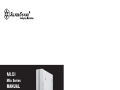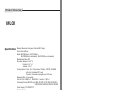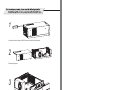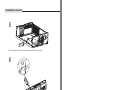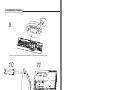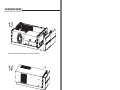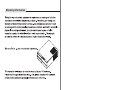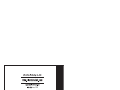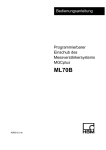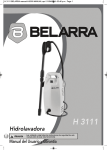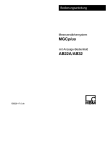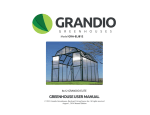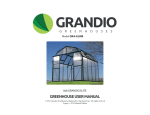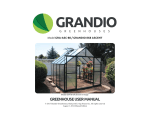Download Silverstone ML01S-R
Transcript
ML01 Milo Series MANUAL Product Overview ML01 Specification: Material: Aluminum front panel, 0.8mm SECC body Color: Black & Silver Model: ML01B( Black ) , ML01S(Silver) ML01B-R(Black, card reader) , ML01S-R(Silver, card reader) Motherboard: Micro ATX Drive Bay: External - 5.25" x 1 External - 3.5" x 1 Internal - 3.5" x 1 Cooling System: Front - 80 x 15mm intake, 1800rpm, 19CFM, 20.65dBA Left side - Dedicated CPU vent Top side - Oversized mesh grille over CPU area Expansion Slot: 4 x low profile Front I/O Port: USB2.0 x 1, IEEE1394 x 1, audio x 1, MIC x 1 Card reader format (ML01R only): MMC, SD, MD, CF, MS, SM, XD, MS PRO, MS PRO DUO, MS DUO, MINI SD, RS MMC Power Supply: TFX 300W PFC Net Weight: 5 kg Dimension: 330mm (W) x 98mm (H) x 423mm (D) Disassemble Chart TOP PANEL MICRO ATX M/B HDD TFX 300W PFC POWER SUPPLY BOTTOM PANEL 5.25 BAY*1 3.5 BAY*1 8015 FAN FRONT IO(1394+AUDIO+USB) LEFT PANEL RESET SW POWER SW 1 Use a screw driver to loosen two #6-32*6 screws on back side of the top panel. 2 Remove the top panel. 3 Lift the two latch hooks to remove the front panel. 4 Use the eight pieces of #6-32*4 screws in the accessory packet, screw the mother board on to the case as pictured. Installation Guide 5 Take out two pieces of M3*4 screws, and secure the external 3.5"device as pictured. 6 Take out the external 3.5"drive bay cover from the front panel. 7 8 Plastic thumb screw From the accessory packet, take out two pieces of M3*4 screws and screw the optical drive into place as pictured. If optical drive cover on the front panel touches the optical drive and prevents the front panel from installing properly, use pre-drilled hole B to secure the optical drive instead, then use of a rubber filler is then required as pictured. Take out a thumb screw from the accessory packet and secure the optical drive into place as pictured. Installation Guide Rubber padding 9 Rubber padding placement Take out the rubber padding and stick it right behind the optical drive buttons on the front panel. 10 11 Take out the three special hard-drive screws provided in accessory packet (refer to photo), tighten those screws into Hard Disk Drive as pictured. Place the Hard Disk Drive into the case according to the picture. 12 Take out one piece of M3*6 screw, use a screw driver to secure Hard Disk Drive into place as pictured. Installation Guide 13 Place front panel back on the case and make sure it snaps into the latch hooks. 14 Put the top panel back on the case as pictured. 15 Make sure the top panel is securely fastened. 16 Installation complete! Warranty Information June , 2006 NO:G11400284