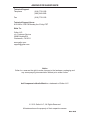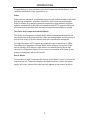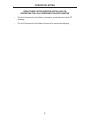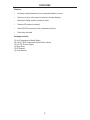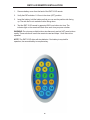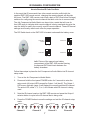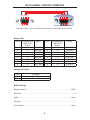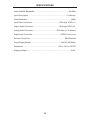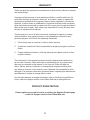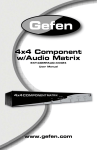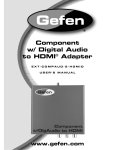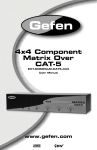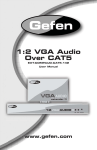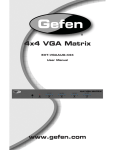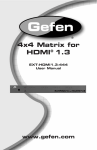Download Gefen EXT-COMPAUD-44424 video splitter
Transcript
® 4x4 Component w/Audio Matrix EXT-COMPAUD-44424 User Manual www.gefen.com w ww.gefen.com ASKING FOR ASSISTANCE Technical Support: Telephone (818) 772-9100 (800) 545-6900 Fax (818) 772-9120 Technical Support Hours: 8:00 AM to 5:00 PM Monday thru Friday PST Write To: Gefen LLC. c/o Customer Service 20600 Nordhoff St Chatsworth, CA 91311 www.gefen.com [email protected] Notice Gefen Inc. reserves the right to make changes in the hardware, packaging and any accompanying documentation without prior written notice. 4x4 Component w/Audio Matrix is a trademark of Gefen LLC. © 2011 Gefen LLC., All Rights Reserved All trademarks are the property of their respective owners. Rev A3 CONTENTS 1 Introduction 2 Operation Notes 3 Features 4 Panel Layout 5 Connecting And Operating The 4x4 Component w/Audio Matrix 6 RMT-16-IR Remote Installation 7 IR Channel Configuration 8 RS-232 Serial Control Interface 9 Rack Mount Installation 10 Specifications 11 Warranty INTRODUCTION Congratulations on your purchase of the 4x4 Component w/Audio Matrix. Your complete satisfaction is very important to us. Gefen Gefen delivers innovative, progressive computer and electronics add-on solutions that harness integration, extension, distribution and conversion technologies. Gefen’s reliable, plug-and-play products supplement cross-platform computer systems, professional audio/video environments and HDTV systems of all sizes with hard-working solutions that are easy to implement and simple to operate. The Gefen 4x4 Component w/Audio Matrix The Gefen 4x4 Component w/Audio Matrix offers unprecedented flexibility and convenience by routing high definition video and analog/digital audio from any of four sources to any of 4 local displays and audio reproduction equipment. Full High-Resolution HDTV signals are supported up to a resolution of 1080p. The Gefen 4x4 Component w/Audio Matrix works with any Component Video source including DVD players, cable boxes, and satellite set-top boxes that connect to a Component display. Every source is accessible at all times by any display by selecting it with the IR remote. How It Works Connect up to 4 local Component AV sources to the Matrix’s inputs. Connect the outputs to up to 4 Component displays and audio receivers, plug in the power supply, and crisp, vibrant video with audio will appear at the chosen locations. 1 OPERATION NOTES READ THESE NOTES BEFORE INSTALLING OR OPERATING THE 4X4 COMPONENT W/AUDIO MATRIX • The 4x4 Component Audio Matrix is housed in a metal box for better RF shielding. • The 4x4 Component Audio Matrix works with all component displays. 2 FEATURES Features • switches easily between any four component/audio sources • Sends up to four video inputs to any four remote displays • Maintains 1080p, and 2k resolution video • Discrete IR remote (included) • Serial RS-232 remote port (for unattended control) • Rack ears included Package Includes (1) 4x4 Component w/Audio Matrix (4) 6-foot 5 RCA Component Audio/Video cables (1) 24V DC Power Supply (1) Rack Ears (1) IR Remote (1) User Manual 3 4 Component & Analog/Digital Audio Output 2 Component & Analog/Digital Audio Output 1 Display 1 LED Source Indicator and selector button RS232 Controller Port Power Indicator and Power button IR Sensor Display 3 LED source Indicator and selector button Component & Analog/Digital Audio input 1 Component & Analog/Digital Audio Input 3 Display 4 LED Source Indicator and selector button Connects to 12VDC Power Supply Component & Analog/Digital Component & Analog/Digital Component & Analog/Digital Audio Output 4 Audio Input 2 Audio Input 4 Component & Analog/Digital Audio Output 3 Back Panel Display 2 LED Source Indicator and selector button Front Panel PANEL LAYOUT CONNECTING AND OPERATING THE 4X4 COMPONENT W/AUDIO MATRIX How to Connect the 4x4 Component w/Audio Matrix 1. Connect up to 4 component video/audio sources to the 4x4 Component w/ Audio Matrix inputs using the supplied 5 RCA analog stereo audio cable Optionally, connect digital coaxial audio to the 4x4 Component w/Audio Matrix using a user supplied digital coaxial cable. 2. Connect up to 4 component video displays to the 4x4 Component w/Audio Matrix outputs using user supplied component cables. 3. Connect analog/digital audio outputs on the 4x4 Component w/Audio Matrix to either the component displays or a separate audio receiver. 4. Connect the included 24V DC power supply to the 4x4 Component w/Audio Matrix. How to Connect the 4x4 Component w/Audio Matrix Routing of video to displays is done using either the included RMT-16-IR remote control or the direct select buttons located on the front panel of the 4x4 Component w/Audio Matrix. Using the RMT-16-IR remote control The RMT-16-IR remote control uses 16 buttons to select 1 of 4 sources for each display to view. Each output display has a grouping of 4 buttons allocated for selecting each source. Use the chart below to route video to your desired display. RMT-16-IR Button Source Display RMT-16-IR Button Source Display 1 1 1 9 1 3 2 2 1 10 2 3 3 3 1 11 3 3 4 4 1 12 4 3 5 1 2 13 1 4 6 2 2 14 2 4 7 3 2 15 3 4 8 4 2 16 4 4 Using the Direct Source Buttons Each display output on the 4x4 Component w/Audio Matrix has a push-button located on the front panel. Pressing this button will cycle through the 4 source inputs. Press the button for each display repeatedly to select the desired source for viewing on that display. 5 RMT-16-IR REMOTE INSTALLATION 1. Remove battery cover from the back of the RMT-16-IR remote. 2. Verify that DIP switches 1 & 2 are in the down (OFF) position. 3. Insert the battery, hold the battery so that you can see the positive side facing up. The side that is not marked must be facing down. 4. Test the RMT-16-IR remote by pressing ONLY one button at a time. The indicator light on the remote will flash once each time you press a button. WARNING: Do not press multiple buttons simultaneously and do NOT press buttons rapidly. These actions will cause the remote to reset and steps 1-4 will have to be repeated. NOTE: The RMT-16-IR ships with two batteries. One battery is required for operation, the second battery is complimentary. 6 IR CHANNEL CONFIGURATION How to Resolve IR Code Conflicts In the event that IR commands from other remote controls conflict with the supplied RMT-16IR remote control, changing the remote channel will alleviate this issue. The RMT-16IR remote control has a bank of DIP (Dual Inline Package) switches for configuring the remote channel that both units use to communicate. The 4x4 Component w/Audio Matrix can be put into a mode that will uses its front LED array to indicate which remote channel is being used and also give the user the ability to modify the currently used IR remote channel. These IR channel settings must exactly match each other for proper operation. The DIP Switch bank on the RMT-16IR is located underneath the battery cover. Channel 1: Default Channel 2: 1 2 Channel 3: 1 2 1 2 Channel 4: 1 2 Left: Picture of the opened rear battery compartment of the RMT-16IR remote showing the exposed DIP Switch bank between the battery chambers. Follow these steps to place the 4x4 Component w/Audio Matrix into IR channel setup mode. 1. Turn on the 4x4 Component w/Audio Matrix. 2. Press and hold the front panel POWER button for 5 seconds to enter the setup mode (All output LED’s except for Output 1 will be off). The Output 1 LED source indicator (page 4) will display the currently selected IR channel. The active LED, either 1, 2, 3, or 4, will indicate which IR channel is being used. 3. Note the IR channel used on the RMT-16IR remote and press the Output 1 selector button to cycle to the IR channel that is being used. 4. Press the POWER button to save the settings and exit the IR channel setup mode. Output-1 1 2 3 4 Channel 1 Output-1 1 Output-1 2 3 4 Channel 2 1 7 2 3 4 Channel 3 Output-1 1 2 3 4 Channel 4 RS-232 SERIAL CONTROL INTERFACE 54321 12345 9876 6789 Only Pins 2 (RX), 3 (TX), and 5 (Ground) are used on the RS-232 serial interface Binary Table ASCII Corresponding RMT16-IR Button 1 1 2 2 3 3 4 4 5 5 6 6 7 7 8 8 Binary ASCII 0011 0001 0011 0010 0011 0011 0011 0100 0011 0101 0011 0110 0011 0111 0011 1000 9 a b c d e f g Corresponding RMT16-IR Button 9 10 11 12 13 14 15 16 Binary 0011 1001 0110 0001 0110 0010 0110 0011 0110 0100 0110 0101 0110 0110 0110 0111 Additional Features ASCII X or x Y or y Command Power Off Power On RS232 Settings Bits per second ................................................................................................. 19200 Data bits .................................................................................................................... 8 Parity .................................................................................................................. None Stop bits .....................................................................................................................1 Flow Control ....................................................................................................... None 8 RACK MOUNT INSTALLATION Rack mount ears are provided for installation of this unit into a 1U rack mount space. 1. 2. 3. 4. Locate the side screws on the unit. Remove the front 2 screws that are located closest to the front of the unit. Using the removed screws, screw the rack mounting bracket into the unit. Repeat the procedure on the opposite side of the unit. 1 Front of unit Rear of unit 2 3 4 9 SPECIFICATIONS Video Amplifier Bandwidth ....................................................................... 350 MHz Input Video Signal .............................................................................. 1.2 Volts p-p Video Resolution .......................................................................................... 1080p Input Video Connectors ........................................................ RCA-style YPbPr x 4 Output Video Connectors ..................................................... RCA-style YPbPr x 4 Analog Audio Connector ................................................. RCA-style L + R (Stereo) Digital Audio Connector .......................................................... S/PDIF Coax. in/out Remote Control Port ........................................................................ RS232 female Power Supply Sender .............................................................. 24V DC (60 Watts) Dimensions ....................................................................... 17”W x 3.5”H x 5.875”D Shipping Weight ............................................................................................ 8 lbs. 10 WARRANTY Gefen warrants the equipment it manufactures to be free from defects in material and workmanship. If equipment fails because of such defects and Gefen is notified within two (2) years from the date of shipment, Gefen will, at its option, repair or replace the equipment, provided that the equipment has not been subjected to mechanical, electrical, or other abuse or modifications. Equipment that fails under conditions other than those covered will be repaired at the current price of parts and labor in effect at the time of repair. Such repairs are warranted for ninety (90) days from the day of reshipment to the Buyer. This warranty is in lieu of all other warranties expressed or implied, including without limitation, any implied warranty or merchantability or fitness for any particular purpose, all of which are expressly disclaimed. 1. Proof of sale may be required in order to claim warranty. 2. Customers outside the US are responsible for shipping charges to and from Gefen. 3. Copper cables are limited to a 30 day warranty and cables must be in their original condition. The information in this manual has been carefully checked and is believed to be accurate. However, Gefen assumes no responsibility for any inaccuracies that may be contained in this manual. In no event will Gefen be liable for direct, indirect, special, incidental, or consequential damages resulting from any defect or omission in this manual, even if advised of the possibility of such damages. The technical information contained herein regarding the features and specifications is subject to change without notice. For the latest warranty coverage information, refer to the Warranty and Return Policy under the Support section of the Gefen Web site at www.gefen.com. PRODUCT REGISTRATION Please register your product online by visiting the Register Product page under the Support section of the Gefen Web site. 11 *ma-compaud-44424* Rev A3 20600 Nordhoff St., Chatsworth CA 91311 1-800-545-6900 818-772-9100 www.gefen.com Pb This product uses UL listed power supplies. fax: 818-772-9120 [email protected]