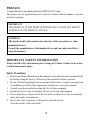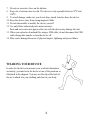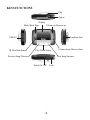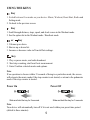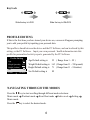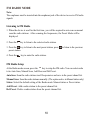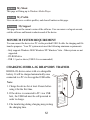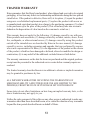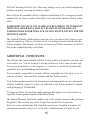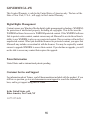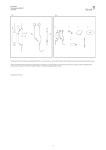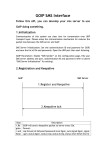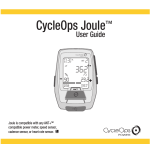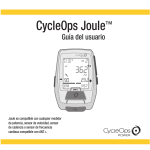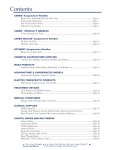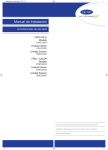Download Haier HHH1A-2G
Transcript
Quick Start Guide Trainer HHH1A-2G Copyright 2009 Haier America Trading LLC. All rights reserved PREFACE Congratulations on purchasing the Haier HHH1A-2G Trainer. The unique, easy-to-program features of your new Trainer will help enhance your next workout experience. IMPORTANT THIS PRODUCT IS FOR SPORT PURPOSES ONLY AND IS NOT MEANT TO REPLACE ANY MEDICAL ADVICE. WARNING: The signals used by this monitor may interfere with a pacemaker or other implanted devices. Consult the manufacturer of the implant device and your physician before using this monitor. IMPORTANT SAFETY INFORMATION Please read all safety information prior to using the Trainer. Failure to do so may result in unnecessary injury. Safety Precaution 1. Please read all the information in this manual or any other literature included in the box before using the device. Please keep this manual for future reference. 2. Do not self-treat regarding the measurements of this device. Contact your physician or healthcare provider before beginning a weight loss or exercise program. 3. Consult your physician before using this device when pregnant. 4. Operate the device only as intended. Do not use for any other purpose. 5. Do not place heavy objects on the device and keep the device away from humid, dusty and smoky environments. 6. Do not use water, chemicals or detergent to clean the device. Clean the surface with a soft cloth. 2 7. Do not use excessive force on the buttons. 8. Keep out of extreme heat or cold. The device is only operable between 32 F and 104 F. 9. To avoid damage, make sure you do not drop, smash, bend or abuse the device. 10. Keep the device away from strong magnetic fields. 11. Do not disassemble or modify the device yourself. 12. Use only Haier authorized parts and accessories. Parts and accessories not approved for use with the device may damage the unit. 13. When you upload or download files using a USB cable, do not disconnect the USB cable during data transfer or turn the device off. 14. Data can be damaged because of physical impact, lightning and power failure. WEARING YOUR DEVICE In order for the device to measure your workout information accurately, you must wear the device at one of the positions as illustrated in the diagram. You may use the clip at the back of device to attach it to your clothing and close to your body. 3 KEYS FUNCTIONS Clip Option Display Mode / Back Page Volume up / Browse up Earphone Jack USB 2.0 IR Hear Beat Sensor Play / Pause / Enter Previous Song / Decrease Volume down / Browse down Next Song / Increase Power On / Off 4 Lock USING THE KEYS Key 1. Switch between five modes on your device: Music, Workout, Heart Beat, Radio and Setting mode. 2. Go back to the previous screen. Key 1. Scroll through distance, steps, speed, and clock screen in the Workout mode. 2. See the option list in the Workout mode / Heartbeat mode. or Key 1. Volume up or down. 2. Browse up or down list. 3. Increase or decrease value in Time & Date settings. Key 1. Play or pause music, and radio broadcast. 2. Start step counting, start heart beat measurement. 3. Enter/Confirm selected modes and options. Note: If no operation is chosen within 15 seconds of being in a particular mode, the screen will return to the music mode if the step counter is not started; or return to the pedometer mode if the step counter is started. Power On Power Off Slide and hold the key for 3 seconds Slide and hold the key for 3 seconds Note: Your device will automatically turn off if it is not used within your preset time period (default is three minutes). 5 Key Lock Slide the key to LOCK Slide the key to UNLOCK PROFILE EDITING If this is the first time you have turned your device on, a screen will appear prompting you to edit your profile by inputting your personal data. This profile is shared between the device and the PC Software, and can be altered by this setting, or the PC Software. Input your own personal / health information into this profile for personalized activity reports, generated by the PC Software. Profile Editing Age 25 Weight (pounds) 165 71 Height (inches) Sex Press M to save Age Default setting is 25 ( Range from 1 ~ 99 ) Weight Default setting is 165 ( Range from 11 ~ 550 pounds) Height Default setting is 71 ( Range from 11 ~ 98 inches) Sex Default setting is M NAVIGATING THROUGH THE MODES Press the key to start scrolling through different mode selections: Music mode Workout mode Heart Beat mode Radio mode Music mode. Press the key to select the desired mode. 6 Setting MUSIC MODE Listening to Music Once within the Music mode, you may select the music play sequence, repeat option and equalizer effect. key to select the option, and press the or key to select a song. Press the Press the key to play or pause the selected song. Press the key to go back to the Music mode screen. Music will not stop until you pause the current playing song under music playback screen. WORKOUT MODE Start the Counter Press the key to start. Note: No steps will be counted until you have jogged or walked for at least six steps. Counter Screens Press the key to scroll through four different counter screens in sequence (Distance -> Steps -> Speed -> Clock) to view the different counters. Distance screen Lock Distance by run Time counter Title Distance R 0.00mi 00 00 00 Split Step screen Battery status W 0.00mi Cal:0000 Stop 00 00 00 Distance by walk Calories burn Speed screen Split W 0 Cal:0000 Stop Clock screen Lock Speed Max 0.00 miles/hour Avg 0.00 miles/hour Split Stop Steps R 0 AM/PM AM Day Battery status Sun 12:35 7 27 2007-12-22 Split Stop Time Date Stopwatch At the counter screen, press the (Split) key to log the current elapsed time counter. The logged time can only be seen at the bottom right hand corner of the Distance or Steps screen (marked by an “s”) Stop the Counter and Save Information 1. Press the key to stop the counting. 2. Press the key to save the counted steps, The saved information can be downloaded via the USB to the PC Software supplied for further analysis. Or press the key to go back to the main menu without saving the information. Review the Saved Information You may review your workout information saved, either once you downloaded them from the device to your PC or directly from the device. 1. At the Workout mode screen, press the key to enter the options menu. 2. Press the or key select the “View Record” or “Weekly Summary” option. 3. Press the key to review the saved workout information Select Workout Program At the Workout mode screen, press the Select” option and press the key. key to enter the options menu. Select “Mode You can set the heart beat measurement ON & OFF while the pedometer and stopwatch remains active. Program 1 Basic (Default) 2 Advanced Descriptions Optimum for self-training with time and distance monitoring. Multi-counter for fitness and health training with static heart beat measured after training. 8 HEART BEAT MODE Note: Consult your physician or healthcare provider to help you determine your maximum heart beat rate, resting heart beat rate, and target heart beat rate, required exercise frequency and appropriate duration. Taking your Heart Beat Rate 1. The device has a built-in heart beat sensor, just place your thumb gently on the lens of the sensor to get your heart beat rate measured. Lens of the sensor 2. Press the key to start the sensor. Do not move your thumb during measurement. 3. When the heart beat measurement has completed, the heart icon will stop blinking. 4. Press the key to save the heart beat measurement or press the key to go back to the main menu without saving the measurement. Note: Repeat step 1 of “Taking your Heart Beat Rate” if the error massage “ Improper placement of thumb. Reapply thumb gently” shows up. The error massge shows up when: 1. Pressed on the sensor too hard. 2. Not covering the lens entirely with your thumb. 3. Moved your thumb away from the sensor during the measurement process. 9 FM RADIO MODE Note: The earphones must be inserted into the earphones jack of the device to receive FM radio signals. Listening to FM Radio 1. When the device is used for the first time, you will be required to auto scan or manual scan the radio stations. After scanning the frequencies, the Preset Mode will be displayed. 2. Press the key to listen to the selected radio station. 3. Press the key to listen to the next preset station, press preset station. 4. Press the to listen to the previous key to mute the radio station. FM Radio Setup At the Radio mode screen, press the key to setup the FM radio. You can select radio to be Auto Scan, Manual Scan, Add Press and Del Preset. AutoScan: Scan the radio stations in all frequesncies and save in the preset chanel list. Manual Scan: Scan the radio stations manually. (The option active in Manual status only) Status: Select the default setting of the Radio mode: Manual status or Preset status. Add Preset: Add a radio station to the preset channel list. Del Preset: Delete a radio station from the preset channel list. 10 PC SOFTWARE-HEARTPAL Install HeartPal software 1) Please insert the supplied CD and install the HeartPal software. 2) Follow the instruction and complete the installation. Start HeartPal Connect the device to your PC using a USB cable. Start HeartPal on Windows desktop, click Start -> HeartPal -> HeartPal Create new account On HeartPal initial page, click“Sign Up” (or “Registration”). The “New Account” page will show. Please fill in all fields and then click the button. Login HeartPal with existing account On HeartPal initial page, enter login name and password and then click the button. Upload data from device to PC With successful login/signup, the upload data page will come up. Ye Yes Click to upload data from device to PC if there is any. It also enables HeartPal to save changes made in your account to the device. No No Click to skip uploading data from device to PC. It also disables HeartPal to save changes made in your account to the device. My Home This page shows the user’s name, total number of runs, total distance run, and total time used in the runs. This page also show the status of the latest goal if there is any. My Runs My Runs This page shows user’s run data (by weeks and by months), heart rate and calorie data. My Goal My Goal User can create, edit or delete goal, and check goal status on this page. 11 My Music My Music This page will bring up to Windows Media Player. My Profile My Profile User can edit, save or delete profiles, and clear all entries on this page. My Support My Support This page shows the current version of the software. User can remove or logout account, exit the software and format workout record of the device. MINIMUM SYSTEM REQUIREMENT You can connect the device to a PC via the provided USB 2.0 cable for charging and file transfer purposes. Your PC system must meet the following minimum requirements: - Only supports Windows 2000/ Windows XP/ Windows Vista. Other systems are not supported. - CD-ROM drive - USB 1.1 port or above (USB 2.0 is recommended) CHARGING HHH1A-2G RHAPSODY TRAINER HHH1A-2G device comes with a re-chargeable battery. It will be charged automatically once connected to a PC via the supplied USB cable. Note: 1. Charge the device for at least 4 hours before using it for the first time. 2. If the device is connected to PC via a USB hub, the USB hub must be self-powered in order to charge. 3. File transferring during charging may prolong the charging time. 12 TRAINER WARRANTY Haier guarantees that this Haier brand product, when shipped and received in its original packaging, is free from any defects in workmanship and materials during the time periods stated below. If the product is defective, Haier will, at its option, (1) repair the product using new or refurbished replacement parts, (2) replace the product with a new or re-manufactured equivalent product at no charge to the purchasing consumer, (3) refund to the purchaser up to the price of the product. (This refund may take into account a deduction for depreciation of value based on the consumer’s actual use.) This warranty does not apply for the following: (1) damage caused by use with nonHaier products and accessories, (2) damage caused by accident, misuse, abuse, flood, fire, earthquake, or other external causes, (3) damage caused by using this product outside of the intended uses as described by Haier in the user manual, (4) damage caused by service, including expansion and upgrade, that was performed by anyone who is not a representative for Haier, (5) to the appearance of the product or the exterior of the product, which has been damaged or defaced, altered or modified in design or construction, (6) to any and all of the additional excluded items set forth below: The warranty commences on the date the item was purchased and the original purchase receipt must be presented to the authorized service center before warranty repairs are rendered. The limited warranty described herein is in addition to whatever implied warranties may be granted to purchasers by law. ALL IMPLIED WARRANTIES INCLUDING THE WARRANTIES OF MERCHANTABILITY AND FITNESS FOR USE ARE LIMITED TO THE PERIOD(S) FROM THE DATE OF PURCHASE SET FORTH BELOW. Some states do not allow limitations on how long an implied warranty lasts, so the above limitation may not apply to you. Neither the sales personnel of the seller nor any other person is authorized to make any warranties other than those described herein, or to extend the duration of any warranties beyond the time period described herein on behalf of Haier. 13 The warranties described herein shall be the sole and exclusive warranties granted by Haier and shall be the sole and exclusive remedy available to the purchaser. Correction of defects in the manner and for the period of time described herein, shall constitute complete fulfillment of all abilities and responsibility of Haier to the purchaser with respect to the product, and shall constitute full satisfaction of all claims, whether based on contract, negligence, strict duality or otherwise. In no event shall Haier be liable, or in any way responsible for any damages or defects in the product which were caused by repairs or attempted repairs performed by anyone other than an authorized service center or dealer; nor shall Haier be liable, or in any way responsible for incidental or consequential economic or property damage. Some states do not allow the exclusion of incidental or consequential damages, so that above exclusion may not apply to you. THIS WARRANTY GIVES YOU SPECIFIC LEGAL RIGHTS. YOU MAY ALSO HAVE OTHER RIGHTS, WHICH VARY FROM STATE TO STATE. Warranty period for this product is: One Year for Labor and parts. Any defects discovered after the Warranty Period ends are not covered by this warranty or any conditions. Where to obtain service: For the location of the nearest Haier authorized service center or to obtain product literature, accessories, supplies or customer assistance, please call 1-877-337-3639 How to obtain service from your warranty: Ship or carry in your product to a Haier authorized service center. You must have the proof of purchase with you. If you ship this product to a service center, make sure that it is carefully packaged. Remove or delete any private or personal files and data before you send the Trainer device to Haier or bring it in for service. Failure to follow the instructions stated above may affect your warranty by causing delays, additional charges, or a voided warranty. BY SHIPPING OR CARRYING IN YOUR TRAINER TO A HAIER AUTHORIZED SERVICE CENTER, YOU AGREE THAT HAIER IS NOT LIABLE FOR ANY LOSS OF DATA OR CONTENT AS A RESULT OF REPAIR OR REPLACING PARTS ON YOUR TRAINER PRODUCT. 14 After the Warranty Period is over, Haier may charge you for any work in diagnosing problem on and/or servicing an Trainer product. Haier will use all reasonable efforts to diagnose and attempt to fix, or suggest possible solutions for, an Trainer product defect that is covered by the limited warranty stated above. HAIER DOES NOT HAVE ANY WARRANTY REGARDING ITS WARRANTY SERVICE(S). HAIER DISCLAIMS ALL DUTIES (IF APPLICABLE) OF WORKMANLIKE EFFORT OR LACK OF NEGLIGENCE, EXCEPT FOR THE SENTENCE ABOVE. The Limited Warranty detailed above does not cover your data on the Trainer, or any separate content or software (whether or not it is packaged and included with the Trainer product). The warranty also does not cover any Trainer accessories or devices that are not manufactured by or for Haier. ADDITIONAL CONDITIONS The software that comes included with this Trainer product is licensed to you only, and is not sold to you. You are licensed to use this software in your Trainer product only. You are not permitted to reverse engineer it, except as is specifically permitted by applicable law notwithstanding this limitation. You are entirely responsible to comply with any copyright laws that apply to you in your use of music, video and other content with this Trainer product. Your Trainer product and all of its internal parts and components are new pursuant to industry standards, unless it is otherwise indicated on the Trainer product’s original retail packaging as “Refurbished.” You agree to follow all export laws and regulations that apply to you if you choose to export the Trainer product outside of the United States. The Limited Warranty stated above applies only to the original consumer who purchased the product. The warranty may not be assigned or transferred to anyone else. However, some jurisdictions that extend the protection of implied warranties for subsequent consumers may exist, so the above limitation may not apply to you. 15 GOVERNING LAW This Limited Warranty is valid in the United States of America only. The laws of the State of New York, U.S.A., will apply to this Limited Warranty. Digital Rights Management Content owners use Windows Media digital rights management technology (WMDRM) for protection of intellectual property, including all copyrights. This device uses the WMDRM software for access to WMDRM protected content. If the WMDRM software fails to protect certain content, content owners may ask Microsoft to revoke the software’s ability to use WMDRM to play or copy protected content. This revocation will not affect unprotected content. When you download licenses for protected content, you agree that Microsoft may include a revocation list with the licenses. You may be required by content owners to upgrade WMDRM to access their content. If you decline an upgrade, you will not be able to access any content that requires the upgrade. Patent Information United States and/or international patents pending. Customer Service and Support For information about Trainer, read all documentation included with the product. If you still have a question, go to www.haieramerica.com/support to search the information base, and to get support using chat or e-mail. In the United States, call: Haier America, New York, NY 1-877-337-3639 16 For Customers in the United States This equipment has been tested and found to comply with the limits for a Class B digital device, pursuant to part 15 of the FCC Rules. These limits are designed to provide reasonable protection against harmful interference in a residential installation. This equipment generates, uses and can radiate radio frequency energy and, if not installed and used in accordance with the instructions, may cause harmful interference to radio communications. However, there is no guarantee that interference will not occur in a particular installation. If this equipment does cause harmful interference to radio or television reception, which can be determined by turning the equipment off and on, the user is encouraged to try to correct the interference by one or more of the following measures: • Reorient or relocate the receiving antenna. • Increase the separation between the equipment and receiver. • Connect the equipment into an outlet on a circuit different from that to which the receiver is connected. • Consult the dealer or an experienced radio/TV technician to help. This device complies with Part 15 of the FCC Rules. Operation is subject to the following two conditions: 1) This device may not cause harmful interference, and 2) This device must accept any interference received, including interference that may cause undesired operation. Declaration of Conformity Model Name: Trainer Trade Name: Haier Responsible Party: Haier America Trading LLC Address: 1356 Broadway, New York, NY 10018 USA Telephone No.: 877-339-3639 Warning: Changes or modifications to this device that are not expressly approved by Haier America may void your authority to operate this equipment. 17