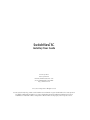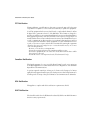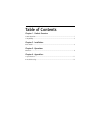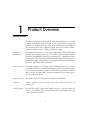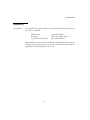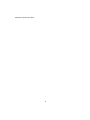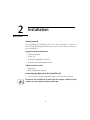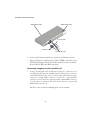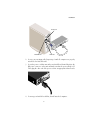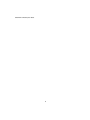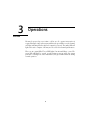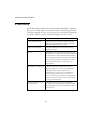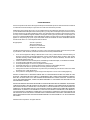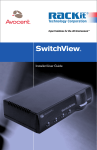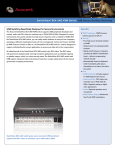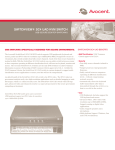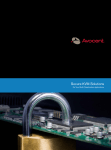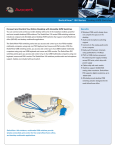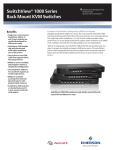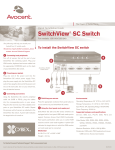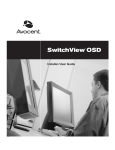Download Avocent SwitchView SC 1x8
Transcript
® SWITCHVIEW SC Installer/User Guide Avocent Corporation 4991 Corporate Drive Huntsville, Alabama 35805-6201 • USA (Tel) 256-430-4000 (Fax) 256-430-4030 http://www.avocent.com ® SwitchView SC Installer/User Guide Avocent Corporation 4991 Corporate Drive Huntsville, Alabama 35805-6201 • USA (Tel) 256-430-4000 (Fax) 256-430-4030 http://www.avocent.com ©2003 Avocent Corporation. All rights reserved. Avocent, Cybex, the Cybex logo, AutoBoot and SwitchView are trademarks or registered trademarks of Avocent Corporation or its affiliates. IBM, PC, PC/AT and PS/2 are registered trademarks of International Business Machines Corporation. IntelliMouse is a trademark of Microsoft Corporation. All other marks are the property of their respective owners. SwitchView SC Installer/User Guide FCC Notification Warning: Changes or modifications to this unit not expressly approved by the party responsible for compliance could void the user's authority to operate the equipment. Note: This equipment has been tested and found to comply with the limits for a Class B digital device, pursuant to Part 15 of the FCC Rules. These limits are designed to provide reasonable protection against harmful interference in a residential installation. This equipment generates, uses and can radiate radio frequency energy and, if not installed and used in accordance with the instructions, may cause harmful interference to radio communications. However, there is no guarantee that interference will not occur in a particular installation. If this equipment does cause harmful interference to radio or television reception, which can be determined by turning the equipment off and on, the user is encouraged to try to correct the interference by one or more of the following measures: - Reorient or relocate the receiving antenna. - Increase the separation between the equipment and the receiver. - Connect the equipment into an outlet on a circuit different from that to which the receiver is connected. - Consult the dealer or an experienced radio/TV technician for help. Canadian Notification This digital apparatus does not exceed the Class B limits for radio noise emissions from digital apparatus set out in the Radio Interference Regulations of the Canadian Department of Communications. Le présent appareil numérique n'émet pas de bruits radioélectriques les limites applicables aux appareils numériques de la class B prescrites dans le Règlement sur le brouillage radioélectrique édicté par le Ministère des Communications du Canada. NSA Notification This appliance complies with NSA certification requirements to EAL 4. NIAP Notification The SwitchView SC is the only KVM switch evaluated by NIAP to meet EAL 4 Common Criteria security requirements. Table of Contents Chapter 1 - Product Overview Feature Overview....................................................................................................................................... 1 Compatibility .............................................................................................................................................. 3 Chapter 2 - Installation Basic Install................................................................................................................................................. 5 Chapter 3 - Operations Overview....................................................................................................................................................... 9 Chapter 4 - Appendices A: Specifications ...................................................................................................................................... 11 B: Troubleshooting.................................................................................................................................. 12 SwitchView SC Installer/User Guide INSTRUCTIONS: This symbol is intended to alert the user to the presence of important operating and maintenance instructions in the literature accompanying the appliance. DANGEROUS VOLTAGE: This symbol is intended to alert the user to the presence of uninsulated “dangerous voltage” within the product's enclosure that may be of sufficient magnitude to constitute a risk of electric shock to persons. PROTECTIVE GROUNDING TERMINAL: This symbol indicates a terminal which must be connected to earth ground prior to making any other connections to the equipment. POWER ON: This symbol indicates the principal on/off switch is in the on position. POWER OFF: This symbol indicates the principal on/off switch is in the off position. 1 Product Overview Feature Overview The SwitchView SC is specifically designed to make data transfer between connected computers virtually impossible. Users who access secure and unsecure networks from one set of peripherals can rely on the unique architecture of the SwitchView SC to keep their private data completely separate and secure at all times. With no software to install or boards to configure, installation is simple. Support for up to eight computers The SwitchView SC allows you to control up to eight PCs with one keyboard, monitor and mouse. Each computer can be up to 30 feet away from the SwitchView SC unit. The unit works with IBM PC/AT and PS/2 systems, and 100% compatible machines with support for VGA, SVGA, XGA and XGA-II video. PS/2 keyboard and PS/2 mouse peripherals are supported through the rear of the unit. A SwitchView SC will support from one to eight attached PCs, or channels. AutoBoot technology The AutoBoot feature boots all attached servers during initial power up or after a power failure. PCs are booted transparently without operator intervention, and may be powered up one at a time or all at once. When the power stabilizes, a channel may be selected. The first available channel is automatically selected upon power up of the SwitchView SC unit. IntelliMouse support The SwitchView SC offers full support for the Microsoft IntelliMouse. Push-buttons Switch computer channels quickly and easily via the SwitchView SC push-buttons. “Keep Alive” feature The unit's “Keep Alive” feature allows attached servers to power the unit in the event of a power failure. This prevents attached PCs from locking up and keeps you from losing time and data. 1 SwitchView SC Installer/User Guide Status indicator LEDs Indicator LEDs give you constant readings on the status of your SwitchView SC. Channel LEDs take the guesswork out of system operation and diagnostics. A typical SwitchView SC configuration is shown below. 2 Product Overview Compatibility PS/2 peripherals The SwitchView SC requires a PS/2 mouse and keyboard. The following mice are known to be compatible: IBM PS/2-style Kensington Logitech Mouseman (PS/2) Logitech Trackman Microsoft Serial-PS/2 mouse Microsoft IntelliMouse Other manufacturers' mice may operate with the SwitchView SC. If you experience problems using an untested mouse, contact Avocent Technical Support with the manufacturer and model number of the mouse. 3 SwitchView SC Installer/User Guide 4 2 Installation Basic Install Getting started Before installing your SwitchView SC, refer to the following list to ensure you have all items that shipped with the unit, as well as other items necessary for proper installation. Supplied with the SwitchView SC • SwitchView SC unit • Power cord • SwitchView SC Installer/User Guide • SwitchView SC Quick Installation Guide Additional items needed • Input cables • Rack mounting kit (optional) Connecting peripherals to the SwitchView SC 1. Power down all computers that will be part of your SwitchView SC system. Do not use the SwitchView SC unit if the two tamper evident security stickers are not in place on the top of the unit. 5 SwitchView SC Installer/User Guide TAMPER EVIDENT STICKER TAMPER EVIDENT STICKER PS/2 MOUSE CABLE VGA MONITOR CABLE PS/2 KEYBOARD CABLE 2. Locate your PS/2 keyboard and mouse, as well as your VGA video monitor. 3. Plug your VGA monitor cable into the port labeled “VIDEO” on the back of your SwitchView SC. Plug your PS/2 keyboard cable and your PS/2 mouse cable into the ports labeled “KBD” and “MSE” respectively. Connecting computers to the SwitchView SC 1. Locate your first input cable. It will have a 25-pin “D” connector at one end. Plug this cable into any available lettered channel port on the rear of the SwitchView SC. The other end of the input cable will have three connectors: a 15-pin “HDD” connector for your video, a 6-pin miniDIN connector for a PS/2 keyboard connection and a 6-pin miniDIN connector for a PS/2 mouse connection. The PS/2 mouse connector is green and marked with a mouse icon. Plug these connectors into the matching ports on your computer. 6 Installation MOUSE PORT VIDEO PORT KEYBOARD PORT 2. Locate your next input cable. Repeat step 1 until all computers are properly attached to the SwitchView SC. 3. Locate the power cord that came with your SwitchView SC unit. Plug it into the IEC power connector on the unit and make sure that the power switch is off. Then, plug the other end of the power cord into an appropriate AC wall outlet. 4. Power up your SwitchView SC first, then all attached computers. 7 SwitchView SC Installer/User Guide 8 3 Operations Overview PCs may be powered up one at a time or all at once. No operator intervention is required during booting. As the system stabilizes, the green LEDs over each channel will light, indicating that the attached computer is powered. The amber LED will light at the active computer. A PC may now be selected via channel push-buttons. There are two status LEDs. The red LED lights if an internal failure occurs. The green LED will blink for several seconds during power up while the system performs a self-diagnostic. After initialization, the green LED remains lit during normal operation. 9 SwitchView SC Installer/User Guide 10 4 Appendices A: Specifications Mechanical Height: 1.7" (4.5 cm) Width: 17.2" (43.7 cm) Depth: 8.5" (21.6 cm) Weight: 6.3 lbs (2.9 kg) Environmental/Power Operating Temperature: 41° (5°C) to 104° (40°C) Storage Temperature: -4° (-20°C) to 122° (50°C) Input Power: 8.0 W Operating Voltage: 100 - 230 VAC Power Frequency: 50 - 60 Hz Supported Hardware Computer: IBM PC/AT, PS/2 and 100% compatibles Video Modes: VGA, SVGA, (XGA, XGA-II with adaptor) Maximum Resolution: 1280 x 1024 @ 60 Hz Peripherals: PS/2 keyboard, PS/2 mouse, IntelliMouse (PS/2 only) Agency Approvals UL , cUL, FCC, IC and CE 11 SwitchView SC Installer/User Guide B: Troubleshooting Our Technical Support staff is ready to assist you with any installation or hardware issues you encounter with your product. If an issue should develop, check the Troubleshooting table below to see if the issue can be resolved by following the procedures outlined, or call Avocent Technical Support at (888) 793-8763. Symptom Action Green channel LED not lit Verify unit is turned on. Check the cabling between your computer and the SwitchView SC. Verify that a keyboard works when plugged directly into your PC. Unable to switch channels Verify that all attached PCs are powered and correctly connected to the unit. No video Verify that the video cable between the computer and the SwitchView SC is connected to the selected port. Verify that the monitor cable is correctly connected to the SwitchView SC. Power down the computer, connect the monitor directly to the computer, and then power up again. If the monitor does not operate correctly direct to the computer, try another monitor. Mouse jumps or "hugs" screen If the mouse has been hot-plugged while running in Windows, you may need to close and restart Windows. Verify that the cables from the computer to the SwitchView SC are connected properly. Verify that the mouse is plugged into the mouse port in the User Console area on the rear panel of the unit. Verify that the computer works properly with a mouse connected directly to it. If not, try another mouse. Keyboard is inoperable on one or more channels Verify that the cables from the PC to the SwitchView SC are connected properly. Verify that the keyboard is plugged into the keyboard port in the User Console area on the rear panel of the unit. 12 LIMITED WARRANTY Avocent Corporation warrants to the original retail purchaser that this product is and will be free from defects in materials and workmanship for a period of 24 months from the date of purchase. Additionally, all Avocent products carry an unconditional thirty-day satisfaction guarantee. If, for any reason, you are dissatisfied with the performance of this product, you may return it to the point of purchase for a refund of the purchase price (excluding shipping charges). This guarantee does not apply to special order products, and may not be available through all resellers. During the warranty period, purchaser must promptly call Avocent for a RETURN MATERIALS AUTHORIZATION (RMA) number. Make sure that the RMA number appears on the packing slip, proof of purchase, AND ON THE OUTSIDE OF EACH SHIPPING CARTON. Unauthorized returns or collect shipments will be refused. Ship prepaid to: Avocent Corporation 4991 Corporate Drive Huntsville, AL 35805 U.S.A. Telephone: (256) 430-4000 The above limited warranty is voided by occurrence of any of the following events, upon which the product is provided as is, with all faults, and with all disclaimers of warranty identified below: 1. 2. 3. 4. 5. 6. 7. 8. If non-Avocent approved cabling is attached to the unit. Poorly constructed and miswired cabling can diminish video quality and damage equipment. Avocent manufactured cabling is built to high quality standards utilizing overall braided shield to comply with FCC emission standards, and each cable is individually tested under load. If defect or malfunction was caused by abuse, mishandling, unauthorized repair, or use other than intended. If unauthorized modifications were made to product. If unreported damages occurred in any shipment of the product. If damages were due to or caused by equipment or software not provided by Avocent. If the unit is used with non-grounded or incorrectly polarized AC power. If the product is used in contradiction to any instruction provided by any User Guide or Instruction Sheet provided to you or with the product. If the product is damaged due to power surges, water exposure or act of God including lightning. EXCEPT AS SPECIFICALLY PROVIDED ABOVE AND TO THE MAXIMUM EXTENT ALLOWED BY LAW, AVOCENT CORPORATION DISCLAIMS ALL WARRANTIES AND CONDITIONS WHETHER EXPRESS, IMPLIED, OR STATUTORY AS TO ANY MATTER WHATSOEVER INCLUDING, WITHOUT LIMITATION, TITLE, NON-INFRINGEMENT, CONDITION, MERCHANTABILITY OR FITNESS FOR ANY PARTICULAR OR INTENDED PURPOSE. EXCEPT AS EXPRESSLY PROVIDED ABOVE AND TO THE MAXIMUM EXTENT ALLOWED BY LAW, AVOCENT CORPORATION SHALL NOT BE LIABLE FOR ANY SPECIAL, INDIRECT OR CONSEQUENTIAL DAMAGES (INCLUDING WITHOUT LIMITATION, LOSS OF PROFIT, LOSS OF BUSINESS, LOSS OF INFORMATION, FINANCIAL LOSS, PERSONAL INJURY, LOSS OF PRIVACY OR NEGLIGENCE) WHICH MAY BE CAUSED BY OR RELATED TO, DIRECTLY OR INDIRECTLY, THE USE OF A PRODUCT OR SERVICE, THE INABILITY TO USE A PRODUCT OR SERVICE, INADEQUACY OF A PRODUCT OR SERVICE FOR ANY PURPOSE OR USE THEREOF OR BY ANY DEFECT OR DEFICIENCY THEREIN EVEN IF AVOCENT CORPORATION OR AN AUTHORIZED AVOCENT DEALER HAS BEEN ADVISED OF THE POSSIBILITY OF SUCH DAMAGES OR LOSSES. ©2003 Avocent Corporation. All rights reserved. 590-378-001A