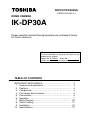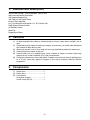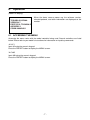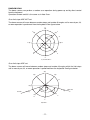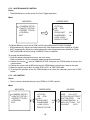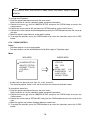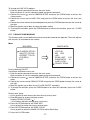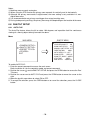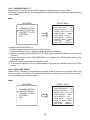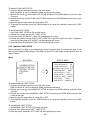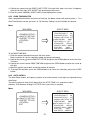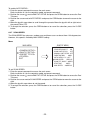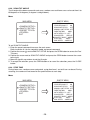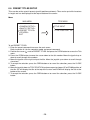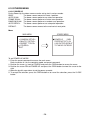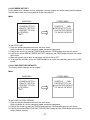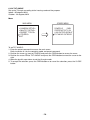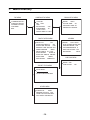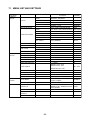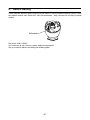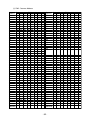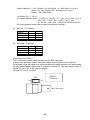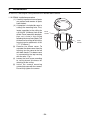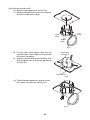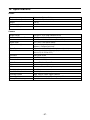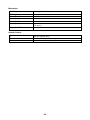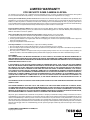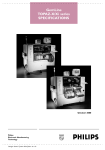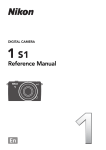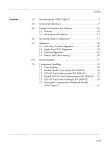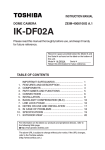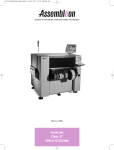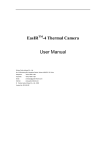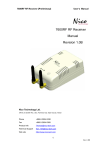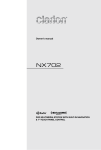Download Toshiba IK-DP30A surveillance camera
Transcript
INSTRUCTION MANUAL ZEIM-4000008G A.1 DOME CAMERA IK-DP30A Please read this manual thoroughly before use, and keep it handy for future reference. Record in space provided below the Model No. and the Serial Number as found on the label on the bottom of the camera. Model. No. IK-DP30A Serial No. Retain this information for future reference. TABLE OF CONTENTS IMPORTANT SAFEGUARDS ................................................ 1. Features and description .............................................. 2. Cautions ........................................................................ 3. Components ................................................................. 4. Part names and Locations ............................................ 5. Connections .................................................................. 6. Operation ...................................................................... 7. Menu Directory ............................................................. 8. Switch Setting ............................................................... 9. Installation ..................................................................... 10. Specifications ................................................................ 2 4 4 4 5 6 7 29 31 34 37 IMPORTANT SAFEGUARDS 13.Lightning For additional protection on this video product during a lightning storm, or when it is left unattended and unused for long periods of time, unplug it from the wall outlet and disconnect the power supply and cable system. This will prevent damage to the video product due to lightning and power-line surges. If lightning occurs, do not touch the unit or any connected cables in order to avoid electric shock. 14.Overloading Do not overload the power supply or extension cords as this can result in a risk of fire or electric shock. 15.Object and Liquid Entry Never push objects of any kind into this video product through openings as they may touch dangerous electrical points or short-out parts that could result in a fire or electrical shock. Never spill liquid of kind on the video product. 16.Servicing Do not attempt to service this video product yourself as opening or removing covers may expose you to dangerous electricity or other hazards. Refer all servicing to qualified service personnel. 17.Damage Requiring service Disconnect this video product from the power supply and refer servicing to qualified service personnel under the following conditions. a. When the power-supply cord or plug is damaged. b. If liquid has been spilled, or objects have fallen into the video product. c. If the video product has been exposed to rain or water. d. If the video product does not operate normally by following the operating instructions in the instruction manual. Adjust only those controls that are covered by the instruction manual as an improper adjustment of other controls may result in damage and will often require extensive work by a qualified technician to restore the video product to its normal operation. e. If the video product has been dropped or the cabinet has been damaged. f. When the video product exhibits a distinct change in performance-this indicates a need for service. 18.Replacement Parts When replacement parts be sure the service technician uses replacement parts specified by the manufacturer or have the same characteristics as the original part. Unauthorized substitutions may result in fire, electric shock or other hazards. 19.Safety Check Upon completion of any service or repairs to this video product, ask the service technician to perform safety checks to determine that the video product is in proper operating condition. 1. Read Instructions All the safety and operating instructions should be read before the product is operated. 2. Retain Instructions The safety instructions and instruction manual should be retained for future reference. 3. Heed Warnings Comply with all warnings on the product and in the instruction manual. 4. Follow Instructions Follow all operating and use instructions. 5. Cleaning Disconnect this video product from the power supply before cleaning. 6. Attachments Do not use attachments not recommended by the video product manufacturer as they may cause hazards. 7. Water and Moisture Do not use this video product near water. Some examples are: near a bath tub, wash bowl, kitchen sink, or laundry tub, in a wet basement, or near a swimming pool. 8. Accessories Do not place this video product on an unstable cart, stand, tripod, bracket or table. The video product may fall, causing serious injury to a person, or serious damage to the product. Use only with stand, tripod, bracket, or table recommended by the manufacturer, or sold with the video product. Any mounting of the product should follow the manufacturer’s instructions, and should use a mounting accessor y recommended by the manufacturer. 9. Ventilation This video product should never be placed near or over a radiator or heat register. If this product is placed in a built in installation verify that there is proper ventilation so that the camera temperature operates within the recommended temperature range. 10.Power Sources This video product should be operated only from the type of power source indicated on the marking label. If you are not sure of the type of power supply to your location, consult your product dealer. 11.Power-Cord Protection Power cords should be routed so that they are not likely to be walked on or pinched by items placed upon or against them. Pay particular attention to cords at plugs, screws and the point where they exit the product. 12.Installation Install this video product on a firm and solid part of the ceiling or wall. If installed on a weak place the camera could fall causing injury and damage. -2- • The CAUTION label, shown on the left, is attached on the camera. CAUTION TO REDUCE THE RISK OF ELECTRIC SHOCK. DO NOT REMOVE COVER (OR BACK). NO USER SERVICEABLE PARTS INSIDE. REFER SERVICING TO QUALIFIED SERVICE PERSONNEL. The lightening flash with arrowhead symbol, within an equilateral triangle, is intended to alert the user to the presence of uninsulated “dangerous voltage” within the product’s enclosure that may be of sufficient magnitude to constitute a risk of electric shock to persons. The exclamation point within an equilateral triangle is intended to alert the user to the presence of important operating and maintenance (servicing) instructions in the literature accompanying the appliance. WARNING : TO REDUCE THE RISK OF FIRE OR ELECTRIC SHOCK, DO NOT EXPOSE THIS APPLIANCE TO RAIN OR MOISTURE. CAUTION : CONNECT 24V AC UL LISTED CLASS 2 POWER SUPPLY. FIELD INSTALLATION MARKING : THIS INSTALLATION SHOULD BE MADE BY A QUALIFIED SERVICE PERSON AND SHOULD CONFORM TO ALL LOCAL CODES. FCC (USA)-INFORMATION NOTE : This equipment has been tested and found to comply with the limits for a Class A digital device, pursuant to Part 15 of the FCC Rules. These limits are designed to provide reasonable protection against harmful interference when the equipment is operated in a commercial environment. This equipment generates, uses, and can radiate radio frequency energy and, if not installed and used in accordance with the instruction manual, may cause harmful interference to radio communications. Operation of this equipment in a residential area is likely to cause harmful interference in which case the user will be required to correct the interference at his own expense. USER-INSTALLER CAUTION : Your authority to operate this FCC verified equipment could be voided if you make changes or modifications not expressly approved by the party. -3- 1. Features and description Quick Install Design - Cuts Installation Time in Half 480 Lines Horizontal Resolution 400 Degree/Second Pan 18X Optical/12X Digital Zoom Privacy Zone Masking 0.01 Lux Minimum Illumination (1/4, IR Cut filter Off) 50dB Signal-To-Noise Ratio 64 Position Preset Auto-Flip Proportional Zoom 2. Cautions (1) In order to protect the camera, avoid placing or using it under direct sunlight, rain or dust. (2) Avoid touching the zoom lens with your fingers. If necessary, use a soft cloth moistened with alcohol to wipe off any dust. (3) When the camera is not in use, keep the lens cap attached to protect the zoom lens. (4) Avoid aiming the camera at the sun. (5) Intense light such as a spotlight may cause a bloom or smear. A vertical stripe may appear on the screen. However, this is not a malfunction. (6) Install the camera away from video noise. If cables are wired near electric lighting wires or a TV set, noise may appear in images. In this event, relocate cables or reinstall equipment. 3. Components (1) Dome base ..................................... 1 (2) Dome drive ..................................... 1 (3) Accessories Instruction manual .......................... 1 Install screw (3PCS) ....................... 1 -4- 4. Part names and Locations ControlTerminal (RS-422) Φ139.8 0° 12 PowerTerminal (24VAC only) Video out BNC connector 35° Installation Brackets (3 Iegs) R1.9 120° RS-422 termination switch Dome Base Installation Notch 223.7 173.7 Installation Label Screw for cover Iock (Reserved) Dome Drive X18 Lens φ134 9 R1 -5- 5. Connections Basic connection (Direct mode) 24V AC UL Iisted class 2 power supply RS422 (twisted pair line) AC Adaptor Monitor Keyboard Make sure to connect to a power supply that allows for at least 35W consumption RS422 Pin Out RX - RX+ TX+ RX - RX- TX- TX - TX+ RX+ TX - TX- RX- 2 wire controller 2 nd Dome Camera In the direct mode the communication line from the keyboard (TX) where TX+ is connected to RX+ of the dome camera and TX- is connected to RX- of the dome camera. If connecting two or more dome cameras, TX+ from the first camera is connected to RX+ of the second camera and TX- is connected to the RX-. -6- 6. Operation (Power On display) TOSHIBA IK-DP30A VERSION*** PROTOCOL TOSHIBA-P ADDRESS 1 COMM 4800/N/8/1 When the dome camera powers-up, the software version, selected protocol, and other information are displayed on the monitor. 6.1 ACCESSING THE MENU Accessing the menu varies with the model controller being used. Several controllers are listed below. Please refer to your model's instructions for information on inputting commands. JK-UC1 Input 95 using the numeric keypad. Press the PRESET button to display the MENU screen. VLC485 Input 95# using the numeric keypad. Press the PRESET button to display the MENU screen. -7- 6.2 Preset Commands The dome camera can set and perform various preset commands. The following table lists the preset number and whether is can be set (SET) or performed (GO). Presets 1-32 and 35-66 are user presets. Refer to your model's instructions for information on inputting preset commands. Preset Number Function 1-32 SET/GO Preset position 1-32 33 GO Flip 34 GO Home (return to 0 pan position) 35-66 SET/GO Preset position 35-66 70 GO Begin Auto patrol 71 GO Backlight compensation ON 72 GO Backlight compensation OFF 73 GO One push WB 74 GO One push trigger AF 75 GO Software version Display 76 GO P/T Initialize 83 SET Privacy Zone Setup menu mode 88 GO Color Mode 89 GO Monochrome Mode 90 SET Set manual left limit stop 91 SET Set manual Right limit stop 92 SET Set Scan Left Limit Stop IR Cut filter ON IR Cut filter OFF 93 SET Set Scan Right Limit Stop 95 SET Enter Menu Mode 96 GO Stop Scan 97 GO Begin Random Scan 98 GO Begin Frame Scan 99 GO Begin Auto Scan 6.3 PROGRAMMING PRESETS Programming presets varies with the model controller being used. Several controllers are listed below. Please refer to your model's instructions for information on inputting preset commands. JK-UC1 Input the desired preset using the numeric keypad. Press the SHIFT key. The LED will light up. Press the PRESET key. VLC485 Input the desired preset using the numeric keypad. Press the # key. Press the PRESET key. -8- 6.4 PERFORMING PRESET OPERATIONS JK-UC1/VLC485 Input the desired preset using the numeric keypad. Press the PRESET button to perform the preset. 6.5 PAN/TILT FUNCTIONS Manual PAN Manual Pan is controlled from a keyboard and the speed ranges from 0.1 degrees/sec to 90 degrees/sec depending on the joystick position. In turbo mode the speed is 150 degree/sec. However, this speed is limited when Proportional P/T is ON. Manual TILT Manual Tilt speed ranges from 0.1 degrees/sec to 45 degrees/sec. However, this speed changes when Proportional P/T is ON. Pan Range 360 degrees continuous Tilt Range 85 degrees (Indoor), 92 degrees (Outdoor) Manual Pan Speeds 0.1° – 90°/s Manual Pan Speeds (turbo) 150°/s Manual Tilt Speeds Preset Speeds 0.1° – 45°/s Pan: 400°/s max-set in menu Tilt: 200°/s 6.6 SCAN FUNCTIONS AUTO SCAN The dome camera can perform an auto scan operation during power-up or by direct control from a keyboard. Scan limit stops ARE NOT set: The dome camera will pan continuously until a manual pan, tilt, or zoom operation is performed from the keyboard. Scan limit stops ARE set: The dome camera will pan continuously between scan limit stops until a manual pan, tilt, or zoom operation is performed from the keyboard. To set scan limit stops refer to SCAN LIMIT STOPS under PAN/TILT SETUP in the camera menu. Zoom At power-up, the zoom is fully zoomed out. When an auto scan is started directly from the keyboard, the zoom will maintain the last magnification. Tilt At power-up, the tilt is set up by the menu. To set the tilt angle, refer to SCAN TILT ANGLE under PAN/TILT SETUP. When an auto scan is started directly from the keyboard, the tilt will maintain the last tilt angle. -9- FRAME SCAN The dome camera can perform a frame scan operation during power-up and by direct control from the keyboard. Operation of zoom and tilt is the same as in Auto Scan. Scan limit stops ARE NOT set: The dome camera will move in 45-degree increments (called stops) horizontally until a manual pan, tilt, or zoom operation is performed from the keyboard. See figure below. stop stop stop 45 stop scan speed stop stop(stop time) stop Scan limit stops ARE set: The dome camera will move in 45-degree increments horizontally within the limit stops until a manual pan, tilt, or zoom operation is performed from the keyboard. See figure below. stop stop stop 45 stop scan speed Left Limit E C stop stop D B A stop A B B A - 10 - D D Right Limit RANDOM SCAN The dome camera can perform a random scan operation during power-up and by direct control from the keyboard. Operation of zoom and tilt is the same as in Auto Scan. Scan limit stops ARE NOT set: The dome camera will move between random stops and random tilt angles until a manual pan, tilt, or zoom operation is performed from the keyboard. See figure below. E stop D stop stop F 45 C stop stop G stop stop B H stop A ex) A-C-H-E-G-B-D--- Scan limit stops ARE set: The dome camera will move between random stops and random tilt angles within the limit stops until a manual pan, tilt, or zoom operation is performed from the keyboard. See figure below. stop stop stop 45 stop E Left Limit C stop stop stop B D stop A ex)A-D-B-D-- - 11 - Right Limit stop 6.7 CAMERA SETUP 6.7.1 FOCUS CONTROL Direct • The focus can be controlled directly using near or far focusing controls. • The focus control has 4 varying speeds. • One Push Trigger Auto Focus. Menu MAIN MENU <CAMERA SETUP> <PAN/TILT SETUP> <PRESET TITLES> <OTHERS> EXIT CAMERA MENU <FOCUS> WB ATW <AE> ZOOM LIMIT X18 SHARPNESS 10 <LINE LOCK> PRIVACY ZONE FOCUS MENU MODE AUTO ACTIVE TIME 5S INTERVAL TIME 5S SENSITIVITY NORMAL • The Focus control has four options: Manual/Auto/Interval/Zoom Trigger • In the manual mode the IK-DP30A focus is directly controlled with the near and far controls. • When the camera is in Auto Mode, pressing the near and far controls will place the camera in manual mode until there is a zoom or pan/tilt function. • In Interval mode, the camera will switch between auto focus and manual focus according to the Active Time and Interval Time respectively. Example: Active Time (auto) – Interval Time (manual) – Active Time (auto) – Interval Time (manual)... • The interval and active times can be set from 1 s to 255s. • In Zoom Trigger mode, the camera remains in manual mode unless there is a zoom function. After the zoom function is completed the camera returns to the manual mode. • The sensitivity of the Auto Focus can be set to NORMAL or LOW. To change the Focus options: 1. Enter the preset command to access the main menu. Refer to section 6.1 for the controller model and preset command. 2. Position the cursor ( ) next to CAMERA SETUP and press the OPEN button to access the Camera menu. 3. Position the cursor next to FOCUS and press the OPEN button to access the Focus menu. 4. Position the cursor next to the desired option and press the OPEN button to move the cursor to the right. 5. Move the joystick up or down to select option setting. 6. To accept the selection, press the OPEN button or to cancel the selection, press the CLOSE button. - 12 - 6.7.2 WHITE BALANCE CONTROL Direct • The White Balance can be set by One Push Trigger operation. Menu MAIN MENU CAMERA MENU <CAMERA SETUP> <PAN/TILT SETUP> <PRESET TITLES> <OTHERS> EXIT <FOCUS> WB ATW <AE> ZOOM LIMIT X18 SHARPNESS 10 <LINE LOCK> PRIVACY ZONE The White Balance can be set to ATW (Auto Tracking White)/AUTO/ONE PUSHWB. • ATW automatically adjusts the white balance for color temperatures from 2000K to 10000K. • AUTO automatically adjusts the white balance for color temperatures from 3000K to 7500K. • ONE PUSH WB can be set using 73 PRESET from a controller. To change the White Balance: 1. Enter the preset command to access the main menu. Refer to section 6.1 for the controller model and preset command. 2. Position the cursor ( ) next to CAMERA SETUP and press the OPEN button to access the Camera menu. 3. Position the cursor next to WB and press the OPEN button to move the cursor to the right. 4. Move the joystick up or down to select ATW, AUTO, or ONE PUSH WB. 5. To accept the selection, press the OPEN button or to cancel the selection, press the CLOSE button. 6.7.3 AE CONTROL Direct • The Iris can be controlled directly using OPEN or CLOSE controls. Menu MAIN MENU <CAMERA SETUP> <PAN/TILT SETUP> <PRESET TITLES> <OTHERS> EXIT CAMERA MENU <FOCUS> WB ATW <AE> ZOOM LIMIT X18 SHARPNESS 10 <LINE LOCK> PRIVACY ZONE - 13 - AE MENU MODE FULL AUTO AUTO SLOW SHUTTEROFF SHUTTER SPEED 1/60 AE COMPENSATION 0 BACK LIGHT COMP OFF DAY/NIGHT AUTO MODE • AE mode can be set to FULL AUTO or SHUTTER PRIORITY. • FULL AUTO mode: The shutter is fixed at 1/60 sec and the camera will automatically adjust the iris according to the level. The iris can be controlled manually but will return to FULL AUTO if there is a zoom or pan/ tilt operation. • SHUTTER PRIORITY: The shutter can be varied from 1 sec ?1 /10000 in 22 steps. The camera will automatically adjust the iris according to the level., If the shutter speed is set to 1/1 or 1/2 sec the iris must be controlled manually. AUTO SLOW SHUTTER • In the FULL AUTO mode the AUTO SLOW SHUTTER feature can be set to ON or OFF. A camera will automatically set the shutter slower than 1/60 sec according to the level of brightness. Note In the SHUTTER PRIORITY mode the AUTO SLOW SHUTTER cannot be set. SHUTTER SPEED • In the SHUTTER PRIORITY mode the shutter can be varied from 1 sec ~ 1/ 10000 in 22 steps. The camera will automatically adjust the iris according to the level. The iris cannot be controlled automatically if the shutter speed is set to 1/1 or 1/2 sec. The iris must be controlled manually. Note In the FULL AUTO mode SHUTTER SPEED cannot be set. AE COMPENSATION • AE COMPENSATION can be set from -7 to +7. As the numerical value becomes larger the screen becomes brighter. BACK LIGHT COMP • In the FULL AUTO mode the, BACK LIGHT COMPENSATION feature can be set to ON or OFF. BACK LIGHT COMPENSATION can be set directly using JK-UC1 Controller (71 PRESET = ON, 72 PRESET = OFF). Note In the SHUTTER PRIORITY mode the BACK LIGHT COMPENSATION feature cannot be set. Day/Night • In the FULL AUTO mode the DAY/NIGHT feature can be set AUTO or MANUAL. • MANUAL mode can be set directly using a JK- UC1 Controller (88 PRESET = Color mode,89 PRESET = monochrome mode). • An infrared (IR) Cut-Filter can be disengaged from the image path for increased sensitivity in low light environments. This function will automatically engage depending on the ambient light, allowing the camera to be effective in DAY/NIGHT environments. - 14 - Note At the time of SHUTTER PRIORITY mode choice, DAY/NIGHT mode is fixed in MANUAL. To change the AE options: 1. Enter the preset command to access the main menu. Refer to section 6.1 for the controller model and preset command. 2. Position the cursor ( ) next to CAMERA SETUP and press the OPEN button to access the Camera menu. 3. Position the cursor next to AE and press the OPEN button to access the AE menu. 4. Position the cursor next to the desired option and press the OPEN button to move the cursor to the right. 5. Move the joystick up or down to select option setting. 6. To accept the selection, press the OPEN button or to cancel the selection, press the CLOSE button. 6.7.4 ZOOM CONTROL Direct • The zoom feature has 4 varying speeds. • The zoom feature can be controlled directly for Wide angle or Telephoto angle. Menu MAIN MENU CAMERA MENU <CAMERA SETUP> <PAN/TILT SETUP> <PRESET TITLES> <OTHERS> EXIT <FOCUS> WB ATW <AE> ZOOM LIMIT X18 SHARPNESS 10 <LINE LOCK> PRIVACY ZONE • A zoom limit can be set to x18, x36, x72, x144, and x216. • The maximum optical zoom is x18, x36 to x216 are the values for electronic zoom. To change the zoom limit: 1. Enter the preset command to access the main menu. Refer to section 6.1 for the controller model and preset command. 2. Position the cursor ( ) next to CAMERA SETUP and press the OPEN button to access the Camera menu. 3. Position the cursor next to ZOOM LIMIT and press the OPEN button to move the cursor to the right. 4. Move the joystick up or down to toggle between zoom limits. 5. To accept the selection, press the OPEN button or to cancel the selection, press the CLOSE button. - 15 - 6.7.5 SHARPNESS Menu MAIN MENU CAMERA MENU <CAMERA SETUP> <PAN/TILT SETUP> <PRESET TITLES> <OTHERS> EXIT <FOCUS> WB ATW <AE> ZOOM LIMIT X18 SHARPNESS 10 <LINE LOCK> PRIVACY ZONE The sharpness can be controlled from 0-15, with 15 being the sharpest. To change the SHARPNESS: 1. Enter the preset command to access the main menu. Refer to section 6.1 for the controller model and preset command. 2. Position the cursor ( ) next to CAMERA SETUP and press the OPEN button to access the Camera menu. 3. Position the cursor next to SHARPNESS and press the OPEN button to move the cursor to the right. 4. Move the joystick up or down to select the sharpness level. 5. To accept the selection, press the OPEN button or to cancel the selection, press the CLOSE buttons. 6.7.6 LINE LOCK CONTROL The dome camera can be synchronized with the power supply frequency. Menu • Line Lock can be set to ON or OFF • The Line Lock Phase can be set from 40 to 250 degrees. MAIN MENU <CAMERA SETUP> <PAN/TILT SETUP> <PRESET TITLES> <OTHERS> EXIT LINE LOCK CAMERA MENU <FOCUS> WB ATW <AE> ZOOM LIMIT SHARPNESS <LINE LOCK> PRIVACY ZONE - 16 - MODE LINE PHASE X18 10 OFF 180 To change the LINE LOCK options: 1. Enter the preset command to access the main menu. Refer to section 6.1 for the controller model and preset command. 2. Position the cursor ( ) next to CAMERA SETUP and press the OPEN button to access the Camera menu. 3. Position the cursor next to LINE LOCK and press the OPEN button to access the Line Lock menu. 4. Position the cursor next to the desired option and press the OPEN button to move the cursor to the right. 5. Move the joystick up or down to select the option setting. 6. To accept the selection, press the OPEN button or to cancel the selection, press the CLOSE button. 6.7.7 PRIVACY ZONE MASKING This function masks a user defined area that cannot be viewed by the operator. The mask adjusts with the pan, tilt and zoom of the camera. Menu MAIN MENU CAMERA MENU <CAMERA SETUP> <PAN/TILT SETUP> <PRESET TITLES> <OTHERS> EXIT <FOCUS> WB ATW <AE> ZOOM LIMIT X18 SHARPNESS 10 <LINE LOCK> PRIVACY ZONE Privacy Masking ON/OFF: A maximum of 8 zones can be set. 1. Enter the preset command to access the main menu. Refer to section 6.1 for the controller model and preset command. 2. Position the cursor ( ) next to CAMERA SETUP and press the OPEN button to access the menu. 3. Position the cursor next to PRIVACY ZONE and press the OPEN button to move the cursor to the right. 4. Move the joystick up or down to set P1 to P8 ON/OFF separately. 5. To accept the selection, press the OPEN button or to cancel the selection, press the CLOSE button. Privacy zone setup: 1. Use a joystick to move where you want to set a privacy zone. 2. Enter 83 preset to access the setup screen. Displays PRIVACY ZONE > 1 1: the number indicates zone(8 zone can be set.) 3. Press the OPEN button to set ZONE SIZE Use a joystick to create the privacy zone to mask. 4. Press the OPEN button to set ZONE COLOR Use a joystick to select the MASK COLOR to either Black/Gray. 5. Press the CLOSE button. - 17 - Notes: 1) Masking areas are only rectangles. 2) When using the PTZ function the privacy zone expands 2x vertically and 4x horizontally. 3) Although the privacy zone works in digital zoom, the zone setting is only available in a nondigital zoom area. 4) It is recommended to set privacy zone bigger than actual masking area. 5) During turbo panning or tilting, the privacy zone may shift depending on the location of the zone. 6.8 PAN/TILT SETUP 6.8.1 AUTO FLIP The Auto Flip feature allows the tilt to rotate 180 degrees and reposition itself for continuous viewing of a moving object directly beneath the dome. Menu MAIN MENU PAN/TILT MENU AUTO FLIP ON PROPORTIONALP/T ON SCAN LIMIT STOPS OFF MANUAL LIMIT STOPS OFF PARK TIME MIN 0MIN AUTO PATROL P1→OFF SCAN SPEED 5DEG./S SCAN TILT ANGLE 30DEG. STOP TIME 10SEC MAX SPEED 400DEG/S <CAMERA SETUP> <PAN/TILT SETUP> <PRESET TITLES> <OTHERS> EXIT To enable AUTO FLIP: 1. Enter the preset command to access the main menu. Refer to section 6.1 for the controller model and preset command. 2. Position the cursor ( ) next to PAN/TILT SETUP and press the OPEN button to access the Pan/ Tilt menu. 3. Position the cursor next to AUTO FLIP and press the OPEN button to move the cursor to the right. 4. Move the joystick up or down to select ON or OFF. 5. To accept the selection, press the OPEN button or to cancel the selection, press the CLOSE button. - 18 - 6.8.2 PROPORTIONAL P/T Proportional P/T controls the pan and tilt speeds according to the amount of zoom. At telephoto settings, the pan and tilt speeds will be slower to keep the image from moving too fast on the monitor. Menu MAIN MENU PAN/TILT MENU AUTO FLIP ON PROPORTIONALP/T ON SCAN LIMIT STOPS OFF MANUAL LIMIT STOPS OFF PARK TIME MIN 0MIN AUTO PATROL P1→OFF SCAN SPEED 5DEG./S SCAN TILT ANGLE 30DEG. STOP TIME 10SEC MAX SPEED 400DEG/S <CAMERA SETUP> <PAN/TILT SETUP> <PRESET TITLES> <OTHERS> EXIT To enable PROPORTIONAL P/T: 1. Enter the preset command to access the main menu. Refer to section 6.1 for the controller model and preset command. 2. Position the cursor ( ) next to PAN/TILT SETUP and press the OPEN button to access the Pan/ Tilt menu. 3. Position the cursor next to PROPORTIONAL P/T and press the OPEN button to move the cursor to the right. 4. Move the joystick up or down to select ON or OFF. 5. To accept the selection, press the OPEN button or to cancel the selection, press the CLOSE button. 6.8.3 SCAN LIMIT STOPS When a Scan Limit Stop is reached during random, frame or auto scan, the dome camera will reverse direction. A Left Scan Limit Stop and Right Scan Limit Stop can be set. The limit stops must be greater than 10 degrees apart. Menu MAIN MENU PAN/TIL T MENU AUTO FLIP ON PROPORTIONALP/T ON SCAN LIMIT STOPS OFF MANUAL LIMIT STOPS OFF PARK TIME MIN 0MIN AUTO PATROL P1→OFF SCAN SPEED 5DEG./S SCAN TILT ANGLE 30DEG. STOP TIME 10SEC MAX SPEED 400DEG/S <CAMERA SETUP> <PAN/TILT SETUP> <PRESET TITLES> <OTHERS> EXIT - 19 - To enable SCAN LIMIT STOPS: 1. Enter the preset command to access the main menu. Refer to section 6.1 for the controller model and preset command. 2. Position the cursor ( ) next to PAN/TILT SETUP and press the OPEN button to access the Pan/ Tilt menu. 3. Position the cursor next to SCAN LIMIT STOPS and press the OPEN button to move the cursor to the right. 4. Move the joystick up or down to select ON or OFF. 5. To accept the selection, press the OPEN button or to cancel the selection, press the CLOSE button. To set SCAN LIMIT STOPS: 1. Set SCAN LIMIT STOPS to ON and exit menu. 2. Position the camera for the LEFT LIMIT STOP. 3. Enter 92 preset. SCAN LEFT LIMIT will be displayed on screen. 4. Position the camera for the RIGHT LIMIT STOP. If the right limit stop is less than 10 degrees from the left limit stop, NOT ACCEPT will be displayed on screen, 5. Enter 93 preset. SCAN RIGHT LIMIT will be displayed on screen. 6.8.4 MANUAL LIMIT STOPS When a Manual Limit Stop is reached during a manual (joystick) pan, the camera will stop. A Left Manual Limit Stop and Right Manual Limit Stop can be set. The limit stops must be greater than 10 degrees apart. Menu MAIN MENU PAN/TILT MENU AUTO FLIP ON PROPORTIONALP/T ON SCAN LIMIT STOPS OFF MANUAL LIMIT STOPS OFF PARK TIME MIN 0MIN AUTO PATROL P1→OFF SCAN SPEED 5DEG./S SCAN TILT ANGLE 30DEG. STOP TIME 10SEC MAX SPEED 400DEG/S <CAMERA SETUP> <PAN/TILT SETUP> <PRESET TITLES> <OTHERS> EXIT To enable MANUAL LIMIT STOPS: 1. Enter the preset command to access the main menu. Refer to section 6.1 for the controller model and preset command. 2. Position the cursor ( ) next to PAN/TILT SETUP and press the OPEN button to access the Pan/ Tilt menu. 3. Position the cursor next to MANUAL LIMIT STOPS and press the OPEN button to move the cursor to the right. 4. Move the joystick up or down to select ON or OFF. 5. To accept the selection, press the OPEN button or to cancel the selection, press the CLOSE button. To set MANUAL LIMIT STOPS: 1. Set MANUAL LIMIT STOPS to ON and exit menu. 2. Position the camera for the LEFT LIMIT STOP. 3. Enter 90 preset. MANUAL LEFT LIMIT will be displayed on screen. - 20 - 4. Position the camera for the RIGHT LIMIT STOP. If the right limit stop is less than 10 degrees from the left limit stop, NOT ACCEPT will be displayed on screen. 5. Enter 91 preset. MANUAL RIGHT LIMIT will be displayed on screen. 6.8.5 PARK TIME MINUTES After a programmed number of minutes of inactivity, the dome camera will park to preset 1. T h e Park Time Minutes can be set from 1 to 720 minutes. Setting it to 0 will disable the feature. Menu MAIN MENU PAN/TILT MENU AUTO FLIP ON PROPORTIONALP/T ON SCAN LIMIT STOPS OFF MANUAL LIMIT STOPS OFF PARK TIME MIN 0MIN AUTO PATROL P1→OFF SCAN SPEED 5DEG./S SCAN TILT ANGLE 30DEG. STOP TIME 10SEC MAX SPEED 400DEG/S <CAMERA SETUP> <PAN/TILT SETUP> <PRESET TITLES> <OTHERS> EXIT To set PARK TIME MIN: 1. Enter the preset command to access the main menu. Refer to section 6.1 for the controller model and preset command. 2. Position the cursor ( ) next to PAN/TILT SETUP and press the OPEN button to access the Pan/ Tilt menu. 3. Position the cursor next to PARK TIME MIN and press the OPEN button to move the cursor to the right. 4. Move the joystick up or down to set the number of minutes. 5. To accept the selection, press the OPEN button or to cancel the selection, press the CLOSE button. 6.8.6 AUTO PATROL The Auto Patrol feature will repeat a pattern of up to 64 presets. Limit stops are ignored during Auto Patrol. The moving speed is fixed at 400 deg/s when the STOP TIME is 10 seconds or more. However, it will become 90 deg/s if a STOP time is less than 10 seconds. Menu MAIN MENU PAN/TILT MENU AUTO FLIP ON PROPORTIONALP/T ON SCAN LIMIT STOPS OFF MANUAL LIMIT STOPS OFF PARK TIME MIN 0MIN AUTO PATROL P1→OFF SCAN SPEED 5DEG./S SCAN TILT ANGLE 30DEG. STOP TIME 10SEC MAX SPEED 400DEG/S <CAMERA SETUP> <PAN/TILT SETUP> <PRESET TITLES> <OTHERS> EXIT - 21 - To enable AUTO PATROL: 1. Enter the preset command to access the main menu. Refer to section 6.1 for the controller model and preset command. 2. Position the cursor ( ) next to PAN/TILT SETUP and press the OPEN button to access the Pan/ Tilt menu. 3. Position the cursor next to AUTO PATROL and press the OPEN button to move the cursor to the right. 4. Move the joystick up or down to scroll through the presets. Move the joystick left or right to turn the preset ON or OFF. 5. To accept the selection, press the OPEN button or to cancel the selection, press the CLOSE button. 6.8.7 SCAN SPEED The SCAN SPEED for auto scan, random scan and frame scan can be set from 1-90 degrees/sec. However, this speed is limited by MAX SPEED setting. Menu MAIN MENU PAN/TILT MENU AUTO FLIP ON PROPORTIONALP/T ON SCAN LIMIT STOPS OFF MANUAL LIMIT STOPS OFF PARK TIME MIN 0MIN AUTO PATROL P1→OFF SCAN SPEED 5DEG./S SCAN TILT ANGLE 30DEG. STOP TIME 10SEC MAX SPEED 400DEG/S <CAMERA SETUP> <PAN/TILT SETUP> <PRESET TITLES> <OTHERS> EXIT To set SCAN SPEED: 1. Enter the preset command to access the main menu. Refer to section 6.1 for the controller model and preset command. 2. Position the cursor ( ) next to PAN/TILT SETUP and press the OPEN button to access the Pan/ Tilt menu. 3. Position the cursor next to SCAN SPEED and press the OPEN button to move the cursor to the right. 4. Move the joystick up or down to set the speed. 5. To accept the selection, press the OPEN button or to cancel the selection, press the CLOSE button. - 22 - 6.8.8 SCAN TILT ANGLE The tilt angle of the dome camera for auto scan, random scan and frame scan can be set from 0 to 85 degrees or 92 degrees (0 degree is straight down). Menu MAIN MENU PAN/TILT MENU AUTO FLIP ON PROPORTIONALP/T ON SCAN LIMIT STOPS OFF MANUAL LIMIT STOPS OFF PARK TIME MIN 0MIN AUTO PATROL P1→OFF SCAN SPEED 5DEG./S SCAN TILT ANGLE 30DEG. STOP TIME 10SEC MAX SPEED 400DEG/S <CAMERA SETUP> <PAN/TILT SETUP> <PRESET TITLES> <OTHERS> EXIT To set SCAN TILT ANGLE: 1. Enter the preset command to access the main menu. Refer to section 6.1 for the controller model and preset command. 2. Position the cursor ( ) next to PAN/TILT SETUP and press the OPEN button to access the Pan/ Tilt menu. 3. Position the cursor next to SCAN TILT ANGLE and press the OPEN button to move the cursor to the right. 4. Move the joystick up or down to set the tilt angle. 5. To accept the selection, press the OPEN button or to cancel the selection, press the CLOSE button. 6.8.9 STOP TIME During frame scan, random scan or auto patrol, a stop time from 1 sec to 60 sec can be set. During scanning, the camera will not move for the specified time at each stop. Menu MAIN MENU PAN/TILT MENU AUTO FLIP ON PROPORTIONALP/T ON SCAN LIMIT STOPS OFF MANUAL LIMIT STOPS OFF PARK TIME MIN 0MIN AUTO PATROL P1→OFF SCAN SPEED 5DEG./S SCAN TILT ANGLE 30DEG. STOP TIME 10SEC MAX SPEED 400DEG/S <CAMERA SETUP> <PAN/TILT SETUP> <PRESET TITLES> <OTHERS> EXIT - 23 - To set STOP TIME: 1. Enter the preset command to access the main menu. Refer to section 6.1 for the controller model and preset command. 2. Position the cursor ( ) next to PAN/TILT SETUP and press the OPEN button to access the Pan/ Tilt menu. 3. Position the cursor next to STOP TIME and press the OPEN button to move the cursor to the right. 4. Move the joystick up or down to set the stop time. 5. To accept the selection, press the OPEN button or to cancel the selection, press the CLOSE button. 6.8.10 MAX SPEED The maximum speed of Pan/Tilt functions can be set from 30 degrees/sec to 400 degrees/sec. The max speed controls global Pan/Tilt speeds. To reduce rotation noise use a lower speed. Menu MAIN MENU PAN/TILT MENU AUTO FLIP ON PROPORTIONALP/T ON SCAN LIMIT STOPS OFF MANUAL LIMIT STOPS OFF PARK TIME MIN 0MIN AUTO PATROL P1→OFF SCAN SPEED 5DEG./S SCAN TILT ANGLE 30DEG. STOP TIME 10SEC MAX SPEED 400DEG/S <CAMERA SETUP> <PAN/TILT SETUP> <PRESET TITLES> <OTHERS> EXIT To set MAX SPEED: 1. Enter the preset command to access the main menu. Refer to section 6.1 for the controller model and preset command. 2. Position the cursor ( ) next to PAN/TILT SETUP and press the OPEN button to access the Pan/ Tilt menu. 3. Position the cursor next to MAX SPEED and press the OPEN button to move the cursor to the right. 4. Move the joystick up or down to set the maximum speed. 5. To accept the selection, press the OPEN button or to cancel the selection, press the CLOSE button. - 24 - 6.9 PRESET TITLES SETUP Titles can be set for up to 64 presets (pan/tilt position and zoom). Titles can be up to 20 characters in length and can be displayed at the top or bottom of the screen. Menu MAIN MENU TITLE MENU <CAMERA SETUP> <PAN/TILT SETUP> <PRESET TITLES> <OTHERS> EXIT TITLE INPUT 1 TITLE POSITION UP To set PRESET TITLES: 1. Enter the preset command to access the main menu. Refer to section 6.1 for the controller model and preset command. 2. Position the cursor ( ) next to PRESET TITLES and press the OPEN button to access the Title menu. 3. Press the OPEN button to move the cursor down to the title number. Move the joystick up or down to scroll through title numbers. 4. Move the joystick to the right to input the title. Move the joystick up or down to scroll through characters. 5. To accept the selection, press the OPEN button or to cancel the selection, press the CLOSE button. 6. Move the joystick down to TITLE POSITION and press open to choose UP or DOWN position of the title. UP will display the title at the top of the screen and DOWN will display the title at the bottom of the screen. 7. To accept the selection, press the OPEN button or to cancel the selection, press the CLOSE button. - 25 - 6.10 OTHERS MENU 6.10.1 POWER UP During Power-Up, the dome camera can be set to start in various modes. PARK: The dome camera moves to Preset 1 position. AUTO SCAN: The dome camera performs an auto scan operation. FRAME SCAN: The dome camera performs a frame scan operation. RANDOM SCAN: The dome camera performs a random scan operation. AUTO PATROL: The dome camera performs an auto patrol operation. DEFAULT: The dome camera moves to the mechanical reset point. Menu MAIN MENU OTHERS MENU <CAMERA SETUP> <PAN/TILT SETUP> <PRESET TITLES> <OTHERS> EXIT POWER UP PARK FREEZE ACTIVITY ON LOAD FACTORY DEFAULT TILT ANGLE OUTDOOR To set POWER UP MODE: 1. Enter the preset command to access the main menu. Refer to section 6.1 for the controller model and preset command. 2. Position the cursor ( ) next to OTHERS and press the OPEN button to access the menu. 3. Position the cursor next to POWER UP and press the OPEN button to move the cursor to the right. 4. Move the joystick up or down to set the power up mode. 5. To accept the selection, press the OPEN button or to cancel the selection, press the CLOSE button. - 26 - 6.10.2 FREEZE ACTIVITY During frame scan, random scan or auto patrol, camera images will not be shown while the dome camera moves from the current position to the next position. Menu MAIN MENU OTHERS MENU <CAMERA SETUP> <PAN/TILT SETUP> <PRESET TITLES> <OTHERS> EXIT POWER UP PARK FREEZE ACTIVITY ON LOAD FACTORY DEFAULT TILT ANGLE OUTDOOR To set STOP TIME: 1. Enter the preset command to access the main menu. Refer to section 6.1 for the controller model and preset command. 2. Position the cursor ( ) next to OTHERS and press the OPEN button to access the menu. 3. Position the cursor next to FREEZE ACTIVITY and press the OPEN button to move the cursor to the right. 4. Move the joystick up or down to set freeze activity to ON or OFF. 5. To accept the selection, press the OPEN button or to cancel the selection, press the CLOSE button. 6.10.3 LOAD FACTORY DEFAULTS The factory default settings can be loaded. Menu MAIN MENU OTHERS MENU <CAMERA SETUP> <PAN/TILT SETUP> <PRESET TITLES> <OTHERS> EXIT POWER UP PARK FREEZE ACTIVITY ON LOAD FACTORY DEFAULT TILT ANGLE OUTDOOR To set LOAD FACTORY DEFAULT: 1. Enter the preset command to access the main menu. Refer to section 6.1 for the controller model and preset command. 2. Position the cursor ( ) next to OTHERS and press the OPEN button to access the menu. 3. Position the cursor next to LOAD FACTORY DEFAULT and press the OPEN button twice to load factory default settings. - 27 - 6.10.4 TILT ANGLE Set up the Tilt angle according to the housing used and the purpose. Indoor - 85 degrees MAX Outdoor - 92 degrees MAX Menu MAIN MENU OTHERS MENU <CAMERA SETUP> <PAN/TILT SETUP> <PRESET TITLES> <OTHERS> EXIT POWER UP PARK FREEZE ACTIVITY ON LOAD FACTORY DEFAULT TILT ANGLE OUTDOOR To set TILT ANGLE: 1. Enter the preset command to access the main menu. Refer to section 6.1 for the controller model and preset command. 2. Position the cursor ( ) next to OTHERS and press the OPEN button to access the menu. 3. Position the cursor next to TILT ANGLE and press the OPEN button to move the cursor to the right. 4. Move the joystick up or down to set the tilt angle mode. 5. To accept the selection, press the OPEN button or to cancel the selection, press the CLOSE button. - 28 - 7. Menu Directory TOP MENU <CAMERA SETUP> <PAN/TILT SETUP> <PRESET TITLES> <OTHERS> EXIT CAMERA SETUP MENU <FOCUS> WB ATW <AE> ZOOM LIMIT X18 SHARPNESS 10 <LINE LOCK> PRIVACY ZONE P1→OFF PAN/TILT SETUP MENU AUTO FLIP ON PROPORTIONALP/T ON SCAN LIMIT STOPS OFF MANUAL LIMIT STOPS OFF PARK TIME MIN 0MIN AUTO PATROL P1→OFF SCAN SPEED 5DEG./S SCAN TILT ANGLE 30DEG. STOP TIME 10SEC MAX SPEED 400DEG/S PRESET TITLES MENU TITLE INPUT 1 TITLE POSITION DOWN OTHERS MENU POWER UP PARK FREEZE ACTIVITY OFF LOAD FACTORY DEFAULT TILT ANGLE OUTDOOR - 29 - FOCUS SETUP MENU MODE AUTO ACTIVE TIME 5S INTERVAL TIME 5S SENSITIVITY NORMAL AE MENU MODE FULL AUTO AUTO SLOW SHUTTER OFF SHUTTER SPEED 1/60 AE COMPENSATION 0 BACK LIGHT COMP OFF DAY/NIGHT AUTO LINE LOCK MENU MODE OFF LINE PHASE 180 7.1 MENU LIST AND SETTINGS Top Menu CAMERA SETUP Sub Menu 1 FOCUS WHITE BALANCE Sub Menu 2 Contents Default MODE AUTO / MANUAL / ZOOM TRIGGER / INTERVAL AUTO ACTIVE TIME 1∼255S 5S INTERVAL TIME 1∼255S 5S SENSITIVITY ---- NORMAL / LOW AUTO / ATW / ONE PUSH WB NORMAL ATW FULL AUTO / SHUTTER PRIORITY FULL AUTO AUTO SLOW SHUTTER ON / OFF OFF SHUTTER SPEED 1 / 1∼1 / 10000(22 step) 1 / 60 MODE AUTO EXPOSURE OFF DAY / NIGHT AUTO /MANUAL AUTO ---- x18 / 36 / 72 / 144 / 216 x18 SHARPNESS ---- 0∼15 10 MODE ON / OFF OFF LINE PHASE 40∼250 180 PRIVACY ZONE ---- P1∼P8 P1→OFF AUTO FLIP ---- ON / OFF ON PROPORTIONAL P/T - - - SCAN LIMIT STOPS - - - MANUAL LIMITS STOPS - - - - ON / OFF ON ON / OFF OFF ON / OFF OFF PARK TIME MINUTES - - - - 0∼720MIN 0 PRESET1=ON / OFF PRESET2=ON / OFF ALL OFF 5 30 AUTO PATROL PRESET TITLES 0 ZOOM LIMIT LINE LOCK PAN / TILT SETUP AE COMPENSATION -7∼+7 BACK LIGHT COMP. ON / OFF ---- SCAN SPEED ---- PRESET66=ON / OFF 1∼90 DEGREE / S SCAN TILT ANGLE ---- 0∼92 DEGREE STOP TIME ---- 1∼60 SEC MAX SPEED ------- TITLE INPUT TITLE POSITION OTHERS 10 30∼400 DEGREE / S 400 It is to 20 characters to each All Blank Preset number. ---- POWER UP ---- FREEZE ACTIVITY LOAD FACTORY DEFAULT ------- UP / DOWN DOWN DEFAULT / PARK / AUTO SCAN / FRAME SCAN / RANDOM SCAN / PARK AUTO PATROL ON / OFF OFF INDOOR/OUTDOOR TILT ANGLE - 30 - OUTDOOR 8. Switch Setting There are three switches which must be set up. Switch 1 sets the camera address. Switch 2 sets the protocol and bit rate. Switch 301 sets the termination – only used on the last daisy chained camera. DIP switch Dip switch (SW1 & SW2) It is necessary to set a unique camera address and protocol. Set up a camera address according the following table. - 31 - (1) SWI : Camera Address SW1 Camera Address bit1 bit2 bit3 bit4 bit5 bit6 bit7 bit8 On Off Off Off Off Off Off Off 1 Off On Off Off Off Off Off Off 2 On On Off Off Off Off Off Off 3 Off Off On Off Off Off Off Off 4 On Off On Off Off Off Off Off 5 Off On On Off Off Off Off Off 6 On On On Off Off Off Off Off 7 Off Off Off On Off Off Off Off 8 On Off Off On Off Off Off Off 9 Off On Off On Off Off Off Off 10 On On Off On Off Off Off Off 11 Off Off On On Off Off Off Off 12 On Off On On Off Off Off Off 13 Off On On On Off Off Off Off 14 On On On On Off Off Off Off 15 Off Off Off Off On Off Off Off 16 On Off Off Off On Off Off Off 17 Off On Off Off On Off Off Off 18 On On Off Off On Off Off Off 19 Off Off On Off On Off Off Off 20 On Off On Off On Off Off Off 21 Off On On Off On Off Off Off 22 On On On Off On Off Off Off 23 Off Off Off On On Off Off Off 24 On Off Off On On Off Off Off 25 Off On Off On On Off Off Off 26 On On Off On On Off Off Off 27 Off Off On On On Off Off Off 28 On Off On On On Off Off Off 29 Off On On On On Off Off Off 30 On On On On On Off Off Off 31 Off Off Off Off Off On Off Off 32 On Off Off Off Off On Off Off 33 Off On Off Off Off On Off Off 34 On On Off Off Off On Off Off 35 Off Off On Off Off On Off Off 36 On Off On Off Off On Off Off 37 Off On On Off Off On Off Off 38 On On On Off Off On Off Off 39 Off Off Off On Off On Off Off 40 On Off Off On Off On Off Off 41 Off On Off On Off On Off Off 42 On On Off On Off On Off Off 43 Off Off On On Off On Off Off 44 On Off On On Off On Off Off 45 Off On On On Off On Off Off 46 On On On On Off On Off Off 47 Off Off Off Off On On Off Off 48 On Off Off Off On On Off Off 49 Off On Off Off On On Off Off 50 1 2 4 8 16 32 64 128 SWValue SW1 Camera Address bit1 bit2 bit3 bit4 bit5 bit6 bit7 bit8 On On Off Off On On Off Off 51 Off Off On Off On On Off Off 52 On Off On Off On On Off Off 53 Off On On Off On On Off Off 54 On On On Off On On Off Off 55 Off Off Off On On On Off Off 56 On Off Off On On On Off Off 57 Off On Off On On On Off Off 58 On On Off On On On Off Off 59 Off Off On On On On Off Off 60 On Off On On On On Off Off 61 Off On On On On On Off Off 62 On On On On On On Off Off 63 Off Off Off Off Off On On Off 64 On Off Off Off Off Off On Off 65 Off On Off Off Off Off On Off 66 On On Off Off Off Off On Off 67 Off Off On Off Off Off On Off 68 On Off On Off Off Off On Off 69 228 229 230 231 232 233 234 235 236 237 238 239 240 241 242 243 244 245 246 247 248 249 250 251 252 253 254 255 SWValue - 32 - Off On Off On Off On Off On Off On Off On Off On Off On Off On Off On Off On Off On Off On Off On 1 Off Off On On Off Off On On Off Off On On Off Off On On Off Off On On Off Off On On Off Off On On 2 On On On On Off Off Off Off On On On On Off Off Off Off On On On On Off Off Off Off On On On On 4 Off Off Off Off On On On On On On On On Off Off Off Off Off Off Off Off On On On On On On On On 8 Off Off Off Off Off Off Off Off Off Off Off Off On On On On On On On On On On On On On On On On 16 On On On On On On On On On On On On On On On On On On On On On On On On On On On On 32 On On On On On On On On On On On On On On On On On On On On On On On On On On On On 64 On On On On On On On On On On On On On On On On On On On On On On On On On On On On 128 Camera Address = 1 × bit 1 Status + 2 x bit 2 Status + 4 × bit 3 Status + 8 × bit 4 Status + 16 × bit 5 Status +32 × bit 6 Status + 64 × bit 7 Status + 128 × bit 8 Status * bit Status: On = 1, Off = 0 ex) Camera Address 228 = 1 × 0 (Off) + 2 × 0 (Off) + 4 × 1 (On) + 8 × 0 (Off) + 16 × 0 (Off) + 32 × 1 (On) + 64 × 1 (On) + 128 × 1 (On) = 4 + 32+ 64 + 128 + 228 → Off/Off/On/Off/Off/On/On/On Set up the protocol and bit rate to match the controllers settings. (2) SW2 (bit 1 - 2) Protocol Protocol TOSHIBA-P TOSHIBA-D Reserve1 Reserve2 bit1 Off On Off On bit2 Off Off On On (3) SW2 (bit3 - 4) Bit Rate Protocol 1200bps 2400bps 4800bps 9600bps bit3 Off On Off On bit4 Off Off On On (Dome base switch:S301) This is RS422 termination switch located near the BNC connector. In daisy chain operation system, the farthest dome from the controller is turned ON. For example, when the controller is connected with three dome cameras in the direct mode, the only furthest dome camera from a controller is turned ON. The other dome camera is turned OFF. (It is OFF at the time of shipment.) ON and OFF are as in a figure. POWER TERMINAL S301 ON OFF BNC Connector - 33 - 9. Installation JK-H01A is a housing for ceiling mount of the Toshiba dome camera. 1. IK-DP30A Installation procedure (1) Carefully inspect to insure all parts are present and remove all parts from the box. (2) A template is included for ease in cutting the mounting hole. First, locate a position in the ceiling for a 9.020.08" (2292mm) hole to be drilled. Trace around the template, then cut a hole in the ceiling following the trace lines. [Note: The thickness of a ceiling to which this housing can be attached is 0.081.77" (2-45mm).] (3) Remove the dome cover. To separate the dome cover from the housing, turn the cover to the left with both hands. This dome cover is connected to the top housing with the wire. Fig-1 (4) Loosen the lock screw according to ceiling board thickness for attaching to the ceiling. (5) Install the camera mounting screws that came with the camera. Do not fully tighten the screws. Lock screw Lock screw Fig-1 - 34 - (JK-H01A top housing install) (6) Move the two support arms inside. Fig-2 (7) Remove knockout in the center of the housing and let the cable pass through. Lock screw Lock screw Support Arms Fig-2 (8) Put the video cable, power cable, and the communication cable inside the housing from the hole on the topside. (9) Insert the camera housing into the ceiling. Push out the support arms so that they hold onto the ceiling. Fig-3 Support wire is fixed here Support Arms Fig-3 (10) Tighten the two support arm screws to secure the camera housing to the ceiling. Fig-4 Fig-4 - 35 - (IK-DP30A dome base install) (11) Attach the video cable (included with the dome accessories) to the video connector of a dome base. [Note: Do not connect a thick coaxial cable to a dome camera. There is a possibility of damaging a connector. Be sure to use the cable included in the dome accessories.] (12) Communication cables are directly inserted in the terminal of the dome base. (13) Tighten the screw to secure the dome base to the housing. Fig-5 qwe w e q FIg-5 (IK-DP30A dome drive install) (14) After setting up DIP-SW in the top of the dome (See 8.Switch setting), connect the support wire to the hook of the dome base. Fig-6 q (15) To lock the dome drive to the dome base, line up the notch with the label and turn to the right with both hands. Fig-6 w Ensure that the location of the notch (position of yellow paint) on the dome base and the location of the installation label on the dome drive are aligned. q w Fig-6 (JK-H01A dome cover install) (16) To lock the dome cover, insert the support wire and turn to the right with both hands. Fig-7, Fig-8 Fig-8 Fig-7 (17) The installation is complete. - 36 - 10. Specifications Overall Temperature of operation 32° to 122°F (0° to 50°C) Preservation temperature –4° to 140°F (–20° to 60°C) Weight 1.8 kg Power supply AC24 V ±10% 60 Hz Power consumption 20 W Camera Image Sensor 1/4 type IT CCD (High Sensitive CCD) Number of Effective Pixels 768(H) × 494(V) Lens 18 × Zoom f = 4.1 to 73.8 mm (F1.4 to F3.0) Digital Zoom 12 × (216 × with optical zoom) Angle of View (H) approx. 48degree (wide limit) approx. 2.7degree (tele limit) Sync. System Internal/Line lock (AC Line lock phase adjustable) Min. Illumination 0.7 lux typ. (1/60), 0.05 lux typ (1/4) 0.01 lux (1/4, IR Cut OFF) S/N Ratio more than 50 dB Resolution 480 TV lines (typ) Electronic Shutter 1/4 to 1/10000 sec. White Balance Auto, ATW, One Push WB Gain Auto AE Control Full Auto, Shutter Priority, Manual Back Light Compensation On/Off Auto Slow Shutter On/Off (On: max 1/4sec.) Focusing System Auto, Interval, Zoom Trigger, Manual Video Output NTSC, VBS: 1.0 Vp-p (Sync Negative), 75 ohm Privacy Zone Masking 8 positions - 37 - Mechanical Pan Range 360 degrees continuous Tilt Range 92 degrees (Outdoor) Manual Pan Speeds 0.1° - 90°/s Manual Pan Speeds (turbo) 150°/s Manual Tilt Speeds 0.1° - 45°/s Preset Speeds Pan: 400°/s Tilt: 200°/s Proportional P/T Provided Remote Control I/F RS-422 (receive only) Protocol Toshiba-P/D (Dip sw selectable) Data rate 1200, 2400, 4800, 9600bps (Dip sw selectable) - 38 - LIMITED WARRANTY CCD SECURITY DOME CAMERA IK-DP30A The Imaging System Division (“ISD”) of Toshiba America Information Systems, Inc makes the following limited warranties with regard to this CCD Camera model IK-DP30A(“Product”). These limited warranties extend to the Original End-User (“You[r]”). Three (3) Year Limited Warranty of Labor and Parts ISD warrants that this Product will perform in accordance with specifications for a period of three (3) years from the date of purchase by the Original End-User. During this three (3) year period, ISD will repair or replace the Product, if it does not perform as warranted. In order to take advantage of this Limited Warranty. You must: (a) call (877) 855-1349 to receive a RMA number: and (b) pay all transportation and insurance charges for shipment of the Product to the ASP or Toshiba Exchange Center. ISD reserves the right to substitute factory refurbished parts in place of those in need of repair. Instruction Manual (Owner’s Manual): You should read the Instruction Manual (Owner’s Manual) thoroughly before operating this Product. Before seeking warranty service, you should check the troubleshooting guide in the Instruction Manual (Owner’s Manual) and follow the instructions to correct the problem. How to Obtain Warranty Service Step-by-step Procedures: To obtain warranty service. You should: 1. Contact Toshiba at (877) 855-1349 to first verify operation or installation assistance. (877) 855-1FIX 2. If technical support determines that the unit is defective, an RMA will be issued with return instructions for repair. 3. Securely pack the Product in the original carton and external shipping pack, include a letter explaining the problem with a copy of the bill of sale or proof of purchase. 4. Prepay all transportation and insurance costs. Your Responsibilities: This Limited Warranty is subject to the following conditions: 1. You must provide the bill of sale or proof of purchase at the time that warranty service is required. 2. You must notify (877) 855 1349 within (30) days after you discover that the product does not perform in accordance with specifications during the Limited Warranty period. 3. You must pack the Product in its original carton using the original packing material. Then insert the original carton containing the Product into another carton with additional packing material before shipping the Product to an ASP or Toshiba Exchange Center. DISCLAIMERS: ALL OTHER EXPRESS OR IMPLIED WARRANTIES ON THIS PRODUCT, INCLUDING THE IMPLIED WARRANTIES OF MERCHANTABILITY AND FITNESS FOR A PARTICULAR PURPOSE, ARE HEREBY DISCLAIMED. SOME STATES DO NOT ALLOW THE EXCLUSION OF IMPLIED WARRANTIES OR LIMITATIONS ON HOW LONG AN IMPLIED WARRANTY LASTS. SO THE ABOVE LIMITATIONS MAY NOT APPLY TO YOU. IF THIS PRODUCT IS NOT IN GOOD WORKING ORDER AS WARRANTED ABOVE, YOUR SOLE AND EXCLUSIVE REMEDY SHALL BE THE REPAIR OF REPLACEMENT OF THE PRODUCT. IN NO EVENT WILL ISD OR ITS PARENT COMPANY OR ANY ASP BE LIABLE TO YOU OR ANY THIRD PARTY FOR ANY DAMAGES IN EXCESS OF THE PURCHASE PRICE OF THE PRODUCT. THIS LIMITATION APPLIES TO DAMAGES OF ANY KIND, INCLUDING ANY DIRECT OR INDIRECT DAMAGES, LOST PROFITS, LOST SAVINGS OR OTHER SPECIAL, INCIDENTAL, EXEMPLARY OR CONSEQUENTIAL DAMAGES, WHETHER FOR BREACH OF CONTRACT, TORT OR OTHERWISE, OR WHETHER ARISING OUT OF THE USE OF OR INABILITY TO USE SUCH PRODUCT, EVEN IF TAIS, ITS PARENT COMPANY, OR AN ASP HAS BEEN ADVISED OF THE POSSIBILITY OF SUCH DAMAGES OR OF ANY CLAIM BY ANY OTHER PARTY. SOME STATES DO NOT ALLOW THE EXCLUSION OR LIMITATION OF INCIDENTAL OR CONSEQUENTIAL DAMAGES FOR SOME PRODUCTS, SO THE ABOVE LIMITATIONS OR EXCLUSIONS MAY NOT APPLY TO YOU. THIS WARRANTY GIVES YOU SPECIFIC LEGAL RIGHTS, AND YOU MAY ALSO HAVE OTHER RIGHTS WHICH MAY VARY FROM STATE TO STATE. THIS LIMITED WARRANTY SHALL BE VOID IF THE PRODUCT OR PARTS HAVE BEEN SUBJECTED TO MISUSE, ABUSE, ACCIDENT, IMPROPER INSTALLATION, IMPROPER MAINTENANCE, OR USE IN VIOLATION OF ISD’S WRITTEN INSTRUCTIONS, OR WHERE THE PRODUCT HAS BEEN ALTERED OR MODIFIED WITHOUT ISD’S PRIOR AUTHORIZATION, OR UPON THE REMOVAL OR ALTERATION OF ISD’S FACTORY SERIAL NUMBER. LABOR SERVICE CHARGES FOR PRODUCT INSTALLATION, SET UP AND ADJUSTMENT OF CONTROLS ARE NOT COVERED BY THIS LIMITED WARRANTY No person, agent, distributor, dealer, authorized service provider, or company is authorized to change, modify, or extend the terms of this Limited Warranty in any manner whatsoever. The time within which an action must be commenced to enforce any obligation of ISD arising under this Limited Warranty or under any statute, or law of the United States or any state thereof, is herby limited to one (1) year from the date You discovered or should have discovered the problem. This limitation does not apply to implied warranties arising under state law. Some states do not permit limitation of the time within which You may bring an action beyond the limits provided by state law, so the above provision may not apply to You. This Limited Warranty gives You specific legal rights and You may also have other rights which vary from state to state. TOSHIBA AMERICA INFORMATION SYSTEMS, INC. Imaging Systems Division V2.0