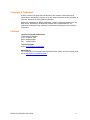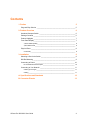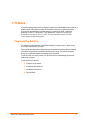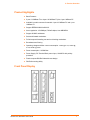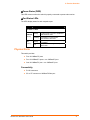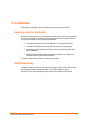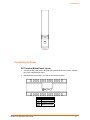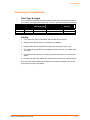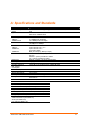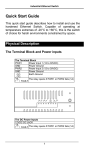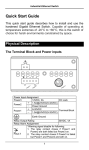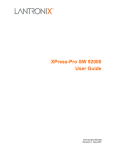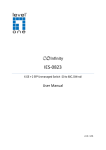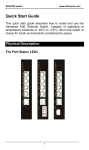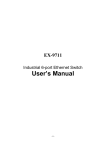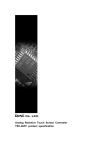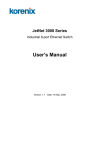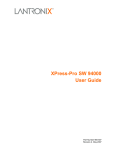Download Lantronix XPress-Pro SW 52012F
Transcript
XPress-Pro SW 52000 User Guide Part Number 900-509 Revision A May 2007 Copyright & Trademark © 2005, Lantronix. All rights reserved. No part of the contents of this book may be transmitted or reproduced in any form or by any means without the written permission of Lantronix. Printed in the United States of America. Ethernet is a trademark of XEROX Corporation. UNIX is a registered trademark of The Open Group. Windows 95, Windows 98, Windows 2000, and Windows NT are trademarks of Microsoft Corp. Netscape is a trademark of Netscape Communications Corporation. Contacts Lantronix Corporate Headquarters 15353 Barranca Parkway Irvine, CA 92618, USA Phone: 949-453-3990 Fax: 949-453-3995 Technical Support Online: www.lantronix.com/support Sales Offices For a current list of our domestic and international sales offices, go to the Lantronix web site at www.lantronix.com/about/contact . XPress-Pro SW 52000 User Guide 3 Contents 1: Preface 5 Plug-and-Play Solution _______________________________________________ 5 2: Product Overview 6 Hardened Compact Switch ____________________________________________ 6 Package Contents ___________________________________________________ 6 Product Highlights ___________________________________________________ 7 Front Panel Display __________________________________________________ 7 cPower Status (PWR) ____________________________________________________ 8 dPort Status LEDs_______________________________________________________ 8 Physical Ports ______________________________________________________ 8 Connectivity ____________________________________________________________ 8 3: Installation 9 Selecting a Site for the Switch __________________________________________ 9 DIN Rail Mounting ___________________________________________________ 9 Connecting to Power ________________________________________________ 10 DC Terminal Block Power Inputs ___________________________________________ 10 Connecting to Your Network __________________________________________ 11 Cable Type & Length ____________________________________________________ 11 Cabling _______________________________________________________________ 11 A: Specifications and Standards 12 B: Connector Pinouts 13 XPress-Pro SW 52000 User Guide 4 1: Preface A member of the growing family of rugged switches, this switch addresses a need for a smaller switch. This switch provides an affordable solution for rugged and outdoor environment, transportation road-side cabinet, industrial floor shop, multitenant dwellings or Fiber To The Home (FTTH) applications. Capable of operating at temperature extremes of -10°C to +60°C, this is the switch of choice for harsh environments constrained by space. Plug-and-Play Solution The switch is a plug-and-play Fast Ethernet Switch in compact size. It doesn't have any complicated software to set up. This manual describes how to install and use the hardened compact Ethernet Switch. This switch integrates full wire speed switching technology. This switch brings the answer to complicated hardened networking environments. To get the most out of this manual, you should have an understanding of Ethernet networking concepts. In this manual, you will find: Features on the switch Illustrative LED functions Installation instructions Specifications XPress-Pro SW 52000 User Guide 5 2: Product Overview Hardened Compact Switch Package Contents When you unpack the product package, you shall find the items listed below. Please inspect the contents, and report any apparent damage or missing items immediately to your authorized reseller. This Switch User’s Manual XPress-Pro SW 52000 User Guide 6 2: Product Overview Product Highlights Basic Features 5-port 10/100Base-TX or 4-port 10/100Base-TX plus 1-port 100Base-FX. Available in media converter format with 1-port 10/100Base-TX and 1-port 100Base-FX. Support IEEE802.3/802.3u/802.3X. Auto-negotiation: 10/100Mbps, Full/half-duplex; Auto MDI/MDIX. Support 2K MAC addresses. Store-and-forward mechanism. Full wire-speed forwarding rate and non-blocking mechanism. Broadcast storm filtering. Operating voltage and Max. current consumption: 12VDC @ 0.71A, 24VDC @ 0.37A, 48VDC @ 0.22A. Power consumption: 10.56W Max. Power Supply: DC Terminal Block power input, 10-48VDC with polarity protection. Plastic compact DIN-Rail Industrial case design. DIN-Rail mounting ability. Front Panel Display XPress-Pro SW 52000 User Guide 7 2: Product Overview cPower Status (PWR) This LED comes on when the switch is properly connected to power and turned on. dPort Status LEDs The LEDs display status for each respective port. LED State Indication 10/100TX or 100FX LNK/ACT (Green) Steady Flashing 100 Steady (Yellow) Off A valid network connection established. LNK stands for LINK. Transmitting or receiving data. ACT stands for ACTIVITY. Light solid yellow for a port transferring at 100Mbps. The port is transferring at 10Mbps If this LED is dark. Physical Ports This switch provides: Five 10/100BaseTX ports Four 10/100BaseTX ports + one 100BaseFX port One 10/100BaseTX port + one 100BaseFX port Connectivity RJ-45 connectors SC or ST connecto on 100BaseFX fiber port. XPress-Pro SW 52000 User Guide 8 3: Installation This chapter gives step-by-step instructions about how to install the switch: Selecting a Site for the Switch As with any electric device, you should place the switch where it will not be subjected to extreme temperatures, humidity, or electromagnetic interference. Specifically, the site you select should meet the following requirements: The ambient temperature should be between -10 to 60 degrees Celsius. The relative humidity should be less than 90 percent, non-condensing. Surrounding electrical devices should not exceed the electromagnetic field (RFC) standards. Make sure that the switch receives adequate ventilation. Do not block the ventilation holes on each side of the switch The power outlet should be within 1.8 meters of the switch. DIN Rail Mounting Installation: Place the switch on the DIN rail from above using the slot. Push the front of the switch toward the mounting surface until it audibly snaps into place. Removal: Pull out the lower edge and then remove the switch from the DIN rail. XPress-Pro SW 52000 User Guide 9 3: Installation Connecting to Power DC Terminal Block Power Inputs 1. Connect the DC power cord to the plug-able terminal block on the switch, and then plug it into a standard DC outlet. 2. Disconnect the power cord if you want to shut down the switch. The Terminal Block PWR Power Input GND Power Ground Earth Ground XPress-Pro SW 52000 User Guide 10 3: Installation Connecting to Your Network Cable Type & Length It is necessary to follow the cable specifications below when connecting the switch to your network. Use appropriate cables that meet your speed and cabling requirements. Speed Connector Port Speed Half/Full Duplex Cable Max. Distance 10BaseT 100BaseTX 100BaseFX 100BaseFX RJ-45 RJ-45 SC, ST SC, ST 10/20 Mbps 100/200 Mbps 100/200 Mbps 100/200 Mbps 2-pair UTP/STP Cat. 3, 4, 5 2-pair UTP/STP Cat. 5 MMF (50 or 62.5µm) SMF (9 or 10µm) 100 m 100 m 2 km 15, 40, or 75 km Cabling 1. First, ensure the power of the switch and end devices is turned off. 2. Always ensure that the power is off before any installation. 3. Prepare cable with corresponding connectors for each type of port in use. 4. To connect two regular RJ-45 ports between switches or hubs, you need a crossover cable. 5. Consult the previous section for cabling requirements based on connectors and speed. 6. Connect one end of the cable to the switch and the other end to a desired device. Once the connections between two end devices are made successfully, turn on the power and the switch is operational. XPress-Pro SW 52000 User Guide 11 A: Specifications and Standards Table Specification Hardened Compact Switch Applicable Standards 10/100BaseT/TX auto-negotiating ports with RJ-45 connectors, 100BaseFX fiber ports IEEE 802.3 10BaseT IEEE 802.3u 100BaseTX/FX Store-and-Forward Switching Method Forwarding Rate 10BaseT: 100BaseTX/FX: Performance Cable 10BaseT: 100BaseTX: 100BaseFX: LED Indicators Dimensions Net Weight Power Operating Voltage & Max. Current Consumption Power Consumption Operating Temperature Storage Temperature Humidity Safety Emissions 10 / 20Mbps half / full-duplex 100 / 200Mbps half / full-duplex 148,80pps for 10Mbps 148,800pps for 100Mbps 2-pair UTP/STP Cat. 3, 4, 5 2-pair UTP/STP Cat. 5 Up to 100m (328ft) MMF (50 or 62.5µm), SMF (9 or10µm) Per unit – Power status (PWR) Per port – LNK/ACT – (Green) 10/100TX or 100FX 100 – (Yellow) 10/100TX or 100FX W26mm × D70mm × H110mm Compact Size 0.2kg approx. Terminal Block: 10-48VDC 12VDC @ 0.71A, 24VDC @ 0.37A, 48VDC @ 0.22A 10.56W max. -10°C to 60° C -25°C to 85°C 10%-90% non-condensing UL/CUL 60950, EN60950, IEC 60950, IEC61000-6-2 FCC Class A, CE Class A Standards ESD Standard (IEC 61000-4-2) Radiated FRI Standards (IEC 61000-4-3) Burst Standards (IEC 61000-4-4) Surge Standards (IEC 61000-4-5) Induced (Conducted) RFE Standards (IEC 61000-4-6) Magnetic Field Standards (IEC 61000-4-8) Voltage Dips Standards (IEC 61000-4-11) Environmental Test Standards: Vibration Resistance (IEC 60068-2-6) Shock (IEC 60068-2-27) Free Fall (IEC 60068-2-32) XPress-Pro SW 52000 User Guide 12 B: Connector Pinouts Pin Arrangement of RJ45 Connectors: The following table lists the pinout of 10/100BaseT/TX ports. Pin 1 2 3 4 5 6 7 8 Regular Ports Input Receive Data + Input Receive Data Output Transmit Data + NC NC Output Transmit Data NC NC XPress-Pro SW 52000 User Guide Uplink port Output Transmit Data + Output Transmit Data Input Receive Data + NC NC Input Receive Data NC NC 13