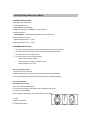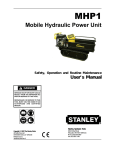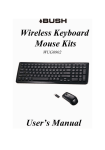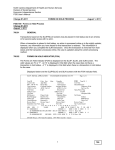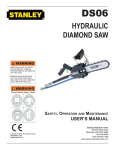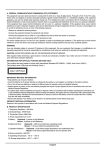Download Samsung MOC-300
Transcript
MOC-300 Wireless Mouse User’s Manual A. PRODUCT SPECIFICATIONS 1. Modulation Type: GFSK Mode 2. Power requirement: 3.2V 3. Battery: Mouse : 2 AAA Batteries 4. Battery life (operating mode): Mouse : 110 hours reference 5. Operation distance: Keyboard/Mouse : 10M without signal disturbance and no direction limit. 6. Mouse resolution : 1000 DPI 7. Operating temperature: 0º C ~ +40º C 8. Storage temperature: -40º C ~ +85º C. B. HARDWARE INSTALLATION y Place the receiver at least 20cm from other electrical devices for optimum performance. y The distance between the keyboard, mouse and receiver should not exceed 10M. y Do not place the receiver on metal surfaces. y Do not move optical mouse on following surface - Glass or any transparent materials - Dark or rough surface, Mirror or reflecting surface - Mouse pad with too many colors Step 1: Connect the receiver 1. Plug the receiver into a USB port. 2. System will take around 10 seconds to find your keyboard and mouse automatically. (If your OS is Windows® 98, please follow the screen instruction to complete installation) Step 2: Insert batteries Inserting batteries in mouse The mouse requires two AAA batteries. (1) Please remove the battery compartment cover on the bottom of the mouse. (2) Insert the two AAA batteries (3) Fix the battery compartment cover (1) on the bottom of mouse again 1= Cover 2= Battery compartment 3= Channel setting button 1 [IMPORTANT BATTERY INFORMATION] y Keep batteries out of reach of children. y Insert the batteries in the proper direction as indicated by (+) and (-) markings. y Do not mix old and new batteries or different types y Always remove old, weak, or worn-out batteries promptly and recycle or dispose them in accordance with Local and National Disposal Regulations. y If a battery leaks, remove all batteries and dispose them in accordance with the battery manufacturer's instructions and Local and National Disposal Regulations. Before inserting new batteries, thoroughly clean the compartment with a damp paper towel, or follow the recommendations for cleanup. If fluid from the battery comes into contact with skin, wash off with water immediately. y Remove the batteries if your device is to be stored for an extended period of time without being used. C. Troubleshooting If the mouse is not working properly, please check and try the followings: - Make sure your mouse is connected to your PC correctly - Remove the mouse from the PC and plug in again. Make sure the mouse has been detected by the operating system properly. - Check your mouse port has the proper configuration. Please refer to your PC manual for the correct port configuration. WARNING: Use only shielded cables to connect I/O devices to this equipment. You are cautioned that changes or modifications not expressly approved by the party responsible for compliance could void your authority to operate the equipment. INFORMATION FOR OPTICAL POINTING DEVICES ONLY: This product has been tested to comply with International Standard IEC 60825-1: (1993), incld. Amd. 2(2001). This product uses LEDs that are inherently Class 1. Class 1 LED Product FEDERAL COMMUNICATIONS COMMISSION (FCC) STATEMENT This device complies with part 15 of the FCC rules. Operation is subject to the following two conditions: (1) This device may not cause harmful interference, and (2) This device must accept any interference received, including interference that may cause undesired operation This equipment has been tested and found to comply with the limits for a Class B digital device, Pursuant to Part 15 the FCC rules. These limits are designed to provide reasonable protection against harmful interference in a residential installation. This equipment generates, uses and can radiate radio frequency energy and, if not installed and used in accordance with the instructions, may cause harmful interference to radio communications. However, there is no guarantee that interference will not occur in a particular installation. If this equipment does cause harmful interference will not occur in a particular installation. If this equipment does cause harmful interference to radio or television reception, which can be determined by turning the equipment off and on, the user is encouraged to try to correct the interference by one or more of the following measures: - Reorient or relocate the receiving antenna - Increase the separation between the equipment and receiver - Connect the equipment into an outlet on a circuit different from that to which the receiver is connected - Consult the dealer or an experienced radio/TV technician for help