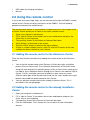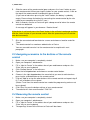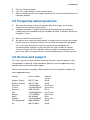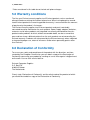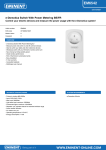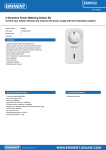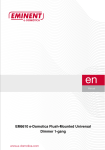Download Eminent EM6511 remote control
Transcript
E EM6511 – e-Domotica remote control 2 | NEDERLANDS EM6511 – e-Domotica remote control Warnings and points of attention Opening of the product and/or products can lead to severe injuries! Repairing of the product should be done by qualified Eminent staff! Table of contents 1.0 Introduction ........................................................................................................... 2 1.1 Functions and features ...................................................................................... 2 1.2 Packing contents ............................................................................................... 2 2.0 Using the remote control........................................................................................ 3 2.1 Adding the remote control to the Eminent e-Centre ........................................... 3 2.2 Adding the remote control to the already installed e-Centre ............................... 3 2.3 Assigning scenarios to the buttons of the remote control ................................... 4 2.4 Removing the remote control ............................................................................. 4 3.0 Frequently asked questions ................................................................................... 5 4.0 Service and support............................................................................................... 5 5.0 Warranty conditions ............................................................................................... 6 1.0 Introduction Congratulations on your purchase of this high-quality Eminent product! This product has undergone extensive testing by Eminent’s technical experts. Should you experience any problems with this product, you are covered by a five-year Eminent warranty. Please keep this manual and the receipt in a safe place. Register this product now on www.eminent-online.com and receive product updates! 1.1 Functions and features With this remote control you can easily switch on and off multiple e-Domotica devices with just one press of a button. For example you can assign one button to the scenario ‘Watch television’ and assign another button to the scenario ‘All off’. The remote control sends his command using radio waves, so the remote control will work even in another room, behind a wall. This way, you can use the comfort of the EM6511 remote control in your entire house! 1.2 Packing contents The following parts need to be present in the packing: • EM6511 remote control. 3 | NEDERLANDS • • USB cable (for charging the battery) Manual. 2.0 Using the remote control In just a few short and simple steps, you can connect and assign the EM6511 remote control to the e-Centre and enjoy the features of the EM6511. Use the following procedure to connect the remote control. The remote control feature is only available in software version 1.2.4 or higher of the e-Centre. Please update your e-Centre to the latest software version: 1. Open your computer’s web browser 2. Fill in ‘http://e-Centre’ in the address bar of your web browser and press the ‘Enter’ key on your keyboard. 3. The openings screen of the Eminent e-Centre will be shown. 4. Click ‘Settings’ at the bottom of the screen. 5. Click the ‘Check’ button to check for the latest software. 6. If there is a newer software version, click ‘OK’ and wait 5 minutes till the new software has been installed on your e-Centre. 2.1 Adding the remote control to the Eminent e-Centre There are two situations possible when adding the remote control to the Eminent eCentre. 1. 2. You assign the remote control to the Eminent e-Centre during the installation process of the e-Centre itself. The installation wizard of the e-Centre will move along the steps during the installation process of the e-Centre itself, meaning you can add all your e-Domotica devices through the e-Centre’s own website ‘http://eCentre’. For this installation you have to follow the steps shown on screen. Slide the cover open of the remote control and use the ‘Learn’ button at the right bottom side to add the remote control to the e-Centre. You can add your remote control to the already installed e-Centre. This is described in the next paragraph. 2.2 Adding the remote control to the already installed eCentre 1. 2. 3. 4. Open your computer’s web browser. Fill in “http://e-Centre” in the address bar of your web browser and press the ‘Enter’ key on your keyboard. The openings screen of the Eminent e-Centre will be shown. Click the ‘Add’ button. The e-Centre will start to search for new e-Domotica devices. 4 | NEDERLANDS 5. 6. Slide the cover of the remote control open and press the ‘Learn’ button on your new remote control. When pressing this button on your remote control, 2 leds on the top of the remote control should quickly go on and off. (If you see no leds when pressing the ‘Learn’ button, the battery is probably empty. Please charge the battery by connecting the remote control by the usb cable to your computer for at least 1 hour.) Wait 3 seconds, now the e-Centre will give a beep-sound to inform the remote control was detected. A message will appear in your browser: ‘Product found’. If the device is not found, press the ‘Reset’ button in the e-Centre’s webpage and then click the ‘Learn’ button on your remote control. After this procedure you can add the new device correctly. 7. 8. Give the connected and found device a name and choose a location and click ‘Save’. The remote control has now been added to the e-Centre. You can now add scenario’s to the remote control as explained in next paragraph. 2.3 Assigning scenarios to the buttons of the remote control 1. 2. 3. 4. 5. 6. 7. 8. 9. Make sure your computer is completely started. Open you computer’s web browser. Fill in “http://e-Centre” in the address bar of your web browser and press the ‘Enter’ key on your keyboard. Click ‘Remote control’ in the left menu. Open the left dropdownbox and choose a remote control button. Choose in the right dropdownbox the scenario that you want to activate when pressing the selected button on the remote control. Click on ‘Add’ to assign the other buttons of the remote control and repeat step 5 till 7 until all buttons are assigned. (Button 7 and 8 on the remote control are needed for programming and can not be assigned.) Click ‘Save’ to save the button settings of your remote control. The website will show a confirmation. Click ‘OK’. 2.4 Removing the remote control 1. 2. 3. 4. Make sure your computer is completely started. Open you computer’s web browser. Fill in “http://e-Centre” in the address bar of your web browser and press the ‘Enter’ key on your keyboard. The openings screen of the Eminent e-Centre will be shown. 5 | NEDERLANDS 5. 6. 7. Click the ‘Remove’ button. Press the ‘Learn’ button’ on your remote control. After 3 seconds you will hear a beep-sound from the e-Centre and the device has now been deleted. 3.0 Frequently asked questions Q. A. Q. A. Why does the remote control not respond? Why do the lights of the remote control stay off when pressing a button? Probably, the battery is empty. Please charge the battery by connecting the remote control to a computer with the included usb cable. The battery will be fully charged in 2 hours. How do I reset the remote control? We advise not to reset the remote control. If needed, you can remove the remote control from the e-Centre by using the ‘Learn’ button as explained in paragraph 2.4. In case you really want to reset the remote control: Hold down the ‘Associate’ button and press at the same time the ‘Learn’ button for several seconds. All lights will flash and after several seconds the remote control has been reset. Now, the remote control is not connected to your e-Centre anymore. 4.0 Service and support This users manual has been carefully written by Eminent’s technical experts. If you have problems installing or using the product, please fill out the support form at the website www.eminent-online.com/support. You can also contact us by phone. Below you will find a list with phone numbers for each supported country. Country Phone number Belgium (Dutch) Belgium (French) Denmark Finland Germany Italy Norway Spain Sweden The Netherlands UK 070 277 286 070 277 286 +45 69918565 +35 8942415826 1805 982 234 +39 0240042016 +47 21075033 807 080 042 +46 840 309985 0900-3646368 905 871 0013 Rate per minute* €0.30 €0.30 Local Costs Local Costs €0.14 Local Costs Local Costs €0.41 Local Costs €0.45 £0.30 6 | NEDERLANDS * Rates mentioned in this table do not include cell phone charges. 5.0 Warranty conditions The five-year Eminent warranty applies to all Eminent products unless mentioned otherwise before or during the moment of purchase. When having bought a secondhand Eminent product the remaining period of warranty is measured from the moment of purchase by the product’s first owner. The Eminent warranty applies to all Eminent products and parts inextricably connected to and/or mounted on the main product. Power supply adapters, batteries, antennas and all other products not integrated in or directly connected to the main product and/or products of which, without reasonable doubt, can be assumed that wear and tear show a different pattern than the main product are not covered by the Eminent warranty. Products are not covered by the Eminent warranty when subjected to incorrect/improper use, external influences and/or when opened by parties other than Eminent. 6.0 Declaration of Conformity To ensure your safety and compliance of the product with the directives and laws created by the European Commission you can obtain a copy of the Declaration of Conformity concerning your product by sending an e-mail message to: [email protected]. You can also send a letter to: Eminent Computer Supplies P.O. Box 276 6160 AG Geleen The Netherlands Clearly state ‘Declaration of Conformity’ and the article code of the product of which you would like to obtain a copy of the Declaration of Conformity. EM6511 | 03-2010