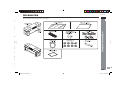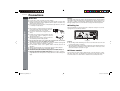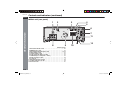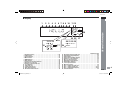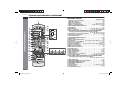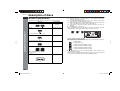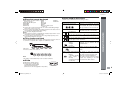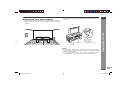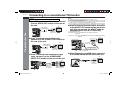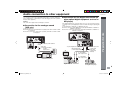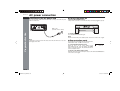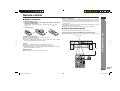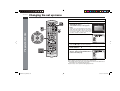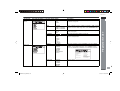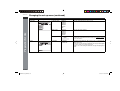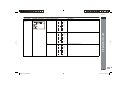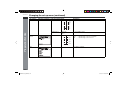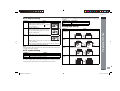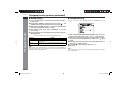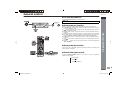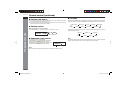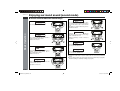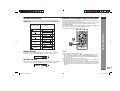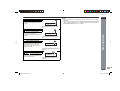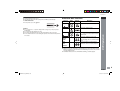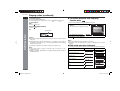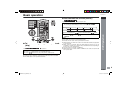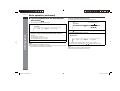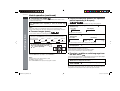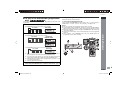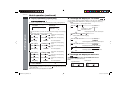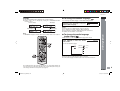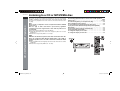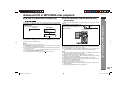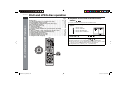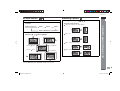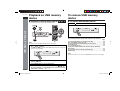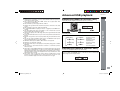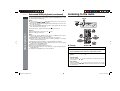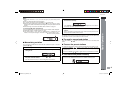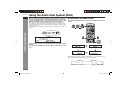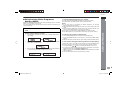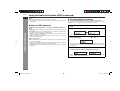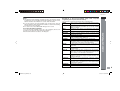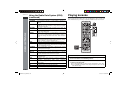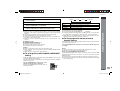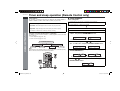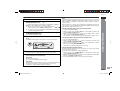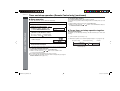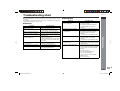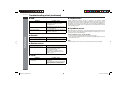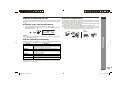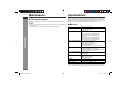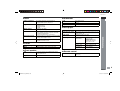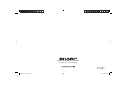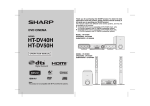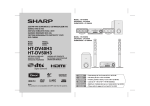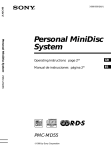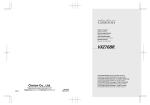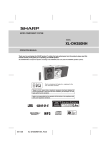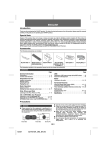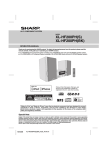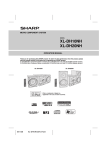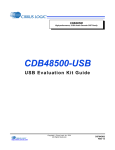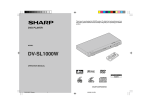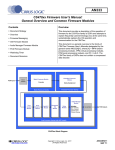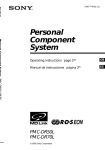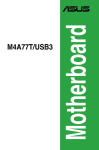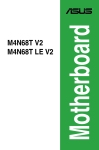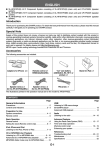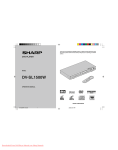Download Sharp ANPR1500H home cinema system
Transcript
DEUTSCH Siehe Seiten i bis xii und D-1 bis D-62. FRANÇAIS Se reporter aux pages i à xii et F-1 à F-62. ESPAÑOL Consulte las páginas i a xii y S-1 a S-62. MODELL MODÈLE MODELO MODELL MODELLO MODEL MODELO MODEL HOME CINEMA RACK SYSTEM MEUBLE HOME CINÉMA SURROUND 2.1 SISTEMA HOME CINEMA TIPO RACK HEMMABIO RACKSYSTEM CASALINGO CINEMA ATTACCAPANNI SISTEMA THUISBIOSCOOP RACKSYSTEEM SISTEMA DE PRATELEIRAS PARA CINEMA EM CASA HOME CINEMA RACK SYSTEM AN-PR1500H SVENSKA Hänvisa till sidorna i till xii och V-1 till V-62. ITALIANO Leggere le pagine i a xii e I-1 a I-62. NEDERLANDS Raadpleeg de bladzijden i t/m xii en N-1 t/m N-62. PORTUGUÊS 1 4 2 3 5 6 8 9 7 0 +10 Favor consultar as páginas i a xii e P-1 a P-62. ENGLISH BEDIENUNGSANLEITUNG MODE D’EMPLOI MANUAL DE MANEJO BRUKSANVISNING MANUALE DI ISTRUZIONI GEBRUIKSAANWIJZING MANUAL DE OPERAÇÃO OPERATION MANUAL Please refer to pages i to xii and E-1 to E-62. Note: This product is not compatible with MTP and AAC file systems. AN-PR1500H_EN.indd 1 4/10/08 2:29:23 PM ENGLISH AN-PR1500H ENGLISH Introduction Thank you for purchasing this SHARP product. To obtain the best performance from this product, please read this manual carefully. It will guide you in operating your SHARP product. General Information Special Note Supply of this product does not convey a license nor imply any right to distribute content created with this product in revenue-generating broadcast systems (terrestrial, satellite, cable and/or other distribution channels), revenue-generating streaming applications (via Internet, intranets and/or other networks), other revenue-generating content distribution systems (pay-audio or audio-on-demand applications and the like) or on revenue-generating physical media (compact discs, digital versatile discs, semiconductor chips, hard drives, memory cards and the like). An independent license for such use is required. For details, please visit http://mp3licensing.com MPEG Layer-3 audio coding technology licensed from Fraunhofer IIS and Thomson. Contents Page Page General Information CD, CD-R and CD-RW Operation Accessories . . . . . . . . . . . . . . . . . . . . . . . . . . . . . . . . . . . . . . . . . . . . . . . 2 Precautions . . . . . . . . . . . . . . . . . . . . . . . . . . . . . . . . . . . . . . . . . . . . . . . 3 Controls and indicators . . . . . . . . . . . . . . . . . . . . . . . . . . . . . . . . . . 4 - 8 Description of discs . . . . . . . . . . . . . . . . . . . . . . . . . . . . . . . . . . . . 9 - 10 Listening to a CD or MP3/WMA disc . . . . . . . . . . . . . . . . . . . . . . . . . . 41 Advanced CD or MP3/WMA disc playback . . . . . . . . . . . . . . . . . . . . . 42 DivX and JPEG disc operation . . . . . . . . . . . . . . . . . . . . . . . . . . 43 - 44 Preparation for Use Playback on USB memory device . . . . . . . . . . . . . . . . . . . . . . . . . . . . 45 To remove USB memory device . . . . . . . . . . . . . . . . . . . . . . . . . 45 - 46 Advanced USB playback . . . . . . . . . . . . . . . . . . . . . . . . . . . . . . . 46 - 47 System connections . . . . . . . . . . . . . . . . . . . . . . . . . . . . . . . . . . . . 11 - 12 Connecting to a conventional TV/monitor . . . . . . . . . . . . . . . . . . . . . 13 Audio connection to other equipment . . . . . . . . . . . . . . . . . . . . . . . . . 14 AC power connection . . . . . . . . . . . . . . . . . . . . . . . . . . . . . . . . . . . . . . 15 Remote control . . . . . . . . . . . . . . . . . . . . . . . . . . . . . . . . . . . . . . . . . . . 16 Changing the set up menu . . . . . . . . . . . . . . . . . . . . . . . . . . . . . . 17 - 23 General control . . . . . . . . . . . . . . . . . . . . . . . . . . . . . . . . . . . . . . . 24 - 25 Setting the clock (Remote Control only) . . . . . . . . . . . . . . . . . . . . . . . 26 Basic Operation USB Memory Playback Radio Operation Listening to the radio . . . . . . . . . . . . . . . . . . . . . . . . . . . . . . . . . . 47 - 48 Advanced Features Using the Radio Data System (RDS) . . . . . . . . . . . . . . . . . . . . . . 49 - 53 Playing karaoke . . . . . . . . . . . . . . . . . . . . . . . . . . . . . . . . . . . . . . . 53 - 54 Timer and sleep operation (Remote Control only) . . . . . . . . . . . 55 - 57 Enjoying surround sound (sound mode) . . . . . . . . . . . . . . . . . . 27 - 30 DVD Operation Playing a disc . . . . . . . . . . . . . . . . . . . . . . . . . . . . . . . . . . . . . . . . 31 - 33 Basic operation . . . . . . . . . . . . . . . . . . . . . . . . . . . . . . . . . . . . . . . 34 - 35 Useful operation . . . . . . . . . . . . . . . . . . . . . . . . . . . . . . . . . . . . . . 36 - 40 References Troubleshooting chart . . . . . . . . . . . . . . . . . . . . . . . . . . . . . . . . . 58 - 60 Maintenance . . . . . . . . . . . . . . . . . . . . . . . . . . . . . . . . . . . . . . . . . . . . . 61 Specifications . . . . . . . . . . . . . . . . . . . . . . . . . . . . . . . . . . . . . . . . 61 - 62 E-1 AN-PR1500H_EN.indd 2 4/10/08 2:29:25 PM Accessories AN-PR1500H ENGLISH Please confirm that the following accessories are included. 1 P General Information , n d e 2 4 5 6 7 8 2 3 4 3 6 3 4 7 7 8 0 9 2 8 E-2 AN-PR1500H_EN.indd 3 4/10/08 2:29:27 PM AN-PR1500H Precautions ENGLISH General General Information z Use the unit on a firm, level surface free from vibration. z Keep the unit away from direct sunlight, strong magnetic fields, excessive dust, humidity and electronic/electrical equipment (home computers, facsimiles, etc.) which generate electrical noise. z Do not expose the unit to moisture, to temperatures higher than 60˚C (140˚F) or to extremely low temperatures. z If the unit does not work properly, disconnect the AC power lead from the wall socket. Plug the AC power lead back in and then turn on your system. z In case of an electrical storm, unplug the unit for safety. l Warning: The voltage used must be the same as that specified by this unit. Using this product with a higher voltage other than that specified is dangerous and may result in a fire or other types of accident, causing damage. SHARP will not be held responsible for any damage resulting from the use of this unit with a voltage other than that specified. Cooling fan This unit is fitted with a cooling fan at the rear for improved cooling. Do not cover the opening in this section with any obstacles. z Hold the AC power plug by the head when removing it from the wall socket, as pulling the lead can damage internal wires. z The AC power plug is used as a disconnect device and shall always remain readily operable. z Do not remove the outer cover, as this may result in electric shock. Refer internal service to your local SHARP service facility. z The ventilation should not be impeded by covering the ventilation openings with items, such as newspapers, tablecloths, curtains, etc. z No naked flame sources, such as lighted candles, should be placed on the apparatus. z Attention should be drawn to the environmental aspects of battery disposal. z The apparatus is designed for use in moderate climates. z This unit should only be used within the range of 5˚C - 35˚C (41˚F - 95˚F). z Because this unit is extremely heavy, it must always be handled by at least two persons, to prevent the risk of injury and accidents. z Never place the unit on an unstable surface or any surface unable to sustain its weight. Otherwise the unit may fall over or drop, and there is a risk of damage and injury. Cooling fan Caution: z The unit will get warm whilst being used. Do not touch the warm areas of the unit for prolonged periods to avoid injury. z This unit is equipped with a special function which protects the amplifier circuit from damages. When it is activated, the sound switch is turned off. In this case, set the unit to the stand-by mode and turn on again. Volume control The sound level at a given volume setting depends on speaker efficiency, location, and various other factors. It is advisable to avoid exposure to high volume levels. Do not turn the volume on to full at switch on and listen to music at moderate levels. E-3 AN-PR1500H_EN.indd 4 4/10/08 2:29:29 PM Controls and indicators AN-PR1500H ENGLISH Main unit (front panel) Main unit (rear panel) 1 3 2 1 18 7 8 9 15 16 17 13 14 6 5 10 1 11 12 Reference page 1. Left Front Speakers . . . . . . . . . . . . . . . . . . . . . . . . . . . . . . . . . . . . . 12 2. Top glass cover . . . . . . . . . . . . . . . . . . . . . . . . . . . . . . . . . . . . . . . . 11 3. Right Front Speakers . . . . . . . . . . . . . . . . . . . . . . . . . . . . . . . . . . . 12 4. Right Subwoofer . . . . . . . . . . . . . . . . . . . . . . . . . . . . . . . . . . . . . . . . 12 5. Wooden Shelf Board . . . . . . . . . . . . . . . . . . . . . . . . . . . . . . . . . . . . 11 6. Left Subwoofer . . . . . . . . . . . . . . . . . . . . . . . . . . . . . . . . . . . . . . . . . 12 7. Display . . . . . . . . . . . . . . . . . . . . . . . . . . . . . . . . . . . . . . . . . . . . . . . . . 6 8. On/Stand-by Button . . . . . . . . . . . . . . . . . . . . . . . . . . . . . . . . . . 16, 24 9. Timer Indicator . . . . . . . . . . . . . . . . . . . . . . . . . . . . . . . . . . . . . . . . . 56 10.DVD/CD/USB Play/Pause Button. . . . . . . . . . . . . . . . . . . . . . . . 32, 45 11.Disc or USB Stop Button . . . . . . . . . . . . . . . . . . . . . . . . . . . . . 32, 45 12.Function Button . . . . . . . . . . . . . . . . . . . . . . . . . . . . . . . . . . . . . 24, 25 13.USB Terminal . . . . . . . . . . . . . . . . . . . . . . . . . . . . . . . . . . . . . . . . . . 45 14.Remote Sensor . . . . . . . . . . . . . . . . . . . . . . . . . . . . . . . . . . . . . . . . 16 15.Mic 1 socket . . . . . . . . . . . . . . . . . . . . . . . . . . . . . . . . . . . . . . . . . . . 53 16.Mic 2 socket . . . . . . . . . . . . . . . . . . . . . . . . . . . . . . . . . . . . . . . . . . . 53 17.Volume Up and Down Buttons . . . . . . . . . . . . . . . . . . . . . . . . . . . . 24 18.Disc Eject Button . . . . . . . . . . . . . . . . . . . . . . . . . . . . . . . . . . . . . . . .32 AN-PR1500H_EN.indd 5 2 General Information 4 Reference page 1. Speaker Terminal . . . . . . . . . . . . . . . . . . . . . . . . . . . . . . . . . . . . . . . 12 2. Bass Reflex Duct . . . . . . . . . . . . . . . . . . . . . . . . . . . . . . . . . . . . . . . 12 2 3 4 3 6 7 8 9 8 E-4 4/10/08 2:29:31 PM AN-PR1500H Controls and indicators (continued) ENGLISH Main unit (rear panel) 1 2 3 4 5 General Information 6 7 11 8 9 10 12 Reference page 1. FM 75 Ohms Aerial Socket . . . . . . . . . . . . . . . . . . . . . . . . . . . . . . . 11 2. HDMI Output Socket . . . . . . . . . . . . . . . . . . . . . . . . . . . . . . . . . . . . . 13 3. Optical Digital Audio Output Socket . . . . . . . . . . . . . . . . . . . . 13, 14 4. Video Output Socket . . . . . . . . . . . . . . . . . . . . . . . . . . . . . . . . . . . . 13 5. S-Video Output Socket . . . . . . . . . . . . . . . . . . . . . . . . . . . . . . . . . . 13 6. Component Video Output Sockets . . . . . . . . . . . . . . . . . . . . . . . . . 13 7. SCART Output Socket (Audio + Video) . . . . . . . . . . . . . . . . . . . . . 13 8. Audio Line Input Sockets . . . . . . . . . . . . . . . . . . . . . . . . . . . . . . . . 14 9. Cooling fan . . . . . . . . . . . . . . . . . . . . . . . . . . . . . . . . . . . . . . . . . . . . . 3 10.Optical Audio Input Sockets . . . . . . . . . . . . . . . . . . . . . . . . . . . . . . 14 11.Coaxial Audio Input Socket . . . . . . . . . . . . . . . . . . . . . . . . . . . . . . . 14 12.AC Power Lead . . . . . . . . . . . . . . . . . . . . . . . . . . . . . . . . . . . . . . . . . 15 E-5 AN-PR1500H_EN.indd 6 4/10/08 2:29:33 PM AN-PR1500H ENGLISH Display 2 3 4 5 6 7 8 9 10 11 12 CHAP TITLE FOLD MP3 WMA RDS TA PTYI TP TOTAL SLEEP DAILY ST DIGITAL VS PL MTS IVC NB SS MEMORY MHz A1 B 28 25 26 27 16 13 14 15 20 21 22 23 DAILY ST DIGITAL VS PL MTS IVC NB SS MEMORY 17 24 18 19 1. 2. 3. 4. 5. 6. 7. 8. 9. 10. 11. 12. 13. 14. Reference page Chapter Indicator. . . . . . . . . . . . . . . . . . . . . . . . . . . . . . . . . . . . . . . .39 Title Indicator . . . . . . . . . . . . . . . . . . . . . . . . . . . . . . . . . . . . . . . . . . .39 Folder Indicator . . . . . . . . . . . . . . . . . . . . . . . . . . . . . . . . . . . . . . . . .40 MP3 Indicator . . . . . . . . . . . . . . . . . . . . . . . . . . . . . . . . . . . . . . . . . . .40 WMA Indicator . . . . . . . . . . . . . . . . . . . . . . . . . . . . . . . . . . . . . . . . . .40 RDS Indicator. . . . . . . . . . . . . . . . . . . . . . . . . . . . . . . . . . . . . . . . . . .49 Traffic Announcement Indicator . . . . . . . . . . . . . . . . . . . . . . . . . . .49 Dynamic PTY Indicator . . . . . . . . . . . . . . . . . . . . . . . . . . . . . . . . . . .49 Traffic Programme Indicator . . . . . . . . . . . . . . . . . . . . . . . . . . . . . .49 Total Indicator . . . . . . . . . . . . . . . . . . . . . . . . . . . . . . . . . . . . . . . . . .33 Sleep Indicator . . . . . . . . . . . . . . . . . . . . . . . . . . . . . . . . . . . . . . . . .57 Timer Play Indicator . . . . . . . . . . . . . . . . . . . . . . . . . . . . . . . . . . . . .55 Daily Timer Indicator . . . . . . . . . . . . . . . . . . . . . . . . . . . . . . . . . . . .55 FM Stereo Mode Indicator . . . . . . . . . . . . . . . . . . . . . . . . . . . . . . . 48 AN-PR1500H_EN.indd 7 15. 16. 17. 18. 19. 20. 21. 22. 23. 24. 25. 26. 27. 28. General Information 1 1 Reference page FM Stereo Receiving Indicator. . . . . . . . . . . . . . . . . . . . . . . . . . . . . 48 Dolby Digital Signal Indicator . . . . . . . . . . . . . . . . . . . . . . . . . . . . . 28 DTS Indicator . . . . . . . . . . . . . . . . . . . . . . . . . . . . . . . . . . . . . . . . . . 27 Dolby Virtual Speaker Indicator . . . . . . . . . . . . . . . . . . . . . . . . . . . 29 Dolby Pro Logic II Indicator . . . . . . . . . . . . . . . . . . . . . . . . . . . . . . . 29 Mono to Stereo Indicator . . . . . . . . . . . . . . . . . . . . . . . . . . . . . . . . . 30 Intelligent Volume Indicator . . . . . . . . . . . . . . . . . . . . . . . . . . . . . . . 30 Natural Bass Indicator . . . . . . . . . . . . . . . . . . . . . . . . . . . . . . . . . . . 30 Sound Space Indicator . . . . . . . . . . . . . . . . . . . . . . . . . . . . . . . . . . 30 Memory Indicator . . . . . . . . . . . . . . . . . . . . . . . . . . . . . . . . . . . . . . . 38 Disc or USB Pause Indicator . . . . . . . . . . . . . . . . . . . . . . . . . . . . . . 32 Disc or USB Play Indicator . . . . . . . . . . . . . . . . . . . . . . . . . . . . 31, 46 Disc or USB Repeat Indicator . . . . . . . . . . . . . . . . . . . . . . . . . . 39, 46 Karaoke Indicator . . . . . . . . . . . . . . . . . . . . . . . . . . . . . . . . . . . . . . . 54 2 3 4 3 6 7 8 9 8 E-6 4/10/08 2:29:34 PM AN-PR1500H Controls and indicators (continued) ENGLISH Remote control General Information 1 2 3 4 5 6 7 8 9 10 11 12 13 14 15 16 17 18 19 20 21 22 1 2 3 4 5 6 7 8 9 0 +10 23 24 25 26 27 29 30 31 32 33 34 35 36 37 38 43 28 39 40 41 42 Reference page 1. Remote Control Transmitter . . . . . . . . . . . . . . . . . . . . . . . . . . . . . . .16 2. DVD Direct Button. . . . . . . . . . . . . . . . . . . . . . . . . . . . . . . . . . . . . . . .35 3. DVD On Screen Button. . . . . . . . . . . . . . . . . . . . . . . . . . . . . . . . . . . .39 6. Direct Search Buttons . . . . . . . . . . . . . . . . . . . . . . . .23, 35, 38, 42, 43 9. Memory or Dimmer Button. . . . . . . . . . . . . . .24, 26, 38, 47, 50, 55, 57 10.DVD/CD/MP3/WMA Repeat Button . . . . . . . . . . . . . . . . . . . . . . .39, 46 11.Menu Button . . . . . . . . . . . . . . . . . . . . . . . . . . . . . . . . . . . . . . . . . . . .37 12.Enter Button . . . . . . . . . . . . . . . . . . . . . . 17, 23, 31, 34, 37, 38, 43, 45 13.Cursor Left Button . . . . . . . . . . . . . . . . . 17, 31, 35, 37, 38, 43, 44, 45 14.DVD Chapter Skip/DVD/MP3/WMA Fast Reverse/CD/MP3/WMA Track Down/Tuner Preset Down and Time Down Button . . . . . . . . . . . . . . . . . . . . . . . . . . . . . . . . . 26, 32, 34, 48, 50, 51, 55, 57 15.Tuning Down or Cursor Down Button . . . . . . . .17, 31, 37, 38, 44, 47 16.USB Play or Pause Button . . . . . . . . . . . . . . . . . . . . . . . . . . . . . . . .45 17.Video Mode Button . . . . . . . . . . . . . . . . . . . . . . . . . . . . . . . . . . . . . . .18 18.DVD/CD/MP3/WMA/Stop Button . . . . . . . . . . . . . . . . . . . . . . . . .32, 42 19.Audio Button . . . . . . . . . . . . . . . . . . . . . . . . . . . . . . . . . . . . . . . . . . . .40 20.Dolby Virtual Speaker Button . . . . . . . . . . . . . . . . . . . . . . . . . . . . . .28 21.Shift Button . . . . . . . . . . . . . . 15, 17, 24, 28, 29, 37, 42, 46, 50, 51, 53 22.Volume Up or Down Buttons . . . . . . . . . . . . . . . . . . . . . . . . . . . . . .25 23.Clear or Display Button . . . . . . . . . . . . . . . . . . . . . . . . . . . . .39, 48, 50 24.On/Stand-by Button . . . . 15, 16, 17, 24, 26, 31, 47, 48, 50, 55, 57, 59 25.Clock or Timer Button . . . . . . . . . . . . . . . . . . . . . . . . . . . . . .26, 55, 57 26.MIC Volume Up Button . . . . . . . . . . . . . . . . . . . . . . . . . . . . . . . . . . . .53 27.MIC Volume Down Button . . . . . . . . . . . . . . . . . . . . . . . . . . . . . . . . .53 28.Karaoke Button . . . . . . . . . . . . . . . . . . . . . . . . . . . . . . . . . . . . . . . . . .54 29.DVD Angle Button . . . . . . . . . . . . . . . . . . . . . . . . . . . . . . . . . . . . .10, 37 30.DVD Subtitle Button . . . . . . . . . . . . . . . . . . . . . . . . . . . . . . . . . . .10, 40 31.DVD Zoom Button . . . . . . . . . . . . . . . . . . . . . . . . . . . . . . . . . . . . .37, 44 32.Return Button . . . . . . . . . . . . . . . . . . . . . . . . . . . . . . . . . . . . . . . . . . .31 33.Tuning Up or Cursor Up Button . . . . . . . . . . . . .17, 31, 37, 38, 44, 47 34.Cursor Right Button . . . . . . . . . . . . . . . 17, 31, 35, 37, 38, 43, 44, 45 35.DVD Chapter Skip/DVD/MP3/WMA Fast Forward/CD/MP3/WMA Track Up/Tuner Preset Up and Time Up Button . . . . . . . . . . . . . . . . . . . . . . . . . . . . . . . . . 26, 32, 34, 48, 50, 51, 55, 57 36.DVD Slow Button . . . . . . . . . . . . . . . . . . . . . . . . . . . . . . . . . . . . . . . .36 37.DVD/CD/MP3/WMA Play or Pause Button. . . . . . . . . . . . . . . . . .32, 36 38.DVD/CD/MP3/WMA Still Button . . . . . . . . . . . . . . . . . . . . . . . . . . . . .36 39.DVD/CD/MP3/WMA Button . . . . . . . . . . . . . . . . . . . . . . . . . . . . . . . .31 40.USB Button . . . . . . . . . . . . . . . . . . . . . . . . . . . . . . . . . . . . . . . . . . . . .45 41.Auxiliary Button . . . . . . . . . . . . . . . . . . . . . . . . . .13, 14, 24, 25, 45, 54 42.Tuner Button . . . . . . . . . . . . . . . . . . . . . . . . . . . . . . . . . . . . . . . . .47, 49 43.TV Operation Buttons. . . . . . . . . . . . . . . . . . . . . . . . . . . . . . . . . . . . . .8 E-7 AN-PR1500H_EN.indd 8 4/10/08 2:29:35 PM AN-PR1500H ENGLISH 2. 3. 4. 5. 7. 8. 9. 10. 11. 20. 22. 23. 26. 27. 29. 31. Reference page RDS ASPM Button . . . . . . . . . . . . . . . . . . . . . . . . . . . . . . . . . . . . . . 49 RDS PTY Button . . . . . . . . . . . . . . . . . . . . . . . . . . . . . . . . . . . . . . . .49 Sound Space Button . . . . . . . . . . . . . . . . . . . . . . . . . . . . . .28, 29, 30 Natural Bass Button . . . . . . . . . . . . . . . . . . . . . . . . . . . . . . . .28, 29, 30 Intelligent Volume Button . . . . . . . . . . . . . . . . . . . . . . . . . . .28, 29, 30 Sound Mode Button . . . . . . . . . . . . . . . . . . . . . . . . . . . . . . . . . . . . 28 Set Up Button. . . . . . . . . . . . . . . . . . . . . . . . . . . . . . . . . . . . . . . . . . .17 A-B Repeat Button . . . . . . . . . . . . . . . . . . . . . . . . . . . . . . . . . . . . . .37 Top Menu Button . . . . . . . . . . . . . . . . . . . . . . . . . . . . . . . . . . . . . . . .37 Demo Button . . . . . . . . . . . . . . . . . . . . . . . . . . . . . . . . . . . . . . . . . . .15 Subwoofer level - or + Button . . . . . . . . . . . . . . . . . . . . . . . . . . . . .25 RDS DISP Button . . . . . . . . . . . . . . . . . . . . . . . . . . . . . . . . . . . . . . 49 Echo Up Button . . . . . . . . . . . . . . . . . . . . . . . . . . . . . . . . . . . . . . . . .53 Echo Down Button . . . . . . . . . . . . . . . . . . . . . . . . . . . . . . . . . . . . . .53 Mono to Stereo Button . . . . . . . . . . . . . . . . . . . . . . . . . . . . . .28, 29, 30 Random Button . . . . . . . . . . . . . . . . . . . . . . . . . . . . . . . . . . . . . .42, 46 TV Operation Buttons (Only SHARP TV): On/Stand-by Button Set the TV power to “ON” or “STAND-BY”. Input Select Button (TV) Press the button to switch the input source. Volume Up and Down Buttons Turn up/down the TV volume. Channel Up and Down Buttons Switch up/down the TV channels. Note: Some models of SHARP TV may not be operable. General Information Remote control with shift button 1 2 3 4 3 6 7 8 9 8 E-8 AN-PR1500H_EN.indd 9 4/10/08 2:29:36 PM AN-PR1500H Description of discs ENGLISH Types of playable discs The DVD player can play back discs bearing any of the following marks: General Information Disc type Disc contents DVD Video Disc Audio and video (movies) DVD-R Audio and video (movies) (*1): Playability depends on recording device or disc condition (special disc, scratches, dirt or dirt on pick up). (*2): The DVD-R/DVD-RW/CD-R/CD-RW may not be played back properly depending on the recording equipment or the disc. (*3): JPEG or JPG picture discs are also playable on this unit. However, pictures may not be clear (depends on resolution and recording method). (*4): If the file size is larger than 10 Mb, it will take some time for the file to be displayed. z For unplayable discs, see page 10. Types of playable DVD discs vary depending on the region. This unit can play back only DVDs with the same region number written on the back of the unit. 2 or 3 or 4 Disc recorded in Video Mode (*1)(*2) DVD-RW Audio and video (movies) Disc recorded in Video Mode (*2) Audio CD Audio Icons used in this operation manual Some functions may not be available depending on discs. The following icons indicate the discs that can be used in the section. ... Indicates DVDs. ... Indicates audio CDs. ... Indicates CD-R/RW with MP3 recording. CD-R/CD-RW (*1)(*2) Audio and picture WMA ... Indicates CD-R/RW with WMA recording. ... Indicates CD-R/RW with JPEG recording. ... Indicates CD-R/RW with DivX® recording. Or CD-R/CD-RW recorded in JPEG format (*3) (*4) DivX® Video disc (Ver 6 and below) Audio and video (movies) z Some operations may not be performed depending on discs even if they are described in this manual. z During operation, “INVALID KEY” may be displayed on the screen. This means that the operations described in this manual are prohibited by the disc. E-9 AN-PR1500H_EN.indd 10 4/10/08 2:29:37 PM AN-PR1500H ENGLISH Icons used on DVD discs zDVDs without the region number on zCDG zDVD+R the back of the unit. zCDV zDVD+RW zDVDs with SECAM system zPhoto CD zDVD-ROM zCD-ROM zDVD-RAM zSACD zDVD-Audio zDiscs recorded in special formats, etc. z The discs above cannot be played at all, or no sound is heard although images appear on the screen or vice versa. z Incorrect operation may damage the speakers and can have an adverse effect on your hearing when played at high volume settings. z You cannot play illegally produced discs. Display Region number (playable area number) 2 3 4 Format recorded on the DVD Description DVD discs are programmed with region numbers indicating countries in which they can be played. This system can play discs with region number on the back of the unit. To adopt the video format to the connected TVs (“wide-screen TV” or “4:3 size TV”). Recorded in 4:3. Notes: z A disc which has scratches or fingerprints may not play properly. Refer to “Care of compact discs” (page 60) and clean the disc. z Do not play discs of special shapes (heart or octagon shaped) as they can be ejected whilst rotating and cause injury. You can enjoy wide images on a wide-screen TV and letterbox size images on the 4:3 size TV. Title, chapter and track You can enjoy wide images on a wide-screen TV and 4:3 images with the side edges cut on the 4:3 size TV. DVDs are divided into “titles” and “chapters”. If the disc has more than one movie on it, each movie is a separate “title”. “Chapters” are subdivisions of titles. Title 1 Chapter 1 Chapter 2 Chapter 3 Chapter 1 Chapter 2 Audio CDs consist of “tracks”. A “track” is each tune on an audio CD. Track 1 Track 2 Type of subtitles recorded Example: 1: English 2 Title 2 2: French Number of camera angles 2 Track 3 Track 4 Track 5 Note: Title, chapter, or track numbers may not be recorded on some discs. DivX® Number of audio tracks and audio recording systems Example: 1: Original <English> (Dolby Digital 2 Surround) Recorded subtitle languages. Language can be SUBTITLE button. selected with the Number of angles recorded on the DVD. Angles can be selected with the ANGLE button. The number of audio tracks and audio recording systems are indicated. The audio recorded on the DVD can be switched by using the AUDIO button. 2 3 4 3 6 The number of audio tracks and recording systems vary depending on the DVD. 2: English (Dolby Digital Check them in the DVD's manual. 5.1 Surround) 7 8 z Official DivX CertifiedTM product z Plays all versions of DivX® video (including DivX® 6) with standard playback of DivX® media files. (DivX® version cannot be upgraded on this product.) 9 8 E-10 AN-PR1500H_EN.indd 11 1 Check the icons on the DVD case before playing your discs. General Information Discs that cannot be played 4/10/08 2:29:39 PM AN-PR1500H System connections ENGLISH Installing the main unit and the subwoofer 1. Pull up both speakers outwards. Protection sheet Notes: z It is advisable for the top glass cover to be carried by 2 persons. z Top glass with sticker on its surface, must face upwards. z The maximum load for the top glass cover on the unit is 80 kg. z The glass are made of reinforced glass, but dropping pointed objects on them or strongly hitting the surface may cause them to break. z The top glass cover and wooden shelf board are not fastened to the unit. Always take care the unit level when transporting it. Otherwise these parts may fall off and there is a risk of damage and injury. Aerial connection Preparation for Use Supplied FM aerial: Connect the FM aerial wire to the FM 75 OHMS socket and position the FM aerial wire in the direction where the strongest signal can be received. FM aerial Note: Placing the aerial on the unit or near the AC power lead may cause noise pickup. Place the aerial away from the unit for better reception. 2. Turn the unit. Place the glass shelf on top of it. Top glass cover cushion Top glass cover Sticker up side External FM aerial Use an external FM aerial if you require better reception. Consult your dealer. External FM aerial Screw cover Wooden shelf 75 ohms coaxial cable 3. Place the wooden shelf on top of the screw. 4. Cover the screws on the speakers with the screw covers provided. Note: When an external FM aerial is used, disconnect the supplied FM aerial wire. E-11 AN-PR1500H_EN.indd 12 4/10/08 2:29:40 PM AN-PR1500H ENGLISH Placing the TV or other equipment 1 2. Placing the TV, DVD player and etc equipment. Please use anti-slip TV cushion to prevent fall. 1. Please ensure that the equipment is positioned in a well-ventilated area and ensure that there is at least 10 cm (4") of free space along the sides and back of the equipment. Anti-slip cushions DVD player Stick the anti-slip cushions (4 pcs) underneath the TV. (not included in accessory) Video deck Caution: z Before moving the TV away, please ensure that the anti-slip cushions underneath it have been taken out. This is to prevent the top glass cover from falling as it might stick to the TV during shifting. z Do not move the unit with a TV or other component on top. Otherwise such a component may fall over or drop, and there is a risk of damage and injury. Preparation for Use TV 2 3 4 3 6 7 8 9 8 E-12 AN-PR1500H_EN.indd 13 4/10/08 2:29:42 PM AN-PR1500H Connecting to a conventional TV/monitor ENGLISH Notes: Caution: Turn off all other equipment before making connections. If the TV/monitor has video input, connect it to the VIDEO OUT socket on the rear of the unit. TV Video signal Preparation for Use (not supplied) To video input socket If the TV/monitor has S-video input, connect it to the S-VIDEO OUT socket on the rear of the unit. z Change the TV input in accordance with the connected socket. z Do not connect other equipment between the TV and this unit. If they are connected via a VCR, pictures may be distorted. z If your TV has different indications for the component video inputs (Y, CB and CR or Y, B-Y and P-Y), connect sockets with its matching colour. z Do not connect to a component video input socket designed for the high-vision system, which is not DVD-compatible (the images may be distorted or not appear). If the TV/monitor has scart input, connect it to the SCART OUT socket on the rear of the unit. (Do not connect the SCART cable to equipment other than the TV/monitor) To select SCART function: z On main unit: Press FUNCTION button repeatedly until SCART is displayed. z On remote control: Press VIDEO MODE or AUX button repeatedly until SCART is displayed. TV To SCART input socket TV Video signal S-video cable (not supplied) Video/Audio signal To S-video input socket SCART cable (not supplied) If the TV/monitor has component video input, connect it to the COMPONENT VIDEO OUT socket on the rear of the unit. If the TV/monitor has HDMI input, connect it to the HDMI socket on the rear of the unit. TV TV HDMl cable To HDMI input socket Component video cable (not supplied) To component video input socket E-13 AN-PR1500H_EN.indd 14 4/10/08 2:29:43 PM Audio connection to other equipment Caution: Turn off the other equipment before making this connection. Connection for the analogue sound (VCR, etc.) To select AUX function: z On main unit: Press FUNCTION button repeatedly until LINE 1 or LINE 2 or LINE 3 is displayed. z On remote control: Press AUX button repeatedly until LINE 1 or LINE 2 or LINE 3 is displayed. Connection for the digital tuner sound (or other optical digital equipment such as an MD player) 1 If the digital equipment has an optical output socket, you can enjoy better sound by connecting it to the optical digital input socket of the main unit using the optical digital cable. To select OPTICAL 1, OPTICAL 2 or COAXIAL 3 function: z On main unit: Press FUNCTION button repeatedly until DIGITAL 1, DIGITAL 2 or DIGITAL 3 is displayed. z On remote control: Press AUX button repeatedly until DIGITAL 1, DIGITAL 2 or DIGITAL 3 is displayed. To audio input sockets (LINE 1/LINE 2/ LINE 3) Audio cable (commercially available) To audio output sockets ENGLISH To optical digital audio input socket TV To COAXIAL input socket Optical digital cable (commercially available) TV To optical digital audio output socket Coaxial digital audio cable (commercially available) Preparation for Use You can hear the sound of other equipment via this product. Connect the DVD player, VCR or digital tuner to a TV directly to receive the images (refer to the operation manual of each equipment). AN-PR1500H 2 3 4 3 6 To coaxial digital audio output socket 7 VCR, DVD recorder, etc. 8 Digital tuner, etc. 9 Digital equipment such as a digital music player 8 E-14 AN-PR1500H_EN.indd 15 4/10/08 2:29:45 PM AN-PR1500H ENGLISH AC power connection Connecting the AC power lead To turn the power on After checking all the connections have been made correctly, connect the AC power lead to the wall socket. Press the ON/STAND-BY button. If the power does not turn on, check whether the power lead is plugged in properly. Preparation for Use Wall socket (AC 220 - 240 V ~ 50 Hz) To set the unit to stand-by mode: Press the ON/STAND-BY button again. Note: After the unit enters the power stand-by mode, wait a few seconds to turn on again. Note: Unplug the AC power lead from the wall socket if the unit will not be in use for a prolonged period of time. Demonstration mode The first time the unit is plugged in, the unit will enter the demonstration mode. You will see words scroll. To cancel the demonstration mode: When the unit is in the power stand-by mode (demonstration mode), press the SHIFT and DEMO buttons on the remote control. The unit will enter the low power consumption mode. To return to the demonstration mode: When the unit is in the power stand-by mode, press the SHIFT and DEMO buttons on the remote control again. E-15 AN-PR1500H_EN.indd 16 4/10/08 2:29:48 PM Remote control AN-PR1500H ENGLISH Battery installation Notes concerning use: 1 Open the battery cover. 2 Insert the supplied batteries according to the direction indicated in the battery compartment. When inserting or removing the batteries, push them towards the terminals. battery 3 Close the cover. 1 z Replace the batteries if the operating distance is reduced or if the operation becomes erratic. Purchase 2 “AA” size batteries (UM/SUM-3, R6, HP-7 or similar). z Periodically clean the transmitter on the remote control and the sensor on the unit with a soft cloth. z Exposing the sensor on the unit to strong light may interfere with operation. Change the lighting or the direction of the unit. z Keep the remote control away from moisture, heat, shock, and vibrations. Test of the remote control The remote control can be used within the range shown below: Press the ON/STAND-BY button. Does the power turn on? Now, you can use the unit. Remote sensor . Precautions for battery use: z Replace all old batteries with new ones at the same time. z Do not mix old and new batteries. z Remove the batteries if the unit will not be used for long periods of time. This will prevent potential damage due to battery leakage. Caution: z Do not use rechargeable batteries (nickel-cadmium battery, etc.). z Installing the batteries incorrectly may cause the unit to malfunction. z Batteries (battery pack or batteries installed) shall not be exposed to excessive heat such as sunshine, fire or the like. 0.2 m - 6 m (8” - 20’) Battery removal: Open the battery cover and pull up the battery to take out. Preparation for Use Point the remote control directly at the remote sensor on the unit. 2 3 4 3 6 7 1 2 3 4 5 6 7 8 9 0 +10 8 9 8 E-16 AN-PR1500H_EN.indd 17 4/10/08 2:29:49 PM AN-PR1500H Changing the set up menu ENGLISH Preparation for Use 1 2 3 Turn on the TV. Set the TV to the correct input, eg. “AV1”, “VIDEO”, etc. 1 2 3 Turn on the unit by pressing the ON/STAND-BY button. zThe SHARP startup screen appears. 4 5 6 Note: 7 8 9 0 +10 Startup screen will be displayed when both SVideo cable and SCART cable are connected to the TV. If only the S-Video cable is connected, the screen may be blank. To set up S-Video mode, use video out cable or SCART cable. 4 Press the SHIFT and SET UP buttons. 5 Press the or button to select a menu. z See the list on pages 18 - 23 for set up menu. 6 Press the , , ENTER button. 7 After setting is completed, select “EXIT SET UP”, then press the ENTER button to return to the main page. or button to change the setting and press the Notes: z The setting are stored even if the unit is set to stand-by mode. z The backup function protects the stored setting for a few hours should there be a power failure or AC power lead disconnection. z System set up can be performed during playback mode. E-17 AN-PR1500H_EN.indd 18 4/10/08 2:29:51 PM AN-PR1500H ENGLISH SYSTEM SET UP Selectable parameters (* indicates default setting) TV SYSTEM NTSC PAL* AUTO Select the correct colour system (TV standard). (for details, see page 22). VIDEO S-VIDEO SCART* COMP. P-SCAN ON COMP. P-SCAN OFF 4:3 PS* 4:3 LB 16:9 ____ 1 KID SAFE 2 G 3 PG 4 PG13 5 PG-R 6 R 7 NC-17 8 ADULT* RESTORE ENGLISH* FRENCH SPANISH CHINESE GERMAN ITALIAN PORTUGUESE DUTCH Select “S-VIDEO or SCART or COMP. P-SCAN ON or COMP. P-SCAN OFF” mode if connecting unit to TV (for details, see page 13). Selection can also be made using remote control VIDEO MODE button. TV TYPE PASSWORD RATING LANGUAGE SET UP Description DEFAULT OSD LANGUAGE Change the password (for details, see page 23). Set a restriction level for DVD viewing (for details, see page 23). Enter a 4-digit password. It is set to 0000 by default. This resets all settings, except for PARENTAL to the factory defaults. You can select the desired OSD (On Screen Display) language for the set up menu or playback control screen. Example: To select German language, choose “GERMAN” from the menu. Press ENTER button and below screen will appear in German. SPRACHE EINST OSD-SPRACHE AUDIO UNTERTITEL MENU DIVX[R] VOD MENU ENDE AUDIO LANG ENGLISH* FRENCH SPANISH CHINESE GERMAN ITALIAN 1 The screen mode should be set according to the connected TV type (for details, see page 22). Preparation for Use Set up menu ENGLISCH FRANZÖSISH SPANISH CHINESISCH DEUTSCH ITALIENISCH PORTUGIESISCH HOLLÄNDISH 2 3 4 3 6 7 Select the language audible from the speakers. 8 9 8 E-18 AN-PR1500H_EN.indd 19 4/10/08 2:29:53 PM AN-PR1500H Changing the set up menu (continued) ENGLISH Set up menu Preparation for Use LANGUAGE SET UP Selectable parameters (* indicates default setting) ENGLISH* FRENCH SPANISH CHINESE GERMAN ITALIAN OFF Select the subtitle displayed on the TV screen. MENU LANG ENGLISH* FRENCH SPANISH CHINESE GERMAN ITALIAN REGISTRATION CODE Select the disc menu language. DivX [R] VOD ******** AUDIO SET UP Description SUBTITLE LANG AUDIO OUT SP DIF/OFF SP DIF/RAW SP DIF/PCM* SHARP provide you the DivX registration code that allows you to rent and purchase videos using the DivX service. Please go to www.divx.com/vod for more information. Useful whilst using HDMI cable. When playing a disc recorded with Dolby Digital or DTS, the corresponding digital signals will be output from the HDMI output socket. z PCM : Choose this setting if the HDMI TV cannot support Dolby Digital or DTS to avoid noise or mute from the TV. z RAW : Choose this setting if the HDMI TV can support Dolby Digital or DTS. E-19 AN-PR1500H_EN.indd 20 4/10/08 2:29:54 PM AN-PR1500H ENGLISH VIDEO SET UP Selectable parameters (* indicates default setting) 1 Description BRIGHTNESS To adjust TV screen brightness level. 12 10 8 6 4 2 0 CONTRAST To adjust TV screen contrast level. 12 10 8 6 4 2 0 HUE To adjust TV screen hue level. +6 +4 +2 0 -2 -4 -6 Preparation for Use Set up menu 2 3 4 3 6 7 8 9 8 E-20 AN-PR1500H_EN.indd 21 4/10/08 2:29:55 PM AN-PR1500H Changing the set up menu (continued) ENGLISH Set up menu Selectable parameters (* indicates default setting) Description SATURATION To adjust TV screen saturation level. Preparation for Use 12 10 8 6 4 2 0 HDMI OUTPUT DIGITAL SET UP DYNAMIC RANGE 480P/576P 720P* 1080 I To select HDMI resolution. Full 6/8 Dynamic Range Control can be set from OFF to FULL. FULL : Dynamic Range Control set to maximum. OFF : Dynamic Range Control set to off. 4/8 2/8 OFF EXIT SET UP The setting is completed. E-21 AN-PR1500H_EN.indd 22 4/10/08 2:29:56 PM AN-PR1500H ENGLISH TV display setting Refer pages 17 - 21 “Changing the set up menu” and follow the changing steps provided. DVD disc type Unit setting NTSC PAL NTSC PAL Language setting Indicator OSD LANGUAGE A 4:3 disc is played in 4:3. 16:9 English A wide image (16:9) is displayed when playing a wide image (16:9) disc. z When playing a 4:3 image disc, the image size depends on the setting of the connected TV. z If you play back a wide image (16:9) disc with this unit connected to a 4:3 TV, the vertically shrunk image is displayed. Note: When playing disc with a fixed video format, the display setting will not change even if the TV screen size is changed. DISQUE CHARGEMENT A language for audio can be set. You can specify a language for conversation and narration. English French nk Tha SUBTITLE LANG you ci Mer A language for subtitle can be set. The subtitle are displayed in a specified language. English TV system setting NTSC PAL AUTO French DISC LOADING AUDIO LANG Indicator Setting A language for screen display can be set for the set up menu, message, etc. French Preparation for Use Indicator Setting 4:3 PS When playing a wide image (16:9) disc, the left and right sides of the image are cut (pan scan) to display a natural-looking 4:3 size image. A wide image disc without pan scan is played back in 4:3 letterbox. A 4:3 disc is played in 4:3. 4:3 LB When playing a wide image (16:9) disc, black bands are inserted at the top and bottom and you can enjoy full wide images (16:9) on a 4:3 size TV. Setting Select this mode for the NTSC TV. Select this mode for the PAL TV. Select this mode for the multi-system TV. Thank you MENU LANG 3 4 3 6 A language for disc menus can be set. Menu screens are displayed in a specified language. English 2 Merci 7 French Note: To achieve optimal picture setting when playing back a DVD disc, ensure the setting of the main unit TV system are the same as the disc video system. 1 CAST ACTEURS STAFF PERSONNEL 8 9 8 E-22 AN-PR1500H_EN.indd 23 4/10/08 2:29:57 PM AN-PR1500H ENGLISH Changing the set up menu (continued) Rating setting 1 Select “SYSTEM SET UP” on the Set up menu screen (see steps 1 - Preparation for Use 2 6 on page 17). Before setting “RATING”, ensure password is unlocked “ ”. The “RATING” level cannot be set if the password is locked “ ”. 3 After selecting “RATING” in steps 1 - 6 on page 17, select the rating level and press the ENTER button to confirm. 4 After entering rating level, select “PASSWORD” to lock the password key. Enter a 4-digit password using the Direct Search buttons and press the ENTER button. 5 Password setting From the set up menu, select “SYSTEM SET UP”, “PASSWORD” and choose “----”. 1 *If this is the first time, enter “0000” as factory default password. Indicator 1 KID SAFE 2G to 7 NC-17 8 ADULT Setting Only DVD software intended for children can be played back. Only DVD software intended for general use and children can be played back. DVD software of any grade (adult/general/children) can be played back. Note: Whilst playing a disc with parental lock, the display may appear requesting a password in order to watch some restricted scenes. In such case, enter the password to temporarily change the parental level. 2 3 4 5 When setting the password for the first time, enter the factory default password by pressing “0000”. The “ ” will be unlocked. Enter your new password (maximum 4-digits) using the Direct Search buttons and press ENTER button to return. The “ ” will be locked. Enter again the same new password and press ENTER button to return. The “ ” will be unlocked. To change to another password, repeat steps 2 - 3. Exit set up. Note: If you forget your password, cancel the current password by pressing “0000” using the Direct Search buttons. E-23 AN-PR1500H_EN.indd 24 4/10/08 2:29:58 PM General control AN-PR1500H To turn the power on ENGLISH 1 Press the ON/STAND-BY button to turn the power on. After use: Press the ON/STAND-BY button to enter the power stand-by mode. 1 2 3 4 5 6 7 8 9 0 +10 When you press any of these buttons during stand-by mode, the unit turns on. z FUNCTION button (main unit): The unit turns on and the last of previous function is activated of DVD/CD or USB. z button (main unit): The unit turns on and start playback the last of previous function of DVD/CD or USB. z DVD/CD button (remote control): The unit turns on and the “DVD/CD” function is activated. z USB button (remote control): The unit turns on and the “USB” function is activated. z AUX button (remote control): The unit turns on and the last of previous function is activated. (DIGITAL 1/DIGITAL 2/DIGITAL 3/LINE 1/LINE 2/LINE 3/SCART). z TUNER button (remote control): The unit turns on and the “TUNER” function is activated. z USB button (remote control): The unit turns on and start playback the “USB” function. z DVD/CD button (remote control): The unit turns on and start playback the “DVD/CD” function. Auto power off function In the stop mode of discs/USB operation, the main unit enters the stand-by mode after 15 minutes of inactivity. Illumination light control Preparation for Use Auto power on function Press the MEMORY/DIMMER button for more than 2 seconds to adjust the brightness of the display. 2 3 4 3 6 Display bright 7 Display dim 8 Display gets dimmer 9 8 E-24 AN-PR1500H_EN.indd 25 4/10/08 2:30:00 PM AN-PR1500H General control (continued) ENGLISH Volume auto fade-in Function z If you turn off and on the main unit with volume set to 34 or higher, the volume starts at 20 and fades in to the last set level. z If you turn off and on the main unit with the volume level set to less than 34, the volume starts at the last level volume setting. When the FUNCTION button on main unit is pressed, the current function will change to different mode. Press the FUNCTION button repeatedly to select desired function. Volume control LINE 3 Main unit and remote control operation: Press the VOLUME (+ or –) button to increase or decrease the volume. Preparation for Use SCART DVD/CD LINE 2 USB LINE 1 TUNER DIGITAL 3 DIGITAL 1 DIGITAL 2 Pressing the AUX button on the remote control repeatedly will change the function to different modes as below: 0 1 ... 39 MAX DIGITAL 1 SCART Subwoofer level control DIGITAL 2 LINE 3 LINE 2 DIGITAL 3 LINE 1 Note: The backup function will protect the memorised function mode for a few hours should there be a power failure or the AC power lead becomes disconnected. The subwoofer level can be adjusted. To increase the level, hold down the SHIFT button and press the SUBWOOFER LEVEL + button. To decrease the level, hold down the SHIFT button and press the SUBWOOFER LEVEL - button. -5 -4 ... +4 +5 Note: When sound from the subwoofer is distorted, decrease the subwoofer level. E-25 AN-PR1500H_EN.indd 26 4/10/08 2:30:01 PM Setting the clock (Remote Control only) AN-PR1500H ENGLISH 5 2 3 4 5 6 7 8 9 0 +10 Press the or button once to advance the time by 1 hour. Hold it down to advance continuously. 6 Press the or button to adjust the minutes and then press the MEMORY/DIMMER button. Press the or button once to advance the time by 1 minute. Hold it down to change the time in 5-minute intervals. To confirm the time display: In this example, the clock is set for the 24-hour (0:00) display. 1 2 3 Press the ON/STAND-BY button to turn the power on. Press the CLOCK/TIMER button. Within 10 seconds, press the or button to select “CLOCK”, and press the MEMORY/DIMMER button. [When the unit is in the stand-by mode] Press the CLOCK/TIMER button. The time display will appear for about 10 seconds. [When the power is on] Press the CLOCK/TIMER button. Within 10 seconds, press the or button to display the time. The time display will appear for about 10 seconds. Note: The “CLOCK” will appear or time will flash to confirm the time display when the AC power supply is restored after a power failure or unplugging the unit. If incorrect, readjust the clock as follows. Preparation for Use 1 To readjust the clock: 4 Press the or button to select 24-hour or 12-hour display and then press the MEMORY/DIMMER button. Perform “Setting the clock” from step 1. If the “CLOCK” does not appear in step 3, step 4 (for selecting the 24-hour or 12-hour display) will be skipped. 2 “AM 12:00” “AM 0:00” Clear all the programmed contents. [Refer to “Factory reset, clearing all memory” on page 61 for details.] Perform “Setting the clock” from step 1. 3 4 3 7 8 The 24-hour display will appear. (0:00 - 23:59) The 12-hour display will appear. (AM 12:00 - PM 11:59) The 12-hour display will appear. (AM 0:00 - PM 11:59) 9 8 E-26 AN-PR1500H_EN.indd 27 2 6 To change the 24-hour or 12-hour display: 1 “0:00” 1 Press the or button to adjust the hour and then press the MEMORY/DIMMER button. 4/10/08 2:30:03 PM AN-PR1500H Enjoying surround sound (sound mode) ENGLISH Preset sound modes and sound image Basic Operation You can enjoy normal stereo sounds. Enjoy a wide sound field like 5.1ch as well as enhanced powerful bass sounds. Suitable for movies, etc. Voice of narration comes out from the centre; you can hear cheers and feel the atmosphere in the theatre with a wide sound field like 5.1ch. Appropriate for sports broadcasting such as baseball and football. Words are easy to hear and loud sounds are controlled; even at low volume, you can enjoy a wide sound field like 5.1ch. Suitable for listening to sounds of movies at low volume. Bass frequencies are emphasised. You can select the BASS level. Easy to listen to bass sounds such as voice of narration (even at low volume) due to well-controlled bass sounds. Suitable for news, etc. Treble frequencies are emphasised. You can select the TREBLE level. Notes: z Subwoofer sound levels for preset sound modes are set to the recommended levels. z You can adjust a subwoofer sound level by each preset sound mode (see page 28). Return the settings to default by resetting (see page 61). Enhanced bass sounds create clear-cut and spacious sounds at 2.1ch. Appropriate for music, etc. E-27 AN-PR1500H_EN.indd 28 4/10/08 2:30:04 PM AN-PR1500H ENGLISH Preset sound mode Dolby Virtual Speaker (DVS) sound mode Select any of the 8 preset modes already set to the optimal sound quality levels. Select a desired sound mode by pressing the SHIFT and SOUND MODE buttons simultaneously. The Dolby Virtual Speaker (DVS) creates virtual surround sound comparable to the 5.1ch sound produced by the 2.1ch speaker. When setting DVS to “ON” for 2 channel stereo signals, Dolby Pro Logic (see page 29) brings out virtual sound effects through the signals converted into 5.1ch. Preset sound mode 1 Press the DVS button. The Dolby Virtual Speaker indicator lights up and set change to DVS WIDE mode. Press DVS button again to change to DVS REFERENCE mode. Display Press the DVS button again to return to “DVS OFF”. STANDARD Basic Operation CINEMA NEWS MUSIC SPORT NIGHT BASS TREBLE Bass control 1. Press the SHIFT and SOUND MODE buttons simultaneously to select “BASS”. 2. Within 10 seconds, press the VOLUME (+ or –) button to adjust the bass. -5 +5 Treble control 1. Press the SHIFT and SOUND MODE buttons simultaneously to select “TREBLE”. 2. Within 10 seconds, press the VOLUME (+ or –) button to adjust the treble. -5 +5 2 3 4 3 Notes: z The DVS default setting is “WIDE” mode. z When setting the DVS mode to “WIDE” or “REFERENCE”, the preset sound mode and Audistry (SOUND SPACE mode, MONO TO STEREO mode) are cancelled. (The NATURAL BASS mode and the INTELLIGENT VOLUME mode are not cancelled.) z Monaural signals do not generate surround effects. z In case input signal is Dual mono type and DVS is set to “WIDE” or “REFERENCE”, the sound may not be output correctly. z When unit is turned on for the first time, selecting BASS mode using the SOUND MODE button will automatically set the DVS to OFF. Subsequently, when BASS mode is selected again, the DVS setting will follow the current user setting. 6 7 8 9 8 E-28 AN-PR1500H_EN.indd 29 4/10/08 2:30:06 PM AN-PR1500H Enjoying surround sound (sound mode) (continued) ENGLISH ON Audistry sound mode The Dolby Virtual Speaker creates multichannel-like sound effects. Compared with the cinema mode, the bass sound level is slightly reduced. The Dolby Pro Logic detected. Enjoy a variety of sounds by each or any combination of the 4 modes. Press the SHIFT and desired mode button simultaneously. Press it again to cancel. indicator also lights up if 2ch sound signals are 3 Basic Operation 6 OFF 1 2 3 4 5 6 7 8 9 0 +10 9 The Dolby Virtual Speaker is deactivated. Possible combinations SOUND SPACE :Enabled NATURAL BASS :Disabled INTELLIGENT MONO TO STEREO VOLUME When you select “SOUND SPACE” When you select “NATURAL BASS” When you select “INTELLIGENT VOLUME” When you select “MONO TO STEREO” When you select “DVS” E-29 AN-PR1500H_EN.indd 30 4/10/08 2:30:07 PM AN-PR1500H ENGLISH Notes: 1 z When setting each mode of Audistry to “ON”, the preset sound mode setting is cancelled. z When setting the SOUND SPACE or MONO TO STEREO mode to “ON”, the DVS setting is also cancelled. (It is not cancelled even if the NATURAL BASS or INTELLIGENT VOLUME mode is set to “ON”.) SOUND SPACE (Sound stage expansion) The 4 speakers create spacious stereo sounds. (The SOUND SPACE indicator lights up.) The system's low-frequency characteristics realise the optimal bass sounds. (The NATURAL BASS indicator lights up.) INTELLIGENT VOLUME (Peak limiter and expander) Appropriate listener-friendly volumes realised; the volume is decreased during loud sounds, and increased during low sounds. (The INTELLIGENT VOLUME indicator lights up.) Basic Operation NATURAL BASS (Bass sound expansion) 3 4 3 MONO TO STEREO (Mono 2 Stereo conversion) 6 You can enjoy monaural sound sources with a stereo-like effect. (The MONO TO STEREO indicator lights up.) 7 8 9 8 E-30 AN-PR1500H_EN.indd 31 4/10/08 2:30:08 PM AN-PR1500H Playing a disc ENGLISH Turn on the TV, and switch the input to the “VIDEO 1”, “VIDEO 2”, etc. accordingly. Playback WMA 1 Press the ON/STAND-BY button to turn the power on. 2 “SHARP” startup screen appears on the TV screen. DVD Operation NO DISC 1 2 3 4 5 6 7 8 9 0 +10 3 Press the DVD/CD button on the remote control or FUNCTION button repeatedly on the main unit to select DVD/CD function. 4 Insert the disc into the disc slot, label side up. z The disc must be fully inserted into the disc slot before playing. If “NO DISC” appears due to improper disc insertion, switch off the AC power supply and then switch it on again. 12 cm (5") 8 cm (3") or z 8 cm disc can be inserted without an adaptor. z Due to the structure of the disc information, it takes longer to read an MP3/ WMA disc than a normal CD (approximately 20 to 90 seconds). 5 Some discs play automatically. If playback does not start, press the (DVD/CD ) button. Disc play indicator E-31 AN-PR1500H_EN.indd 32 When the menu appears on the TV screen: On DVD: Select item by using cursor ( , , or ) button and press ENTER button. z To return to the previous display, press the RETURN button. 4/10/08 2:30:09 PM AN-PR1500H ENGLISH Function To remove the disc: In the stop mode, press the Various disc functions button. Caution: z Do not play discs of special shapes (heart, octagon, etc). They may cause malfunctions. z Do not push the disc whilst it is moving. z If the power fails whilst the disc is moving, wait until the power is restored. z If TV or radio interference occurs during CD operation, move the unit away from the TV or radio. Main unit Remote control Play Press in the stop mode. Stop Press in the playback mode. Pause Press in the playback mode. Press the / button to resume playback from the paused point. Track up/ Track down Press in the playback or stop mode. If you press the button in the stop mode, press the / button to start the desired track. Press and hold down in the playback mode. Release the button to resume playback. Fast forward/ Fast reverse 1 Operation Notes for CD or MP3/WMA disc: z When the end of the last track is reached during fast forward, playback will stop. When the beginning of the first track is reached during fast reverse, the unit will enter the playback mode. z Rewritable multi-session discs with unfinished writing, can still be played. DVD Operation z Playback will begin from track 1. z After the last track on the disc is played, the unit will stop automatically. 2 3 4 3 6 7 8 9 8 E-32 AN-PR1500H_EN.indd 33 4/10/08 2:30:12 PM AN-PR1500H Playing a disc (continued) ENGLISH To interrupt playback Press the (DVD/CD ) button. To resume playback from the same point, press the (DVD/CD ) button. You can resume playback from the point playback is stopped. To stop playback DVD: Press the To resume playback after stopping (resume play) 1 button twice. Audio CD/MP3/WMA/JPEG/DivX: Press the Whilst a disc is playing, press the button. RESUME The system stores the point you stopped. button. CD: DVD Operation Total indicator 2 Caution: z The unit gets slightly warm when used for a long time. It does not mean the unit is damaged. z When attempting to play disc with scratches or of a different region number, or unplayable or restricted (*1) discs, an error message will appear on the TV display and the disc will not play. (*1) Viewing is prohibited on some DVDs according to the audience age. Notes: z Stop positions may be recorded on some discs. When you play such a disc, playback stops here. z During an operation, “INVALID KEY” may appear indicating that the operation is disabled by the disc. To restart play, press the (DVD/CD ) button. To cancel the resume playback: Press the button twice. Notes: z The resume playback feature is disabled on some discs. z Depending on the disc, playback may resume from slightly before the stopped position. DVD mode operation indicators The following are examples of operation indicators that appear during DVD playback. Operation TV screen Unit display When the unit is on without a disc. Disc data is being read. READ First time stop Second time stop PRE STOP 9 STOP 9 Play SEQ PLAY Pause PAUSE 8 E-33 AN-PR1500H_EN.indd 34 4/10/08 2:30:13 PM Basic operation AN-PR1500H ENGLISH Fast forward/Fast reverse (search) 1 2 1 WMA 3 You can search the desired point as you play the disc. 5 6 7 8 9 0 +10 1 Whilst a disc is playing, press and hold the 1 2 3 4 5 6 7 8 9 0 +10 or button. The scanning speed will change as follows at each press of the button. PLAY (Normal play) Forward X 2 PLAY (Normal play) Backward X 2 The disc is forwarded by the 2 Press the playback. (DVD/CD Forward X 4 Backward X 4 Forward X 8 Backward X 8 button and backward by the Forward X 20 Backward X 20 button. ) button to return to the normal Notes: z z z z To locate the beginning of a chapter track (skip) WMA You can move to other tracks with simple operations. On some discs, the search is disabled. On a DVD, search does not operate between titles. On audio CD, the search can be operated between tracks. Whilst searching on a DVD, the sound is not heard and the subtitles only appear at x 2 speed search. z When search is performed during the DVD playback, pictures may not be forwarded or reversed in the search speed specified in this manual, depending on the disc or the scene being played. z The search does not operate on JPEG discs. z Whilst searching on an audio CD, MP3 or WMA disc, the sound can only be heard at x 2 speed search. DVD Operation 4 Whilst a disc is playing, press the or button. button to skip to the next chapter (track). z Use the z Use the button twice to skip to the previous chapter (track). 2 3 4 3 Notes: 6 z Some discs do not display the chapter (track) and the skip feature is disabled. z On a DVD, skip does not operate between titles. 7 8 9 8 E-34 AN-PR1500H_EN.indd 35 4/10/08 2:30:15 PM AN-PR1500H Basic operation (continued) ENGLISH To start playback from the desired point (direct play) To play by specifying time (time search): You can play back from the desired point by specifying the time. 1 Press DIRECT button. To select and play the desired title and chapter: 1 startup TT TV screen TT DVD Operation 2 00/02 CH 000/025 01/03 CH 000/025 Example: To select chapter 1: Press “1”. To select chapter 12: Press “1” and “2”. To select chapter 22: Press “2” and “2”. sec 2 Press button on the remote control to select time column. The time will be reset as “00:00:00”. 3 Specify the time with the Direct Search buttons, and then press the ENTER button. TT 3 Press the ENTER button after confirm. z Direct play feature is disabled on some discs. z Some DVD discs may not display the chapter number. You can specify the desired point only in the current title and not in other titles. y 00:00:00 hour min y 01:41:14 Select the title or chapter by pressing the or button and enter the title or chapter number using the Direct Search buttons. Notes: Input desired time here TV screen Whilst in the stop or playback mode, press the DIRECT button. 01/03 CH 000/025 y 01:23:40 z To specify 1 hour 23 minutes and 40 seconds, enter “01:23:40”. z If you enter the wrong number, press or button for the desired time. Notes: z Some discs cannot play from the specified point. z Time search feature is disabled on some discs. E-35 AN-PR1500H_EN.indd 36 4/10/08 2:30:16 PM Useful operation AN-PR1500H ENGLISH Slow motion play 1 You can slow down the playback speed. 1 2 3 4 5 6 7 8 9 0 +10 button repeatedly to The speed changes as follows: SF 1/2 SF 1/2 PLAY (Normal play) 2 Press the playback. SF 1/3 (DVD/CD SF 1/4 SF 1/5 SF 1/6 SF 1/7 ) button to return to the normal Notes: z On some discs with movies inside, the slow-motion play function is disabled. z The sound is muted during slow-motion play. Still picture/Frame advance DVD Operation 1 Whilst a disc is playing, press the SLOW select the desired speed. 2 3 4 You can freeze the picture during playback. 1 2 Whilst a disc is playing, press the STILL button. Each press of the STILL mode. 3 TV screen 6 STEP 7 button advances the frame in the still 8 3 Press the (DVD/CD ) button to return to the normal playback. Note: The sound is muted during still picture. 9 8 E-36 AN-PR1500H_EN.indd 37 4/10/08 2:30:18 PM AN-PR1500H ENGLISH Useful operation (continued) To change the angle You can change the angle of view when playing a DVD disc that contains scenes recorded from multiple angle. When “ ” is displayed in the upper left corner of the TV screen, press the ANGLE button repeatedly to select the desired angle number. To play the contents between the specified points repeatedly (A-B repeat) WMA 2 You can play the desired portion repeatedly by specifying it during playback. 1 Notes: z The angle number is not displayed if angles are not recorded on the disc. z Refer to the manual of the disc as the operation may vary depending on the disc. DVD Operation 2 1 Whilst a disc is playing, press the ZOOM button. Each press of the ZOOM button cycles through the zoom setting as belows: ZOOM 3 ZOOM 4 ZOOM 1/2 Press SHIFT and A end point (B). TV screen B button simultaneously again to enter the Unit display REPEAT A - B POINT B ZOOM:OFF ZOOM 1/4 A This registers the start point (A). You can zoom in and zoom out the image during playback. ZOOM 2 B button REPEAT A POINT A To zoom images (zoom) PLAY (Normal play) Whilst a disc is playing, press SHIFT and A simultaneously. TV screen Unit display B A B ZOOM 1/3 This starts A-B repeat from the start point (A) to the end point (B). 2 To shift the view and display the desired part of a zoomed image, press the , , or button repeatedly. 3 Press SHIFT and A normal playback. B button simultaneously to return to the Notes: z A-B repeat play is disabled on some discs. z A-B repeat play for DVD is possible only within a chapter. z Some scenes on DVD may not allow A-B repeat play. Press the ZOOM button repeatedly to select “ZOOM:OFF”. To select a subtitle or audio language from the disc menu Notes: You can select the desired subtitle or audio language and sound system [Dolby Digital (5.1ch) or Dolby Digital (2ch)] on your DVD if it has disc menu. To return to normal view: z Images may become distorted when zoomed. z Subtitles cannot be zoomed. z For JPEG ZOOM function, please refer page 44 for details. 1 Whilst in the stop or playback mode, press the TOP MENU/ MENU button to display the disc menu. 2 Press the , , ENTER button. or button to change the setting and press the Note: The procedure shown here provides only general steps. The actual procedure for using the disc menu depends on the disc. See the disc jacket for details. E-37 AN-PR1500H_EN.indd 38 4/10/08 2:30:19 PM AN-PR1500H You can play back the desired tracks in a specific order. Maximum of 16 tracks can be programmed. 1 To cancel the programmed play mode: Select “CLEAR” at the PROGRAM menu by pressing , , or button and press ENTER button on remote control to cancel the programmed play mode. Notes: The PROGRAM screen shows as follows on CD and USB: z If the disc is ejected, the programmed sequence will be cancelled. z The programme will be automatically cancelled if you press the ON/STAND-BY button to enter the stand-by mode or change the function from DVD/CD to another. z During the programme operation, pressing the RANDOM button will automatically cancel the programme. z Removing the USB memory device will automatically cancel the programmed sequence. z Select “CLEAR” at the PROGRAM menu and press ENTER button, the programmed sequence will be cancelled. TV screen PLAY Unit display CLEAR Enter a track and chapter number with the Direct Search buttons. The PROGRAM screen shows as follows on DVD: Unit display TV screen PROG 1) ENTER TITLE T C T C T C T C 01:12 PLAY CLEAR 2) ENTER CHAPTER 1 2 3 4 5 6 7 8 9 0 The PROGRAM screen shows as follows on CD and USB: PROG TV screen Unit display 1 Repeat the above procedure from step 1. Whilst in the stop mode, press the MEMORY/DIMMER button. PROG 2 ENGLISH To change the programmed contents: +10 1 2 3 4 5 6 7 8 9 0 +10 DVD Operation To play in the desired order (programmed WMA play) 0015 2 3 4 0013 0102 PLAY 3 CLEAR z For the next entry, repeat the procedure above to enter other track numbers by pressing Direct Search buttons after pressing ENTER button. z If you enter the wrong number, you can change the title/track number by pressing Direct Search buttons again before pressing ENTER button. z If the track number is 2 digits or more, example track 12, just press “1” and “2” by Direct Search buttons. z Folder programmed is not possible. 3 6 7 8 Select “PLAY” at the PROGRAM menu by pressing , , or button and press ENTER button on remote control to start play. 9 8 E-38 AN-PR1500H_EN.indd 39 4/10/08 2:30:22 PM AN-PR1500H Useful operation (continued) ENGLISH To play repeatedly (repeat play) To change the display on TV screen You can display or hide the operation indicators on the TV screen. Whilst a disc is playing, press the ON SCREEN button. (The display is changed at each press.) WMA You can play a chapter (track) or a title repeatedly by specifying it during playback. 1 Whilst a disc is playing, press the button to Repeat 1. TV screen Unit display REP: DVD REP: [TITLE] REP: [OFF] “TITLE REP REP: [OFF] 1/4ENG p 5.1CH C 00:00:52 1/5 ENG OFF Current Subtitle and Audio Language 1 P ” Repeat the currently playing title. DVD TT 1/28 CH 1/14 C –00:04:59 The normal playback. “NORMAL” Remaining playback time for the current chapter DVD TT 1/28 CH disc. “NORMAL” 1/14 T 00:01:14 Elapsed playback time for the current title “ALL REPEAT P” Repeat the currently playing DVD TT 1/28 CH 1/14 T –01:27:40 The normal playback. Remaining playback time for the current title The repeat play mode changes as follows on MP3/WMA: REP: [REP 1] “1-REPEAT 1 P” Repeat the currently playing track. OFF REP: [REP DIR] “FOLD REPEAT P” Repeat the currently playing To change the display on main unit REP: [REP ALL] “ALL REPEAT P” Repeat the currently playing Whilst a disc is playing, press the CLEAR/DISPLAY button. REP: [OFF] “NORMAL” directory. WMA disc. (The display is changed at each press.) The normal playback. To return to the normal playback, press the to select “NORMAL”. Notes: E-39 1/14 Total number of chapters Total number of titles Elapsed playback time for the total chapter The repeat play mode changes as follows on audio CD: “1-REPEAT 1 P” Repeat the currently playing REP: [REP 1] track. REP: [REP ALL] Current chapter number 1/28 CH 41 Each time the button is pressed, the repeat play mode changes in the following order. The repeat play mode changes as follows on DVD: REP: [CHAPTER] “CHAP REP P” Repeat the currently playing chapter. 2 TT [CHAPTER] CHAP REP DVD Operation DVD: Current title number CHAPTER Indicator TITLE Indicator button repeatedly z After performing repeat play, be sure to press the button. Otherwise, the disc will play continuously. z On some discs, the repeat play function is disabled. AN-PR1500H_EN.indd 40 DVD: Current chapter number Current title number 4/10/08 2:30:23 PM AN-PR1500H ENGLISH MP3/WMA: z Title, Artist and Album name is displayed if it is recorded on the disc. z Display content can be changed by pressing the CLEAR/DISPLAY button on remote control. Function Display Title Display To change the subtitle language 1 You can change the subtitle language or hide subtitles during playback. Whilst a disc is playing, press the SUBTITLE button repeatedly to select the desired subtitle language. : [ENGLISH] Notes: Artist Display Note: If “UNKNOWN” is displayed, it means Title or Artist or Album name is not recorded. z z z z On some discs, the subtitle language cannot be changed. If no subtitles are recorded on the disc, “OFF” is displayed. It may take time to switch the subtitle language to the selected one. Subtitles cannot be hidden on some DVDs. To change the audio language (audio output) During playback, you can change the audio language (audio output). 1 2 3 4 5 6 7 8 9 0 +10 Whilst a disc is playing, press the AUDIO button repeatedly to select the desired audio number. : [ENGLISH] You can select desired languages. : [1 ENGLISH D 5.1CH] : [2 ENGLISH D 2CH] DVD Operation Album Display 2 3 4 3 6 Notes: z On some discs, the audio language cannot be changed. z For the audio language and audio system, refer to the manual of the disc. 7 8 9 The subtitle language, audio language and TV type you select during playback are reset each time you set this unit to stand-by mode or switch the input. To keep your own settings, set them in the Set up menu (see page 17). 8 E-40 AN-PR1500H_EN.indd 41 4/10/08 2:30:26 PM AN-PR1500H Listening to a CD or MP3/WMA disc ENGLISH CD, CD-R and CD-RW Operation This system can play back a standard CD, CD-R/RW in the CD format and CD-R/RW with MP3 or WMA files, but cannot record on them. Some audio CD-R and CD-RW discs may not be playable due to the state of the disc or the device that was used for recording. MP3: MP3 is a form of compression. It is an acronym which stands for MPEG Audio Layer 3. MP3 is a type of audio code which is processed by significant compression from the original audio source with very little loss in sound quality. z This system supports MPEG 1 Layer 3 and VBR files. z During VBR file playback, time counter in the display may differ from its actual playback time. z Bitrate which is supported by MP3 is 32 ~ 320 kbps. WMA: WMA files are Advanced System Format files that include audio files which are compressed with Windows Media Audio codec. WMA is developed by Microsoft as an audio format file for Windows Media Player. z “MP3” and “WMA” indicator will light up after the unit reads information on an MP3 or WMA disc. z Bitrate which is supported by WMA is 64 ~ 160 kbps. The following playback functions are the same as DVD operations. Page Playing a disc . . . . . . . . . . . . . . . . . . . . . . . . . . . . . . . . . . . . . . . . . . 31 - 33 To locate the beginning of a chapter track (skip) . . . . . . . . . . . . . . . . .34 Fast forward/Fast reverse (search) . . . . . . . . . . . . . . . . . . . . . . . . . . . .34 To start playback from the desired point (direct play) . . . . . . . . . . . . .35 To play the contents between the specified points repeatedly (A-B repeat) . . . . . . . . . . . . . . . . . . . . . . . . . . . . . . . . . . . . . . . . . . . . . . .37 To play in the desired order (programmed play) . . . . . . . . . . . . . . . . .38 To play repeatedly (repeat play) . . . . . . . . . . . . . . . . . . . . . . . . . . . . . . .39 To change the display on TV screen . . . . . . . . . . . . . . . . . . . . . . . . . . .39 To change the display on main unit . . . . . . . . . . . . . . . . . . . . . . . . . . . .39 1 2 3 4 5 6 7 8 9 0 +10 E-41 AN-PR1500H_EN.indd 42 4/10/08 2:30:27 PM Advanced CD or MP3/WMA disc playback AN-PR1500H ENGLISH WMA The tracks on the disc play back can be played in random order automatically. In the stop or playback mode, press the SHIFT button and then the RANDOM button. All the tracks play in random order. TV screen Random Unit Display To start playback from the desired point (direct play) Use the Direct Search buttons on the remote control to select the desired track whilst playing or in the stop mode. Selected track number [ON] 1 2 3 4 5 6 7 8 9 0 +10 1 2 3 4 5 6 7 8 9 0 +10 To cancel random play: To cancel random playback, press the SHIFT and RANDOM buttons, so that the random “R**” character will disappear. Notes: z On some disc, this function cannot be used. z If RANDOM button is pressed whilst in programmed playback, playback will enter random mode and programme is cancelled. z In random play, the unit will select and play tracks automatically. (You cannot select the order of the tracks.) z If you press the or button during random play, you can move to the track selected next by the random operation. z In random function, playback will continue until button is pressed. 1 By using the Direct Search buttons, the desired tracks on the current disc can be played. Notes: z A track number higher than the number of tracks on the disc cannot be selected. z During random play, direct search is not possible. z For CD-R/RW discs recorded in the MP3 or WMA format, you can select the track number but cannot select the folder by pressing the Direct Search buttons. Notes: z This unit only supports “MPEG-1 Audio Layer-3” and “MPEG-2 Audio Layer-3” format. (Sampling Frequency is 32, 44.1, 48kHz) z “MPEG-2.5 Audio Layer-3” and MP1, MP2 format are not supported. z Playback order for MP3 files may differ sometimes depending on the writing software used during file downloading. z Bitrate which is supported by MP3 is 32~320 kbps, WMA is 64~160 kbps. z For MP3/WMA files, please put “.MP3” “.WMA” extension. Files cannot be played back if there is no MP3/WMA extension. z Playlists are not supported on this unit. z This unit only supports MP3 ID3-Tag version 1.x. z The display playback time may not be displayed correctly when playing back a variable bitrate file. z Copyright protected WMA files cannot be played back. CD, CD-R and CD-RW Operation To play in random order (random play) 2 3 4 3 6 7 8 9 8 E-42 AN-PR1500H_EN.indd 43 4/10/08 2:30:29 PM AN-PR1500H DivX and JPEG disc operation ENGLISH CD, CD-R and CD-RW Operation Page Playing a disc . . . . . . . . . . . . . . . . . . . . . . . . . . . . . . . . . . . . . . . . . . 31 - 33 To locate the beginning of a chapter track (skip) . . . . . . . . . . . . . . . . 34 Fast forward/Fast reverse (search). . . . . . . . . . . . . . . . . . . . . . . . . . . . 34 To start playback from the desired point (direct play) . . . . . . . . . . . . 35 Still picture/Frame advance . . . . . . . . . . . . . . . . . . . . . . . . . . . . . . . . . 36 Slow motion play (DivX only) . . . . . . . . . . . . . . . . . . . . . . . . . . . . . . . . 36 To change the angle. . . . . . . . . . . . . . . . . . . . . . . . . . . . . . . . . . . . . . . . 37 To zoom images (zoom). . . . . . . . . . . . . . . . . . . . . . . . . . . . . . . . . . . . . 37 To play the contents between the specified points repeatedly (A-B repeat) . . . . . . . . . . . . . . . . . . . . . . . . . . . . . . . . . . . . . . . . . . . . . . . .37 To select a subtitle or audio language from the disc menu . . . . . . . . 37 To play in the desired order (programmed play). . . . . . . . . . . . . . . . . 38 To play repeatedly (repeat play) . . . . . . . . . . . . . . . . . . . . . . . . . . . . . . 39 To change the display on TV screen . . . . . . . . . . . . . . . . . . . . . . . . . . 39 To change the display on main unit . . . . . . . . . . . . . . . . . . . . . . . . . . . .39 To change the audio language . . . . . . . . . . . . . . . . . . . . . . . . . . . . . . . 40 Playback on the DivX and JPEG menu screen You can play CD-R/RW recorded in the DivX and JPEG formats. 1 .... indicates folders .... indicates JPEG data .... indicates MP3/WMA data .... indicates DivX or MPEG data 2 3 1 2 3 4 5 6 7 8 9 0 +10 Load a disc containing DivX and JPEG files, the menu screen appears. Press the or ENTER button. button to select Select a folder or a track using the , , or , and then press the or button. z Playback starts when you press (DVD/CD ) or ENTER button. z The next file picture can be automatically displayed after a while for JPEG format if you select (DVD/CD ) button to start playback. z Using the Direct Search buttons, you can open file directly. E-43 AN-PR1500H_EN.indd 44 4/10/08 2:30:31 PM AN-PR1500H Zoom function 1 During playback, press the ZOOM button. 2 Each press of the ZOOM button cycles through the zoom setting as follows: ENGLISH Rotating a picture 1 During playback, press the , , or 1 button. The image rotates as below: NORMAL PLAY (ZOOM : OFF) 3 ZOOM 2 ZOOM 3 ZOOM 4 ZOOM 1/4 ZOOM 1/3 ZOOM 1/2 To shift the view and display the desired part of a zoomed image, press the , , or button repeatedly. button : 90° rotation in an anti-clockwise direction. button : Horizontal mirror image. Press the button. Press the button. Press the button. Press the button. button : Vertical mirror image. CD, CD-R and CD-RW Operation button : 90° rotation in a clockwise direction. 2 3 4 3 6 7 8 To return to normal view: Press the ZOOM button again, “ZOOM:OFF” will appear on the screen. 9 8 E-44 AN-PR1500H_EN.indd 45 4/10/08 2:30:34 PM AN-PR1500H ENGLISH Playback on USB memory device Playback on USB memory device To remove USB memory device WMA USB Memory Playback You can play USB recorded in JPEG, MP3 and WMA formats. 1 2 3 4 5 6 7 8 9 0 +10 To remove USB memory device 1 Press the button. 2 Disconnect USB memory device from the USB terminal. The following functions are the same as DVD or CD operations: Note: This product is not compatible with MTP and AAC file systems. 1 Remove the USB terminal cover. Connect the USB device. Press the (USB ) button. z To select USB function, press the FUNCTION button (main unit) or AUX button (remote control) repeatedly. Page To locate the beginning of a chapter track (skip) . . . . . . . . . . . . . . . . .34 Fast forward/Fast reverse (search) . . . . . . . . . . . . . . . . . . . . . . . . . . . .34 To start playback from the desired point (direct play) . . . . . . . . . . . . .35 Slow motion play . . . . . . . . . . . . . . . . . . . . . . . . . . . . . . . . . . . . . . . . . .. 36 To zoom images (zoom) . . . . . . . . . . . . . . . . . . . . . . . . . . . .. . . . . . . . . 37 To play the contents between the specified points repeatedly (A-B repeat) . . . . . . . . . . . . . . . . . . . . . . . . . . . . . . . . . . . . . . . . . . . . . . .37 To play in the desired order (programmed play) . . . . . . . . . . . . . . . .. 38 Random play . . . . . . . . . . . . . . . . . . . . . . . . . . . . . . . . . . . . . . . . . . . . . 42 Note: If USB memory device is not connected, “NO MEDIA” will be shown on the display. E-45 2 Press the or memory device. 3 4 Press ENTER button to choose folder types. button to select data types recorded in USB Select desired track to be played back by pressing , , or . Then press ENTER or (USB ) button. This function is only visible when connected to TV. AN-PR1500H_EN.indd 46 4/10/08 2:30:36 PM Advanced USB playback z SHARP will not be held liable for the loss of data whilst the USB memory device is connected to the audio system. z Files compressed in MP3 and/or WMA format can be played back when connected to the USB terminal. z This USB memory’s format support FAT 16 or FAT 32. z SHARP cannot guarantee that all USB memory devices will work on this audio system. z This USB memory cannot be operated via USB hub. z If “UNSUPPORT WMA” is displayed, it means “Copyright protected WMA file” is selected. z The USB terminal in this unit is not intended for a PC connection but is used for music streaming with a USB memory device. z The larger the capacity of the USB storage device, the longer it will take for the data to be read. z Some USB multi-reader devices may not work correctly with the USB terminal on this unit. z External storage devices cannot be played back using the USB terminal on this unit. z This unit only supports “MPEG-1 Audio Layer-3” and “MPEG-2 Audio Layer-3” format. (Sampling Frequency is 32, 44.1, 48kHz) z “MPEG-2.5 Audio Layer-3” and MP1, MP2 format are not supported. z Playlists are not supported on this unit. z The playback time may not be displayed correctly when playing back a variable bitrate file. z The USB port is only intended for direct connection to a USB memory device without any cable. z This product can play WMA and MP3 files. It will automatically detect the file type being played. If unplayable file is played on this product, “NO SUPPORT” is indicated and the file will be automatically skipped. This will take a few seconds. If abnormal indications appear on the display due to the unspecified file, turn off the unit and then turn it on again. z This product relates to USB mass storage devices and MP3 players. It may however face some irregularities due to various unforeseen reasons from some devices. Should this happen, turn off the unit and then turn it on again. ENGLISH Repeat play (REMOTE CONTROL ONLY) 1 Repeat play can play single track and all track sequence continuously. 1 2 3 4 5 6 7 8 9 0 +10 Whilst a disc is playing, each time the button is pressed, the repeat mode changes in the following order: In case of an USB mode: REP: [REP 1] “1-REPEAT” Repeat the currently playing track. Repeat the currently playing directory. REP: [REP DIR] “FOLD REPEAT” REP: [REP ALL] “ALL REPEAT” Repeat the currently playing USB. “NORMAL” The normal playback. REP: [OFF] Random play (REMOTE CONTROL ONLY) The tracks can be played in random order automatically. To random play all tracks: Press the SHIFT and RANDOM buttons on the remote control so that random indicator lights up in the display window. USB Memory Playback Notes: AN-PR1500H 2 3 4 3 6 7 8 9 8 E-46 AN-PR1500H_EN.indd 47 4/10/08 2:30:38 PM AN-PR1500H ENGLISH Advanced USB playback (continued) Listening to the radio To cancel random playback, press again the SHIFT and RANDOM buttons, so that the random indicator will disappear. Notes: z If you press the or button during random play, you can move to the track selected next by the random operation. z In random play, the unit will select and play tracks automatically. (You cannot select the order of the tracks.) z If you press the REPEAT button during random play, playback will enter repeat mode and random will be cancelled. z In random function, playback will continue until button is pressed. Caution: Radio Operation After performing repeat, be sure to press the Otherwise, it will play continuously. button. Notes: z This unit only supports “MPEG-1 Audio Layer-3” and “MPEG-2 Audio Layer-3” format. (Sampling Frequency is 32, 44.1, 48kHz) z “MPEG-2.5 Audio Layer-3” and MP1, MP2 format are not supported. z Playback order for MP3 files may differ sometimes depending on the writing software used during file download. z Bitrate which is supported by MP3 is 32~320 kbps, WMA is 64~160 kbps. z For MP3/WMA files, please put “.MP3” “.WMA” extension. Files cannot be played back if there is no MP3/WMA extension. z Playlists are not supported on this unit. z This unit only supports MP3 ID3-Tag version 1.x. z The display playback time may not be displayed correctly when playing back a variable bitrate file. z Copyright protected WMA files cannot be played back. 1 2 3 4 5 6 7 8 9 0 +10 Tuning 1 Press the ON/STAND-BY button to turn the power on. 2 Press the TUNER button on the remote control or FUNCTION button repeatedly on the main unit to select tuner function. 3 Press the TUNING ( station. or ) button to tune in to the desired Manual tuning: Press the TUNING ( desired station. or ) button as many times as required to tune in to the Auto tuning: When the TUNING ( or ) button is pressed for more than 0.5 seconds, scanning will start automatically and the tuner will stop at the first receivable broadcast station. E-47 AN-PR1500H_EN.indd 48 4/10/08 2:30:40 PM AN-PR1500H ENGLISH z When radio interference occurs, auto scan tuning may stop automatically at that point. z Auto scan tuning will skip weak signal stations. z To stop the auto tuning, press the TUNING ( or ) button again. z When an RDS (Radio Data System) station is tuned in, the frequency will be displayed first, and then the RDS indicator will light up. Finally, the station name will appear. z Full auto tuning can be achieved for RDS stations “ASPM”, see page 50. 4 To receive an FM stereo transmission: 5 Press the TUNER button to select stereo mode and “ST” indicator will be displayed. z “ ” will appear when an FM broadcast is in stereo. z If the FM reception is weak, press the TUNER button to extinguish the “ST” indicator. The reception changes to monaural, and the sound becomes clearer. FM stereo receiving indicator If the “MEMORY” and preset number indicators disappear before the station is memorised, repeat the operation from step 2. Repeat steps 1 - 4 to set other stations, or to change a preset station. When a new station is stored in memory, the station previously memorised for that preset channel number will be erased. Note: The backup function protects the memorised stations for a few hours should there be a power failure or the AC power lead become disconnected. To recall a memorised station FM stereo mode indicator Memorising a station Up to 30 stations for FM band can be stored and recalled at the push of a button. (PRESET ( or ) ) 1 2 Press the PRESET ( station. or ) button for less than 0.5 seconds to select the desired To scan the preset stations The station saved in memory can be scanned automatically. (Preset memory scan) Perform steps 1 - 3 in “Tuning” on page 47. Press the MEMORY/DIMMER button to enter the preset tuning saving mode. 1 Press the PRESET ( or ) button for more than 0.5 seconds. The preset number will flash and the programmed stations will be tuned in sequentially, for 5 seconds each. 2 Press the PRESET ( or ) button again when the desired station is located. Within 30 seconds, press the PRESET ( the preset channel number. or ) button to select 2 3 4 3 To erase entire preset memory 3 1 Within 30 seconds, press the MEMORY/DIMMER button to store that station in memory. Radio Operation Notes: 6 1 Press the ON/STAND-BY button to enter the stand-by mode. 2 Press and hold CLEAR/DISPLAY button until “TUNER CLEAR” appears. 7 Store the stations in memory, in order, starting with preset channel 1. 8 9 8 E-48 AN-PR1500H_EN.indd 49 4/10/08 2:30:42 PM AN-PR1500H Using the Radio Data System (RDS) ENGLISH RDS is a broadcasting service which a growing number of FM stations provide. These FM stations send additional signals along with their regular programme signals. They send their station names, and information about the type of programme such as sport, music, etc. Information provided by RDS Each time the RDS DISP button is pressed, the display will switch as follows: Advanced Features When tuned to an RDS station, “RDS” and the station name will be displayed. “TP” (Traffic Programme) will appear on the display when the received broadcast carries traffic information, and “TA” (Traffic Announcement) will appear whilst a traffic information is on air. “PTYI” (Dynamic PTY Indicator) will appear whilst the Dynamic PTY station is received. Select “TUNER” function to use the Radio Data System (RDS). (Refer page 47) You can control the RDS by using the buttons on the remote control only. 1 2 3 4 5 6 7 8 9 0 +10 Station name (PS) Programme type (PTY) Frequency Radio text (RT) When tuning in to a station other than an RDS station or to an RDS station which sends weak signal, the display will change in the following order: NO PS NO PTY FM 98.80 MHz NO RT E-49 AN-PR1500H_EN.indd 50 4/10/08 2:30:43 PM AN-PR1500H ENGLISH Whilst in the ASPM operation mode, the tuner will automatically search for new RDS stations. Up to 30 stations can be stored. If you have already stored some stations in memory, the number of new stations you can store will be less. 1 Press the TUNER button on the remote control to select the FM band. 2 Press and hold down the SHIFT and RDS ASPM button on the remote control for at least 3 seconds. 1 After “ASPM” has flashed for about 4 seconds, scanning will start (87.50 108.00 MHz). 2 When an RDS station is found, “RDS” will appear for a short time and the station will be stored in memory. Press the SHIFT and RDS ASPM button whilst it is scanning for stations. The stations which are already stored in memory will be kept there. Notes: z If the same station is broadcasting on different frequencies, the strongest frequency will be stored in memory. z Any station which has the same frequency as the one stored in memory will not be stored. z If 30 stations have already been stored in memory, the scan will be aborted. If you want to redo the ASPM operation, erase the preset memory. z If no station is stored in memory, “END” will appear for about 4 seconds. z If the RDS signals are very weak, station names may not be stored in memory. To erase all of the contents of preset memory: 1 Press the ON/STAND-BY button to enter the power stand-by mode. 2 Press CLEAR/DISPLAY button for more than 2 seconds until “TUNER CLEAR” appears. z After performing this operation, all of the preset memory information will be erased. To store a station name again if the wrong name was stored in memory: It may be impossible to store station names in memory using the ASPM function if there is lots of noise or if the signal is too weak. In this case, perform as follows. 1 Press the PRESET ( 3 After scanning, the number of stations stored in memory will be displayed for 4 seconds, and then “END” will appear for 4 seconds. 1 To stop the ASPM operation before it is complete: or ) button to check whether the names are correct. 2 If you find a wrong name whilst receiving the station, wait until the correct name is displayed and then press the MEMORY/DIMMER button. 3 Within 30 seconds, press the MEMORY/DIMMER button whilst the preset channel number is flashing. z The new station name has been stored in memory correctly. Advanced Features Using the Auto Station Programme Memory (ASPM) 2 3 4 3 6 7 8 9 8 E-50 AN-PR1500H_EN.indd 51 4/10/08 2:30:45 PM AN-PR1500H Using the Radio Data System (RDS) (continued) ENGLISH Notes: Advanced Features z The same station name can be stored in different channels. z In a certain area or during certain time periods, the station names may temporarily be different. To recall stations in memory To specify programmed types and select stations (PTY search): You can search a station by specifying the programme type (news, sports, traffic programme, etc. ... see pages 52 - 53) from the stations in memory. Notes for RDS operation 1 If any of the following events occur, it does not mean that the unit is faulty: Press the TUNER button on the remote control to select the FM band. 2 Press the SHIFT and RDS PTY button on the remote control. 3 Within 6 seconds, press the PRESET ( the programme type. z “PS”, “NO PS” and a station name appear alternately, and the unit does not operate properly. z If a particular station is not broadcasting properly or a station is conducting tests, the RDS reception function may not work properly. z When you receive an RDS station whose signal is too weak, information like the station name may not be displayed. z “NO PS”, “NO PTY” or “NO RT” will flash for about 5 seconds, and then the frequency will be displayed. “SELECT” and “PTY TI” will appear alternately for about 6 seconds. or ) button to select Notes for radio text: z The first 10 characters of the radio text will appear for 4 seconds and then they will scroll across the display. z If you tune in to an RDS station which is not broadcasting any radio text, “NO RT” will be displayed when you switch to the radio text position. z Whilst radio text data is received or when the text contents change, “RT” will be displayed. Each time the button is pressed, the programme type will appear. If the button is held down for more than 0.5 seconds, the programme type will appear continuously. 4 Whilst the selected programme type is flashing (within 6 seconds), press the SHIFT and RDS PTY button again. After the selected programme type has been lit for 2 seconds, “SEARCH” will appear, and the search operation will start. E-51 AN-PR1500H_EN.indd 52 4/10/08 2:30:46 PM AN-PR1500H ENGLISH z If the display has stopped flashing, start again from step 2. If the unit finds a desired programme type, the corresponding channel number will flash for about 4 seconds, and then the station name will flash for 7 seconds, which will remain lit. z If you want to listen to the same programme type of another station, press the SHIFT and RDS PTY button whilst the channel number or station name is flashing. The unit will look for the next station. z If no station can be found, “NOT FOUND” will appear for 4 seconds. If you select the traffic programme: If you select the traffic programme (TP) in step 3, “TP” will appear. (This does not mean that you can listen to the traffic information at that time.) When the traffic information is broadcast, “TA” will appear. Descriptions of the PTY (Programme Type) codes, TP (Traffic Programme) and TA (Traffic Announcement). 1 You can search for and receive the following PTY, TP and TA signals. NEWS AFFAIRS INFO SPORT EDUCATE DRAMA CULTURE SCIENCE VARIED POP M ROCK M EASY M LIGHT M CLASSICS OTHER M WEATHER FINANCE Short accounts of facts, events and publicly expressed views, reportage and actuality. Topical programme expanding or enlarging upon the news, generally in different presentation style or concept, including debate, or analysis. Programmes whose purpose is to impart advice in the widest sense. Programme concerned with any aspect of sport. Programme intended primarily to educate, of which the formal element is fundamental. All radio plays and serials. Programmes concerned with any aspect of national or regional culture, including language, theatre, etc. Programmes about the natural sciences and technology. Used for mainly speech-based programmes usually of lightentertainment nature, not covered by other categories. Examples include: quizzes, panel games, personality interviews. Commercial music, which would generally be considered to be of current popular appeal, often featuring in current or recent record sales charts. Contemporary modern music, usually written and performed by young musicians. Current contemporary music considered to be “easy-listening”, as opposed to Pop, Rock or Classical, or one of the specialised music styles, Jazz, Folk or Country. Music in this category is often but not always, vocal, and usually of short duration. Classical music for general, rather than specialist appreciation. Examples of music in this category are instrumental music, and vocal or choral works. Performances of major orchestral works, symphonies, chamber music, etc., and including Grand Opera. Musical styles not fitting into any of the other categories. Particularly used for specialist music of which Rhythm & Blues and Reggae are examples. Weather reports and forecasts and meteorological information. Advanced Features Notes: 2 3 4 3 6 7 8 9 Stock Market reports, commerce, trading, etc. 8 E-52 AN-PR1500H_EN.indd 53 4/10/08 2:30:47 PM AN-PR1500H ENGLISH Using the Radio Data System (RDS) (continued) CHILDREN SOCIAL RELIGION Advanced Features PHONE IN TRAVEL LEISURE JAZZ COUNTRY NATION M OLDIES FOLK M DOCUMENT TEST ALARM ! NONE TP TA Playing karaoke You can enjoy karaoke to DVDs, video CDs, CDs, MP3 Discs, radio, cassettes, and other external devices by connecting a separately available microphone to this unit. For programmes targeted at a young audience, primarily for entertainment and interest, rather than where the objective is to educate. Programmes about people and things that influence them individually or in groups. Includes: sociology, history, geography, psychology and society. Any aspect of beliefs and faiths, involving a God or Gods, the nature of existence and ethics. Involving members of the public expressing their views either by phone or at a public forum. Features and programmes concerned with travel to near and far destinations, package tours and travel ideas and opportunities. Not for use for announcements about problems, delays, or roadworks affecting immediate travel where TP/TA should be used. Programmes concerned with recreational activities in which the listener might participate. Examples include, Gardening, Fishing, Antique collecting, Cooking, Food & Wine, etc. Polyphonic, syncopated music characterised by improvisation. 1 2 3 4 5 6 7 8 9 0 +10 Songs which originate from, or continue the musical tradition of the American Southern State characterised by a straightforward melody and narrative story line. Current Popular Music of the Nation or Region in that country's language, as opposed to International “Pop” which is usually US or UK inspired and in English. Music from the so-called “golden age” of popular music. Music which has its roots in the musical culture of a particular nation, usually played on acoustic instruments. The narrative or story may be based on historical events or people. Programme concerned with factual matters, presented in an investigative style. Broadcast when testing emergency broadcast equipment or receivers. Emergency announcement made under exceptional circumstances to give warning of events causing danger of a general nature. No programme type (receive only). Broadcasts which carry traffic announcements. 1 2 Press the ON/STAND-BY button to turn the power on. 3 Connect the microphone(s) to the MIC 1 or MIC 2 socket or both sockets for enjoying duets. Set the MIC VOL control to MIN to protect the speakers from shock noise and to avoid disturbing noises. z Use a microphone with a 6.3 mm (1/4") plug, an impedance of 600 ohms. z Use a standard plug adaptor when using a microphone with a 3.5 mm (1/8") diameter plug. Traffic announcements are being broadcast. E-53 AN-PR1500H_EN.indd 54 4/10/08 2:30:48 PM AN-PR1500H ENGLISH 4 Press the DVD/CD, TUNER, USB or AUX button to select the audio source and play it. 5 6 Adjust the volume of the audio source using the VOLUME control. 7 Press the ECHO (+ or -) on the remote control whilst pressing down the SHIFT button, to adjust the microphone echo. To control the volume of both microphones, press MIC VOL (+) to increase and MIC VOL (-) to decrease. STEREO L-CH R-CH V-CANCEL L-CH R-CH Sounds on the left and right channels are played. Sounds on the left channel only are played. Sounds on the right channel only are played. The main vocal is lowered. If squealing occurs: z The initial audio mode setting is “STEREO”. z In any mode other than the STEREO mode, “ ” will appear. z The setting will remain unchanged when you change the disc, you set the unit to the stand-by mode or the function is changed from the CD to another function. z When playing a sound multiplexed disc on which a vocal and music have been separately recorded, select the audio mode as desired. To change general stereo source to karaoke source Even ordinary discs not recorded specifically for karaoke can be used for karaoke just by toning down the main vocal. Reduce the microphone volume. Change the direction of the microphone. Reduce the volume of the main unit. Move the microphone away from the speakers. Keep microphones away from each other. Press the KARAOKE button on the remote control until “V-CANCEL” appears in the display. Caution: z When not using the microphone, remove it from the MIC socket. z When connecting or disconnecting the microphone, set the MIC VOLUME LEVEL control to MIN. z When using only one microphone, unplug the other. Notes: To change the audio mode/Bi-LANGUAGE setting Sound multiplexed karaoke discs are discs on which the main vocal and the BGM (Background music) have been recorded on one of the two channels and only the BGM on the other. z The function will not work properly with discs which do not belong to this group. z Discs on which vocal has been recorded on the left channel and music on the right may not play properly. Sound of the playback source can be switched among the STEREO, L-CH, R-CH, and V-CANCEL (VOCAL CANCEL) modes. The audio mode function is used when the left and right channels have individual signals from each other. 1 4 2 3 5 6 8 9 7 0 +10 z Use discs recorded in stereo. The function will not work with mono sources. z With some discs the original vocals may still be heard. Notes on sound multiplexed karaoke discs: Advanced Features z When you sing too loud through the microphone, your voice may be distorted depending on the devices connected. If this happens, lower the microphone volume. z If an extremely sensitive microphone is used, howling may be generated. z Unidirectional microphone is more appropriate for vocal use. z The volume of both microphones is set simultaneously. It is recommended to use microphones of the same sensibility. z When you connect or disconnect a microphone, the sound is muted for a few seconds. Press the KARAOKE button on the remote control until the desired audio mode is displayed. Each time the KARAOKE button is pressed, the mode will change as follows: 2 3 4 3 6 7 8 9 8 E-54 AN-PR1500H_EN.indd 55 1 V-CANCEL Notes: Notes: z z z z z STEREO 4/10/08 2:30:50 PM AN-PR1500H Timer and sleep operation (Remote Control only) ENGLISH Timer playback: The unit turns on and plays the desired source (DVD/CD, USB, TUNER, DIGITAL 1, DIGITAL 2, DIGITAL 3, LINE 1, LINE 2, LINE 3, SCART) at a preset time. This unit has 2 types of timer: ONCE TIMER and DAILY TIMER. Timer playback Before setting timer: 1 Check that the clock is set to the correct time (refer to page 26). If it is not set, you cannot use the timer function. 2 For timer playback: Load discs to be played. Once timer: Once timer play works for one time only at a preset time. Daily timer: Daily timer play works at the same preset time every day. Advanced Features For example, set the timer as a wake-up call every morning. Using the once timer and daily timer in combination: 1 2 3 For example, use the once timer to listen to a radio programme, and use the daily timer to wake up. 1 2 Press the ON/STAND-BY button to turn the power on. Press the CLOCK/TIMER button. Within 10 seconds, press the or button to select “ONCE” or “DAILY”, and press the MEMORY/DIMMER button. Set the daily timer (pages 55 - 56). Set the once timer (pages 55 - 56). Set the clock to the correct time if “ONCE” or “DAILY” does not appear. 1 minute or more Within 10 seconds, press the or button to select “ONCE SET” or “DAILY SET”, and press the MEMORY/DIMMER button. 5 Press the or button to adjust the hour and then press the MEMORY/DIMMER button. Once timer Daily timer Start 4 Start Stop Stop Note: When set times for the daily timer and once timer overlap, the once timer takes priority. Allow an interval of at least 1 minute between operations. 1 2 3 4 5 6 7 8 9 0 +10 The illustrations show the timer playback setting in the daily timer mode. 6 Press the or button to adjust the minutes and then press the MEMORY/DIMMER button. E-55 AN-PR1500H_EN.indd 56 4/10/08 2:30:51 PM AN-PR1500H ENGLISH Set the time to finish as in steps 5 and 6 above. Switch input with the or MEMORY/DIMMER button. button, and then press the To select the timer playback source: DVD/CD, USB, DIGITAL 1, DIGITAL 2, DIGITAL 3, LINE 1, LINE 2, LINE 3, SCART or TUNER. z When you select the tuner, select a station by pressing the or button, and then press the MEMORY/DIMMER button. z If a station has not been programmed, “NO PRESET” will be displayed and timer setting will be cancelled. 9 Adjust the volume using the VOLUME control, and then press the MEMORY/DIMMER button. Do not turn the volume up too high. 10 Press the ON/STAND-BY button to enter the power stand-by mode. The “TIMER” indicator lights up and the unit is ready for timer playback. Checking the timer setting in the timer stand-by mode: 1 Press the CLOCK/TIMER button. 2 Within 10 seconds, press the or button to select “ONCE” or “DAILY”, and press the MEMORY/DIMMER button. 3 Within 10 seconds, press the or button to select “ONCE CALL” or “DAILY CALL”, and press the MEMORY/DIMMER button. The unit returns to the timer stand-by mode after displaying the settings in order. Cancelling the timer setting in the timer stand-by mode: 1 Press the CLOCK/TIMER button. 2 Within 10 seconds, press the or button to select “ONCE” or “DAILY”, and press the MEMORY/DIMMER button. 3 Within 10 seconds, press the or button to select “ONCE OFF” or “DAILY OFF”, and press the MEMORY/DIMMER button. Timer will be cancelled (the setting will not be cancelled). Reusing the memorised timer setting: The timer setting will be memorised once it is entered. To reuse the same setting, perform the following operations. 11 When the preset time is reached, playback will start. The volume will increase gradually until it reaches the preset volume. 12 When the timer end time is reached, the system will enter the power stand-by mode automatically. Once timer: 1 When performing timer playback using another unit connected to the USB terminal/ DIGITAL 1/DIGITAL 2/DIGITAL 3/LINE 1/LINE 2/LINE 3/SCART sockets, select USB or DIGITAL 1 or DIGITAL 2 or DIGITAL 3 or LINE 1 or LINE 2 or LINE 3 or SCART in step 8. This unit will turn on or enter the power stand-by mode automatically. However, the connected unit to USB terminal/DIGITAL 1/DIGITAL 2/DIGITAL 3/LINE 1/LINE 2/ LINE 3/SCART sockets will not turn on or off. 1 Turn the power on and press the CLOCK/TIMER button. 2 Within 10 seconds, press the or button to select “ONCE” or “DAILY”, and press the MEMORY/DIMMER button. 3 Within 10 seconds, press the or button to select “ONCE ON” or “DAILY ON”, and press the MEMORY/DIMMER button. 4 Press the ON/STAND-BY button to enter the power stand-by mode. Advanced Features 7 8 Note: 2 3 4 3 6 7 The timer will be cancelled. The “r” indicator will blink during timer playback. Daily timer: 8 The timer will operate at the same time every day. It will continue until the daily timer setting is cancelled. Cancel the daily timer when it is not in use. The “DAILY r” indicator will blink during timer playback. 9 8 E-56 AN-PR1500H_EN.indd 57 4/10/08 2:30:53 PM AN-PR1500H Timer and sleep operation (Remote Control only) (continued) ENGLISH Sleep operation The radio, discs and USB can all be turned off automatically. 1 2 3 Advanced Features 4 Play back the desired sound source. Press the CLOCK/TIMER button. Within 10 seconds, press the or button to select “SLEEP”, and press the MEMORY/DIMMER button. Press the or button to select the time. (Maximum: 3 hours - Minimum: 1 minute) z 3 hours - 5 minutes 5-minute intervals z 5 minutes - 1 minute 1-minute intervals 5 Press the MEMORY/DIMMER button. To cancel the sleep operation: Press the ON/STAND-BY button whilst “SLEEP” is indicated. To cancel the sleep operation without setting the unit to the stand-by mode, proceed as follows. 1 2 Whilst “SLEEP” is indicated, press the CLOCK/TIMER button. Within 10 seconds, press the or button to select “SLEEP OFF”, and press the MEMORY/DIMMER button. To use timer and sleep operation together Sleep and timer playback: For example, you can fall asleep listening to the radio and wake up to CD the next morning. 1 2 Set the sleep time (see left, steps 1 - 5). Whilst the sleep timer is set, set the timer playback (steps 2 - 10, pages 55 - 56). “SLEEP” will appear. Sleep timer setting 6 The unit will enter the power stand-by mode automatically after the preset time has elapsed. The volume will be turned down 1 minute before the sleep operation finishes. Timer playback setting 1 minute - 3 hours Sleep operation will automatically stop End time Desired time Timer playback start time To confirm the remaining sleep time: 1 2 Whilst “SLEEP” is indicated, press the CLOCK/TIMER button. Within 10 seconds, press the or button to select “SLEEP X : XX”. “X : XX” is sleep remaining time. z The remaining sleep time is displayed for about 10 seconds. z You can change the remaining sleep time whilst it is displayed by pressing the MEMORY/DIMMER button (steps 4 - 5). E-57 AN-PR1500H_EN.indd 58 4/10/08 2:30:54 PM Troubleshooting chart AN-PR1500H ENGLISH General Symptom z The power is not turned on. z No sound is heard. z The sounds from speakers are not well balanced. z Noise is heard during playback. Possible cause z z z z z z When a button is pressed, the unit z does not respond. z z Interference or noise occurs on the TV image. z The display on the unit is dark. z No images are displayed. z z z z Is the unit unplugged? Is the volume level set to “0”? Are the speaker wires disconnected? Are the speaker wires connected to the wrong channels? Move the unit away from any computers or mobile phones. Set the unit to the power stand-by mode and then turn it back on. If the unit still malfunctions, disconnect the unit from the mains for 30 seconds, then reconnect. Is the unit placed near TV with internal aerial? Use an external aerial. Is the display in the dimmer mode? Is the TV turned on? Is the TV input switched on? DVD player Symptom 1 Possible cause z Even though a disc is loaded, “No z Is the disc loaded upside down? Disc” is displayed. z Is the disc very dirty? z Does the disc satisfy the standards? z Is the unit located near excessive vibrations? z Playback sounds are skipped. z Is condensation formed inside the unit? z The control buttons do not z Is the disc very dirty? function. Music or video playback z Does the disc satisfy the standards? is interrupted. z Is the unit located near excessive vibrations? z Is condensation formed inside the unit? z Pictures and sound are skipped. z Is the disc very dirty? z Is the unit located near excessive vibrations? z Is condensation formed inside the unit? z The unit does not operate even if z Is a disc other than a DVD (region number the power is on. at the back of the unit), audio CD, CD-R or CD-RW loaded? z Images cannot be played back. z Are the video and audio cables connected (Sound is not heard.) improperly? z Is a disc other than a DVD (region number 2 or ALL), audio CD, CD-R or CD-RW loaded? z Is the disc very dirty? z Is the disc loaded upside down? z Is the optical pick up dirty? z Is the TV input set to video (VIDEO 1, VIDEO 2, etc.)? z Is the unit turned on? References Many potential problems can be resolved by the owner without calling a service technician. If something is wrong with this product, check the following before calling your authorised SHARP dealer or service centre. 2 3 4 3 6 7 8 9 8 E-58 AN-PR1500H_EN.indd 59 4/10/08 2:30:55 PM AN-PR1500H Troubleshooting chart (continued) ENGLISH USB Condensation Symptom z Device cannot be detected. z Playback does not start. z Wrong time display. z Wrong file name display. Possible cause z z z z z z z z Is there any MP3/WMA file available? Is the device properly connected? Is it MTP device? Does the device contain AAC files only? Is it a copyright protected WMA file? Is it a false MP3 file? Is Variable Bitrate file being played back? Is the File Name written in Chinese or Japanese characters? References If problem occurs When this product is subjected to strong external interference (mechanical shock, excessive static electricity, abnormal supply voltage due to lightning, etc.) or if it is operated incorrectly, it may malfunction. If such a problem occurs, do the following: Karaoke Symptom Sudden temperature changes, storage or operation in an extremely humid environment may cause condensation inside the cabinet (CD pickup, etc.) or on the transmitter on the remote control. Condensation can cause the unit to malfunction. If this happens, leave the power on with no disc in the unit until normal playback is possible (about 1 hour). Wipe off any condensation on the transmitter with a soft cloth before operating the unit. 1 2 Possible cause z The vocal part of multiplexed disc z Is the karaoke mode set to “L-CH”, “R-CH” is not heard. or “V-CANCEL”? Set the unit to the stand-by mode and turn the power on again. If the unit is not restored in the previous operation, unplug and plug in the unit, and then turn the power on. Note: If neither operation above restores the unit, clear all the memory by resetting it. Remote control Symptom z The remote control does not operate. Possible cause z Is the AC power lead of the unit plugged in? z Is the battery polarity correct? z Are the batteries dead? z Is the distance or angle incorrect? z Is there a strong light shinning on the remote sensor? Tuner Symptom z The radio makes unusual noises continuously. Possible cause z Is the unit placed near the TV or computer? z Is the FM aerial or AM loop aerial placed properly? Move the aerial away from the AC power lead if it is located nearby. E-59 AN-PR1500H_EN.indd 60 4/10/08 2:30:56 PM AN-PR1500H ENGLISH Before transporting the unit Care of compact discs Remove the CD from the unit. Make sure there is no CD in the disc tray. Then, set the unit to the power stand-by mode. Carrying the unit with disc left inside can damage the unit. Compact discs are fairly resistant to damage, however mistracking can occur due to an accumulation of dirt on the disc surface. Follow the guidelines below for maximum enjoyment from your CD collection and player. z Do not write on either side of the disc, particularly the non-label side from which signals are read. Do not mark this surface. z Keep your discs away from direct sunlight, heat, and excessive moisture. z Always hold the CDs by the edges. Fingerprints, dirt, or water on the CDs can cause noise or mistracking. If a CD is dirty or does not play properly, clean it with a soft, dry cloth, wiping straight out from the centre, along the radius. Factory reset, clearing all memory 1 2 Press the ON/STAND-BY button to enter the power stand-by mode. Whilst pressing down the button, press the ON/STAND-BY button until “CLEAR ALL” appears. NO 1 YES Correct This operation will erase all data stored in memory including clock, timer settings, tuner preset and CD programme. Error indicators and warning When you load an unplayable disc or fail to perform operations properly, the following messages are displayed on the unit and the TV screen. Display E7 ERROR FAN LOCK NO DISC NO SIGNAL NO SUPPORT Meaning z Malfunction of surround circuit. z Place the unit away from noise source and plug the AC power lead into another wall socket. (*) z The unit considers the DVD mechanism is defective. (*) References Caution: 2 3 4 z The cooling fan on the rear of the unit does not run. Unplug the AC power lead and check if foreign object get caught around the cooling fan. z The disc is not loaded. 3 6 z The digital audio input socket is not connected properly. z Unspecified signal is received and cannot be recognised. z When copyright protected WMA file is played back. 7 (*): Set the main unit to the stand-by mode and turn the power on again, or unplug and plug it back in. Should the same message appear, contact your authorised SHARP dealer or service centre. 8 9 8 E-60 AN-PR1500H_EN.indd 61 4/10/08 2:30:57 PM AN-PR1500H Maintenance Specifications Cleaning the cabinet As part of our policy of continuous improvement, SHARP reserves the right to make design and specification changes for product improvement without prior notice. The performance specification figures indicated are nominal values of production units. There may be some deviations from these values in individual units. ENGLISH Periodically wipe the cabinet with a soft cloth and a diluted soap solution, then with a dry cloth. Caution: References z Do not use chemicals for cleaning (petrol, paint thinner, etc.). It may damage the cabinet finish. z Do not apply oil to the inside of the unit. It may cause malfunctions. Main unit Power source Power consumption AC 220 - 240 V ~ 50 Hz Power on: 90 W Power stand-by: 0.6 W(*) PMPO: 600 W Output power Speaker: MPO: 150 W (75 W + 75 W) (DIN 45 324) RMS: 150 W (75 W + 75 W) (DIN 45 324) RMS: 90 W (45 W + 45 W) (DIN 45 500) Subwoofer: MPO: 150 W (75 W + 75 W) (DIN 45 324) RMS: 150 W (75 W + 75 W) (DIN 45 324) RMS: 100 W (50 W + 50 W) (DIN 45 500) Video output terminals SCART output: SCART terminal x 1 Video output: RCA type x 1 S-video output: S-terminal x 1 Component video output: (Y/PB/PR) x 1 HDMI output : HDMI x 1 Supports 480p/570p/720p/1080i output formats. Audio input terminals Optical input (DIGITAL 1/2): Square type x 2 Coaxial input (DIGITAL 3): RCA type x 1 Analogue input (LINE 1/2/3) : RCA type x 3 pairs (L/R) Microphone inputs: 1 mV/600 ohms x 2 Audio output terminals Speakers: 4 ohms Subwoofer: 4 ohms Optical output x 1 Dimensions Weight Glass on top of unit Shelf board Width: 1230 mm (48-7/16") Height: 476 mm (18-3/4") Depth: 397 mm (15-5/8") 48.7 kg (107.4 lbs.) The maximum load/weight : 80 kg The maximum load/weight : 10 kg (*) The consumption value is obtained when the demonstration mode is cancelled in the power stand-by mode. Refer to page 15 to cancel the demonstration mode. E-61 AN-PR1500H_EN.indd 62 4/10/08 2:30:57 PM AN-PR1500H ENGLISH Subwoofer USB host interface z Complies with USB 1.1/2.0 (Full Speed) Mass Storage Class. z Support Bulk only and CBI protocol. Support file z z z z z z z z Bitrate support Other File system support USB output terminal MPEG 1 Layer 3 MPEG 2 Layer 3 WMA (Non DRM) JPEG MP3 (32 - 320 kbps) WMA (64 - 160 kbps) Maximum total number of MP3/WMA files is 1200. The ID3TAG information supported are TITLE, ARTIST and ALBUM only. z Support ID3TAG version 1 and version 2. z Support USB devices with Microsoft Windows/DOS/ FAT 12/FAT 16/FAT 32. z 2 kbyte block length for sector. Type Bass reflex system 16 cm (6 - 1/2") Woofer x 2 Maximum input power Impedance 150 W DVD player Signal system Supported disc types Video signal Audio signal z Output voltage: 5V z Maximum current: 500 mA Tuner Frequency range Others FM 87.5 - 108 MHz Maximum stations can be stored is 30 preset. Impedance PAL/NTSC colour DVD (with the same region number at the back of the unit), audio CD, MP3, WMA, CD-R, CD-RW, JPEG, DivX (version 3 ~ 6) Horizontal resolution: 500 lines S/N ratio: 70 dB Frequency Linear PCM DVD: characteristics 20 Hz to 20 kHz (sampling rate: 48 kHz) 20 Hz to 20 kHz (sampling rate: 96 kHz) CD: 20 Hz to 20 kHz S/N ratio CD: 94 dB (1 kHz) Dynamic range Linear PCM DVD: 95 dB CD: 94 dB Total harmonic 0.01% maximum distortion ratio 2 3 4 Front speaker Type 1 4 ohms References USB 2-way type speaker system (Magnetically shield) 5 cm (2") Tweeter x 2 10 cm (4") Woofer x 2 4 ohms Remote control Power source 3 DV 3V [“AA” size (UM/SUM-3, R6, HP-7 or similar) battery x 2] 6 7 8 9 8 E-62 AN-PR1500H_EN.indd 63 4/10/08 2:30:58 PM SHARP ELECTRONICS (Europe) GmbH Sonninstraße 3, D-20097 Hamburg TINSZA363AWZZ 08D R MW 1 S-1 AN-PR1500H_com.indd 15 1/1/70 8:19:41 AM