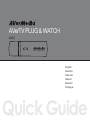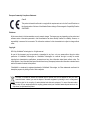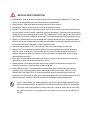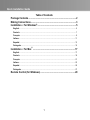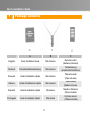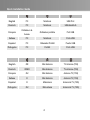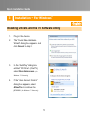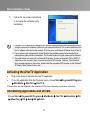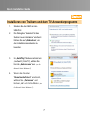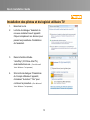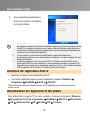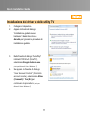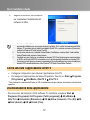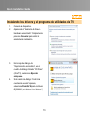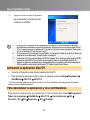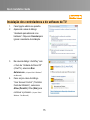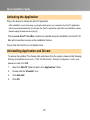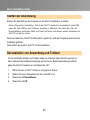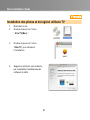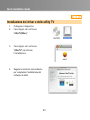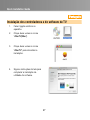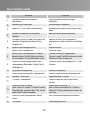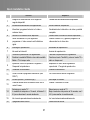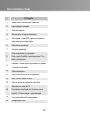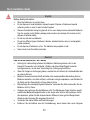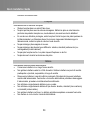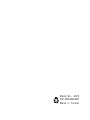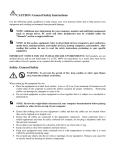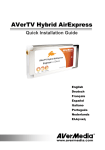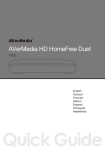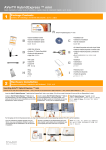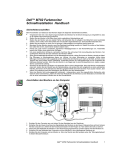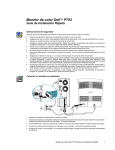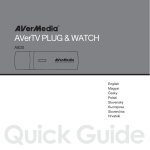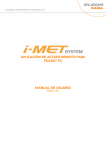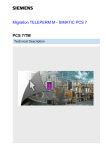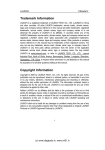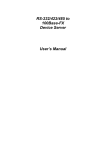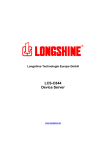Download AVerMedia A820 computer TV tuner
Transcript
® AVerTV PLUG & WATCH A820 English Deutsch Francais Italiano Espanol Portugue Quick Guide European Community Compliance Statement Class B This product is herewith confirmed to comply with the requirements set out in the Council Directives on the Approximation of the laws of the Member States relating to Electromagnetic Compatibility Directive 2004/108/EC. Disclaimer All the screen shots in this documentation are only example images. The images may vary depending on the product and software version. Information presented in this documentation has been carefully checked for reliability; however, no responsibility is assumed for inaccuracies. The information contained in this documentation is subject to change without notice. Copyright ©2010 by AVerMedia Technologies, Inc. All right reserved. No part of this document may be reproduced or transmitted in any form, or by any means without the prior written permission of AVerMedia Technologies Inc. AVerMedia Technologies Inc. reserves the right to modify its models, including their characteristics, specifications, accessories and any other information stated herein without notice. The official printout of any information shall prevail should there be any discrepancy between the information contained herein and the information contained in that printout. "AVerMedia" is a trademark (or registered trademark) of AVerMedia Technologies, Inc. Other trademarks used herein for description purpose only belong to each of their companies. The mark of Crossed-out wheeled bin indicates that this product must not be disposed of with your other household waste. Instead, you need to dispose of the waste equipment by handing it over to a designated collection point for the recycling of waste electrical and electronic equipment. For more information about where to drop off your waste equipment for recycling, please contact your household waste disposal service or the shop where you purchased the product. IMPORTANT SAFETY INSTRUCTIONS z z z z z z z z z z Read Instructions - Read all the safety and operating instructions before connecting and operating your TV tuner to help ensure your own personal safety and to protect your product from potential damage. Retain Instructions - Retain all the safety and operating instructions for future reference. Heed Warnings - Adhere to all warnings on the product and the operating instructions. Grounding - For continued protection against risk of electric shock and fire, this accessory should be installed/connected only to the products, such as a computer, equipped with a three-wire grounding plug, a plug having a third (grounding) pin. This plug will only fit into a grounding-type power outlet. This is a safety feature. If you are unable to insert the plug into the outlet, contact your electrician to replace the obsolete outlet. Do not defeat the safety purpose of the grounding-type plug. Lightning - For added protection and to prevent damage due to lightning and power-line surges, unplug the host system, such as a computer, from the wall power outlet and disconnect the antenna or cable system. Unplug the host system from the wall power outlet when left unattended or unused for long periods of time. Never insert anything metallic into the TV tuner openings. Doing so may create the danger of electric shock. Openings in the TV tuner cabinet are provided for ventilation. To prevent overheating, these openings should not be blocked or covered. Avoid using the TV tuner on a bed, sofa, rug, or other soft surface, as doing so may block the ventilation openings in the cabinet. If you place the TV tuner in a bookcase or an enclosed space, be sure to provide adequate ventilation and air flow. Power Lines - An outside antenna system should not be located in the vicinity of overhead power lines or other light or power circuits, or where it can fall into such power lines or circuits. Antenna Installation - When installing an outside antenna system, extreme care should be taken to prevent it from touching such power lines or circuits, as contact with them may be fatal. Outdoor Antenna Grounding - If an outside antenna is connected to the product, ensure that the antenna system is grounded so as to provide some protection against voltage surges and built up static charges. Article 810.21 of the National Electric Code, ANSI/NFPA No.70, provides information with regard to proper grounding of the mast and supporting structure, grounding of the lead-in wire to the antenna discharge unit, size of grounding conductors, location of antenna-discharge unit, connection of grounding electrodes, and requirements for the grounding electrode. (for CATV system installer) This reminder is provided to call the CATV systems installer's attention to Section 820.93 of the National Electric Code, ANSI/NFPA 70:2005 (for US/Canada) and/or EN60728-11:2005 standard (for Europe), which provide guidelines for proper grounding and, in particular, specify that the coaxial cable shield shall be connected to the grounding system of the building, as close to the point of cable entry as practical. Quick Installation Guide Table of Contents Package Contents..................................................................................... 2 Making Connections................................................................................. 3 ® Installation ~ For Windows ..................................................................... 5 English.......................................................................................................................................5 Deutsch......................................................................................................................................7 Français .....................................................................................................................................9 Italiano .....................................................................................................................................11 Español....................................................................................................................................13 Português ................................................................................................................................15 ® Installation ~ For Mac ........................................................................... 17 English.....................................................................................................................................17 Deutsch....................................................................................................................................19 Français ...................................................................................................................................21 Italiano .....................................................................................................................................23 Español....................................................................................................................................25 Português ................................................................................................................................27 Remote Control (for Windows) .............................................................. 29 1 Quick Installation Guide 1 Package Contents A B A C B C English Quick Installation Guide Mini Antenna Remote control (Batteries included) Deutsch Schnellinstallationsanleitung Mini-Antenne Fernbedienung (einschließlich Batterien) Français Guide d’installation rapide Mini Antenne Télécommande (Piles incluses) Italiano Guida di installazione rapida Mini Antenna Telecomando (Batterie incluse) Español Guía de instalación rápida Miniantena Mando a Distancia (Pilas incluidas) Português Guia de instalação rápida Mini-antena Controle remoto (Pilhas incluídas) 2 Quick Installation Guide 2 Making Connections 3 Quick Installation Guide English PC Notebook USB Port Deutsch PC Notebook USB-Anschluß Ordinateur portable Port USB Français Ordinateur de bureau Italiano PC Notebook Porta USB Español PC Ordenador Portátil Puerto USB Português PC Portátil Porto USB English OR Mini Antenna TV Antenna (75Ω) TV-Antenne (75Ω) Deutsch ODER Mini-Antenne Français OU Mini Antenne Antenne TV (75Ω) Italiano O Mini Antenna Antenna TV (75Ω) Español O Miniantena Antena de TV (75Ω) Português OU Mini-antena Antena de TV (75Ω) 4 Quick Installation Guide 3 Installation ~ For Windows® English Installing Drivers and the TV Software Utility 1. 2. Plug in the device. The “Found New Hardware Wizard” dialog box appears. Just click Cancel to skip it. 3. In the “AutoPlay” dialog box entitled “CD Drive” (AVerTV), select Run Autorun.exe. (for Windows 7 / Vista only) 4. If the “User Account Control” dialog box appears, select Allow/Yes to continue the process. (for Windows 7 / Vista only) 5 Quick Installation Guide 5. Follow the on-screen instructions to complete the software utility installation. 1. If DirectX 9.0c or above is not installed in your system, usually the device will automatically install it during the process of installation. Make sure your system has DirectX 9.0c or above installed so that the TV software utility can function properly (This may occur on Windows XP below Service Pack 2). 2. If your system is not equipped with Acrobat Reader, the installation wizard will automatically be called up during the process of installation. The Acrobat Reader of English version will be installed. 3. The product does not come with a software DVD decoder. If users can playback DVD or MPEG-2 video files on the computer, there is no need to install a DVD decoder. However, if the Decoded Error message appears on the screen, please install the compatible DVD decoder via the Windows® XP Media Center Edition Partners site. Activating the AVerTV Application z z Plug in the device to activate the AVerTV application. To run the application from the Programs menu, choose Start ÆPrograms/All Programs Æ AVerMedia Æ AVerTV 6 Æ AVerTV 6. *Please refer to the User’s Manual in the installation CD for more information on operation instructions. Uninstalling Application and Drivers Choose Start Æ Programs/All Programs Æ AVerMedia Æ AVerTV 6 Æ Uninstaller Æ OK Æ (Allow/Yes) Æ OK Æ NextÆ OK Æ Finish. 6 Quick Installation Guide Deutsch Installieren von Treibern und dem TV-Anwenderprogramm 1. Stecken Sie den A820 an den USB-Port. 2. Die Dialogbox “Assistent für das Suchen neuer Hardware” erscheint. Klicken Sie auf „Abbrechen“, um den Installationsassistenten zu beenden. 3. Im „AutoPlay“ Modus erscheint ein „Laufwerk“ (AVerTV), wählen Sie hier die „Autorun.exe“ aus. (nur für Microsoft Vista / Windows 7) 4. Wenn das Fenster “Benutzerdefiniert” erscheint, wählen Sie „Zulassen“ und klicken „Ja“ um fortzufahren. (nur für Microsoft Vista / Windows 7) 7 Quick Installation Guide 5. Folgen Sie den Informationen für die Installation der TV-Applikation. 1. Falls DirectX 9.0c oder eine neuere Version nicht auf Ihrem System installiert ist, wird dieses Programm in der Regel während des Installationsvorgangs automatisch von der Installations-CD aus installiert. Stellen Sie sicher, dass in Ihrem System DirectX 9.0c oder eine neuere Version installiert ist, sodass das TV-Software-Utility korrekt funktionieren kann. (Voraussetzung für die Installation ist ein Windows XP SP 2) 2. Wenn kein Acrobat Reader installiert ist, werden Sie während der Installation gefragt, ob dieser automatisch installiert werden soll. Es wird der Acrobat Reader in englischer Sprache installiert. 3. Dieses Produkt wird ohne DVD Decoder geliefert. Wenn Sie DVD oder MPEG-2 Filme auf Ihrem Rechner abspielen können, müssen Sie keinen DVD Decoder installieren. Wenn jedoch ein Decoder Fehler in der Windows® Media Center Edition erscheint, dann überprüfen Sie bitte auf der MCE Partnerseite, ob Ihr DVD Decoder Windows® Media Center Edition kompatibel ist. Aufrufen des AVerTV-Anwenderprogramms z z Stecken Sie den A820 an den Computer um die AVerTV Applikation zu starten. Um die TV-Applikation aus dem Programm Menü heraus zu starten, klicken Sie auf Start Æ Programme Æ AVerMedia Æ AVerTV 6 Æ AVerTV 6. *Bitte beachten Sie die Bedienungsanleitung auf der Installations-CD, um weitere Informationen zu erhalten. Deinstallation von Anwendung und Treibern Um das installierte Programm von Ihrem System zu entfernen, wählen Sie Start Æ Programme Æ AVerMedia Æ AVerTV 6 Æ Uninstaller Æ OK Æ( Zulassen /Ja)ÆOK ÆWeiter Æ OK Æ Beenden. 8 Quick Installation Guide Français Installation des pilotes et du logiciel utilitaire TV 1. Branchez la clé. 2. La boîte de dialogue “Assistant du nouveau matériel trouvé” apparaît. Cliquez simplement sur Annuler pour passer les procédures d’installation de l’assistant. 3. Dans la fenêtre intitulée “AutoPlay” (CD Drive AVerTV), éxécutezAutorun.exe. (Pour Microsoft Vista / Windows 7 uniquement) 4. Si la boîte de dialogue “Paramètres du Compte Utilisateur” apparaît, choissisez “Autoriser”/ “Oui” pour continuer la procedure. (Pour Microsoft Vista / Windows 7 uniquement) 9 Quick Installation Guide 5. Suivez ensuite les instructions à l'écran pour terminer l'installation du logiciel utilitaire. 1. 2. 3. Si DirectX 9.0c ou supérieur n’est pas installé sur votre système, le logiciel l’installera automatiquement pendant le processus d’installation. Assurez-vous que votre système possède DirectX 9.0c ou supérieur installé pour que le logiciel utilitaire de télévision puisse fonctionner correctement. (cette situation peut se présenter dans le cas où votre système d'exploitation est antérieur au Service Pack2 de Windows XP) Si votre système n’est pas équipé d’Acrobat Reader, le wizard d’installation sera automatiquement activé au cours de la procédure d’installation. La version en anglais d'Acrobat Reader sera installée. Le produit n’est pas fourni avec un décodeur DVD. Si l’utilisateur peut lire des DVD et des fichiers vidéo MPEG-2 sur son ordinateur, il n’est pas nécessaire d’installer un décodeur DVD. Cependant, si le message Erreur de ®décodage apparaît sur l’écran, veuillez installer le décodeur DVD compatible par le site Windows XP Media Center Edition Partners. Activation de l’Application AVerTV z z Branchez la clé pour activer l'application AVerTV. Pour lancer l’application depuis le menu Programmes, cliquez sur Démarrez Æ Programmes Æ AVerMedia Æ AVerTV 6 Æ AVerTV 6. *Merci de consulter le manuel d'utilisation situé sur le CD d'installation pour plus d'informations sur la marche à suivre. Désinstallation de l’application et des pilotes Pour désinstaller le logiciel TV de votre système, choisissez simplement Démarrer Æ Programmes/ Tous les programmes ÆAVerMedia Æ AVerTV 6 Æ Désinstaller Æ OK Æ (Autoriser/Oui) ÆOK ÆSuivantÆ OK Æ Terminer. 10 Quick Installation Guide Italiano Installazione dei driver e delle utility TV 1. 2. Collegare il dispositivo. Appare la finestra di dialogo “Installazione guidata nuovo hardware”. Basta fare clic su Annulla per ignorare le procedure di installazione guidate. 3. Nella finestra di dialogo "AutoPlay" intitolata "CD Drive" (AVerTV), selezionare Esegui Autorun.exe. (solo per Microsoft Vista / Windows 7) 4. Se appare la finestra di dialogo “User Account Control” (Controllo account utente), selezionare Allow (Consenti) / Yes (Sì) per continuare la procedura. (solo per Microsoft Vista / Windows 7) 11 Quick Installation Guide 5. Seguire le istruzioni sullo schermo per completare l'installazione del software di utilità. 1. 2. 3. Generalmente DirectX 9.0c o le versioni successive vengono installati automaticamente durante il processo di installazione se non vengono trovati sul computer. Per il corretto funzionamento dell’utilità software TV, accertarsi che sul sistema sia installato DirectX 9.0c o versione successiva. (Questo può verificarsi in Windows XP sotto Service Pack 22) Se nel vostro sistema non è installato Acrobat Reader, l’installazione verrà annullata. Verrà installato Acrobat Reader nella versione in lingua inglese. Il prodotto non viene fornito con un software per decoder DVD. Se gli utenti possono presincronizzare un DVD o dei file video MPEG-2 sul computer non c’è alcuna necessità di installare un decoder DVD. Comunque se sullo schermo compare un messaggio di Errore Decodificazione si prega di installare un decoder DVD compatibile attraverso il sito Windows® XP Media Center Edition Partners. Come lanciare l’applicazione AVerTV z z Collegare il dispositivo per attivare l'applicazione AVerTV. Per eseguire l’applicazione dal menu Programmi, fare clic su Start Æ Programs (Programmi) Æ AVerMedia, AVerTV 6 Æ AVerTV 6. * Fare riferimento al manuale dell'utente nel CD di installazione per ogni ulteriore informazione sulle istruzioni operative. Disinstallazione della applicazione Per rimuovere dal sistema l’utilità software TV installata, scegliere Start Æ Programs (Programmi)/ All Programs (Tutti i programmi) Æ AVerMedia Æ AVerTV 6 Æ Uninstaller (Rimozione) Æ OK Æ (Allow (Consenti) / Yes (Sì)) ÆOK Æ Next (Avanti) Æ OK Æ Finish (Fine). 12 Quick Installation Guide Español Instalando los drivers y el programa de utilidades de TV 1. 2. Conecte el dispositivo. Aparecerá el “Asistente de Nuevo Hardware encontrado”. Simplemente presione Cancelar para omitir el asistente de instalación. 3. En la caja de dialogo de “Reproducción automática”, en el cuadro de diálogo titulado “CD Drive” (AVerTV), seleccione Ejecutar setup.exe. Si el cuadro de diálogo “Control de cuentas de usuario” aparece, seleccione Permitir/ Sí para continuar el proceso. (solo Windows Vista / Windows 7) 4. 13 Quick Installation Guide 5. Siga las instrucciones de pantalla para completar la instalación del software de utilidad. 1. 2. 3. Si DirectX 9.0c o superior no está instalado en su sistema, el CD de instalación lo instalará automáticamente durante el proceso de instalación. Asegúrese de que el sistema tiene DirectX 9.0c o superior para que el software de TV pueda funcionar de manera apropiada. (Esto puede ocurrir en Windows XP bajo Service Pack 2) Si su sistema no tiene instalado Acrobat Reader, el proceso de instalación le abrirá el diálogo de instalación automáticamente. Acrobat Reader se instalará. El producto no incluye un descodificador de DVD de software. Si los usuarios pueden reproducir DVD o archivos de vídeo MPEG-2 en el equipo, no es necesario instalar un descodificador de DVD. No obstante, si aparece el mensaje de error de descodificación en la pantalla, instale el descodificador de DVD compatible a través del sitio de Windows® XP Media Center Edition Partners. Activando la aplicación AVerTV z z Conecte el Dispositivo para activar la aplicación AVerTV. Para ejecutar la aplicación desde el menú programas, pulse en InicioÆ Programas Æ AVerMedia Æ AVerTV 6 Æ AVerTV 6. * Por favor, consulte el Manual de Usuario incluido en el CD de instalación para obtener más información sobre las instrucciones de operación. Para desinstalar la aplicación y los controladores Para eliminar la aplicación de software de TV del sistema elija, InicioÆProgramas/ Todos los programas ÆAVerMediaÆ AVerTV 6 Æ Desinstalación Æ OK Æ (Permitir / Sí) ÆOK ÆSiguiente Æ OK ÆFinalizar. 14 Quick Installation Guide Português Instalação dos controladores e do software de TV 1. 2. Fazer ligação elétrica no aparelho. Aparecerá a caixa de diálogo “Assistente para adicionar novo hardware”. Clique em Cancelar para ignorar o assistente de instalação. 3. Na caixa de diálogo “AutoPlay” com o título de “Unidade de Disco CD” (AVerTV), seleciona Run Autorun.exe. (só para Vista / Windows 7 4. Caso surja a caixa de diálogo “User Account Control” (“Controlar Conta de Utilizador”), seleccione Allow (Permitir) / Yes (Sim) para continuar o processo. (só para Vista / da Microsoft) Windows 7 da Microsoft) 15 Quick Installation Guide 5. Siga as instruções da tela para completar a instalação de utilidade do software. 1. 2. 3. Se o DirectX 9.0c ou superior não estiver instalado em seu sistema, normalmente o CD de instalação o fará automaticamente durante processo de instalação. Certifique-se de que seu sistema tenha o DirectX 9.0c ou superior instalado para que o software utilitário de TV possa funcionar corretamente. (Isto ocorreria no Windows XP no Pacote de Serviço 2) Caso o seu sistema não esteja equipado com Acrobat Reader, o assistente de instalação será activado automaticamente durante o processo de instalação. O Acrobat Reader da versão em inglês terá instalado. Este produto não é fornecido com um software de descodificador de DVD. Se o utilizador conseguir reproduzir DVD ou ficheiros de vídeo MPEG-2 no computador, não haverá necessidade de instalar um descodificador de DVD. No entanto, caso apareça no ecrã a mensagem de Erro de Descodificação, deverá instalar o descodificador de DVD compatível no site dos parceiros do Windows® XP Media Center Edition. Activação da aplicação AVerTV z z Fazer ligação elétrica no aparelho para ativar a aplicação AVerTV. Para executar a aplicação a partir do menu Programas, clique em Início Æ Programas Æ AVerMedia Æ AVerTV 6 Æ AVerTV 6. * Por favor consulte o Manual do Usuário no CD de instalação para mais informações sobre instruções de operação. Desinstalação do aplicativo e dos drivers Para remover do sistema o software utilitário de TV instalado, basta escolher Início Æ Programas/Todos os Programas ÆAVerMedia Æ AVerTV 6Æ Desinstalador Æ OK Æ( Permitir (Allow) / Sim (Yes)) Æ OK ÆSeguinteÆ OK Æ Terminar. 16 Quick Installation Guide 4 Installation ~ For Mac® English Installing Drivers and the TV Software Utility During installation process, if the “Authenticate” dialog box appears, enter your password and click OK. 1. 2. Plug in the device. Double-click the “AVerTV(Mac)” icon. 3. Double-click the “AVerTV” icon to begin the installation. 4. Follow the on-screen instructions to complete the software utility installation. 17 Quick Installation Guide Activating the Application Plug in the device to activate the AVerTV application. After installation, every time when you plug the device into your computer, the AVerTV application will be launched automatically (To activate the AVerTV application right after the installation is done, please unplug the device and re-plug it). If the Launch AVerTV for Mac checkbox is selected during the installation, the AVerTV for Mac will be launched as soon as the installation finishes. Or just click the AVerTV icon on the Mac dock. Uninstalling Application and Drivers To remove the installed TV software utility and drivers from the system, please do the following. During uninstallation process, if the “Authenticate” dialog box appears, enter your password and click OK. 1. Open the “AVerTV” folder located in the “Applications” folder. 2. Double-click the “Uninstall” icon. 3. Click Uninstall. 4. Click OK. 18 Quick Installation Guide Deutsch Installieren von Treibern und dem TV-Anwenderprogramm 1. 2. Stecken Sie den A820 an den USB-Port. Doppelklick auf „AVerTV(Mac).“ 3. Doppelklick auf „AVerTV“ um die Installation zu starten. 4. Folgen Sie den Informationen für die Installation der TV-Applikation. 19 Quick Installation Guide Starten der Anwendung Stecken Sie den A820 an den Computer um die AVerTV Applikation zu starten. Nach erfolgreicher Installation, startet die AVerTV Applikation automatisch (jedes Mal wenn Sie den A820 an den Computer anstecken). Beachten Sie, dass Sie nach der Erstinstallation zuerst den A820 vom Gerät entfernen und diesen wieder anstecken um AVerTV korrekt zu nutzen. Wenn der Haken bei „AVerTV für Mac starten“ gesetzt ist, wird das Programm direkt nach der Installation gestartet. Oder einfach das Symbol „AVerTV“ im Dock anklicken. Deinstallation von Anwendung und Treibern Um die installierte Software und Treiber wieder zu entfernen gehen Sie bitte wie folgt vor. Wenn während des Installationsvorgangs ein Fenster zur Benutzeranmeldung erscheint, geben Sie bitte ihr Passwort ein und klicken Sie „OK“. 1. Öffnen Sie den „AVerTV“ Ordner im „Programme“ Ordner. 2. Machen Sie einen Doppelklick auf das „Uninstall“ Icon. 3. Klicken Sie auf Deinstallieren. 4. Klicken Sie auf OK. 20 Quick Installation Guide Français Installation des pilotes et du logiciel utilitaire TV 1. 2. Branchez la clé. Double-cliquez sur l’icône “ AVerTV(Mac).” 3. Double-cliquez sur l’icône “AVerTV” pour démarrer l’installation. 4. Seguire le istruzioni sullo schermo per completare l'installazione del software di utilità. 21 Quick Installation Guide Activation de l’Application Branchez la clé pour activer l'application AVerTV. Après l'installation, l'application AVerTV se lancera automatiquement à chaque fois que vous brancherez la clé sur votre ordinateur (Pour activer AVerTV pour la première fois à l'issue de l'application, vous devez débrancher et rebrancher la clé). Si “Lancer AVerTV for Mac” est coché pendant l’installation, l’application démarrera dès que l’installation se termine. Ensuite, merci de double cliquez sur “AVerTV”. Ou cliquez simplement sur l’icône AVerTV sur le Mac Dock. Désinstallation de l’application et des pilotes Pour désinstaller le logiciel et les pilotes du système, merci de suivre la procedure suivante. Pendant le processus d’installation, si la boîte de dialogue « Authentification » apparaît, veuillez entrer votre mot de passe et cliquer sur OK. 1. Ouvrez le dossier “AVerTV” situé dans le répertoire “Applications”. 2. Double-cliquez ensuite sur l'icône Désinstaller. 3. Cliquez sur Désinstallez. 4. Cliquez sur OK. 22 Quick Installation Guide Italiano Installazione dei driver e delle utility TV 1. 2. Collegare il dispositivo. Fare doppio clic sull'icona "AVerTV(Mac).” 3. Fare doppio clic sull'icona "AVerTV" per iniziare l'installazione. 4. Seguire le istruzioni sullo schermo per completare l'installazione del software di utilità. 23 Quick Installation Guide Come lanciare l’applicazione Collegare il dispositivo per attivare l'applicazione AVerTV. Dopo l'installazione, ogni volta quando si collega il dispositivo al computer, l'applicazione AVerTV verrà avviata automaticamente (Per attivare il diritto all'applicazione AVerTV dopo l'installazione, si prega di scollegare il dispositivo e di re-inserirlo). Se la casella di controllo AVerTV di lancio per Mac è stata selezionata durante l'installazione, il programma AVerTV per Mac sarà avviato non appena terminata l'installazione. O semplicemente fare clic sull'icona di AVerTV sulla dock Mac. Désinstallation de l’application et des pilotes Per rimuovere dal sistema l’utilità software TV installata, Vi preghiamo di effettuare le seguenti operazioni. Durante il processo di disinstallazione, se viene visualizzata la finestra di dialogo "Autentica", immettere la password e fare clic su OK. 1. Aprire la cartella "AVerTV" che si trova nella cartella "Applicazioni". 2. Quindi, fare doppio clic su Disinstalla. 3. Fare clic su Disinstalla. 4. Clic su OK. 24 Quick Installation Guide Español Instalando los drivers y el programa de utilidades de TV 1. 2. Conecte el dispositivo. Hacer Doble click sobre el icono “AVerTV(Mac).” 3. Hacer Doble click sobre el icono “AVerTV” para comenzar la instalación. 4. Siga las instrucciones en pantalla para completar la instalación del software de utilidad. 25 Quick Installation Guide Activación del Programa Conecte el Dispositivo para activar la aplicación AVerTV. Después de la Instalación, cada vez que conecte el dispositivo a su ordenador, la aplicación AVerTV se pondrá en marcha automáticamente (Para activar correctamente la aplicación AVerTV, después de realizar la instalación, desconecte el dispositivo y vuelva a conectarlo). Si usted selecciona la casilla comienzo durante el proceso de instalación, AVerTV Mac comenzará al terminar la instalación. O click sobre el icono AVerTV en el dock. Para desinstalar la aplicación y los controladores Para eliminar de su sistema el programa de TV y los drivers, por favor siga las instrucciones. Si durante el proceso de desinstalación aparece el cuadro de autentificación, introduzca su contraseña y pulse OK. 1. Abra la carpeta “AVerTV” localizada en la carpeta Aplicaciones. 2. A continuación, haga doble click en el icono Desinstalar. 3. Haga clic en Desinstalar. 4. Haga clic en OK. 26 Quick Installation Guide Português Instalação dos controladores e do software de TV 1. 2. Fazer ligação elétrica no aparelho. Clique duas vezes no ícone “AVerTV(Mac)”. 3. Clique duas vezes no ícone “AVerTV” para inicializar a instalação. 4. Siga as instruções da tela para completar a instalação de utilidade do software. 27 Quick Installation Guide Ativando a Aplicação Fazer ligação elétrica no aparelho para ativar a aplicação AVerTV. Logo da instalação, cada vez você faze ligação elétrica do aparelho no seu computador, a aplicação AVerTV será lançada automáticamente (Para ativar a aplicação AVerTV imediatamente depois da instalação, favor fazer a desligação elétrica do aparelho e fazer ligação elétrica novamente). Se a caixa de diálogos “Launch AVerTV for Mac” for instalada durante a instalação, o AVerTV para Mac será iniciado assim que a instalação finalize. Ou somente clique no ícone AVerTV localizado no Mac dock. Desinstalação do aplicativo e dos driver Para remover do sistema a utilidade do software de TV e os controladores, basta fazer o seguinte. Durante o processo de instalação, caso surja a caixa de diálogo “Authenticate”, digite o seu password e seleccione OK. 1. Abra a pasta “AVerTV” localizado na pasta “Applications (Aplicações)”. 2. Logo, fazer duplo clique no icone Uninstall. 3. Clique em Desinstalar. 4. Clique em OK. 28 Quick Installation Guide 5 Remote Control (for Windows) English 1 Switch between available signal sources. 2 Turn on/off the application 3 Display TV in full screen. 4 Switch between available audio modes. 5 Switch to PVR mode and record the current program or video into your hard drive. 6 Rewind the playback. 7 Advance the playback. 8 End the Playback or recording. End the TimeShift mode and return to real-time TV or Radio mode. 9 Play the last recorded or played file. / Freeze the playback. 10 Display information. 11 Launch the Electronic Program Guide. 12 Volume up/down. 13 Go up or down to the next active channel. 14 Select a TV channel. Under the 16-Channel preview mode, use 2 4 6 8 to highlight the intended channel. 15 Go to the previously selected channel. 16 Turn on/off the sound. 29 Quick Installation Guide Deutsch 1 2 3 4 5 6 7 8 9 10 11 12 13 14 15 16 Français Umschalten zwischen verschiedenen Signalquellen. Anwendung Ein-/Ausschalten Commutez entre les sources de signal disponibles. Activer/Désactiver l’application Zeigen Sie TV- oder Video-Vollbildschirm an. Affichage de la télévision ou de la vidéo en plein écran. Basculer entre les langues disponibles. Wechseln Sie zwischen den verfügbaren Sprachen. Wechseln Sie zum PVR-Modus und nehmen Sie das aktuelle Programm oder Video auf Ihre Festplatte auf. Spulen Sie die Wiedergabe zurück. Basculer en mode PVR et enregistrer le programme ou la vidéo courante sur votre disque dur. Reculer la lecture. Spulen Sie die Wiedergabe vor. Avancer la lecture. Beenden Sie die Wiedergabe oder Aufnahme. Beenden Sie den TimeShift-Modus und kehren Sie zum Echtzeit-TV- oder Radio-Modus zurück Geben Sie die zuletzt aufgenommene oder wiedergegebene Datei wieder. / Halten Sie die Wiedergabe an. Zeigt Ihnen Informationen an. Terminer la lecture ou l’enregistrement. Terminer le mode TimeShift et retourner en mode Télévision ou Radio en temps réel. Lecture du dernier fichier enregistré ou lu. / Figer la lecture Afficher les informations. Starten Sie den elektronischen Programmführer. Lancer le Guide électronique des programmes. Lautstärke - Lauter/leiser. Augmenter/baisser le volume. TV-Sender - Kanalwechsel Monter ou descendre vers la chaîne active suivante. Sélectionner une chaîne de TV Avec le mode prévisualisation de 16 Chaînes, utilisez 2 4 6 8 pour préselectionner la chaîne de votre choix. Aller à la chaîne précédemment sélectionnée. Wählen Sie einen TV-Sender. Wenn Sie sich im 16fachen TV-Sender-Vorschau Modus befinden, verwenden Sie 2-4-6-8, um den gewünschten Sender auszuwählen. Gehen Sie zum zuvor ausgewählten Sender zurück. Ton ein/aus. 30 Activer/Désactiver le son. Quick Installation Guide Italiano Español 1 Eseguire la commutazione tra le sorgenti di segnale disponibili. Cambia entre las fuentes de señal disponibles. 2 Attivazione/Disattivazione dell’applicazione Activa/Desactiva la aplicación 3 Visualizza i programmi televisivi o il video a schermo intero. Visualización de la televisión o el video a pantalla completa. 4 Cambia tra le modalità audio disponibili. Cambia entre los modos de sonido disponibles. 5 Attiva la modalità PVR per registrare il programma o il video corrente nell’unità disco rigido. Alterna al modo PVR y graba el programa o el vídeo actual en el disco duro. 6 Riavvolge la riproduzione. Retroceder la reproducción. 7 Va avanti ad intervalli Avanzar la reproducción. 8 Termina la riproduzione o la registrazione. Disattiva la modalità Differita e torna alla modalità Radio o TV in tempo reale. Terminar la reproducción o la grabación. Finalizar el modo TimeShift y volver al modo TV o radio en tiempo real. 9 Riproduce l’ultimo file riprodotto o registrato. / Sospende la riproduzione. Reproduce el último archivo grabado o reproducido. / Congela la reproducción. 10 Visualizza le informazioni. Muestra la información. 11 Avvia la Guida ai programmi elettronica. (solo DVB-T) Va al canal activo anterior o siguiente. 12 Volume up/down. (Volume su/giù.) Subir/bajar el volumen. 13 Passa al canale attivo successivo verso l’alto o verso il basso. Avanza o retrocede un canal. 14 Seleziona un canale TV. In modalità di anteprima a 16 canali, utilizzare 2 4 6 8 per evidenziare il canale desiderato. Seleccionar un canal de TV. Bajo el modo de vista previa de 16 canales, use 2 4 6 8 para resaltar el canal deseado. 15 Va al canale precedentemente selezionato. Ir al canal seleccionado anteriormente. 16 Spegne/accende il suono. Anula/Activa el sonido. 31 Quick Installation Guide Português 1 Mudar entre fontes de sinais disponíveis. 2 Ligar/desligar a aplicação. 3 Exibe informações. 4 Alternar entre os línguas disponíveis. 5 6 7 Alterna para o modo PVR e grava o programa ou vídeo atual em seu disco rígido. Retrocede a reprodução. Avança a reprodução. Para a reprodução ou a gravação. 8 Para o modo TimeShift e retorna ao modo TV ou rádio em tempo real. 9 10 Reproduz o último arquivo reproduzido ou gravado. / Congela a reprodução. Exibe informações. 11 Inicia o Guia Eletrônico de Programação. 12 Subir volume / Descer volume. 13 Sobe ou desce para o próximo canal ativo. Selecionar um canal de TV. 14 No modo de visualização de 16 canais, use as 15 Ir ao canal selecionado anteriormente. 16 Desligar/ligar o som. teclas 2 4 6 8 para realçar o canal desejado. 32 Quick Installation Guide English Battery Safety Information z Store the batteries in a cool dry place. z Do not dispose of used batteries in domestic waste. Dispose of batteries at special collection points or return to point of sale if applies. z Remove the batteries during long periods of non-use. Always remove exhausted batteries from the remote control. Battery leakage and corrosion can damage this remote control, dispose of batteries safely. z Do not mix old and new batteries. z Do not mix different types of batteries: alkaline, standard (carbon-zinc) or rechargeable (nickel-cadmium). z Do not dispose of batteries in a fire. The batteries may explode or leak. z Never short circuit the battery terminals. Deutsch DER SICHERE UMGANG MIT BATTERIEN z Achtung! Im Lieferumfang befinden sich Batterien. Batterien gehören nicht in den Hausmüll. Sie werden vom Hersteller, Händler oder deren Beauftragten kostenlos zurückgenommen, um sie einer Verwertung bzw. Entsorgung zuzuführen. z Wenn Sie Fragen zur Entsorgung haben, wenden Sie sich bitte an Ihre Verkaufsstelle oder an unseren Service. z Batterien können brennbare Stoffe enthalten. Bei unsachgemäßer Behandlung können Batterien auslaufen, sich stark erhitzen, entzünden oder gar explodieren, was Schäden für Ihr Gerät und ihre Gesundheit zur Folge haben könnte. z Bitte befolgen Sie unbedingt folgende Hinweise: Vermeiden Sie Hitze und werfen Sie die Batterien nicht ins Feuer. z Zerlegen oder verformen Sie die Batterien nicht. Ihre Hände oder Finger könnten verletzt werden oder Batterieflüssigkeit könnte in Ihre Augen oder auf Ihre Haut gelangen. Sollte dies passieren, spülen Sie die entsprechenden Stellen mit einer großen Menge klaren Wassers und informieren Sie umgehend Ihren Arzt. z Vermeiden Sie starke Stöße und Erschütterungen. z Entfernen Sie die Batterie aus der Fernbedienung, wenn dieses über einen längeren 33 Quick Installation Guide Zeitraum nicht benutzt wird. Français Informations sur la sécurité des piles z Stockez les piles dans un endroit frais et sec. z Ne jetez pas les piles avec les ordures ménagères. Mettez les piles au rebut dans les points de récupération des piles ou, éventuellement, ramenez-les chez le détaillant. z En cas de non utilisation prolongée, sortez les piles. Sortez toujours les piles épuisées de la télécommande. Les fuites des piles et la corrosion risqueraient d'endommager la télécommande, mettez les piles au rebut en toute sécurité. z Ne pas mélanger piles usagées et neuves. z Ne pas mélanger des piles de types différents : alcaline, standard (carbone-zinc) ou rechargeables (nickel-cadmium). z Ne pas jeter les piles au feu. Les piles risquent d'exploser ou de fuir. z Ne jamais court-circuiter les terminaux des piles. Italiano Informazioni sulla sicurezza della batteria z Conservare le batterie in un luogo fresco asciutto. z Non gettare le batterie usate tra i rifiuti domestici. Gettare le batterie nei punti di raccolta predisposta o riportarle, se possibile, al luogo di vendita. z Rimuovere le batterie in caso di inutilizzo prolungato. Ricordarsi di rimuovere le batterie scariche dal telecomando. Fuoriuscite o corrosione delle batterie potrebbero danneggiare il telecomando, procedere correttamente allo smaltimento. z Non utilizzare congiuntamente batterie nuove e usate. z Non utilizzare congiuntamente batterie di tipo diverso: alcaline, standard (zinco-carbonio) o ricaricabili (nickel-cadmio). z Non gettare le batterie nel fuoco. Le batterie potrebbero esplodere o causare fuoriuscite. z Non mettere in corto circuito i terminali della batteria. 34 Quick Installation Guide Español Información acerca de la seguridad de las pilas z Almacene las pilas en un lugar fresco y seco. z No tire las pilas usadas junto a los desperdicios domésticos. Tire las pilas en lugares especiales acondicionados para ello o devuélvalas al lugar donde las compró si procede. z Quite las pilas en periodos largos en los que no utilice el mando a distancia. Quite siempre las pilas gastadas del mando a distancia. Si las pilas gotean, la corrosión puede dañar el mando a distancia, guárdelas en lugar seguro. z No mezcle pilas viejas y nuevas z No mezcle diferentes tipos de pilas: alcalinas, estándar (carbono-zinc) o recargables (níquel-cadmio). z No tire las pilas al fuego. Las pilas podrías explotar o derramar líquidos. z Nunca haga cortocircuitos en los terminales de las pilas. Português Informação de segurança relativa às pilhas z Guarde as pilhas num local fresco e seco. z Não deposite as pilhas gastas juntamente com o lixo doméstico. Deposite as pilhas nos pontos de recolha próprios para o efeito ou entregue-as nos pontos de venda, se for o caso. z Retire as pilhas quando se prevejam períodos longos de não utilização. Retire sempre as pilhas gastas do comando a distância. O derramamento a corrosão das pilhas poderão danificar o comando a distância. z Não misture pilhas novas com pilhas já gastas. z Não misture tipos de pilhas diferentes: alcalinas, standard (carvão-zinco) ou recarregáveis (níquel-cádmio). z Não lance as pilhas nas chamas, pois poderão ocorrer explosões ou derramamentos. z Nunca provoque curto-circuitos nos terminais da pilha. 35 Model No.: A820 P/N 300AA820-DE7 Made in Taiwan
This document in other languages
- français: Avermedia A820
- español: Avermedia A820
- Deutsch: Avermedia A820
- italiano: Avermedia A820
- português: Avermedia A820