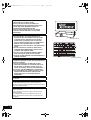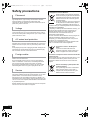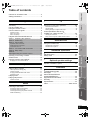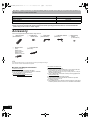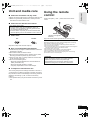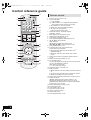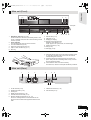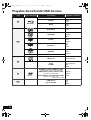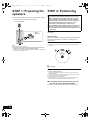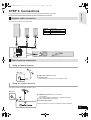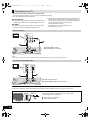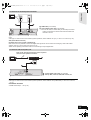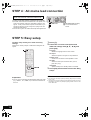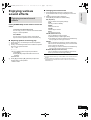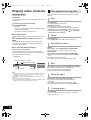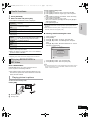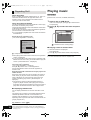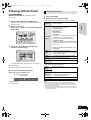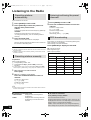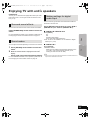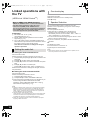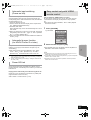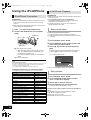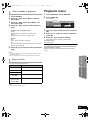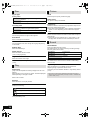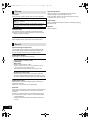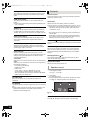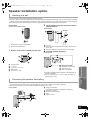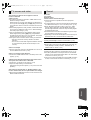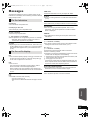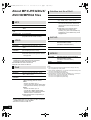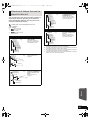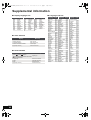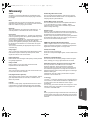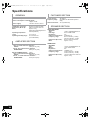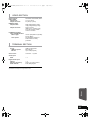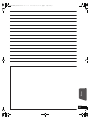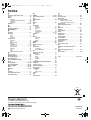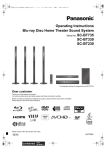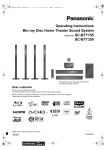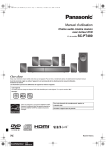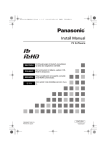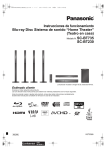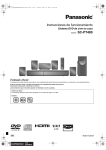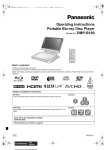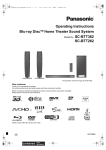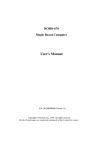Download Panasonic SC-BT222EB-K home cinema system
Transcript
SCBT222EBEG_VQT2S28-B.book 1 ページ 2010年2月12日 金曜日 午後1時4分 Operating Instructions Blu-ray Disc Home Theater Sound System Model No. SC-BT222 Dear customer Thank you for purchasing this product. For optimum performance and safety, please read these instructions carefully. Before connecting, operating or adjusting this product, please read the instructions completely. Please keep this manual for future reference. Model number suffix "EB" denotes UK model. VQT2S28 EB until 2010/06/11 SCBT222EBEG_VQT2S28-B.book 2 ページ 2010年2月12日 金曜日 午後1時4分 CAUTION! THIS PRODUCT UTILIZES A LASER. USE OF CONTROLS OR ADJUSTMENTS OR PERFORMANCE OF PROCEDURES OTHER THAN THOSE SPECIFIED HEREIN MAY RESULT IN HAZARDOUS RADIATION EXPOSURE. DO NOT OPEN COVERS AND DO NOT REPAIR YOURSELF. REFER SERVICING TO QUALIFIED PERSONNEL. CAUTION! ≥ DO NOT INSTALL OR PLACE THIS UNIT IN A BOOKCASE, BUILT-IN CABINET OR IN ANOTHER CONFINED SPACE. ENSURE THE UNIT IS WELL VENTILATED. TO PREVENT RISK OF ELECTRIC SHOCK OR FIRE HAZARD DUE TO OVERHEATING, ENSURE THAT CURTAINS AND ANY OTHER MATERIALS DO NOT OBSTRUCT THE VENTILATION VENTS. ≥ DO NOT OBSTRUCT THE UNIT’S VENTILATION OPENINGS WITH NEWSPAPERS, TABLECLOTHS, CURTAINS, AND SIMILAR ITEMS. ≥ DO NOT PLACE SOURCES OF NAKED FLAMES, SUCH AS LIGHTED CANDLES, ON THE UNIT. ≥ DISPOSE OF BATTERIES IN AN ENVIRONMENTALLY FRIENDLY MANNER. WARNING: TO REDUCE THE RISK OF FIRE, ELECTRIC SHOCK OR PRODUCT DAMAGE, ≥ DO NOT EXPOSE THIS APPARATUS TO RAIN, MOISTURE, DRIPPING OR SPLASHING AND THAT NO OBJECTS FILLED WITH LIQUIDS, SUCH AS VASES, SHALL BE PLACED ON THE APPARATUS. ≥ USE ONLY THE RECOMMENDED ACCESSORIES. ≥ DO NOT REMOVE THE COVER (OR BACK); THERE ARE NO USER SERVICEABLE PARTS INSIDE. REFER SERVICING TO QUALIFIED SERVICE PERSONNEL. THIS UNIT IS INTENDED FOR USE IN MODERATE CLIMATES. This product may receive radio interference caused by mobile telephones during use. If such interference is apparent, please increase separation between the product and the mobile telephone. The socket outlet shall be installed near the equipment and easily accessible. The mains plug of the power supply cord shall remain readily operable. To completely disconnect this apparatus from the AC Mains, disconnect the power supply cord plug from AC receptacle. VQT2S28 2 (Side of product) (Inside of product) SCBT222EBEG_VQT2S28-B.book 3 ページ 2010年2月12日 金曜日 午後1時4分 Caution for AC Mains Lead For your safety, please read the following text carefully. This appliance is supplied with a moulded three pin mains plug for your safety and convenience. A 5-ampere fuse is fitted in this plug. Should the fuse need to be replaced please ensure that the replacement fuse has a rating of 5-ampere and that it is approved by ASTA or BSI to BS1362. Check for the ASTA mark Ï or the BSI mark Ì on the body of the fuse. If the plug contains a removable fuse cover you must ensure that it is refitted when the fuse is replaced. If you lose the fuse cover the plug must not be used until a replacement cover is obtained. A replacement fuse cover can be purchased from your local dealer. Before use Remove the connector cover. How to replace the fuse The location of the fuse differ according to the type of AC mains plug (figures A and B). Confirm the AC mains plug fitted and follow the instructions below. Illustrations may differ from actual AC mains plug. 1 Open the fuse cover with a screwdriver. Figure A Figure B Fuse cover 2 Replace the fuse and close or attach the fuse cover. Figure A Figure B Fuse (5 ampere) Fuse (5 ampere) CAUTION! IF THE FITTED MOULDED PLUG IS UNSUITABLE FOR THE SOCKET OUTLET IN YOUR HOME THEN THE FUSE SHOULD BE REMOVED AND THE PLUG CUT OFF AND DISPOSED OF SAFELY. THERE IS A DANGER OF SEVERE ELECTRICAL SHOCK IF THE CUT OFF PLUG IS INSERTED INTO ANY 13-AMPERE SOCKET. If a new plug is to be fitted please observe the wiring code as stated below. If in any doubt please consult a qualified electrician. IMPORTANT The wires in this mains lead are coloured in accordance with the following code: Blue: Neutral, Brown: Live. As these colours may not correspond with the coloured markings identifying the terminals in your plug, proceed as follows: The wire which is coloured Blue must be connected to the terminal which is marked with the letter N or coloured Black or Blue. The wire which is coloured Brown must be connected to the terminal which is marked with the letter L or coloured Brown or Red. WARNING: DO NOT CONNECT EITHER WIRE TO THE EARTH TERMINAL WHICH IS MARKED WITH THE LETTER E, BY THE EARTH SYMBOL Ó OR COLOURED GREEN OR GREEN/YELLOW. THIS PLUG IS NOT WATERPROOF—KEEP DRY. VQT2S28 3 SCBT222EBEG_VQT2S28-B.book 4 ページ 2010年2月12日 金曜日 午後1時4分 Safety precautions Placement Set the unit up on an even surface away from direct sunlight, high temperatures, high humidity, and excessive vibration. These conditions can damage the cabinet and other components, thereby shortening the unit’s service life. Do not place heavy items on the unit. Voltage Do not use high voltage power sources. This can overload the unit and cause a fire. Do not use a DC power source. Check the source carefully when setting the unit up on a ship or other place where DC is used. AC mains lead protection Ensure the AC mains lead is connected correctly and not damaged. Poor connection and lead damage can cause fire or electric shock. Do not pull, bend, or place heavy items on the lead. Grasp the plug firmly when unplugging the lead. Pulling the AC mains lead can cause electric shock. Do not handle the plug with wet hands. This can cause electric shock. Foreign matter Do not let metal objects fall inside the unit. This can cause electric shock or malfunction. Do not let liquids get into the unit. This can cause electric shock or malfunction. If this occurs, immediately disconnect the unit from the power supply and contact your dealer. Do not spray insecticides onto or into the unit. They contain flammable gases which can ignite if sprayed into the unit. Service Do not attempt to repair this unit by yourself. If sound is interrupted, indicators fail to light, smoke appears, or any other problem that is not covered in these instructions occurs, disconnect the AC mains lead and contact your dealer or an authorized service centre. Electric shock or damage to the unit can occur if the unit is repaired, disassembled or reconstructed by unqualified persons. Extend operating life by disconnecting the unit from the power source if it is not to be used for a long time. VQT2S28 4 Information for Users on Collection and Disposal of Old Equipment and used Batteries These symbols on the products, packaging, and/or accompanying documents mean that used electrical and electronic products and batteries should not be mixed with general household waste. For proper treatment, recovery and recycling of old products and used batteries, please take them to applicable collection points, in accordance with your national legislation and the Directives 2002/96/EC and 2006/66/EC. By disposing of these products and batteries correctly, you will help to save valuable resources and prevent any potential negative effects on human health and the environment which could otherwise arise from inappropriate waste handling. For more information about collection and recycling of old products and batteries, please contact your local municipality, your waste disposal service or the point of sale where you purchased the items. Penalties may be applicable for incorrect disposal of this waste, in accordance with national legislation. For business users in the European Union If you wish to discard electrical and electronic equipment, please contact your dealer or supplier for further information. [Information on Disposal in other Countries outside the European Union] These symbols are only valid in the European Union. If you wish to discard these items, please contact your local authorities or dealer and ask for the correct method of disposal. Cd Note for the battery symbol (bottom two symbol examples): This symbol might be used in combination with a chemical symbol. In this case it complies with the requirement set by the Directive for the chemical involved. SCBT222EBEG_VQT2S28-B.book 5 ページ 2010年2月12日 金曜日 午後1時4分 Getting started Table of contents Getting started TV Accessory .......................................................... 6 Unit and media care .......................................... 7 Using the remote control ................................... 7 Control reference guide ..................................... 8 Enjoying TV with unit’s speakers .....................25 STEP 4 : AC mains lead connection ............... 16 STEP 5: Easy setup ......................................... 16 STEP 6: Reprogramming the remote control ................. 17 Inserting or removing a media ......................... 17 START menu ................................................... 18 Enjoying various sound effects ........................ 19 •Enjoying surround sound effects ....................................19 Playback Playing video contents .................................... 20 •Other operations during play ..........................................20 •Useful functions ..............................................................21 •Enjoying BONUSVIEW in BD-Video................................21 •Regarding DivX ..............................................................22 Playing music .................................................. 22 Playing still pictures ......................................... 23 •Useful functions ..............................................................23 Radio Listening to the Radio ...................................... 24 Radio Other devices Using the iPod/iPhone ..................................... 28 •iPod/iPhone Connection ................................................ 28 •iPod/iPhone Playback .................................................... 28 Advanced operations TV •Speaker cable connection ..............................................13 •Radio antenna connection ..............................................13 •Connection to a TV .........................................................14 •Setting the audio link ...................................................... 26 •Easy control only with VIERA remote control ................ 27 Playback menu ................................................ 29 Setup menu .....................................................31 Other devices STEP 1: Preparing the speakers ..................... 12 STEP 2: Positioning ........................................ 12 STEP 3: Connections ...................................... 13 Linked operations with the TV (VIERA Link “HDAVI ControlTM”) ...................... 26 Optional speaker settings Speaker installation option ............................... 35 Advanced operations Playable discs/Cards/USB devices ................. 10 •Surround sound effects .................................................. 25 •Sound modes ................................................................. 25 •Making settings for digital audio input ............................ 25 Reference Troubleshooting guide ..................................... 36 Messages ........................................................ 39 About MP3/JPEG/DivX/ AVCHD/MPEG2 files .......................................40 Supplemental information ................................ 42 Glossary ...........................................................43 Specifications ...................................................44 Index ................................................. Back Cover Optional speaker settings •Remote control .................................................................8 •Main unit (Front) ...............................................................9 •Main unit (Rear) ................................................................9 Playback Caution for AC Mains Lead ................................ 3 Safety precautions.............................................. 4 Reference •Presetting stations automatically ....................................24 •Presetting stations manually ...........................................24 •Listening/confirming the preset channels .......................24 •RDS broadcasting ..........................................................24 VQT2S28 5 SCBT222EBEG_VQT2S28-B.book 6 ページ 2010年2月12日 金曜日 午後1時4分 Getting started Operations in these instructions are described mainly with the remote control, but you can perform the operations on the main unit if the controls are the same. System SC-BT222 Main unit SA-BT222 Front speakers SB-HF222 Subwoofer SB-HW480 ≥Some models may not be on sale in certain regions. ≥Some accessories and external devices mentioned in these operating instructions that are not included with this product may not be on sale in certain regions. Accessory Check the supplied accessories before using this unit. ∏ 1 Remote control (N2QAKB000091) ∏ Speaker cables (Front) [REEX1152A] with red connector [REEX1153A] with white connector ∏ 2 Batteries for remote control ∏ 1 Video cable (K2KA2BA00001) ∏ 1 FM indoor antenna (RSAX0002) ∏ 1 Antenna plug adaptor (K1YZ02000013) ∏ 1 AC mains lead (RFAX1022) ≥ Product numbers correct as of January 2010. These may be subject to change. ≥ Do not use AC mains lead with other equipment. ∫ Sales and Support Information Customer Care Centre ≥ For customers within the UK: 0844 844 3852 ≥ For customers within the Republic of Ireland: 01 289 8333 ≥ Visit our website for product information www.panasonic.co.uk ≥ E-mail: [email protected] VQT2S28 6 Direct Sales at Panasonic UK ≥ For customers: 0844 844 3856 ≥ Order accessory and consumable items for your product with ease and confidence by phoning our Customer Care Centre Monday–Thursday 9:00 a.m.–5:30 p.m., Friday 9:30 a.m.–5:30 p.m. (Excluding public holidays) ≥ Or go on line through our Internet Accessory ordering application at www.pas-europe.com ≥ Most major credit and debit cards accepted. ≥ All enquiries transactions and distribution facilities are provided directly by Panasonic UK Ltd. ≥ It couldn’t be simpler! ≥ Also available through our Internet is direct shopping for a wide range of finished products, take a browse on our website for further details. 2010年2月12日 金曜日 午後1時4分 Unit and media care ∫ Clean this unit with a soft, dry cloth Using the remote control ≥ Never use alcohol, paint thinner or benzine to clean this unit. ≥ Before using chemically treated cloth, carefully read the instructions that came with the cloth. Insert so the poles (i and j) match those in the remote control. Getting started SCBT222EBEG_VQT2S28-B.book 7 ページ ∫ Clean the lens with the lens cleaner Lens cleaner: RP-CL720E ≥ This lens cleaner may not be available for sale in all countries, e.g. not available in Germany, please consult your Panasonic dealer for advice. ≥ This lens cleaner is primarily for use on Panasonic DVD recorders (DIGA), but it is also suitable for use on this unit. R6/LR6, AA (Alkaline or manganese batteries) ∫ Clean discs DO DO NOT Point it at remote control signal sensor on this unit. (> 9) Wipe with a damp cloth and then wipe dry. ∫ Disc and card handling precautions ≥ Handle discs by the edges to avoid inadvertent scratches or fingerprints on the disc. ≥ Do not attach labels or stickers to discs. ≥ Do not use record cleaning sprays, benzine, thinner, static electricity prevention liquids or any other solvent. ≥ Clean any dust, water, or foreign matter from the terminals on the rear side of the card. ≥ Do not use the following discs: jDiscs with exposed adhesive from removed stickers or labels (rented discs etc). jDiscs that are badly warped or cracked. jIrregularly shaped discs, such as heart shapes. Mishandling of batteries can cause electrolyte leakage which can damage items the fluid contacts and may cause a fire. ≥ Do not mix old and new batteries or different types at the same time. ≥ Do not heat or expose to flame. ≥ Do not leave the battery(ies) in an automobile exposed to direct sunlight for a long period of time with doors and windows closed. ≥ Do not take apart or short circuit. ≥ Do not attempt to recharge alkaline or manganese batteries. ≥ Do not use batteries if the covering has been peeled off. Remove batteries if the remote control is not going to be used for a long period of time. Store in a cool, dark place. CAUTION Danger of explosion if battery is incorrectly replaced. Replace only with the same or equivalent type recommended by the manufacturer. Dispose of used batteries according to the manufacturer’s instructions. ∫ To dispose or transfer this unit The unit may keep the user settings information in the unit. If you discard this unit either by disposal or transfer, then follow the procedure to return all the settings to the factory presets to delete the user settings. (> 36, “To return to the factory preset.”) ≥ The operation history may be recorded in the memory of this unit. VQT2S28 7 SCBT222EBEG_VQT2S28-B.book 8 ページ 2010年2月12日 金曜日 午後1時4分 Control reference guide 1 VOL SLEEP 3 1 4 7 CANCEL BD/SD 4 1 2 AV 2 2 5 8 0 3 6 9 VOL MUTE PIP iPod SEARCH RADIO EXT-IN PLAY SEARCH 5 PAUSE SKIP STOP STATUS 6 16 18 EN U 8 OPTION M EN U OK 11 12 SOUND SURROUND DISPLAY -CH SELECT 20 9 10 21 RETURN 9 10 4 5 6 7 8 19 P -UP 7 START 3 EXIT OP DIRECT NA TOP M VIGAT OR ≥ Timer selection is up to 120 minutes. ≥ Select “OFF” when cancelling the setting. ≥ To confirm the remaining time Press and hold the button again. 15 17 22 11 23 12 13 AUDIO 24 14 15 16 17 18 19 20 21 22 23 24 VQT2S28 8 Turn the unit on and off (> 16) Set the sleep timer 1 Press [SLEEP]. 2 While “SLEEP ££” is displayed, press [SLEEP] several times to select the time (in minutes). 14 SLOW SKIP Remote control 13 TV Select title numbers, etc./Enter numbers [CANCEL] : Cancel Basic playback control buttons (> 20) Select preset radio stations (> 24) Show status messages (> 20) Show Top Menu/DIRECT NAVIGATOR (> 20) [3, 4, 2, 1]: Menu selection [OK]: Selection [2, 1]: Select preset radio station (> 24) [2] (2;), [1] (;1): Frame-by-frame (> 20) Show OPTION menu (> 21) Coloured buttons (red, green yellow, blue) These buttons are used when; ≥ Operating a BD-Video disc that includes JavaTM applications (BD-J). ≥ Displaying “Title View” and “Album View” screens. (> 23) Set the sound mode (> 19)/Select speaker channel (> 19) Select surround sound effects (> 19) TV operation buttons You can operate the TV through the unit’s remote control. [Í]: Turn the television on and off [AV]: Switch the input select [i j VOL] : Adjust the volume Adjust the volume of the main unit Mute the sound ≥ “MUTE” flashes on the unit’s display, while the function is on. ≥ To cancel, press the button again or adjust the volume. ≥ Muting is cancelled if the unit is turned off. Switch on/off Secondary Video (Picture-in-picture) (> 21) Select the source [BD/SD]: Select disc drive or SD card drive (> 18) [iPod]: Select iPod/iPhone as the source (> 18, 28) [RADIO/EXT-IN]: Select FM tuner, USB or external audio as the source (> 18, 24, 25) Select radio stations manually (> 24) Exit the menu screen Show START menu (> 18) Show Pop-up menu (> 20) Return to previous screen Select audio (> 20) Show Playback menu (> 29) SCBT222EBEG_VQT2S28-B.book 9 ページ 2010年2月12日 金曜日 午後1時4分 1 2 4 3 VOLUME Getting started Main unit (Front) 5 OPEN/CLOSE iPod Pull open. SD CARD 6 1 2 3 4 5 6 SELECTOR 7 Standby/on switch (Í/I) (> 16) Press to switch the unit from on to standby mode or vice versa. In standby mode, the unit is still consuming a small amount of power. Power indicator The indicator lights when this unit is turned on. Connect iPod/iPhone (> 28) Adjust the volume of the main unit Open or close the disc tray (> 17) Disc tray 8 7 9 10 11 12 13 SD card slot (> 17) 8 USB port (> 17) 9 Display (FL display) 10 Remote control signal sensor Distance: within approx. 7 m. Angle: Approx. 20e up and down, 30e left and right 11 Select the source (> 18) 12 Stop (> 20) 13 Start play (> 20) ∫ If the front cover comes off 1 Hold rear side of main unit by one hand and match up left or right side protruding hook on the cover first with the corresponding slot on the unit. 2 Push the hook firmly towards the unit until it clicks into place. Then push the succeeding hooks one by one until all have clicked into place. 3 Check that the cover now moves correctly. ≥ If it does not, remove it and repeat the above procedure. Main unit (Rear) 1 2 3 4 5 6 DIGITAL AUDIO IN AC IN OPTICAL OPTICAL L + - 1 2 AV AV OUT R 6Ω SUBWOOFER R 3Ω L FRONT (ARC) VIDEO OUT AUX FM ANT (75 Ω ) 7 8 1 2 3 4 5 AC IN terminal (> 16) Speaker terminals (> 13) Cooling fan HDMI AV OUT terminal (> 15) FM radio antenna terminal (> 13) 6 DIGITAL AUDIO IN terminals (> 14 , 15) Terminal 1 is designated for connection with the TV. Terminal 2 can be used with equipment other than the STB. 7 8 VIDEO OUT terminal (> 14) AUX terminal (> 14) VQT2S28 9 SCBT222EBEG_VQT2S28-B.book 10 ページ 2010年2月12日 金曜日 午後1時4分 Playable discs/Cards/USB devices Type Logo examples [BD] Type detail BD-Video Video BD-RE Video JPEG BD-R Video DivX® DVD-Video Video DVD-RAM Video AVCHD JPEG DVD-R [DVD] DVD-R DL DVD-RW — [CD] — Playable contents* +R/+RW/+R DL Video AVCHD DivX MP3 JPEG Video AVCHD Music CD Music [CD-DA] CD-R CD-RW DivX Music [CD-DA] MP3 JPEG SD Memory Card ( 8 MB to 2 GB) (Includes miniSD Card and microSD Card) MPEG2 AVCHD SDXC Memory Card (48 GB, 64 GB) JPEG SDHC Memory Card ( 4 GB to 32 GB) [SD] (Includes microSDHC Card) (Includes microSDXC Card) (as of December 2009) [USB] — USB device (up to 128 GB) * See page 11, 40–41 for more information on the types of content that can be played. VQT2S28 10 DivX MP3 JPEG 2010年2月12日 金曜日 午後1時4分 ∫ Discs that cannot be played in this unit Any other disc that is not specifically supported or previously described. ≥ 2.6 GB and 5.2 GB DVD-RAM ≥ DVD-RAM that cannot be removed from cartridge ≥ Super Audio CD ≥ Photo CD ≥ DVD-Audio ≥ Video CD and Super Video CD ≥ WMA discs ≥ HD DVD ∫ Region management information BD-Video This unit plays BD-Video marked with labels containing the region code “B”. Example: ∫ SD card ≥ MiniSD Cards, microSD Cards, microSDHC Cards and microSDXC Cards can be used, but must be used with an adaptor card. These are usually supplied with such cards, or otherwise customer provided. ≥ Keep the Memory Card out of reach of children to prevent swallowing. ≥ To protect the card’s contents, move the record prevention tab (on the SD card) to “LOCK”. ≥ This unit is compatible with SD Memory Cards that meet SD Card Specifications FAT12 and FAT16 formats, as well as SDHC Memory Cards in FAT32 format (Does not support long file name.) and SDXC Memory Cards in exFAT. ≥ If the SD card is used with incompatible computers or devices, recorded contents may be erased due to the card being formatted etc. ≥ Useable memory may be slightly less than the card capacity. Getting started SCBT222EBEG_VQT2S28-B.book 11 ページ ∫ USB device DVD-Video This unit plays DVD-Video marked with labels containing the region number “2” or “ALL”. Example: 2 ALL 1 2 ≥ This unit supports connecting a USB memory, digital camera and video camera produced by Panasonic, etc. It is not warranted that all USB devices will work with this unit. ≥ This unit does not support USB device charging. ≥ FAT12, FAT16 and FAT32 file systems are supported. ≥ This unit supports USB 2.0 High Speed. 4 ∫ Finalize DVD-R/RW/R DL, +R/+RW/+R DL and CD-R/RW recorded by a recorder, etc. needs to be finalized by the recorder to play on this unit. Please refer to the recorder’s instructions. ∫ BD-Video This unit supports high bit rate audio (Dolby Digital Plus, Dolby TrueHD, DTS-HD High Resolution Audio and DTS-HD Master Audio) adopted in BD-Video. In order to enjoy these audio formats, refer to page 32. ∫ Music CD Operation and sound quality of CDs that do not conform to CD-DA specifications (copy control CDs, etc.) cannot be guaranteed. ≥ It may not be possible to play the above media in some cases due to the type of media, the condition of the recording, the recording method and how the files were created. ≥ The producers of the disc can control how discs are played. So you may not always be able to control play as described in these operating instructions. Read the disc’s instructions carefully. VQT2S28 11 SCBT222EBEG_VQT2S28-B.book 12 ページ 2010年2月12日 金曜日 午後1時4分 STEP 1: Preparing the speakers ≥ Connecting the speaker cables. Insert the wire fully, taking care not to insert beyond the wire insulation. e.g. Front speaker r: White s: Blue line STEP 2: Positioning Caution ≥ The main unit and supplied speakers are to be used only as indicated in this setup. Failure to do so may lead to damage to the amplifier and/or the speakers, and may result in the risk of fire. Consult a qualified service person if damage has occurred or if you experience a sudden change in performance. ≥ Do not attempt to attach these speakers to walls using methods other than those described in this manual. ≥ Do not touch the front netted area of the speakers. Hold by the sides. How you set up your speakers can affect the bass and the sound field. Setup example Push! Place the front speakers at approximately the same distance from the seating position. The angles in the diagram are approximate. ≥ Keep your speakers at least 10 mm away from the system for proper ventilation. ≥ For wall mount, refer to page 35. ≥ Be careful not to cross (short-circuit) or reverse the polarity of the speaker wires as doing so may damage the speakers. ≥ To avoid injury by falling or dropping the speaker, place the speaker cables with care not to stumble or hook. 60°60° A Front speakers B Subwoofer ≥ Use only supplied speakers Using other speakers can damage the unit, and sound quality will be negatively affected. ≥ You can damage your speakers and shorten their useful life if you play sound at high levels over extended periods. ≥ Place speakers on flat secure bases. ≥ Placing speakers too close to floors, walls, and corners can result in excessive bass. Cover walls and windows with thick curtains. ∫ If irregular colouring occurs on your TV, turn the TV off for about 30 minutes. If it persists, move the speakers further away from the TV. VQT2S28 12 SCBT222EBEG_VQT2S28-B.book 13 ページ 2010年2月12日 金曜日 午後1時4分 Turn off all equipment before connection and read the appropriate operating instructions. Do not connect the AC mains lead until all other connections are complete. Speaker cable connection Connect to the terminals of the same colour. PURPLE Subwoofer RED Front speaker (Rch) WHITE Front speaker (Lch) Getting started STEP 3: Connections Main unit + - + - 6Ω SUBWOOFER R 3Ω L 6Ω SUBWOOFER FRONT R 3Ω L FRONT Radio antenna connection Using an indoor antenna Main unit A FM indoor antenna (included) B Adhesive tape Affix this end of the antenna where reception is best. FM ANT (75 ) Using an outdoor antenna Use outdoor antenna if FM radio reception is poor. Main unit FM ANT (75Ω ) A FM outdoor antenna [Using a TV antenna (not included)] The antenna should be installed by a competent technician. B 75 ≠ coaxial cable (not included) C Antenna plug adaptor ≥ Keep the adaptor out of reach of children to prevent swallowing. VQT2S28 13 SCBT222EBEG_VQT2S28-B.book 14 ページ 2010年2月12日 金曜日 午後1時4分 Connection to a TV ≥ Do not make the video connections through the VCR. Due to copy guard protection, the picture may not be displayed properly. ≥Turn off all equipment before connection. ≥ Please use High Speed HDMI Cables that have the HDMI ∫ OPTICAL IN logo (as shown on the cover). It is recommended that you ≥ After making the digital audio connection, make settings to use Panasonic’s HDMI cable. When outputting 1080p signal, suit the type of audio from your digital equipment (> 25). please use HDMI cables 5.0 meters or less. Recommended part number: ∫ HDMI RP-CDHS15 (1.5 m), RP-CDHS30 (3.0 m), The HDMI connection supports VIERA Link “HDAVI Control” RP-CDHS50 (5.0 m), etc. (> 26) when used with a compatible Panasonic TV. Basic connection TV VIDEO IN AUDIO IN AUDIO OUT L L R R AUX L A Video cable (included) B Audio cable (not included) 1 AV OUT R VIDEO OUT AUX AUX VIDEO OUT ≥To enjoy TV audio from this home theatre system’s speakers, select "AUX (TV)" as a source (> 18). Connection for the better audio VIDEO IN TV OPTICAL OUT AUDIO IN L R DIGITAL AUDIO IN OPTICAL L R VIDEO OUT 1 2 OPTICAL 1 A Video cable (included) B Optical digital audio cable (not included) AUX VIDEO OUT ≥To enjoy TV audio from this home theatre system’s speakers, select “DIGITAL IN 1 (TV)” or “D-IN 1” as a source. e.g., VIDEO IN AV1 VQT2S28 14 If the TV does not have a VIDEO IN terminal, connect using a Scart adaptor (Scart—VIDEO IN). A Scart adaptor (not included) B Video cable (included) SCBT222EBEG_VQT2S28-B.book 15 ページ 2010年2月12日 金曜日 午後1時4分 TV Getting started Connection for the best picture and audio OPTICAL OUT AV IN DIGITAL AUDIO IN OPTICAL OPTICAL L 1 2 AV AV OUT R VIDEO OUT (ARC) FM ANT (75 Ω ) AUX OPTICAL 1 A HDMI cable (not included) B Optical digital audio cable (not included) ≥ For the TV audio, an audio cable (not included) can be also used by connecting the AUX terminal with the AUDIO OUT terminal on the TV. HDMI AV OUT (ARC) ≥To enjoy TV audio from this home theatre system’s speakers, select “DIGITAL IN 1 (TV)” or “D-IN 1” as a source (> 18). ARC (Audio Return Channel) (Available when using an ARC compatible TV) With this function it is possible to receive the digital audio signal from the TV without connecting any other audio cables. ≥Select “ARC (TV)” as the audio input source (> 18) ≥Refer to the operating instructions of the TV for the settings to output digital audio. Connection with Set Top Box, etc. Refer to the operating instructions of the respective devices for the optimal connections. TV OPTICAL OUT DIGITAL AUDIO IN OPTICAL L R AUX 1 2 OPTICAL 2 A Optical digital audio cable (not included) B Set Top Box, cable TV, VCR, DVD recorder, etc. ≥To enjoy TV audio from this home theatre system’s speakers, select “DIGITAL IN 2 (CABLE/SAT)” or “D-IN 2” as a source (> 18). NECESSARY SETTINGS ≥ “HDMI Audio Output” : “Off” (> 34) VQT2S28 15 SCBT222EBEG_VQT2S28-B.book 16 ページ 2010年2月12日 金曜日 午後1時4分 STEP 4 : AC mains lead connection BE SURE TO READ THE CAUTION FOR THE AC MAINS LEAD ON PAGE 4 BEFORE CONNECTION. ≥ Connect only after all other connections are complete. ≥ The main unit consumes a small amount of AC power, even when it is turned off ( when the “Quick Start” setting is “Off”: approx. 0.2 W). In the interest of power conservation, if you will not be using this unit for a long time, unplug it from the household mains socket. ≥ Do not use any other AC mains lead except the supplied one. AC IN + 6Ω SUBWOOFER R 3Ω L FRONT Main unit A AC mains lead (included) B To a household mains socket STEP 5: Easy setup The Easy setup assists you to make necessary settings. Follow the on-screen prompts to make basic settings for the system. 1 2 Press [Í]. Follow the on-screen instructions and make the settings with [3, 4, 2, 1] and press [OK]. Language Select the language used on menu screen. TV Aspect Select the aspect to suit your TV and preference. Speaker check Check if the connection to each speaker is valid. TV Audio Select the audio input connection from your TV, [item with “(TV)”]. OK Quick Start Speed of startup from standby mode is increased. OK Preparation ≥ Turn on your TV and select the appropriate video input mode (e.g., VIDEO 1, AV 1, HDMI, etc.) to suit the connections to this unit. VQT2S28 16 3 Press [OK] several times to finish the “Easy setup”. ≥ You can perform this setup anytime by selecting “Easy setup” in the Setup menu. (> 34) ≥ Language and TV Aspect settings are automatically retrieved If this unit is connected to a Panasonic TV (VIERA) supporting HDAVI Control 2 or later via an HDMI cable. 2010年2月12日 金曜日 午後1時4分 STEP 6: Reprogramming the remote control Inserting or removing a media When other Panasonic products respond to this remote control Change “Remote Control” (> 34) on the main unit and the remote control (the two must match) if you place other Panasonic products close together and it responds to this remote control. Getting started SCBT222EBEG_VQT2S28-B.book 17 ページ SD CARD To change the code on the main unit. 1 2 While stopped, press [START]. Press [3, 4] to select “To Others” and press [OK]. 3 Press [3, 4] to select “Setup” and press [OK]. 4 Press [3, 4] to select “General” and press [OK]. 5 Press [3, 4] to select “Remote Control” and press [OK]. 6 Press [3, 4] to select the code (1 or 2) and press [OK]. To change the code on the remote control. 1 While pressing [OK] Press and hold the numbered button (1 or 2), which has the same number you selected in the step 6 for more than 5 seconds. 2 ≥ When inserting a media, ensure that it is facing the right way up. ≥ While the reading indicator is displayed, do not turn off the unit or remove the media. Such action may result in loss of the media’s contents. ≥ When removing the SD card, press on the centre of the card and pull it straight out. ≥ If you connect a Panasonic product with a USB connection cable, setup screen may be displayed on connected equipment. For details, refer to the instructions for the connected equipment. ∫ To switch sources Press [BD/SD] or [EXT-IN] to select “BD/DVD”, “SD” or “USB” . ≥ If a media is inserted while the unit is stopped, the source switches automatically depending on the inserted media. Press [OK]. VQT2S28 17 SCBT222EBEG_VQT2S28-B.book 18 ページ 2010年2月12日 金曜日 午後1時4分 START menu Major functions of this unit can be operated from the START menu. 1 2 Playlists: You can play playlists created on DVD-VR. To Others Setup: (> 31) Press [START]. Card Management: (> 21) Press [3, 4] to select the item and press [OK]. To exit the screen Press [START]. e.g., BD-Video ∫ Selecting the source by the remote control Home Cinema START Button BD-Video Source Playback Top Menu BD/SD iPod Input Selection Sound(Equalizer) RADIO EXT-IN To Others OK RETURN Playback Viewing Picture Play back the contents. Top Menu (> 20) Menu (> 20) Switches to each source BD/DVD or SD card (SD) (> 20) iPod (IPOD) (> 28) FM Radio (FM) (> 24) AUX*1 (> 25) USB (> 20) ARC*1 (> 25) DIGITAL IN 1*1 (D-IN 1) (> 25) DIGITAL IN 2*2 (D-IN 2) (> 25) *1 “(TV)” is displayed next to items set for TV AUDIO input. *2 “(CABLE/SAT)” is displayed next to DIGITAL IN when set for CABLE/SAT AUDIO input. To enjoy sound from the TV Select one source from either “AUX (TV)”, “ARC (TV)” or “DIGITAL IN 1 (TV)”. BD/DVD/CD SD card iPod Input Selection FM Radio: To enjoy the FM radio (> 24) USB device AUX*1: To enjoy TV broadcasts with this unit’s speakers (> 25) ARC*1: To enjoy TV broadcasts with this unit’s speakers (> 25) DIGITAL IN 1*1: To enjoy TV broadcasts with this unit’s speakers (> 25) *1 “(TV)” is displayed next to items set for TV AUDIO input. DIGITAL IN 2*2: To enjoy audio from other devices with this unit’s speakers (> 25) *2 “(CABLE/SAT)” is displayed next to DIGITAL IN 2 when set for CABLE/SAT AUDIO input. To enjoy sound from the TV Select one source from either “AUX (TV)”, “ARC (TV)” or “DIGITAL IN 1 (TV)”. Sound(Equalizer) VQT2S28 18 (> 19) ≥ Items to be displayed may vary with the media. 2010年2月12日 金曜日 午後1時4分 Enjoying various sound effects Enjoying surround sound effects Press [SURROUND] several times to select the effect. 7.1CH VS (7.1CH Virtual Surround) You can enjoy 5.1/6.1/7.1-channel surround-like effect using 2.1-channel speakers. 2CH STEREO You can play any source in stereo. Sound will be output to the front speakers and the subwoofer only. ∫ Adjusting speaker level during play 1 Press and hold [jCH SELECT] to activate the speaker setting mode. 2 Press [jCH SELECT] several times to select the speaker. Each time you press the button: L R_) SW ^"""""b L R: Front speaker (left and right:only the balance is adjustable.) ≥ Press [2, 1] to adjust the balance of the front speakers. SW:Subwoofer 3 Press [3] (increase) or [4] (decrease) to adjust the speaker level for each speaker. s6 dB to r6 dB ∫ Changing the sound modes 1 Press [SOUND] several times to select the mode. ≥ The selected mode will only be displayed on the main unit. 2 While the selected mode is displayed Press [2, 1] and select the desired setting. EQ: (Equalizer) You can select sound quality settings. FLAT Cancel (no effect is added). HEAVY Adds punch to rock. CLEAR Clarifies higher sounds. SOFT For background music. SUB W: (Subwoofer level) You can adjust the amount of base. 1 (Weakest effect) to 4 (Strongest effect) ≥ The setting you make is retained, and recalled every time you play the same type of source. H.BASS You can enhance low-frequency sound so that heavy bass sound can be heard clearly, even if the acoustics of your room are not optimal. ≥ The setting you make is retained, and recalled every time you play from the same type of source. W.SRND: (Whisper-mode Surround) You can enhance the surround effect for low volume sound. (Convenient for late night viewing.) Getting started SCBT222EBEG_VQT2S28-B.book 19 ページ ≥ The sound effects/modes may not be available or have no effect with some sources. ≥ You may experience a reduction in sound quality when these sound effects/modes are used with some sources. If this occurs, turn the sound effects/modes off. VQT2S28 19 SCBT222EBEG_VQT2S28-B.book 20 ページ 2010年2月12日 金曜日 午後1時4分 Playing video contents Playback These functions may not work depending on the media and contents. [BD] [DVD] [CD] [SD] [USB] Preparation Turn on the television and select the appropriate video input on the television. 1 2 Other operations during play Stop Press [∫ STOP]. The stopped position is memorized. Press [Í] to turn on the unit. Insert the media. Play starts. ≥ If the menu is displayed, press [3, 4, 2, 1] to select the item and press [OK]. ≥ If play does not start, press [1 PLAY]. ∫ To show menus You can display Top Menu, DIRECT NAVIGATOR or Pop-up Menu. Press [TOP MENU/DIRECT NAVIGATOR] or [POP-UP MENU]. ≥ Press [3, 4, 2, 1] to select the item and press [OK]. ≥ Pop-up menu also appears by pressing [OPTION] and selecting “Pop-up Menu”. Resume play function Press [1 PLAY] to restart from this position. ≥ The position is cleared if the tray is opened or you press [∫ STOP] several times to display “STOP” on unit’s display. ≥ On BD-Video discs including BD-J (> 43), the resume play function does not work. Pause Press [;PAUSE]. ≥ Press [;PAUSE] again or [1 PLAY] to restart play. Search/Slow-motion Search ∫ To show the status messages While playing, press [STATUS]. The status messages give you information about what is currently being played. Each time you press [STATUS], the information displayed will change. e.g. BD-Video While playing, press [SEARCH6] or [SEARCH5]. ≥ Music and MP3: The speed is fixed to a single step. Slow-motion While paused, press [SEARCH6] or [SEARCH5]. ≥ BD-Video and AVCHD: Forward direction [SEARCH5] only. The speed increases up to 5 steps. ≥ Press [1 PLAY] to revert to normal playback speed. T: Title, C: Chapter, PL: Playlist Elapsed time in the title T1 C1 BD-Video 0:05.14 0:20.52 Current position Skip PLAY Total time ≥ Signal from PAL discs is output as PAL. Signal from NTSC discs is output as “NTSC” or “PAL60”. You can select “NTSC” or “PAL60” in “NTSC Contents Output” for NTSC discs. (> 32) ≥ Depending on media and contents, the display may change or may not appear. ≥ DivX: Successive play is not possible. ≥ It is not possible to playback AVCHD and MPEG2 video which have been dragged and dropped, copied and pasted to the media. While playing or paused, press [SKIP:] or [SKIP9]. Skip to the title, chapter or track you want to play. ≥ Each press increases the number of skips. ≥ DivX: Backward direction [SKIP:] only. Frame-by-frame While paused, press [2] (2;) or [1] (;1). ≥ Press and hold to change in succession forward or backward. ≥ Press [1 PLAY] to revert to normal playback speed. ≥ BD-Video and AVCHD: Forward direction [1] (;1) only. Changing audio Press [AUDIO]. You can change the audio channel number or soundtrack language (> 42), etc. VQT2S28 20 2010年2月12日 金曜日 午後1時4分 Useful functions 1 2 Press [OPTION]. Select an item and press [OK]. While DIRECT NAVIGATOR screen is displayed Properties To display the titles properties (recording date, etc.) Chapter View To select the chapter To Picture Playing still pictures (> 23) Folder To switch to another folder To turn on/off secondary audio 1 Press [DISPLAY]. 2 Press [3, 4] to select the “Disc” menu and press [1]. 3 Press [3, 4] to select the “Signal Type” menu and press [OK]. 4 Press [3, 4] to select the “Soundtrack” under “Secondary Video” menu and press [1]. 5 Press [3, 4] to select the “On” or “Off”. When “On” is selected, press [1] and then press [3, 4] to select the language. 6 Press [RETURN] to exit. ≥ During search/slow-motion or frame-by-frame, only the primary video is displayed. ≥ When “BD-Video Secondary Audio” in “Digital Audio Output” is set to “Off”, secondary audio will not be played (> 32). Playback SCBT222EBEG_VQT2S28-B.book 21 ページ ∫ Deleting data/Formatting SD cards While playing Screen Aspect When black bars are shown at the top, bottom, left, and right sides of the screen, you can enlarge the image to fill the screen. Top Menu To display Top Menu. Pop-up Menu To display Pop-up Menu. Menu To display Menu. Insert an SD card. Press [START]. Press [3, 4] to select “To Others” and press [OK]. Press [3, 4] to select “Card Management” and press [OK]. 5 Press [3, 4] to select “BD-Video Data Erase” or “Format SD Card” and press [OK]. 1 2 3 4 Card Management SD card ≥ Depending on the played contents if you perform “Screen Aspect”, there may be no effect. ≥ When “TV Aspect” (> 33) is set to “4:3” or “4:3 Letterbox”, the “Zoom” effect is disabled. No. of Files 6 Free space 300 MB BD-Video Data Erase Format SD Card ≥ Depending on the media and contents, displayed items are different. OK Format this SD Card. RETURN Enjoying BONUSVIEW in BD-Video 6 Press [2, 1] to select “Yes” and press [OK]. 7 Press [2, 1] to select “Start” and press [OK]. What is BONUSVIEW? BONUSVIEW allows you to enjoy functions such as picture-in-picture or secondary audio etc. ≥ To use the above functions, it is recommended that you format the card on this unit. If the SD card you use is formatted, all data on the card will be erased. It cannot be recovered. ≥ The usable functions and the operating method may vary with each disc, please refer to the instructions on the disc and/or visit their website. Playing picture-in-picture To turn on/off secondary video Press [PIP]. A Secondary video B Primary video VQT2S28 21 SCBT222EBEG_VQT2S28-B.book 22 ページ 2010年2月12日 金曜日 午後1時4分 Playing music Regarding DivX ABOUT DIVX VIDEO: DivX® is a digital video format created by DivX, Inc. This is an official DivX Certified device that plays DivX video. Visit www.divx.com for more information and software tools to convert your files into DivX video. ABOUT DIVX VIDEO-ON-DEMAND: This DivX Certified® device must be registered in order to play DivX Video-on-Demand (VOD) content. To generate the registration code, locate the DivX VOD section in the device setup menu. Go to vod.divx.com with this code to complete the registration process and learn more about DivX VOD. ≥ It is not possible to playback DivX VOD content recorded on the USB device. [DVD] [CD] [USB] (DVD-R/-R DL, music CD, CD-R/RW, USB device) 1 Insert a disc or USB device. If the menu is displayed, press [3, 4] to select the item and press [OK]. 2 Press [3, 4] to select the track and press [OK]. Music list DIRECT NAVIGATOR CD No. 01 02 03 04 05 Display the unit’s registration code. (> 34, “DivX Registration” in “General”) DivX Registration OPTION 0.09 4.30 Track1 5 Tracks / Total Play Time 20min54sec Track Name Play Time 4min30sec Track1 3min41sec Track2 Track3 4min30sec Track4 3min11sec 5min 2sec Track5 Play RETURN You must register this unit to play protected DivX videos. “ The registration code is necessary to register this unit. Registration Code: XXXXXXXXXX Please register at www.divx.com/vod/ A 10 alphanumeric characters ≥ After playing DivX VOD content for first time, the registration code is not displayed. ≥ If you purchase DivX VOD content using a registration code different from this unit’s code, you will not be able to play this content. (“Authorisation Error.” is displayed.) Cancel the unit’s registration. (> 34, “DivX Registration” in “General”) Press [2, 1] to select “Yes” in “DivX Registration”. Use the deregistration code to cancel the registration in www.divx.com. Regarding DivX VOD content that can only be played a set number of times Some DivX VOD content can only be played a set number of times. When you play this content, the remaining number of plays is displayed. You cannot play this content when the number of remaining plays is zero. (“Rental Expired.” is displayed.) ≥ The remaining number of plays decreases each time a program is played. However, when playing from the point where play was previously stopped, the remaining number of plays does not decrease due to the resume play function. ∫ Displaying subtitles text You can display subtitles text on the DivX video disc on this unit. This function has no relation to the subtitles specified in DivX standard specifications and has no clear standard. The operation might be different or it may not operate properly depending on the way the file was made or the state of this unit (playing, stopped, etc.). Set “Subtitle” in “Disc” (> 30) VQT2S28 22 ≥ DivX video files that do not display “Text” do not contain subtitles text. ≥ If the subtitles text are not displayed correctly, try changing the language settings. (> 31) ” indicates the track currently playing. ∫ Playing a track in another folder 1 While the “Music list” is displayed Press [OPTION]. 2 Press [3, 4] to select “Select Folder” and press [OK]. ≥ You cannot select folders that contain no compatible tracks. 2010年2月12日 金曜日 午後1時4分 Playing still pictures [BD] [DVD] [CD] [SD] [USB] (BD-RE, DVD-RAM/-R/-R DL, CD-R/RW, SD Card, USB device) 1 2 1 2 Press [OPTION]. Select an item and press [OK]. Insert a disc, SD card or USB device. While “Album View” or “Picture View” screen is displayed If the menu is displayed, press [3, 4] to select the item and press [OK]. Start Slideshow BD-RE, DVD-RAM Press [3, 4, 2, 1] to select the album and press [OK]. Album View DIRECT NAVIGATOR DVD-RAM(VR) 2006 9 12 Total 13 Previous Video OK RETURN OPTION Picture Video 106_DVD Total 8 3 Useful functions Slideshow Setting Next Slideshow Page 02/02 Picture Press OK to go to Picture View. Press [3, 4, 2, 1] to select the still picture and press [OK]. Picture View DIRECT NAVIGATOR DVD-RAM(VR) Video Picture 2006 9 12 0001 0002 0003 0004 0005 0006 0007 0008 0009 You can display still pictures one by one at a constant interval. Display Interval Change the display interval. Transition Effect Set display method. Repeat Play Repeat slideshow. Soundtrack Music files on an iPod/iPhone or a music CD or USB device can be played back as background music during the slideshow. Soundtrack Folder A folder to playback can be selected when a USB device with MP3 recorded is connected to this unit. Playback SCBT222EBEG_VQT2S28-B.book 23 ページ Press [3, 4, 2, 1] to select “Set” and press [OK]. Select Folder To switch to another higher folder ≥ Only if there is a multiple number of higher folders recognizable Folder To select the still pictures in another folder To Video Playing video contents (> 20) To album view To display album view. Page 001/001 Play OPTION RETURN Press [2, 1] to display the previous or next still picture. While playing (except for slideshow) To exit the screen Press [TOP MENU/DIRECT NAVIGATOR]. Rotate RIGHT ∫ To show the picture properties Rotate LEFT While playing, press [STATUS] twice. e.g. JPEG on DVD-RAM Shooting date Date 11.12.2009 To exit the screen Press [STATUS]. Total Rotate the still picture. Zoom out Reduce the still picture ≥ This function is only available for small-sized still pictures. Zoom in Cancel “Zoom out” 3/9 ≥ Depending on the media and contents, displayed items are different. ≥ When a still picture with large number of pixels is played, the display interval may become longer. Even if the setting is changed, the display interval may not become shorter. ≥ When a music CD, a USB device with MP3 recorded and an iPod/iPhone are inserted/connected to this unit, iPod/iPhone has a priority to be played back as background music. VQT2S28 23 SCBT222EBEG_VQT2S28-B.book 24 ページ 2010年2月12日 金曜日 午後1時4分 Listening to the Radio Radio Presetting stations automatically Up to 30 stations can be set. 1 2 Press [RADIO] to select “FM”. Press [STATUS] to select the position to start the auto preset search. LOWEST: To begin auto preset with the lowest frequency (FM87.50). CURRENT: To begin auto preset with the current frequency.* * To change the frequency, refer to “Presetting stations manually”. 3 Press and hold [OK]. Listening/confirming the preset channels 1 2 Press [RADIO] to select “FM”. Press the numbered buttons to select the channel. To select a 1-digit number e.g., 1: [1] B [OK]. To select a 2-digit number e.g., 12: [1] B [2]. Alternatively, press [W, X] or [2, 1]. RDS broadcasting Release the button when “AUTO” is displayed. The tuner starts to preset all the stations it can receive into the channels in ascending order. If the station you are listening to is transmitting RDS signals, “RDS” will light up on the display. While listening to the radio broadcast Press [DISPLAY] to display the text data. ≥ “SET OK” is displayed when the stations are set, and the radio tunes to the last preset station. ≥ “ERROR” is displayed when automatic presetting is unsuccessful. Preset the stations manually. PS: Programme service PTY: Programme type OFF: Frequency display PTY displays Presetting stations manually NEWS VARIED FINANCE COUNTRY AFFAIRS POP M CHILDREN NATIONAL INFO ROCK M SOCIAL A OLDIES SPORT M.O.R. M* RELIGION FOLK M EDUCATE LIGHT M PHONE IN DOCUMENT DRAMA CLASSICS TRAVEL TEST While listening to the radio broadcast CULTURE OTHER M LEISURE ALARM Press [OK]. SCIENCE WEATHER JAZZ Preparation Select a radio broadcast. 1 Press [RADIO] to select “FM”. 2 Press [SEARCH6] or [SEARCH5] to select the frequency. ≥ To start automatic tuning, press and hold [SEARCH6], [SEARCH5] until the frequency starts scrolling. Tuning stops when a station is found. 1 2 While “P” is flashing on the display * M.O.R. M=Middle of the road music Press the numbered buttons to select a channel. To select a 1-digit number e.g., 1: [1] B [OK]. To select a 2-digit number e.g., 12: [1] B [2] ≥ A station previously stored is overwritten when another station is stored in the same channel preset. ∫ Display on the main unit TUNED/STEREO: TUNED: VQT2S28 24 Displayed when receiving stereo broadcasting Displayed when receiving monaural broadcasting or monaural sound is selected. ∫ If noise is excessive Press [AUDIO] to display “MONO”. The sound becomes monaural. Press the button again to cancel the mode. “AUTO ST” will be displayed on the main unit. Depending on the broadcast system, stereo or monaural will be selected. “MONO” is also canceled when you change the frequency. ≥ This setting can be preset for each broadcasting station. SCBT222EBEG_VQT2S28-B.book 25 ページ 2010年2月12日 金曜日 午後1時4分 Enjoying TV with unit’s speakers TV Surround sound effects You can enhance stereo sources with surround sound effect. Press [SURROUND] several times to select the effect. For more detailed information on this operation, please refer to the “Enjoying surround sound effects” section on page 19. Sound modes You can adjust the mode depending on the source or situation. 1 2 Press [SOUND] several times to select the mode. While the selected mode is displayed on the unit’s display Press [2, 1] and select the desired setting. For more detailed information on this operation, please refer to the “Changing the sound modes” section on page 19. Making settings for digital audio input Select to suit the type of audio from the DIGITAL AUDIO IN terminals on the main unit. Press [EXT-IN] several times to select “D-IN 1” (DIGITAL IN 1) or “D-IN 2” (DIGITAL IN 2). ∫ DIGITAL IN 1/DIGITAL IN 2 Press [AUDIO]. M1 M2 M1rM2 (stereo audio) (Only works with Dolby Dual Mono) ≥ “M1” or “M2” is not available if “On” is selected in “Digital Audio Input”. (> 32) Radio Turn on your TV and select the appropriate audio input mode [AUX, ARC, D-IN 1 or D-IN 2] to suit the connections to this unit. (> 18) ∫ DIGITAL IN 2 Press [STATUS]. CABLE/SAT AUDIO Select when an HDMI connected STB is selected on the TV, "D-IN 2" input is automatically selected. (> 26, “Setting the audio link with the STB”). TV Preparation ≥ Audio that is input through the DIGITAL AUDIO IN or AUX terminals are not output from the HDMI AV OUT terminal. VQT2S28 25 SCBT222EBEG_VQT2S28-B.book 26 ページ 2010年2月12日 金曜日 午後1時4分 Linked operations with the TV (VIERA Link “HDAVI ControlTM”) One touch play You can turn on this unit and the TV, and start play with a single press of a button. While the unit and the TV are in standby mode; Press [1 PLAY]. Speaker Selection What is VIERA Link “HDAVI Control”? VIERA Link “HDAVI Control” is a convenient function that offers linked operations of this unit, and a Panasonic TV (VIERA) under “HDAVI Control”. You can use this function by connecting the equipment with an HDMI cable. See the operating instructions for connected equipment for operational details. Preparation 1 Set “VIERA Link” to “On” (> 34). (The default setting is “On”.) 2 Set the “HDAVI Control” operations on the connected equipment (e.g., TV). 3 Turn on all “HDAVI Control” compatible equipment and select this unit’s input channel on the connected TV so that the “HDAVI Control” function works properly. Also when the connection or settings are changed, repeat this procedure. Setting the audio link ∫ Setting the audio link with the TV With the remote control; ≥ Select the actual TV audio connection on the main unit. 1 Press [START] and press [3, 4] to select “To Others” and press [OK]. 2 Press [3, 4] to select “Setup” and press [OK]. 3 Press [3, 4] to select “TV / Device Connection” and press [OK]. 4 Press [3, 4] to select “TV Audio Input”. 5 Press [2, 1] to switch “AUX”, “ARC” or “DIGITAL IN 1”. Whenever the connection or settings are changed, reconfirm the points above. ∫ Setting the audio link with the STB With the remote control; ≥ Select the STB input channel on the TV. 1 Press [EXT-IN] to select “D-IN 2”. 2 Press [STATUS] to select “CABLE/SAT AUDIO ON”. ≥ If the input channel of the STB on the TV is changed or if you want to change the device allocated for the linked operations, select “CABLE/SAT AUDIO OFF” in step 2 above and then repeat steps 1 to 2. ≥ VIERA Link “HDAVI Control”, based on the control functions provided by HDMI which is an industry standard known as HDMI CEC (Consumer Electronics Control), is a unique function that we have developed and added. As such, its operation with other manufacturers’ equipment that supports HDMI CEC cannot be guaranteed. ≥ This unit supports “HDAVI Control 5” function. “HDAVI Control 5” is the newest standard (current as of December, 2009) for Panasonic’s HDAVI Control compatible equipment. This standard is compatible with Panasonic’s conventional HDAVI equipment. ≥ Please refer to individual manuals for other manufacturers’ equipment supporting VIERA Link function. VQT2S28 26 You can select whether audio is output from the unit’s speakers or the TV speakers by using the TV menu settings. Home Cinema This unit’s speakers are active. ≥ When this unit is in standby mode, changing the TV speakers to this unit’s speakers in the TV menu will automatically turn the unit on and select, “AUX”*1, “ARC”*1 or “D-IN 1” (DIGITAL IN 1)*1 as the source. ≥ You can control the volume setting using the volume or mute button on the TV’s remote control. ≥ If you turn off this unit, TV speakers will be automatically activated. TV TV speakers are active. ≥ The volume of this unit is set to “0”. ≥ Audio output is 2-channel audio. ≥ When switching between this unit’s speakers and TV speakers, the TV screen may be blank for several seconds. SCBT222EBEG_VQT2S28-B.book 27 ページ 2010年2月12日 金曜日 午後1時4分 Automatic input switching (Power on link) Automatic lip-sync function (for HDAVI Control 3 or later) Delay between audio and video is automatically adjusted, enabling you to enjoy smooth audio for the picture.(> 32, “Audio Delay”) ≥ This function works only when “BD/DVD”, “SD”, ”USB”, “AUX”*1, “ARC”*1, “D-IN 1” (DIGITAL IN 1)*1 or “D-IN 2” (DIGITAL IN 2)*2 is selected as the source on this unit. *1 *2 “AUX”, “ARC” or “D-IN 1” works depending on the setting in “Setting the audio link with the TV”. (> 26) “D-IN 2” works depending on the setting in “Setting the audio link with the STB”. (> 26) Only TV supports “HDAVI Control 2” or later By using the TV remote control, you can play discs using the “Control Panel” and display the Top Menu or Pop-up Menu, etc. ≥ This works only during “BD/DVD”, “SD” or “USB” playback and resume modes. 1 Press [OPTION]. e.g. BD-Video Control Panel Screen Aspect Top Menu Pop-up Menu OPTION 2 OK RETURN Select an item and press [OK]. ≥ The OPTION menu may not appear while the Top Menu for BD-Video or DVD-Video is displayed. TV When the following operations are performed, the television will automatically switch the input channel and display the corresponding action. When the television is off, the television will automatically turn on. jWhen play starts on the unit jWhen an action that uses the display screen is performed (e.g., DIRECT NAVIGATOR screen) jBD-Video, DVD-Video: When playback stops, the TV will automatically return to TV tuner mode. ≥ When you switch the TV input to TV tuner mode, this unit will automatically switch to “AUX”*1, “ARC”*1 or “D-IN 1” (DIGITAL IN 1)*1 or “D-IN 2” (DIGITAL IN 2)*2. ≥ This function does not work when the iPod/iPhone selector is chosen. (> 28) Easy control only with VIERA remote control ≥ The buttons that you can use for this unit vary depending on the TV. For details, refer to the operating instructions of the TV. ≥ The operation of this unit may be interrupted when you press incompatible buttons on the TV remote control. ≥ Depending on the menu, some button operations cannot be performed from the TV’s remote control. Power Off Link All connected equipment compatible with “HDAVI Control”, including this unit, automatically turns off when you switch the television off. Playing music continuously even after turning off the TV (When the unit is connected to a Panasonic TV (VIERA) that supports HDAVI Control 2 or later.) Select “Video” in “Power Off Link” (> 34) VQT2S28 27 SCBT222EBEG_VQT2S28-B.book 28 ページ 2010年2月12日 金曜日 午後1時4分 Using the iPod/iPhone Other devices iPod/iPhone Connection Preparation ≥ Before connecting/disconnecting the iPod/iPhone, turn the main unit off or reduce the volume of the main unit to its minimum. ≥ Make sure that the video cable connection is made to view photos/videos from the iPod/iPhone. 1 2 iPod/iPhone Playback Preparation ≥ Make sure that the “IPOD” source is selected. Press [iPod] to select the source. ≥ To view photos/videos from the iPod/iPhone Operate the iPod/iPhone menu to make the appropriate photo/video output settings for your TV. ≥ To display the picture, turn on the TV and select the appropriate video input mode. Enjoy music/video Push # to open the iPod/iPhone lid. Connect the iPod/iPhone (not included) firmly. 1 2 Main unit iPod/iPhone To use the iPod touch/iPhone features 1 Press the Home button on the iPod touch/iPhone. 2 Select the iPod touch/iPhone features on the touch screen to operate. 1 2 Press [iPod] to select “IPOD”. 3 Press [3, 4] to select an item and press [OK]. A Dock adapter (not included) ≥ Attach the dock adapter until firmly fitting into the dock. The adapter should be supplied with your iPod/iPhone for the stable use. If you need an adapter, consult your iPod/iPhone dealer. B Dock for iPod/iPhone Press [STATUS] several times to select the music menu or videos menu. ≥ Repeat this step until the selected title starts playback. ≥ Press [2, 1] to display the previous or next page. e.g., music playback screen iPod Good morning Ronaldo Happy days 1:00 About recharging the battery ≥ iPod/iPhone will start recharging regardless of whether this unit is on or off. ≥ “IPOD ¢” will be shown on the main unit’s display during iPod/iPhone charging in main unit standby mode. ≥ Once fully recharged, additional recharging will not occur. -2:30 45 of 1230 Shuffle (Albums) Repeat (All) To exit, press [TOP MENU/DIRECT NAVIGATOR]. Compatible iPod/iPhone (as of December 2009) ≥ Compatibility depends on the software version of your iPod/iPhone. VQT2S28 28 Name Memory size iPhone 3GS 16 GB, 32 GB iPhone 3G 8 GB, 16 GB iPod nano 5th generation (video camera) 8 GB, 16 GB iPod touch 2nd generation 8 GB, 16 GB, 32 GB, 64 GB iPod classic 120 GB, 160 GB (2009) iPod nano 4th generation (video) 8 GB, 16 GB iPod classic 160 GB (2007) iPod touch 1st generation 8 GB, 16 GB, 32 GB iPod nano 3rd generation (video) 4 GB, 8 GB iPod classic 80 GB iPod nano 2nd generation (aluminum) 2 GB, 4 GB, 8 GB iPod 5th generation (video) 60 GB, 80 GB iPod 5th generation (video) 30 GB iPod nano 1st generation 1 GB, 2 GB, 4 GB iPod 4th generation (colour display) 40 GB, 60 GB iPod 4th generation (colour display) 20 GB, 30 GB iPod 4th generation 40 GB iPod 4th generation 20 GB iPod mini 4 GB, 6 GB Enjoy photos 1 2 Press [iPod] to select “IPOD”. 3 4 Switch the TV input to video in. Press [STATUS] several times to select “ALL” on the unit’s display. Play a slideshow on your iPod/iPhone. The picture will be displayed on your TV. You can use the remote control to operate the iPod/iPhone menu. The operation may vary among iPod/iPhone models. ≥ [3, 4]: To navigate menu items ≥ [OK]: To go to the next menu. ≥ [RETURN]: To return to the previous menu. SCBT222EBEG_VQT2S28-B.book 29 ページ 2010年2月12日 金曜日 午後1時4分 Other methods of playback 1 2 3 4 Press [START]. Press [3, 4] to select “Menu” and then press [OK]. 1 2 Press [3, 4] to select the setting and press [OK]. Press [DISPLAY]. Disc Play Picture Sound Press [3, 4] to select an item and press [OK]. Repeat One: Play a single song/video repeatedly. All: Play all songs/videos from selected items (e.g., Playlists, Albums, etc.) repeatedly. Press [BD/SD] to select “BD/DVD”. e.g., BD-Video Press [3, 4] to select “Play Mode” and then press [OK]. Shuffle (For music playback only.) Songs: Play all songs on iPod/iPhone in random order. Albums: Play all songs on an album in random order. 5 Playback menu Menus Signal Type Subtitle Subtitle Style Items Off - Main 1ENG Angle - Settings 3 Press [3, 4] to select the menu and press [1]. 4 Press [3, 4, 2, 1] to select the item and press [1]. 5 Press [3, 4] to select the setting. Some items can be changed by pressing [OK]. To exit the screen Press [DISPLAY]. Depending on the condition of the unit (playing, stopped, etc.) and media contents, there may be some items that you cannot select or change. Regarding Language, Audio attribute and Video attribute: (> 42) Other devices ≥ The setting of the playback mode will be kept until changes are made on the same iPod/iPhone. ≥ This function does not work when “Use iPod display (All)” is selected. Basic controls (For music and video playback only) Functions [1 PLAY] Play [∫ STOP] Pause [;PAUSE] [SKIP:, SKIP9] (Press and hold) [SEARCH6, SEARCH5] Skip Advanced operations Buttons Search ≥ Sound mode are available (> 19). Advanced operations VQT2S28 29 SCBT222EBEG_VQT2S28-B.book 30 ページ 2010年2月12日 金曜日 午後1時4分 Disc Picture Signal Type Mode Primary Video Select the picture quality mode during play. Video The recording method of original video appears. Soundtrack Select the type of audio or language. Secondary Video Video Select on/off of images. The recording method of original video appears. Soundtrack Select on/off of audio and the language. Detail Clarity The picture is sharp and detailed. Progressive Select the method of conversion for progressive output to suit the type of material being played. ≥ If the video is disrupted when "Auto" is selected, select either "Video" or "Film" depending on the material to be played back. 24p Video The recording method of original video appears. Soundtrack Show or change the soundtrack. Movies and other material recorded on DVD-Video at 24p are output at 24p. ≥ Only when you have selected “On” in “24p Output” (> 33) and play discs recorded at a rate of 60 fields per second. Sound Subtitle Turn the subtitle on/off, and change the language depending on the media. Subtitle Style Select the subtitle style. Audio channel Sound Effects* (Discs recorded at 48 kHz or less) This feature gives you brighter sound by increasing the high frequency portion of the audio. Select the audio channel number. (> 20, “Changing audio”) Angle Select the number of the angle. Some items may be changed only on the disc specific menu. (> 20) Play Repeat Play (Only when the elapsed time is being displayed on the unit’s display.) Select the item which you want to repeat. The items displayed differ depending on the type of media. Select “Off” to cancel. Random Select whether or not to play random. Playback Information Window Displays the following. Audio/video attribute information of disc. Settings status of “Digital Audio Output” (> 32). *&/+ HDMI output information. Press [RETURN] to exit. VQT2S28 30 Re-master 1 Pop and rock Re-master 2 Jazz Re-master 3 Classical \ Dialog Enhancer* The volume of the centre channel is raised to make dialog easier to hear. High Clarity Sound When connected to TV via HDMI AV OUT terminal for outputting image, it produces clearer sound. Only when you have selected “Enable” in “High Clarity Sound” (> 32) * When audio is output from the HDMI AV OUT terminal this function is effective only when “Dolby D/Dolby D +/Dolby TrueHD” or “DTS/DTS-HD” is set to “PCM”. (> 32) SCBT222EBEG_VQT2S28-B.book 31 ページ 2010年2月12日 金曜日 午後1時4分 Setup menu Change the unit’s settings if necessary. The settings remain intact even if you switch the unit to standby. 1 Press [START] and press [3, 4] to select “To Others” and press [OK]. 2 Press [3, 4] to select “Setup” and press [OK]. DVD-Video Ratings Set a ratings level to limit DVD-Video play. ≥ Follow the on-screen instructions. Enter a 4-digit password with the numbered buttons when the password screen is shown. BD-Video Ratings Set an age limit of BD-Video play. ≥ Follow the on-screen instructions. Enter a 4-digit password with the numbered buttons when the password screen is shown. Disc Picture Sound Display TV / Device Connection Soundtrack Preference General Choose the language for audio. OK RETURN 3 Press [3, 4] to select the menu and press [OK]. 4 Press [3, 4] to select the item and press [OK]. If there are any other items, repeat these steps. Press [3, 4, 2, 1] to select the option and press [OK]. ≥ There may be differences in operation methods. If this happens, follow the on-screen instructions for the operation. About the password The password of the following items are common. Don’t forget your password. ≥ "DVD-Video Ratings” ≥ “BD-Video Ratings” ≥ If “Original” is selected, the original language of each disc will be selected. ≥ Enter a code (> 42) with the numbered buttons when you select “Other ¢¢¢¢”. Subtitle Preference Choose the language for subtitle. ≥ If “Automatic” is selected and the language selected for “Soundtrack Preference” is not available, subtitles of that language will automatically appear if available on that disc. ≥ Enter a code (> 42) with the numbered buttons when you select “Other ¢¢¢¢”. Menu Preference Choose the language for disc menus. ≥ Enter a code (> 42) with the numbered buttons when you select “Other ¢¢¢¢”. DivX Subtitle Text Select a suitable item according to the language used for DivX subtitles text (> 22). ≥ This item is displayed only after playing back a file. Advanced operations Setup 5 Disc VQT2S28 31 SCBT222EBEG_VQT2S28-B.book 32 ページ 2010年2月12日 金曜日 午後1時4分 Picture Still Mode Select the type of picture shown when you pause playback. Automatic Automatically selects the type of picture shown. Field Select if jittering occurs when “Automatic” is selected. Frame Select if small text or fine patterns cannot be seen clearly when “Automatic” is selected. Seamless Play The chapters segment in playlists are played seamlessly. ≥ Select “On” when the picture freezes for a moment at the chapters segment in playlists. NTSC Contents Output Select PAL60 or NTSC output when playing NTSC discs. Sound Dynamic Range Compression You can listen at low volumes but still hear dialogue clearly. (Dolby Digital, Dolby Digital Plus and Dolby TrueHD only) ≥ “Auto” is effective only when playing Dolby TrueHD. Digital Audio Output Press [OK] to show the following settings. Dolby D/Dolby D +/Dolby TrueHD DTS/DTS-HD MPEG Audio Select the audio signal to output. ≥ Select “PCM” when the connected equipment cannot decode the respective audio format. ≥ Not making the proper settings may result in noise. BD-Video Secondary Audio Select whether to mix or not mix the primary audio and secondary audio (including the button click sound). (> 21) ≥ If “Off” is selected, the unit outputs the primary audio only. Digital Audio Input Select whether to receive the digital sound as PCM or the original sound format. Select “On” if the sound is cut off intermittently. Downmix Select "Surround encoded" when connected to equipment that supports the conversion from 2 channels to multi channel surround. ≥ There is no downmix effect on the bitstream audio signal. ≥ The audio will be output in “Stereo” in the following cases. – AVCHD playback jPlayback of secondary audio (including the button click sound). VQT2S28 32 High Clarity Sound When connected to TV via HDMI AV OUT terminal for outputting image, it produces clearer sound. ≥ Set to “Enable” and then set “High Clarity Sound” on the playback menu to “On”. (> 30) Audio Delay Mis-sync between the video and audio is corrected by delaying the audio output. Speaker Refer to page 34 SCBT222EBEG_VQT2S28-B.book 33 ページ 2010年2月12日 金曜日 午後1時4分 Display HDMI Connection Press [OK] to show the following settings. On-Screen Messages Choose whether to show status messages automatically. On-Screen Language Choose the language for these menus and on-screen messages. Screen Saver Function This is to prevent burn-in on the screen. ≥ When this is set to “On”: If there is no operation for 5 minutes or more, DIRECT NAVIGATOR screen switches to START menu automatically. ≥ While playing and pausing, etc., this function is not available. ≥ As for Music [CD-DA] or MP3, regardless of the setting, if there is no operation for a while, DIRECT NAVIGATOR screen switches to the other states automatically. FL Display Changes the brightness of the unit’s display. ≥ If “Automatic” is selected, the display is dimmed but brightens when you perform some operations. HDMI Video Format The items supported by the connected devices are indicated on the screen as “¢”. When any item without “¢” is selected, the images may be distorted. ≥ If “Automatic” is selected, automatically selects the output resolution best suited to the connected television. ≥ To enjoy high definition video up-converted to 1080p, you need to connect the unit directly to 1080p compatible HDTV (High Definition Television). If this unit is connected to an HDTV through other equipment, it must also be 1080p compatible. 24p Output When this unit is connected to a TV supporting 1080/24p output using an HDMI cable, movies and other material recorded at 24p are output at 24p. ≥ When playing DVD-Video, set to “On” and then set “24p” in “Picture” (> 30) to “On” ≥ When BD-Video images other than 24p are played, images are output at 60p. Software Licence Information about the software used by this unit is displayed. TV / Device Connection TV Aspect 4:3 The sides are cut off so the picture fills the screen. When playing BD-Video, video is output as “4:3 Letterbox”. 4:3 Letterbox Black bands appear at the top and bottom of the picture. Advanced operations Set to match the type of television connected. When connected to a 4:3 aspect television and playing 16:9 ratio image: When connected to a 16:9 widescreen television and playing 4:3 ratio image: 16:9 Video is displayed as a 4:3 ratio image in the centre of the screen. VQT2S28 33 SCBT222EBEG_VQT2S28-B.book 34 ページ 2010年2月12日 金曜日 午後1時4分 HDMI Colour Mode This setting is for selecting colour-space conversion of the image signal when the unit is connected using an HDMI cable. General Remote Control Change the remote control code if other Panasonic products react to this remote control. HDMI Audio Output This setting selects whether or not to output audio from HDMI. ≥ Audio will be output through the system's speakers when "Off" is selected. VIERA Link Set to use “HDAVI Control” function when connected with an HDMI cable to a device that supports “HDAVI Control”. ≥ Select “Off” when you do not want to use “HDAVI Control”. Deep Colour Output This setting is for selecting whether to use Deep Colour Output when a television that supports Deep Colour is connected. Contents Type Flag Depending on the playback content, the TV will output adjusting to the optimal method when a TV that supports Contents Type Flag is connected. Power Off Link Select the desired power off link setting of this unit for VIERA Link operation (> 27). (This works depending on the settings of the connected VIERA Link “HDAVI Control” compatible equipment.) Video/Audio: When the TV is turned off, this unit will turn off automatically. Video: When the TV is turned off, this unit will turn off except during the following conditions: jCD or MP3 audio playback jiPod/iPhone mode jRadio mode j“AUX”, “ARC” or “D-IN 1” (DIGITAL IN 1) mode (non-selected TV AUDIO setting for VIERA Link) j“D-IN 2” (DIGITAL IN 2) mode (non-selected CABLE/SAT AUDIO setting for VIERA Link) TV Audio Input Select the TV audio input to work with the VIERA Link operations Quick Start* Speed of startup from standby mode is increased. ≥ Internal control unit will be powered when it is set to “On” so compared to when the setting is“Off” the following will occur. jIdle power consumption will increase. (about the power consumption > 44) *The cooling fan may turn slowly to prevent overheating of internal parts. * Depending on the power conserving setting activated on the TV, this function may have less effect when the unit is started by the power on link function. (> 27) Easy setup (> 16) You can execute basic settings to optimize your home theatre system. Default Settings This returns all values in the Setup menu and the playback menu, except for “Remote Control”, “On-Screen Language”, “DVD-Video Ratings” and “BD-Video Ratings” to the default settings. DivX Registration (> 22) You need this registration code to purchase and play DivX Video-on-Demand (VOD) content. System Information Display firmware version of this unit. Optional speaker settings Speaker check 1 Select “Test” and press [OK]. A test signal is output. Front (L) ,) Front (R) 2 Press [OK]. The test signal stops. ≥ No signal is output for the subwoofer. To adjust its volume, see page 19, Adjusting speaker level during play. TV System Change the setting to match the equipment you are connecting with. ≥ When NTSC contents are played, they are outputted in the signal format specified in the “NTSC Contents Output”, irrespective of the settings here. L Complete Test R dB 0 SW A Test To finish the speaker setting Press [3, 4, 2, 1] to select “Complete” and press [OK]. VQT2S28 34 SCBT222EBEG_VQT2S28-B.book 35 ページ 2010年2月12日 金曜日 午後1時4分 Speaker installation option Attaching to a wall You can attach all of the speakers (except subwoofer) to a wall. ≥The wall or pillar on which the speakers are to be attached should be capable of supporting 10 kg per screw. Consult a qualified building contractor when attaching the speakers to a wall. Improper attachment may result in damage to the wall and speakers. ≥Do not attempt to attach these speakers to walls using methods other than those described in this manual. 2 Preaparation Remove the speaker bases. Fit the speaker securely onto the screw(s) with the hole(s). Front speaker DO NOT DO 1 Remove the screw from the speaker. 2 Remove the speaker base. Drive a screw (not included) into the wall. Front speaker At least 30 mm ‰ 4.0 mm ‰ 7.0 mm to ‰ 9.4 mm Wall or pillar 5.5 mm to 7.5 mm A B C D String (not included) Screw eye (not included) Less than 10 cm Rear of the speaker ≥ Consult a qualified building contractor to avoid damage to the wall or speakers. ≥ Use a string of less than ‰ 2.0 mm, which is capable of supporting over 10 kg. Preventing the speakers from falling ≥Consult a qualified housing contractor concerning the appropriate procedure when attaching to a concrete wall or a surface that may not have strong enough support. Improper attachment may result in damage to the wall or speakers. ≥Use a string of less than ‰ 2.0 mm, which is capable of supporting over 10 kg. A String (not included) Thread from the wall to the speaker and tie tightly. B Rear of the speaker C Screw eye (not included) D Wall E Approx.150 mm Front speaker Advanced operations A B C D E ∫ To avoid speaker dropping Optional speaker settings 1 A 48.5 mm B In this position, the speaker will likely fall if moved to the left or right. C Move the speaker so that the screw is in this position. VQT2S28 35 SCBT222EBEG_VQT2S28-B.book 36 ページ 2010年2月12日 金曜日 午後1時4分 Troubleshooting guide Before requesting service, please perform the following steps. Do you have the latest firmware installed? Firmware updates may be released to correct operating irregularities that are discovered with certain movies. For details, refer to the included sheet about the latest firmware updates. 4 Make the following checks. If the problem remains unresolved, consult your dealer for instructions. The following do not indicate a problem with this unit: ≥ Regular disc rotating sounds. ≥ Image disturbance during search. ∫ Unit doesn’t respond to remote control or front panel buttons. ≥ This phenomenon may occur, depending on the TV setting, when “Quick Start” is set to “On”. ≥ Depending on the TV, this phenomenon may be prevented by reconnecting the HDMI cable to a different HDMI input terminal or by changing the HDMI auto connection setting. You have forgotten your ratings password. You want to cancel the ratings level. While the disc tray is empty and “BD/DVD” is selected as a source, press and hold [SKIP:] on the remote control and [1] (Play) on the unit at the same time for more than 5 seconds. The ratings level returns to the factory preset. Power No power. ≥ Insert the AC mains lead securely into a household mains socket. (> 16) ∫ Cannot eject disc. The unit switches to standby mode. ≥ When the time set for the sleep timer has passed, the power will be turned off. (> 8) ≥ One of the unit’s safety devices is activated. Press [Í/I] on the main unit to turn the unit on. General operation To return to the factory preset. ≥ Select “Yes” in “Default Settings” in the Setup menu. (> 34) To return all settings to the factory preset. ≥ Reset the unit as follows: While the unit is off, press and hold [+ VOLUME], [< OPEN/ CLOSE] and [Í/I] on the main unit at the same time for more than 5 seconds. The remote control doesn’t work properly. ≥ The remote control and main unit are using different codes. Change the code on the remote control. (> 17) ≥ It may be necessary to set the code of the remote control again after changing the batteries for remote control. (> 17) Disc cannot be played. ≥ The disc is dirty. (> 7) ≥ Check the region code. Still pictures (JPEG) do not playback normally. ≥ The images that were edited on the PC, such as Progressive JPEG, etc., may not playback. 36 The TV tuner mode is not displayed when the TV is switched on. Press and hold [Í/I] on the main unit for 5 seconds. jIf still unable to turn the unit off, disconnect the AC mains lead, wait 1 minute, then reconnect the AC mains lead. The unit may have a problem. While the unit is off, press and hold [SKIP9] on the remote control and [< OPEN/CLOSE] on the unit at the same time for more than 5 seconds. VQT2S28 Reference The main unit is turned off when the input for the TV is changed. ≥ This is a normal phenomenon when using VIERA Link (HDAVI Control 4 or later). For details please read the operating instructions for the TV. Displays The display is dim. ≥ Change “FL Display” in the Setup menu. (> 33) SCBT222EBEG_VQT2S28-B.book 37 ページ 2010年2月12日 金曜日 午後1時4分 TV screen and video The images from this unit do not appear on the TV. Picture is distorted. Jittering occurs. ≥ An incorrect resolution is selected in “HDMI Video Format”. Reset the setting as follows: While the disc tray is empty and “BD/DVD” is selected as a source, press and hold [1] (Play) and [∫] (Stop) on the main unit at the same time for more than 5 seconds to cancel the setting. ≥ When Dolby Digital Plus, Dolby TrueHD, and DTS-HD audio are not output in bitstream, select “Yes” in “Default Settings” and make proper settings. (> 34) ≥ The unit and television are using different video systems. While stopped, keep pressing [∫] (Stop) and [< OPEN/ CLOSE] on the main unit for 5 or more seconds. The system switches from PAL to NTSC or vice versa. ≥ The system used on the disc doesn’t match your television. – PAL discs cannot be correctly viewed on an NTSC television. – This unit can convert NTSC signals to PAL60 for viewing on a PAL television (“NTSC Contents Output” in the “Picture”). Video is not output. ≥ Set the “High Clarity Sound” in the playback menu to “Off” to use the VIDEO OUT terminal. (> 30) Video is not output in high definition. ≥ Confirm that “HDMI Video Format” in the Setup menu is set properly. (> 33) A black band is displayed around the edge of the screen. The aspect ratio of the screen is abnormal. Sound No sound. Low volume. Distorted sound. Cannot hear the desired audio type. ≥ Check connections to speakers and other equipment. (> 12s16) ≥ To output audio from a device connected with an HDMI cable, set “HDMI Audio Output” to “On” in the Setup menu. (> 34) ≥ When “BD-Video Secondary Audio” is set to “On”, Dolby TrueHD, Dolby Digital Plus, DTS-HD Master Audio and DTS-HD High Resolution Audio are output as Dolby Digital or DTS Digital Surround. ≥ Re-master will not work when the bitstream signal is output from the HDMI AV OUT terminal. (> 30) ≥ Depending on the connected equipment, the sound may be distorted if this unit is connected with an HDMI cable. No surround sound. ≥ Press [SURROUND] to select a surround effect. (> 19) Cannot switch audio. ≥ When audio is output from the HDMI AV OUT terminal, set “Dolby D/Dolby D +/Dolby TrueHD”, “DTS/DTS-HD” or “MPEG Audio” to “PCM”. (> 32) No sound from the TV. ≥ Press [EXT-IN] to select the corresponding source. (> 18) ≥ The ARC (Audio Return Channel) function is not available. Instead, use an optical digital audio cable or an audio cable to have the TV sound. (> 14, 15) ≥ If the TV is not ARC compatible and only the HDMI connection is used, an extra audio connection is necessary (> 14, 15). ≥ Confirm the “TV Aspect” is set properly. (> 33) ≥ Adjust the aspect setting on the television. (Adjustment using “Screen Aspect” (> 21) on the unit is also possible.) Reference After choosing “Home Cinema” in “Speaker Selection” with the TV’s remote control, the TV’s input selection also changes. ≥ Disconnect the HDMI cable from the TV and reconnect it to a different HDMI IN terminal. VQT2S28 37 SCBT222EBEG_VQT2S28-B.book 38 ページ 2010年2月12日 金曜日 午後1時4分 USB The contents of the USB device cannot be read. ≥ If inserted during playback, the USB device may not be recognized by this unit. iPod/iPhone operation Cannot charge or operate. ≥ Check that the iPod/iPhone is connected firmly. (> 28) ≥ The battery of the iPod/iPhone is depleted. Charge the iPod/ iPhone, and then operate again. Cannot display iPod/iPhone videos/photos on the TV. ≥ Make sure that TV is connected to the VIDEO OUT terminal on this unit. (> 14) ≥ Operate the iPod/iPhone menu to make the appropriate video/photo output settings for your TV. (Refer to operating instructions for your iPod/iPhone.) The TV input channel unintentionally changes to HDMI input. ≥ When the main unit is connected with an “HDAVI Control” compatible TV and VIDEO IN is selected for iPod/iPhone video or photo playback, the TV input channel will automatically change to the HDMI input channel when [START] is pressed. jRe-select the TV’s VIDEO IN input channel. Radio Distorted sound or noise is heard. ≥ Adjust the position of the antenna. ≥ Use an outdoor antenna. (> 13) A beat sound is heard. ≥ Try to keep a certain amount of distance between the antenna and the TV. Other difficulties with playback BD-Video or DVD-Video is not played. ≥ Ensure the disc is for the correct BD-Video region code or DVD-Video region number, and is not defective. (> 11) ≥ You have set a ratings level to limit BD-Video or DVD-Video play. Change this setting. (> 31) ≥ Some BD-Video can only be output with HDMI. Alternative soundtrack and subtitles cannot be selected. ≥ The languages are not recorded on the disc. ≥ You may not be able to use the playback menu to change the soundtrack and subtitles on some discs. Use the disc’s menus to make changes. (> 20) Angle cannot be changed. ≥ Angles can only be changed during scenes where different angles are recorded. VQT2S28 38 2010年2月12日 金曜日 午後1時4分 Messages The following messages or service numbers appear on the television or unit’s display when something unusual is detected during startup and use. On the television Cannot play. ≥ You inserted an incompatible disc. Cannot play on this unit. ≥ You tried to play a non-compatible image. No disc is inserted. ≥ The disc may be upside down. $ This operation is not available. ≥ Some operations are unsupported by the unit. For example; – BD-Video: During playback, reverse slow-motion or reverse frame-by-frame is not possible. No Video ≥ Depending on the connected iPod/iPhone, video menu may not be available on the TV. Select “ALL” on the unit’s display and operate video playback from your iPod/iPhone menu. (> 28) On the unit’s display F99 ≥ The unit fails to operate properly. Press [Í] on the main unit to switch the unit to standby for 3 seconds. Now press [Í] on the main unit again to turn the unit on. U59 ≥ The unit is hot. The unit switches to standby for safety reasons. Wait for about 30 minutes until the message disappears. Select a position with good ventilation when installing the unit. Do not block the ventilation hole on the rear and side of the unit. U72 U73 ≥ The HDMI connection acts unusually. – Turn the unit and TV off. – Disconnect the HDMI cable between the player and the TV. HDMI ONLY ≥ Some BD-Video discs can only be output with HDMI. No PLAY ≥ There is a viewing restriction on a BD-Video or DVD-Video. (> 31) No READ ≥ The media is dirty or badly scratched. The unit cannot play. PLEASE WAIT ≥ The unit is carrying out internal process. This is not a malfunction. You cannot operate the unit while “PLEASE WAIT” is displayed. REMOVE ≥ The USB device is drawing too much power. Remove the USB device. SET (“ ” stands for a number.) ≥ The remote control and main unit are using different codes. Change the code on the remote control. (> 17) H or F (“ ” stands for a number.) ≥ Check and correct the speaker cable connections. ≥ There is something unusual. ≥ Check the unit using the troubleshooting guide. If the service number does not disappear, do the following. 1 Disconnect the plug from the household mains socket, wait a few seconds, then reconnect it. 2 Press [Í/I] to turn the unit on. If the service number does not disappear despite doing the above, request service from the dealer. Inform the dealer of the service number when requesting service. IPOD OVER CURRENT ERROR ≥ The iPod/iPhone is drawing too much power. Remove the iPod/iPhone, and turn the unit off and on again. NOT CONDITIONAL ≥ The requested operation cannot be conducted. Reference SCBT222EBEG_VQT2S28-B.book 39 ページ VQT2S28 39 SCBT222EBEG_VQT2S28-B.book 40 ページ 2010年2月12日 金曜日 午後1時4分 About MP3/JPEG/DivX/ AVCHD/MPEG2 files MP3 File format MP3 Extension Files must have the extension “.mp3” or “.MP3”. Compression rate 32 kbps to 320 kbps Sampling rate 44.1 kHz/48 kHz Reference ID3 tags: version 1, 2.2, 2.3, 2.4 (Only titles and the names of artists) JPEG File format JPEG Extension Files must have the extension “.jpg” or “.JPG”. Picture resolution between 34k34 and 8192k8192 pixels (sub sampling is 4:2:2 or 4:2:0) Reference JPEG conforming DCF* is supported. ≥ MOTION JPEG and Progressive JPEG is not supported. * Design rule for Camera File system: unified standard established by Japan Electronics and Information Technology Industries Association (JEITA). ≥ DVD-RAM must conform to UDF 2.0. ≥ BD-RE must conform to UDF 2.5. File format DivX Extension Files must have the extension “.DIVX”, “.divx”, “.AVI” or “.avi”. Reference Up to 1920k1080 pixels ≥ DivX certified to play DivX video up to HD 1080p, including premium content. Video jNumber of stream: Up to 1 – Codec: DIV3, DIV4, DIVX, DX50, DIV6 – FPS (Frame Per Second): Up to 60 fps Audio jNumber of stream: Up to 8 jFormat: MP3, MPEG, Dolby Digital jMulti channel: Dolby Digital is possible. MPEG multi is 2 ch conversion. ≥ GMC (Global Motion Compensation) is not supported. ≥ DVD-R and DVD-R DL must conform to UDF 1.02 without ISO9660 and UDF 1.5 with ISO9660. ≥ BD-R must conform to UDF 2.5. VQT2S28 40 File format Subtitles text file of DivX File format MicroDVD, SubRip, or TMPlayer Extension Files must have the extension “.SRT”, “.srt”, “.SUB”, “.sub”, “.TXT”, or “.txt” Reference ≥ The DivX video file and subtitles text file are inside the same folder, and the file names are the same except for the file extensions. ≥ Depending on the methods used to create the file or the state of the recording, only parts of the subtitles may be displayed, or the subtitles may not be displayed at all. AVCHD File format AVCHD format (V1.0) used on High Definition Video Camera (Panasonic and some other’s) Codec MPEG-4 AVC/H.264 ≥ Discs must conform to UDF 2.5. MPEG2 File format SD-Video format* used on Standard Definition Video Camera (Panasonic and some other’s) Codec MPEG2 * SD-Video Entertainment Video Profile DivX Picture resolution Subtitles text file of DivX ≥ With certain recording states and folder structures, the play order may differ or playback may not be possible. ≥ CD-R, CD-RW : ISO9660 level 1 or 2 (except for extended formats), Joliet This unit is compatible with multi-session. This unit is not compatible with packet writing. ≥ DVD-R, DVD-R DL (except for AVCHD) : ISO9660 level 1 or 2 (except for extended formats), Joliet, UDF bridge (UDF 1.02/ISO9660) This unit is not compatible with multi-session. This unit is not compatible with packet writing. SCBT222EBEG_VQT2S28-B.book 41 ページ 2010年2月12日 金曜日 午後1時4分 Structure of folders that can be played in this unit Structure of MP3 folders Root 001 You can play files on this unit by structure of folders as shown below. However depending on the method of writing data (writing software), play may not be in the order you numbered the folders. Folder B 006XXXX.mp3 007XXXX.mp3 008XXXX.mp3 009XXXX.mp3 Folder C 010XXXX.mp3 011XXXX.mp3 012XXXX.mp3 Structure of DivX folders Root P0000001.divx P0000002.divx e.g., Folder A P0000003.divx P0000004.divx P0000005.divx Structures of still picture (JPEG) folders Root Folder B in DVD-R*4/DVD-R DL*4/ CD-R*5/CD-RW*5 Files inside a folder are displayed in the order they were updated or taken. e.g., P0000001.jpg P0000002.jpg Folder A P0000003.jpg P0000004.jpg P0000005.jpg P0000006.jpg P0000007.jpg P0000008.jpg P0000009.jpg Folder C P0000010.divx P0000011.divx P0000012.divx *5 Folder C *6 P0000010.jpg P0000011.jpg P0000012.jpg *7 e.g., P0000001.jpg P0000002.jpg in BD-R*7/DVD-R*7/DVD-R DL*7/CD-R*7/CD-RW*7/USB device*7 Files inside a folder are displayed in the order they were updated or taken. P0000006.divx P0000007.divx P0000008.divx P0000009.divx *4 Folder B Root in DVD-R/DVD-R DL/CD-R/ CD-RW/USB device Prefix the file names with 3-digit numbers in the order you want to play them. The total combined maximum number of recognizable picture contents and folders: 3000 picture contents and 300 folders. The total combined maximum number of recognizable picture contents and folders: 999 picture contents and 99 folders. The total combined maximum number of recognizable picture contents and folders: 9999 picture contents and 300 folders. The total combined maximum number of recognizable file contents and folders: 200 file contents and 300 folders. in BD-RE*6/DVD-RAM*4 Folder structure is not displayed. JPEG DCIM *1 XXXXX *2 XXXX.jpg*3 DCIM XXXXX *2 XXXX.jpg*3 Root P0000001.jpg P0000002.jpg DCIM e.g., in SD card*4/USB device*4 Displays JPEG files in all folders. Folder structure is not displayed. XXXXX *2 XXXX.jpg*3 Folder A P0000003.jpg P0000004.jpg Reference *3 ¢¢¢: from 001 to 999 ¢¢¢: from 100 to 999 XXXXX: 5 figures ¢¢¢¢: from 0001 to 9999 XXXX: 4 figures Folder A 003XXXX.mp3 004XXXX.mp3 005XXXX.mp3 : Folder which can be displayed with this unit ¢¢¢: Numbers XXX: Letters *1 *2 e.g., 001XXXX.mp3 002XXXX.mp3 VQT2S28 41 SCBT222EBEG_VQT2S28-B.book 42 ページ 2010年2月12日 金曜日 午後1時4分 Supplemental information ∫ Language code list ∫ Display languages list Display Language Display Language Display Language ENG FRA DEU ITA ESP NLD SVE NOR DAN POR RUS English French German Italian Spanish Dutch Swedish Norwegian Danish Portuguese Russian JPN CHI KOR MAL VIE THA POL CES SLK HUN FIN Japanese Chinese Korean Malay Vietnamese Thai Polish Czech Slovak Hungarian Finnish ARA HIN PER IND MRI BUL RUM GRE TUR Arabic Hindi Persian Indonesian Maori Bulgarian Romanian Greek Turkish Others ∫ Video attribute Display MPEG-2/MPEG-4 AVC/VC-1 480/576/720/1080 24p/50i/60i/50p/60p YCbCr4:2:2/YCbCr4:4:4/RGB bps (bit per second) Meaning Video recording method Video Format Video Frame rate Colour Space Transfer rate of bit ∫ Audio attribute Display LPCM/ Digital/ TrueHD/DTS/DTS 96/DTS-HD HI RES/ DTS-HD MSTR/MPEG ch (channel) k (kHz) b (bit) bps (bit per second) VQT2S28 42 Meaning Digital+/ Signal type Number of channels Sampling frequency Number of bits Transfer rate of bit Language Code Language Code Language Code Abkhazian 6566 Afar: 6565 Afrikaans: 6570 Albanian: 8381 Amharic: 6577 Arabic: 6582 Armenian: 7289 Assamese: 6583 Aymara: 6589 Azerbaijani: 6590 Bashkir: 6665 Basque: 6985 Bengali; Bangla: 6678 Bhutani: 6890 Bihari: 6672 Breton: 6682 Bulgarian: 6671 Burmese: 7789 Byelorussian: 6669 Cambodian: 7577 Catalan: 6765 Chinese: 9072 Corsican: 6779 Croatian: 7282 Czech: 6783 Danish: 6865 Dutch: 7876 English: 6978 Esperanto: 6979 Estonian: 6984 Faroese: 7079 Fiji: 7074 Finnish: 7073 French: 7082 Frisian: 7089 Galician: 7176 Georgian: 7565 German: 6869 Greek: 6976 Greenlandic: 7576 Guarani: 7178 Gujarati: Hausa: Hebrew: Hindi: Hungarian: Icelandic: Indonesian: Interlingua: Irish: Italian: Japanese: Javanese: Kannada: Kashmiri: Kazakh: Kirghiz: Korean: Kurdish: Laotian: Latin: Latvian, Lettish: Lingala: Lithuanian: Macedonian: Malagasy: Malay: Malayalam: Maltese: Maori: Marathi: Moldavian: Mongolian: Nauru: Nepali: Norwegian: Oriya: Pashto, Pushto: Persian: Polish: Portuguese: Punjabi: Quechua: 7185 7265 7387 7273 7285 7383 7378 7365 7165 7384 7465 7487 7578 7583 7575 7589 7579 7585 7679 7665 7686 7678 7684 7775 7771 7783 7776 7784 7773 7782 7779 7778 7865 7869 7879 7982 8083 7065 8076 8084 8065 8185 Rhaeto-Romance: 8277 Romanian: 8279 Russian: 8285 Samoan: 8377 Sanskrit: 8365 Scots Gaelic: 7168 Serbian: 8382 Serbo-Croatian: 8372 Shona: 8378 Sindhi: 8368 Singhalese: 8373 Slovak: 8375 Slovenian: 8376 Somali: 8379 Spanish: 6983 Sundanese: 8385 Swahili: 8387 Swedish: 8386 Tagalog: 8476 Tajik: 8471 Tamil: 8465 Tatar: 8484 Telugu: 8469 Thai: 8472 Tibetan: 6679 Tigrinya: 8473 Tonga: 8479 Turkish: 8482 Turkmen: 8475 Twi: 8487 Ukrainian: 8575 Urdu: 8582 Uzbek: 8590 Vietnamese: 8673 Volapük: 8679 Welsh: 6789 Wolof: 8779 Xhosa: 8872 Yiddish: 7473 Yoruba: 8979 Zulu: 9085 SCBT222EBEG_VQT2S28-B.book 43 ページ 2010年2月12日 金曜日 午後1時4分 Glossary BD-J Some BD-Video discs contain Java applications, and these applications are called BD-J. You can enjoy various interactive features in addition to playing normal video. Bitstream This is the digital form of multi-channel audio data (e.g., 5.1 channel) before it is decoded into its various channels. Deep Colour This unit incorporates HDMI (V.1.4, Content Type) technology that can reproduce greater colour gradation (4096 steps) when connected to a compatible TV. You can enjoy exceptionally rich, natural-looking colours, with smooth, detailed gradation and minimal colour banding. [A lower colour gradation (256 steps), without Deep Colour, will be reproduced if connected to a TV which does not support Deep Colour. The unit will automatically set appropriate output to suit the connected TV.] DTS-HD High Resolution Audio This is a signal format achieved by improving the previous DTS, DTS-ES and DTS 96/24 formats. It is compatible with sampling frequency 96 kHz/48 kHz. DTS-HD Master Audio | Essential This is a lossless audio format and compatible with 96 kHz/ 7.1 ch and 192 kHz/2 ch or less. In addition, faithful reproduction of the master audio is enabled using lossless audio encoding technology. Dynamic range Dynamic range is the difference between the lowest level of sound that can be heard above the noise of the equipment and the highest level of sound before distortion occurs. Dynamic range compression means reducing the gap between the loudest and softest sounds. This means you can listen at low volumes but still hear dialogue clearly. HDMI (High-Definition Multimedia Interface) HDMI is a digital interface for consumer electronic products. Unlike conventional connections, it transmits uncompressed digital video and audio signals on a single cable. Dolby Digital This is a method of coding digital signals developed by Dolby Laboratories. Apart from stereo (2-channel) audio, these signals can also be multi-channel audio. LPCM (Linear PCM) These are a kind of PCM format. These are uncompressed digital signals, similar to those found on CDs. Dolby Digital Plus Multi-channel audio and higher audio quality is made possible using Dolby Digital Plus. PCM (Pulse Code Modulation) This is one format for converting analogue audio into digital audio, enabling you to enjoy digital audio with no hassle. Dolby TrueHD Dolby TrueHD is a very high quality audio format that reproduces the studio master audio. P4HD (Pixel Precision Progressive Processing for HD) This is a processor which makes use of an exclusive Panasonic algorithm. Various processing is supported, including a high-level conversion of the TV scanning format from interlace to progressive and a high-level conversion of standard resolution (480i or 576i) video signal to a 1080 High Definition video signal. Consequently, this unit is able to provide video of optimal resolution to the connected TV. Down-mixing This is the process of remixing the multi-channel audio found on some discs into fewer channels. DTS (Digital Theater Systems) This surround system is used in many movie theatres. There is good separation between the channels, so realistic sound effects are possible. DTS-HD DTS-HD is a high-quality, sophisticated audio format used in movie theatres. Previous DTS Digital Surround-compatible equipment can play DTS-HD as DTS Digital Surround audio. x.v.ColourTM x.v.ColourTM is a name for devices that are compatible with the xvYCC format, an international standard for expanded colour in motion pictures, and that follow the rules for signal transmission. You can enjoy vivid colours of wider colour ranges for a more realistic picture when connected to a TV that supports the x.v.ColourTM with HDMI cable. 24p This is a progressive image recorded at a rate of 24 frames per second (motion-picture film). Many BD-Video movie contents are recorded in 24 frames/second in accordance with the film materials. Reference AVCHD AVCHD is a new format (standard) for high definition video cameras that can be used to record and play high-resolution HD images. VQT2S28 43 SCBT222EBEG_VQT2S28-B.book 44 ページ 2010年2月12日 金曜日 午後1時4分 Specifications GENERAL Power consumption: FM TUNER SECTION 90 W Power consumption in standby mode: Approx. 0.2 W Power supply: iPod/iPhone Connector: Dimensions (WkHkD): Mass: Operating temperature range: Operating humidity range: DC OUT 5 V 500 mA MAX 430 mmk54 mmk287 mm Approx. 3.0 kg (Dimensions and Weight do not include speakers) 0 oC to 40 oC 35 % to 80 % RH (no condensation) RMS TTL POWER OUTPUT: 500 W 1 kHz, 10 % total harmonic distortion FRONT: 125 W per ch (3 ≠) 100 Hz, 10 % total harmonic distortion SUBWOOFER: 250 W per ch (6 ≠) DIN TTL POWER OUTPUT: 310 W 1 kHz, 1.0 % total harmonic distortion FRONT: 100 W per ch (3 ≠) 100 Hz, 1.0 % total harmonic distortion SUBWOOFER: 110 W per ch (6 ≠) 44 Antenna terminals: 30 stations 87.50 MHz to 108.00 MHz (50 kHz step) 75 ≠ (unbalanced) AC 220 V to 240 V, 50 Hz AMPLIFIER SECTION VQT2S28 Preset memory: Frequency range: SPEAKER SECTION FRONT SPEAKERS SB-HF222 Type: Full range: Impedance: Output sound pressure: Frequency range: Dimensions (WkHkD): Mass: SUBWOOFER SB-HW480 Type: Woofer: Impedance: Output sound pressure: Frequency range: Dimensions (WkHkD): Mass: 1 WAY 1 SPEAKER Bass-ref. 6.5 cm CONE TYPE 3≠ 79 dB/W (1 m) 95 Hz to 25 kHz (j16 dB), 120 Hz to 22 kHz (j10 dB) 92 mmk200 mmk99 mm Approx. 0.71 kg 1 WAY 1 SPEAKER Bass- ref. 16 cm CONE TYPE 6≠ 78 dB/W (1 m) 40 Hz to 220 Hz (j16 dB), 45 Hz to 180 Hz (j10 dB) 145 mmk289.5 mmk258 mm Approx. 2.8 kg SCBT222EBEG_VQT2S28-B.book 45 ページ 2010年2月12日 金曜日 午後1時4分 VIDEO SECTION Signal system: Video output Output level: Output connector: HDMI AV output Output format: Output connector: LASER Specification Class 1 LASER Product Wave length: Laser power: PAL625/50, PAL525/60, NTSC 1.0 Vp-p (75 ≠) Pin jack (1 system) 480p (525p)/1080i (1125i)/ 720p (750p)/1080p (1125p) Type A (19 pin) HDMI (V.1.4, Content Type) This unit supports “HDAVI Control 5” function. 790 nm (CDs)/655 nm (DVDs)/ 405 nm (BDs) No hazardous radiation is emitted with the safety protection TERMINAL SECTION USB: (Front) USB port power: Bit rate: USB 2.0 High speed Max 500 mA Up to 4 Mbps (DivX) SD card slot: Connector : 1 system Audio Input AUX: k1 Digital Audio Input Optical: Sampling frequency: Audio Format: k2 32 kHz, 44.1 kHz, 48 kHz PCM, Dolby Digital Reference Specifications are subject to change without notice. VQT2S28 45 SCBT222EBEG_VQT2S28-B.book 46 ページ 2010年2月12日 金曜日 午後1時4分 Java and all Java-based trademarks and logos are trademarks or registered trademarks of Sun Microsystems, Inc. in the United States and other countries. This product incorporates copyright protection technology that is protected by U.S. patents and other intellectual property rights. Use of this copyright protection technology must be authorized by Macrovision, and is intended for home and other limited viewing uses only unless otherwise authorized by Macrovision. Reverse engineering or disassembly is prohibited. This product incorporates the following software: (1) the software developed independently by or for Panasonic Corporation, (2) the software owned by third party and licensed to Panasonic Corporation, (3) the software licensed under the GNU General Public License, Version 2 (GPL v2), (4) the software licensed under the GNU LESSER General Public License, Version 2.1 (LGPL v2.1) and/or, (5) open sourced software other than the software licensed under the GPL v2 and/or LGPL v2.1 For the software categorized as (3) and (4), please refer to the terms and conditions of GPL v2 and LGPL v2.1, as the case may be at http://www.gnu.org/licenses/old-licenses/gpl-2.0.html and http://www.gnu.org/licenses/old-licenses/lgpl-2.1.html. In addition, the software categorized as (3) and (4) are copyrighted by several individuals. Please refer to the copyright notice of those individuals at http://www.am-linux.jp/dl/JPRCBW98 HDMI, the HDMI Logo, and High-Definition Multimedia Interface are trademarks or registered trademarks of HDMI Licensing LLC in the United States and other countries. The GPL/LGPL software is distributed in the hope that it will be useful, but WITHOUT ANY WARRANTY, without even the implied warranty of MERCHANTABILITY or FITNESS FOR A PARTICULAR PURPOSE. Manufactured under license from Dolby Laboratories. Dolby and the double-D symbol are trademarks of Dolby Laboratories. Manufactured under license under U.S. Patent #’s: 5,451,942; 5,956,674; 5,974,380; 5,978,762; 6,226,616; 6,487,535; 7,392,195; 7,272,567; 7,333,929; 7,212,872 & other U.S. and worldwide patents issued & pending. DTS and the Symbol are registered trademarks, & DTS-HD, DTS-HD Master Audio | Essential and the DTS logos are trademarks of DTS, Inc. Product includes software. © DTS, Inc. All Rights Reserved. This product is licensed under the AVC patent portfolio license and VC-1 patent portfolio license for the personal and non-commercial use of a consumer to (i) encode video in compliance with the AVC Standard and VC-1 Standard (“AVC/VC-1 Video”) and/or (ii) decode AVC/VC-1 Video that was encoded by a consumer engaged in a personal and non-commercial activity and/or was obtained from a video provider licensed to provide AVC/VC-1 Video. No license is granted or shall be implied for any other use. Additional information may be obtained from MPEG LA, LLC. See http://www.mpegla.com. HDAVI ControlTM is a trademark of Panasonic Corporation. x.v.ColourTM is a trademark. “AVCHD” and the “AVCHD” logo are trademarks of Panasonic Corporation and Sony Corporation. SDXC Logo is a trademark of SD-3C, LLC. “Blu-ray Disc” is a trademark. DivX® is a registered trademark of DivX, Inc., and is used under license. “BONUSVIEW” is a trademark of Blu-ray Disc Association. “Made for iPod” means that an electronic accessory has been designed to connect specifically to iPod and has been certified by the developer to meet Apple performance standards. “Works with iPhone” means that an electronic accessory has been designed to connect specifically to iPhone and has been certified by the developer to meet Apple performance standards. Apple is not responsible for the operation of this device or its compliance with safety and regulatory standards. iPod is a trademark of Apple Inc., registered in the U.S. and other countries. iPhone is a trademark of Apple Inc. VQT2S28 46 At least three (3) years from delivery of products, Panasonic will give to any third party who contacts us at the contact information provided below, for a charge no more than our cost of physically performing source code distribution, a complete machine-readable copy of the corresponding source code covered under GPL v2/LGPL v2.1. Contact Information [email protected] Source code is also freely available to you and any other member of the public via our website below. http://www.am-linux.jp/dl/JPRCBW98 2010年2月12日 金曜日 午後1時4分 Reference SCBT222EBEG_VQT2S28-B.book 47 ページ VQT2S28 47 SCBT222EBEG_VQT2S28-B.book 57 ページ 2010年2月12日 金曜日 午後1時4分 Index A AC mains lead connection . . . . . . . . . .16 Angle . . . . . . . . . . . . . . . . . . . . . . . . . . .30 Audio Attribute . . . . . . . . . . . . . . . . . . . . . .42 Changing audio during play . . . . . . .20 Channel . . . . . . . . . . . . . . . . . . . . . .30 Language . . . . . . . . . . . . . . . . . . . . .31 AVCHD . . . . . . . . . . . . . . . . . . . . . . .40, 43 B BD-J . . . . . . . . . . . . . . . . . . . . . . . . . . . .43 BD-Video Ratings . . . . . . . . . . . . . . . . .31 BONUSVIEW . . . . . . . . . . . . . . . . . . . . .21 C Chapter. . . . . . . . . . . . . . . . . . . . . . . . . .21 Cleaning Disc. . . . . . . . . . . . . . . . . . . . . . . . . . .7 Lens . . . . . . . . . . . . . . . . . . . . . . . . . .7 Main unit . . . . . . . . . . . . . . . . . . . . . . .7 Connection Antenna . . . . . . . . . . . . . . . . . . . . . .13 AUX . . . . . . . . . . . . . . . . . . . . . . . . .14 DVD recorder . . . . . . . . . . . . . . . . . .15 HDMI. . . . . . . . . . . . . . . . . . . . . . . . .15 iPod/iPhone . . . . . . . . . . . . . . . . . . .28 OPTICAL IN . . . . . . . . . . . . . . . .14, 15 Set Top Box . . . . . . . . . . . . . . . . . . .15 Speaker . . . . . . . . . . . . . . . . . . . . . .13 TV . . . . . . . . . . . . . . . . . . . . . . . . . . .14 USB . . . . . . . . . . . . . . . . . . . . . . . . .17 Video cassette recorder . . . . . . . . . .15 D Deep Colour. . . . . . . . . . . . . . . . . . . . . .43 Default Settings. . . . . . . . . . . . . . . . . . .34 Dialog Enhancer . . . . . . . . . . . . . . . . . .30 Direct Navigator . . . . . . . . . . . . . . . . . .20 Disc and card handling. . . . . . . . . . . . . .7 DivX . . . . . . . . . . . . . . . . . . . . . . . . . . . .40 Dolby Digital . . . . . . . . . . . . . . . . . .32, 43 Dolby Digital Plus . . . . . . . . . . . . . .32, 43 Dolby TrueHD . . . . . . . . . . . . . . . . .32, 43 DTS . . . . . . . . . . . . . . . . . . . . . . . . . .32, 43 DTS-HD. . . . . . . . . . . . . . . . . . . . . . .32, 43 F Finalize . . . . . . . . . . . . . . . . . . . . . . . . . .11 Formatting SD cards. . . . . . . . . . . . . . .21 Frame-by-frame . . . . . . . . . . . . . . . . . . .20 H HDMI . . . . . . . . . . . . . . . . . . . . . . . . 15, 43 High Clarity Sound . . . . . . . . . . . . . 30, 32 I iPod/iPhone. . . . . . . . . . . . . . . . . . . . . . 28 J JPEG . . . . . . . . . . . . . . . . . . . . . . . . . . . 40 L Language Audio . . . . . . . . . . . . . . . . . . . . . . . . 31 Code list . . . . . . . . . . . . . . . . . . . . . . 42 Menu . . . . . . . . . . . . . . . . . . . . . . . . 31 On-Screen . . . . . . . . . . . . . . . . . . . . 33 Soundtrack. . . . . . . . . . . . . . . . . . . . 30 Subtitle . . . . . . . . . . . . . . . . . . . . 30, 31 LPCM . . . . . . . . . . . . . . . . . . . . . . . . . . . 43 M Menu Playback . . . . . . . . . . . . . . . . . . . . . 29 Pop-up . . . . . . . . . . . . . . . . . . . . . . . 20 Setup . . . . . . . . . . . . . . . . . . . . . . . . 31 MPEG2. . . . . . . . . . . . . . . . . . . . . . . . . . 40 MP3 . . . . . . . . . . . . . . . . . . . . . . . . . . . . 40 Mute the sound. . . . . . . . . . . . . . . . . . . . 8 O On-Screen Language . . . . . . . . . . . . . . . . . . . . . 33 Status Message . . . . . . . . . . . . . . . . 20 P Picture-in-picture . . . . . . . . . . . . . . . . . 21 Playback AVCHD . . . . . . . . . . . . . . . . . . . . . . 20 DivX . . . . . . . . . . . . . . . . . . . . . . . . . 22 JPEG . . . . . . . . . . . . . . . . . . . . . . . . 23 MPEG2 . . . . . . . . . . . . . . . . . . . . . . 20 MP3 . . . . . . . . . . . . . . . . . . . . . . . . . 22 Playback Information Window . . . . . . 30 Playlists. . . . . . . . . . . . . . . . . . . . . . . . . 18 Pop-up menu . . . . . . . . . . . . . . . . . . . . 20 Product Disposal . . . . . . . . . . . . . . . . . . 7 Progressive. . . . . . . . . . . . . . . . . . . . . . 30 Properties Title . . . . . . . . . . . . . . . . . . . . . . . . . 21 Still picture . . . . . . . . . . . . . . . . . . . . 23 P4HD . . . . . . . . . . . . . . . . . . . . . . . . . . . 43 Q Quick Start . . . . . . . . . . . . . . . . . . . . . . 34 R Radio . . . . . . . . . . . . . . . . . . . . . . . . . . 24 Random play . . . . . . . . . . . . . . . . . . . . 30 Re-master . . . . . . . . . . . . . . . . . . . . . . . 30 Remote control Remote control code . . . . . . . . . . . . 17 Using the remote control . . . . . . . . . . 7 Repeat play . . . . . . . . . . . . . . . . . . . . . 30 Resume play function . . . . . . . . . . . . . 20 S SD card . . . . . . . . . . . . . . . . . . . . . . 11, 21 Search . . . . . . . . . . . . . . . . . . . . . . . . . 20 Setup menu . . . . . . . . . . . . . . . . . . . . . 31 Skip . . . . . . . . . . . . . . . . . . . . . . . . . . . . 20 Sleep timer . . . . . . . . . . . . . . . . . . . . . . . 8 Slideshow. . . . . . . . . . . . . . . . . . . . . . . 23 Slow-motion . . . . . . . . . . . . . . . . . . . . . 20 Soundtrack. . . . . . . . . . . . . . . . . . . . . . 30 Status Message . . . . . . . . . . . . . . . . . . 20 Still picture . . . . . . . . . . . . . . . . . . . . . . 23 Subtitle . . . . . . . . . . . . . . . . . . . . . . . . . 30 Surround sound. . . . . . . . . . . . . . . . . . 19 V VIERA Link “HDAVI ControlTM” . . . . . 26 W Whisper-mode Surround . . . . . . . . . . 19 X x.v.ColourTM . . . . . . . . . . . . . . . . . . . . . 43 24p . . . . . . . . . . . . . . . . . . . . . . 30, 33, 43 EU Web Site: http://panasonic.net Pursuant to at the directive 2004/108/EC, article 9(2) Winsbergring 15, 22525 Hamburg, Germany Panasonic Corporation 2010 VQT2S28 F0210BT0