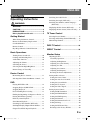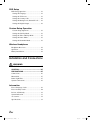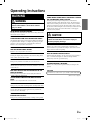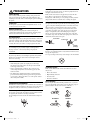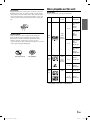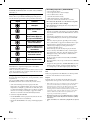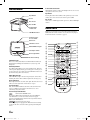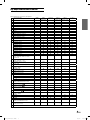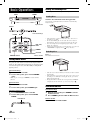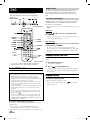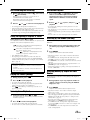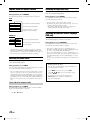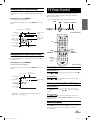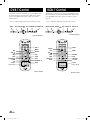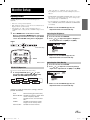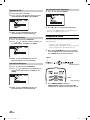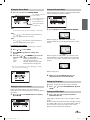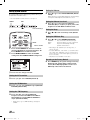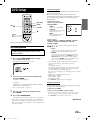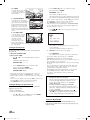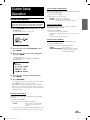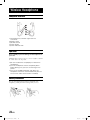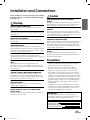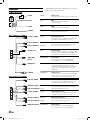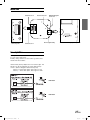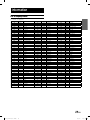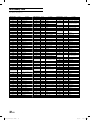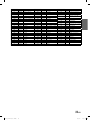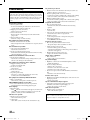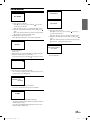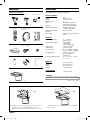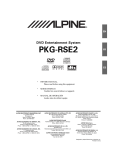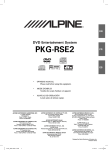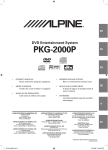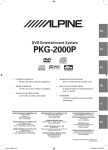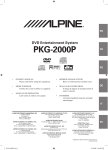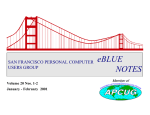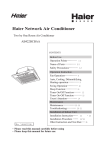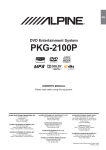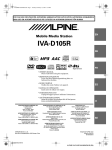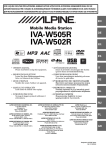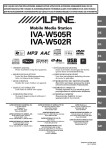Download Alpine PKG-2000P
Transcript
R EN DVD Entertainment System PKG-2000P FR ES DIGITAL VIDEO • OWNER’S MANUAL Please read before using this equipment. • BEDIENUNGSANLEITUNG Bitte vor Gebrauch des Gerätes lesen. • MODE D’EMPLOI Veuillez lire avant d’utiliser cet appareil. • MANUALE DI ISTRUZIONI Si prega di leggere il manuale prima di usare il sistema. • MANUAL DE OPERACIÓN Léalo antes de utilizar este equipo. • HANDBOK Läs denna handbok innan du använder utrustningen. DE IT ALPINE ELECTRONICS MARKETING, INC. ALPINE ELECTRONICS OF AUSTRALIA PTY, LTD. ALPINE ELECTRONICS FRANCE S.A.R.L. 1-1-8 Nishi Gotanda Shinagawa-ku Tokyo 141-0031, Japan Phone 03-5496-8231 161-165 Princess Highway, Hallam Victoria 3803, Australia Phone 03-8787-1200 (RCS PONTOISE B 338 101 280) 98, Rue de la Belle Etoile, Z.I. paris Nord II, B.P. 50016, 95945 Roissy Charles de Gaulle Cedex, France Phone 01-48638989 ALPINE ELECTRONICS OF AMERICA, INC. Frankfurter Ring 117, 80807 München, Germany Phone 089-32 42 640 ALPINE ELECTRONICS GmbH 19145 Gramercy Place Torrance, California 90501 U.S.A. Phone 1-800-ALPINE-1 (1-800-257-4631) ALPINE ELECTRONICS OF CANADA, INC. 777 Supertest Road Toronto, Ontario M3J 2M9 Canada Phone 1-800-ALPINE-1 (1-800-257-4631) ALPINE ELECTRONICS OF U.K., LTD. ALPINE House Fletchamstead Highway, Coventry CCV4 9TW, U.K. Phone 0870-33 33 763 ALPINE ELECTRONICS (BENELUX) GmbH Leuvensesteenweg 510-B6, 1930 Zaventem, Belgium Tel.: 02-725 1315 SV ALPINE ITALIA S.p.A. Viale C. Colombo 8, 20090 Trezzano Sul Naviglio (MI), Italy Phone 02-484781 ALPINE ELECTRONICS DE ESPAÑA, S.A. Portal de Gamarra 36, Pabellón, 32 01013 Vitoria (Alava)-APDO 133, Spain Phone 945-283588 Designed by Alpine Electronics of America, Inc. Printed In China 00 Cover2000P.indd 1 4/10/2006 4:49:50 PM ENGLISH Contents Operating Instructions WARNING WARNING .................................................. 3 CAUTION ................................................... 3 PRECAUTIONS ......................................... 4 Discs playable on this unit ...................... 5 Getting Started When Using the Remote Control ...................... 7 Remote Control Battery Replacement .............. 7 Overhead Monitor ............................................. 8 Remote Control ................................................. 8 Key Map of Remote Control Function .............. 9 Basic Operations Turning Power On and Off .............................. 10 Loading and Unloading Discs ......................... 10 Audio Mute function ....................................... 10 Adjusting the Volume ...................................... 11 Switching the Source....................................... 11 Selecting the Backlight Brightness ................. 11 Instant Change of Visual EQ ........................... 11 Device Control Memorizing Device Control............................ 11 Selecting Source Name from Remote Control...... 11 DVD Playing DVD/Video CD .................................. 12 Stopping Playback (PRE-STOP) ..................... 12 Stopping Playback ........................................... 12 Fast-forwarding/Fast-reversing ....................... 13 Finding the Beginning of Chapters or Tracks.. 13 Playing Still Frames (pausing) ........................ 13 Frame-by-frame Playback .............................. 13 Slow Motion Playback .................................... 13 Searching by Title Number (DVD only).......... 13 Searching Directly by Chapter or Track Number...... 13 Chapter/Track/Title Repeat Playback ............. 14 Switching the Audio Tracks ............................ 14 Switching the Angle (DVD only) .................... 14 Switching the Subtitles (subtitle language) (DVD only) ................................................ 14 Displaying the Disc Status (DVD only) .......... 15 Displaying the Disc Status (Video CD only)... 15 TV Tuner Control Selecting Preset Channel ................................. 15 Selecting and Seeking Channel Manually ....... 15 Memorizing Channel ....................................... 15 DVB-T Control .........................................16 ISDB-T Control .......................................16 Monitor Setup Adjusting Picture ............................................. 17 Visual EQ Operation .................................... 17 Adjusting the Brightness .............................. 17 Adjusting the Color Density ........................ 17 Adjusting the Tint ........................................ 18 Adjusting the Contrast ................................. 18 Adjusting the Sharpness ............................... 18 Resetting the Picture Adjustment ................. 18 Setting Audio & Screen ................................... 18 Setting the Source Name .............................. 19 Setting the Auto Level Control ..................... 19 Setting the Screen Modes ............................. 19 Setting the TV System .................................. 19 Setting the Video Signal ............................... 19 Setting System Control ................................... 20 Setting the IR Transmitter ............................ 20 Setting the FM Modulator ............................ 20 Setting the FM Frequency ............................ 20 Setting the Dimmer ...................................... 20 Setting the Dimmer Low Level .................... 20 Setting the Beep............................................ 20 Setting the DVD Auto Play ........................... 20 Resetting to the Factory Default ................... 20 1-EN Book_PKG-2000P.indb 1 4/8/06 2:54:37 AM DVD Setup DVD Setup Operation ..................................... 21 Setting the Language .................................... 21 Setting the TV Screen ................................... 21 Setting the Country Code ............................. 22 Setting the Rating Level (Parental Lock) ..... 22 Setting the Digital Output............................. 22 Custom Setup Operation Custom Setup Operation .............................. 23 Setting the CD Play Mode ............................ 23 Setting the Video CD Play Mode ................. 23 Setting the Pause Mode ................................ 23 Setting the Downmix Mode.......................... 23 Wireless Headphone Headphone Receivers ...................................... 24 Operation ......................................................... 24 Battery Installation .......................................... 24 Installation and Connections WARNING WARNING ................................................ 25 CAUTION ................................................. 25 PRECAUTIONS ....................................... 25 Connections ..................................................... 26 Mount Side ...................................................... 27 Dome Light Wire ............................................. 27 System Connections ........................................ 28 Information List of Language Codes .................................. 29 List of Country Codes ..................................... 30 In Case of Difficulty ........................................ 32 System Indication ............................................ 33 Accessories ...................................................... 34 Specifications .................................................. 34 2-EN Book_PKG-2000P.indb 2 4/8/06 2:54:38 AM Operating Instructions WARNING WARNING This symbol means important instructions. Failure to heed them can result in serious injury or death. DO NOT WATCH VIDEO WHILE DRIVING. Watching the video may distract the driver from looking ahead of the vehicle and cause an accident. DO NOT OPERATE ANY FUNCTION THAT TAKES YOUR ATTENTION AWAY FROM SAFELY DRIVING YOUR VEHICLE. INSTALL THE PRODUCT CORRECTLY SO THAT THE DRIVER CANNOT WATCH TV/VIDEO UNLESS THE VEHICLE IS STOPPED AND THE EMERGENCY BRAKE IS APPLIED. It is dangerous (and illegal in many states) for the driver to watch the TV/Video while driving the vehicle. The driver may be distracted from looking ahead and an accident could occur. If the product is not installed correctly, the driver will be able to watch the TV/Video while driving the vehicle and may be distracted from looking ahead causing an accident. The driver or other people could be severely injured. CAUTION This symbol means important instructions. Failure to heed them can result in injury or material property damage. Any function that requires your prolonged attention should only be performed after coming to a complete stop. Always stop the vehicle in a safe location before performing these functions. Failure to do so may result in an accident. HALT USE IMMEDIATELY IF A PROBLEM APPEARS. KEEP THE VOLUME AT A LEVEL WHERE YOU CAN STILL HEAR OUTSIDE NOISE WHILE DRIVING. Failure to do so may cause personal injury or damage to the product. Return it to your authorized Alpine dealer or the nearest Alpine Service Center for repairing. Failure to do so may result in an accident. MINIMIZE DISPLAY VIEWING WHILE DRIVING. Viewing the display may distract the driver from looking ahead of the vehicle and cause an accident. DO NOT MIX NEW BATTERIES WITH OLD BATTERIES. INSERT WITH THE CORRECT BATTERY POLARITY. When inserting the batteries, be sure to observe proper polarity (+ and –) as instructed. Rupture or chemical leakage from the battery may cause fire or personal injury. DO NOT DISASSEMBLE OR ALTER. Doing so may result in an accident, fire or electric shock. USE ONLY IN CARS WITH A 12 VOLT NEGATIVE GROUND. (Check with your dealer if you are not sure.) Failure to do so may result in fire, etc. KEEP SMALL OBJECTS SUCH AS BATTERIES OUT OF THE REACH OF CHILDREN. Swallowing them may result in serious injury. If swallowed, consult a physician immediately. KEEP FINGERS AWAY WHILE THE MOTORIZED FRONT PANEL OR MOVING MONITOR IS IN MOTION. Failure to do so may result in personal injury or damage to the product. CAUTION CAUTION-Laser radiation when open, DO NOT STARE INTO BEAM (Bottom side of player) USE THE CORRECT AMPERE RATING WHEN REPLACING FUSES. Failure to do so may result in fire or electric shock. DO NOT BLOCK VENTS OR RADIATOR PANELS. Doing so may cause heat to build up inside and may result in fire. USE THIS PRODUCT FOR MOBILE 12V APPLICATIONS. Use for other than its designed application may result in fire, electric shock or other injury. DO NOT PLACE HANDS, FINGERS OR FOREIGN OBJECTS IN INSERTION SLOTS OR GAPS. Doing so may result in personal injury or damage to the product. 3-EN Book_PKG-2000P.indb 3 4/8/06 2:54:38 AM PRECAUTIONS Product Cleaning Use a soft dry cloth for periodic cleaning of the product. For more severe stains, please dampen the cloth with water only. Anything else has the chance of dissolving the paint or damaging the plastic. Inserting Discs Your player accepts only one disc at a time for playback. Do not attempt to load more than one disc. Make sure the label side is facing up when you insert the disc. Press to eject any disc that is inserted incorrectly. Playing a disc while driving on a very bumpy road may result in skips, but this will not scratch the disc or damage the player. New Discs Temperature Do not operate your unit in ambient temperature above +70°C (+158°F) or below -20°C (-4°F). Moisture Condensation You may notice the disc playback sound wavering due to condensation. If this happens, remove the disc from the player and wait about an hour for the moisture to evaporate. Fuse Replacement As a protective measure to prevent the disc from jamming, press to eject any disc with irregular surface or inserted incorrectly. When a new disc is inserted into the player and ejected after initial loading, using your finger, feel around the inside of the center hole and outside edge of the disc. If you feel any small bumps or irregularities, this could inhibit proper loading of the disc. To remove the bumps, rub the inside edge of the hole and outside edge of the disc with a ball-point pen or other such instrument, then insert the disc again. When replacing the fuse(s), the replacement must be of the same amperage as shown on the fuse holder. If the fuse(s) blows more than once, carefully check all electrical connections for shorted circuitry. Also have your vehicle’s voltage regulator checked. Center Hole Center Hole New Disc Bumps Outside (Bumps) Damaged Disc Do not attempt to play cracked, warped, or damaged discs. Playing a bad disc could severely damage the playback mechanism. Maintenance If you have problems, do not attempt to repair the unit yourself. Return it to your Alpine dealer or the nearest Alpine Service Station for servicing. Irregular Shaped Discs Be sure to use round shaped discs only for this unit and never use any special shaped discs. Use of special shaped discs may cause damage to the mechanism. Characteristics of LCD Panel • After turning the system off, a slight ghost of the image will remain temporarily. This is an effect peculiar to LCD technology and is normal. • Under cold temperature conditions, the screen may lose contrast temporarily. After a short warm-up period, it will return to normal. • The LCD panel is manufactured using an extremely high precision manufacturing technology. Its effective pixel ratio is over 99.99%. This means that 0.01% of the pixels could be either always ON or OFF. Installation Location Make sure the PKG-2000P will not be installed in a location subjected to: • • • • Direct sun and heat High humidity and water Excessive dust Excessive vibrations Correct Handling Using Wireless Headphones If ACC or the monitor's power source is turned off, a loud noise is produced through the headphones. Be sure to remove the wireless headphones from your ears before you turn the monitor off. Do not drop the disc while handling. Hold the disc so you will not leave fingerprints on the surface. Do not affix tape, paper, or gummed labels to the disc. Do not write on the disc. CORRECT Never Attempt the Following Do not grip or pull out the disc while it is being pulled back into the player by the automatic reloading mechanism. Do not attempt to insert a disc into the unit when the unit power is off. INCORRECT CORRECT 4-EN Book_PKG-2000P.indb 4 4/8/06 2:54:39 AM Discs playable on this unit Disc Cleaning Fingerprints, dust, or soil on the surface of the disc could cause the DVD player to skip. For routine cleaning, wipe the playing surface with a clean, soft cloth from the center of the disc to the outer edge. If the surface is heavily soiled, dampen a clean, soft cloth in a solution of mild neutral detergent before cleaning the disc. Playable Discs The discs listed below can be played on this unit. Mark (logo) Recorded content Disc size 12 cm* Disc Accessories There are various accessories available on the market for protecting the disc surface and improving sound quality. However, most of them will influence the thickness and/or diameter of the disc. Using such accessories can cause operational problems. We recommend not using these accessories on discs played in Alpine DVD players. DVD Video Max. playing time One-sided disc Approx. 4 hours Two-sided disc Approx. 8 hours Audio + Video (Moving pictures) 8 cm One-sided disc Approx. 80 Minutes Two-sided disc Approx. 160 Minutes Transparent Sheet Disc Stabilizer Video CD Music CD Audio + Video (Moving pictures) 12 cm Approx. 74 Minutes 8 cm Approx. 20 Minutes 12 cm Approx. 74 Minutes 8 cm (CD single) Approx. 20 Minutes Audio * Two-layer DVD disc compatible 5-EN Book_PKG-2000P.indb 5 4/8/06 2:54:41 AM Discs that cannot be played DVD-ROMs, DVD-RAMs, DVD + Rs, DVD + RWs, CD-ROMs, photo CDs, etc. DVD region number (playable region number) All discs have a region number. This DVD player will play back discs fit with each region. Check your region number listed below. Region Countries All Regions United States of America, Canada Europe, including France, Greece, Turkey, Egypt, Arabia, Japan and South Africa Korea, Thailand, Vietnam, Borneo and Indonesia Australia and New Zealand, Mexico, the Caribbean and South America India, Africa, Russia and former USSR countries Peoples Republic of China Video CDs This DVD unit is compatible with playback control (PBC) compatible video CDs (version 2.0). “PBC” is a function by which you can use menu screens recorded on the disc to find the scene you want to watch and view various types of information in dialog style. Using compact discs (CD/CD-R/CD-RW) On handling compact discs (CD/CD-R/CD-RW) • Do not touch the surface. • Do not expose the disc to direct sunlight. • Do not affix stickers or labels. • Clean the disc when it is dusty. • Make sure that the disc is smooth and flat. • Do not use commercially available disc accessories. Do not leave the disc in the car or the unit for a long time. Never expose the disc to direct sunlight. Heat and humidity may damage the disc and you may not be able to play it again. Using DVD-Rs/DVD-RWs • This unit is compatible only with discs recorded in the DVDVideo mode. Discs recorded in the DVD-VR mode cannot be played back. • Note that discs not finalized (processed to enable to play on playback-only DVD players) cannot be played on this DVD player. • Some discs may not play back, depending on the recording device. (This unit has a copy protection function. Discs copied illegally will not be played back. Some files recorded by a software using an improper recording system may be recognized as illegally copied.) • In the following cases, the disc may not play on this unit: discs recorded by certain DVD recorders, certain irregular discs, flawed discs, dirty discs, when the pickup lens of this DVD player is dirty, or when moisture condensation has occurred inside the unit. • Be sure to follow all cautions included with your DVD-Rs/ DVD-RWs discs. • Do not put stickers, seals, or tape on the label side of DVD- Rs/ DVD-RWs. • Compared to the regular discs, DVD-Rs/DVD-RWs are more affected by heat, moisture, and direct sunlight. If left in a car, etc., damage may occur and it might not play on this unit. Disc terminology Title If titles are programmed for the DVD, these are the largest units of division of the information recorded on the disc. If you use unspecified compact discs, correct performance cannot be guaranteed. You can play CD-Rs (CD-Recordable)/CD-RWs (CDReWritable) which have been recorded only on audio devices. Chapter Each Title may also be divided into smaller divisions, called chapters. These can be specific scenes or musical selections. • Some of the following discs may not play on this unit: Flawed discs, discs with fingerprints, discs exposed to extreme temperatures or sunlight (e.g., left in the car or this unit), discs recorded under unstable conditions, discs on which a recording failed or a re-recording was attempted, copy-protected CDs which do not conform to the audio CD industry standard. • This product incorporates copyright protection technology that is protected by method claims of certain U.S. patents and other intellectual property rights owned by Macrovision Corporation and other rights owners. Use of this copyright protection technology must be authorized by Macrovision Corporation, and is intended for home and other limited viewing uses only unless otherwise authorized by Macrovision Corporation. Reverse engineering or disassembly is prohibited. To customers using CD-R/CD-RW • If a CD-R/CD-RW cannot be played back, make sure the last recording session was closed (finalized). • Finalize the CD-R/CD-RW if necessary, and attempt playback again. • Manufactured under license from Dolby Laboratories. “Dolby,” “Pro Logic” and the double-D symbol are trademarks of Dolby Laboratories. • “DTS” and “DTS2.0” are trademarks of Digital Theater Systems, inc. 6-EN Book_PKG-2000P.indb 6 4/8/06 2:54:42 AM Getting Started 3 Closing the cover Slide the cover as illustrated until a click is heard. When Using the Remote Control • Point the remote control at the remote sensor within about 2 meters. • It may not be possible to operate the remote control if the remote control sensor is exposed to direct sunlight. • The remote control is a small, lightweight precision device. To avoid damage, short battery life, operational errors and poor response, observe the following. - Do not subject the remote control to excessive shock. - Do not put in a trouser pocket. - Keep away from food, moisture and dirt. - Do not place in direct sunshine. When you use Remote Control for the first time, pull the plastic tape before using the remote control. Warning DO NOT OPERATE ANY FUNCTION THAT TAKES YOUR ATTENTION AWAY FROM SAFELY DRIVING YOUR VEHICLE. Any function that requires your prolonged attention should only be performed after coming to a complete stop. Always stop the vehicle in a safe location before performing these functions. Failure to do so may result in an accident. Remote Control Battery Replacement Battery type: AAA battery or equivalent. 1 Opening the battery case Pull up the battery cover while pressing in the direction of the arrow. 2 Replacing the battery Put the battery in the case with the (+) indication upward as shown in the illustration. • Placing a battery in backwards way may cause a malfunction. 7-EN Book_PKG-2000P.indb 7 4/8/06 2:54:44 AM IR Transmitter and Receiver Overhead Monitor IR transmitter sends the sound to the Headphone. IR receiver receives the signal from the remote control. Eject Button Eject Button Power Disc-In Slot Pressing Eject button unloads Disc. If the ignition key is set to ACC or ON, a disc can be removed even when the power is OFF. Disc-In LED While a disc is in DVD player and the power is on, Disc-In LED light turns on. Disc-In LED IR Transmitter and Receiver LCD Monitor Panel Remote Control RUE-4159 is a universal remote control which works for Built-in DVD, Overhead monitor and other 5 devices. Refer the key map for the function buttons of each device. (page 9) Front Passenger Access Switch Game Port Luminance Sensor 7 White LED Dome Light 1 6 Panel Open Switch Dome Light Switch Front Control Keys I B A 0 LCD Monitor Panel This is a 10.2 inch, Wide VGA, Active Matrix LCD. In addition, an Infrared Wireless Headphone Transmitter is located on top of the LCD panel. Monitor Open Button Press Monitor Open Button to release the Monitor Panel. The Panel will drop down slightly allowing you to fully open to its 90 degree or greater position. To close, firmly press the LCD Monitor Panel back up into the housing until a click is heard. K N J V R Q White LED Dome Light White LED Dome Light connection has polarity. Be cautious when installing the monitor. Refer to Dome Light Connection (Page 27). Dome Light Switch Dome light switch turns on/off the dome light. When the switch is set to Door, the dome light turns on when the door is open. Front Control Keys W X E F 3 2 8 5 4 C D 9 M L O U P S T Y G H Blue, back-lit button illuminates when the overhead monitor main power is on. DVD overhead monitor and other devices can be controlled by using these buttons. Front Passenger Control Buttons : FM modulator ON/OFF switch The monitor’s DVD sound is transmitted to the radio’s FM Tuner, when FM button is on. The radio must be tuned to the proper frequency. The FM transmitter function in the System menu must be ON to use the FM modulator. : Play/pause and power switch The front passenger can play/pause the DVD. It also allows turning on the unit. The unit can be turned off by pressing and holding this switch. 8-EN Book_PKG-2000P.indb 8 4/8/06 2:54:45 AM Key Map of Remote Control Function RUE-4159 Remote Control Key Assignment KEY FUNCTION 1 2 3 4 5 6 7 8 9 10 11 12 13 MONITOR POWER DEVICE POWER MUTE DIMMER VISUAL EQ DVD AUX1 AUX2 DEVICE MODE: EXT-DVD DEVICE MODE: DVD-HU DEVICE MODE: TV TUNER DEVICE MODE: DVB-T DEVICE MODE: ISDB-T 14 MEMORY FOR DEVICE MODE: MEM 15 NUMERIC KEY: 1 NUMERIC KEY: 2 NUMERIC KEY: 3 NUMERIC KEY: 4 NUMERIC KEY: 5 NUMERIC KEY: 6 NUMERIC KEY: 7 NUMERIC KEY: 8 NUMERIC KEY: 9 NUMERIC KEY: 0/10 DVD / DVD-HU / DVB-T / TV= 0, ISDBT=10 NUMERIC KEY: 11 (+10) DVD / DVD-HU = +10 NUMERIC KEY: 12 (CLR) DVD= CLR SETUP DISP (INFO) DVB-T= INFO TOP.M (EPG) ISDB / DVB-T= EPG ENTER MENU (DVD SETUP) UP: ▲ DN: ▼ LT: RT: RETURN (EXIT) ISDB-T=RETURN DVB-T= EXIT 16 17 18 19 20 21 22 23 24 25 26 27 28 29 30 31 32 33 34 35 Skip or Fast FW: Skip or Fast BW: CHANNEL UP: CH ▲ CHANNEL DOWN: CH ▼ PLAY/PAUSE: STOP: ■ (BACK) DVB-T= BACK SCAN REPEAT AUDIO SUB.T (DATA) (TXT) ISDB-T= DATA DVB-T= TXT ANGLE (1SEG) ISDB-T= 1/13 Seg OHM DVD/ EXE-DVD DVD-HU ISDB-T (Japan only) DVB-T (Europe only) TV Tuner ✔ ✔ ✔ ✔ ✔ ✔ ✔ ✔ ✔ ✔ ✔ ✔ ✔ ✔ ✔ ✔ ✔ ✔ ✔ ✔ ✔ ✔ ✔ ✔ ✔ ✔ ✔ ✔ ✔ ✔ ✔ ✔ ✔ ✔ 10 ✔ ✔ ✔ ✔ ✔ ✔ ✔ ✔ ✔ ✔ ✔ ✔ ✔ ✔ ✔ ✔ ✔ ✔ ✔ ✔ +10 +10 11 ✔ ✔ ✔ ✔ ✔ ✔ ✔ ✔ ✔ ✔ ✔ ✔ ✔ CLR ✔ ✔ ✔ ✔ ✔ ✔ 12 MENU (P&H) * MENU (P&H) * ✔ ✔ ✔ INFO ✔ ✔ EPG EPG ✔ ✔ ✔ ✔ ✔ ✔ ✔ ✔ ✔ ✔ ✔ ✔ ✔ ✔ ✔ ✔ ✔ ✔ ✔ ✔ ✔ ✔ ✔ ✔ ✔ ✔ ✔ ✔ ✔ Preset UP Favorite UP Preset UP ✔ ✔ Preset DN Favorite DN Preset DN ✔ ✔ ✔ ✔ ✔ ✔ ✔ ✔ ✔ ✔ ✔ ✔ ✔ ✔ ✔ ✔ DATA ✔ ✔ 1/13 Seg EXIT BACK ✔ ✔ ✔ TXT NOTE *: (P&H) Press & Hold 9-EN Book_PKG-2000P.indb 9 4/8/06 2:54:47 AM Basic Operations EJECT Loading and Unloading Discs Turn on the power before loading and unloading discs. POWER Loading discs Insert the disc with the label side facing upwards. Once the disc is partially inserted, it is drawn in automatically. Playback starts. Top Front Side SELECT Front Control Keys POWER MUTE DVD, AUX1, AUX2 • If the ignition key is on ACC or ON, a disc can be inserted even when the power is OFF. • For two-sided DVDs, play one side of the disc to the end, then unload the disc, turn it over and reload it to play the other side. • Never insert map discs for navigation purposes as they could damage the equipment. • If wrong disc, upside-down discs or dirty discs have been inserted, “DISC ERROR” is displayed. Press and eject the disc. DIMMER Unloading discs Visual EQ MONITOR SETUP Press Remote Control . Be sure to remove the disc. Turning Power ON/OFF The power state of the monitor is memorized when Ignition/ACC is turned off. When Ignition/ACC is turned back on, the monitor returns to the memorized power state (either ON or OFF), including DVD playback position. . Front Control Keys 1 2 Press POWER to turn ON. To turn off the power, press and hold POWER again. • While the power is ON, press POWER to activate the Mute function. • If the disc is not removed within a few moments, it will be reloaded automatically. • If the ignition key is set to ACC or ON, a disc can be removed even when the power is OFF. After removing the disc, the power turns OFF again automatically. • During ACC OFF or while the disc is being loaded (“LOADING” is displayed), the disc will not be ejected even if you press . Remote Control 1 2 Press POWER to turn ON. To turn off the power, press POWER again Front Passenger Controls 1 2 Audio Mute Function Front Control Keys Press PLAY/PAUSE button to turn ON. 1 To turn off the power, press and hold PLAY/ PAUSE. 2 PLAY/PAUSE While the power is ON, press POWER to activate the Mute function. Press POWER again turn it OFF the Mute function. Remote Control Press MUTE to turn it ON and OFF. 10-EN Book_PKG-2000P.indb 10 4/8/06 2:54:50 AM Device Control Adjusting the Volume Volume can be controlled from the headphone or your own radio volume function. 1 2 Device modes (TV, DVB-T, ISDB-T, DVD-HU and EXT-DVD) are available on the remote control by pressing the device control. Turn on POWER on the headphone. Adjust the volume level by turning clockwise for louder and counter-clockwise for lower on the headphone. AUX1 Refer to Wireless Headphone (Page 24) AUX2 Switching the Source DEVICE BUTTON (TV, DVB-T, ISDB-T, DVD-HU and EXT-DVD) Front Control Keys 1 2 Press SELECT to cycle through the different sources. Remote Control Press DVD, AUX1 or AUX2 to change each source directly. • OSD (On Screen Display) will be turned off automatically, when not operating more than 6 seconds. • To connect the device to AUX1 and AUX2, see page 28. • When the source is changed, the device remembers the scene where playback stopped. • The device mode of the remote control is automatically shifted to the assigned device, when AUX1 or AUX2 is pressed. Selecting the Backlight Brightness The brightness of the LCD panel’s backlighting is adjustable to more closely match the vehicle’s interior lighting. This makes the screen easier to view. 1 2 MEMORY Press SELECT to change each source. Memorizing Device Control You can map the device function on AUX1 and AUX2. Once the device is memorized in the source (AUX1 or AUX2), the remote control will be automatically switched to the memorized device mode at the next time AUX1 or AUX2 is pressed. 1 2 3 Press AUX1 or AUX2. Select one of following devices you want to assign, TV/DVB-T/ISDB-T/DVD-HU/EXT-DVD. Press MEMORY key to store the device on the source. • Each step should be made within 6 seconds, otherwise OSD (On Screen Display) will be automatically turned off. Selecting Source Name from Remote Control When you proceed the above step with the remote control pointed toward the monitor, the device source name on OSD can be automatically shifted without entering Setup menu. Press DIMMER. Press DIMMER to cycle through the OSD as AUTO, LOW and HIGH. (Default: HIGH) SOURCE NAME For setting Dimmer level, refer to page 15. Instant Change of Visual EQ 1 2 Press V EQ. on the remote control. Press V EQ. to switch to the different mode. 11-EN Book_PKG-2000P.indb 11 4/8/06 2:54:53 AM DVD Auto Play DVD The instruction includes Built-In DVD, EXT-DVD, DVD-HD. DVD player can be also used for CD/CDR/CD-RW. SELECT MENU ■ The main movie will play automatically without pressing Play or Enter button, when DVD is inserted, if AUTO or SKIP mode is selected on DVD Auto Play under System menu. See page 20 for detail. If a menu screen appears ENT On DVDs and video CDs, menu screens may appear automatically, when DVD Auto Play is set to NORMAL. Perform the operation described below to start playback. Front Control Keys • For many discs, the menu screen can also be displayed by pressing MENU. DVD menu Press ▲, ▼, or press ENTER. DVD to select the desired item, then • For some discs it is possible to select items directly from the menu screen using the number keys (“0” to “9”). EXT-DVD DVD-HU MENU TOP.M ▲▼ DISPLAY REPEAT ENTER Video CD menu RETURN Use the number keys (“0” to “9”) to select the desired number, then press ENTER. ■ number keys (0 to 9) CLEAR*2 +10*1 Remote Control *1 +10 is available for Built-in DVD, EXT-DVD and DVD-HU. *2 CLEAR is available only for Built-in DVD and EXT-DVD. Playing DVD/Video CD • The menu screen does not appear when the PBC function is turned off. In this case, set VCD PLAY MODE to turn on the PBC function. For details, Refer to “Setting the Video CD Play Mode” (page 23). Stopping Playback (PRE-STOP) Press ■ during playback to stop playback. That position is stored in memory. 1 Press ■ during playback. “PRE-STOP” is displayed. 2 Press in the PRE-STOP mode. Playback starts from the position at which it was stopped. • For some discs, the position at which playback was stopped may not be accurate. Caution • Not all functions will operate for every DVD. See the individual DVD’s instructions for details on the features supported. • Fingerprints on a disc may adversely affect playback. If a problem occurs, remove the disc and check for fingerprints on the playback side. Clean the disc if necessary. • When using the remote control, be careful to press one button at time. Pressing multiple buttons at the same time may cause erroneous operation. • If you switch the power or ignition key OFF during playback, playback will continue where you left off when you resume playback. • If you try to perform an invalid operation (based on the type of disc being played), the following mark is displayed on the monitor screen: • A disc type must match the setting of TV System under Audio & Screen menu. If a wrong type disc is inserted, the message "VIDEO SIGNAL SYSTEM IS NOT CORRECT" is displayed, and playback is not available. Stopping Playback Press ■ twice during playback. “STOP” is displayed, and playback stops. • Playback starts from the beginning when playback is stopped. is pressed while Insert a disc with the label side facing up. To load discs, see “Loading and Unloading Discs” on page 10. Playback starts. • The reverse side of a double-sided DVD will not be played automatically. Remove the disc, turn it over, and reinsert it. • It may take some time before playback starts after loading a disc. 12-EN Book_PKG-2000P.indb 12 4/8/06 2:54:55 AM Fast-forwarding/Fast-reversing 1 During playback, press and hold or (fast-forward). Slow Motion Playback (fast-reverse) When pressed for more than 1 second, the disc is forwarded/reversed at double speed. When held in 5 more seconds, the disc is forwarded/ reversed at 8 times the normal speed. 2 Release or to return to normal playback. • No sound appears during fast-forward/fast-reverse. • Fast-forwarding/fast-reversing of a Video CD is only functional if the disc incorporates PBC (playback control). • For DVDs and video CDs with playback control (PBC), the menu screen may reappear during fast-forwarding/fast-reversing. Finding the Beginning of Chapters or Tracks During playback, press or : Press this to start playback from the beginning of the following chapter or track. : Press this to start playback from the beginning of the current chapter or track. repeatedly to start playback from the Press beginning of a previous chapter or track. • Some DVDs do not have chapters. • The beginning of a track may not be found on the Video CD equipped with PBC (playback control). Set VCD PLAY MODE to turn the PBC function off. Refer to “Setting the video CD Play Mode” (page 23). Supplementary explanation “Chapters” are divisions of movies or musical selections on DVDs. “Tracks” are divisions of movies or musical selections on video and music CDs. Playing Still Frames (pausing) During playback, press Press Frame-by-frame Playback or . The picture advances or reverses by one frame each time the button is pressed. 2 Press or to pause, and press to • No sound is played during slow motion playback/reverse slow motion playback. • Slow playback/reverse slow playback is not available when playing back a slide show. • 1/2, 1/8 are approximate speeds. The actual speed differs from disc to disc. • For video CD, reverse slow motion playback is not available. Use this function to easily find positions on the DVD using the DVD’s title. 1 2 When playback stops, input the number of the title you want to play using the number keys (“0” to “9”). Press ENTER. Playback starts from the selected title number. • This function cannot be used on discs on which no title numbers are recorded. • Press CLR to delete the last digit in the title number. Press and hold CLR for at least 2 seconds to clear all title numbers. • Press RETURN to cancel the title search mode and resume normal playback. • The playback starts automatically for two digit title numbers even if ENTER in procedure 2 is not pressed. • Playback starts from the beginning of the chapter/track number in the state of PRE-STOP. Searching Directly by Chapter or Track Number 1 to resume playback. In the pause mode, press Release playback. Use this function to easily move to the beginning of the chapters or tracks on the disc. . • No sound is played during the still mode. • The image or sound may stop temporarily when playback starts from the pause mode, This is not a malfunction. • When on Front Passenger Control is pressed, blue screen appears temporarily. 1 2 Press and hold or while in the pause mode to set 1/8 normal speed slow motion playback mode/reverse slow motion playback mode. Hold for a further 5 seconds to set half speed. Searching by Title Number (DVD only) . The chapter/track switches each time the button is pressed, and playback of the selected chapter/track starts. 1 2 1 to resume normal playback. • No sound is played during frame-by-frame playback. • For video CD, reverse frame-by-frame playback is not available. 2 During playback or pre-stop, input the number of chapter or track you desire by using the number keys (“0” to “9”). Press ENTER. Playback starts from the selected chapter or track. • This function cannot be used on discs on which no chapter numbers are recorded. • The beginning of a track number cannot be directly found on the Video CD equipped with PBC (playback control). Set VCD PLAY MODE to turn the PBC function off. Refer to “Setting the video CD Play Mode” (page 23). • Depending on the number of digits input, playback may start automatically even if ENTER is not pressed in step 2. • Press CLR to delete the last digit in the chapter/track number. Press and hold CLR for at least 2 seconds to clear "Chapter" and "Track" numbers. • Press RETURN to cancel the chapter/track search mode and resume normal playback. 13-EN Book_PKG-2000P.indb 13 4/8/06 2:54:57 AM Chapter/Track/Title Repeat Playback Switching the Angle (DVD only) Use this function to play the disc’s titles, chapters or tracks repeatedly. On DVDs in which scenes have been filmed from multiple angles, the angle can be switched during playback. During playback, press REPEAT. The repeat mode switches each time the button is pressed. During playback, press ANGLE. DVD The angle switches between the angles recorded on the disc, each time the button is pressed. The chapter is played repeatedly. REPEAT CHAPTER REPEAT TITLE The title is played repeatedly. REPEAT OFF The mode returns to normal playback. (Factory default) • Some time may be required for the angle to change. • Depending on the disc, the angle may switch in one of two ways. - Seamless: The angle switches smoothly. - Non-seamless: When the angle is switched, a still picture is displayed first, after which the angle switches. Switching the Subtitles (subtitle language) (DVD only) VIDEO CD The track is played repeatedly. REPEAT TRACK The entire disc is played repeatedly. (Factory default) REPEAT DISC • The track/disc repeat modes cannot be used on video CDs with playback control (PBC). Set VCD PLAY MODE to turn the PBC function off. Refer to “Setting the video CD Play Mode” (page 23). • For some discs it is not possible to switch the repeat mode. Switching the Audio Tracks DVDs can have up to 8 different audio tracks. These alternate tracks can be switched during playback. During playback, press AUDIO. The sound switches between the alternate audio tracks recorded on the disc each time the button is pressed. • The selected alternate track becomes the default setting every time the power is turned on or the disc is replaced. If the disc does not include that track, the disc's default language is selected instead. • Not all discs will allow changing the alternate audio tracks during playback. In these cases, select audio tracks from the DVDs menu. • There may be a delay before the selected alternate track begins to play. With multiple subtitle language DVDs, the subtitle language can be switched during playback, or subtitles can be hidden. During playback, press SUBTITLE. The subtitle switches between the languages recorded on the disc and OFF each time the button is pressed. • There may be a delay before the selected subtitle appears. • No all discs will allow changing the subtitles during playback. In these cases, select subtitles from the DVD's menu. • The selected subtitle language becomes the default setting every time the power is turned on or the disc is replaced. If the disc does not include that language, the disc's default language is selected instead. • For some discs, the subtitles will be displayed even when this is set to off. Tips Switching from the disc menu. For some discs, the audio language, angle and subtitles can be switched from the disc menu. 1 Press MENU, select the item, then press ENT. 2 Press ▲, ▼, or to select the language or angle, the press ENTER. (For some discs, they can be selected using the number keys "0" to "9" while the language or the angle menu is displayed.) Video CDs with multiplex audio During playback, press AUDIO. The left and right channels will be output as shown in the figure below, each time the button is pressed. LR LL RR LR 14-EN Book_PKG-2000P.indb 14 4/8/06 2:55:01 AM Displaying the Disc Status (DVD only) Use the procedure described below to display the status (title number, chapter number, etc.) of the currently playing DVD on the monitor screen. During playback, press DISPLAY. The playback status is displayed. TV Tuner Control To control TV tuner from the Front Controls Keys or the remote control, set source name to TV in the System Setup. Or refer to Device Control. (page 11) • Refer to ALPINE TV Tuner Operation Manual for details. SCAN The playback status display closes when DISPLAY is pressed again. Playback disk PRESET ▲ TV system (NTSC or PAL) Front Control Keys Current chapter number Current title number Playback status Chapter playback time Current audio number Repeat setting (Default setting - repeat off) TV Audio recording system Current subtitle language PRESET ▼ Current angle number Current subtitle number CH▼ PRESET ▼ CH▲ SCAN PRESET ▲ Displaying the Disc Status (Video CD only) Use the procedure described below to obtain an on-screen display of the status (track number, etc.) of the currently playing video CD on the monitor screen. number keys (0 to 9) During playback, press DISPLAY. Remote Control The playback status is displayed. The playback status display closes when DISPLAY is pressed again. Selecting Preset Channel Front Control Keys Playback disk Press or to select preset channel memorized by ■ on the Front Control Keys. TV system (NTSC or PAL) Remote Control Current track number Playback status Track playback time Press or to select preset channel memorized by SCAN on the remote control. Repeat setting (Default setting - repeat disc) Playback control (PBC) • When PBC is set to ON, the current track number and track playback time is not displayed. Selecting and Seeking Channel Manually Front Control Keys Press or to select one channel at a time on the Front Control Keys. Press and hold or to seek the next available channel. Remote Control Press CH ▲ or CH ▼ to select one channel at a time on the remote control. Press and hold CH ▲ or CH ▼ to seek the next available channel. Memorizing Channel Press SCAN on the remote control or ■ on the Front Control Keys to memorize the receivable channels in the entire TV broadcast band. 15-EN Book_PKG-2000P.indb 15 4/8/06 2:55:02 AM DVB-T Control ISDB-T Control This function is available only for Europe. To control DVB-T from the Front Control Keys, set source name to DVB-T in the System Setup. To set up DVB-T on the remote control, refer to Device Control. (page 11) This function is available only for Japan. To control ISDB-T from the Front Control Keys, set source name to ISDB-T in the System Setup. To set up ISDB-T on the remote control, refer to Device Control. (page 11) • Refer to TUE-T200DVB, DVB-T Operation Manual for details. • Refer to TUE-T300, ISDB-T Operation Manual for details. MENU EXIT ▼▲ENT EPG FAVORITE ▼ FAVORITE ▲ MENU RETURN ▼▲ ENT Front Control Keys Front Control Keys DVB-T MENU EPG ENTER ▲▼ INFO EXIT CH▼ SCAN FAVORITE ▼ AUDIO TXT number keys (0 to 9) CH▲ FAVORITE ▲ BACK Remote Control EPG PRESET ▼ PRESET ▲ ISDB-T ENTER EPG MENU ▲▼ DISP CH▼ PRESET ▼ DATA RETURN CH▲ PRESET▲ 1/13 SEG number keys (1 to 12) Remote Control 16-EN Book_PKG-2000P.indb 16 4/8/06 2:55:05 AM Monitor Setup • “OFF” will change to “CUSTOM”, when any of the picture mode (Brightness, Color, Tint, Contrast and Sharpness) has been adjusted Adjusting Picture Visual EQ, Brightness, color, tint, contrast and sharpness are adjustable. • Each source is independently adjustable. • Make adjustments within 6 seconds, otherwise the OSD (On Screen Display) will turn off automatically. • After adjusting, the “OFF” setting in Visual EQ changes to “CUSTOM”. After resetting the unit, “CUSTOM” changes back to “OFF” 1 Press SETUP button on the remote control. Or press and hold the SELECT button on the Front Control Keys for at least 2 seconds to open SETUP screen. The PICTURE setting menu is highlighted. • NIGHT MOVIE, SOFT, SHARP and HIGH CONT. are fixed values. They cannot be set manually. If the picture mode is changed, they automatically change to CUSTOM mode. • To return OFF mode, press RESET on the picture mode, or change values of BRIGHT, COLOR, TINT, CONTRAST and SHARPNESS to 0 manually. 3 Wait 6 seconds until OSD disappears; the adjustment will be saved automatically. Adjusting the Brightness 2 3 Press ▲ or ▼ and select BRIGHT. Press or to adjust the brightness. Brightness can be adjusted from –15 (MIN) to +15 (MAX). SELECT Front Control Keys 4 Wait 6 seconds until OSD disappears; the adjustment will be saved automatically. SETUP Remote Control VISUAL EQ Operation Adjusting the Color Density 2 3 Press ▲ or ▼ and select COLOR. Press or to adjust the color density. Change depth can be adjusted from –15 (MIN) to +15 (MAX). You can select a mode suitable for the subject image. 2 To change VISUAL EQ, press or to cycle through the OSD as OFF, NIGHT MOVIE, SOFT, SHARP and HIGH CONT. (Default: OFF) 4 Wait 6 seconds until OSD disappears; the adjustment will be saved automatically. VISUAL EQ mode (manufacturer’s settings) selection (VISUAL EQ MODE) OFF: Normal Setting (Visual EQ OFF) NIGHT MOVIE: Suitable for movies in which dark scenes frequently appear. SOFT: Suitable for CGs and animated films. SHARP: Suitable for old movies where images are not clearly shown. HIGH CONT.: Suitable for recent movies. 17-EN Book_PKG-2000P.indb 17 4/8/06 2:55:07 AM Adjusting the Tint 2 3 4 Press ▲ or ▼ and select TINT. 2 Press ▲ or ▼ and select RESET. 3 Press Press or to adjust the tint. Tint tone can be adjusted from G15 (G MAX) to R15 (R MAX). Wait 6 seconds until OSD disappears; the adjustment will be saved automatically. Adjusting the Contrast 2 3 Resetting the Picture Adjustment Press ▲ or ▼ and select CONTRAST. Press or to adjust the contrast. Contrast can be adjusted from –15 (LOW) to +15 (HIGH). Setting Audio & Screen Each source has different menu. Depending on the selection of source, setting menu changes. • Each source can be adjustable individually. • Adjusting should be made within 6 seconds, otherwise OSD (On Screen Display) will be automatically turned off. Press and hold SELECT for at least 2 seconds to show the SETUP menu on Front Control Keys. Or Press SETUP button on Remote Control. SELECT Wait 6 seconds until OSD disappears; the adjustment will be saved automatically. Adjusting the Sharpness 2 3 to reset the picture adjustments. • If you do not press or within 6 seconds, OSD disappears and the previous adjustments will not be reset. 1 4 or Front Control Keys Press ▲ or ▼ and select SHARPNESS. Press or to adjust the screen quality. Screen quality can be adjusted from -15 (SOFT) to +15 (HARD). SETUP Remote Control 2 4 Wait 6 seconds until OSD disappears; the adjustment will be saved automatically. Press SELECT/SETUP to switch to AUDIO&SCREEN setting menu from PICTURE setting menu. To change each item, press ▲ or ▼. 18-EN Book_PKG-2000P.indb 18 4/8/06 2:55:09 AM Setting the Source Name 3 Setting the Screen Modes Press ▲ or ▼ and select SOURCE NAME. The currently selected source name Display mode on the screen can be adjusted to Wide, Cinema and Normal. (Default: WIDE) The currently selected source displays on Source Name menu Video Signal menu is for AUX1 only DVD: Source name of DVD can not be changed to other names. 3 Press or to select WIDE/CINEMA/NORMAL AUX 1: Press or to select AUX1/EX-DVD/DVD-HU/DVB-T/ ISDB-T/TV/GAME/USER* (Default: AUX1) AUX 2: Press or to select AUX2/EX-DVD/DVD-HU/DVB-T/ ISDB-T/TV/GAME/USER* (Default: AUX2) WIDE Normal images are expanded uniformly in the horizontal direction and are displayed over the entire screen. Customizing Source Name Your desired OSD source name can be defined up to 6 characters. 4 5 6 Press or Press ▲, ▼, or and ENTER key to select the character “A-Z”, “0-9”, “-“, space and “.”. “DEL”: “CLR”: “OK”: • to select USER. Press ENTER key. Character setting menu appears. Delete one character at a time. Clear entire characters. Confirm source name and exit from character setting menu. CINEMA Normal images are expanded in the horizontal and vertical directions. The top and bottom of the image are cut off. This mode is suited for 16:9 cinema size images. If no key is pressed within 6 seconds, OSD disappears and the source name will not be changed. NORMAL Normal image (4:3) 4 Wait 6 seconds until OSD disappears; the adjustment will be saved automatically. Setting the TV System Broadcast TV System can be manually switched. Setting the Auto Level Control Auto Level Control adjusts the sound volume automatically. This function balances sound volume for all sources. 3 Press or to turn ON/OFF Auto Level Control. (Default: ON) 3 Press AUTO) or to select AUTO/NTSC/PAL. (Default: Setting the Video Signal 3 Press or to select Composite/S-Video. (Default: Composite) Video Signal selection menu is only available in AUX1 source. AUX1 must be connected with either Composite cable or S-Video cable. You can not connect both cables at the same time. It may cause noise on the screen. Refer to System Connection (Page 28) 19-EN Book_PKG-2000P.indb 19 4/8/06 2:55:12 AM Setting System Control Setting the Dimmer IR transmitter, FM transmitter, FM frequency, dimmer and beep can be adjusted for all available sources. 4 or to select AUTO/LOW/HIGH. (Default: AUTO adjusts the LCD backlight brightness automatically by sensing the ambient light from the luminance sensor. • Once this adjustment is made, all sources are affected. SELECT Press AUTO) Setting the Dimmer Low Level ENT 4 Front Control Keys Press or to select low level of Dimmer between 0 (min.) to 15 (max.). 15 (max.) is the same brightness level with HIGH on Dimmer menu. Setting the Beep 4 Press ON) or to turn on/off beep sound. (Default: Setting the DVD Auto Play 4 NORMAL: AUTO: SKIP: SETUP Remote Control 1 2 Press or to select NORMAL/AUTO/SKIP. Stay on the menu until the user input. Play movie after 6 seconds on the menu. Play movie Immediately. It will skip previews and the menu. • This setting is only available before inserting a disc, or when in stop mode. • To activate SKIP mode, a disc must be ejected and reloaded after setting. (Note: SKIP mode can not be activated, when a disc is inserted or reloaded while Alpine logo is shown on the screen monitor.) • This function is not available on some discs. Press and hold SELECT for at least 2 seconds to show the SETUP menu on Front Control Keys. Or Press SETUP button on Remote Control. Press SELECT/SETUP to switch to SYSTEM setting menu from AUDIO&SCREEN setting menu. Resetting to the Factory Default 4 3 Press ENTER Key, the system changes to Factory Default System Setting. Entire settings include Picture, Visual EQ, Display Mode are also reset. DVD Setup values will not be affected. Press ▲ or ▼ to change each item. Setting the IR Transmitter 4 Press or to select A/B/OFF. (Default: A) Setting the FM Modulator 4 Press or to select FM Radio region (OFF/USA/ EUR/JPN). (Default: OFF) Setting the FM Frequency 4 Press or to select desired FM Radio Frequencies between 88.1 MHz to 92.1 MHz for USA and Europe, and 88.1 MHz to 90.0 MHz for Japan. (Default: 89.1 MHz) • USA frequency step is 0.2MHz and Europe and Japan is 0.1MHz. 20-EN Book_PKG-2000P.indb 20 4/8/06 2:55:16 AM DVD Setup Setting the language The audio language, subtitle language and menu language can be set according to your preferences. Once set, this becomes the default language. This function is convenient when you always want to listen in English. (Not all discs allow changing the default language. If not, the factory default language applies.) DVD SETUP ENTER ▲▼ RETURN ■ number keys (0 to 9) MENU and DVD SETUP are the same button. DVD Setup Operation The following steps 1 to 4 are common to each of the DVD settings described here. Refer to each section for details. 1 Press and hold DVD SETUP before inserting a disc, or when in stop mode. The setup menu appears on the monitor. 2 3 4 AUDIO: Set the audio track language. SUBTITLE: Set the language of the subtitles displayed on the screen. MENU: Set the language used for the menus (title menu, etc.). Setting contents: AUTO *1 / ENGLISH / JAPANESE / GERMAN / SPANISH / FRENCH / ITALIAN / PORTUGUESE / RUSSIAN / CHINESE / OTHERS *2 Press , ENTER. , or to select the desired language, then press 1 AUTO: The disc is played with the audio language or subtitle language set as the priority language for the disc. 2 OTHERS: Set this to play the disc with a language other than one of the languages displayed. Press ENTER then use the number keys “0” to “9” to input the 4-digit language code. Then press ENTER again. For the language codes, refer to “List of Language Codes” (page 23). Further items will be displayed. • If you change the language setting when the disc is inside, the setting is decided with one of the following operations. -Disc eject -Turn OFF the main unit • To temporarily change the language of the current disc, either do so from the DVD menu or using the operation described in the section "Switching the audio tracks" (page 14). • If the disc does not include the selected language, the disc’s default language is set. • Languages set upon shipment from the factory: Audio language : AUTO Subtitle language : AUTO Menu language : AUTO • Press RETURN to return to the previous display. Setting items: Setting the TV Screen Press ▲ or ▼ to select the desired setting item, then press ENTER. LANGUAGES / TV SCREEN / COUNTRY CODE / PARENTAL / DIGITAL OUT / CUSTOM SETUP*1 *1 Setting item: Language Further setting items: AUDIO / SUBTITLE / MENU Refer to “Custom Setup” on page 23. Press ▲ or ▼ to change the setting item, then press ENTER. Press and hold DVD SETUP. Use the procedure described below to set the output screen according to the type of TV monitor being used. Setting item: TV SCREEN Setting contents: 16:9 (WIDE) / 4:3 (LB) / 4:3 (PS) • For some discs, the picture may not be set to the selected screen size. (For details, refer to the explanation on the disc’s jacket.) • Press RETURN to return to the previous screen. The settings are stored and the setup mode is deactivated. • When settings are changed, old settings are overwritten. Make a note of the current settings before making changes. If the vehicle’s battery is disconnected, the settings will be cleared and will return to the factory settings. Continued 21-EN Book_PKG-2000P.indb 21 4/8/06 2:55:17 AM 16 : 9 WIDE Select this when connected to a wide screen TV. This is selected upon shipment from the factory. 4 : 3 LB (LETTER BOX) Select this when connected to a conventional 4 : 3 size (normal TV aspect ratio) monitor. There may be black bands visible at the top and bottom of the screen (when playing a 16 : 9 size movie). The width of these stripes will depend upon the original aspect ratio of the theatre release of the movie. 2 Use the number keys “0” to “9” to input the 4-digit password, then press ENTER. PASSWORD ✽ ✽ ✽ ✽ Input numbers are displayed as “✽.“ The default password is 1111 upon shipment from the factory. The restriction level (PARENTAL LEVEL) input display appears. • Can be erased one digit at a time each time CLR is pressed. Press and hold CLR for at least 2 seconds to delete all digits. • Press RETURN to return to the previous screen. • If the password is wrong, the unit displays “PASSWORD ERROR” for 5 seconds. It then returns to the password input display where the password may be reentered. 3 Press , , or press ENTER. to select the rating level (1 to 8), then 4 : 3 PS (PAN- SCAN) Select this when connected to a conventional 4 : 3 size monitor. The picture will fill the entire TV screen. However, due to the mismatch in aspect ratio, parts of the movie at the extreme left and right sides will not be visible (when playing a 16 : 9 size movie). Select “OFF” to cancel the parental lock or if you do not want to set a rating level. The lower the number, the higher the rating level. Setting the Country Code Set the country number of which you want to set the rating level (Parental lock). Setting item: COUNTRY CODE Setting contents: CODE 1 Press ▲ or ▼ to select “COUNTRY CODE,” then press ENTER. “COUNTRY CODE” will be reset. COUNTRY CODE - - - 2 Use the number keys “0” to “9” to input the 4-digit country code, then press ENTER. Example: United States “8583” is input COUNTRY CODE 8 5 8 3 • If the input code is wrong, the unit returns to the country code input display, after display “CODE ERROR” for 5 seconds. • For the country codes, refer to “List of Country Codes” (Pages 30 and 31). • Can be erased one digit at a time each time CLR is pressed. Press and hold CLR for at least 2 seconds to delete all digits. • Press RETURN to return to the previous screen. Setting the Rating Level (Parental Lock) Use this function to restrict the viewing of movies to children of appropriate age levels only. Setting item: PARENTAL Setting contents: PASSWORD 1 Press ▲ or ▼ to select “PARENTAL,” then press ENTER. The password input mode is activated. • Press RETURN to return to the previous display. 4 Press DVD SETUP. The settings are stored and the setup mode is deactivated. • If you want to change the password, select “CHANGE PASSWORD,” then input the new password (4 digits). • Write down the password on a piece of paper and store the piece of paper somewhere in case you forget it. • On unrated DVDs, playback will not be restricted even if the rating level is set. • Once set, this rating level remains in memory until changed. To enable the play of discs of higher rating levels or to cancel the parental lock, the setting must be changed. • Not all DVDs provide a Parental Lock feature. If you are unsure about a DVD, play it first to confirm. Do not leave DVDs accessible to young children for whom you deem them inappropriate. Tips • Changing the rating level temporarily Some discs may request that you change the rating level set in the default settings during playback. In this case, the message appears on the monitor screen “PARENTAL LEVEL CHANGE OK?” • To change parental level and play, press ENTER. The password input mode is displayed. Input the 4-digit password in “Setting the Rating Level (Parental Lock)” you set, then press ENTER. • To play without changing the parental level, press ■. (When ■ is pressed, playback will be at the parental level set with “Setting the Rating Level (Parental Lock).”) Setting the Digital Output Digital output is not available on this Built-in DVD 10.2 inch overhead monitor, PKG-2000P. It will not affect the playback, if you change the setting. 22-EN Book_PKG-2000P.indb 22 4/8/06 2:55:19 AM Custom Setup Operation Custom Setup Operation The following steps (1 through 5) are common to each of the mode settings. Once the mode is selected under the CUSTOM SETUP menu, refer to the section for that mode for details. 1 Press DVD SETUP before inserting a disc, or when in stop mode. The setup menu appears on the monitor. Setting the Video CD Play Mode When playing a Playback Control (PBC) enabled video CD, you can choose to set PBC ON or OFF. Setting item: VCD PLAY MODE Setting contents: PBC ON / PBC OFF PBC ON: The PBC menu is displayed. PBC OFF: The PBC menu is not displayed. The initial setting at the factory is PBC ON. Setting the Pause Mode In pause mode, screen blurring may occur. To overcome this, set AUTO/FIELD/FRAME accordingly. Setting item: PAUSE MODE Setting contents: AUTO / FIELD / FRAME If you experience blurring during pause mode, set to FIELD or FRAME. The initial setting at the factory is AUTO. Setting the Downmix Mode This function applies to Dolby Digital, DTS stream sound. Setting item: DOWNMIX MODE Setting contents: STEREO / SURROUND ENCODED 2 3 Press ▲ or ▼ to select “CUSTOM SETUP,” then press ENTER. STEREO: Stereo Downmix SURROUND ENCODED: Surround compatible Downmix The initial setting at the factory is SURROUND ENCODED. Press ▲ or ▼ to select your desired setting item, then press ENTER. CUSTOM SETUP items: CD PLAY MODE / VCD PLAY MODE / PAUSE MODE / DOWNMIX MODE 4 5 Press ▲ or ▼ to change the setting item, then press ENTER. Press DVD SETUP. The settings are stored and the setup mode is deactivated. • Press RETURN to return to the previous display. • When settings are changed, old settings are overwritten. Make a note of the current settings before making changes. If the vehicle’s battery is disconnected, the settings will be cleared and will return to the factory settings. Setting the CD Play Mode The unit can be set to play only the audio data on discs containing music data. Setting item: CD PLAY MODE Setting contents: CD-DA / COMPRESSED AUDIO CD-DA: Only CD data can be played back. The initial setting at the factory is CD DA. • Compressed audio is not supported on this Built-in DVD 10.2 inch overhead monitor, PKG-2000P. Please do not change this setting. 23-EN Book_PKG-2000P.indb 23 4/8/06 2:55:21 AM Wireless Headphone Headphone Receivers 1) Infrared Sensors; Receive signal from the transmitter. 2) Battery Cover 3) Volume Control 4) Power Switch 5) Power Indicator LED Operation Read carefully to prevent damage to the headphone or your ears: WARNING: Before turning on the power, remove headphones and turn the volume down as low as possible. 1) Be sure the batteries are properly installed in the headphones. 2) Turn the headphones volume completely down before placing it on your ears and turning on the power. 3) Turn on the headphone power and adjust the headphone volume to a comfortable level (You can increase the audio source volume if needed). Battery Installation Place two AAA batteries into the battery compartment of the headphone(s), making sure that the battery polarity is correct. 24-EN Book_PKG-2000P.indb 24 4/8/06 2:55:22 AM Installation and Connections Before installing or connecting the unit, please read the following and pages 3 and 4 of this manual thoroughly for proper use. Caution HAVE THE WIRING AND INSTALLATION DONE BY EXPERTS. MAKE THE CORRECT CONNECTIONS. The wiring and installation of this unit requires special technical skill and experience. To ensure safety, always contact the dealer where you purchased this product to have the work done. Failure to make the proper connections may result in fire or product damage. USE SPECIFIED ACCESSORY PARTS AND INSTALL THEM SECURELY. USE ONLY IN CARS WITH A 12 VOLT NEGATIVE GROUND. Be sure to use only the specified accessory parts. Use of other than designated parts may damage this unit internally or may not securely install the unit in place. This may cause parts to become loose resulting in hazards or product failure. Warning (Check with your dealer if you are not sure.) Failure to do so may result in fire, etc. BEFORE WIRING, DISCONNECT THE CABLE FROM THE NEGATIVE BATTERY TERMINAL. Failure to do so may result in electric shock or injury due to electrical shorts. DO NOT ALLOW CABLES TO BECOME ENTANGLED IN SURROUNDING OBJECTS. Arrange wiring and cables in compliance with the manual to prevent obstructions when driving. Cables or wiring that obstruct or hang up on places such as the steering wheel, gear lever, brake pedals, etc., can be extremely hazardous. DO NOT SPLICE INTO ELECTRICAL CABLES. Never cut away cable insulation to supply power to other equipment. Doing so will exceed the current carrying capacity of the wire and result in fire or electric shock. DO NOT DAMAGE PIPE OR WIRING WHEN DRILLING HOLES. When drilling holes in the chassis for installation, take precautions so as not to contact, damage or obstruct pipes, fuel lines, tanks or electrical wiring. Failure to take such precautions may result in fire. DO NOT USE BOLTS OR NUTS IN THE BRAKE OR STEERING SYSTEMS TO MAKE GROUND CONNECTIONS. Bolts or nuts used for the brake or steering systems (or any other safety-related system), or tanks should NEVER be used for installations or ground connections. Using such parts could disable control of the vehicle and cause fire, etc. KEEP SMALL OBJECTS SUCH AS BATTERIES OUT OF THE REACH OF CHILDREN. Swallowing them may result in serious injury. If swallowed, consult a physician immediately. DO NOT INSTALL IN LOCATIONS WHICH MIGHT HINDER VEHICLE OPERATION, SUCH AS THE STEERING WHEEL OR SHIFT LEVER. Doing so may obstruct forward vision or hamper movement, etc., and result in a serious accident. ARRANGE THE WIRING SO IT IS NOT CRIMPED OR PINCHED BY A SHARP METAL EDGE. Route the cables and wiring away from moving parts (like the seat rails) or sharp or pointed edges. This will prevent crimping and damage to the wiring. If wiring passes through a hole in metal, use a rubber grommet to prevent the wires insulation from being cut by the metal edge of the hole. DO NOT INSTALL IN LOCATIONS WITH HIGH MOISTURE OR DUST. Avoid installing the unit in locations with high incidence of moisture or dust. Moisture or dust that penetrates into this unit may result in product failure. Precautions • Be sure to disconnect the cable from the (–) battery post before installing your PKG-2000P. This will reduce any chance of damage to the unit in case of a short-circuit. • Be sure to connect the color coded leads according to the diagram. Incorrect connections may cause the unit to malfunction or damage to the vehicle's electrical system. • When making connections to the vehicle's electrical system, be aware of the factory installed components (e.g. on-board computer). Do not tap into these leads to provide power for this unit. When connecting the PKG-2000P to the fuse box, make sure the fuse for the intended circuit of the PKG-2000P has the appropriate amperage. Failure to do so may result in damage to the unit and/or the vehicle. When in doubt, consult your ALPINE dealer. • The PKG-2000P uses female RCA-type jacks for connection to other units (e.g. amplifier) having RCA connectors. You may need an adaptor to connect other units. If so, please contact your authorized ALPINE dealer for assistance. IMPORTANT Please record the serial number of your unit in the space provided below and keep it as a permanent record. The serial number plate is located on the bottom of the unit. SERIAL NUMBER: INSTALLATION DATE: INSTALLATION TECHNICIAN: PLACE OF PURCHASE: 25-EN Book_PKG-2000P.indb 25 4/8/06 2:55:23 AM Connections ALPINE's PKG-2000P needs the following power connections to assure proper operation of the monitor. Power Connector 1) BATT Yellow • Battery Lead Connect this lead to the positive (+) post of the vehicle’s battery. 2) ACC Red • ACC Connect this line to the vehicle’s ACC line. (Switched 12V, ignition) 3) GND Black • GND Connect this line to the vehicle’s GND line. 4) DOOR Green • Door Connect this lead to the vehicle’s door AV Connector 1 (AUX1) AUX IN 1 (VIDEO) Yellow • Video Input Connector This connector is used in combination with the video inputs of other video products (AV head unit or TV Tuner) AUX IN 1 (AUDIO L) White (L) AUX IN 1 (AUDIO R) Red (R) POWER +12V Red • Audio Input Connectors These connectors are used in combination with a head unit or TV Tuner with audio output connectors. • Power Control Connect this lead to any ALPINE video source product's ACC line, which is red. It controls turning the power ON/OFF for the ALPINE video products correspond to PKG-2000P power. REMO OUT (AUX 1) White/Brown REMOTE IN White/Brown • Remote Out 1 Corresponds to AUX 1. To control ALPINE DVD player, TV tuner or DVD-HU, connect to each REMOTE IN. • Remote In To control ALPINE PKG-2000P, DVD player or TV tuner from DVD-HU or LCD monitor in the front area of the vehicle, connect this line to the ALPINE DVD-HU or LCD monitor REMOTE OUT. S-VIDEO Blue/Brown • S-Video Input You can not use Composite Video Input and S-Video input at the same time. It may cause noise on the screen. Refer to Video Signal setting (page 19) AV Connector 2 (AUX2) AUX OUT (VIDEO) Yellow • Video Output Connector This connector is used in combination with the video inputs of other video products (AV head unit or LCD monitor) AUX OUT (AUDIO L) White (L) AUX OUT (AUDIO R) Red (R) AUX IN 2 (VIDEO) Yellow • Audio Output Connectors These connectors are used in combination with a head unit or LCD monitor with audio input connectors. • Video Input Connector This connector is used in combination with the video inputs of other video products (AV head unit or TV Tuner) AUX IN 2 (AUDIO L) White (L) AUX IN 2 (AUDIO R) Red (R) REMO OUT (AUX 2) White/Brown • Audio Input Connectors These connectors are used in combination with a head unit or TV Tuner with audio output connectors. • Remote Out 2 Corresponds to AUX 2. To control ALPINE DVD player, TV tuner or DVD-HU, connect to each REMOTE IN. 26-EN EN03 GettingStarted_r4.indd 26 5/16/06 6:39:45 PM Mount Side AV Connector 2 The direction of AV connector ports Power Connector AV Connector 1 FM Switching Box Connector Dome Light Polarity The detail of dome light polarity switch Dome Light Wire Dome light wire connects the built-in Dome Light to the cable from the vehicle’s Dome Light Switch. Polarity change switch is located on the top surface that mounts into the headliner. Vehicle Door polarity depends on the vehicle type. The polarity can be changed by the “Door SW polarity” switch. (Default: Negative Switched System) Polarity +: When door open, door signal is 12V Polarity -: When door open, door signal is GND PKG-2000P PKG-2000P 27-EN Book_PKG-2000P.indb 27 4/8/06 2:55:30 AM System Connections PKG-2000P DVD Built-In Overhead Monitor When the game port and AUX2 are connected at the same time, the game port has a priority. 28-EN Book_PKG-2000P.indb 28 4/8/06 2:55:33 AM Information List of Language Codes (For details, see page 21.) Abbreviation AA AB AF AM AR AS AY AZ BA BE BG BH BI BN BO BR CA CO CS CY DA DE DZ EL EN EO ES ET EU FA FI FJ FO FR FY GA GD GL GN GU HA HI HR HU HY IA Code 6565 6566 6570 6577 6582 6583 6589 6590 6665 6669 6671 6672 6673 6678 6679 6682 6765 6779 6783 6789 6865 6869 6890 6976 6978 6979 6983 6984 6985 7065 7073 7074 7079 7082 7089 7165 7168 7176 7178 7185 7265 7273 7282 7285 7289 7365 Language Afar Abkhazian Afrikaans Amharic Arabic Assamese Aymara Azerbaijani Bashkir Byelorussian Bulgarian Bihari Bislama Bengali, Bangla Tibetan Breton Catalan Corsican Czech Welsh Danish German Bhutani Greek English Esperanto Spanish Estonian Basque Persian Finnish Fiji Faroese French Frisian Irish Scots Gaelic Galician Guarani Gujarati Hausa Hindi Croatian Hungarian Armenian Interlingua Abbreviation IE IK IN IS IT IW JA JI JW KA KK KL KM KN KO KS KU KY LA LN LO LT LV MG MI MK ML MN MO MR MS MT MY NA NE NL NO OC OM OR PA PL PS PT QU RM Code 7369 7375 7378 7383 7384 7387 7465 7473 7487 7565 7575 7576 7577 7578 7579 7583 7585 7589 7665 7678 7679 7684 7686 7771 7773 7775 7776 7778 7779 7782 7783 7784 7789 7865 7869 7876 7879 7967 7977 7982 8065 8076 8083 8084 8185 8277 Language Interlingue Inupiak Indonesian Icelandic Italian Hebrew Japanese Yiddish Javanese Georgian Kazakh Greenlandic Cambodian Kannada Korean 98145.451 Kurdish Kirghiz Latin Lingala Laothian Lithuanian Latvian, Lettish Malagasy Maori Macedonian Malayalam Mongolian Moldavian Marathi Malay Maltese Burmese Nauru Nepali Dutch Norwegian Occitan (Afan) Oromo Oriya Punjabi Polish Pashto, Pushto Portuguese Quechua Rhaeto-Romance Abbreviation RN RO RU RW SA SD SG SH SI SK SL SM SN SO SQ SR SS ST SU SV SW TA TE TG TH TI TK TL TN TO TR TS TT TW UK UR UZ VI VO WO XH YO ZH ZU Code 8278 8279 8285 8287 8365 8368 8371 8372 8373 8375 8376 8377 8378 8379 8381 8382 8383 8384 8385 8386 8387 8465 8469 8471 8472 8473 8475 8476 8478 8479 8482 8483 8484 8487 8575 8582 8590 8673 8679 8779 8872 8979 9072 9085 Language Kirundi Romanian Russian Kinyarwanda Sanskrit Sindhi Sangho Serbo-Croatian Singhalese Slovak Slovenian Samoan Shona Somali Albanian Serbian Siswati Sesotho Sundanese Swedish Swahili Tamil Telugu Tajik Thai Tigrinya Turkmen Tagalog Setswana Tonga Turkish Tsonga Tatar Twi Ukrainian Urdu Uzbek Vietnamese Volapuk Wolof Xhosa Yoruba Chinese Zulu 29-EN Book_PKG-2000P.indb 29 4/8/06 2:55:34 AM List of Country Codes (For details, see page 22.) Abbreviation AD AE AF AG AI AL AM AN AO AQ AR AS AT AU AW AZ BA BB BD BE BF BG BH BI BJ BM BN BO BR BS BT BV BW BY BZ CA CC CD Code 6568 6569 6570 6571 6573 6576 6577 6578 6579 6581 6582 6583 6584 6585 6587 6590 6665 6666 6668 6669 6670 6671 6672 6673 6674 6677 6678 6679 6682 6683 6684 6686 6687 6689 6690 6765 6767 6768 CF CG CH CI CK CL CM CN CO CR CU CV CX CY CZ DE DJ DK 6770 6771 6772 6773 6775 6776 6777 6778 6779 6782 6785 6786 6788 6789 6790 6869 6874 6875 Country Abbreviation Andorra DM United Arab Emirates DO Afghanistan DZ Antigua and Barbuda EC Anguilla EE Albania EG Armenia EH Netherlands Antilles ER Angola ES Antarctica ET Argentina FI American Samoa FJ FK Austria Australia FM FO Aruba FR Azerbaijan Bosnia and Herzegovina GA Barbados GB Bangladesh GD Belgium GE Burkina Faso GF Bulgaria GH Bahrain GI Burundi GL Benin GM Bermuda GN Brunei Darussalam GP Bolivia GQ Brazil GR Bahamas GS Bhutan GT Bouvet Island GU Botswana GW Belarus GY Belize HK Canada Cocos (Keeling) Islands HM Congo, the Democratic Republic of the HN Central African Republic HR Congo HT Switzerland HU Cote dílvoire ID Cook Islands IE Chile IL Cameroon IN China IO IQ Colombia IR Costa Rica IS Cuba IT Cape Verde JM Christmas Island JO Cyprus JP Czech Republic KE Germany KG Djibouti KH Denmark Code 6877 6879 6890 6967 6969 6971 6972 6982 6983 6984 7073 7074 7075 7077 7079 7082 7165 7166 7168 7169 7170 7172 7173 7176 7177 7178 7180 7181 7182 7183 7184 7185 7187 7189 7275 7277 7278 7282 7284 7285 7368 7369 7376 7378 7379 7381 7382 7383 7384 7477 7479 7480 7569 7571 7572 Country Dominica Dominican Republic Algeria Ecuador Estonia Egypt Western Sahara Eritrea Spain Ethiopia Finland Fiji Falkland Islands Micronesia, Federated States of Faroe Islands France Gabon United Kingdom Grenada Georgia French Guiana Ghana Gibraltar Greenland Gambia Guinea Guadeloupe Equatorial Guinea Greece South Georgia and the South Sandwich Islands Guatemala Guam Guinea-Bissau Guyana Hong Kong Heard Island and McDonald Islands Honduras Croatia Haiti Hungary Indonesia Ireland Israel India British Indian Ocean Territory Iraq Iran, Islamic Republic of Iceland Italy Jamaica Jordan Japan Kenya Kyrgyzstan Cambodia Abbreviation KI KM KN KP Code 7573 7577 7578 7580 KR KW KY KZ LA 7582 7587 7589 7590 7665 LB LC LI LK LR LS LT LU LV LY MA MC MD MG MH MK 7666 7667 7673 7675 7682 7683 7684 7685 7686 7689 7765 7767 7768 7771 7772 7775 ML MM MN MO MP MQ MR MS MT MU MV MW MX MY MZ NA NC NE NF NG NI NL NO NP NR NU NZ OM PA 7776 7777 7778 7779 7780 7781 7782 7783 7784 7785 7786 7787 7788 7789 7790 7865 7867 7869 7870 7871 7873 7876 7879 7880 7882 7885 7890 7977 8065 Country Kiribati Comoros Saint Kitts and Nevis Korea, Democratic People’s Republic of Korea, Republic of Kuwait Cayman Islands Kazakstan Lao Peopleís Democratic Republic Lebanon Saint Lucia Liechtenstein Sri Lanka Liberia Lesotho Lithuania Luxembourg Latvia Libyan Arab Jamahiriya Morocco Monaco Moldova, Republic of Madagascar Marshall Islands Macedonia, The former Yugoslav Republic of Mali Myanmar Mongolia Macau Northern Mariana Islands Martinique Mauritania Montserrat Malta Mauritius Maldives Malawi Mexico Malaysia Mozambique Namibia New Caledonia Niger Norfolk Island Nigeria Nicaragua Netherlands Norway Nepal Nauru Niue New Zealand Oman Panama 30-EN Book_PKG-2000P.indb 30 4/8/06 2:55:36 AM Abbreviation PE PF PG PH PK PL PM PN PR PT PW PY QA RE RO RU RW SA SB SC SD SE SG SH SI Code 8069 8070 8071 8072 8075 8076 8077 8078 8082 8084 8087 8089 8165 8269 8279 8285 8287 8365 8366 8367 8368 8369 8371 8372 8373 Country Peru French Polynesia Papua New Guinea Philippines Pakistan Poland Saint Pierre and Miquelon Pitcairn Puerto Rico Portugal Palau Paraguay Qatar Reunion Romania Russian Federation Rwanda Saudi Arabia Solomon Islands Seychelles Sudan Sweden Singapore Saint Helena Slovenia Abbreviation SJ SK SL SM SN SO SR ST SV SY SZ TC TD TF TG TH TJ TK TM TN TO TP TR TT TV Code 8374 8375 8376 8377 8378 8379 8382 8384 8386 8389 8390 8467 8468 8470 8471 8472 8474 8475 8477 8478 8479 8480 8482 8484 8486 Country Abbreviation Svalbard and Jan Mayen TW Slovakia TZ Sierra Leone UA San Marino UG Senegal UM Somalia US Suriname UY Sao Tome and Principe UZ El Salvador VA Syrian Arab Republic VC Swaziland VE Turks and Caicos Islands VG Chad VI French Southern Territories VN Togo VU Thailand WF Tajikistan WS Tokelau YE Turkmenistan YT Tunisia YU Tonga ZA East Timor ZM Turkey ZW Trinidad and Tobago Tuvalu Code 8487 8490 8565 8571 8577 8583 8589 8590 8665 8667 8669 8671 8673 8678 8685 8770 8783 8969 8984 8985 9065 9077 9087 Country Taiwan, Province of China Tanzania, United Republic of Ukraine Uganda United States Minor Outlying Islands United States Uruguay Uzbekistan Holy See (Vatican City State) Saint Vincent and the Grenadines Venezuela Virgin Island, British Virgin Islands, U.S Viet Nam Vanuatu Wallis and Futuna Samoa Yemen Mayotte Yugoslavia South Africa Zambia Zimbabwe 31-EN Book_PKG-2000P.indb 31 4/8/06 2:55:37 AM In Case of Difficulty If you encounter a problem, please turn the power off, then on again. If the unit is still not functioning normally, please review the items in the following checklist. This guide will help you isolate the problem if the unit is at fault. Otherwise, make sure the rest of your system is properly connected or consult your authorized Alpine dealer. No function or display. • Vehicle's ignition is off. - If connected following the instructions, the unit will not operate with the vehicles ignition off. • Improper power lead connections. - Check power lead connections. • No fuse or blown fuse. - Replace the fuse on the battery lead of the unit with the proper value. • Vehicle’s battery is weak. - Check the voltage of vehicle’s battery. Disc playback sound is wavering. • Moisture condensation in the disc unit. - Allow enough time for the condensation to evaporate (about 1 hour). Disc insertion not possible. • A disc is already in the DVD player. - Eject the disc and remove it. • The disc is being improperly inserted. - Re-insert the disc following the instructions in the "Loading and Unloading Discs" section. Unable to fast forward or reverse the disc. • The disc has been damaged. - Eject the disc and discard it; using a damaged disc in your unit can cause damage to the mechanism. Disc playback sound skips due to vibration. • Improper mounting of the unit. - Securely re-mount the unit. • The disc is very dirty. - Clean the disc. • The disc has scratches. - Change the disc. • The pick-up lens is dirty. - Do not use a commercial available lens cleaner disc. Consult your nearest ALPINE dealer. Disc playback sound skips without vibration. • Dirty or scratched disc. - Clean the disc; damaged disc should be replaced. CD-R/CD-RW playback not possible. • Close session (finalization) has not been performed. - Perform finalization and attempt playback again. Error displays • Mechanical error - Press . After the error indication disappears, insert the disc again. If the above-mentioned solution does not solve the problem, consult your nearest ALPINE dealer. Unit does not operate. • Monitor's power is not turned on. - Turn on the monitor's power. • Condensation - Wait a while (about 1 hour) for the condensation to dry. No picture is produced. • Monitor's mode is not switched to the mode you want to see. - Switch to the mode you want to see. • Monitor's parking brake cord is not connected. - Connect the monitor's parking brake cord and set the parking brake. (For details, refer to the monitor's instructions.) • Monitor's parking brake is not set. - Connect the monitor's parking brake cord and set the parking brake. (For details, refer to the monitor's instructions.) Playback does not start. • Disc is loaded upside-down. - Check the disc and load it with the labeled side facing upward. • The disc is dirty. - Clean the disc. • A disc not able to playback with this unit is loaded. - Check if the disc is able to be played back. • Parental lock is set. - Cancel the parental lock or change the rating level. • Setup menu is displayed. - Press SETUP to turn the menu off. Picture is unclear or noisy. • Disc is being fast-forwarded or fast-reversed. - The picture may be unclear, but this is normal. • Vehicle's battery power is weak. - Check the battery power and wiring. (The unit may malfunction if the battery power is under 11 volts with a load applied.) • Monitor's fluorescent tube is worn out. - Replace the monitor's fluorescent tube. Image stops sometimes. • Disc is scratched. - Replace with a non-scratched disc. No picture display. • Brightness control is set for minimum brightness control. - Adjust the brightness. • Incorrect setting of the mode. - Switch to the correct mode. - Check the connection to the source unit. - Check the power of the source unit. • Incorrect or open connection with the Monitor, AV interface unit. - Check the connection and remedy. Picture color is poor. • Brightness/Color/Tint/Contrast/Sharpness control are not set to the proper positions. - Check each control. Spots or dotted lines/stripes appear. • Caused by neon signs, high-voltage power lines, CB transmitter, other vehicle’s ignition plugs, etc. - Change the location of your vehicle. Unit does not operate. • Monitor’s power is not turned on. - Turn on the monitor’s power. Due to continuous product improvement, specifications and design are subject to change without notice. 32-EN Book_PKG-2000P.indb 32 4/8/06 2:55:38 AM System Indication LOADING ERROR DISC ERROR • Mechanism error. 1) Press and eject the disc. If the disc does not eject, press and hold for at least 3 seconds and eject the disc. If the disc still does not eject, consult your Alpine dealer. 2) When the error indication remains after ejecting, press again. If the error indication still does not turn off after pressing a few times, consult your Alpine dealer. • The temperature in the car is too low. - Raise the temperature in the car to normal temperature. EJECT ERROR • Mechanism error. 1) Press and eject the disc. If the disc does not eject, press and hold for at least 3 seconds and eject the disc. If the disc still does not eject, consult your Alpine dealer. 2) When the error indication remains after ejecting, press again. If the error indication still does not turn off after pressing a few times, consult your Alpine dealer. NO DISC VIDEO SIGNAL SYSTEM IS NOT CORRECT • No disc is inserted. - Insert a disc. • Although a disc is inserted, "NO DISC" is displayed and the unit does not start to play or eject the disc. - To remove the disc, press and hold for at least 3 seconds. • PAL disc is loaded. - Load an NTSC disc. • Remote control operation is not possible. - For some discs or playing modes, certain operations are not possible. This is not a malfunction. REGIONAL CODE VIOLATION • Disc does not match regional code number. - Load a disc that matches the regional code number. HI-TEMP • Protective circuit is activated at high temperature. - The indicator will disappear when the temperature returns to within operation range. - Leave the power OFF until the temperature decreases and then turn the power ON again. 33-EN Book_PKG-2000P.indb 33 4/8/06 2:55:39 AM Accessories Specifications Check accessory parts. Video Display System NTSC/PAL Compatibility AV Connector 1 AV Connector 2 Power Connector DISPLAY SCREEN Size Width Height Aspect Ratio Type X1 RUE-4159 Universal Remote Control X1 SHS-N100 Single Source Wireless IR Headphone X1 Installation Bracket*1 System Number of Elements Effective Number of Elements Back Light 10.2” 221mm (8.70”) 132mm (5.20”) 16:9 Transparent type TN Liquid Crystal Display TFT-LCD, Active Matrix 800(W) x 480(H) x 3 1.152M pixels (VGA) 99.9% or more Cold Cathode Fluorescent Lamp GENERAL Operating Voltage X1 X1 Screws (for Installation Bracket) Trim Ring*2 X1 Power Consumption Screws (for Trim Ring) Video Input Audio Input IR Transmitter FM Modulator X1 X4 FM Switching Box AAA Battery X6 Document Operating Temperature 10 – 16 V DC (Typical: 12V) 2.35A (MAX) 1.60A (TYP) 140mA (Stand by) 1.0V p-p 75ohm 2.0V rms (max) CH A: 2.3MHz / 2.8MHz CH B: 3.2 MHz / 3.8MHz 8.1MHz - 92.1MHz PLL Frequency Synthesizer -4 ˚F to +158 ˚F (-20 ˚C to + 70 ˚C) MONITOR X4 X1 X1 Width Depth Height Weight 305 mm (12.01”) 305 mm (12.01”) 52 mm (2.05”) 2.27Kg (5.0lbs) Built-in DVD Overhead Monitor ACCESSORIES Weight 1.22Kg (2.7lbs) CAUTION CAUTION-Laser radiation when open, DO NOT STARE INTO BEAM (Bottom side of player) X1 Installation of Bracket and Trim Ring x4 *1 Installation Bracket is used to stabilize the monitor at the time of installing the monitor. Ask ALPINE dealer for detail. *2 Trim Ring is used to make the monitor suitable to your vehicles x6 ceiling shape at the time of installing the monitor. Ask ALPINE dealer for detail. 34-EN Book_PKG-2000P.indb 34 4/8/06 2:55:41 AM