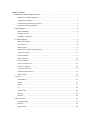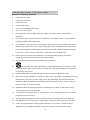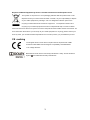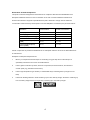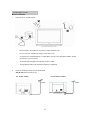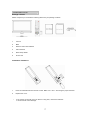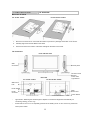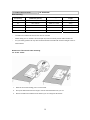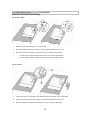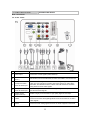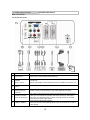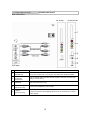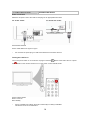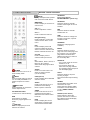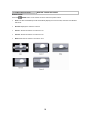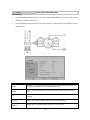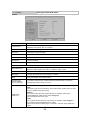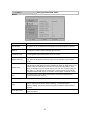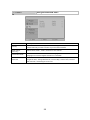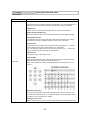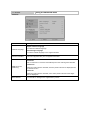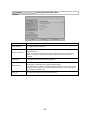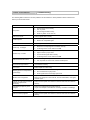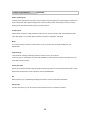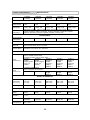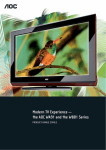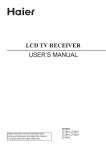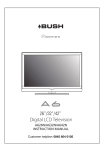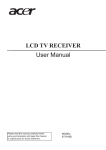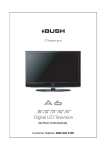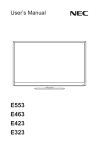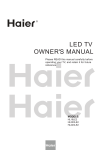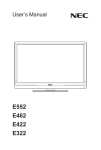Download AOC L32HA91 32" Full HD Black LCD TV
Transcript
Table of Content IMPORTANT SAFETY INSTRUCTIONS ...............................................................................................1 Read before operating equipment...................................................................................................1 Compliance Information ................................................................................................................ 3 CE Conformity for European Countries...........................................................................................3 Declaration of RoHS Compliance....................................................................................................4 PREPARATION ......................................................................................................................................6 Before installation ............................................................................................................................6 Package contents ............................................................................................................................7 Installation of batteries ....................................................................................................................7 TV INSTALLATION ................................................................................................................................8 Mount the TV stand .........................................................................................................................8 TV connectors .................................................................................................................................8 Wall mounting..................................................................................................................................9 Remove the TV stand for wall mounting .........................................................................................9 Connect the device........................................................................................................................11 Rear connections ..........................................................................................................................11 Side connections ...........................................................................................................................13 Power connection ..........................................................................................................................14 Turning the LCD TV on .................................................................................................................14 First time installation......................................................................................................................15 Control panel buttons ....................................................................................................................16 Remote control functions...............................................................................................................17 Picture format ................................................................................................................................18 TV menu ...............................................................................................................................................19 OSD Settings.................................................................................................................................19 Picture ...........................................................................................................................................20 Sound ............................................................................................................................................21 TV ..................................................................................................................................................22 TV/Channels..................................................................................................................................23 Features ........................................................................................................................................24 Parental .........................................................................................................................................26 Other information ..................................................................................................................................27 Troubleshooting.............................................................................................................................27 Glossary ........................................................................................................................................28 Specifications ................................................................................................................................29 IMPORTANT SAFETY INSTRUCTIONS Read before operating equipment 1. Read these instructions. 2. Keep these instructions. 3. Heed all warnings. 4. Follow all instructions. 5. Do not use this apparatus near water. 6. Clean only with a dry cloth. 7. Do not block any of the ventilation openings. Install in accordance with the manufacturers instructions. 8. Do not install near any heat sources such as radiators, heat registers, stoves, or other apparatus (including amplifiers) that produce heat. 9. Do not defeat the safety purpose of the polarized or grounding-type plug. A polarized plug has two blades with one wider than the other. A grounding type plug has two blades and a third grounding prong. The wide blade or the third prong is provided for your safety. When the provided plug does not fit into your outlet, consult an electrician for replacement of the obsolete outlet. 10. Protect the power cord from being walked on or pinched particularly at plugs, convenience receptacles, and the point where they exit from the apparatus. 11. 12. Only use attachments/accessories specified by the manufacturer. Use only with a cart, stand, tripod, bracket, or table specified by the manufacturer, or sold with the apparatus. When a cart is used, use caution when moving the cart/apparatus combination to avoid injury from tip-over. 13. Unplug this apparatus during lightning storms or when unused for long periods of time. 14. Refer all servicing to qualified service personnel. Servicing is required when the apparatus has been damaged in any way, such as power-supply cord or plug is damaged, liquid has been spilled or objects have fallen into apparatus, the apparatus has been exposed to rain or moisture, does not operate normally, or has been dropped. 15. Apparatus shall not be exposed to dripping or splashing and no objects fill with liquids, such as vases, shall be placed on the apparatus. 16. To reduce the risk of electric shock, do not remove the cover of the apparatus. Refer any servicing to appointed service personnel. 17. The readily operable appliance coupler will serve as the disconnecting device of this apparatus. 18. The apparatus must be connected to a mains socket outlet with a protected earthed connection. 19. Used or discharged batteries must be properly disposed of or recycled in compliance with all applicable laws. For detailed information, contact your local solid waste disposal authority. 1 20. When purchased or used in different countries, use an appropriate power cable which is compliant with local laws and regulations. 21. To prevent injury, this apparatus must be securely attached to the floor/wall in accordance with the installation instructions 22. Do not install this equipment in a confined space such a book case or similar unit. 23. No naked flame sources, such as lighted candles, should be placed on the apparatus. 24. For ventilation, leave at least 4” to 6” free all around the TV. Do not place the TV on a carpet. 25. The equipment shall not be exposed to dripping or splashing. 26. The equipment shall not be exposed to rain or moisture and objects filled with liquids, such as vases, shall be placed on the apparatus. 27. The apparatus must be connected to a mains socket outlet with a protected earthed connection. 28. The device is not intended for use at visual display work places acc. BildscharbV. 29. The appliance coupler is used as the disconnect device of this apparatus, the disconnect device shall remain readily operable. 30. Excessive sound pressure from earphones and headphones can cause hearing loss. Adjustment of the equalizer to maximum increases the earphones and headphones output voltage and therefore the sound pressure level. The lightning flash with an equilateral triangle is intended to alert the user to the presence of uninsulated “DANGEROUS VOLTAGE” within the product’s enclosure that may be of sufficient magnitude to constitute a risk of electrical shock to persons. The exclamation point within an equilateral triangle is intended to alert the user to the important operating and maintenance (servicing) instructions in the literature accompanying the appliance. CAUTION These servicing instructions are for use by qualified service personnel only. To reduce the risks of electric shock do not perform any servicing other than that contained in the operating instructions unless you are qualified to do so. 2 Disposal of Waste Equipment by Users in Private Household in the European Union This symbol on the product or on its packaging indicates that this product must not be disposed of with your other household waste. Instead, it is your responsibility to dispose of your waste equipment by handing it over to a designated collection point for the recycling of waste electrical and electronic equipment. The separate collection and recycling of your waste equipment at the time of disposal will help to conserve natural resources and ensure that it is recycled in a manner that protects human health and the environment. For more information about where you can drop off your waste equipment for recycling, please contact your local city office, your household waste disposal service or the shop where you purchased the product. CE marking The shipped version of this device complies with the requirements of EEC directives 2004/108/EC “Electromagnetic compatibility” and 2006/95/EC “Low voltage directive”. Manufactured under licence from Dolby Laboratories. ‘Dolby’ and the double-D Symbol are trademarks of Dolby Laboratories. 3 Declaration of RoHS Compliance This product has been designed and manufactured in compliance with Directive 2002/95/EC of the European Parliament and the Council on restriction of the use of certain hazardous substances in electrical and electronic equipment (RoHS Directive) and is deemed to comply with the maximum concentration values issued by the European Technical Adaptation Committee (TAC) as shown below: Substance Proposed Maximum Concentration Actual Concentration Lead (Pb) 0.1% < 0.1% Mercury (Hg) 0.1% < 0.1% Cadmium (Cd) 0.01% < 0.01% Hexavalent Chromium (Cr6+) Polybrominated biphenyls (PBB) 0.1% < 0.1% 0.1% < 0.1% 0.1% < 0.1% Polybrominated biphenyl ethers (PBDE) Certain components of products as stated above are exempted under the Annex of the RoHS Directives as noted below: Examples of exempted components are: 1. Mercury in compact fluorescent lamps not exceeding 5 mg per lamp and in other lamps not specifically mentioned in the Annex of RoHS Directive. 2. Lead in glass of cathode ray tubes, electronic components, fluorescent tubes, and electronic ceramic parts (e.g. piezoelectronic devices). 3. Lead in high temperature type solders (i.e. lead-based alloys containing 85% by weight or more lead). 4. Lead as an allotting element in steel containing up to 0.35% lead by weight, aluminium containing up to 0.4% lead by weight and as a cooper alloy containing up to 4% lead by weight. 4 LCD panel The LCD panel used in this product is made of glass. Therefore, it can break when the product is dropped or impacted upon by other objects. The LCD panel is a very high technology product, giving you finely detailed pictures. Occasionally, a few non-active pixels may appear on the screen as a fixed point of blue, green or red. This does not affect the performance of your product. In order to ensure long performance of your set and reduce the risk of screen burning, please observe the following precautions. ‧ Does not display still image (still computer and video game images, logos. pictures, text and images displayed in 4:3) for extended periods of time. ‧ Use a screen saver when using a computer. 5 PREPARATION Before installation 1. Place the TV on a solid surface. ‧ Ensure that the TV is placed in a position to allow free flow of air. ‧ Do not cover the ventilation openings on the back cover. ‧ To prevent any unsafe situations, no naked flame sources, such as lighted candles, should be placed on or in the vicinity. 2. ‧ Avoid heat, direct sunlight and exposure to rain or water. ‧ The equipment shall not be exposed to dripping or splashing. Insert the aerial plug firmly into the aerial socket ANT IN 75Ω at the back of the TV. For 19”/22” model: For 26”/32”/42” model: Cable 6 Cable PREPARATION Package contents Please verify that you received the following items with your package contents: 1. LCD TV 2. Base 3. Remote control with batteries 4. User’s Manual 5. Quick Setup Guide 6. Power cord Installation of batteries 1. Insert two AAA batteries into Remote control. Make sure + and – are facing the proper direction. 2. Replace the cover. * If the remote control will not to be used for a long time, remove the batteries to avoid remote control damage. 7 TV INSTALLATION TV Overview Mount the TV stand For 19”/22” model: For 26”/32”/42” model: 1. Place the TV face down on a soft and flat surface to prevent any damage and scratch to the screen. 2. Carefully align and insert the Base to the stand. 3. Insert the screws to the bottom of the base and tighten the base to the stand. TV connectors Front and Side view Side connectors Control panel Rear view For 19”/22” model: Remote control receiver Power LED Light Sensor For 26”/32”/42” model: Wall mount hole Power Switch Rear connectors Power connector Power Switch ‧ Light Sensor: Detecting the ambient light to adjust the contrast and brightness automatically for comforting viewing. (32”/42” only) ‧ Power Switch: The TV is not completely powered off in standby mode. To turn off the TV, please turn off the power switch. 8 TV INSTALLATION TV Overview Wall mounting TV screen size (inches) VESA-compatible wall bracket (millimeters) (W x H) Screw type Unit without base weight 19” 100 x 100 mm Metric 4 x 10 mm 3.7 kg 22” 100 x 100 mm Metric 4 x 10 mm 4.6 kg 26” 200 x 100 mm Metric 4 x 10 mm 7.0 kg 32” 200 x 200 mm Metric 6 x 10 mm 10.9 kg 42” 200 x 200 mm Metric 6 x 10 mm 18.6 kg Note: ‧ The wall mount bracket and the screws are not included. ‧ Please keep your TV at least 2.36 inches (60 mm) from the wall to prevent cable interference. ‧ For your safety, please use only with UL listed wall mount bracket with minimum weight of the TV without stand. Remove the TV stand for wall mounting For 19”/22” model: 1. Remove the screws holding your TV to the stand. 2. Pull up the stand base from the hinge to remove the stand base from your TV. 3. Secure the wall mount bracket to the back of your TV using four M4 screws. 9 TV INSTALLATION TV Overview Remove the TV stand for wall mounting For 26”/32” model: 1. Remove the screws holding your TV to the stand. 2. Pull up the stand base from the hinge to remove the stand base from your TV. 3. Secure the wall mount bracket to the back of your TV using the four screws. ‧ For 26” model: Using four M4 screws to secure the wall mount bracket. ‧ For 32” model: Using four M6 screws to secure the wall mount bracket. For 42” model: 1. Loosen the screws on the back of the stand and remove the back cover of the stand. 2. Pull up the stand base from the hinge to remove the stand base from your TV. 3. Secure the wall mount bracket to the back of your TV using four M6 screws. 10 TV INSTALLATION Connect the device Rear connections For 19”/22” model: 1 2 Port Functions Tuner Input Connects to TV RF signals (antenna/CATV). SCART Full SCART, which transmits RGB, S-Video and CVBS in, and monitor out. (EXT 1) 3 Component Video and L/R Audio Input The YPbPr video signal can be used if connecting through the component video port. For example Progressive Scan DVD payers, Hi-scale HDTV Decoders, and satellite receivers, obtain video with maximum resolution using YPbPr and L/R audio signals. 4 Composite Video and L/R Audio Input The video signal can be used if connecting through the composite video port and L/R audio signals. SPDIF Output SPDIF is highly recommended for high quality digital sound output. 5 (Digital audio out) 6 HDMI High Definition Multimedia Interface Connect to devices with digital signals and can be used with PC or HDTV video signals. 7 PC IN Connect to VGA analog signals sources. PC audio supports 3.5mm Jack. 11 TV INSTALLATION Connect the device Rear connections For 26”/32”/42” model: 1 2 Port Functions Tuner Input Connects to TV RF signals (antenna/CATV). SCART EXT 1: Full SCART, which transmits RGB, S-Video and CVBS in and monitor out. (EXT 1 / EXT 2) 3 PC IN 4 (Digital audio out) (optional) SPDIF Output EXT 2: Half SCART, which transmits S-Video or CVBS in and monitor out. Connect to VGA analog signals sources. PC audio supports 3.5mm Jack. SPDIF is highly recommended for high quality digital sound output. 5 Component Video and L/R Audio Input The YPbPr video signal can be used if connecting through the component video port. For example Progressive Scan DVD payers, Hi-scale HDTV Decoders, and satellite receivers, obtain video with maximum resolution using YPbPr and L/R audio signals. 6 HDMI 1 / HDMI 2 High Definition Multimedia Interface Connect to devices with digital signals and can be used with PC or HDTV video signals. 12 TV INSTALLATION Connect the device Side connections For 19”/22”: Port 1 COMMON INTERFACE AV IN Functions Function when PC Card or ExpressCard is in COMMON INTERFACE slot of the set. Please refer to your plug-in card manual for detail information. The composite audio and video provide a basic connection from the DVD player or other device. 2 (Composite Audio/Video) 3 SERVICE For technician service only. Earphone Output Connect to headphones (16Ω or 32Ω). 4 5 (26”/32”/42” only) HDMI 3 (26”/32”/42” only) For 26”/32”/42” High Definition Multimedia Interface Connect to devices with digital signals and can be used with PC or HDTV video signals. 13 TV INSTALLATION Connect the device Power connection Attach the AC power cord to the LCD TV and plug into an appropriate wall outlet. For 19”/22” model: For 26”/32”/42” model: AC 220-240V 50/60Hz Power outlets differ from region to region. * Do not insert the power plug in a wall socket before all connections are firm. Turning the LCD TV on Turn on the power switch on TV as shown on page 8. Press the the button at the side of the TV or press button on the remote control to turn on the power or enter standby mode. Power indicator status Green: Power on Red: Standby * Due to unstable local voltage, there will occasionally be a delay in POWER ON when the LCD TV is switched on. 14 TV INSTALLATION Connect the device First time installation After unpacking and plugging in your new LCD TV, please proceed with the following steps to set-up your TV. If you do not run this set-up function, your LCD TV may not operate properly. 1. The initial setup display will appear on the screen when the TV is turned on for the first time. 2. Press the OK Button on the remote control to proceed with the installation. 3. Use the Up or Down navigation buttons to select your language. Then press the Right or OK Button to continue. 4. Use the Up or Down navigation buttons to select your country. Then press the Right or OK Button to continue or the Left Button to go back. 5. Select Scan to start channel scan or select Skip Scan to skip this step. Note: If you skip this step, the channel scan could be performed in Menu. 6. System searching may take few minutes to complete. NOTE: If you cannot find this screen, you may press MENU on the remote control. Select the Reset Default in Features menu. 7. If Both ATV and DTV services exist, the ATV channels will start from 900s. If DTV service is not available, ATV channels will start from 1. 15 TV INSTALLATION Button VOL (FUNCTION < / >) CH (FUNCTION ∧ / ∨) Control panel buttons Functions Use these two buttons to adjust the volume. In OSD (On-Screen Display) mode, use those two bottoms to switch the selection left and right. Use these buttons to switch between programmed channels. In OSD mode, use those two buttons to switch the selection up and down. MENU Use this button to display and adjust the features in the On-Screen-Display (OSD). Use the four arrow keys (channel and volume adjustments) to navigate the menu options. INPUT Use this button to toggle between video input sources. POWER Use this button to switches your LCD TV on/off. 16 TV INSTALLATION Remote control functions (Designed for Europe PAL/SECAM/DVB-T system only) MENU/EXIT Press to display or close the onscreen menu. TELETEXT Press this button to activate Teletext. Press again to turn off Teletext. VOL + / Press to adjust the volume. CH + / Press to select the channel. Navigation Ring Press to adjust or confirm the various function items on the menu. FAV Press to display a list of all channels marked as favorite. Add or remove a channel in the favorite channels list of the TV. CH LIST Press to display a list of channels and input sources. I/II Select Stereo, Dual 1, Dual 2, or Mono for ATV channel. Select Audio language for DTV channel. POWER Press to turn the LCD TV on or enter standby mode. MUTE Press to toggle audio on and off. You can also press VOL +/- to restore the previous volume level. INPUT LIST Press repeatedly to choose the various input sources. 0-9 DIGIT BUTTONS To select a TV channel directly. EPG Press this key to display electronic program guide in TV mode. RETURN Press to display the previous selected TV channel. TELETEXT RATIO Change the aspect ratio; please refer to Picture format section. SLEEP Press to turn the LCD TV off within an amount of time. (10-120 minutes) USB (optional) Press to display the multimedia selection screen. AUDIO Press to set the LCD TV to a predefined sound setting. Music / Speech / Personal VIDEO Press to set the LCD TV to a predefined picture setting. Standard / Vivid / Movie / Eco / Personal INFO Press to display the current signal status, including input source/channel audio mode. 17 MIX Press this button to activate Teletext with TV. SIZE Press this button to change the font size: Full screen, Top half and Bottom half. SUBPAGE Display the sub page (when available). INDEX Press this button to return to page 100 or the index page; and then press 0 to 9. The teletext page will be numbered and added to the page you select or the secondary item. SUBTITLE ‧ In TV mode: Press to turn the subtitle on or off. ‧ In Text mode: Press it to select the next page marked as a subtitle page and request it as the display page. HOLD Press this button to stop the scrolling of pages. The text decoder stops receiving data. REVEAL Reveal hidden information such as answers to a quiz. Press Reveal to display hidden information such as answers to a quiz or MHEG CANCEL function. R/G/Y/B (Colour button) Press buttons to select the pictures with various colours of text. Different channels display different functions. TV INSTALLATION Remote control functions Picture format Press the RATIO button on the remote control to select the picture format. Auto: The DTV and HDMI input will automatically display the correct format, while ATV and SCART will be set. Normal: Displays the classic 4:3 format. Zoom 1: Scales the classic 4:3 format to 14:9. Zoom 2: Scales the classic 4:3 format to 16:9. Wide: Stretches the classic 4:3 format to 16:9. 18 TV menu Using the advanced menu OSD Settings 1. Press the MENU button on the side of the TV or press the MENU/EXIT button on the remote control to display or close the main menu. 2. Use the Navigation Ring to move around to select, adjust or confirm an item in the OSD (On Screen Display) menu. Menu Descriptions Picture Show more picture modes and functions based on your favourite channels and enables you to adjust the colour and brightness setup. Sound Provide more audio selections. You can also set the audio environment of the TV. TV Enable you to adjust special functions for country, audio language and the TV channel. Features Enable you to adjust settings of the TV channels and language. Parental Enable you to control special functions for the TV channels. 19 TV menu Using the advanced menu Picture Menu Smart Picture Descriptions To set the best picture appearance to a predefined picture setting from Standard, Vivid, Movie, Eco, or Personal. Brightness To brighten the dark parts of the picture. Contrast To sharpen the picture quality. Colour To add or reduce colour. Tint To adjust the picture tint. Sharpness To improve detail. Colour Temperature To choose between Normal (neutral), Warm (redder), and Cool (bluer). Advanced Control Noise Reduction To filter out and reduces the image noise and improve picture quality. Select the effect degrees from Off, Low, Medium, High, or Auto. Flesh Tone To adjust the skin colour to be more natural. Back light To make the background colour brighter or darker. DCR Dynamic Contrast Ratio (DCR) auto adjusts the brightness of the screen to show more depths in the darker areas. Wisdom Light (32”/42” with light sensor model only) To enable the light sensor to adjust brightness automatically by detecting ambient light. Set the sensor on or off. User can select Auto/graphic/Video mode. Description as following: Auto Automatic to get device information, device will indicate sending timing is video timing or graphic timing (PC timing). HDMI mode (HDMI only) Graphic Force video timing shows as graphic timing, for example: 720p shows 1280x720@60Hz; 1080p shows 1920x1080@60Hz. This mode optimises for PC input. Video Force graphic timing shows as video timing, for example: 1280x720@60Hz shows 720p; 1920x1080@60Hz shows 1080p. This mode optimises for DVD player, camcorder, and other video appliances inputs. 20 TV menu Using the advanced menu Sound Menu Descriptions Sound Mode To set the TV to a predefined sound setting from Personal, Music, or Speech. Balance To adjust the balance between left and right channels. Virtual surround To add greater depth and dimension to the TV sound. Digital Audio Out To select the Digital Audio Out from Off, Dolby Digital, or PCM. Tip: When Dolby Digital is selected, make sure the amplifier supports digital audio. SPDIF Delay function will affect SCART/Line out audio also delay at that time. SPDIF Delay AVL The NorDig HD IRD shall support the possibility to adjust the audio-delay on the SPDIF output (if available) up to 250 ms and it should be adjustable in 10ms steps, as the IRD may have several different user set-ups, resulting in different a/v delays; e.g. the IRD may be connected to several types of external audioamplifiers and the STB may be connected to several types of external screens. To eliminate the volume differences between channels and programs and reduce the dynamics of sound. The following functions are only available for digital channels with audio signals. Type Audio description This function enables you to choose the type of the additional narration during the TV watching from Normal, Hard of Hearing, or Audio Description. Hard of Hearing: This function provides narration to deaf and hard of hearing viewers. When the Type is set to “Audio Description”, you can adjust the volume of the audio description. 21 TV menu Using the advanced menu TV Menu Country Descriptions To select the relevant country. This is the country you are in, or the country whose channels you want to receive if you live near its borders. Audio Carrier Select Stereo, Dual 1, Dual 2, or Mono for ATV channel. (ATV only) 1st and 2nd Audio Use this function when two or more audio languages are broadcast. This is the language to be used for digital channels if it is available. Channels Enter the channels submenu, and choose from Channel Scan, Update Scan, Single RF Scan, Analog Manual Scan, Channel Skip, Channel Sort, Channel Edit, Decoder, and Analog CH Fine Tune. 22 TV menu Using the advanced menu TV/Channels Menu Descriptions Channel scan Channel Scan will re-tune the television automatically. It is recommended to run the Channel Scan periodically to ensure that all new services are added. Update scan Search the new channels automatically that are not in the channel list. Single RF Scan (Digital Only) Enter the Single RF Scan in the Channels submenu to scan digital channels. Analog Manual Scan The television can be tuned-in manually using Analog Manual Scan. Use the number keys to enter the Start Frequency to scan up or scan down. Channel skip To prevent certain programs from being viewed by pressing CH + / - buttons on the remote control, the program position can be skipped. Tip: The skipped program may not be found by pressing CH + / - buttons but can be access by pressing number buttons directly. Channel sort Change the order of the Channel List. Channel Edit Channels Enter the Channel Edit in the channels submenu to edit the channel number and channel name by using the number buttons 0~9. Note: The following RC number-mapping table will not be shown on the TV screen. Decoder (Analog only) Channel Decode support the Canal+ (paid television channel); however, the channel also broadcast some un-encrypted programs. These programs without encryption can be viewed free of charge. Analog CH Fine Tune Select Analog CH Fine Tune in the Channels submenu to adjust the frequency. 23 TV menu Using the advanced menu Features Menu Descriptions Menu Language To select the on-screen display menu language. Picture Format To select the available display format from Auto, Normal, Native (HDMI only), Wide, Zoom 1, or Zoom2. Time Zone To select the time zone you are in. Time Time setup To set the time and date or select auto synchronization. Tip: Before you want to set the time and date by your own, please make sure Auto synchronization is Off. Sleep Timer To set the TV to turn itself off within a certain time. Analog Subtitle To display the transmitted subtitle on the screen. Either this text can be permanently displayed (assuming that the service is available in the broadcast) or only when mute is active. Subtitle Digital Subtitle Use the Digital Subtitle function when two or more subtitle languages are broadcasted. If subtitle data in a selected language is not broadcasted, the default language subtitle will be displayed. Subtitle Type To choose the subtitle type from normal or hearing impaired. 24 TV menu Using the advanced menu Features Menu Descriptions Digital Teletext Language Teletext Language To select the teletext language. Decode Page Language To set the teletext language to the regional location. Common Interface This menu appears with your CI supplier information. Automatic Set to underscan or overscan automatically when the video signal is detected. HDMI Scan Info (HDMI only) Underscan When the video signal is detected, all active pixels and lines are displayed with or without border. Overscan When the video signal is detected, some active pixels and lines at the edges are not displayed. Reset Default To reset all TV settings to the original factory values. 25 TV menu Using the advanced menu Parental Menu Descriptions Channel Block To block certain TV channels. Parental Guidance To control access programs based on their age ratings. All settings apply to digital channels. Note: This function operates according to information from the broadcasting station. Therefore if the signal has no information, this function does not operate. Input Block To disable the specific external input signals. To set or change your password. Please follow the instructions to set it. Set Password Clear All All member combinations from 0000 to 9999 are valid. Tip: Remember that 5351 is the default Change Password code. If your access code has been changed or you have forgotten the code, you can always get in by inputting the default code. To clear all the settings in the parental submenu. 26 Other information Troubleshooting The following table contains the common problems and the solutions to these problems. Please check this list before you contact technicians. Problems Solutions No picture 1. 2. 3. 4. Abnormal colours Connect signal cable correctly. Twisted picture 1. 2. Picture too dark Adjust brightness and contrast. Audio only, no images 1. 2. Please check if input signal is connected correctly. TV-RF signal must not be lower than 50dB. Picture only, no audio 1. 2. 3. 4. Connect signal cable correctly. Adjust volume to proper level. Connect audio signal cable correctly. TV-RF signal must not be lower than 50dB. Cannot use remote control 1. 2. Please change battery. Turn off power for 10 seconds; and then restart power. Cannot receive sufficient channels through antenna Please use the Channel scan function to increase the number of channels not included in memory. Connect power cord correctly. Turn on power. Connect signal cable correctly. Press any button on the LCD TV. Connect signal cable correctly. Please use compatible signal. No colours Please adjust the colour setup. Blinking picture accompanied by ghost image 1. 2. 3. Broken lines or segments Adjust antenna. Keep the TV away from noise sources, such as automobiles, neon lights, and hair dryers. Certain TV channels are blocked (Hope to acquire some channels) Please use the Update scan method to add the channels not included in memory. Overlapping images or ghost images Please use multi-directional outdoor antenna. (If your TV is subject to the influence of nearby mountains or buildings). Cannot use a function If the item you choose turns gray, that item cannot be selected. Cannot receive programs Please use the Update scan method to add the channels not included in memory. Check the connection of antenna/signal cable. Check if channel is in play mode. Press signal source and change input mode. 27 Other information Glossary Audio / Video Inputs Located on the rear and the front of the receiver these connectors (RCA phono type plug) are used for the input of audio and video signals. Designed for use with VCRs (or other accessories) in order to receive higher picture resolution and offer sound connection options. S-Video Input Allows direct connection of high-resolution video sources, such as a Super VHS videocassette recorder, Laser Disc player, etc. provides improved picture resolution, sharpness, and clarity. Menu An on-screen listing of feature controls shown on the TV screen that are made available for user adjustments. Programming The procedure of adding or deleting channel numbers into the TV’s memory. In this way the TV’ remembers’ only the locally available or desired channel numbers and skips over any unwanted channel numbers. Virtual Surround Virtual surround audio solutions provide greater listening enjoyment for compressed Internet radio or clear Speech that enhances the users experience and overall satisfaction. RF Radio Frequency or modulated signal design used as the carrier for television broadcasts. Sleep Timer Function with which you can set a period of time after which the TV should turn itself off. 28 Other information Model No. L19WA81 L19WA91 Specifications L22WA81 L22WA91 L26WA81 L26WA91 L32WA81 L32WA91 L42HA81 L42HA91 DISPLAY Aspect Ratio 16:9 16:9 16:9 16:9 16:9 Resolution 1360 x 768 1360 x 768 1360 x 768 1360 x 768 1920 x 1080 OSD Language Bulgarian, Croatian, Czech, Danish, Dutch, English, Finnish, French, German, Greek, Hungarian, Italian, Norwegian, Polish, Portuguese, Rumanian, Russian, Serbian, Slovakian, Slovenian, Spanish, Swedish, Turkish, Irish ENHANCEMENT Sound Output (RMS Watts) 3W 3W 5W 10 W 10 W Tuner input (75Ω) PC IN: D-SUB and PC Audio Component Video and L/R Audio input SCART 1 SCART 1 SCART 1 SPDIF SPDIF SCART 2 Output (Digital Output (Digital SPDIF SCART 1 SCART 2 SPDIF SCART 1 SCART 2 SPDIF Sound Mode Personal, Music, Speech Picture Formats Auto, Normal, Wide, Zoom 1, Zoom2 Picture Mode Standard, Vivid, Movie, Eco, Personal CONNECTIONS Rear Connectors Side Connectors audio out) audio out) (Optional) (Optional) (Optional) HDMI 1 HDMI 1 HDMI 1 HDMI 2 HDMI 1 HDMI 2 HDMI 1 HDMI 2 Earphone Output HDMI 3 Earphone Output HDMI 3 Earphone Output HDMI 3 COMMON INTERFACE AV In (Composite Audio/ Video) - - (W x H x D) 466 mm 344 mm 171 mm 535.4 mm 384.1 mm 171.0 mm 659,0 mm 488,8 mm 232,3 mm 792.6 mm 561.5 mm 232.5 mm 1015.3 mm 677.5 mm 275.5 mm Net Weight 4.0 kg 4.9 kg 8,47 kg 12.35 kg 21.3 kg WEIGHT & DIMENSIOIN Product Dimension POWER Operation (Max.) 50 W Standby < 1W Mains Power AC220-240V 50-60 Hz Ambient Temperature 5°C - 35°C 60 W 120 W 130 W 200 W AC220-240V 50-60 Hz AC220-240V 50-60 Hz AC220-240V 50-60 Hz AC220-240V 50-60 Hz 29