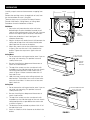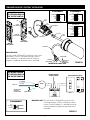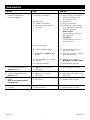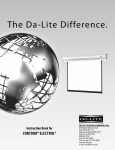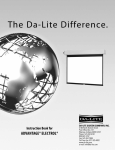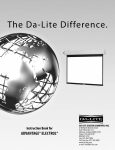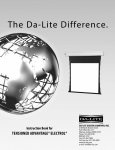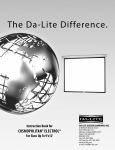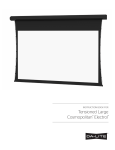Download Da-Lite Tensioned Contour Electrol
Transcript
The Da-Lite Difference. Instruction Book for Tensioned Contour® Electrol® DA-LITE SCREEN COMPANY, INC. 3100 North Detroit Street Post Office Box 137 Warsaw, Indiana 46581-0137 Phone: 574-267-8101 800-622-3737 Fax: 574-267-7804 Toll Free Fax: 877-325-4832 www.da-lite.com e-mail: [email protected] IMPORTANT SAFETY INSTRUCTIONS When using your video equipment, basic safety precautions should always be followed, including the following: 1.Read and understand all instructions before using. 2.Position the cord so that it will not be tripped over, pulled, or contact hot surfaces. 3.If an extension cord is necessary, a cord with a current rating at least equal to that of the appliance should be used. Cords rated for less amperage than the appliance may overheat. 4.To reduce the risk of electric shock, do not disassemble this appliance. Contact an authorized service dealer when repair work is required. Incorrect reassembly can cause electric shock when the appliance is used subsequently. 5.The use of an accessory attachment not recommended by the manufacturer may cause a risk of fire, electric shock, or injury to persons. SAVE THESE INSTRUCTIONS 1 INSTALLATION Carefully unpack screen and remove outer wrapping from case. 5-11/16" Remove the retaining screws (through back of case) from the slat bar before the case is installed. There are three ways to install the Tensioned Contour® Electrol®: Wall Mount, Ceiling Mount, or Ceiling Hook. Procedures for each method are as follows: 2-5/16" case 2-9/16" hook Wall Mount 1.Secure the wall mount bracket to the wall at the desired height. Bracket should be fastened to wall studs or some reinforcement within the wall. Concrete or brick walls require special fasteners and anchors. 6-3/8" wall mount bracket 2.Make sure the bracket is level. See figure 1 for reference dimensions. 3.Keep in mind you will need at least 2-3/8" between the ceiling and the top of the wall mount bracket to be able to position the case on the bracket. stop screw FIGURE 1 4.Mount the screen case on the wall bracket as shown in figure 1. Be sure the case is fully seated on the bracket. Tighten the stop screws against the wall bracket. Ceiling Mount 1/4 x 5/8" flat head screw 1.Do not remove the wall mount bracket, even if you are not using it for mounting. This provides structural stability to the case. ceiling mount bracket 2.Be sure the ceiling has adequate reinforcement to attach the screen brackets. 3. The top of the screen case has two channels with threaded nuts that slide the length of the case. Attach two ceiling mount brackets to the screen case as shown in figure 2. Mount cannot be more than 12" from end of case. FIGURE 2 4.Hold the screen case up to the ceiling and mark the hole locations. The brackets have a set of front holes and a set of rear holes. It is best to use at least one hole in each set. Ceiling Hook 1.Do not remove the wall mount bracket, even if you are not using it for mounting. This provides structural stability to the case. ceiling hook bracket 1/4 x 5/8" flat head screw 2.Be sure the ceiling has adequate reinforcement to attach a hook anchor. 3. The top of the screen case has two channels with threaded nuts that slide the length of the case. Attach ceiling hook brackets as provided to the screen case as shown in figure 3. 4. The brackets can be attached anywhere within 12" of the end of the case. 5.Attach an S-hook or similar fastener to the hole in the bracket. FIGURE 3 2 electrical installation Internal wiring has been completed at the factory. Installer must route power to the wall switch and to the junction box located on the left end of the screen case. Standard installation is for a single 120VAC or 240VAC wall switch to control the screen. Optional Control units may have been ordered. Wiring diagrams for the built-in VPI and low voltage control are included in these instructions. Refer to additional instructions for the external VPI, external low voltage control, SCB-100 and SCB-200. Refer to the appropriate wiring diagram for your screen. Test installation by running screen up and down a few times. Be prepared to stop screen. Standard Duty Cycle: 1MIN. ON / 3 MIN. OFF. NOTE: Must be installed in accordance with the requirements of the Local Building Codes, the Canadian Electrical Code (CEC), CAN/ CSA C22.1 and the National Electric Code (NEC), NFPA 70. screen adjustment for 120v and 220v/240v screens WITHOUT BUILT-IN LOW VOLTAGE CONTROL Screen travel is stopped automatically in the down and up positions by the limit switches that are preset at the factory. If it's necessary to adjust for more or less drop follow the steps below. The case cover must be removed to access the motor limit switches. Remove the case cover screw from both ends of the screen. See figures 4 and 5. Be sure to hold the cover while removing the screws. Rotate the cover up and away from the case until it can be removed. SETTING THE DOWN LIMIT POSITION TO REDUCE SCREEN DROP: Turn the white limit switch screw clockwise to decrease the amount of screen drop. Run the screen down to test the stop position. If the screen drops too far, raise the screen about one foot and adjust the limit switch again. Repeat until the desired position is set. TO INCREASE SCREEN DROP: Turn the white limit switch screw counterclockwise to increase the amount of screen drop. Run the screen down to test the stop position. If the screen does not drop enough, raise the screen about one foot and adjust the limit switch again. Repeat until the desired position is set. CAUTION: Do not adjust for more drop than what was ordered. At least 1-1/2 wraps of fabric must remain on the roller. This ! sscreen comes standard with 12" black at the top. rotate up FIGURE 4 FIGURE 5 3 SCREEN ADJUSTMENT FOR 120V SCREENS WITH A BUILT-IN LOW VOLTAGE CONTROL OR VPI 1.Locate the wall switch and remove the cover plate from the 3-button wall switch and remove the switch from the junction box. 2.Locate the two tactile buttons on the back of the switch. They are square silver with black round buttons. See Figure 8 (VPI) or Figure 10 (LVC) for diagram. 3. To adjust the down limit switch, press and hold the down tactile button until the LED on back of switch turns solid red. This will put the motor in limit set mode. Turn the wall switch over and use the down button on front of switch. Press and hold until the desired travel position is reached. If you travel to far down you can press the up to move the screen upward. If you press and let go of either up or down button the motor will do a small jog in that direction for finer adjustment of screen. Once desired position is reached turn switch over press and hold down tactile button until the LED on back of switch blinks red twice. The down limit is now set. 4. To adjust the up limit switch, press and hold the up tactile button until the LED on back of switch turns solid green. This will put the motor in limit set mode. Turn the wall switch over and use the up button on front of switch. Press and hold until the desired travel position is reached. If you travel to far up you can press the down to move the screen downward. If you press and let go of either up or down button the motor will do a small jog in that direction for finer adjustment of screen. Once desired position is reached turn switch over press and hold up tactile button until the LED on back of switch blinks green twice. The up limit is now set. 5. To test limit switch setting, press and release the up or down button on the wall switch to operate the screen. 6. Replace switch and cover plate on the wall. IMPORTANT Note:The wall switch is REQUIRED to make any limit switch adjustments, EVEN if a third party control system is used. Therefore, it is advised to wire the switch or provide a 3-conductor connection that is accessible. ! s CAUTION: Do not adjust for more drop than what was ordered. At least 1-1/2 wraps of fabric must remain on the roller. This screen comes standard with 12" black at the top. SCREEN ADJUSTMENT FOR 220V/240V SCREENS WITH A BUILT-IN LOW VOLTAGE CONTROL 1. Remove the cover plate from the 3-button wall switch and remove the switch from the junction box. 2.Locate small 3-position switch on back of wall switch. (See Figure 11) ! s CAUTION: Do not adjust for more drop than what was ordered. At least 1-1/2 wraps of fabric must remain on the roller. This screen comes standard with 12" black at the top. 3. To adjust the down limit switch, slide the 3-position switch to the down position. Press and hold the down button to run the screen down to the desired stop position. Release the button to stop the screen. DO NOT PUSH THE STOP BUTTON. 4. When the screen is in the desired down position, slide the 3-position switch to the off (center) position. The down limit switch is now set. 5. To adjust the up limit switch, slide the 3-position switch to the up position. Press and hold the up button to run the screen up to the desired stop position. Release the button to stop the screen. DO NOT PUSH THE STOP BUTTON. 6. When the screen is in the desired up position, slide the 3-position switch to the off (center) position. The up limit switch is now set. 7. To test limit switch setting, make sure the 3-position switch is in the off (center) position. Press and release the up or down button on the wall switch to operate the screen. 8. Replace switch and cover plate on the wall. Note:If stop button is pressed, the wall switch will reverse direction. To correct this, press the stop button again. This will reset the switch. You will have to re-set both the up and the down settings. IMPORTANT Note:The wall switch is REQUIRED to make any limit switch adjustments, EVEN if a third party control system is used. Therefore, it is advised to wire the switch or provide a 4-conductor connection that is accessible. 4 TENSIONED CONTOUR® ELECTROL® INSTALLATION FIGURE 6 120V WIRING DIAGRAM FOR STANDARD WALL SWITCH JUNCTION BOX LOCATED IN LEFT ENDCAP FIGURE 7 WHITE BLACK RED GREEN 240 VOLT WIRING DIAGRAM FOR STANDARD WALL SWITCH: MOTOR WHITE BLACK (DOWN) RED (UP) GROUND TO CASE SPDT SWITCH WITH CENTER OFF AC (COMMON) BLACK AC HOT 120VAC 60HZ 1 AMP RED THIS SWITCH CAN NOT BE USED WITH LVC. BLACK/YELLOW NOTE:A SINGLE SWITCH CANNOT BE USED TO OPERATE MORE THAN ONE SCREEN. CONTACT THE FACTORY FOR FURTHER INFORMATION. 120V WIRING DIAGRAM WITH OPTIONAL BUILT-IN VIDEO PROJECTOR INTERFACE FIGURE 8 RJ-22 JACK LED RJ-22 OUTPUT DRY CONTACTS RJ-22 INPUTS UP LIMIT TACTILE BUTTON OFF DOWN GROUND–MUST BE CONNECTED TO BUILDING GROUND UP DO (RED W COMMON N ) (BLA (W CK HIT ) E) UP Da-Lite offers two styles of 240 volt wall switches for standard operation. Please see wiring diagram included in wall switch box included with screen. RJ-22 JACK UP STO P CAUTION: The projector must be turned off before connecting the trigger wires to the projector. Failure to do so may damage the controller. Use 2-conductor 20-24 gauge wire to extend the low voltage connection from the projector’s 5 or 12-volt screen trigger output to the length required to reach the VPI. When extending the low voltage connection from the projector’s screen trigger output polarity does not matter. The red and black wires from the VPI are interchangeable. DOW N The wall switch is REQUIRED to make any limit switch adjustments, EVEN if a third party control system is used. Therefore, it is advised to wire the switch or provide a 3-conductor connection that is accessible. RJ-45 RECEPTACLE DATA CABLE BACK OF WALL SWITCH FRONT OF WALL SWITCH IMPORTANT Note: RJ-45 JACK DOWN LIMIT TACTILE BUTTON POWER WIRE BLACK RED 5/12 VOLT SCREEN TRIGGER ON PROJECTOR VPI TRIGGER MODULE GREEN (GROUND) BLACK (HOT) WHITE (COMMON) GROUND–MUST BE CONNECTED TO BUILDING GROUND POWER INPUT 120VAC / 60HZ 240V WIRING DIAGRAM WITH OPTIONAL BUILT-IN VIDEO PROJECTOR INTERFACE GREEN/YELLOW (GROUND) BROWN (DOWN) FIGURE 9 CAUTION: The projector must be turned off before connecting the trigger wires to the projector. Failure to do so may damage the controller. BLUE (COMMON) BLACK (UP) BROWN (HOT) 240VAC/50HZ POWER SOURCE BLUE (COMMON) 1.Use 2-conductor 20-24 gauge wire to extend the low voltage connection from the GREEN/YELLOW (GROUND) projector’s 5 or 12-volt screen trigger output to the length required to reach the VPI. When extending the low voltage connection from the projector’s screen trigger output, be sure to maintain the proper polarity. The red wire from the VPI is the “signal” and the RED black wire from the VPI is the “ground”. BLACK 2. Connect the wires from the VPI that are labeled “Low Voltage Connection” to the end WHITE of the extended screen trigger wires above. BACK OF WALL FRONT OF SWITCH WALL SWITCH UP STOP DOWN RED BLACK 5 5/12 VOLT SCREEN TRIGGER ON PROJECTOR TENSIONED Contour® ELECTROL® INSTALLATION RJ-14 PIN-OUTS 120V WIRING DIAGRAM WITH OPTIONAL BUILT-IN LOW VOLTAGE CONTROL RJ-22 PIN-OUTS (TAB IS FACING UP) (TAB IS FACING UP) +12V BUS (RP DATA) WHITE BUS (RP DATA) RQ DATA +5V GND GREEN RED BLACK RQ DATA +5V GND RQ CLOCK RJ-22 JACK LED RJ-22 INPUTS GREEN RED BLACK WHITE Standard RJ-22 can be used in place of RJ-14 (TAB IS FACING UP) DRY CONTACTS CO RJ-22 JACK UP YELLOW RJ-45 PIN-OUTS RJ-22 OUTPUT UP DO (RED WN ) (BL M AC (W HIT K) E) UP LIMIT TACTILE BUTTON Supplied RJ-14 cable BLUE MANUAL 2 +12V BROWN BLUE BUS (RP DATA) YELLOW RQ DATA +5V GND STO P RJ-45 JACK DOWN LIMIT TACTILE BUTTON DOW N RJ-45 RECEPTACLE DATA CABLE GREEN RED BLACK RQ CLOCK ORANGE MANUAL 1 PURPLE BACK OF WALL SWITCH FRONT OF WALL SWITCH POWER WIRE IMPORTANT Note: The wall switch is REQUIRED to make any limit switch adjustments, EVEN if a third party control system is used. Therefore, it is advised to wire the switch or provide a 3-conductor connection that is accessible. GREEN (GROUND) BLACK (HOT) GROUND–MUST BE CONNECTED TO BUILDING GROUND WHITE (COMMON) FIGURE 10 POWER INPUT 120VAC / 60HZ 240V WIRING DIAGRAM WITH OPTIONAL BUILT-IN LOW VOLTAGE CONTROL OPTIONAL IR AND RF REMOTE CONTROL LOW-VOLTAGE WALL SWITCH BLUE (COMMON) BROWN (HOT) 240VAC 50HZ MOTOR RJ9 RJ9 GROUND TO CASE FRONT SPLITTER DRY CONTACTS ILT RJ9 PIN-OUTS (TAB IS FACING UP) BLACK RED GREEN WHITE 3-POSITION SWITCH RJ9 STOP GREEN UP +5V COM DN GROUND–MUST BE CONNECTED TO BUILDING GROUND IR or UP GND COMMON +5V DN or DATA GND +5V GREEN DOWN UP DN UP IMPORTANT Note:The wall switch is REQUIRED to make any limit switch adjustments, EVEN if a third party control system is used. Therefore, it is advised to wire the switch or provide a 4-conductor connection that is accessible. FIGURE 11 6 BACK TROUBLESHOOTING Symptom Cause Solution 1.Screen will not operate. Motor does not hum. (a)Incorrect line voltage. (a) Verify 115-125V (or 220-240V). If insufficient voltage, rewire incoming electric line. (b)Replace fuse. (c) Reset circuit breaker. (d) Check above. Tighten all loose wire connections. Correct any improper connections. “Down” Position Check for power across black and white leads. “Up” Position Check for power across red and white leads. (b)Blown fuse. (c) Tripped circuit breaker. (d)No power to operating switch or junction. Power at junction box (e)Thermal overload tripped. (f)Broken wire in the “down” or “up” position. (e)Let motor cool down for 15 minutes. Try again. (f) Check for continuity. Cut off old splice and reconnect. (g)Defective motor, limit switch or capacitor. (h) Capacitor burned out. (g)Replace motor assembly. NOTE: Motor is a sealed assembly. (h)Replace motor assembly. 2. Incorrect stopping position in downward direction. (a) “Down” limit switch out of adjustment (a)See installation instructions. 3. Incorrect stopping position in upward direction. (a) “Up” limit switch out of adjustment (a)Adjust “up” limit switch. Call for information 4. Noise. NOTE: Screen will operate with a low pitched hum. (a)Gear Noise. (a)Replace motor assembly. 5. Coasting. (a)Defective brake. (a)Replace motor assembly. Printed in U.S.A. 88820 Rev. 12/09 7