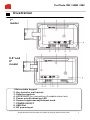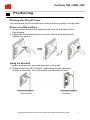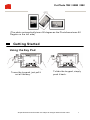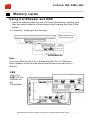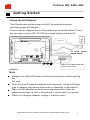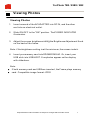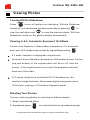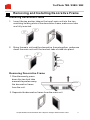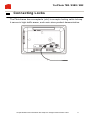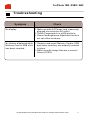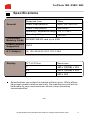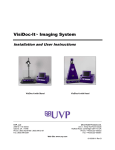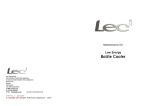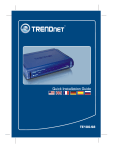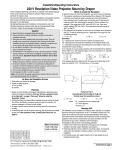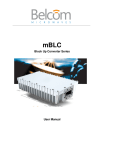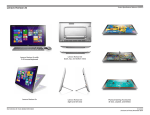Download Yuraku Yur.Photo 7B2
Transcript
Y u r . P h o t o 7B2 Yur.Photo 85B2 Yur.Photo 9B2 User's Manual version1.5 Please read this manual before operating For 7", 8.5” and 9" Models Yur.Photo 7B2 / 85B2 / 9B2 Important Safety Instructions WARNING: Do not expose this device to water or moisture. The device should be situated away from sources of high heat such as radiators or stoves. The device should be connected to a power supply only of the type described in the operating instructions or as marked on the unit. Care should be taken so that objects are not placed on, nor liquids spilled on or inside the device. The user should not attempt to service the device beyond those means described in these operating instructions. All other servicing should be referred to qualified service personnel. Note: Photos and illustrations in the manual might differ from the actual product due the changeable frame designs. All specifications and information are subject to changes without further notice 2 Yur.Photo 7B2 / 85B2 / 9B2 Getting Started Locating Controls and Connections 1. LCD screen 2. SD/MMC/MS/XD memory slot 3. Power DC IN Jack 4. SKIP-BACKWARD( ) 5. SKIP-FORWARD( ) 6. ROTATE: Use to rotate the photo . 7. 16:9/4:3: Use to switch among Wide Screen 16:9, Auto Zoom Regular Screen 4:3. 8. SLIDE SHOW ON/OFF 9. Stand All specifications and information are subject to changes without further notice 3 Yur.Photo 7B2 / 85B2 / 9B2 Illustration 7" model 8.5”and 9" model 1.Retractable keypad 2. Key holes for wall mount. 3. Stand screw hole 4. LOCK SLOT: for connection of lockable chain lock. 5. Power on/off indicating LED 6. Screen brightness adjustment knob 7. POWER ON/OFF 8. USB Slot 9. DC power input All specifications and information are subject to changes without further notice 4 Yur.Photo 7B2 / 85B2 / 9B2 Positioning Placing the Photo Frame You can place this Photoframe on a flat surface or hang it on the wall. Place on a flat surface 1. Screw in the stand to the stand screw hole on the back of the Photoframe. 2. Adjust the stand position for vertical or horizontal placement, tighten the screw. Hang on the wall 1. Insert a screw into your desired spot on the wall. 2. Place one of the KEY HOLES, depending on your desired Frame orientation, over the screw and hang the Frame. Horizontal Vertical All specifications and information are subject to changes without further notice 5 Yur.Photo 7B2 / 85B2 / 9B2 (The photo automatically turns 90 degree as the Photoframe turns 90 Degree on the left side) Getting Started Using the Key Pad To use the key pad, just pull it out all the way. To hide the key pad, simply push it back. All specifications and information are subject to changes without further notice 6 Yur.Photo 7B2 / 85B2 / 9B2 Memory cards Using Card Reader and USB 1. Insert the memory card into the slot of the Photoframe, making sure that the metal contacts of the memory card is facing the front of the Frame. 2. To remove, simply pull out the card. Metal contacts on the memory card SD/MS/MMC/XD Note: If you use Memory Stick Pro, a Memory Stick Pro-to- Memory Stick adaptor must be used otherwise the card can be stuck in the slot. USB Insert the USB into the USB slot on the Photoframe. All specifications and information are subject to changes without further notice 7 Yur.Photo 7B2 / 85B2 / 9B2 Getting Started Using the AC Adaptor This Photoframe can be powered by AC through the supplied switching power AC adaptor. Connect the AC adaptor to your Photoframe as illustrated below, There are two input sockets (DC 12V IN) for accepting the plug from AC DC input 12V To home power output source DC input 12V Use this DC input when the frame in wall-mounted adaptor. Note Always turn off the Photoframe before connecting or disconnecting the AC cord. Only use the AC adaptor supplied with this player. Using a different type of adaptor may cause malfunction or damage to the product. When the AC adaptor is used for prolonged period of time, the adaptor may heat up, this is normal and is not a cause for concern. When not using the adaptor, unplug it from the outlet. All specifications and information are subject to changes without further notice 8 Yur.Photo 7B2 / 85B2 / 9B2 Viewing Photos Viewing Photos 1. Insert one end of the AC ADAPTER into DC IN, and the other end into an electrical outlet. 2. Slide ON /OFF to the "ON" position. The POWER INDICATOR illuminates. 3. Adjust the screen brightness using the Brightness Adjustment Knob on the back of the frame. Note: if the brightness setting is at the minimum, the screen is dark. 4. Insert your memory card into SD/MMC/MS/xD. Or, insert your USB stick into USB HOST. Your photos appear on the display with slideshow. Note: If both memory card and USB are inserted, the Frame plays memory card. Compatible image format: JPEG All specifications and information are subject to changes without further notice 9 Yur.Photo 7B2 / 85B2 / 9B2 Viewing Photos Turning Off/On Slideshow Press , to turn off and turn on slide show. With the Slideshow turned off, you can browse the photo manually by pressing view the next photo and to to view the previous photo. With the Slideshow turned on, the photos display automatically. Viewing in 4:3, Automatic Zoom and 16:9 Mode You can view the photo in three modes in sequence : 4:3, automatic zoom and 16:9 (widescreen) modes by repeatedly pressing . 4:3 mode: the photo is displayed in original size. Automatic Zoom: the photo is zoomed to fill the whole screen. Portion (top and bottom) of the original photo will be cut off from the screen. If the original photo is too small, the automatic zoom will have no or little effect. 16:9 mode: the photo is stretched to fill 16:9 widescreen, this results in image distortion. Some newer digital camera can shoot 16:9 format, viewing in 16:9 mode will appear normal. Rotating Your Photos You can rotate your photos to view them at different angles. 1. Select your desired photo. 2. Repeatedly press to rotate the photo to your desired angle. All specifications and information are subject to changes without further notice 10 Yur.Photo 7B2 / 85B2 / 9B2 Removing and Installing Decorative Frame Installing Decorative Frame 1. Insert the two anchor tabs on the top of main unit into the two matching holding slots of the decorative frame, make sure tabs are fully inserted. Anchor Tab Anchor Tab 2. Bring the main unit and the decorative frame together, and press down the main unit until the two lock tabs clicked into place. Lock Tab Lock Tab Press down Removing Decorative Frame 1. Simultaneously press down the two lock tabs meanwhile pushes away the decorative frame from the unit. Press down 2. Separate the decorative frame from the main unit. All specifications and information are subject to changes without further notice 11 Yur.Photo 7B2 / 85B2 / 9B2 Connecting Locks The Photoframe has a receptacle (slot) to accept a locking cable to keep it secure in high-traffic areas, such as in-store product demonstration. All specifications and information are subject to changes without further notice 12 Yur.Photo 7B2 / 85B2 / 9B2 Troubleshooting Symptom No display Check 1. Make sure the AC Power cord is securely plugged into an active AC outlet. 2. Check Power switch is at ON position. 3. Check the Brightness Adjustment knob is not set at the minimum. No photos displayed while 1. Remove and insert Memory Card or USB Memory Card or USB stick and make sure they are properly inserted has been inserted. in place. 2. Make sure the image files are in correct format (JPEG). All specifications and information are subject to changes without further notice 13 Yur.Photo 7B2 / 85B2 / 9B2 Specifications General Response time 30ms Power Requirements Input:100~240V AC Power Consumption Max 8Watt Operating Temperature Range +10 oC~ +40oC Operating Voltage Compatible Memory Cards 12V DC SD/MMC/MS/XD card up to 4GB Photo Formats JPEG Supported A.C Adaptor IN: 100~240V AC OUT: 12V/1.25A Display TFT-LCD Size Resolution 7” 8.5” 480 x 3(RGB) x 234 480 x 3(RGB) x 234 9” 640 x 220 Specifications are subject to change without notice. While efforts have been made to ensure accuracy, the manufacturer will not be held liable for any inaccuracies or errors in the information contained within. - end - All specifications and information are subject to changes without further notice 14